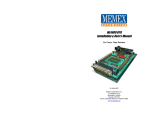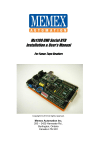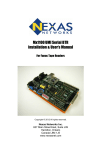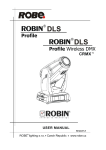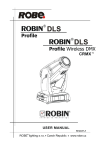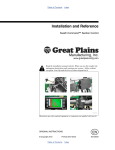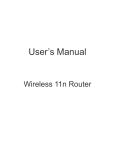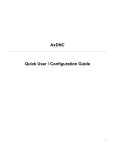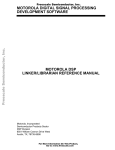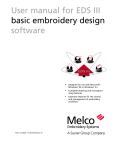Download Mx1000 BTR - MEMEX Inc.
Transcript
Mx1100 BTR Installation & User’s Manual For General Electric Tape Readers with TRAD4 Memex Automation Inc., 200 – 3425 Harvester Rd., Burlington, ON L7N 3N1 © January 2011 ISO9000\M100710C ii _ Mx1100 User’s Manual Table of Contents Introduction...............................................................................V About this manual....................................................................... V Behind the Tape Readers.......................................................... VI Chapter 1 – Installation Instructions...................................... 1 Component Checklist..................................................................1 Installing the Mx1100 BTR........................................................ 3 Operating Your BTR.................................................................. 4 Chapter 2 – Reference.............................................................. 7 General Troubleshooting............................................................ 7 Memex Customer Support & Service........................................ 9 Glossary................................................................................... 11 Appendix A: Configuration & Settings................................ 15 Software Configurations........................................................... 15 Parameter Settings.................................................................... 15 Basic BTR Cable Configurations..............................................17 RS232 Serial Port Data............................................................. 18 Appendix B: ASCII Table...................................................... 19 Contents _ iii iv _ Mx1100 User’s Manual Introduction Thank you for your purchase of the Mx1100 BTR. Memex puts a great deal of effort in the design, manufacture and testing of each unit we sell. We are confident you will find the Mx1100 a useful addition to your shop floor communications system. About this Manual This manual contains the specific steps necessary for the installation of your Mx1100, as well as operating procedures and helpful hints for operating the BTR. It is divided into two chapters and includes a table of contents, a glossary and two appendices. Chapter 1 Installation Instructions explains how to install your Mx1100 BTR interface board. Chapter 2 Reference contains a troubleshooting section, and gives you customer service and technical support information. Appendix A Contains information for configuring your BTR and two Memex serial cable pin out charts. Appendix B Contains an ASCII chart for your reference. Introduction _ v Behind The Tape Reader A BTR or Behind the Tape Reader, as it is commonly called, is an electronic signal processor designed to emulate the signals of a paper Tape Reader; thus providing an alternate method of data entry to an NC or CNC control. That method, namely RS232 serial communication, is an international standard form of electronic communication and data input that is certainly faster and much more reliable than the conventional method of punching tape or Manual Data Input (MDI). Originally, the only possible way a G-Code operating program could be entered into a machine tool was through MDI mode, which allowed the program to be inputted using a keypad at the control. The MDI process was fine for small programs, but it was time consuming and error prone for longer programs. It took time to setup and to proof the MDI code before operation could commence. Machine flexibility was low, since each new program required time to input. With all the wasted time and lack of flexibility, it was not very long before someone invented an alternate form of control input, the paper Tape Reader. The paper Tape Reader provided a faster, more reliable form of data input to the industrial control. However, these Tape Readers were mechanical in nature, and required regular maintenance and care to perform properly. Tape Readers allowed data and programs that were punched out on a paper tape to be read in by the control at a rate of approximately 300 to 400 characters per second. A few problems inherent in the Tape Reader were: its limited ability to accept commands, its mechanical problems, its limited ability to inform the operator of problems and status, its need to be kept clean and its need for lubrication and other maintenance. It was commonly suggested that a busy shop keep a spare reader in inventory in preparation for the time when one broke down. In spite of the costs associated with Tape Readers, the advantages of speedy input and reusable tapes were welcome. Unfortunately, the process of punching data tapes (whether they be paper, mylar or metal) was expensive, lengthy and necessitated storage concerns. Because of the absolute nature of a punched tape, the process had to be redone for every program revision. As well, proper communication had to be kept up between the programmer and operator for the tape to be accurate and kept up to date. Old tapes had to be filed or destroyed while the latest version had to be vi _ Mx1100 User’s Manual marked as such and stored. Finally, the tape itself had to be handled with care since it was prone to damage. Later machine controls had a new mode of operation that allowed their Tape Reader’s “endless” spool of tape to surmount memory constraints. Originating on Numerical Controls (NC) that had no memory, Direct Numeric Control (DNC) allowed execution of a program as the reader read it. This “drip-feed” method meant that your program was only limited in size by the length of tape that you used. This type of operation was very much appreciated later on with the advent of Computerized Numeric Controls (CNC). With true onboard memory the CNC had much greater capabilities and inevitably programs got longer and the need for more memory grew. With control memory being expensive and limited, DNC has remained the only way some modern manufacturers can operate. With all this said, Tape Readers are still commonplace on modern controls today. However, with serial DNC capabilities, many shops use Tape Readers for backup purposes only. The modern equivalent to a Tape Reader is the BTR serial interface board, which emulates paper Tape Readers. The Mx1100 is a micro-controller based serial interface board, which allows serial communications with a machine control for the purposes of loading programs into memory or running DNC. BTR’s generally connect with a computer and permit a programmer to send a completed, formatted program to the machine control. The machine would then load the program from “Tape” to memory or to execute the statements, block by block (in the case of DNC). Since the Mx1100 BTR emulates the Tape Reader, the control really has no way of knowing that the source of the program is from a serial port, instead of a paper tape. The Mx1100 BTR eliminates punching of tape, has no moving parts, can handle transfer speeds that are 10 times that of a Tape Reader, uses the programmed (source) file, is less expensive and does not require maintenance. It’s no wonder that the BTR, in combination with DNC, has become the most cost-effective alternative to having on-board memory. Introduction _ vii While the Memex BTR gives the modern machine control the ability to receive programs from a PC, it has nothing to do with what is being sent to the control. For this, one requires a terminal program or other serial transfer utility (ie; multi-DNC). Your control is concerned with the data it receives and the form in which it is sent. The BTR acts only as a gateway or port to your control. Your terminal program has to be configured to send the data as if it were a tape. This special program format is usually described in your controls Operations Manual. Please consult this manual on how to configure your programs for your control. The BTR is only interfacing with the Tape Reader input on your control. Should you have any additional questions concerning BTR’s in general, you are welcome to call us any time. viii _ Mx1100 User’s Manual Chapter 1 Installation Instructions For General Electric Tape Reader with TRAD4 Estimated time to complete: About 1 hour Unpacking the Mx1100 Component Checklist 1 x Memex Mx1100 BTR............................ Supplied 1 x Tape Reader interface cable................... Supplied 1 x Connector Board 2A.............................. Supplied 1 x Tape/BTR switch................................... Supplied 1 x Power cable............................................ Supplied 1 x Manual................................................... Supplied Optional Components Serial Interface Cable (PC – BTR).............. Optional Facit punch port interface cable.................. Optional Serial Transfer Software (multi-DNC)........ Optional Before you Proceed Please read all instructions before proceeding. We recommended that you first make a temporary installation, so that you familiarize yourself with the components and orientation of the assembly before making the installation permanent (ie; routing all cables through their appropriate channels). Chapter 1: Installation Instructions _ 1 Installing the Mx1100 BTR General The Memex BTR installation is a straight forward, relatively easy to complete, procedure. All the hardware and accessories are provided for you. All you need are some basic skills and hand tools. The installation requires you to mount the Memex BTR on the inside of the Tape Reader door, unplug the Tape Reader and connect the BTR. A ribbon cable that is supplied allows the Reader to be reconnected via the BTR. To install your Mx1100 1. Prepare the site. Ensure that the Tape Reader and control are working properly before committing to this installation. When you are ready, turn OFF all power to the control, machine and your computer system. 2. Open the control door. Locate the door on your machine control that has the Tape Reader mounted in it. Open this door to gain access to the back of the Reader. 3. Locate the 20-pin connector. Locate and identify the TRAD4 amplifier board on the back of the Tape Reader. On it you will find a 20-conductor cable that goes to the control. This connector is labeled TRAD4-1PL on the amplifier board. You can also locate the terminal block labeled TB-1. This is where you will connect power to the BTR. 4. Disconnect the Control. Disconnect the 20-conductor ribbon cable from the TRAD4 board. 5. Connect to the Control. Take the 20-conductor from the control and plug it into the BTR at the position labeled “Control A”. The red wire on the cable should be aligned with pin 1 (marked with a white dot). 6. Mount the Mx1100 BTR. Locate and magnetically mount your Memex BTR serial interface board in a convenient spot on the back of the door. If you wish to use the BTR/Tape mode switch, connect it to SWITCH header on board and mount to cabinet. 2 _ Mx1100 User’s Manual 7. Connect the Tape Reader. Connect the 20-conductor cable that was supplied in your kit to the position labeled “Tape Reader A”. The red wire on the cable should be aligned with pin 1 (marked with a white dot). The other end of this cable can be connected to TRAD4-1PL. 8. Option: Facit punch cable. Locate the punch port on your control. It is a navy-blue, DB25F connector. Plug the Facit punch cable into this port and plug the other end (26-pin IDC) into the BTR connector labeled “PUNCH INPUT”. Ensure that you have the proper alignment of pin 1. 9. Mark the Cables. Mark the connectors and cables so that you are sure that they will be reassembled properly during the final assembly process. Disassemble the cables in order to route them neatly with the BTR unit attached at a convenient location inside the control cabinet. 10. Connect the Power Connect the power cable to the terminal labeled TB1, found in Step 3. Terminal C is the +12VDC supply. Terminal D is the GND connection. Make sure you have the correct polarity when you connect this cable to the power block on the BTR. 11. Connect to Computer. Now connect a serial cable from the DB9M (HOST port) on the BTR unit to the computer’s serial port. Route the extra cable in a neat and tidy fashion and secure with tie-wraps. Refer to page 16 for cable diagrams. 12. Clean Up. Complete the installation by tidying up the cables and making them neat. Plug in the power cords for the computer. Check your work, and turn on the power. Everything should come to life. Caution It is very important that the cables be installed properly and with the correct orientation. If an end of one of the Reader cables is plugged in upside down, sever damage will occur to the Option Card, Tape Reader and the Control’s Master Board. Chapter 1: Installation Instructions _ 3 Configure the BTR. Set jumpers A1 through A8 to configure the BTR communications to match your DNC system (see page 19): A1 and A2 set the Baud rate. Typically 9600 baud (both jumpers ON) is used unless your cable doesn’t support that rate reliably. The RS232 specification supports 9600 Baud with a cable length up to 50 feet (15 metres), but it is often possible to exceed that. It’s important to use cable specifically designed for RS232 serial data, 22 AWG, twisted pair, stranded wire (not solid), shielded. Low capacitance (a rating of 11 to 15 pF per foot) is best. In any case, if you have a long cable run or are experiencing unreliable data transmission, try lowering the Baud rate. NOTE: CAT5 Ethernet cable is not suitable for use as serial data cable. A3 OFF adds hardware (RTS/CTS) handshaking. A3 ON is software (Xon/Xoff) only. Generally it is preferable to use both, which means setting A3 OFF and making sure your cable supports hardware handshaking (see Note 5 on page 10). A4 OFF uses the standard Xoff character, $13 Hex. Set A4 Installation _ 5 ON if your DNC or terminal software uses $93 Hex for Xoff. Chapter 1: Installation _ 5 A5 OFF uses the standard Xon/Xoff handshaking method (a single Xoff). Setting A5 ON sends a continuous stream of Xoff back to the computer until the next Xon. This enables the BTR to be used with some terminal programs that were intended for use with a modem, such as Procomm ™ although we highly recommend the use of proper DNC software. A6 OFF will echo incoming data back to the PC for diagnostic purposes. Set A6 ON for normal use. A7 OFF is ISO data and ON converts incoming data to EIA format for controls that require EIA data. A8 overrides the Tape Reader’s selection of BTR or Tape mode. If the Tape Reader wasn’t reconnected to the BTR, or if the Tape Reader isn’t intended to be used often and the BTR will usually in Tape mode, set A8 ON. (Remember to remove it when a tape needs to be read.) SG JMPR OFF = COM1 Signal Ground surge suppression. 4 _ Mx1000 User’s Manual PWR P9 DBL ON activates power output on COM1’s pin 9, for use with devices such as buffers (see note on page 20). 9. Connect to the Computer. Connect a serial cable from the 9-pin COM1 on the BTR to the computer’s serial port (see page 20 for cable configurations). 10. Test the Functionality. Refer to “Operating the Mx1100 UMI BTR” (page 7), and if necessary, “Reference” (page 9). 11. Mark and Reroute the Cables. Mark the connectors and cables to ensure proper reconnection. Disconnect the cables and route them neatly where they won’t be pinched, etc. Mount the BTR in a safe location inside the control cabinet. Carefully reattach and secure all cables with cable ties. 6 _ Mx1100 UMI BTR User’s Manual Note: Follow the procedures in your Operators Manual with one exception: Keep the switch on your Tape Reader in the RELEASE position when you wish to load programs through the BTR. The Mx1100 BTR senses the position of the “AUTO / RELEASE” switch on the Tape Reader. Your control will load the G-Code file as if it were a tape, although it will indeed load from your computer through the BTR. Chapter 2: Reference _ 9 Helpful hints Some combinations of DNC software and CNC control sometimes miss the end of an uploaded file. Adding a couple of Carriage Returns to the end of the file as a buffer will ensure that the entire file is transmitted. The BTR responds to the Break character by resetting and clearing its buffer. The Break character is ASCII value 3, or HEX 03 (see Appendix B, page 21). If your DNC software can be configured to send control codes, it’s a good idea to have it send a Break character at the beginning of every part program. This will guarantee that the BTR buffer is reset and ready for a new program each time, even if the CNC didn’t properly finish reading the previous one. (The Break character will not be passed through to the CNC, and the start of the program following it will wait while the BTR is resetting.) Operating _ 7 4 _ Mx1000 User’s Manual Layout of the Mx1100 UMI Serial BTR 1 A1 A2 A3 A4 A5 A6 A7 A8 LOAD RESET 24 Volt regulator JP10, REG ENBL J7 SG JMPR JP22 Terminal Block J7, both +24TR and REG ENBL must be ON and +5TR OFF. (See Step 3 on Page 2.) 1 JP10 REG ENBL COM2 Status LEDs Status Power COM1 1 MEMEX ELECTRONICS INC. PWR P9 DBL S/N: 030301- (C)2003 If cable has no key, be extra careful orienting the cable Cable keyway. MEMEX ETHERNET MODULE IMPORTANT: When powering the BTR via J7, Power Terminal Disables Signal Ground Surge Suppression on COM1 JP22, SG JMPR 24 Volt selector JP16, +24TR Mode Switch Connector SP1 Configuration Jumpers A1-A8 Connect to Computer COM1 +7-24V COM 1 +24TR Enable power output on COM1 pin 9 SP1 JP3 +5V 1 1 JP6 1 1 1 JP5 JP17 PUNCH DISABLE Connect to Memex GE Adapter JP6, TAPE READER B FANUC TAPE READER A UNIVERSAL MACHINE INTERFACE TAPE READER B JP7 JP8 MX1100 R3 MADE IN CANADA WWW.MEMEX.CA FANUC CONTROL A CONTROL B Pin 1 indicator: Cable's red stripe always goes on whichever side has this mark JP4 PUNCH IN JP13 TAPE IN Reset JP16 -GND Connect to Memex GE Adapter JP18 JP33, PWR P9 DBL PWR ON STATUS TX RX RTS CTS TX RX RTS CTS JP7, CONTROL B +5TR 8 _ Mx1100 UMI BTR User’s Manual Chapter 2: Reference _ 7 5 Volt selector JP18, +5TR JP17 Punch Disable - Must be ON for GE CNC Reference Chapter 2 This chapter contains troubleshooting hints and information about Memex Technical Support and Service. General Troubleshooting The Mx1100 is designed to install easily and quickly. However, if you do experience difficulty in the procedures, please check the following to isolate the problem and resolve it quickly. 1. Check that the Display is on and bright on the BTR. It is located* on the lower edge of the BTR left of center. If there is no power to the BTR, ensure that the cables from the Control and from the Tape Reader are oriented properly and are well secured. 2. The file you are sending to your control doesn’t wait for you to press “Cycle Start”. You probably do not have the correct “handshaking” set. Check that you are using either Hardware or Software handshaking on your terminal software. Also check that the appropriate option is set on the BTR. If you are using Software handshaking, some terminal programs look at the XOFF character (13 hex) with even parity (93 hex). If you are trying to use Hardware handshaking, make sure that you are using the proper cable. See Appendix A. Note: * All references made to objects located on the BTR will be made with respect to the BTR being oriented horizontally so that you can read the Memex Electronics name at the top, left of center. 6 _ Mx1000 User’s Manual 3. Your control gives you an error after pressing “Cycle Start”. Try to remove either the CR (carriage return) characters from your program. Machine controls usually read ISO or EIA code through a taper reader. As a result they may only accept “pure” ISO or EIA code through the Tape Reader or BTR. These codes typically do not contain any CR characters so your control may give an error if it reads one. 4. Your control gives you a Tape Vertical (TV) alarm. “Tape Vertical” checking was a way that CNC controls verified the accuracy of the program code they read in through the Tape Reader. It is usually an option and does not apply when you are using a BTR. Disable this option on your CNC control. 5. Your control gives you a Tape Horizontal (TH) alarm. Tape Horizontal is equivalent to Even parity. Use even parity when you are sending your programs from the terminal or PC. 6. Other machine errors: Ensure that you have added in the proper tape codes at the beginning or end of your program. Some machines require that you have a % sign as the first and/or last character in your program. Check your control manual for any termination characters that may be required. Chapter 2: Reference _ 9 Memex Technical Support & Service Memex Automation provides technical support for the Mx1100 BTR. If you have a problem, be sure to review the troubleshooting section of this manual prior to calling for technical support. If you cannot resolve a problem after reading through the troubleshooting section of this manual, please contact Memex Automation technical support at (905) 635-3041 If you have any other questions or concerns, need answers to technical questions, or need information about Memex products and/or services please contact your local product dealer, or contact Memex Automation sales at the address below: Memex Automation Inc. 200 – 3425 Harvester Rd., Burlington, ON, L7N 3N1 Canada Phone: 905-635-1540 Fax: 905-631-9640 Sales: 905-635-3043 Tech support: (905) 635-3041 http://www.memx.ca Email: [email protected] [email protected] 8 _ Mx1100 User’s Manual Glossary ANSI (American National Standards Institute) The official US agency and voting representative for ISO. This institute develops information exchange standards above 50 Mbps. ASCII (American Standard Code for Informational Interchange) A seven bit alphanumeric code used extensively in data communications. A parity bit is often added to the seven-bit code for error detection. ASR 33 An asynchronous serial interface standard that specifies the electrical, functional, and mechanical interface specification between communicating devices. Also known as “Current Loop”. ASYNCHRONOUS TRANSMISSION The transmission of characters separated by time intervals that vary in length, usually in accordance with the key entries of a terminal operator. Start and stop bits are used to identify (frame) the beginning and end of the asynchronously transmitted character. BAUD RATE The rate at which a signal is changed or modulated. Baud rate is directly related to the number of bits transmitted per second. BTR (Behind the Tape Reader) An electronic input device used to emulate a Tape Readers signals on a machine control. They usually convert some form of serial communication to the parallel Tape Reader signals. CNC (Computerized Numerical Control) An industrial computer that is used to control the axis and movement of a machine. A CNC usually uses programs coded with G-codes and M-codes. CONTROL Refers to a Computerized Numerical Control (CNC). CTS (Clear To Send) One of the control lines used in RS232 communication. Found on pin 4 or 5 on a DB25 and pin 4 or 8 on a DB9 depending on the type of device (DTE or DCE). Glossary _ 11 CURRENT LOOP A serial interface standard that has evolved from the old electromechanical teletype which used current to activate its relays. Typically 20ma or 60ma is turned on and off in accordance with the binary serial data. DCE (Data Communication Equipment) Typically a modem or data set used to interface a terminal or computer to the telephone lines. DNC (Direct/Distributed Numeric Control) A means of communicating or “Drip Feeding” a program to a CNC through a Tape Reader or serial interface. The program code is acted upon immediately block by block as it is read by the control. DTE (Data Terminal Equipment) In data communications, it is an end user or termination circuit, typically a terminal or computer. ECHO A reflected signal. Information is sent back to the transmitter from the receiver, often for verification purposes. EIA (Electronic Industries Alliance) A United States organization of manufacturers that establishes and recommends industrial standards. They developed the EIA standard code used in early NC and CNC communications. FRAMING The procedure used to identify the beginning and end of a group of data bits. FRAMMING ERROR This type of error occurs when a receiver looses synchronism to the incoming data. HANDSHAKING A process that regulates and controls the flow of data between two devices. HARDWARE HANDSHAKING Handshaking by use of the RTS and CTS control lines on a RS232 serial interface. ISO (International Standards Organization) One of the largest and most widely recognized standards organizations in the world. Also, a form of data encryption similar to ASCII. It is a form of 7 bit ASCII with even parity used largely on CNC’s. LOCAL ECHO When a terminal is configured to internally route its transmitted character around to its receiver section for display, a local echo is said to be generated. 12 _ Mx1100 User’s Manual MARK A logic 1. MODEM A contraction of the words modulator/demodulator. The modem converts a computer’s digital bit stream into an analog signal suitable for the telephone lines and vice versa. PAPER TAPE A media of program code storage. Holes were punched in the paper tape to represent different program codes. These tapes were then read through a Tape Reader to be loaded into CNC memory. PARITY An error detection method whereby a single bit is added to a group of bits to make the total number of 1 bits either even or odd (depending on the type of parity; even or odd). PARITY ERROR Indicates that the total number of 1 bits in a received character does not agree with the type of parity expected. RI (Ring Indicator) One of the control lines used by modems in RS232 communication. Found on pin 18 on a DB25 and pin 9 on a DB9 connector. RS232-C An asynchronous serial interface standard that specifies the electrical, functional, and mechanical interface specification between data communication devices. RTS (Request To Send) One of the control lines used in RS232 communication. Found on pin 4 or 5 on a DB25 and pin 4 or 8 on a DB9 connector (depends on whether port is for DCE or DTE). RTS/CTS Hardware handshaking using the RTS and CTS control lines. Rx Receive Data SG Signal Ground. START BIT The first bit used to frame an asynchronously transmitted character. Its logic level is a 0 (space). STOP BIT The last bit used to frame an asynchronously transmitted character. Its logic level is a 1 (mark). Glossary _ 13 SYNCHRONOUS TRANSMISSION High speed communication whereby data characters are sent in direct succession to each other without the use of Start and Stop bits. TAPE READER Input device used on CNC Machines and other industrial equipment. Used to “read” coded data on a punched paper tape. Older Tape Readers were a mechanical device; today Tape Readers use optical devices that sense light passing through the holes in the tape. TERMINAL An input/output device used by an operator to communicate with a host computer. It consists of a keyboard and a display to monitor alphanumeric characters entered at the keyboard or received from a remote device. TIME-OUT ERROR This type of error occurs when a device fails to respond to a message within a given period of time. TTY Teletype Used in the Telex exchange. An electromechanical terminal consisting of a keyboard, printer, paper Tape Reader and punch. Teletype is a trade mark of the former Teletype Corp. Tx Transmit Data. XOFF (Transmit Off) A device control character (DC3 or $13 hex) used to control the flow of data between two devices. XOFF is used as a handshake with XON. XON (Transmit On) A device control character (DC1 or $11 hex) used to control the flow of data between two devices. XON is used as a handshake with XOFF. XON/XOFF Software handshaking using the XON and XOFF control characters. 14 _ Mx1100 User’s Manual Appendix A Configurations & Settings Software Configurations Baud................................9600 Parity................................Even Data Bits......................... 7 Stop Bits..........................1 ASCII Xfer Options.......... With Strip the High Bit – ON Duplex............................. FULL Handshake...................... OFF Parameter Settings on BTR Mode 0: Run Mode Value Run Modes 0 Auto 1 BTR 2 Tape 3 S-BTR 4 S-Tape A Save RAM to Flash B Serial Setup C BTR Setup D Diagnostic Mode E PTR Analyzer F Loader LED Display A-btr...A-tAPE Btr TAPE S-btr S-tAPE 12345 12345 done SEt UP 1 SEt UP 2 (figure 8) Mode 1: Host Port Baud Rate (to PC or DNC system) 0 1 2 3 4 5 6 9600 150 300 600 1200 Mode 2: Host Port Character Frame Value Parity 0 Even 1 Even 2 Even 3 Even 4 None 5 None 6 None 7 None 8 Odd 9 Odd A Odd B Odd 2400 4800 Data Bits 7 7 8 8 7 7 8 8 7 7 8 8 7 8 9 9600 19200 115.2 Stop Bits 1 2 1 2 1 2 1 2 1 2 1 2 Appendix A: Configurations & Settings _ 15 Mode 3: Host Port Flow Control 0 1 None Hardware 2 Software Mode 4: Data Mode 0 ISO 1 EIA Mode 5: Configuration Value Xoff Char (hex) 0 13 1 93 2 13 3 93 4 13 5 93 6 13 7 93 8 13 9 93 A 13 B 93 C 13 D 93 E 13 F 93 Mode 6: Memory Mode 0 1 Run DNC Run from RAM Memory 2 Transparent Continuous Xoff Yes Yes No No Yes Yes No No Yes Yes No No Yes Yes No No Echo 2 Loop RAM Memory 3 Run from Flash Mode 7: Tape Reader Model Types 0 1 2 3 Fanuc Sanyo Remex GE Mode 9: Host Port Functionality 0 1 Terminal SMT Mode A: Aux. Port Baud Rate 0 1 2 3 150 16 _ Mx1100 User’s Manual 300 600 Punch Disable Yes Yes Yes Yes Yes Yes Yes Yes No No No No No No No No Yes Yes Yes Yes No No No No Yes Yes Yes Yes No No No No 4 EECO Mode 8: Tape Reader Speed (C.P.S.) 0 1 2 3 300 150 200 250 9600 3 Hard & Soft 4 300 5 TRAD4 5 350 2 Punch 4 Loop Flash 6 400 3 Tape 7 450 4 4 5 6 7 8 9 1200 2400 4800 9600 19200 115.2 Mode B: Aux. Port Character Frame Value Parity 0 Even 1 Even 2 Even 3 Even 4 None 5 None 6 None 7 None 8 Odd 9 Odd A Odd B Odd Data Bits 7 7 8 8 7 7 8 8 7 7 8 8 Stop Bits 1 2 1 2 1 2 1 2 1 2 1 2 Mode C: Aux. Port Flow Control 0 1 None Hardware 2 Software 3 Hard & Soft Basic BTR Cable Configurations A – Software Handshaking Only Computer Mx1100 BTR DB-25F 2 3 7 DB-9F 2 3 7 DB-9F 3 2 5 DB-9F 2 3 5 B - Hardware Handshaking Computer Mx1100 BTR DB-25F 2 3 4 5 7 DB-9F 2 3 8 7 5 DB-9F 3 2 7 8 5 DB-9F 2 3 8 7 5 Appendix A: Configurations & Settings _ 17 RS232 Serial Port Data (both DB9F) Pin 1.....................................................................................NC Pin 2.....................................................................Receive Data Pin 3....................................................................Transmit Data Pin 4....................................................................................DTE Pin 5....................................................................Signal Ground Pin 6......................................................................................NC Pin 7....................................................................................RTS Pin 8....................................................................................CTS Pin 9.....................................................................................NC How To Reload New Firmware The Mx1100 firmware filename will be BTR2.E19. 1. Connect your computer to the AUX port on the BTR. 2. Setup a terminal on your computer for 19200, N, 8, 1. 3. Enter the loader on the BTR by setting the MODE switch to 'F' as well as the VALUE switch to 'F' and then press the ENTER button. The LED should be displaying a "figure 8" pattern. Press <Enter> a couple of times on your terminal. You should now see “>”. 4. Type "LS" then <Enter> to "Load S-Record" and then send the BTR2.E19 file using an ASCII transfer. The following is an example of what you should see (CSUM and CRC may differ): Send S-Records...<CTRL-C> to abort. 00.00.26 ES[55FE] Erasing sector 1...[OK] Programming 65536 bytes...[OK] Calculating application CRC...[55FE] Calculating application CSUM...[871854CE] 5. Once you see the prompt again (as shown above), you can set the Mode switch to 0, the Value switch back to 1 or 2 for BTR mode or Tape mode, the type “QU” and <Enter> at the prompt. The Mx1100 is now reprogrammed. 18 _ Mx1000 User’s Manual Appendix B ASCII Table DEC HEX 0 1 2 3 4 5 6 7 8 9 10 11 12 13 14 15 16 17 18 19 20 21 22 23 24 25 26 27 28 29 30 31 32 33 34 35 36 37 38 39 40 41 42 0 1 2 3 4 5 6 7 8 9 A B C D E F 10 11 12 13 14 15 16 17 18 19 1A 1B 1C 1D 1E 1F 20 21 22 23 24 25 26 27 28 29 2A SYM NUL SOH STX ETX EOT ENQ ACK BEL BS HT LF VT FF CR SO SI DLE DC1 DC2 DC3 DC4 NAK SYN ETB CAN EM SUB ESC FS GS RS US SP ! “ # $ % & ‘ ( ) * KEY ctrl @ ctrl A ctrl B ctrl C ctrl D ctrl E ctrl F ctrl G ctrl H ctrl I ctrl J ctrl K ctrl L ctrl M ctrl N ctrl O ctrl P ctrl Q ctrl R ctrl S ctrl T ctrl U ctrl V ctrl W ctrl X ctrl Y ctrl Z ctrl [ ctrl \ ctrl ] ctrl ^ ctrl _ DEC HEX 43 44 45 46 47 48 49 50 51 52 53 54 55 56 57 58 59 60 61 62 63 64 65 66 67 68 69 70 71 72 73 74 75 76 77 78 79 80 81 82 83 84 85 2B 2C 2D 2E 2F 30 31 32 33 34 35 36 37 38 39 3A 3B 3C 3D 3E 3F 40 41 42 43 44 45 46 47 48 49 4A 4B 4C 4D 4E 4F 50 51 52 53 54 55 SYM + , . / 0 1 2 3 4 5 6 7 8 9 : ; < = > ? @ A B C D E F G H I J K L M N O P Q R S T U DEC HEX SYM 86 87 88 89 90 91 92 93 94 95 96 97 98 99 100 101 102 103 104 105 106 107 108 109 110 111 112 113 114 115 116 117 118 119 120 121 122 123 124 125 126 127 56 57 58 59 5A 5B 5C 5D 5E 5F 60 61 62 63 64 65 66 67 68 69 6A 6B 6C 6D 6E 6F 70 71 72 73 74 75 76 77 78 79 7A 7B 7C 7D 7E 7F V W X Y Z [ \ ] ^ _ ` a b c d e f g h i j k l m n o p q r s t u v w x y z { | } ~ DEL Appendix B: ASCII Table _ 19 Memex Automation Inc. 200 – 3425 Harvester Rd., Burlington, ON L7N 3N1 Canada Phone: 905-635-1540 Fax: 905-631-9640 www.memex.ca Support – (905) 635-3041 [email protected] Sales – (905) 635-3043 [email protected] Thank you for choosing Memex for your Manufacturing Connectivity Solutions™ ISO9000\DOCs\Current Manuals\M100710C – Mx1100 BTR – GE Trad4.doc 18 _ Mx1000 User’s Manual