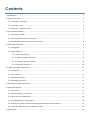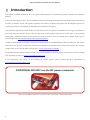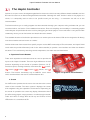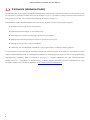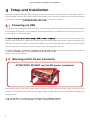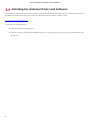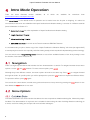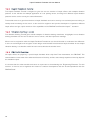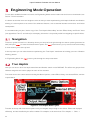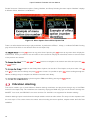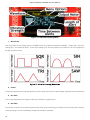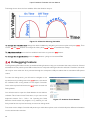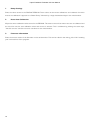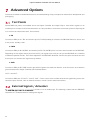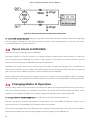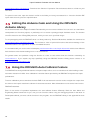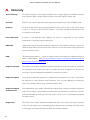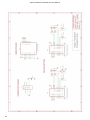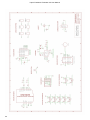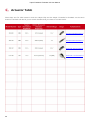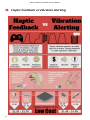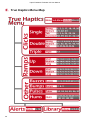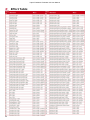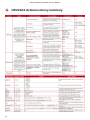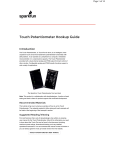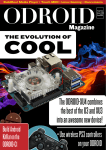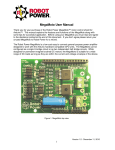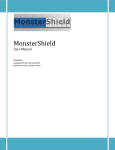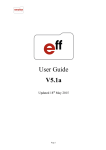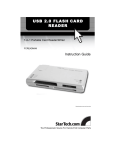Download Haptic Feedback Evaluation Kit User Manual
Transcript
Haptic Feedback Evaluation Kit User Manual Contents 1 Introduction ….……...….….….....….…...…..….….….…........….….……..………………..…...….……………………..…...….……..…………. 1 2 System Overview .….…...…..….….….…........….….……..………………..…...….…………..……..…………………..…...….………………… 2 2.1 The Haptic Controller .….…...…..….….….…........….….……..………………..…...….……..………………..…...….……………….. 3 2.2 The Haptic Grip .….…...…..….….….…........….….……..………………..…...….………….……..….…………..…...….……………….. 5 2.3 Firmware (Arduino Code) .….…...…..….….….…........….….……..………………..…...…………………..…...….……………….. 6 3 Setup and Installation .….…...…..….….….…........….….……..………………..…...….………………….…………..…...….………………… 7 3.1 Powering via USB .….…...…..….….….…........….….……..………………..…...….………..……….…………..…...….……………….. 7 3.2 Warning on DC Power Connector .….…...…..….….….…........….….……..……………….…………..…...….……………….. 7 3.3 Installing the Arduino Drivers and Software .….…...…..….….….…........….….…………………..…...….……………….. 8 4 Intro Mode Operation .….…...…..….….….…........….….……..………………..…...……….…………..…...….……………….…………….. 9 4.1 Navigation .….…...…..….….….…........….….……..………………..…...….…………………………….…………..…...….……………….. 9 4.2 Menu Options .….…...…..….….….…........….….……..………………..…...….……………..………..…………..…...….…………….... 9 4.2.1 Quick-Start Demo .….…...…..….….….…........….….……..………………..…...….……...…………..…...….……………… 9 4.2.2 Haptic Feedback Tutorial .….…...…..….….….…........….….……..…………………….…………..…...….……………… 10 4.2.3 Vibration Alerting Tutorial .….…...…..….….….…........….….……..………………..……………..…...….………….…. 10 4.2.4 DRV2605 Overview .….…...…..….….….…........….….……..………………..…...….…..…………..…...….…………….. 10 5 Engineering Mode Operation .….…...…..….….….…........….….……..………………..…...….………………..…...….…………………. 11 5.1 Navigation .….…...…..….….….…........….….……..………………..…...….…………………………….…………..…...….……………….. 11 5.2 True Haptics .….…...…..….….….…........….….……..………………..…...….………………………….…………..…...….………….……. 11 5.3 Vibration Alerting .….…...…..….….….…........….….……..………………..…...….……………………………..…...….……………..… 12 5.4 Debugging Feature .….…...…..….….….…........….….……..………………..…...….……………..…………..…...….………….……. 14 6 Development Mode Operation ……..…………………….………….…….….……….…….……….….….………………….….…………….. 16 6 Advanced Options .….…...…..….….….…........….….……..………………..…...….…………………………………..…...….……………….… 17 6.1 Test Points .….…...…..….….….…........….….……..………………..…...….……………………………..…………..…...….……………….. 17 6.2 External Signals / Actuators .….…...…..….….….…........….….……..………………..…...………………..…...….……………….. 17 6.3 Direct Access to DRV2605 .….…...…..….….….…........….….……..………………..…...….….…………..…...….…………….…. 18 6.4 Changing Modes of Operation .….…...…..….….….…........….….……..………………..…..…………..…...….…………….…. 18 6.5 Editing the Arduino Code and Using the DRV2605 Arduino Library …….……….….….….……………….….. 19 6.6 Using The DRV2605 Auto Calibrate Feature .……….………….….………….………….….….….………….………………. 19 7 Appendices .….…...…..….….….…........….….……..………………..…...….…………………………………..…………..…...….………………... 20 Haptic Feedback Evaluation Kit User Manual Introduction The Haptic Feedback Evaluation Kit is an open-source platform for experiencing haptic feedback and vibration alerting. It serves a wide range of users. Those unfamiliar with the technology will benefit from the introductory mode and its tutorials. In addition, the kit will support engineers and product designers throughout the development process by providing an easy to use platform for hardware and software prototyping. This document provides technical details on each section of the kit, guides for installation and usage, and advice for accessing advanced features. There is also a Quick Start Guide provided with the kit to get users up and running immediately. Additional copies of the guides and more resources, such as tutorials and example code, can be downloaded from precisionmicrodrives.com/haptic-kit/features. It is also recommended you request a copy of the full datasheet for the DRV2605 from Texas Instruments, the haptics driver which the kit uses. A shortened datasheet is available for download online, and you can request the full copy using the link in the “Special Note” section here: www.ti.com/product/drv2605. For additional advice about vibration motors and haptic feedback in general can be found online in the Tech Blog and App Notes sections of www.precisionmicrodrives.com. If you experience any issues or are looking for further advice, please contact Precision Microdrives at [email protected]. ATTENTION: DO NOT use the DC power connector Only use the USB connection to power the kit, see Section 3.2 for more details 1 Haptic Feedback Evaluation Kit User Manual System Overview The Haptic Feedback Evaluation Kit is comprised of two main units, the Haptic Controller and the Haptic Grip. Figure 1. Haptic Feedback Evaluation Kit System View The Haptic Controller includes an Arduino Uno R3 with a custom designed ‘shield’ from Precision Microdrives. It acts as the user interface, allowing the user to navigate through the menu systems on the OLED screen using the capacitive touch buttons. It also houses the hardware used to drive the motors, including a DRV2605 from Texas Instruments for haptic feedback (Section 5.2) and a MOSFET for simple vibration alerting (Section 5.3). Figure 2. The Haptic Controller The Haptic Grip contains the actuators that play the various vibration patterns sent by the Haptic Controller. The two are connected by a ribbon cable that carries the power, drive, and motor selection signals. With 3 different eccentric rotating mass vibration motors and 1 linear resonant actuator, the grip houses actuators from our high performance Precision Haptic™ range. Figure 3. The Haptic Grip 2 Haptic Feedback Evaluation Kit User Manual The Haptic Controller Arduino is an open source development platform for electronics which has many different boards available, the Uno R3 board is based on an Atmel ATmega328 microcontroller. Although the term ‘Arduino’ refers to the project as a whole, it is colloquially used to refer to the specific board you are using – a convention we will use in this documentation. The Arduino allows you to easily program the microcontroller through your computer using software that you can download online, see Section 3 for installation instructions. Due to its simplicity and versatility it is extremely popular with hobbyists and professionals who use it for prototyping and other projects. As a result there is a very active online community where you can find advice and details about the boards. The stackable headers of the Arduino provide access to various pins on the board, PCBs can be designed to fit directly onto these headers and are known as ‘shields’. Arduino shields are often created for a specific purpose such as WIFI connectivity or SD card readers, our Haptic Shield works with the provided firmware (code for the microcontroller) to provide a user interface and drive the vibration actuators. This is achieved by including several components, the main ones are listed below. ● Capacitive Touch Buttons There are 6 capacitive touch buttons that are used to provide the input to the Haptic Controller. There are slight differences in their function depending on the mode of operation (Sections 4 & 5). From the top left, working clockwise, the buttons are: button, button, button, button, button, and button. The buttons themselves rely on MPR121 touch driver Figure 4. Capacitive Touch Buttons which communicates over the I2C communications bus. ● Screen An OLED screen provides visual cues to the user about the current status of the controller. The menu system is displayed on screen and navigated using the capacitive touch buttons. Depending on the mode of operation the screen may display information about the effect being played, output actuator, or walk through tutorials. There are 8 lines of orange LEDs at the top and 24 lines of blue LEDs below. It is controlled via SPI. 3 Figure 5. OLED Screen Haptic Feedback Evaluation Kit User Manual ● This is the haptic driver, produced by Texas Instruments. It contains over 123 different haptic effects, with royalty free licensing from Immersion, and can drive both ERMs and LRAs. It has a range of advanced features including overdrive and active braking for haptic effects, and auto-resonance tracking for LRAs. It is controlled by the Arduino via I2C communications bus. Figure 6. DRV2605 Haptic Driver ● A simple MOSFET is used to drive vibration alerting patterns on the vibration motors. It uses a simple PWM signal from the Arduino, where varying the duty cycle controls the speed and vibration strength of the ERM. The change in duty cycle is handled by the firmware in the Arduino and you can build your own patterns in the Engineering Mode (Section 5). . Figure 7. MOSFET ● Touchscreens are a common application for haptic feedback, where the tactile feel of pressing buttons is lost. Naturally we have included an LRA (C10-100) on the Haptic Shield to provide the user with haptic confirmation of their presses on the capacitive touch surface. It too is driven by the DRV2605 and will give different effects for different confirmations (which can be changed in the software). Figure 8. C10-100 Linear Resonant Actuator ● The Haptic Controller is finished with a metal base that supports the Arduino and Haptic Shield. Mounting holes are positioned to fit the Arduino, which use rubber mounts to improve mechanical isolation between metal base and the Arduino with shield. This helps reduce noise from the LRA vibrating. There is also a clip section to help secure the ribbon cable to provide strain relief and stop the connector from being damaged through mishandling. 4 Figure 9. Metal Base Section Haptic Feedback Evaluation Kit User Manual The Haptic Grip The Haptic Grip is a small ergonomic unit that houses the vibrating actuators. Using a separate unit has several benefits: ● Allows us to easily include multiple actuators. ● Has a form factor that is representative of many end applications ● Helps separate the haptic effect being played from the capacitive buttons on the Haptic Controller by the LRA ● Allows a user to easily share their haptic experience with a colleague by using the Haptic Controller and handing the Haptic Grip to someone else. The Haptic Grip contains a small PCB and has two leaded ERMs mounted directly into the base, all of which can be accessed by peeling back the black rubber section from the red metal section. There is a single quad channel multiplexer / demultiplexer IC that handles the actuator selection signals from the Haptic Controller, reducing the need for excessive cabling. To aid debugging, there is an LED for each actuator which is lit when that actuator is Figure 10. Haptic Grip Peeled Back selected by the Haptic Controller in addition to topside connection pads for each motor. There are 3 eccentric rotating mass vibration motors and 1 linear resonant actuator: Download 305-000 Datasheet Download 306-109 Datasheet Download 308-102 Datasheet Download C10-100 Datasheet Figure 11. Haptic Grip Actuator Table 5 Haptic Feedback Evaluation Kit User Manual Firmware (Arduino Code) An important part of the Haptic Feedback Evaluation Kit is the firmware code that is loaded into the Arduino. There are 2 modes of operation provided with the kit (Sections 4 & 5), it is possible to change between these modes as many times as you like. This is achieved by following the steps in Section 7.4. The firmware handles several important tasks that tie the separate sections of the system together: ● Building the menu system for user guidance ● Displaying text and images on the OLED screen ● Receiving input from the user through capacitive touch buttons ● Making logical decisions based on the menu system and user input ● Sending motor selection code to multiplexer ● Interfacing with the DRV2605 or MOSFET to play haptic effects or vibration alerting patterns As the firmware is open source and accessible through the Arduino software environment, it is possible to use the Haptic Feedback Evaluation Kit as a development platform for prototyping units. Arduino uses its own programming language based on Wiring, which is essentially a set of C/C++ functions called from the code. Therefore anyone familiar with C/C++ languages, or the Processing or Wiring projects, should find Arduino development an easy transition. Libraries and tutorials are provided at precisionmicrodrives.com/haptic-kit. 6 Haptic Feedback Evaluation Kit User Manual Setup and Installation The Haptic Feedback Evaluation Kit is designed to operate ‘out-the-box’ allowing users to immediately experience haptic feedback. Arduinos are powered using either the USB socket or DC power socket, both located at the bottom of the Haptic Controller. , see Section 3.2 below. Powering via USB The Arduino uses a USB type B socket. This can be used to provide power to the kit as well as accessing the firmware on the Arduino (see Section 3.4 for installation) and debug information. The USB port can be plugged into a port on a computer or to a USB wall charger. the Arduino drivers must be installed. The default current allocation to a USB device is 100 mA, with the drivers installed the Arduino is able to negotiate up to 500 mA. Please note that some PCs use the same USB bus to power several USB ports, therefore you should unplug any other USB devices unless you are sure enough current is being supplied to the kit. double check the rating of the USB wall charger is no less than 500 mA. Warning on DC Power Connector ATTENTION: DO NOT use the DC power connector! The Arduino includes a DC power socket which is designed to offer a choice in power supply. However it is not possible to use the DC power socket with the Haptic Shield. Using the DC power risks immediately damaging the analogue switch. 7 Haptic Feedback Evaluation Kit User Manual Installing the Arduino Drivers and Software The installation process for the Arduino is simple, however it is updated periodically through the Arduino website. We recommend following the most recent steps by visiting the Arduino ‘Getting Started’ page: arduino.cc/en/Guide/HomePage The link above will allow you to: ● Install the Arduino Uno R3 drivers ● Install the Arduino coding IDE (recommended but only required if you intend to switch firmware modes, Section 6.4) 8 Haptic Feedback Evaluation Kit User Manual Intro Mode Operation There are three firmware modes available, all of which are available for download from precisionmicrodrives.com/haptic-kit/codes. The “ “ is the default mode of operation and is loaded onto the kit prior to shipping. It is aimed at non-technical users who are unfamiliar with haptic feedback and vibration alerting. It consists of 4 different tutorials (more information in Section 4.2: for a fast explanation of haptic feedback and vibration alerting ● ● ● for a look at the Texas Instruments DRV2605 features ● It is recommended you print / load a copy of the “Haptic Feedback vs Vibration Alerting” crib sheet (see appendix D) to accompany the tutorials. It is especially useful for sharing exactly what is required for implementing each technology. You can switch to the firmware to test all the available features of the kit by loading it onto the Arduino, instructions in Section 6.4. Navigation There is a single top-level menu that includes the four demonstrations / tutorials. To navigate between these menu options, use the and buttons. To enter a menu option, press . Although they have different content, the menu options all work in the same way. Press through the slides. At specific points you will be prompted to press the To repeat the effects, press to navigate forward button to experience different effects. again. You can exit the current demo / tutorial at any point and return to the top menu by pressing the Intro Mode the button. In the button is not used. Menu Options The Quick-Start Demo is a short overview that allows the user to experience vibration alerting first, followed by haptic feedback. The demonstration is very basic and is suitable for introducing the idea of adding vibration technology to a device, useful for sharing the concept with non-technical colleagues. 9 Haptic Feedback Evaluation Kit User Manual The Haptic Feedback Tutorial is designed to give the user an overview of haptic effects with example vibration patterns. It also includes an example application of a car parking sensor, showing how different haptic vibration patterns can be used to convey the same information. The tutorial serves as a good introduction to haptic feedback and can be used by non-technical persons looking to develop their knowledge in the area. It is also useful for engineers and product developers to experience different haptic effects and get a quick overview of the capabilities of the DRV2605 and Precision Haptic™ actuators. The Vibration Alerting Tutorial gives several examples of vibration alerting waveforms. It highlights how a vibration alerting waveform can be used to alert the user to events, and often represent warnings. When used in conjunction with the Haptic Feedback Tutorial the user should be able to understand the difference in the two technologies and recognise if their design would benefit from advanced haptic feedback or the simpler vibration alerting. It is therefore useful for both non-technical and technical users. All haptic effects are played by a special haptic feedback driver chip from Texas Instruments, the DRV2605. This demonstration covers some of the advanced features of the chip, and lets users directly experience how they improve the vibration output. It is shorter than the other tutorials and serves as a precursor to downloading the ‘Engineering Firmware’. For this reason it is of most use to engineers who intend to continue development with the kit and experiment with the DRV2605 itself. 10 Haptic Feedback Evaluation Kit User Manual Engineering Mode Operation To test all the available functions of the kit, the Engineering Mode can be loaded onto the kit once downloaded, see Section 7.4 for instructions. It is aimed at technical users and engineers who are ready to start experimenting with haptic feedback and vibration alerting. It is also required to use some of the advanced features, such as external actuator connection, and further development. It is recommended you print / load a copy of the “True Haptics Menu Map” and the “Effect Library and Finder” sheet (see appendices E and F, and online) to accompany this mode. It is especially useful for navigating to specific effects. Navigation The menu system is based on a hierarchy where you move left and right through the menu options (presented as tabs) and press to enter the selected menu option. The button moves you up a menu level and holding it down returns you to the top level. In the top menu you can select between experiencing the ‘True Haptic’ waveforms or building your own ‘Vibration Altering’ pattern. In ‘Engineering Mode’ the button cycles through the output actuators. True Haptics Here you can access all of the haptic waveforms and libraries stored on the DRV2605. The effects are grouped into different categories and can be played on each of the actuators. The screen shows the current status including the Menu Options, current Effect Library, the selected Effect, and the output Motor: Figure 12. True Haptic Menu Layout The tabs at the top will show menu options until you navigate deep enough to the effects. Effects are displayed differently, and are identified by the effect number. For example, in the menu level “True Haptics -> Clicks -> 11 Haptic Feedback Evaluation Kit User Manual Double” there are 3 further menu options; Strong, Medium, and Sharp. Selecting the menu option “Medium” displays 6 different effects, Medium 1 to Medium 6. Figure 13. Menu Option Tab vs Effect Option Tab There is an effect loaded and ready to play at all times, by default this is Effect 1, Library 1, on Motor 305-000. Pressing play will send the effect to the selected motor in the Haptic Grip. press the button at any point. Note if pressing the button at any menu level will play the loaded effect, unless your menu is at a new effect. In this case the kit will play the new effect shown on screen instead of the previous one loaded. use the or , , and buttons to navigate to the desired new effect and press the button. navigate to the Library Menu Option, the last tab in True Haptics, and press select. Use and to select the new library and press once chosen. It is possible to press when scrolling through the libraries, making it easy to compare the difference between each library. cycle through the ERMs and LRA by pressing the button. Vibration Alerting This section enables you to build different vibration alerting waveforms and play them through any of the ERMs located in the Haptic Grip. The waveforms are created by varying the PWM duty cycle on the Arduino through the MOSFET. As a result, the DRV2605 is not used and the C10-100 LRA is not supported for vibration alerting. Vibration alerting output is made from four simple variables which can all be edited. The output is then repeated until the user stops it. The screen shows the current status including the menu options, output motor and the four variables. 12 Haptic Feedback Evaluation Kit User Manual Figure 14. Vibration Alerting Menu Waveform This is the shape of the voltage input to the ERM. There are 4 different waveforms available – square (Sqr.), sine (Sin.), Triangle (Tri.), and Sawtooth (Saw.). As the drive voltage is DC and the polarity is not switched, the sine waveform is actually a half sine wave: 2. Power The power represents the peak strength and is a percentage of the motor’s rated voltage, selectable in 10% increments 3. On Time The on time determines the length of time the waveform is played across. 4. Off Time The off time controls the rest period between each wave cycle. Increasing the off time reduces the frequency of alerts, whereas setting it to zero immediately restarts the vibration waveform. 13 Haptic Feedback Evaluation Kit User Manual This image shows how the four variables affect the vibration output: Figure 16. Vibration Alerting Variables change the desired variable by navigating to its menu option and press use the and buttons to change the value, press or to confirm the change. once the four variables have been set, press the press the . Then button. button, cycling to the desired ERM. Debugging Feature The Engineering Firmware includes an additional debug feature to help you understand the status of the kit. Selected information can be passed up the USB connection to a computer running the Arduino software. Therefore, this mode can only be used when the kit is powered through the computer’s USB port rather than a standalone USB power socket. To enter the debug mode, you will need to navigate to the top level menu by holding down the button, this should be confirmed with a long vibrate on the Haptic Controller. Once at the top level hold down the button to enter the Debug Mode. You will also need to open the Serial Monitor in the Arduino software. This is found in the Tools menu, or you can use the keyboard shortcut Ctrl + Shift + M. Opening the Serial Monitor should restart the program, so by default you will Figure 17. Arduino Serial Monitor find yourself at the top level and ready to enter the debug mode. The screen on the Haptic Controller will present you with three options, each of which will print different information on the serial monitor window. 14 Haptic Feedback Evaluation Kit User Manual 1. Dump Settings Prints the values stored in the DRV2605 EEPROM. These values are the motor calibrations and a bitmask for which motors are calibrated. It appears as a “Mem Dump” followed by a single hexadecimal byte in the serial monitor. 2. Reset Auto Calibration Wipes the motor calibration values stored in the EEPROM. This means none of the motors are seen as calibrated and the kit will re-run the auto calibration when each motor is selected. This is confirmed by printing the status byte, “AutoCal success” and the new auto cal values on the serial monitor. 3. Firmware Information Prints the current version of the firmware on the serial monitor. This can be edited in the debug_defs.h file if creating your own revisions of the program. 15 Haptic Feedback Evaluation Kit User Manual The Development Mode is a bare-bones sketch that allows you to build your own working prototype using the Haptic Feedback Evaluation Kit. It handles setting up the DRV2605 and Arduino, such as configuring the pins and initialising the I2C bus, but the main section of code can be edited to behave as you require. There are also multiple functions built in to the DRV2605 library to handle common functions, such as playing a haptic effect. The Haptic Shield can be installed into the Arduino, or can be connected to separately to provide access to the available Arduino pins. There are several example applications that demonstrate using the Development Mode online at precisionmicrodrives.com/haptic-kit/tutorials. The DRV2605 Library and Pin Mapping documents (see appendix G) are also good resources, as they describes the functions available for use in the Development Mode and the pins required by different components on the Haptic Shield. These can both be downloaded from precisionmicrodrives.com/haptic-kit/documents. 16 Haptic Feedback Evaluation Kit User Manual Advanced Options The kit has a number of additional features to aid understanding of key concepts and assist further development and prototyping. Test Points Several SMD test points are available across the Haptic Controller and Haptic Grip to view various signals on an oscilloscope or connect to other instrumentation. It is also possible to use them as connection points for input signals or to connect an external actuator. These include: ● EN Connects to DRV pin A1 “EN” and Arduino pin D4. The EN (enable) pin switches the DRV2605 between ‘active’ and a low-power ‘standby’ state. ● PWM Connects to DRV pin B1 “IN/TRIG” and Arduino pin D9. The IN/TRIG pin is one of the most versatile on the DRV2605. Depending on the register values (accessed via I2C), the signal sent to this pin can put the DRV2605 into a number of different operation modes. This is best explained in the DRV2605 datasheet, and this test point can either be used as an input or to monitor the signal sent by Arduino. ● GND Connects to DRV pin B3 “GND” and the ground throughout the shield and Arduino. It can be used to set a common ground between the Haptic Controller and instrumentation. OUT+ and OUTConnects to DRV pins A3 “OUT+” and C3 “OUT-“. These can be used to either measure the signal being sent to the selected output actuator, drive an external actuator, or both. See the instructions below. External Signals / Actuators it is best to use an oscilloscope. The following is taken from the DRV2605 datasheet as is recommended for reading drive signals: 17 Haptic Feedback Evaluation Kit User Manual Figure 18. External Actuator Oscilloscope Connection unplug the grey ribbon cable from the haptic controller, either at the haptic grip end or the haptic controller end. Then attach your new connector to the appropriate OUT+ and OUT- test points, it is recommended to use spring connectors. Direct Access to DRV2605 There are two ways to directly access the DRV2605. The easiest method is to use the Arduino as it is already connected. Simply edit the Arduino sketch or create your own to interface with the DRV2605 as you wish. To help, Section 6.5 discusses how to edit the Arduino code and access the Arduino library for the DRV2605 from Precision Microdrives. Alternatively the Haptic Shield can be removed from the Haptic Controller and plugged into a breadboard or connected to via the pins on the underside. This method allows you to access the pins on the Arduino for connecting your own inputs or use a different processor / host to interface with the DRV2605. Used in conjunction with the external actuator connection it is possible to mount an ERM or LRA in a prototype mechanical system, e.g. touchscreen or handheld mould, and continue to use the DRV2605 for driving the actuator. Changing Modes of Operation You can change between the two modes of operation (Intro Mode and Engineering Mode) as many times as you wish. This is done by writing a new program to the Arduino. The kit has the Intro Mode loaded by default, a new program can be transferred (written) to the Arduino through the USB connection by the Arduino IDE. , you will need to download additional resources. The first is the Arduino software environment. It is open-source, free, and available on Windows, Mac OS X, and Linux. See Section 3.4 for installation of the Arduino drivers and software. The second is the program files for the different modes of operation. We provide all the source code for the IntroMode and Engineering Mode with further coding examples, including a library for the DRV2605, at 18 Haptic Feedback Evaluation Kit User Manual precisionmicrodrives.com/haptic-kit. Download the ‘Modes of Operation’ files and extract them to a folder on your hard drive. To upload a new code, open the desired .ino file in the folder you have just extracted it to. Once the Arduino IDE opens with the code, press the upload button. Editing the Arduino Code and Using the DRV2605 Arduino Library As an added benefit of the Haptic Feedback Evaluation Kit you now own an Arduino! You can use it as a standalone development tool for other projects, or preferably use it to create a prototype haptic feedback device. The Arduino Uno R3 is based on the ATmega328 processor, which you can use in your final design. To aid prototyping with the DRV2605 these is a library written by Precision Microdrives available for download at precisionmicrodrives.com/haptic-kit/codes. This includes a series of pre-built functions that take advantage of the DRV2605 features. See Appendix E for a list of available functions. It is recommended you use the series of examples precisionmicrodrives.com/haptic-kit/tutorials which show different basic skeleton codes demonstrating how to use the functions. For general errors and problems using the Arduino it is best to seek advice from the Arduino community at www.arduino.cc. If you require any help specifically using the DRV2605 Arduino Library please contact us at [email protected]. Using the DRV2605 Auto Calibrate Feature The DRV2605 has many additional features to improve haptic effects, such as overdrive and active braking or auto resonance detection for LRAs. Auto calibration is another feature provided by the DRV2605 to improve the haptic performance. The auto calibration process monitors the back-EMF of the actuator and uses the results to adjust the output from the driver so the haptic waveform is tailored for that exact actuator. More information on this can be found on the DRV2605 datasheet. Each of the modes of operation implements the auto calibrate feature differently. Both the Intro Mode and Engineering Mode handle this for you, and you can check the values using the debugging feature in the latter. In Development Mode you must call the function in the program, see the DRV2605 Library in the appendix for more details. 19 Haptic Feedback Evaluation Kit User Manual Appendices A. Glossary .….……….….………………………….…………………………………………………………………….…..…..…………….………………. 21 B. Schematics ….………………………………………….…………………….…………………….…….……………..…………………………………… 23 C. Actuator Table ………….…………….….….….….….….….….….…….…….……….……….…….……………………..…..……………………. 26 D. Haptic Feedback vs Vibration Alerting .…………………………….….…….………………….….……………….……………………. 27 E. True Haptics Menu Map ……………….………….……………………………………….…….…………...….….….……...….….…………… 28 F. Effect Table …………………………….………….………….……………….…………………………………………………………...….…….………. 29 G. DRV2605 Arduino Library Summary …………………………….……………………….…….….……………………….………….…… 30 20 Haptic Feedback Evaluation Kit User Manual Glossary Active Braking The haptic technique of reversing the polarity of the voltage applied to an ERM to stop the motor quicker. When using an LRA the phase of the drive signal is shifted 180°. Actuator Refers to the output component that creates the vibration force, either an ERM or LRA. Arduino An open source electronics prototyping platform. Often used to refer to the specific board in use, e.g. “connect to pin D3 on the Arduino”. The Haptic Feedback Evaluation Kit uses an Arduino Uno R3 board. Auto Calibration A feature of the DRV2605 that calibrates the driver to compensate for the actuators characteristics, improving haptic performance. DRV2605 Haptic driver chip from Texas Instruments. Mounted on the Haptic Controller, it stores 123 different haptic effects and sends the drive signal to the actuator after receiving instruction from the Arduino via I2C. ERM “Eccentric Rotating Mass” – a type of vibration motor that rotates an unbalanced load to create displacement. http://www.precisionmicrodrives.com/vibrating-vibrator-vibrationmotors/pager-motors-erm-motors. Haptic Controller The section of the Haptic Feedback Evaluation Kit that acts as the user interface. It contains the capacitive touch buttons for input, an OLED screen for navigation, the Arduino for processing, and the DRV2605 and MOSFET to drive the actuators. Haptic Feedback Using advanced vibration patterns to communicate information to the user. The patterns are achieved by using different drive techniques, such as Active Braking and Overdrive, which are normally created using a dedicated haptic driver. Haptic Feedback Evaluation Kit The combination of the Haptic Controller and Haptic Grip, creating a complete system for users to learn about haptic feedback and evaluate the performance of different actuators with the DRV2605. By editing the Arduino code it can be used as a development platform for haptic devices. Haptic Grip The section of the Haptic Feedback Evaluation Kit that houses 4 Precision Haptic actuators and acts as the output. It is a handheld grip that vibrates when the Haptic Controller sends a drive signal, used both for haptic feedback and vibration alerting. 21 Haptic Feedback Evaluation Kit User Manual I2C “I-squared-C” or “I-two-C” – a serial digital communication bus used to communicate between the Arduino and the DRV2605. Implemented by the Arduino using the ‘Wire’ library, details on this can be found at Arduino.cc/en/reference/wire. IDE “Integrated Development Environment” – a software application that enables users to create a program. The Arduino IDE allows the programmer to control the Arduino with the source code editor. See Sections 2.3 and 6.5 for more information on using the Arduino IDE. LRA “Linear Resonant Actuator” – a type of vibration actuator that oscillates a magnetic mass on a spring to create displacement. http://www.precisionmicrodrives.com/vibratingvibrator-vibration-motors/linear-resonant-actuator-lra-haptic-vibration-motors. Overdrive The haptic technique of applying the actuators maximum voltage (above the rated voltage) to generate more electromagnetic force, causing the actuator to start quicker. MOSFET A transistor that can act as a switch to control a component that draws a lot of current (e.g. an ERM) with a low current source (e.g. an Arduino). Can support a PWM signal for vibration alerting. PWM “Pulse Width Modulation” – a digital signal of a fixed frequency .The “on time” vs “off time” of a single clock cycle is expressed as a percentage and known as the “duty cycle”. Varying the duty cycle can control the speed (and vibration strength) of an ERM. Implemented by the Arduino using the “analogWrite()” function, details on this can be found at Arduino.cc/en/reference/analogwrite. Vibration Alerting Using basic vibration patterns to communicate information to the user. Typically used to alert the user to an event in a simple “on / off” vibration pattern. Normally created with a PWM signal and a MOSFET, although dedicated drivers are also commonly used for additional benefits. 22 Haptic Feedback Evaluation Kit User Manual Schematics 23 Haptic Feedback Evaluation Kit User Manual 24 Haptic Feedback Evaluation Kit User Manual 25 Haptic Feedback Evaluation Kit User Manual Actuator Table Note there are C10-100s located in both the Haptic Grip and the Haptic Controller for feedback on the touch buttons. The blank cells are for you to record actuators that you want to use with the kit. Download 305-000 Datasheet Download 306-109 Datasheet Download 308-102 Datasheet Download C10-100 Datasheet 26 Haptic Feedback Evaluation Kit User Manual Haptic Feedback vs Vibration Alerting 27 Haptic Feedback Evaluation Kit User Manual True Haptics Menu Map 28 Haptic Feedback Evaluation Kit User Manual Effect Table 29 Haptic Feedback Evaluation Kit User Manual DRV2605 Arduino Library Summary 30 Haptic Feedback Evaluation Kit User Manual 31