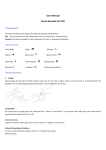Download How do fix WeMo issues How do I restore my WeMo to its original
Transcript
How do fix WeMo issues How do I restore my WeMo to its original settings? You can restore the original settings of your WeMo device through the WeMo App. Restoring your WeMo device will erase all the settings and set it back to the factory defaults. Before restoring a WeMo device to its original settings, make sure to disable Remote Access and any rules associated with that WeMo device. To do this, open your WeMo App then tap More > Remote Access >Forget and Disable. If you do not disable Remote Access, you may need to re-install the WeMo App. NOTE: Make sure you are on the same Wi-Fi network as your WeMo unit(s) before proceeding with the restore steps below. For iOS Devices Step 1: On the WeMo App, select the tab where your device is located and choose Edit at the top of the screen. Step 2: Select the device you want to restore and choose Reset. Step 3: Choose Erase All Content and Settings to clear all data and restore all settings to default values. Then, tap Yes. For Android Devices Step 1: In the WeMo App, tap the device name you wish to restore. Step 2: Click Reset to Factory Defaults. Manual reset using the WeMo’s Reset button Step 1: Unplug your WeMo. Step 2: Hold down the Restore button (labeled at the top). Step 3: While holding the Restore button down, plug the WeMo into the power outlet and continue to hold the button down for at least 15 seconds more. Step 4: Release the button. It should take about 45 seconds for the WeMo to restore and reboot. It will blink blue and amber when finished.