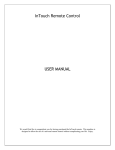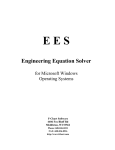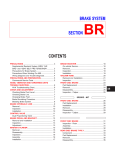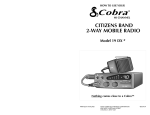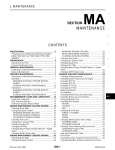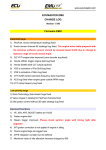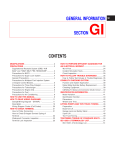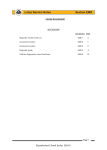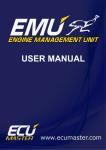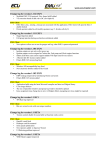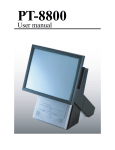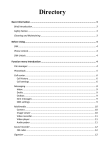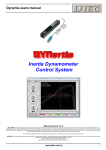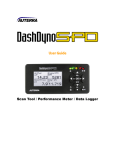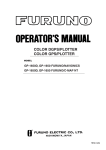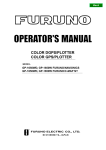Download DIGITAL ECU TUNER 3 - User Manual
Transcript
DIGITAL ECU TUNER 3 – User Manual Page 1 www.ecumaster.com DIGITAL ECU TUNER 3 – User Manual Attention! Digital ECU Tuner 3 can be used only for motor sports and cannot be used on public roads! The installation of the device can be conducted only by trained specialists. The installation performed by an unskilled person may lead to the damage of both the device and the engine! Incorrect tuning of the engine with Digital ECU Tuner 3 (DET3) can result in a serious damage of your vehicle! Never modify the device’s settings when the car is moving because it may cause an accident! Ecumaster is not responsible for the damages caused by an incorrect installation or/ and tuning of the device! Important ! The manual below refers to the 1.0 (HW Version 1.0) version of the Digital ECU Tuner 3 (DET3). Modification of the tables should be conducted only by people who understand the working rules of the device and working rules of the modern injection and ignition systems. Always use the AFR meter during the modification of fuel settings. Never short-circuit the lines of the engine’s wiring loom as well as the outputs of the DET3 device. All modifications of the engine’s wiring loom as well as of the DET3 device must be performed with the unplugged negative terminal of the battery. It is important for the quality of the joints of the wiring loom links to be high and to be correctly insulated. The connection wires should not be longer than 30 cm. All signals from the variable reluctant sensors should be connected by using shielded cables. Every unused input should be connected to the Ground. The device must be disconnected during welding of any car body elements,! Page 2 www.ecumaster.com DIGITAL ECU TUNER 3 – User Manual Table of content Digital ECU Tuner 3 .......................................................................................................................................................................4 Minimal PC configuration................................................................................................................................................................5 Firmware's update............................................................................................................................................................................6 Connector pin data ..........................................................................................................................................................................7 Software installation.........................................................................................................................................................................8 Toolbar.............................................................................................................................................................................................9 Tables.............................................................................................................................................................................................10 Analog Inputs.................................................................................................................................................................................15 Analog output (Analog Out).........................................................................................................................................................17 Controlling ignition angle..............................................................................................................................................................18 Power outputs: Power Out #1 i Power Out #2..............................................................................................................................25 Parametric Output..........................................................................................................................................................................29 Modification of frequency signals.................................................................................................................................................32 Scales configuration.......................................................................................................................................................................36 Signals logging...............................................................................................................................................................................37 Road dynamometer........................................................................................................................................................................39 Launch control...............................................................................................................................................................................42 Scope .............................................................................................................................................................................................43 MAF (0-5V) to MAP conversion...................................................................................................................................................44 Conversion of the frequency MAF into analog MAP sensor.........................................................................................................46 Page 3 www.ecumaster.com DIGITAL ECU TUNER 3 – User Manual Digital ECU Tuner 3 Description of the device Digital ECU Tuner 3 is used to modify signals from sensors to ECU (Electronic Control Unit). Thanks to this function, it is possible to modify such engine parameters as the fuel dose, ignition angle, boost controlling or extra injectors. Additionally, some of the device’s functions help to tune the car thanks to the advanced datalogger and the road dyno, which can measure the power and the vehicle’s torque in the real conditions (a car driving on the road). The device’s characteristics • 4 independent tables 16x 16 (fuel table, two PWM tables, ignition table), • 8 correction tables 16 x 1, • 2 independently switching table sets, • an option to modify a single analog signal, • 4 analog inputs, • built in Data Flash, which enables the signals to log in without plugging in the laptop, • measurement of the power supply voltage, • an option to modify a signal from the frequency based MAP and MAF sensors (in range of 17Hz-4kHz), • supporting the ignition signal with using: variable reluctant sensors, Hall’s, optical sensors and signals, which control the ignition module. The device services both the single ended and differential signals. • support of many ignition types: 60-2, 36-2, 36-1, 18-1-18-1, EDIS, Multitooth, Ignition Modules, Subaru GT, Honda D Series, • an option of boost control using 3 way solenoid valves, • servicing of 4 high-Z injectors (batch fire system), • an option for a direct modification of the injection time for the batch fire systems, • ON/ OFF type parametric output, • automatic conversion from MAP to MAF using auto learning system, • launch control, • road dyno, • an option to calibrate any analog sensors, which enables the analog values to be displayed in their real values ( for example, a signal from MAP sensor in bars, a signal from a WBO meter as AFR, etc.) , • an option for a free firmware upgrade ( new ignition modes, additional functions), • USB communication port. Page 4 www.ecumaster.com DIGITAL ECU TUNER 3 – User Manual Minimal PC configuration For the correct functioning of the device, the following minimal configuration is required: • Windows 2000, XP, Vista , Windows 7 • 128/256/512 MB RAM • Resolution, at least 1024x768 16bit, • 600MHz CPU or better, • USB Elements of the set: • DET 3 device, • USB AA cable, • Connector, • A set of connector pins, • CD with the software, drivers and the user’s manual in English, • Additional set of resistors and a rectifying diode, useful for the installation of the device. Firmware Firmware is the internal software of the device which is responsible for its functioning. Because Firmware is upgradeable, it is possible to update it, which will make the device more functional in the future. Additionally, to use a new firmware, a proper software (client) should be used for Windows. The software is compatible ‘backwards’, which means that the new version of the software for Windows works with all previous versions of the device’s firmware. The latest software can be found at www.ecumaster.com. Page 5 www.ecumaster.com DIGITAL ECU TUNER 3 – User Manual Firmware's update Due to the changes in the device’s firmware, (for example: improvements, additional functions) it is possible to change the firmware. To do this, the Upgrade firmware... function should be used (in the File menu). To choose a new firmware, press Open. In the Firmware History window there will be displayed a list of conducted changes for a given firmware. To continue, press the Upgrade button. A window with a warning will be displayed: “All your tables and configuration will be lost.” After accepting, a window informing about the progress of the firmware’s change will be displayed. At this time, don’t switch off the computer nor the device! If, during the installation, communication with the device will be broken, to rescue the installation do the following: 1) Connect the device to a laptop, 2) Power up the device, 3) Start the client for Windows, 4) Choose Upgrade Firmware from the menu and follow the above directions. Attention! Updating the firmware causes the loss of the saved tables and setup parameters! The project should be saved on a disc before updating! Warning ! Firmware change should not be conducted if there are problems with the communication between the device and PC computer!!! Page 6 www.ecumaster.com DIGITAL ECU TUNER 3 – User Manual Connector pin data Front view of the device Signals connector Pin Name Description 1 2 3 4 Power supply after the “ignition switch”. 1A fuse should be used. Input for changing table sets. Pullup resistor 2K to +12V A complementary output of the ignition of the bipolar signal for differential signals Ignition output for the bipolar signal. Ignition output for the unipolar signal. Frequency output Pullup resistor 2K to +12V Ignition input for unipolar and bipolar signals Frequency input The device’s Ground Output +5V for feeding of the additional sensors (for example, map sensor) Analog Input #1 Analog Input #2 Analog Input #3 Analog Input #4 Analog Output Power Output, parametric or PWM, 5A Ground used for feeding of the power outputs Power Output PWM, 5A 5 6 7 8 9 10 11 12 13 14 15 16 17 18 19 20 +12V Maps Switch Pullup Bipolar ign. out inverted Bipolar ign. out Ignition out Frequency out Pullup Ignition in Frequency in Ground +5V out Analog #1 in Analog #2 in Analog #3 in Analog #4 in Analog out Power out #2 Power ground Power out #1 Page 7 www.ecumaster.com DIGITAL ECU TUNER 3 – User Manual Software installation Client installation To install a client, executable file (EcumasterDET3_1_xx.exe) should be activated. After choosing a language and accepting the license agreement, choose the targeted folder. It is important to remember that before installing a new version, the old one should be uninstalled! User’s folders will be saved. Driver’s installation Windows XP During the first connection of the device to a computer, a message will appear, informing that a new equipment is found. Next, choose the option: “Install from a list or specific location”. When installing from a CD from the set, choose CD and DET3\USB_DRIVER folder, (for example, D:\DET_3\USB_DRIVER). If the driver is installed from a hard drive (for example downloaded from www.ecumaster.com) choose a proper folder. The above directions should be repeated for every new equipment found by the computer. If FTDI drivers of FTDI brand are already installed on a computer, the information about finding a new equipment will not appear and the drivers’ installation will not be necessary. After a successful installation, a client can be started. Page 8 www.ecumaster.com DIGITAL ECU TUNER 3 – User Manual Toolbar The useful functions of the program are placed on the toolbar. A list of icons from the toolbar and their descriptions are placed below. Icon Description NEW PROJECT – erases tables' content and sets new default values. OPEN PROJECT – project opening SAVE PROJECT – saving a project on a disc MAKE MAPS PERMANENT – saving tables and configuration in the Data Flash memory of the device. Saving them is necessary so that they are not lost after power off. COLORED CELLS - Turns on/off the colouring of the tables MARK VISITED CELLS - Based on a data log, marks cells which have been “visited” during a session. DISPLAY ANALOG IN x VALUES - “covers” the table with the values from a given analog input which are placed in a current log. It helps to, for example, cover a table with AFR or EGT values. DISPLAY CROSS – displays an extra indicator, which precisely shows the current location of the value from the table. PROPERTIES – displays a window with extra options Page 9 www.ecumaster.com DIGITAL ECU TUNER 3 – User Manual Tables Digital Ecu Tuner 3, has 4 3D, 16x 16 tables which allow to modify / generate signals in the engine’s speed and load functions. Additionally, every 3D table has two 2D correction tables assigned (16x1). Interface description 1) Table’s area is 16x16. Values in the table’s cells have different meanings for each map (and sometimes mode): - for the Fuel Table, the values mean a change of a defined input signal (Analog In), or a change of the frequency of the signal from the input Ignition#2 In (more on the topic can be found in the chapter about frequency signals’ modification.). - for the PWM1/PWM2 tables, values in the cells denote the level of impulse duty cycle (0 – 100%). In the mode of the direct injectors steering, table values range from 0 – 200%. - for the Ignition table, values in the cells denote the angle of the ignition retard (negative values), or ignition advance (positive values). 2) 3D table graphics representation. To rotate the 3D graph, keep the left mouse button pressed and move it on the 3D area. Page 10 www.ecumaster.com DIGITAL ECU TUNER 3 – User Manual 3) View select. (from the left: 3D Table View, Bard Display, Histograms) 4) Real time log. A set of values from the device’s inputs and outputs. 5) A column defining the range of the engine’s speed value for a given cell. 6) A row defining a range of the load for a given cell. 7) “Selection” area. Thanks to the selection, it is possible to modify a group of cells simultaneously. 8) Marker of a cell currently visited by the device. 9) Fist correction table. In case of Fuel and PWM table, the correction describes a proportional change of the output signal, in case of the ignition table, the correction represents the ignition change angle. 10) Second correction table. In case of Fuel and PWM table, the correction describes a proportional change of the output signal, in case of the ignition table, the correction represents the ignition change angle, 11) Menu (right mouse button) enables the conduction of operations in the map’s cells: - Enter value (Enter key), displays a dialog, which enables the filling of the marked cells with the chosen value, - Increment (+ key), enables the change of the increment cell’s value by 1, with the SHIFT key pressed by 5, - Decrement (- key), enables the change of the decrement cell’s value by 1, with the SHIFT key pressed by 5, - Zero (0 key), resets cell’s value to 0, - Interpolate, linearly interpolates cells’ values within a marked area. 12) Display As..., in case of frequency signals it is possible to change the presentation of data from the table into real frequency values (especially important for nonlinear scales). For the analog signals, it is possible to set the table presentation in volts. 13) Hardware version (HW ver.) and its firmware (FW ver. ). More information on the topic can be found in the chapter Firmware Upgrade. 14) Status bar describes the current state of the device: - Cannot connect- the device is not communicating with the PC computer, - Connected - the device is communicating with the PC computer, - Ignition sync. status NO SYNC. – no signal (or signal incorrect) at the input Ignition #1 In, - Ignition sync. status SYNCHRONIZING – synchronization of the ignition signal (for the systems with a missing tooth). It means that the device is trying to detect the “missing tooth” gap, - Ignition sync. status SYNCHRONIZED – The device is already synchronized with the ignition signal, Page 11 www.ecumaster.com DIGITAL ECU TUNER 3 – User Manual - Current map set – currently chosen set of tables. 15) Name of the input used as an argument of the table’s X axis. . All values are linearly interpolated among the adjacent cells, what causes a very good end result - smooth engine work. It is also very important for the MAP to MAF conversion. To move on the table, use the arrow keys, a chosen area on the table can be marked with the SHIFT key. It is also possible to mark a chosen area by holding the left mouse button pressed. Press + and – keys to change values of the cells (with the SHIFT button 5 unit change). 0 key resets cells value to zero. There are 4 tables to choose from: Fuel Table (F1) It is the basic table, where modifications of the fuel dose can be made, with using modifications of analog and frequency signals. PWM Table #1 (F2) It is a table, used for the configuration of the power output #1 PWM signal duty cycle (0 – 100%), or, in the case of direct injectors steering, it is a scale of injector opening time (0-200%) Ign. Table (F3) It is a table containing the modification of the ignition advance angle. Positive values denote the ignition advance, and negative values denote the ignition retard. PWM Table #2 (F4) It is a table used for the configuration of the power output #2 PWM signal duty cycle (0 – 100%). Page 12 www.ecumaster.com DIGITAL ECU TUNER 3 – User Manual Tables Configuration For every map, it is important to define, which input signals will be modified and which signals will be used as Load for the main map as well as for the corrections. To enter Tables configurations, choose Setup tables from the menu Setup… The modified signal for the Fuel Table can be chosen among Analog#1-Analog#4, Frequency and Zero. Depending on the kind of a sensor (analog, frequency), a proper input can be chosen. Zero means that the value of a modified input signal will be 0. This option is used for the MAF to MAP conversion. . For the Load, it is possible to choose all analog inputs and frequency input. For the correction maps, apart from the choices mentioned above, there is also a Disable option, which switches the correction off. Page 13 www.ecumaster.com DIGITAL ECU TUNER 3 – User Manual Tables sets switching Digital ECU Tuner 3 has an option to define two independent table sets, which can be changed with a switch while driving the car. The current set of tables is displayed on the toolbar as Current map set. To change tables, pull the input 2 of the device down (Maps switch). Table switch (SW1) Maps switch (2) DET 3 Attention! When saving a project on a disc, only the currently chosen set of tables will be saved!!! Page 14 www.ecumaster.com DIGITAL ECU TUNER 3 – User Manual Analog Inputs Digital ECU Tuner has 4 analog inputs. All operate the voltage from 0 – 5V with 10 bit resolution. Voltages above 5V are interpreted as 5V, however, such high voltages should be avoided because they may damage the device in bad conditions. Caution! All unused analog inputs should be connected to the ground! Every analog input can be assigned as a modified signal, load or corrections. These assignments can vary depending on the table, and also the analog signals can be used for different functions (for example as a modified signal and load). The output value of the modified analog signal for fuel table is calculated on the following basis: Vout = (TableValue * Vstep + Vin + analogOutOffset) * correction1 * correction2 If Vout < Analog Out Min then Vout = Analog Out Min; If Vout > Analog Out Max then Vout = Analog Out Max, where, Vout Output voltage (Analog Out 1) Vin Input voltage (Analog In 1) Vstep Modification step ( 0.019V, 0.098V, 0.0049V menu Analog Output Configuration) TableValue Fuel table value AnalogOutOffset Analog output offset (menu Analog Output Configuration) Correction1 Proportional value from the first correctional table’s cell Correction2 Proportional value from the second correctional table’s cell Load Load is used to determine the table’s column, where the value will be used (X axis). The example of the sensor, which voltage (or frequency) can be used as load, are, for example: TPS (for NA engines only!) , MAP sensor, MAF sensor, etc. To obtain as many signal modifications as possible, the range of the input signal must be correctly configured (Analog Inputs Configuration menu).The minimal and maximal value of the chosen analog input should be set for the correct highest and lowest frequency value indicated by the sensor. For example, if the MAP sensor gives 0.5 V at the 40kpa of absolute and 4.0 V at 200kpa, then parameters should be set: 0.5V and 4.0V, respectively. This way, it will be possible to use all cells from the table. It is important, however, not to use the signal from the TPS as load in the turbocharged cars, because the opening angle of the throttle doesn't reflect the real load of such engine! In this case, signal from MAP or MAF sensor must be used. Page 15 www.ecumaster.com DIGITAL ECU TUNER 3 – User Manual Caution ! In turbocharged cars, a signal from the TPS sensor cannot be used as Load, because the value from TPS sensor does not reflect the real load of such engine! In this case, signal from MAP or MAF sensor must be used. The ranges of the input analog signals can be defined in the Setup/Analog Inputs Configuration window. In this window, it is also possible to precisely define the range of the input voltages and to switch the filtering of the signal using digital low - pass filter. This option can be very useful if the input signal is noisy. Each analog input can be configured as a correction input. (eg. ignition angle in function of the temperature intake). Also, all spare analog inputs can be used for logging additional signals, like signals from WBO controller. Using logged data user can cover the table with average values for a given table cell. To use this feature press tool bar icon representing given analog input. Table covered with AFR velues Page 16 www.ecumaster.com DIGITAL ECU TUNER 3 – User Manual Analog output (Analog Out) Analog output (Analog Out) is made of a high quality 10 – bit DAC converter. Maximal signal resolution is 0,0049V. In the Setup/Analog Output Configuration window, it is possible to choose the voltage step, which would correspond to the value 1 on the map. It is 0.0195V, 0.0098V or 0.0049V, respectively. The choice of the step directly influences the maximal possible change of the output signal. For 0.0195V it is +/- 2.5V, for 0.0098V +/-1.25V and for 0.0049 +/-0.625V. No matter which step of the signal change is chosen, the interpolation of the map’s values is conducted with the full 10 bit resolution. There is also an option to define the initial range of the output signal. It means that independently of the calculated analog output value, the output will never be lower than Analog Out Min or higher than Analog Out Max. In the Setup bookmark, it is possible to set the offset (Analog Out Offset) for the analog output (the way of calculating the value of the output voltage can be found at the description of the analog inputs). The possibility to set the value of the device’s initial voltage is an additional option. DET3 needs about 7ms for the initialization and to start working. During this process, voltage of the analog output equals 0V. It is possible to enforce a given initial voltage during the initialization process. It may be required for some ECU, which at this time is reading the voltage from a sensor (MAP sensor, MAF sensor), and in case of 0V, to report an error. In such situations, the initial voltage value should be set to the sensor’s reading when the engine is turned off. Attention ! Connecting the analog output directly into the ground or + 12V may cause a damage of the DAC converter! Page 17 www.ecumaster.com DIGITAL ECU TUNER 3 – User Manual Controlling the ignition angle The device includes options to control ignition in the ignition systems listed below: 1) retard / advance of the signal from the toothed wheel 60-2, 2) retard / advance of the signal from the toothed wheel 36-2, 3) retard / advance of the signal from the toothed wheel 36-1, 4) retard / advance of the multitooth signal, 5) retard / advance of the SAW signal which controls EDIS module, 6) retard / advance signal from toothed wheel Subaru GT ( 6 teeth), 7) retard / advance signal from toothed wheel 12+1 (Honda D series), 8) retard / advance signal from toothed wheel 18-2-18-2 (Nissan QG18DE), 9) retard of a single signal controlling the ignition module, 10) retard of two signals controlling dual ignition modules, 11) retard of a single regular signal, The device has an advanced ignition input (Ignition #1 In), with configurable functionality. Thanks to that option, one input can serve both signals: the VR and Hall’s/ optical sensors. Input mode of Ignition #1 In Description VR Sensor adaptive threshold Input mode, which serves VR sensors. Thanks to the signal true zero cross detection and the adaptive hysteresis, this input mode is very noise immune. VR Sensor fixed threshold This mode is used to serve VR sensors using true zero cross detection and hysteresis at the 200mV level. Hall effect or optical sensor This mode serves optical and Hall’s sensors. The signal’s amplitude is required to be higher than 2.5V. Other sensors This mode serves other inductive and Hall’s sensors without hysteresis. The device has 3 ignition outputs: 1) Ignition Out (Pin 6) – used for the unipolar signals, 2) Bipolar Ignition Out (Pin 5) - used for the bipolar, unbalanced signals (single ended), 3) Bipolar Ignition Out Inverted (Pin 4) – complementary signal for the signal from the output Bipolar Ignition Out used for bipolar, balanced signals (differential), Attention ! Connecting ignition outputs directly to the ground , +12V or directly to the ignition coil will damage the device! Page 18 www.ecumaster.com DIGITAL ECU TUNER 3 – User Manual Value of the advance angle change is calculated as follows: IgnAngle = MapValue + CorrMap1Value + CorrMap2Value If IgnAngle < Maximum Retard then IgnAngle = Maximum Retard If IgnAngle > Maximum Advace then IgnAngle = Maximum Advace Positive values on the table correspond to the advancement of the mixture ignition, negative values retarding the mixture ignition. Depending on a type of a modified signal, which controls the ignition, the range of the advance angle changes. Therefore, the permitted change for a signal from the toothed wheel is 60-2, +/- 90 degrees. In case of retarding of the symmetrical signal from the camshaft or crankshaft sensor, a permitted angle equals to the angle between two consecutive teeth. Therefore, if there is a toothed wheel with four symmetrical teeth on the crankshaft, the angle between the teeth is 90 degrees and it is the maximal angle of the ignition retard. Ignition configuration can be done in the Setup/Ignition Configuration menu. Ignition Mode – choosing the ignition mode, suitable for the ignition system of the modified vehicle Ignition input type – choosing the ignition input mode of working, enables the choice between sensors (induction or Hall’s), Maximum RPM – maximal revs on the table’s vertical axis, Num signals per 720 – for some of the ignition systems (for example multitooth), it is required to give the amount of signals per engine work cycle (720 degrees). An incorrect value will give a wrong read of the engine’s speed and an incorrect change of the advance angle acceleration, Max RPM ever – maximal engine speed registered by the device, Reset RPM – resets the counter of maximal engine speed, Maximum retard(deg) – value of the maximal retard of the ignition angle, Maximum advance(deg) – value of the maximal advance of the ignition angle. Page 19 www.ecumaster.com DIGITAL ECU TUNER 3 – User Manual Signals types Depending on the kind of crankshaft / camshaft sensor, there are different kinds of signals sent from the sensors. The simplest sensor is the variable reluctant sensor (VR sensor), which, based on the induction laws, generates bipolar signal, which amplitude depends on the rotational speed of the crankshaft / camshaft. The signal has approximately the shape of a sinusoid. With low engine rotation speed, the voltage amplitude is measured in dozens mV and may reach a few dozen Volt with its high revolutions. Some of the car ECU interprets a signal for the sensor as single ended, which means that one of the sensor’s poles is connected to the ground and the signal is taken from the other one. The second approach is treating the signal form the sensor as a balanced one (differential) and using both halves of the signal. Another kind of sensors are optical/ Hall’s sensors. They require power supply and generate a rectangular, unipolar signal. Bipolar signal Unipolar signal. Information about the type of a signal is crucial for the correct configuration of the device. For VR sensors, in Setup/Ignition Configuration menu, choose the Input Type: VR Sensor adaptive Threshold Ignition . For optical/ Hall’s sensors choose Hall Effect or optical sensor. Choosing an incorrect type of signal may cause an incorrect functioning of the device (lack of engine speed, ignition errors, etc.) Page 20 www.ecumaster.com DIGITAL ECU TUNER 3 – User Manual VR Sensors n case of a VR sensor connected to the ECU as single ended, signals should be connected to the ignition input Ignition In (9), and the signal’s output to Bipolar Ignition Out (4). Ignition In (9) VR sensor Bipoloar Ign. Out (5) ECU DET 3 In the case of the balanced signal (differential), VR sensor should be connected to the DET3 device as single ended, and connected to the car’s ECU as balanced, using both bipolar outputs. Ignition In (9) DET 3 ECU VR sensor Bipoloar Ign. Out (5) Bipoloar Ign. Out Inv. (4) Polarity of the sensor is crucial in case of the balanced signal. Reversed connecting will cause an inability to start the engine or errors in controlling the ignition. For the VR sensors, in the menu Setup/Ignition Configuration choose the Ignition Input Type: VR Sensor Adaptive Threshold. (applies to the single ended sensors as well as balanced ones). Caution! Signals from the VR sensors should be lead by shielded wires, especially when they are longer than 15 cm. Page 21 www.ecumaster.com DIGITAL ECU TUNER 3 – User Manual Optical/ Hall’s sensors Optical/ Hall’s sensor should be connected to the Ignition In. input. In most cases, this type of sensors have the “open collector” output, which requires connecting the pullup resistor to +12V (or using device’s pullup pin). Ignition In (9) Ignition Out (6) HALL Sensor ECU Pullup (3) DET 3 For the Hall’s/optical sensors, in the menu Setup/Ignition Configuration chose the Ignition Input Type: Hall Effect or optical sensor. Page 22 www.ecumaster.com DIGITAL ECU TUNER 3 – User Manual Ignition module In case of modifications of the signal controlling the ignition module, the wiring diagram below should be used. Ignition In (9) Ignition Coil Pullup(3) ECU DET 3 Ignition Out (6) Ignition Module For this signal type, in the menu Setup/Ignition Configuration choose the Ignition Input Type: Hall Effect or optical sensor. As the ignition mode choose the Retard single signal. This mode considers the coil dwell time and copies it in the output signal. Page 23 www.ecumaster.com DIGITAL ECU TUNER 3 – User Manual Sygnał SAW modułu EDIS In case of the ignition controlling the EDIS module, it is possible to modify the ignition angle through the length modification of the controlling SAW signal. ECU 1 PIP 2 IDM Ignition Out (6) 3 SAW 4 IGN GND Ignition In (9) 5 VRS6 VRS+ DET 3 7 VRS Shield 8 VPWR 9 PWR GND 10 COIL 1 11 CTO EDIS 4 CYL 12 COIL 2 For this type of signal, in the menu Setup/Ignition Configuration choose Ignition Input Type: Hall Effect or optical sensor. Page 24 www.ecumaster.com DIGITAL ECU TUNER 3 – User Manual Power outputs: Power Out #1 i Power Out #2 Digital ECU Tuner 3 has two power outputs, to which the following functions can be assigned: − Output Power Out #1 controlled by 3D PWM #1 table, − Output Power Out #2 controlled by 3D PWM #2 table, − Parametric output controlling Power Out #2. Power outputs can be controlled by PWM within the frequency range of 10Hz-2000Hz. The PWM frequency for every output is defined in the Setup/PWM Outputs Configuration window.The Enable fast PWM (10x) option increases the output frequency 10 times. PWM controlling is used in all kinds of solenoids ( for example, boost solenoid valve control) or when using an additional injector/ injectors. Values on the PWM table range from 0 – 100%. To use power outputs, additional power ground should be connected to the Power Ground (19) input. Page 25 www.ecumaster.com DIGITAL ECU TUNER 3 – User Manual Boost control To control the boost pressure of the turbocharger, connect the proper 3 way electro valves . It should be able to work with a relatively high frequency (>30Hz) and allow the control with duty cycle at least from 20% to 80%. The electro valve should be connected in the following way: Power Out #2 (18) +12V Power Ground (19) Electrovalve DET 3 The diagram below describes a way of connecting the 3 way electrovalve used to control boost for the turbocharger with the integrated wastegate. To wastgate DET 3, PIN 18 2 Zawór 3 drożny 3 Way Vale 3 Bleed Boost 1 +12V The described valve is opened between the endings 2 – 3, if it’s not powered. With the power on, the opened connection is between 1 – 2 endings. In the above connection, 0% of the PWM duty cycle gives minimal boost defined by the wastegate actuator’s spring, 100% of DC causes maximal boost that the turbocharger can achieve. To control the boost, MAP sensor must be used for the Load. It allows to control the boost in the feedback loop in the pressure and RPM function. When problems with the controlling boost occur, it may be necessary to use a restrictor at the electro valve input. Page 26 www.ecumaster.com DIGITAL ECU TUNER 3 – User Manual Controlling additional injectors The device can control up to 4 high-Z injectors per 1 power output. Using PWM map, it is possible to control the opening time of the extra injectors, and as a result, enriching the fuel mixture. A typical connection of the additional injectors is as follows: Power Out #1 (20) Power GND (19) Injectors +12V DET 3 The PWM frequency should be set in range of 30 – 40 Hz. Using the PWM#1 map, it is possible to control output DC (extra fuel dose) from 0% – 100%. A typical example of this usage is a N/A car with a turbocharger. When the boost increases, the DC of additional injectors also increase rising the fuel doses. Due to the additional fuel, the proper AFR can be archived. Page 27 www.ecumaster.com DIGITAL ECU TUNER 3 – User Manual Direct controlling of the injectors opening time. When the injector system works in the “Full group” mode (all injectors work simultaneously), it is possible to directly control the injectors’ opening time. The connections should be as follows: Power Out #1.(20) Injectors Freq. In (10) Pullup (8) ECU Injectors Output ECU Power Gnd (19) DET 3 To activate the option of the direct controlling of the injection time, choose Setup/Injection Control Configuration from the options, then choose Injection control type: Full group input, Power Output #1. It is also possible to set the injectors opening time (default value is 1ms.) that is not scaled by tables values. The injectors’ scale factors can be found on the PWM Table #1. The value of 100 means 100%, which means the lack of modifications of the injectors opening time. Page 28 www.ecumaster.com DIGITAL ECU TUNER 3 – User Manual Parametric Output User Output is used for the parametric control of the external actuator. Depending on the electric current required by the actuator, direct controlling or controlling through an electric relay is possible. The current drawn from the Power Out #2 cannot exceed 5A (eg. it can be used directly to control LED diode, electrovalves, buzzer, etc.), .If the required current exceeds 5A (for example, fuel pump, water injection pump, etc.), electric relay must be used. It is important to remember to connect an extra Ground to the 19 pin (Power Ground) when using the Power Out #2 output. Warning ! Current draw that exceeds 5A will damage the device! Sample wiring diagrams 1) Connection of the LED diode (eg. Shift Light) 330R Power Out #2 (18) +12V Power Ground (19) DET 3 2) Connection of the fuel pump Power Out #2 (18) +12V +12V Power Ground (19) DET 3 Fuel Pump Page 29 www.ecumaster.com DIGITAL ECU TUNER 3 – User Manual Parametric output configuration To configure the parametric output, choose the parameter window (Setup/Paramteric output configuration). In the configuration window, choose inputs, which will be used as function parameters, referential values and conditions, which fulfillment will activate the user output. Parameters Source1 and Source2 allow to choose the inputs. If interested in only one input, chose None as Source2. For each input it is possible to choose a condition that needs to be fulfilled to activate an output. The Hysteresis (Hist.) is used to define hysteresis value. This value defines the condition for the output deactivation. For example, if the LED diode is used as a shift light when the engine revolutions are higher than 5000, and hysteresis will be defined at the level of 500 revolutions, the LED diode will turn off when the engine revolutions drops under 4500. Additionally, between the conditions for the Source1 and Source2 outputs, it is possible to define a condition (AND, OR) which must be fulfilled to activate a parametric output. Page 30 www.ecumaster.com DIGITAL ECU TUNER 3 – User Manual Sample configurations Shift light When the engine exceeds 7300 revolutions, the LED diode will turn on. When the RPM drops under 7100, the LED will turn off. Activation of the Nitrous Oxide Systems (NOS) In Analog In #1, there is connected the TPS sensor. The NOS system will be activated if the throttle body is fully open (TPS voltage over 4.0V) and RPM are higher than 3000. Page 31 www.ecumaster.com DIGITAL ECU TUNER 3 – User Manual Modification of frequency signals Digital Ecu Tuner 3 has a wide range of configurations, which allow to modify and generate the frequency signals: 1) Modification of the frequency signal using Fuel Table, 2) Generating the frequency signal using Fuel Table, used for the MAF to MAP conversion. 3) Clamping of the upper and lower value of the input frequency, used for removing electronic road speed governor (modification of the VSS signal). 4) Generating the output signal for the electronic tachometer, based on the current engine speed. 1. Modification of the frequency signals using the Fuel Table. To modify frequency from the flow meter or frequency map sensors, connect signal to the Frequency In input. In most cases it will be necessary to connect the pull-up resistor, as most of the sensors are open collector type. Frequency MAF/MAP Frequency In (9) Frequency Out (7) Pullup (8) ECU DET 3 Depending on the frequency range of t sensor, it is possible to use one of two modes of the signal’s value change: linear or nonlinear. For a linear mode, frequency change is linear, proportional to the product of the map’s value and the value of the Base Unit. Also, value of the output signal is limited in the range defined by the Freq. Min and Freq.Max. units. This mode is used for sensors with frequency range not higher than 500Hz. FreqOut = FreqIn + MapValue * Base Unit If (FreqOut < FreqMin) FreqOut = FreqMin If (FreqOut > FreqMax) FreqOut = FreqMax Page 32 www.ecumaster.com DIGITAL ECU TUNER 3 – User Manual In the nonlinear mode, table values are rising in the exponential way. There is a comparison of the frequency change value for the linear and nonlinear mode on the chart below: FreqOut = FreqIn + F(MapValue) If (FreqOut < FreqMin) FreqOut = FreqMin If (FreqOut > FreqMax) FreqOut = FreqMax 1500 Linear mode Nonlinear mode 1000 500 0 -500 -1000 -1500 -2000 -2500 -120 -104 -88 -72 -56 -40 -24 -8 -128 -112 -96 -80 -64 -48 -32 -16 8 0 24 16 40 32 56 48 72 64 88 80 104 96 120 112 128 It is possible to preview the nonlinear values on the map. To do this, click the right mouse button on the map area and choose Display As/ Frequency on the context menu. Page 33 www.ecumaster.com DIGITAL ECU TUNER 3 – User Manual 2. Generating of the frequency signal using the Fuel Table. In the frequency MAF sensor to analog MAP sensor conversion, choose the frequency generating mode. The output frequency is generated based on the fuel table values. Frequency of the generated signal is calculated in the non linear way. For this mode, input signal from the Frequency In input is ignored. FreqOut = F(MapValue) If (FreqOut < FreqMin) FreqOut = FreqMin If (FreqOut > FreqMax) FreqOut = FreqMax The chart below presents the dependency between values on the table and the output frequency. 2500 2000 1500 1000 500 0 -120 -104 -88 -72 -56 -40 -24 -8 -128 -112 -96 -80 -64 -48 -32 -16 8 0 Page 34 www.ecumaster.com 24 16 40 32 56 48 72 64 88 80 104 96 120 112 128 DIGITAL ECU TUNER 3 – User Manual 3. Clamping the upper and lower value of the input frequency. When “clamping” the frequency signal value is necessary (for example, removing road speed governor by limiting frequency of the VSS sensor) it is advised to use “Clamp VSS frequency signal” mode. This mode doesn't require the Fuel Table, so this table can be used for other purposes. FreqOut = FreqIn If (FreqOut < FreqMin) FreqOut = FreqMin If (FreqOut > FreqMax) FreqOut = FreqMax An exemplary wiring diagram of the VSS sensor connecting. VSS Sensor Frequency In (9) Frequency Out (7) Pullup (8) ECU DET 3 4. Generating the output signal for digital tachometers. It is possible to generate frequency signal for digital tachometers (where signal is received from ECU and not from the ignition coil.) Frequency of the output signal depends on the current engine speed mulitplied by the RPM Multiplier factor, which is used for adjusting the signal to a specific tachometer. FreqOut = RPM / 60 * RPM_MULTIPLIER Page 35 www.ecumaster.com DIGITAL ECU TUNER 3 – User Manual Scales configuration There is an option to connect different kinds of sensors, which represent voltage, pressure, temperature, AFR, etc. to the analog inputs. Basic unit of the input signal measurement is voltage in Volts. However, it is easier to use signals with the value expressed in units, which are measured by the signal (for example pressure in Bars). And for this purpose, scales of the analog inputs can be used. To find the window with scale choices, choose Setup from the menu, and then Scales Configuration. In this window, it is possible to choose a proper scale for every analog input. The choice is: voltage scale, proportional percent scale (for example for TPS), pressure sensors (for example, MPX4250AP, GM 115kPa, Greedy 3Bar), temperature sensors, AFR (narrow band, Zytronix WBO, linear wide band sensor 10-20). The chosen set of scales can be saved in a folder using the option Save. It is also possible to load a set of scales, which will be automatically loaded at client start-up. Page 36 www.ecumaster.com DIGITAL ECU TUNER 3 – User Manual Signals logging Dataloger is a basic tool used during tuning of a car. It helps to trace the changes of signals, which are being logged and modified, and make decisions about the modifications of the tables. Using extra analog inputs, with the help of the external WBO controller, it is possible to log a current composition of the mixture (AFR). It is also possible to configure proper scales for every input, which will cause a display of the signal values in the real units (for example pressure in Bars). More information about scales can be found in the chapter Scales Configuration. Also, it is possible to save and read the saved logs on the disc. This can be done in the File / Load Log, File / Save log menu. 1) Log’s area with the signals’ graph logged in, 2) Scales ascribed to signals. The color of a scale matches the color of a logged in signal, 3) Values currently indicated by the point of the cursor’s log, 4) Menu (right mouse button) allowing to perform manipulations on a log: - Hide all - hides all logged in values. - Show all - shows all logged in values. - Convert MAF to MAP, converts data from of the analog flow meter to MAP sensor using the Fuel table , - Convert FREQ MAF to MAP, converts data from the frequency flow meter to MAP sensor using the Fuel table, Page 37 www.ecumaster.com DIGITAL ECU TUNER 3 – User Manual -Dyno start marker, marking the beginning of the area of the log used for generating the dyno graph, - Dyno end marker, marking the end of the log used for generating the dyno graph, - Make dyno graph, generating the dyno graph. 5) Area marked by using the Dyno start/end marker option, 6) Options of displaying the device’s outputs and inputs on the log. Every signal is logged, even when it’s not marked as a displayed signal. Smooth Graph option switches on filtering of the displayed data, which causes the straightening of the curves. Enable log option turns the logging on/ off. It is important that rewinding and analyzing of the log is possible only when the option Enable Log is turned off. 7) Zoom In / Zoom Out – zooming in or zooming out of the graph area. Page 38 www.ecumaster.com DIGITAL ECU TUNER 3 – User Manual Road dynamometer It is possible to generate the torque and power graph on the vehicle’s wheels, based on the data from the data log. Additionally, it is possible to put any signal from the analog inputs on a graph. To do this, it is required to drive on a flat fragment of the road, which will allow the car to accelerate on a given gear in the full rotational speed of the engine. Next, choose a proper configuration of the car’s parameters (Dyno/Parameters menu): First, RPM ratio factor should be calculated. It is the value which, multiplied by the rotational speed of the engine, will give a current speed of the car: RPMratio = V / RPM, where V is the vehicle’s speed in km/h, and RPM is the rotational speed of the engine. Another method is giving the precise parameters of the gear box and tires of a car. (Gearbox and tires section). Gear ratio The difference in rotational speed from the input to the output shaft Driving axle gear ratio Współczynnik przełożenia głownego Tire section width Tire’s width in millimeters Tire profile Profile of a tire Wheel diameter Wheel diameter in inches After filling the table with parameters, press Calc. RPM ratio button. Another important parameter is the car’s mass (car mass), which should be given in kilograms. It is possible to do a correction according to the caraerodynamic. To use this function, activate the „Enable aerodynamic correction” option and then configure the parameter of the resistance factor (Coefficient of drag) and the frontal area of the car (Frontal area). This data can be found in the catalogue information of the car. Page 39 www.ecumaster.com DIGITAL ECU TUNER 3 – User Manual For example, for Opel Astra (Astra Vauxhall ) these values are 0.28 and 2.06 m2. For Audi A3 0.31 and 2.13 m2, respectively. There is also an option to correct the graph concerning the car’s rolling resistance. It is important though to have data about the loses on a given gear in the revolutions function ( for example, a graph from the roller dynamometer with the loss put on it). Next, these data should be written in the Trans and tires looses table. To activate the correction concerning the resistance on the graph, select the Enable trans. losses corr. checkbox. It is also possible to set filtering of the analog inputs signals, which will also be placed on the power graph. In the Filters section, values are describing filtering power. The higher the value is, the more smooth the analog inputs graphs are. The defined parameters can be saved by using the Save option and read in again by using the Load option. To generate the dyno graph, data should be collected in the first place. To do this, press the Start Dyno button in the log bookmark. After finishing measuring the drive, press the End Dyno. Button. It is also possible to generate the power graphs from a normally collected data log. However, in the “Dyno” mode, the software is able to collect more precise data. Next, an area, from which the graph will be generated, should be marked. It is important to make sure that the marked graph is the monotonic function. To mark the log area, click the right mouse button in the chosen area and choose an option: either Dyno Start Marker or Dyno End Marker. The marked area will be highlighted in blue. Next, choose the Make Dyno Graph. Now we can choose tab Dyno (F6 button) to see the graph. A correctly marked area from which a power graph will be generated is presented below. If the input data will be “disturbed” (noisy graph of the rotation speed), the parameter Filter Power should be increased. Page 40 www.ecumaster.com DIGITAL ECU TUNER 3 – User Manual The generated graph can be exported to a folder in a BMP format. To do this, choose Export Dyno Graph as BMP option from the Dyno menu. It is also possible to export text data in CSV format for further analyzes in other programs (eg. Microsoft Excel). To do this, choose Export Dyno Graph to CSV file option from the Dyno menu.. Page 41 www.ecumaster.com DIGITAL ECU TUNER 3 – User Manual Launch control Launch control function (starting procedure) is used to set the optimal starting engine speed (for a given RPM the ignition is cut off). In turbocharged engines, it also enables the increase of the boost pressure at the start thanks to retarded ignition and an increased fuel dose. Caution ! Using the launch control function in the turbocharged engines may lead to damaging the turbocharger. To configure the launch control, enter the “Setup” menu and choose “Launch control configuration” option. To activate the function, select the activation input. There is also a possibility to turn the launch control off, when the car speed is greater than the defined value (VSS sensor must be connected to the Frequency In input of DET 3). Parameters: Activation input – analog input used for activating the launch control function, Activation. RPM – engine speed which the ignition retardation and the fuel mixture enrichment takes place, Cut off RPM – engine speed when the ignition will be cut off, Ignition Retard – ignition retard angle during the staring procedure, Fuel Enrichment – value added to the current Analog Out value. Enable VSS control – enable vehicle speed sensor (VSS) control over launch control, VSS Limit – frequency (in Hz) of Frequency In input, above launch control function will be automatically turned off. Wiring diagram Activation switch (SW1) Analog In DET 3 To activate the launch control, apply 5V voltage to a chosen analog input. Page 42 www.ecumaster.com +5V DIGITAL ECU TUNER 3 – User Manual Scope DET 3 device has a possibility to analyze the trigger signal from the Ignition #1 input.To activate this feature, choose the Scope ignition mode from menu (Setup/Ignition configuration), and the Ignition input type suitable to sensor type. In this mode, the signal from the ignition input is copied to the ignition output, what allows to run the engine, but there is no possibility to modify ignition advance nor to store tables using the Make maps permanent function. After selecting the Scope ignition mode, the button Get Data from Scope window (menu Tools/Scope) is enabled. To gather signal information, press Get Data button. The gathered signal waveform appears. The amplitude of the signal doesn't represent the amplitude of the real signal. The user is able to get additional signal information by selecting the area of interest by using the mouse. In the parameter window, there appears the waveform parameters: DT – selection duration, RPM – engine speed if the selected signal represents the whole revolution, CT – current time of waveform. Waveforms can be saved using the Save... button for further analysis. Page 43 www.ecumaster.com DIGITAL ECU TUNER 3 – User Manual MAF (0-5V) to MAP conversion To make the conversion, connect MAF sensor to one of the analog inputs of DET 3.As a load connect map sensor. In the example bellow, the MAF sensor is connected to the Analog input #1 and the MAP sensor to the Analog input #4 MAF sensor Analog #1 In Analog Out DET 3 ECU Analog #4 In Map Sensor Configuration of the fuel table and analog output at this stage should look as follows: Next, choose the Log tab, press the Clear button (to reset the previous log) and then take a ride. The data gathered during the ride will be used to generate the conversion table, so it is very important to drive with diverse load and RPM). After the stage of data gathering, on the log window press the right mouse button and choose Convert MAF to MAP option. Fuel table will be created, which has to be saved in the devices memory (MAKE MAPS PERMANENT). It is also important to change settings in the tables and analog output configurations (set the Analog out offset value to 2.490V and the value of Modified to ZERO). Warning! During data gathering engine should have the working temperature. Page 44 www.ecumaster.com DIGITAL ECU TUNER 3 – User Manual Corrections on the map should be made if needed (special attention should be paid to the idle revolution). Additionally, using the air temperature sensor in the intake manifold, it is possible to make correction of the fuel dose, depending on the intake air temperature ( lower the fuel dose when the temperature of the intake air rises). Caution ! In some cars, ECU checks the value of the signal from the flow meter just after the car’s start. DET 3 needs about 6ms for initialization. During this time, on the analog output, there is the value from the analog input. In our case, it will be 0V. To avoid the ECU limp mode, in the device’s configuration Force Startup Output Value option should be set, and later, in the Startup Value set the MAF sensor voltage of non running engine. Corrections on the map should be made if needed (special attention should be paid to idle revolution). Additionally, using the air temperature sensor in the intake manifold, it is possible to make correction of the fuel dose, depending on the intake air temperature ( lower the fuel dose when the temperature of the intake air rises). Page 45 www.ecumaster.com DIGITAL ECU TUNER 3 – User Manual Conversion of the frequency MAF into analog MAP sensor To make the conversion, connect the frequency MAF sensor to the Frequency In input and analog MAP sensor to the one of the analog inputs (load). In most cases, signal from frequency MAF will require a pull-up resistor at the Frequency input. In the example below, MAP sensor is connected to the analog input #4. Frequency MAF FrequencyIn Frequency Out Pullup Map Sensor ECU DET 3 Analog #4 In Fuel table and analog output configuration at this stage should look as follows: Next, choose Log tab, press the Clear button (to reset the previous log) and then take a ride. The data gathered during the ride will be used to generate conversion table, so it is very important to drive with diverse load and RPM). After the stage of data gathering, on the log window press right mouse button and choose Convert Freq MAF to MAP option. Fuel table will be created, which has to be saved in the devices memory ( Make Maps Permanent). It is also important to change settings in the table configurations and Frequency options. Warning! During data gathering engine should have the working temperature. Page 46 www.ecumaster.com DIGITAL ECU TUNER 3 – User Manual Corrections on the map should be made if needed (special attention should be paid to idle revolution). Additionally, using the air temperature sensor in the intake manifold, it is possible to make correction of the fuel dose, depending on the intake air temperature ( lower the fuel dose when the temperature of the intake air rises). Page 47 www.ecumaster.com