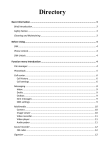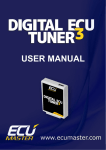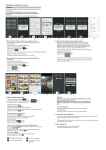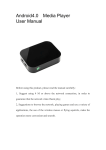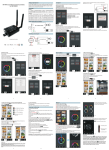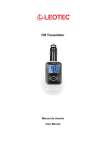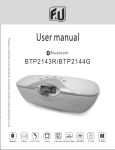Download InTouch Remote Control USER MANUAL
Transcript
InTouch Remote Control USER MANUAL We would first like to congratulate you for having purchased the InTouch remote. This machine is designed to allow the use of a universal remote control without complicating your life. Enjoy. InTouch Remote User’s Manual TABLE OF CONTENTS 1. TURNING ON/OFF INTOUCH REMOTE....................................................................................... 3 2. SELECTING THE DEVICE TO CONTROL ................................................................................... 3 2.1. TO CONTROL THE TELEVISION............................................................................................... 3 2.2. TO CONTROL THE VCR............................................................................................................. 3 2.3. TO CONTROL THE DVD PALYER ............................................................................................. 3 2.4. TO CONTROL THE SURROUND SYSTEM ................................................................................ 3 3. CONTROLLING THE TELEVISION .............................................................................................. 4 3.1. CHANGING THE CHANNELS .................................................................................................... 4 3.2. CONTROLLING THE VOLUME.................................................................................................. 4 4. CONTROLLING THE VCR.............................................................................................................. 4 4.1. CONTROLLING THE VOLUME ................................................................................................. 4 4.2. PLAYING A VIDEO..................................................................................................................... 4 4.3. STOPING A VIDEO ..................................................................................................................... 4 4.4. REWINDING A TAPE.................................................................................................................. 4 4.5. FORWARDING A TAPE .............................................................................................................. 5 4.6. EJECTING A TAPE ...................................................................................................................... 5 4.7. PAUSING A TAPE THAT IS PLAYING ...................................................................................... 5 4.8. RECORDING OF THE CHANNEL YOU ARE WATCHING ....................................................... 5 4.9. PROGRAMMING YOUR VCR IN ADVACE TO RECORD A SHOW......................................... 5 5. CONTROLLING THE DVD PLAYER ............................................................................................. 6 5.1. CONTROLLING THE VOLUME ................................................................................................. 6 5.2. PLAYING A DVD ........................................................................................................................ 6 5.3. STOPPING A DVD....................................................................................................................... 6 5.4. REWINDING A DVD ................................................................................................................... 7 5.5. FORWARDING A DVD ............................................................................................................... 7 5.6. EJECTING A DVD ....................................................................................................................... 7 5.7. PAUSING A DVD THAT IS PLAYING........................................................................................ 7 5.8. USING THE MAIN MENU BUTTON .......................................................................................... 7 5.9. USING THE MENU BUTTONS ................................................................................................... 7 6. CONTROLLING THE SURROUND SOUND RECIEVER ............................................................. 8 6.1. CONTROLLING THE VOLUME.................................................................................................. 8 6.2. CHOOSING A DEFAULT SETTING............................................................................................ 8 2 InTouch Remote User’s Manual 1. TURNING ON/OFF InTouch REMOTE The on/off button of the remote control is located in the top right corner. Once pressed, it lights up in green and four additional on/off icons appear to its left. These four icons are the ones necessary to control the devices in your entertainment set, such as the TV, VCR, DVD and Surround Sound. To turn off your remote control, simply repress on the green button. Doing so will close your remote control, not the devices you are controlling. To close those, simply read the section 2 of this manual. 2. SELECTING THE DEVICE TO CONTROL 2.1. TO CONTROL THE TELEVISION Once your remote control is on, simply click on the on/off icon with the Television picture on it . This will allow the controls of the television to appear in the body of the remote control. If another device is already being controlled on the remote, the TV control buttons will replace them in the main body of the remote control. The on/off TV icon is now highlighted in yellow. To close the television, simply re click on the on/off TV icon. Doing so will remove the yellow highlight around the icon. 2.2. TO CONTROL THE VCR Once your remote control is on, simply click on the on/off icon with the video picture on it . This will allow the controls of the VCR to appear in the body of the remote control. If another device is already being controlled on the remote, the VCR control buttons will replace them in the main body of the remote. The on/off VCR icon is now highlighted in yellow. To close the VCR, simply re click on the on/off VCR icon. Doing so will remove the yellow highlight around the icon. 2.3 TO CONTROL THE DVD PALYER Once your remote control is on, simply click on the on/off icon with the DVD picture on it . This will allow the controls of the DVD to appear in the body of the remote control. If another device is already being controlled on the remote, the DVD control buttons will replace them in the main body of the remote. The on/off DVD icon is now highlighted in yellow. To close the DVD, simply re click on the on/off DVD icon. Doing so will remove the yellow highlight around the icon. 2.4 TO CONTROL THE SURROUND SYSTEM Once your remote control is on, simply click on the on/off icon with the SURROUND picture on it This will allow the controls of the surround system to appear in the body of the remote control. If another device is already being controlled on the remote, the surround system control buttons will replace them in the main body of the remote. The on/off surround system icon is now highlighted in yellow. To close the surround system device, simply re click on the on/off SURROUND icon. Doing so will remove the yellow highlight around the icon. 3 InTouch Remote User’s Manual 3. CONTROLLING THE TELEVISION Once the TV controls are displayed on the remote control (View section 2.1), you can now start controlling your television device. 3.1 CHANGING THE CHANNELS To enter a desired channel, simply click on the numbers of the desired channel, on the following keypad followed by the enter sign. If the enter button is not pressed, it will flash to tell the user that he or she have to press it. To move up or down a channel, simply click on the triangles under the word channels. The triangle with "+" on it , moves your channel up by one and the triangle with "-" on it down by one. Finally, the button with the curved arrow , moves your channel , allows you to jump to the previous channel you were on. 3.2 CONTROLLING THE VOLUME To adjust the volume, simply move the scroll bar up, to increase the volume level, or down, to decrease the volume level. The option of muting the volume is also available by pressing on the mute button mute, simply re click on the mute icon or adjust the volume scroll bar. . To remove the 4. CONTROLLING THE VCR Once the VCR controls are displayed on the remote control (View section 2.2), you can now start controlling your VCR device. 4.1. CONTROLLING THE VOLUME Please refer to section 3.2. 4.2. PLAYING A VIDEO After inserting a videocassette into your VCR, simply click on the play icon to play the video. 4.3. STOPING A VIDEO To stop a video, simply click on the stop icon . 4.4. REWINDING A TAPE After inserting a videocassette into your VCR, simply click on the rewind icon , to rewind. 4 InTouch Remote User’s Manual 4.5. FORWARDING A TAPE After inserting a videocassette into your VCR, simply click on the forward icon , to forward. 4.6. EJECTING A TAPE To eject the videocassette, simply click on the eject icon . 4.7. PAUSING A TAPE THAT IS PLAYING To pause a video that you are watching, simply click on the pause button . Note that this icon only appears once the play button has been pressed. To deactivate it, simply re click on the play button which has just taken its place. 4.8. RECORDING OF THE CHANNEL YOU ARE WATCHING To record of a channel that you are currently watching on your television, simply click on the record button To stop the recording, simply click on the stop icon (View section 4.3) 4.9. PROGRAMMING YOUR VCR IN ADVACE TO RECORD A SHOW The first step is to press on the program button. This will make the following screen appear. To start, click on either “ONCE”, if you want to record a show that will play once only, or on “EVERY” if the show plays on regular bases. Clicking on the “EVERY” circle allows you to use the pop-up beside it , which gives you the option to record the show on certain days of the week, therefore once a week, or daily. After having done that, the following screen pops up, 5 InTouch Remote User’s Manual followed by the following keypad. This keypad is identical to the televisions. Therefore, after each entry, you must press the enter button. Using this keypad, fill up the previous screen, which appeared after clicking on the “EVERY” or “ONCE” circle. Fill up the time the show plays, when it finishes and the channel it is playing in. Please note that the hour format used in the InTouch remote is the 24hour format. The next step is to choose a recording speed by clicking on the circle beside SP (which stands for short period), LP (which stands for long period) or EP (which stands for extra long period). Completing these steps makes the following screen appear Simply click on the save button to confirm that the information entered is correct. Clicking on the LIST button lists all the preprogrammed recordings that your system has. They will appear in the white space of the above screen. Finally, if you wish to delete an already existing preprogrammed recording, simply click on the list button, then click on the information in the white space of the above screen that you wish to delete followed by the DELETE button. Clicking on the exit button standard VCR remote setting. allows you to close the programming menu and return to the 5. CONTROLLING THE DVD PLAYER Once the DVD controls are displayed on the remote control (View section 2.3), you can now start controlling your DVD device. 5.1. CONTROLLING THE VOLUME Please refer to section 3.2. 5.2. PLAYING A DVD After inserting a DVD into the DVD player, playing it is identical to section 4.2. 5.3. STOPPING A DVD Similar to section 4.3, with the exception of having to insert a DVD into the DVD player instead of a videocassette into the VCR. 6 InTouch Remote User’s Manual 5.4. REWINDING A DVD Similar to section 4.4. The only exception being of having to insert a DVD into the DVD player instead of a videocassette into the VCR. 5.5. FORWARDING A DVD Similar to section 4.5, with the exception of having to insert a DVD into the DVD player instead of a videocassette into the VCR. 5.6. EJECTING A DVD Similar to section 4.6, with the exception of having to insert a DVD into the DVD player instead of a videocassette into the VCR. 5.7. PAUSING A DVD THAT IS PLAYING This is similar to section 4.7. The pause button still only appears once the play button is pressed. 5.8. USING THE MAIN MENU BUTTON If the DVD playing has a menu, you can click on the main menu button to return back to the first menu available. Clicking on this button will return you to the main menu no matter where you are in the menu itself. 5.9. USING THE MENU BUTTONS If the DVD playing has a menu you can scroll around that menu by using the arrows. To select something of that menu, simply click on the OK button in the figure above. 7 InTouch Remote User’s Manual 6. CONTROLLING THE SURROUND SOUND RECIEVER Once the SURROUND SOUND controls are displayed on the remote control (View section 2.4), you can now start controlling your surround sound receiver. 6.1.CONTROLLING THE VOLUME Please refer to section 3.2. 6.2. CHOOSING A DEFAULT SETTING Four default settings are offered to you with InTouch remote. There is a setting for SPORT, ACTION, NEWS and THEATER. Once you click on one of these icons, it turns pink and a default setting for the treble, bass, front and rear speakers is set up. The user can however change these settings by simply moving the scroll bars of these settings up and down just like in the volume control. Feedback is offered on the television. If adjustments are made to the settings, they will not be saved. Pressing on the ACTION, SPORT, THEATER or NEWS will always be reset to what it was set for by the creators of this remote. 8