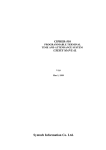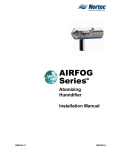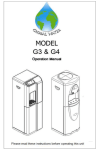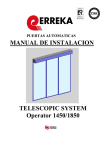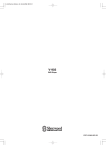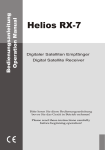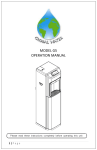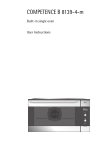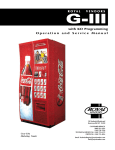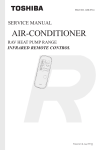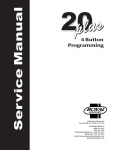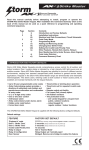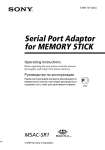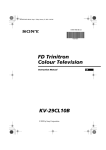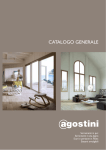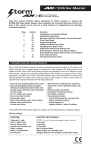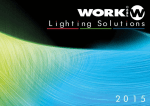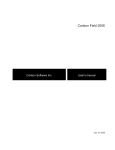Download User manual - Pro Audio
Transcript
User manual English version Rev. 141101 Contents - Precautions........................................................................................................3 - General View......................................................................................................4 - Accessories........................................................................................................4 - Introduction........................................................................................................5 - Componentes del Sistema.................................................................................6 - BLM....................................................................................................................7 - BL PSU...............................................................................................................8 - BLS 2M...............................................................................................................9 - BLS 2..................................................................................................................14 - BLS 2Lite............................................................................................................17 - BLMP 1...............................................................................................................20 - BLR 2..................................................................................................................23 - BLR 2Lite............................................................................................................28 - BLR 2A...............................................................................................................31 - BLC1...................................................................................................................34 - OSC Protocol :....................................................................................................36 - OSC for working with properties.....................................................38 - Overview of the BlueLine protocol.................................................40 - packet types in BluLine protocol ...................................................42 - UDP & IP protocols configuration ...................................................43 - BlieLine protocol packets ..............................................................44 - Basic notions about LAN networks.....................................................................46 - IBasic notions about IP protocol .........................................................................48 PRECAUTIONS Tu reduce the risk of electric shock or fire, do not expose this appliance to rain or moisture. Do not spill water or another liquid over the unit. Turn off the unit immediately if you detect a malfunction. If you detect smoke or unusual odor from the equipment, stop using and unplug it. Do not open the unit. There are not items for the user control inside. Do not dismantle or modify the unit void the warranty. Never try to repair it. Repairs by unqualified persons may cause damage or malfunction Contact with authorized service. Keep dry the unit. This product is not waterproof and can malfunction if is exposed to high levels of moisture. The internal oxidation can cause damage. Do not hit it. This product may malfunction it it is subjected to strong shock and vibration. Keep away from strong magnetic fields. Do not use or place the unit near equipments that generate strong fields of electromagnetic radiation or magnetic fields. Heavy loads of these fields as radio transmitters can interfere with the display or affect the internal circuitry of the product. Cleaning. Due to the residues of smoke or dust, to clean the outside of the unit is necessary. Use a conventional glass cleaner an a soft cloth. COPYRIGHT. None part of this user manual may be reproduced, transmitted, transcribed, stored in any system or translated into any language in any form or medium without permission. 3 USER MANUAL General View In this chapter, you will find information about BlueLine features, control operation and configuration. BlueLine functions and configurations can be different, depending on the BlueLine model. Accessories The following accessories are included in the BlueLine Digital: 1x Main supply cable: Use this main power cable included in order to feed the BlueLine Digital. 7x Individual covers: Use these pieces to cover the empty slots. 22x Screws: Use these screws to fix the individial covers in the empty slots. 4 USER MANUAL Introduction In this chapter you will find information aboutBlueLine features and functions. BlueLine Digital is a distributed audio system based on streaming over Ethernet. It is possible to send several channels (+ control) via Ethernet and with a very low latency. It can be a simple transmission point to point, or a complete multichannel system with control and management of alarm. The audio distribution is based in the transmission over IP network. It is an economic and efficient concept, easy to install and design. Thanks to its Plug&play system, the intallers does not need any type of technical knowledge about network. The central system is IP, therefore, it is possible to monitorize the netweok in order to check if any device in the systen does not work properly. It anything happens, an alarm message will be sent automatically to the users in order to check the system. BlueLine digital is also compatible with other public address system. It can be used to transport several channel through the network. It is possible to connect several power amplifiers designed t o 100V line installations. It is an opportunity to control low and high installations with an unique audio system. Thanks to the modular design of the system, the installer can adapt BlueLine according to the requirements of each installation. It is very interestying due to is allows to take advantage of the advance system without a price increment in the installation. Features: -Management of audio sources and output zones. -Multiple codification types. -GPIO control. -Real-time monitorization of the system. -Web Server configuration. -OSC control. -POE 5 USER MANUAL Elements of the sytem En este capitulo encontrará información acerca de los diferentes elementos que componen el sistema BlueLine Digital. El sistema BlueLine Digital cuenta con cuatro clases de dispositivos: Central System Senders BLM BL PSU Main supply unit of the central BlueLine system BLS 2M 1 stereo channel sender with GPIO for BLM BLS 2 BLS 2 LITE Receivers Modular central unit of the BlueLine system 1 stereo channel sender for BLM 1 unbalanced stereo channel sender (external) BLMP 1 MP3 player with FM radio tuner BLR 2A 1 stereo channel receiver with amplifier BLR 2 1 stereo channel receiver with GPIO BLR 2 LITE 1 stereo channel receiver Controllers BLC 1 Zone control for the receivers WNC Zone control Note: In some points of this manual, we speak about "Zone of devices", take into account that these are "virtual zones" when you can manage the device according to their type (Senders or Receivers). This point has not make reference to "Audio zones". 6 USER MANUAL BLM The BLM is the central modular unit for BlueLine system. It can accomodate up to 11 single modular units. The basic configuration of BLM is compossed by a main supply unit (BL PSU) and a sender (BLS 2M). Once installed these elements, it is possible to install up to 7 extra single units. It 19" rack format with 3 HU, allows to make all the connection internally trough the built-in switch. Each module is feed with 5V supplied for the BL PSU. In the front side of the BLM are placed the LEDs state with the following functions: ON It indicates that the unit is powered on LINK Ii indicates that the BLM is connected to the LAN ACT It indicates that the unit is receiving/sending data 7 USER MANUAL BL PSU BLPSU BL PSU is the central main supply unit in the BluLine system, this unit is placed inside BLM and it occupies 3 units. The connection to main power (220-230 V AC) is made through a cable IEC type included. The IEC base socket has 1A fuse. The LAN connection is made through a RJ 45 base socket and it has 2 LEDs of state. It indicates that the unit is powered on ACT It indicates that the unit is receiving/sending data LINK It indicates that the BL PSU is connected to the LAN In thecase of the main electric supply fall down, BL PSU has an auxiliar 18-36 V DC input 8 USER MANUAL BLS 2M BLS 2M AUDIO IP STREAMER BLS 2M AUDIO IP STREAMER FRONT REAR BLS 2M is a 1 stereo channel audio sender. This unit is placed in the BLM and it occupies one single slot and it is feed insternally trough the 5V DC connectors. The LAN connection is made through the connectin between the unit with the inner switch using a RJ 45 cable. Thanks to the frontal audio source selector, it is possible to select quickly from 1 to 16 emmision channel. In the front side you can find a LED indicating the state of the device: ACT It indicates that the unit is receiving/sending data The connection of audio inputs and alarm is made through terminals. NOTE: One BlueLine installation MUST only have one BLS 2M 9 USER MANUAL GPI port GPO port Alarm connection 5V power supply Activity indicator 1 to 16 channel selection Balanced audio input (IN-A) RJ 45 Ethernet port Balanced audio input (IN-B) BLS 2M incorporates 4 GPI ports and 4 GPO ports which state is reflected in the GPIO ports of the BLR devices. If you clese the GPI 2 in the BLS 2M, the unit will send the state al GPO 2 in all BLR and vice versa. Take into account that when you close one GPI in the BLS 2 M, its state will appears in all BLR with GPIO, although they are in different channels. When you act over the GPI 1 in the BLS 2M, all the device in the zone 2 (by default, we considerer them paging zone or receiver zone) to “listen” in the channel “0" with maximum volume. This will act the paging function which made the following functions: 1. The unit sends a "push*" message which includes the state of the device. 2. It sends the command "source=0" 3. It sends the command "Mode=Single" 4. It sends the Master, Channel1 and channel 2 volume to 0 dB When the GPI 1 is disactivated, it sends a "pop*" message which loads the configuration previous to "push" message. By default the BlueLine system is configured in two zones: Zone 1: For senders Zone 2: For receivers push*: Command usedf to read the state of a device and to store its configuration pop*: Command used to load the stored configuration through a push command 10 USER MANUAL The alarm connector allows to connect a push-button or switch in the BLS 2M, therefore, when the contact is closed, the alarm condition is activated in the BlueLine system. In this condition all receivers will pass to channel "0" and wil adjust the audio level to maximum. When the contact will be opened in the push-button or switch, the alarm condition will be disabled, returning all receiver to their initial state. By default, the alarm is disabled, it can be activated through Web Server. Take into account the next connection types according to its audio source: Stereo input with unbalanced signal Stereo input with balanced signall By default, the streamers (BLS 2, BLS 2M and BLS 2 Lite) are configured to send the audio sources in PCM format, although they can be adjust according to the necessities: PCM To broadcast up to 16 audio stereo channels with a consumption lower than 10 Mbit ADPCM To broadcast up to 32 audio stereo channels with a consumption lower than 10 Mbit MP3 To broadcast up to 64 audio stereo channels with a consumption lower than 10 Mbit Each codification type has its advantages and disadvantages, the codification will be chosen according to the number of audio sources: - PCM: It has all information extracted from the Analog-Digitsal conversion without any omission, therefore, it has the best quality. It is a format withou compression and the bandwidth consumption is elevate (1,5 Mbps). 11 USER MANUAL - ADPCM: It stores the difference in value between 2 adjacent samples, allowing the data reduction. due to, the high frequencies are reproduced correctly, bua any low frequency will lost quality. It bandwidth consumption is about 500 Kbps. - MP3: This codification is a standard used in audio streaming and compression with a moderate loss of fidelity thanks to the possibility to adjust the compression quality, and therefore, the size of the final transmission that can occuped up to 12 times less than an original transmission without compression. It bandwidth consumption is about 220 Kbps. In case of more complex installations, BLS 2M has an advanced configuration menu in order to make the necessary adjustments. You can log in to this menu from you web browser. The steps are as follows: 1. Connect BLS 2M to a 5V DC main sypply 2. Connect the device to the LAN 3. Connect a PC or laptop to the same LAN 4. Start the web browser in your PC/laptop and enter in the address bar: bls_2m.local/ 5. Your web browser will show: 12 USER MANUAL The CURRENT STATUS section shows the information of the device, its IP, MAC address and firmware version. If you want to assig a static IP to your BLS 2M, you must to unmark the "Enable Automatic IP" option. In the NETWORK SETTINGS section it is possible to assig a static IP to the device and to set the subnet mask. By default all BLS 2 M has the same device name (bls_2m), if you want to log in to t he device through web server, you need to type this name : bls_2m.local/ If you modify the name of the device, the address in the web browser will change. For example, if you change the field "Device name" to "emisor 1", you need to type: emisor1.local/. Take into account that if the new name has not numbers or words, you must replace them by this character "_". Is recommended to set the devices separately before to connect them, on the contrary, in installation with grat complexity, could be difficult to log in via web server. Remember, in the installation only can be connected one BLS 2 M. In the BLUELINE CONFIGURATION section, you can set the streaming channel assignation mode: Potentiometer: The channel selection is made trough the rotary source selector in the front side. In this mode, only you can select one channel between the 16 first of them. Source (from 1 to 99). Enter the number of channel from you want to streaming. It is possible to select the channel between 1 to 99. In "Format", it is possible to select the codification mode: Once made the adjustments, you need to store them. Press "Save settings" button 13 USER MANUAL BLS 2 REAR FRONT BLS 2 is a 1 stereo channel audio sender. This unit is placed in the BLM and it occupies one single slot and it is supplied internally trough the 5V DC connectors. The LAN connection is made through the connectin between the unit with the inner switch using a RJ 45 cable. Thanks to the frontal audio source selector, it is possible to select quickly from 1 to 16 emmision channel. In the front side you can find a LED indicating the state of the device: ACT It indicates that the unit is receiving/sending data Una instalación de BlueLine puede contener los BLS 2 que desee, siempre y cuando no exceda el límite máximo de canales indicados en la tabla de la página 11. 14 USER MANUAL In the NETWORK SETTINGS section it is possible to assig a static IP to the device and to set the subnet mask. By default all BLS 2 has the same device name (bls_2), if you want to log in to t he device through web server, you need to type this name : bls_2.local/ If you modify the name of the device, the address in the web browser will change. For example, if you change the field "Device name" to "emisor 8", you need to type: emisor8.local/. Take into account that you can connect any number of BLS 2 in the network but not more than the maximum number of channels. . Take into account the next connection types according to its audio source: Stereo input with unbalanced signal Stereo input with balanced signall 15 USER MANUAL 5V power supply Activity indicator 1 to 16 channel selection Balanced audio input (IN-A) RJ 45 Ethernet port Balanced audio input (IN-B) BLS 2 has the same functions as BLS 2M except GPIO ports and alarm management. The channel configuration and codification type are the same. In order to log in to advanced configuration menu trought your web browser, follow the next steps: 1. Connect the BLS 2 to a 5V DC main sypply 2. Connect the device to the LAN 3. Connect a PC or laptop to the same LAN 4. Start the web browser in your PC/laptop and enter in the address bar: bls_2.local/ 16 USER MANUAL 1 - 16 channel selection NO FUNCTION 12/24V power supply Ethernet RJ 45 port Stereo unbalanced audio input State indicator Take into account the following connection type: In contradistinction to BLS 2, BLS2Lite is a 1 channel unbalanced stereo streamer. The channel configuration and codification type are the same as BLS 2.. In order to log in to advanced configuration menu trought your web browser, follow the next steps: 1. Connect the BLS 2Lite to a 12/24V DC main sypply 2. Connect the device to the LAN 3. Connect a PC or laptop to the same LAN 4. Start the web browser in your PC/laptop and enter in the address bar: bls_2_lite.local/ 17 USER MANUAL BLS 2Lite REAR FRONT BLS 2 Lite is a stereo unbalanced audio streamer of 1 channel. It is an external module and can be placed anywhere. It must be supplied through POE or with an external 12/24 V DC power supply. Thanks to the source selector in the rear side, you can select, easily, the streaming channel between 1 to 16. In the front side you can found LEDs which indicate the state of the device: ON It indicates that the unit is powered on LINK Ii indicates that the BLM is connected to the LAN ACT It indicates that the unit is receiving/sending data 18 USER MANUAL 5-Su navegador web mostrará los siguiente: In the NETWORK SETTINGS section it is possible to assig a static IP to the device and to set the subnet mask. By default all BLS 2Lite has the same device name (bls_2_lite), if you want to log in to the device through web server, you need to type this name : bls_2_lite.local/ If you modify the name of the device, the address in the web browser will change. For example, if you change the field "Device name" to "PC1", you need to type: PC1.local/. Take into account that you can connect any number of BLS 2 in the network but not more than the maximum number of channels. 19 USER MANUAL BLMP 1 FRONTAL POSTERIOR BLMP 1 is a streamer and MP3 player with FM radio integrated. This unit is placed in the BLM and supplied internally through 5V dc connectors. It occupies 2 slots into the BLM. The adio files can be played from an USB stick or SD card, both of them must be formatted in FAT32 with a maximum storage of 32 GB. Thanks to source selector in the front side, it is possible to select the streaming channels between 1 and 16. In the front side you can fin a LED inditating the state of the device: ACT It indicates that the unit is receiving/sending data 20 USER MANUAL In the NETWORK SETTINGS section it is possible to assig a static IP to the device and to set the subnet mask. By default all BLMP 1 has the same device name (bl_mp1), if you want to log in to the device through web server, you need to type this name : bl_mp1.local/ If you modify the name of the device, the address in the web browser will change. For example, if you change the field "Device name" to "Player1", you need to type: Player1.local/. Take into account that you can connect any number of BLMP 1 in the network but not more than the maximum number of channels. 21 USER MANUAL Next Mute Play/Pause Prev Repeat 5V DC supply USB port Source selector Channel selector SD Card slot LED of state Ethernet port (Connected to BLM) Display Channel configuration and codification type are the same as BLS 2 and BLS 2M. In fact, BLMP 1 is a player integrated inside a BLS 2, herefore, the configuration are the same. In order to log in to advanced configuration menu trought your web browser, follow the next steps: 1. Connect the BLMP 1 to a 5V DC main sypply 2. Connect the device to the LAN 3. Connect a PC or laptop to the same LAN 4. Start the web browser in your PC/laptop and enter in the address bar: bl_mp1.local/ 22 USER MANUAL BLR 2 POSTERIOR FRONTAL BLR 2 is a 1 channel stereo unbalanced audio receiver. It is an external module and can be placed anywhere. It must be supplied through POE or with an external 12/24 V DC power supply. Thanks to the source selector in the rear side, you can select, easily, the streaming channel between 1 to 16. In the front side you can found LEDs which indicate the state of the device: ON It indicates that the unit is powered on LINK It indicates that the BLR 2 is connected to the LAN ACT It indicates that the unit is receiving/sending data 23 USER MANUAL 1-16 channel selector GPO port Connection por for BLC 1 GPI port Ethernet RJ45 port 12/24V DC supply Stereo audio output State indicators BLR 2 incorporates 4 GPI ports and 4 GPO ports which state is reflected in the GPIO ports of the BLS 2M. If you close the GPI 2 in the BLR 2, the unit will send the state al GPO 2 in all BLS 2M and vice versa. Take into account the following connection type: "REMOTE" port allows the connection of the zone controller BLC 1. This device is connected to BLR 2 directly through ethernet port. From the external controller it is possible to select the desired channel and to adjust de volume level. BLC 1 has an auxiliar audio input. 24 USER MANUAL In case of more complex installations, BLR 2 has an advanced configuration menu in order to make the necessary adjustments. You can log in to this menu from you web browser. The steps are as follows: 1. Connect BLR 2 to a 12/24V DC main sypply 2. Connect the device to the LAN 3. Connect a PC or laptop to the same LAN 4. Start the web browser in your PC/laptop and enter in the address bar: blr_2.local/ 5. Your web browser will show: The CURRENT STATUS section shows the information of the device, its IP, MAC address and firmware version. If you want to assig a static IP to your BLR 2, you must to unmark the "Enable Automatic IP" option. 25 USER MANUAL In the NETWORK SETTINGS section it is possible to assig a static IP to the device and to set the subnet mask. By default all BLR 2 has the same device name (blr_2), if you want to log in to t he device through web server, you need to type this name : blr_2.local/ If you modify the name of the device, the address in the web browser will change. For example, if you change the field "Device name" to "receiver 1", you need to type: receiver1.local/. Take into account that if the new name has not numbers or words, you must replace them by this character "_". Is recommended to set the devices separately before to connect them, on the contrary, in installation with grat complexity, could be difficult to log in via web server. Remember, in the installation can be connected whatever number of BLR 2. In the BLUELINE CONFIGURATION section, you can set the streaming channel assignation mode: Potentiometer: The channel selection is made trough the rotary source selector in the front side. In this mode, only you can select one channel between the 16 first of them. Source (from 1 to 99). Enter the number of channel from you want to streaming. It is possible to select the channel between 1 to 99. Inside “Mode” it is possible to select 3 type of output configurations: Dual Mode (stereo): There is to unbalanced outputs.Each input has its own output, therefore, one stero input will have a stereo output. OUT 1= IN 1 OUT 2= IN 2 Balanced inputs, unbalanced outputs. It is the perfect mode 26 USER MANUAL Single mode: In this mode, by default, both outputs offer the same signal, therefore, in OUT 1 and OUT 2 there is the same signal (IN 1 or IN 2) Also, it is possible, that instead of two equal signals (by default), can be configured one balanced output through webserver (Once selected Single mode). The output mode change through webserver. 1º- Unbalanced: OUT1 = IN1 or IN2 OUT2 = IN1 or IN2 2º- Balanced OUT1 = N1 or IN2 OUT2 = - IN1 or - IN2 Take into account that in this mode, the sources operate "channel to channel". In Dual and Mono modes, the sources operate "sender to sender". Mono mode: Is like Single mode but, in this case, the input signal are added 1º- Unbalanced: 2º- Balanced: The output operation is the same as single mode: 2 unbalanced outputs (by default), or 1 balanced output 27 USER MANUAL BLR 2Lite POSTERIOR FRONTAL BLR 2 Lite is a 1 channel stereo unbalanced audio receiver. It is an external module and can be placed anywhere. It must be supplied through POE or with an external 12/24 V DC power supply. Thanks to the source selector in the rear side, you can select, easily, the streaming channel between 1 to 16. In the front side you can found LEDs which indicate the state of the device: ON It indicates that the unit is powered on LINK It indicates that the BLR 2 Lite is connected to the LAN ACT It indicates that the unit is receiving/sending data One BlueLine installation can be connected whatever number of BLR 2Lite. 28 USER MANUAL 1. Connect BLR 2Lite to a 12/24V DC main sypply 2. Connect the device to the LAN 3. Connect a PC or laptop to the same LAN 4. Start the web browser in your PC/laptop and enter in the address bar: blr_2_lite.local/ 5. Your web browser will show: If you modify the name of the device, the address in the web browser will change. For example, if you change the field "Device name" to "receiver 2", you need to type: receiver2.local/. 30 USER MANUAL 1-16 channel selector Connection por for BLC 1 12/24V DC supply Ethernet RJ45 port Stereo audio output State indicators Take into account the following connection type: "REMOTE" port allows the connection of the zone controller BLC 1. This device is connected to BLR 2Lite directly through ethernet port. From the external controller it is possible to select the desired channel and to adjust de volume level. BLC 1 has an auxiliar audio input. For further information, go to page xxxxxxxxxxxxxxxx BLR 2Lite includes the same function of BLR 2 except the GPIO ports management. Channel configuration and operating modes are the same as BLR 2. In case of more complex installations, BLR 2 has an advanced configuration menu in order to make the necessary adjustments. You can log in to this menu from you web browser. The steps are as follows: 29 USER MANUAL BLR 2A POSTERIOR FRONTAL BLR 2A is a 1 channel stereo unbalanced audio receiver and 2 amplified outputs. It is an external module and can be placed anywhere. It must be supplied through POE or with an external 12/24V DC power supply. Thanks to the source selector in the rear side, you can select, easily, the streaming channel between 1 to 16. In the front side you can found LEDs which indicate the state of the device: ON It indicates that the unit is powered on LINK It indicates that the BLR 2A is connected to the LAN ACT It indicates that the unit is receiving/sending data 31 USER MANUAL 1-16 channel selector 12/24V DC supply Connection por for BLC 1 Amplified output (Left) Amplified output (Right) Ethernet RJ45 port Stereo audio output State indicators Take into account the following connection type: "REMOTE" port allows the connection of the zone controller BLC 1. This device is connected to BLR 2A directly through ethernet port. From the external controller it is possible to select the desired channel and to adjust de volume level. BLC 1 has an auxiliar audio input. BLR 2A includes the same function of BLR 2Lite, but also, it includes 2 amplified outputs. Channel configuration and operating modes are the same as BLR 2Lite. Depending on how feeds the BLR 2A, you can obtain different power output: 32 USER MANUAL POE 12/24V Max. power output (2 x 5W) Max. power output (2 x 15W) In case of more complex installations, BLR 2A has an advanced configuration menu in order to make the necessary adjustments. You can log in to this menu from you web browser. The steps are as follows: 1. Connect BLR 2A to a 12/24V DC main sypply 2. Connect the device to the LAN 3. Connect a PC or laptop to the same LAN 4. Start the web browser in your PC/laptop and enter in the address bar: blr_2_a.local/ 5. Your web browser will show: 33 USER MANUAL BLC 1 BLC 1 is an individual zone control with an auxiliar audio input. This unit can be placed up to 20 meter of the receivers and the connections between both devices must be carried CAT5 cable between REMOTE ports of both devices. Take into account that the REMOTE port in BLS 2Lite has no fuction and, therefore, the BLC 1 can not be connected here. BLC 1 is mounted in a surface box, onece the device is installed, it as a dimmensions of 85 x 85 x 40 mm. The auxiliar input connection is made through stereo minijack connector (3.5 mm). 34 USER MANUAL OSC PROTOCOL BlueLine Digital uses the OSC protocol for communication between devices. OSC ( Open Sound Control ) is a communication protocol that enables the communication of computers, musical instruments and other multimedia devices ( smart phone, tablet...) designed to share musical information in real time over a network. -Scalable and dynamic. -Scheme type “URL” of symbolic names. -High-resolution numerical data. -Pattern matching language to specify multiple receivers of a single message. -High-resolution time marks. -”Packed messages” for those events that must occur simultaneously. -Interrogation system to dinamically find the capabilities of a OSC server and get documentation. It can be transported by various protocols, but UDP is normally used . The format of the OSC messages is the next: OSC Address Pattern + OSC Type Tag String + OSC Arguments ● OSC Address Pattern = It is a string followed by the character ‘/’. ● OSC Type Tag String = It is a string beginning with the character ‘,’ followed by a sequence of characters that correspond to the type of OSC arguments that follow. Types of OSC Type Tag Strings: ○ i : when the argument type is int32 35 USER MANUAL Selection channel indicator Audio level indicator Audio level adjustment Channel selector Auxiliar audio input 36 USER MANUAL ○ f : when the argument type is float32 ○ s: when the argument type is OSC-string ○ b: when the argument type is OSC-blob (array of bytes. The first four bytes are used to indicate the size of the data that follow.) ○ T: True. No argument associated to this Tap String. ○ F: False. No argument associated to this Tap String. ● OSC Arguments: Are represented by a binary contiguous sequence of each argument. NOTE: All data are aligned to 4 bytes, therefore the data do not occupy a multiple of four must add enough bytes with value 0x00 up to a multiple size of four. NOTE 2: All strings end in 0x00 (null). OSC Address Pattern y OSC Type Tag String are strings, therefor will always have to end in 0x00 y, aligned to four bytes. This byte to 0 also account for computing the size of the string. For example: “/hola/23” has a size of 9 instead of 8. For a better understanding of this document, will obviate all this in the explanation of each command, firmware mission is to implement correctly. . 37 USER MANUAL OSC FOR WORKING WITH PROPERTIES OSC protocol defines the transmission os messages or commands. But also can be used for reading and modification of device properties. After all, work with properties imply the transmission of commands: “Read command” or “Write command” of the propertry accessed. When the properties are used, we have adopted the next convention in the BL protocol: ● Writing: /bl/ZONE/PROPERTY/set , with only one parameter, of type that the property is with the value that we want to assign to property. ● Incremental writing: /bl/ZONE/PROPERTY/inc, , with only one parameter, of type the property is with the increment value we want to assign. ● Reading: /bl/ZONE/PROPERTY/get, with no parameter. The device will respond with a shortened set message (continue reading). Due to the variety of messages, can be shortened to: ● Writing: /bl/ZONE/PROPERTY , with only one parameter. This is the message short writing, exactly as above but without “/set”. ● Reading: /bl/ZONE/PROPERTY , with no parameter. Exactly as above but without “/get”. The only difference between the messages of writing and reading is the number of parameters, can be used to read and write using the same method. The incremental method can not be shorted. 38 USER MANUAL When a property changes, the device sends a number of notifications to the network, for controllers who are listening can update their values. These notifications are as follows: ● OSC Message multicast to IP 239.192.0.98 port 9001. This message path is formed as follows: /DEVICE_NAME:/ENTIRE_PATH ● OSC Message unicast to IP and ports that are registered as “listeners”. To this must be registered with the appropriate command (later is indicated ). The path of this message is the same as the property. 39 USER MANUAL OVERVIEW OF THE BLUELINE DIGITAL PROTOCOL BlueLine digital devices communicate with each other by sending OSC packets through Ethernet. There are two types of packets: BlueLine packets, only affect the parameters related to the BlueLine Digital system. Common packets to all devices WORK, modify the parameters related to the basic configuration. (IP, name, etc…). BluLine packets can be Unicast or Multicast, it is the responsibility of the sender of the packets choose one or the other depending on the needs. Common packets are always Unicast. The BlueLine Digital system allows grouping devices into zones. A zone is a set of devices that have the same logical behavior. For example: security zone, room zone. Zones allow us to ship orders to multiple devices at once. By default, all devices are assigned to a particular zone: ● ZONE=0: broadcast Zone. All devices listen in this zone as well in their assigned area. The function of this zone can not be modified. ● ZONE=1: Zone of senders. ● ZONE=2: Zone of recivers, also the area that is used for pagging messages. 40 USER MANUAL The addresses of BlueLine packets always have the following structure: /bl/[ZONE]/[MESSAGE] In the packet address the zone to which the message is intended is encoded. For a better understanding of the areas of the system, in to the master device can assign a name to each of existing areas. 41 USER MANUAL PACKET TYPES IN BLUELINE PROTOCOL There are several types of OSC packets depending the recipients that will be sending these packets. Unicast: -The packet is executed by a single device. - The packet is sent to the IP address of the device. -For simplicity, the “zone” field must be 0, but may have the value of the target zone. Multicast: - The packet is executed by a device set, in particular those belonging to a zone. -The “send address” of the packet is the multicast address as “send address” provided data. - The field “zone” is set in the zone to control. NOTE: As the packet is multicast all devices receive the information. Those devices whose area does not correspond to the area specified in the packet is discarded. Broadcast: - The packet is executed by all devices in the system. - The “send address” of the packet is the multicast address as “send addres” provided data. - Field Zone = 0 NOTA: Not be confused with broadcast IP. The data is transmitted by BlueLine Broadcast, to wit, in Multicast IP but the field “Zone” is 0. 42 USER MANUAL UDP AND IP PROTOCOLS CONFIGURATION All BlueLine messages are transmitted over UDP / IP. In the BL protocol the following IP Multicast addresses are used : ● 239.192.0.100: For the transmission of control messages ● 239.192.0. (101 + SOURCE): For the transmission of audio packets. Each SOURCE uses a different IP address. Starts with SOURCE=0. ● Device IP: You can also use the IP Unicast assigned to the device to transmit control messages. The UDP protocol is used in the following ports: ● 3125: for the reception of audio packets. ● 3126: for the reception of control packets. 44 USER MANUAL BLUELINE DIGITAL PROTOCOL PACKETS Common OSC messages. OSC Address Pattern OSC Type Tag String OSC Arguments Description Records the source IP address and port with the device for the reception of changes in properties /osc/add/UDP ,i Foreign Port If port is 0 is taken as port the local port specified in the UDP packet. /osc/del/UDP ,i Foreign Port Unregisters IP address and port BlueLine OSC messages. All messages have as the first parameter in the name the zone wich the message is intended. Named parameters are indicated by a number in square brackets:For Example, “/bl/[1]/source”, indicates a parameter after “/bl/” and before “/source”, and that the text “[1]” should be replaced by an appropriate value, in this case, would be the number of zone, for example. “/bl/0/source”. BlueLine command devices: OSC Address Pattern OSC Type Tag String OSC Arguments /bl/[1]/push , None Saves the current memory to be restored through a POP command /bl/[1]/pop , None Reloads the stored settings. Description 43 USER MANUAL BASIC NOTIONS ABOUT LAN NETWORK A local area network (LAN) is a group of devices connect in a located area in order to communicate between them and share resources like, for example, printers. Datas are sent in packets and, for this broadcasting, can be used several technologies. The most common LAN technology is Ethernet, which is specified in the IEEE 802.3 standard. Ethernet uses a topology in star where all single nodes (devices) are connected between them trough an active network device like a switch. The number of devices connected to a LAN can oscilate between two or several thousands. The physical broadcasting way for a wired LAN includes twisted pair cables or optical fiber. A twisted pair cable disposes of 8 cables (4 pairs of twisted cables) and used RJ 45 connectors and sockets. The maximum length of a twisted pair cable is 100 m, while, for optical fiber, the maximum length varies between 10 km to 70 km, depending on the cable type. In general, the networks should always have more capacity that necessary. In order to prepare a network, is a good idea to design a network that use about the 30% of the full capacity. The majority of devices connected to the network, like a laptop or webcam, are equipped with an Ethernet 100BASE-TX/10BASE-T interface (common named as 10/100 interface), this interface admits as much 10Mbit/s as Fast Ethernet. The cable type of twisted pair compatible with Fast Ethernet is Cat5. In order to connect several devices to a LAN is necessary a switch. With this devices is possible to use a conventional network cable instead of a crossover cable. The main function of a switch es to send the data from a device to another device in the same network. It is an efficient method due to the data can be enrouted froma device to another device without affect to the rest of device in the same network. 45 USER MANUAL Properties of BlueLine devices: OSC Address Pattern OSC Type Tag String OSC Arguments /bl/[1]/source ,i Source /bl/[1]/source/ standalone ,T ,F Standalone /bl/[1]/zone ,i /bl/[1]/zone/[2]/ name /bl/[1]/vol/[2] /bl/[1]/vol/[2]/ mute ,s ,f ,T ,F Zone Description Indicates that the audio source is playing. The device is in standalone mode. Indicates the area of the device MASTER ONLY: Zone Name sets the name of zone [2] indicates the name of the zone to which you want to rename Set the volume to the indicated channel in [2]. channel can be: Volume level ● -1 for L y R (máster). ● 1 for L. ● 2 for R. Mute Channel Indicates the mute value of the selected channel in [2]. Channel can be: ● -1 for L y R (máster). ● 1 for L. ● 2 for R. RECIVERS ONLY: Sets the working mode of the device. It may be: /bl/[1]/mode ,i /bl/[1]/format ,i /bl/[1]/gpo/[2] ,T ,F /bl/[1]/gpi/[2] ,T ,F /bl/[1]/alarm ,T ,F Working Mode ● ● ● 0 for Dual. 1 for Single. 2 for Mono. SENDERS ONLY: Sets the format of the audio data to be transmitted. It may be: ● 0 for ADPCM. Audio Format ● 1 for PCM. ● 6 for MP3. Other values reserved and should not be used. Sets the value of the GPO specified in [2]. The GPO GPO Status index starts at 1. Reads the value of the GPI indicated in [2]. GPI index starts at 1. GPI Status The GPIs are read-only, so that a write to this address does nothing. Alarm Status Reads the value of the alarm pin. GPIs like, it is read-only. 46 USER MANUAL BASIC NOTIONS ABOUT IP PROTOCOL IP protocol is a software protocol which has not connection with network hardware (the main feature for network interlink). This protocol allows the network interlink independently from the hardware. IP addresses are 32 bit and divided in 2 fields: IP network identification and Host identification (from this network). IP adresses are represented in decimal format (4 octos separated by decimal dot) instead of to express as 32 bit number. Therefore, we can identify easily the octets which belong to network and host id. NetID is made with the bits to "1" of the Subnet mask HostD is made with the bits to "0" of the Subnet mask Adresses examples: 11.10.200.1----------------------A class: NetID=11 & HostID= 10.200.11 (from 0 to 127) Subnet mask: 255.0.0.0 150.214.53.127------------------B class: NetID=150.214 & HostID=53.127 (from 128 to 191) Subnet mask: 255.255.0.0 192.168.13.102------------------C class: NetID=192.168.13 & HostID=102 (from 192 to 223) Subnet mask: 255.255.255.0 There are special adresses that must not be assigned to a host due to they have an own purpose: - Network addresses: The network have their own address (NetID) with the network ID and HostID to 0. Example: 150.214.0.0 - Broadcast addresses: They define the broadcast address to IP level. It consists in the NetID with the network ID where the broasdcast will be made and in the HostID all values goint to “1". Example: 150.214.255.255 - Loopback address: They are A class addresses, 127.X.X.>X that has been reserved to support broadcast between applications of the same host and to check their operation without interfer with then. B default the loppback address used is 127.0.0.1 - Multicast address: They are D class address and it is not allows to use them for unicast addresses. 47 USER MANUAL The supply through Ethernet (PoE)(or Power Over Ethernet) allows to supplied the devices connected to the Ethernet network using the same cable4 that the used for data broadcast. The main advantage of PoE is the cost seving. It is no necessary to installa a separate electric line. It is very useful in zones with a difficult access due to that it is not necessary to installa an additional cable. PoE facilities the possibility the change the nodes postiion or to add additional points. Also, the audio system security increases. An audio system with PoE can supplies a server room that, normally is protected with a UPS (Uninterrupted power system), therefore, the audio system can operate even during power outage. Due to its advantages, it is advisable to use PoE in the majority of devices. the powe of the switch or midspan with PoE should be enough to the connected devices and they must to admit the classification power. The RJ 45 connectors are used with the UTP wires. It has 8 ways with 8 pins. when the cable is crimped, el connector will link with the cable, making possible the data broadcast. . 48 USER MANUAL IP protocol uses IP addresses in order to identify the source and the destiny ina datagram. But, the datagram travel inside a frame and it uses hardware addresses. By this reason, we need to use ARP protocol, to determinate the hardware address corresponding to IP address of the destinatary.The datagram is divided in two fields: - Head: It has the information that the protocol needs to offer the service - Data: It has the message itself. It must be delivered to destiny host. The SubNet mask is a bits combination that is used to delimit the scope of a network. Its function is to indicate to the devices which part of the IP address is the network number, including t he subnet, and which part corresponds to the host. Basically, with the SubNet mask (gateway, router, ...) will be able to know if needs to send data inside or outside the network. For example, if the router has 192.168.1.1. as IP address and 255.255.255.0 as SubNet mask, all data sent to IP address which start in 192.168.1 will go to local network and the rest for outside network (internet, etc.) SubNet mask types: Class Bits IP SubNet IP Broadcast A 0 0.0.0.0 172.255.255.255 255.0.0.0 B 10 128.0.0.0 191.255.255.255 255.255.0.0 C 110 192.0.0.0 223.255.255.255 255.255.255.0 D 1110 224.0.0.0 239.255.255.255 not defined E 1111 240.0.0.0 255.255.255.254 not defined 49 Mask (in decimal) USER MANUAL Designed by EQUIPSON, S.A. Avda. El Saler, 14 - Pol. Ind. L´Alteró,46460 - Silla (Valencia) Spain Tel. +34 96 121 63 01 Fax + 34 96 120 02 42 www.workproaudio.com [email protected]