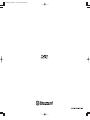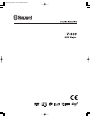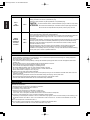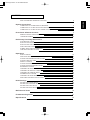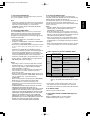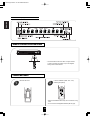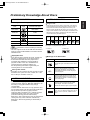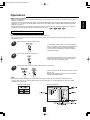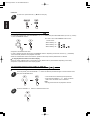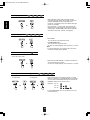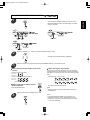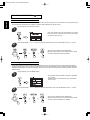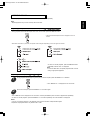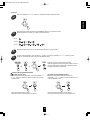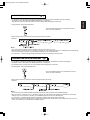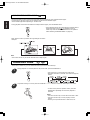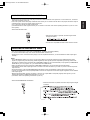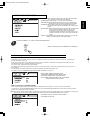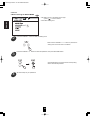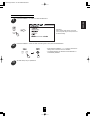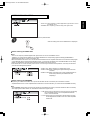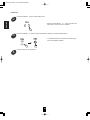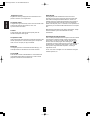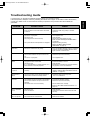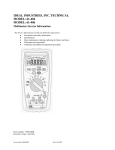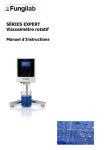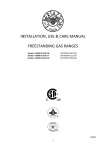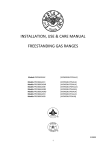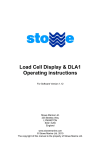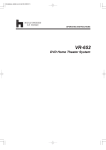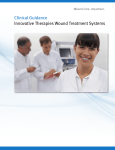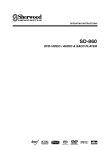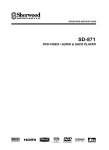Download Sherwood V-903 Operating instructions
Transcript
V-903V(G) 2006.4.20 05:58 PM 페이지 1
V-903V(G) 2006.4.20 05:58 PM 페이지 1
V-903V(G) 2006.4.20 05:58 PM 페이지 2
Introduction
ENGLISH
READ THIS BEFORE OPERATING YOUR UNIT
This symbol is intended to alert the user to the presence
of uninsulated "dangerous voltage" within the product's
enclosure that may be of sufficient magnitude to
constitute a risk of electric shock to persons.
CAUTION
: TO REDUCE THE RISK OF ELECTRIC SHOCK,
DO NOT REMOVE COVER (OR BACK). NO
USER-SERVICEABLE PARTS INSIDE. REFER
SERVICING TO QUALIFIED SERVICE
PERSONNEL.
WARNING
This symbol is intended to alert the user to the presence
of important operating and maintenance (servicing)
instructions in the literature accompanying the appliance.
: TO REDUCE THE RISK OF FIRE OR ELECTRIC SHOCK,
DO NOT EXPOSE THIS APPLIANCE TO RAIN OR MOISTURE.
FCC INFORMATION (FOR U.S.A.)
This equipment has been tested and found to comply with the limits for a Class B digital device, pursuant to
Part 15 of the FCC Rules. These limits are designed to provide reasonable protection against harmful
interference in a residential installation. This equipment generates, uses and can radiate radio frequency
energy and, if not installed and used in accordance with the instructions, may cause harmful interference to
radio communications. However, there is no guarantee that interference will not occur in a particular
installation. If this equipment does cause harmful interference to radio or television reception, which can be
determined by turning the equipment off and on, the user is encouraged to try to correct the interference by
one or more of the following measures:
• Reorient or relocate the receiving antenna.
• Increase the separation between the equipment and receiver.
• Connect the equipment into an outlet on a circuit different from that to which the receiver is connected.
• Consult the dealer or an experienced radio/TV technician for help.
CAUTION : Any changes or modifications in construction of this device which are not expressly approved by
the party responsible for compliance could void the user's authority to operate the equipment.
CLASS 1
LASER PRODUCT
CAUTION
Invisible laser radiation when the unit is open.
Do not stare into beam.
CAUTION : USE OF ANY CONTROLS, ADJUSTMENTS, OR PROCEDURES OTHER THAN THOSE
SPECIFIED HEREIN MAY RESULT IN HAZARDOUS RADIATION EXPOSURE.
Note on recycling (For Europe)
This product’s packaging materials are recyclable and can be reused. Please dispose of any
materials in accordance with the local recycling regulations.
When discarding the unit, comply with local rules or regulations.
Batteries should never be thrown away or incinerated but disposed of in accordance with the
local regulations concerning chemical waste.
This product and the accessories packed together constitute the applicable product according
to the WEEE directive except batteries.
2
V-903V(G) 2006.4.20 05:58 PM 페이지 3
SAFETY INSTRUCTIONS
Figure 1
1. Read Instructions - All the safety and operating instructions should
be read before the product is operated.
2. Retain instructions - The safety and operating instructions should
be retained for future reference.
3. Heed Warnings - All warnings on the product and in the operating
instructions should be adhered to.
4. Follow Instructions - All operating and use instructions should be
followed.
5. Cleaning - Unplug this product from the wall outlet before cleaning.
Do not use liquid cleaners or aerosol cleaners. Use a damp cloth for
cleaning.
6. Attachments - Do not use attachments not recommended by the
product manufacturer as they may cause hazards.
7. Water and Moisture - Do not use this product near water - for
example, near a bath tub, wash bowl, kitchen sink, or laundry tub; in
a wet basement, or near a swimming pool; and the like.
8. Accessories - Do not place this product on an unstable cart, stand,
tripod, bracket, or table. The product may fall, causing serious injury
to a child or adult, and serious damage to the product. Use only with
a cart, stand, tripod, bracket, or table recommended by the
manufacturer, or sold with the product. Any mounting of the product
should follow the manufacturer’s instructions, and should use a
mounting accessory recommended by the manufacturer.
9. A product and cart combination should be moved with care. Quick
stops, excessive force, and uneven surfaces may cause the product
and cart combination to overturn.
10. Ventilation - Slots and openings in the cabinet
are provided for ventilation and to ensure
reliable operation of the product and to protect
it from overheating, and these openings must
not be blocked or covered. The openings
should never be blocked by placing the product
on a bed, sofa, rug, or other similar surface.
This product should not be placed in a built-in
installation such as a bookcase or rack unless proper ventilation is
provided or the manufacturer’s instructions have been adhered to.
11. Power Sources - This product should be operated only from the
type of power source indicated on the marking label. If you are not
sure of the type of power supply to your home, consult your product
dealer or local power company. For products intended to operate
from battery power, or other sources, refer to the operating
instructions.
12. Grounding or Polarization - This product may be equipped with a
polarized alternating-current line plug (a plug having one blade
wider than the other). This plug will fit into the power outlet only one
way. This is a safety feature. If you are unable to insert the plug
fully into the outlet, try reversing the plug. If the plug should still fail
to fit, contact your electrician to replace your obsolete outlet. Do not
defeat the safety purpose of the polarized plug.
Alternate Warnings - This product is equipped with a three-wire
grounding-type plug, a plug having a third(grounding) pin. This plug
will only fit into a grounding-type power outlet. this is a safety
feature. If you are unable to insert the plug into the outlet, contact
your electrician to replace your obsolete outlet. Do not defeat the
safety purpose of the grounding-type plug.
13. Power-Cord Protection - Power-supply cords should be routed so
that they are not likely to be walked on or pinched by items placed
upon or against them, paying particular attention to cords at plugs,
convenience receptacles, and the point where they exit from the
product.
14. Outdoor Antenna Grounding - If an outside antenna or cable
system is connected to the product, be sure the antenna or cable
system is grounded so as to provide some protection against
voltage surges and built-up static charges. Article 810 of the
National Electrical Code, ANSI/NFPA 70, provides information with
regard to proper grounding of the mast and supporting structure,
grounding of the lead-in wire to an antenna discharge unit, size of
grounding conductors, location of antenna-discharge unit,
connection to grounding electrodes, and requirements for the
grounding electrode. See Figure 1.
ENGLISH
Example of antenna grounding as per
National Electrical Code, ANSI/NFPA 70
15. Lightning - For added protection for this product during a lightning
storm, or when it is left unattended and unused for long periods of
time, unplug it from the wall outlet and disconnect the antenna or
cable system. This will prevent damage to the product due to
lightning and power-line surges.
16. Power Lines - An outside antenna system should not be located in
the vicinity of overhead power lines or other electric light or power
circuits, or where it can fall into such power lines or circuits. When
installing an outside antenna system, extreme care should be taken
to keep from touching such power lines or circuits as contact with
them might be fatal.
17. Overloading - Do not overload wall outlets, extension cords, or
integral convenience receptacles as this can result in a risk of fire
or electric shock.
18. Object and Liquid Entry - Never push objects of any kind into this
product through openings as they may touch dangerous voltage
points or short-out parts that could result in a fire or electric shock.
Never spill liquid of any kind on the product.
19. Servicing - Do not attempt to service this product yourself as
opening or removing covers may expose you to dangerous voltage
or other hazards. Refer all servicing to qualified service personnel.
20. Damage Requiring Service - Unplug this product form the wall
outlet and refer servicing to qualified service personnel under the
following conditions:
a) When the power-supply cord or plug is damaged,
b) If liquid has been spilled, or objects have fallen into the product,
c) If the product has been exposed to rain or water,
d) If the product does not operate normally by following the
operating instructions. Adjust only those controls that are
covered by the operating instructions as an improper adjustment
of other controls may result in damage and will often require
extensive work by a qualified technician to restore the product to
its normal operation.
e) If the product has been dropped or damaged in any way, and
f) When the product exhibits a distinct change in performance - this
indicates a need for service.
21. Replacement Parts - When replacement parts are required, be
sure the service technician has used replacement parts specified
by the manufacturer or have the same characteristics as the
original part. Unauthorized substitutions may result in fire, electric
shock, or other hazards.
22. Safety Check - Upon completion of any service or repairs to this
product, ask the service technician to perform safety checks to
determine that the product is in proper operating condition.
23. Wall or Ceiling Mounting - The product should be mounted to a
wall or ceiling only as recommended by the manufacturer.
24. Heat - The product should be situated away from heat sources
such as radiators, heat registers, stoves, or other products
(including amplifiers) that produce heat.
Notes:
1. Item 12 is not required except for grounded or polarized product.
2. Item 14 and 16 are not required except for units provided with
antenna terminals.
3. Item 14 complies with UL in U.S.A.
3
V-903V(G) 2006.4.20 05:58 PM 페이지 4
FOR YOUR SAFETY
ENGLISH
Units shipped to the U.S.A and Canada are designed for operation on 120 V AC only.
Safety precaution with use of a polarized AC plug.
However, some products may be supplied with a nonpolarized plug.
U.S.A
and
CANADA
120 V
CAUTION : To prevent electric shock, match wide blade of plug to wide slot, fully insert.
ATTENTION : Pour éviter chocs électriques, introduire la lame la plus large de la fiche
dans la borne correspondante de la prise et pousser jusqu’ au fond.
CHINA,
EUROPE,
AUSTRALIA
and other
countries
220 V
240 V
The available power supply voltage differs according to country or region. However, this
unit is equipped with an Automatic Voltage Selector.
The power supply voltage of the area where the unit will be used automatically meets the
required voltage within the range of AC 220 - 240 V, without any manual voltage
adjustment.
To ensure safe operation, the three-pin plug supplied must be inserted only into a standard
three-pin power point which is effectively earthed through the normal household wiring.
Extension cords used with the equipment must be three-core and be correctly wired to
provide connection to earth.
Improper extension cords are a major cause of fatalities. The fact that the equipment
operates satisfactorily does not imply that the power point is earthed and that the
installation is completely safe. For your safety, if in any doubt about the effective earthing
of the power point, consult a qualified electrician.
CAUTION
• Leave a space around the unit for sufficient ventilation.
• Avoid installation in extremely hot or cold locations, or in an area that is exposed to direct sunlight or heating equipment.
• Keep the unit free from moisture, water, and dust.
• Do not let foreign objects in the unit.
• The ventilation should not be impeded by covering the ventilation openings with items, such as newspapers, table-cloths,
curtains, etc.
• No naked flame sources, such as lighted candles, should be placed on the unit.
• Please be care the environmental aspects of battery disposal.
• The unit shall not be exposed to dripping or splashing for use.
• No objects filled with liquids, such as vases, shall be placed on the unit.
• Do not let insecticides, benzene, and thinner come in contact with the set.
• Never disassemble or modify the unit in any way.
■Notes on the AC power cord and the wall outlet.
• The unit is not disconnected from the AC power source (mains) as long as it is connected to the wall outlet, even if the unit
has been turned off.
• When disconnecting the power cord from the wall outlet, always pull the plug, not the power cord.
• Disconnect the plug from the wall outlet when not using the unit for long periods of time.
• The wall outlet shall be installed near the unit and shall be easily accessible.
PRECAUTIONS
■Moisture condensation
Moisture may form on the lens in the following conditions.
• Immediately after a heater has been turned on.
• In a steamy or very humid room.
• When this unit is moved from a cold place to a warm one.
If moisture forms inside this unit, it may not operate properly.
In this case, turn on the power and wait about one hour for the moisture to evaporate.
■If there is noise interference on the TV while a broadcast is being received.
Depending on the reception condition of the TV, interference may appear on the TV screen while you are watching a TV
broadcast and this unit is left on. This is not a malfunction of this unit or the TV. To watch a TV broadcast, turn off this
unit.
■Do not transport this unit with discs left in it.
■Do not place on the component such as amplifier or receiver that generates heat.
If so, the temperature inside this unit rises and malfunction may occur.
4
V-903V(G) 2006.4.20 05:58 PM 페이지 5
CONTENTS
• Introduction
2
• System Connections
CONNECTING TO A/V AMPLIFIER OR RECEIVER
CONNECTING TO TV WITH AUDIO AND VIDEO INS
CONNECTING TO TV WITH SCART CONNECTOR (Regional Option)
• Front Panel & Remote Controls
6
8
8
9
10
10
REMOTE CONTROL OPERATION RANGE
LOADING BATTERIES
• Preliminary Knowledge About Discs
PLAYABLE DISC TYPES
NOTES ON COPYRIGHT
NOTES ON DVD VIDEOS
AUDIO AND VIDEO FILES
SYMBOL ABOUT INVALID OPERATION
CARE AND HANDLING OF DISCS
11
11
11
12
12
12
• Operations
BASIC PLAYBACK
DISPLAYING DISC INFORMATION DURING PLAYBACK
PLAYING THE DESIRED SECTION OF DISC
PLAYING A SPECIFIC ITEM
REPEAT PLAYBACK
PLAYING TRACKS/FILES IN RANDOM ORDER
PLAYING TRACKS IN DESIRED ORDER
BOOKMARK PLAYBACK
CHANGING THE AUDIO LANGUAGE
CHANGING THE SUBTITLE LANGUAGE
CHANGING THE CAMERA ANGLE
ZOOMING IN/OUT A SCENE
CHANGING THE VIDEO SIGNAL FORMAT
SELECTING THE VIDEO OUTPUT SIGNAL
• Initial Settings
13
18
19
20
21
22
22
24
25
25
26
26
27
27
28
29
34
35
37
SETTING THE SYSTEM SETUP
SETTING THE LANGUAGE SETUP
SETTING THE AUDIO SETUP
SETTING THE VIDEO SETUP
• Definition Of Terms
39
• Troubleshooting Guide
41
• Specifications
42
5
ENGLISH
READ THIS BEFORE OPERATING YOUR UNIT
V-903V(G) 2006.4.20 05:58 PM 페이지 6
ENGLISH
System Connections
• Do not connect the AC input cord into the AC outlet when plugging and unplugging connection cords.
• Since different components often have different terminal names, carefully read the operating instructions of the component
connected.
• Be sure to observe the color coding when connecting audio and video cords.
CONNECTING TO A/V AMPLIFIER OR RECEIVER
• Some TVs, etc. are equipped with COMPONENT VIDEO INs that are capable of reproducing a progressively scanned video
signal. Connecting to these INs allows you to view high-density pictures with less flickers.
• When DVD Videos recorded in Dolby Digital or DTS are played, Dolby Digital or DTS bitstream signals can be output from
the DIGITAL OUTs of this unit. If the COAXIAL or OPTICAL DIGITAL OUT of this unit is connected to an external Dolby
DIgital or DTS decoder or an amplifier with built-in decoder, you can enjoy theater-quality audio in your home.
• The supplied cords are a (stereo) audio cord and a composite video cord only. Other cords are commercially-available cords.
6
1. Connecting AUDIO OUTs
3. Connecting DIGITAL OUTs
Connect these jacks to the AUDIO INs of DVD (, AUX, CD,
etc.) of your amplifier or receiver.
You can enhance the sound quality by connecting these
COAXIAL and OPTICAL DIGITAL OUTs to the corresponding
DIGITAL INs of an amplifier, MD recorder, etc.
The digital audio signal from a disc is directly transferred. If
you connect to a DTS or Dolby Digital decoder or an
amplifier with built-in decoder, you can enjoy theater-quality
audio in your home.
Notes:
• To listen to digital audio signal that is outputting from the
DIGITAL OUTs, you should set the AUDIO OUT to
"SPDIF/RAW" or "SPDIF/PCM".
When the AUDIO OUT is not set correctly, loud noise or
no sound may be heard from the speakers, and it may be
harmful to your ears and damages the speakers. (Refer to
"SETTING THE AUDIO SETUP" on page 35.)
Note:
• Depending on whether the AUDIO OUTs are connected to
a stereo amplifier/receiver/TV or an A/V amplifier/receiver
with built-in surround decoder, you should set the
DOWNMIX correctly. (Refer to SETTING THE AUDIO
SETUP” on page 35.)
2. Connecting VIDEO OUTs
The COMPONENT VIDEO OUTs of this unit can output
either conventional interlacing (simply called Interlaced)
video signals or progressively scanned (simply called
Progressive) video signals (that can reproduce high-density
pictures with less flicker).
• When you connect the MD or CD recorder with a digital
input for digital recording, the AUDIO OUT should be set
to SPDIF/PCM. If not, the digital recording do not perform
properly.
• According to VIDEO OUTs, the excellence in picture
quality is as follows:
Progressive "COMPONENT" > Interlaced "COMPONENT"
> "S-VIDEO" > "(composite) VIDEO".
• When making the COAXIAL DIGITAL connection, be sure
to use a 75Ω COAXIAL cord, not a conventional AUDIO
cord.
• When making COMPONENT VIDEO connections, connect
"Y" to "Y", "CB" to "CB" (, "PB", "B-Y"), "CR" to "CR" (, "PR",
"R-Y").
• If there are both VIDEO INs and (MONITOR) VIDEO
OUTs on your amplifier or receiver, connect these jacks to
the corresponding VIDEO IN jacks of your amplifier or
receiver and (MONITOR) VIDEO OUT jacks of that to the
corresponding VIDEO IN jacks of the TV respectively.
Audio output from the unit’s DIGITAL OUTs
Disc
• If there are no VIDEO jacks, connect these jacks to the TV
directly. (Refer to "CONNECTING TO TV WITH AUDIO
AND VIDEO INS" on the next page.)
DVD
Video
Notes:
• Depending on how to connect the video jacks to the A/V
amplifier/receiver/TV, you should select the video output
signal correctly. (Refer to "SELECTING THE VIDEO
OUTPUT SIGNAL" on page 27.)
• If the selection of the video signal does not match to the
video connection you made, no picture or abnormal
picture may be shown.
• When connecting the COMPONENT VIDEO OUTs to the
Interlaced (non-progressive) COMPONENT VIDEO INs of
your TV, projector, etc., you should select the
COMPOSITE.
When connecting them to the Progressive COMPONENT
VIDEO INs, you should select the P-SCAN YPbPr.
• Do not connect the unit to the TV through a VCR.
Otherwise the picture may be disturbed due to the copy
protection function.
• CONSUMERS SHOULD NOTE THAT NOT ALL HIGH
DEFINITION TELEVISION SETS ARE FULLY
COMPATIBLE WITH THIS PRODUCT AND MAY CAUSE
ARTIFACTS TO BE DISPLAYED IN THE PICTURE. IN
CASE OF 525 OR 625 PROGRESSIVE SCAN PICTURE
PROBLEMS, IT IS RECOMMENDED THAT THE USER
SWITCH THE CONNECTION TO THE "STANDARD
DEFINITION" OUTPUT. IF THERE ARE QUESTIONS
REGARDING OUR TV SET COMPATIBILITY WITH THIS
MODEL 525p AND 625p DVD PLAYER, PLEASE
CONTACT OUR CUSTOMER SERVICE CENTER.
CD /
MP3 disc
Audio recording
format
Audio output
Dolby Digital
Dolby Digital bitstream (2~5.1ch) or
PCM(48 kHz/16bit) (2ch) (Note 1)
DTS
DTS bitstream or PCM(48 kHz/ 16
bit) (2ch) (Note 1)
MPEG-2
PCM(48 kHz/ 16 bit) (2ch) (Note 1)
Linear PCM
(48/96 kHz,
16/20/24bit)
Original signal
Linear PCM
Linear PCM (44.1 kHz)
Note 1: The type of audio output from the DIGITAL OUTs
can be selected by the AUDIO OUT settings.
(Refer to "SETTING THE AUDIO SETUP" on page
35.)
• Linear PCM is a signal recording format used in music
CDs. While music CDs are recorded in 44.1 kHz/16 bit,
DVD Videos are recorded in 48 kHz/16 bit to 96 kHz/24 bit.
4. AC INPUT CORD
Plug this cord into a wall AC outlet.
5. A/V SCART OUTPUT CONNECTOR (Regional
Option)
Refer to "CONNECTING TO TV WITH SCART
CONNECTOR (Regional Option)" on page 8.
7
ENGLISH
V-903V(G) 2006.4.20 05:58 PM 페이지 7
V-903V(G) 2006.4.20 05:58 PM 페이지 8
ENGLISH
CONNECTING TO TV WITH AUDIO AND VIDEO INS
• You can enjoy DVD Videos by simply connecting this unit to a TV. To hear improved audio sound quality, connect the
AUDIO OUTs to the AUDIO INs of DVD (, AUX, CD, etc.) of your amplifier or receiver.
• To connect these jacks correctly, refer to "Connecting AUDIO OUTs" and "Connecting VIDEO OUTs" on the previous page.
Notes:
• If your TV has a monaural audio input instead of stereo, you need to use an optional audio cord which converts stereo audio
output to monaural.
• Do not connect the VIDEO OUTs of the unit to the TV through a VCR. Otherwise the image may be disturbed due to the
copy protection function.
CONNECTING TO TV WITH SCART CONNECTOR (Regional Option)
• For some countries like Europe, the unit incorporates the A/V SCART OUTPUT connector.
• You can connect the unit to TV easily using the SCART connections without other cumbersome audio and video connections.
• During operation of the unit, this connector can deliver either the composite (regular) or RGB video signals as well as the
audio L and R signals.
• To obtain the highest picture quality, you can make the COMPONENT VIDEO connections between the unit and TV.
• Depending on the video signal(s) to be used, you should select the video output signal correctly and set your TV to the
corresponding one to match the selected signal on the unit.
(Refer to "SELECTING THE VIDEO OUTPUT SIGNAL" on page 27 and the operating instructions of the component(s)
connected.)
• To listen to analog audio signal that is outputting from this connector, you should set the DOWNMIX correctly. (Refer to
"SETTING THE AUDIO SETUP" on page 35.)
Note:
• In this connection, do not connect the unit to the TV through a VCR. Otherwise the image may be disturbed due to the copy
protection function.
8
V-903V(G) 2006.4.20 05:58 PM 페이지 9
Front Panel & Remote Controls
ENGLISH
Front Panel Controls
1. POWER ON/OFF switch
2. STANDBY indicator
3. DISC TRAY
4. OPEN/CLOSE ( ) button
5. FORWARD/BACKWARD SEARCH (▶▶/◀◀)
buttons
6. FORWARD/BACKWARD SKIP (▶▶ / ◀◀) buttons
7. PLAY (▶) button
8. STOP ( ) button
9. STEP/PAUSE ( ) button
10. REMOTE SENSOR
11. FLUORESCENT DISPLAY
• For details, see the next page.
Remote Controls
1. POWER button
2. OPEN/CLOSE ( ) button
3. BOOK MARK button
4. NTSC/PAL button
5. RANDOM PLAY button
6. ANGLE button
7. CLEAR button
8. PROGRAM MODE button
9. REPEAT A< >B button
10. REPEAT button
11. NUMERIC (0~9, +10) buttons
12. DISPLAY button
13. DIMMER button
14. PLAY (▶) button
15. STOP ( ) button
16. ZOOM button
17. AUDIO button
18. SUBTITLE button
19. SEARCH button
20. PROGRESSIVE SCAN button
21. SETUP button
22. MENU button
23. CURSOR CONTROL (▲/▼/◀/▶), ENTER buttons
24. TITLE button
25. RETURN button
26. FORWARD/BACKWARD SKIP (▶▶ / ◀◀) buttons
27. FORWARD/BACKWARD SEARCH (▶▶/◀◀) buttons
28. STEP/PAUSE ( ) button
Note:
• On the remote control, the PBC function is not available for
this unit.
9
V-903V(G) 2006.4.20 05:58 PM 페이지 10
ENGLISH
Fluorescent Display
REMOTE CONTROL OPERATION RANGE
• Use the remote control unit within a range of about
7 meters (23 feet) and angles of up to 30 degrees
aiming at the remote sensor.
LOADING BATTERIES
1
Remove the cover.
2
Load two batteries ("AAA" size, 1.5V)
matching the polarity.
• Remove the batteries when they are not used for a long
time.
• Do not use the rechargeable batteries (Ni-Cd type).
10
V-903V(G) 2006.4.20 05:58 PM 페이지 11
Preliminary Knowledge About Discs
NOTES ON DVD VIDEOS
This unit supports the following discs.
Disc
Logo
Region code
• DVD players and DVD Videos have their own Region
Code numbers which are assigned to each country or
area as shown below. DVD players are set to your
Region Code number at the factory. As a result, if the
region code number of this DVD player is different from
that of the DVD Video, playback of the DVD Video will
not be allowed by the DVD player.
Format or file type
DVD Video
DVD Video
Audio CD
PCM
CD-R
Audio CD, MP3, JPEG
CD-RW
Audio CD, MP3, JPEG
JPEG CD
JPEG
MP3 CD
MP3
Major
countries
or area
All
regions
North
America
Europe,
Japan,
Middle East
Southeast
Asia
Oceania,
South
America
Russia
China
Playable
Region
code
Examples of playable DVD Videos:
"
" is a trademark of DVD Format/Logo Licensing
Corporation.
• This unit supports CD-R and CD-RW discs recorded in
audio CD format or MP3/JPEG in accordance with the
ISO9660 format.
• In U.S.A
Unplayable discs
• In Europe
Markings on the DVD Videos
• Since this unit cannot support disc types, formats and
file types not listed above, do not play such discs.
• Some CD-Rs/CD-RWs cannot be played due to
incomplete disc finalization, recording quality or
physical condition of the disc, characteristics of
recording device or authoring software, etc.
See the operating instructions supplied with your
recording divice for more information.
Mark
Description
Indicates the region code where the disc can be
played.
Number of audio languages recorded with
multiple audio languages. The number in the
mark indicates the number of audio languages.
(Up to 8 languages)
Color system format
• Depending on the countries, this unit conforms to either
the NTSC color system for U.S.A, Canada, etc. or the
PAL for Europe, Australia, China, etc.
Number of subtitle languages recorded with the
multiple subtitle languages. The number in the
mark indicates the number of subtitle languages.
(Up to 32 languages)
NOTES ON COPYRIGHT
• Please check the copyright laws in your country to
record from DVD, Audio CD, MP3 and JPEG discs, etc.
Recording of copyrighted material may infringe
copyright laws.
• Commercial DVD Video discs are copy-protected, and
any recordings made from these discs will be distorted.
• This product incorporates copyright protection
technology that is protected by U.S. patents and other
intellectual property rights. Use of this copyright
protection technology must be authorized by
Macrovision, and is intended for home and other limited
viewing uses only unless otherwise authorized by
Macrovision. Reverse engineering or disassembly is
prohibited.
Number of angles recorded from the multiple
camera angles. The number in the mark
indicates the number of angles. (Up to 9 angles)
Aspect ratio and TV screen type.
"16:9", "4:3", etc. stands for aspect ratio, "LB" for
letter box, "PS" for pan-scan, "WIDE" for wide
screen.
11
ENGLISH
PLAYABLE DISC TYPES
V-903V(G) 2006.4.20 05:58 PM 페이지 12
CARE AND HANDLING OF DISCS
ENGLISH
AUDIO AND VIDEO FILES
• In handling a disc, hold it carefully with edges.
• Characters except "A~Z", "0~9", " - " may be not
displayed.
• The playback order of folders and files shown in the
menu may differ from the order shown in a PC.
• This unit supports multi-session discs. Some multisession discs may take a long time to load and some
may not be loaded at all.
• Do not stick paper or write anything on the printed
surface.
Notes for making a private disc.
• Use "ISO 9660" as the disc format for CD-R/CD-RW.
• Some disc may not play due to disc characteristics,
recording conditions, etc.
• Fingermarks and dust on the recorded surface should
be carefully wiped off with a soft cloth. Wipe straight
from the inside to the outside of the disc.
MP3
• MP3 files must have a ".mp3" or ".MP3" file name
extension.
• It is recommended that you record your material at a
44.1 kHz sampling rate, using the 128 kbps data
transfer rate.
• Fixed bit-rate files are recommended. Variable bit-rate
(VBR) files are playable, but playing time may be
displayed incorrectly.
• ID3 Tag is not available.
• Always keep the discs in their cases after use to protect
them from dust and scratches.
JPEG
• JPEG files must have a ".jpg", ".JPG", ".jpeg" or
".JPEG" file name extension.
• It is recommended that you record your material at a
640×480 pixel resolution.
• This unit cannot play a baseline JPEG file of more than
6000×4500 pixels and a progressive JPEG file of more
than 5120×3840 pixels.
• Do not use a cracked, deformed, or repaired disc.
These discs are easily broken and may cause serious
personal injury and apparatus malfunction.
SYMBOL ABOUT INVALID OPERATION
Notes:
• Because the temperature inside this unit is very high,
in case of no further playback of disc, unload the disc to
prevent the high temperature from deforming the disc.
• Do not expose discs to direct sunlight, high humidity or
high temperature for a long time.
• When loading or unloading a disc in the disc tray,
always place it with the printed side up.
• When you press a button, if the unit does not accept its
operation, "INVALID KEY" appears on the TV screen.
Operations are occasionally unacceptable even if
"INVALID KEY" is not displayed.
※Invalid operation may occur as expected if:
• The region code number of the unit is different from that
of the DVD Video and playback will not be allowed.
• The rating level function works.
(For details, refer to "When selecting the RATING
LEVEL" on page 32.)
• A disc is not playable, etc.
12
V-903V(G) 2006.4.20 05:58 PM 페이지 13
Before starting playback
• Make the initial settiings to suit your usage conditions the very first time this unit is turned on. (For details, refer to "Initial
Settings" on page 28.)
• Depending on how to connect the video jack(s) to the A/V amplifier/receiver/TV, you should select the video output signal
correctly. If not, no picture or abnormal picture may be shown. (For details, refer to "SELECTING THE VIDEO OUTPUT
SIGNAL" on page 27.)
• For explanation purposes, this instructions explains the OSD (On-Screen Display) language displayed on TV in English.
• Usable discs for each operation/function are referred to by the icons;
BASIC PLAYBACK
Preparations
• Turn on the TV and select the video input source connected to the unit.
• When you want to enjoy the sound of disc from the audio system, turn on the audio system and select the input source
connected to the unit.
1
2
3
Before operation, enter the standby mode.
• The STANDBY indicator lights up. This means that the
unit is connected to the AC mains and a small amount of
current is retained to support operational readiness.
• To turn the power completely off, press the POWER
ON/OFF switch again.
In the standby mode, turn the power on.
• Each time the POWER button on the remote control is
pressed, the unit is turned on to enter the operating
mode or off to enter the standby mode.
Open the disc tray to load a disc with the printed side up, then close it.
• 8 cm (3 inch) discs can be loaded on the inside circle of
the tray, too.
• When a DVD that doesn’t contain any menu is loaded,
playback automatically starts.
Note:
• When you load a MP3, JPEG disc or a DVD Video that contains a menu, the menu display may appear on the TV
screen. In this case, see "To start playback from the menu of DVD Video" or "To start playback from the menu of MP3
or JPEG disc" on next page.
• Example of DVD Video
• Example of MP3 disc
13
ENGLISH
Operations
V-903V(G) 2006.4.20 05:58 PM 페이지 14
Continued
ENGLISH
4
In case of CD, press the PLAY (▶) button to start play.
To start playback from the menu of DVD Video
• To select the preferred item, press the CURSOR ▲/▼/◀/▶ buttons and press the ENTER button (or PLAY (▶) button),
or press the NUMERIC buttons.
In case of use of the NUMERIC buttons on the
remote control:
• When selecting "3" :
• When selecting "10" :
• When selecting "21" :
• Playback of the selected item starts.
• In case of selecting the item with pressing the NUMERIC buttons, depending on the discs, the PLAY (▶) (or ENTER)
button should be pressed to start playback of the item.
• When the selected item contains the subitems, repeat the above step until the preferred item is selected.
To stop playback and return to the menu display
• Press the TITLE or MENU button on the remote control. (Which button is pressed differs depending on the discs.)
• Playback is suspended and the menu display appears.
To start playback from the menu of MP3 or JPEG disc
In case of disc containing MP3 and JPEG files, perform the step 1.
1
In the stop mode, press the CURSOR ◀/▶ buttons to select the preferred file type on the file selector menu,
then press the ENTER button.
• Then the files of the selected type are picked out.
• Each time the CURSOR ▶ or ◀ button is pressed,
folder, file or file selector menu is selected.
Note:
• Moving picture files are not playable for this unit.
2
Press the CURSOR ◀/▶ buttons to select the folder menu.
14
V-903V(G) 2006.4.20 05:58 PM 페이지 15
Continued
• Then the files that the selected folder contains are
displayed on the file menu.
4
Press the CURSOR ◀/▶ buttons to select the file menu.
5
Press the CURSOR ▲/▼ buttons to select the preferred file, then press the ENTER button or
the PLAY (▶) button.
In case of MP3 file
• Playback starts from the selected file.
In case of JPEG file
• When the ENTER button is pressed, only the picture of
the selected file is displayed. (single picture playback)
• During single picture playback, when the PLAY (▶)
button is pressed, normal playback will start.
• When the PLAY (▶) button is pressed, playback starts
from the selected file. (normal playback)
While displaying the picture, to return to menu
screen.
• Press the RETURN button.
Notes:
• Some discs/files recorded in MP3 or JPEG cannot be played due to incomplete disc finalization, recording quality or
physical condition of the disc, characteristics of recording device or authoring software, etc.
• The DVD Videos continues to rotate while the menu display appears. When no further selections are to be played, be sure
to press the STOP ( ) button to enter the stop mode and to clear the menu display.
• A TV screen may be burned out if a static picture is displayed for a long time in the stop or the pause mode, etc.. To
prevent this, set the SCREEN SAVER to ON (refer to "When selecting the SCREEN SAVER" on page 29). Then, the unit
automatically activates the screen saver function if a static picture, etc. is displayed for over 3 minutes.
Pressing any button will cancel the screen saver function and return to the previous display.
• When you press a button, if the corresponding operation is prohibited by the unit or the disc, "INVALID KEY" appears on
your TV screen.
15
ENGLISH
3
Press the CURSOR ▲/▼ buttons to select the preferred folder, then press the ENTER button.
V-903V(G) 2006.4.20 05:58 PM 페이지 16
To stop playback
ENGLISH
• When playback of DVD Video is stopped, the unit
memorizes the point where the STOP ( ) button was
pressed (RESUME function: DVD Video only).
("R-STOP" is displayed on the unit’s display when this
function is activated.)
Press the PLAY (▶) button again, and playback will
resume from this point. When the STOP ( ) button is
pressed again, the RESUME function will be canceled
and it enters stop mode. ("STOP" is displayed.)
To pause playback
• DVD Video:
The unit will be in the still picture mode.
• CD/MP3/JPEG disc:
The unit will be in the pause mode.
• To return to normal playback, press the PLAY (▶) button.
Note:
• In case of JPEG disc, the unit cannot be in the pause
mode during single picture playback.
Frame advance playback
• In the still picture mode,
• Each time the STEP/PAUSE ( ) button is pressed, the
disc is advanced by one frame.
• To return to normal playback, press the PLAY (▶) button.
To skip ahead or back during playback
• To skip ahead
• To skip back
• Each time the button is pressed, a chapter on a DVD
Video or a track/file on a CD/MP3/JPEG disc is skipped.
• You can select a title/track/file directly with pressing the
NUMERIC buttons on the remote control.
Examples: For "3" :
For "10" :
For "21" :
• In case of MP3/JPEG disc, you can select a file in the
current folder only.
16
V-903V(G) 2006.4.20 05:58 PM 페이지 17
Rapid playback during playback
• Each time the button is pressed, the disc is advanced or
reversed fast at 4 step speeds.
X2 → X4 → X8 → X20 → OFF
(normal playback)
• To return to normal playback, press the PLAY (▶) button.
Slow playback
• In the still picture mode, you can play back the discs at
various speeds.
• Each time the button is pressed, the disc is advanced or
reversed slowly at 6 step speeds.
1/2 → 1/3 → 1/4 → 1/5 → 1/6 → 1/7 → OFF
(normal playback)
• To return to normal playback, press the PLAY (▶) button.
Adjusting the brightness of the fluorescent
display
• Each time the DIMMER button is pressed, the brightness
of the fluorescent display of this unit changes as follows:
ON
dimmer
OFF
• In the display OFF mode, pressing any button will restore
the display ON mode.
17
ENGLISH
• You can play back discs at various speeds.
V-903V(G) 2006.4.20 05:58 PM 페이지 18
DISPLAYING DISC INFORMATION DURING PLAYBACK
ENGLISH
• The unit features the on-screen display function showing disc information.
• Press the DISPLAY button.
• Then the disc information is displayed on the TV screen.
• Each time this button is pressed, the disc information is changed depending on the disc types as follows:
• Depending on the disc and some operation status as playback of DVD Video using a title or DVD menu, etc., the disc
information may not be displayed.
18
V-903V(G) 2006.4.20 05:58 PM 페이지 19
PLAYING THE DESIRED SECTION OF DISC
2
• Then the search mode is displayed on the TV screen.
• When the SEARCH button is pressed again, the search
mode is canceled.
Press the CURSOR ◀/▶ buttons to select the preferred search mode.
• The digit of the selected mode is highlighted.
3
Select the section to be played with pressing the NUMERIC buttons on the remote control.
When entering the title, chapter, track or file
number
When entering the elapsed time
You can play a disc from the desired point by specifying
the elapsed time from the beginning of the current title (for
DVD Video) or the disc (for CD) or the current file (for MP3
disc).
• In case of two digit numbers:
For "3" :
For "11" :
• In case of three or four digit numbers:
For "3" :
For "11" :
( ) : Four digit numbers only
Examples: For "3 min. 15 sec.":
For "2 hou. 59 min. 35 sec.":
When clearing the numbers entered
before playback
• Then the numbers are all cleared.
• Press the CLEAR button.
4
Note:
• The file numbers cannot be cleared with pressing the
CLEAR button.
Start playback from the selected section.
Notes:
• If the title/chapter/track/file/time you entered is not
contained on the disc, search playback will not work.
• Depending on the disc, a search playback will not work
or may work differently.
19
ENGLISH
1
During playback, press the SEARCH button.
V-903V(G) 2006.4.20 05:58 PM 페이지 20
PLAYING A SPECIFIC ITEM
ENGLISH
When using a title menu
• If some DVD Videos which contain more than one title may have the menu like as a list of the titles, the TITLE button can be
used to select the desired title. (The details of operation differ depending on the disc used.)
1
During playback, press the TITLE button.
• Then a list of titles on the disc is displayed on TV screen.
• If the disc does not have the menu such as a list of titles,
this function does not work.
2
Press the CURSOR ▲/▼/◀/▶ buttons to select the desired title, then press the ENTER or PLAY (▶) button.
• The unit starts playback of the selected title.
• When the menu continues onto another screen, repeat
this step until the desired title is selected.
When using a DVD menu
• Some DVD Videos have unique menu structures called DVD menus. For example, the discs programmed with complex
contents provide guide menus, and those recorded with various languages provide menus for audio and subtitle language.
Although the DVD menu’s contents and operation differ from disc to disc, the following explains basic operation when this
feature is used.
1
2
During playback, press the MENU button.
• Then the DVD menu available on the disc is displayed
on TV screen.
• If the disc does not have the DVD menu, this function
does not work.
Press the CURSOR ▲/▼/◀/▶ buttons to select the desired item, then press the ENTER or PLAY (▶) button.
• The unit starts playback of the selected item.
• When the menu continues onto another screen, repeat
this step until the desired item is selected.
20
V-903V(G) 2006.4.20 05:58 PM 페이지 21
REPEAT PLAYBACK
• You can play a current title, chapter, folder, track, file, disc or part repeatedly.
ENGLISH
Note:
• Repeat playback may not work correctly with some discs.
Repeating a chapter, title, track, file, folder, disc
• During playback of the desired chapter, title, track, file or folder, press the REPEAT button.
• Then the selected repeat mode is displayed on the TV
screen.
• Each time this button is pressed, the repeat mode changes depending on the disc types as follows:
• To return to normal playback, press the REPEAT button
repeatedly until the "OFF" is displayed.
Note:
• In case of JPEG disc, the repeat playback does not work
during single picture playback.
Repeating the desired part
1
During playback at the beginning of the part you want to repeat, press the REPEAT A < > B button.
• Then "REPEAT A-" is displayed on the TV screen.
2
At the end of the part, press the REPEAT A < > B button again.
• Then "REPEAT A-B" is displayed on the TV screen, and the part between points A and B is played back repeatedly.
• To return to normal playback, press the REPEAT A < > B button repeatedly until "A-B CANCEL" is displayed.
Notes:
• You may not use the repeat A < > B playback of the part that includes multiple camera angles.
• Repeat A< >B playback works only within a title or a file.
21
V-903V(G) 2006.4.20 05:58 PM 페이지 22
PLAYING TRACKS/FILES IN RANDOM ORDER
ENGLISH
• During playback, press the RANDOM PLAY button.
• Then the selected playback mode is displayed on the
TV screen.
• Each time this button is pressed, the playback mode changes depending on the disc types as follows:
RANDOM : [OFF] : Normal playback
↕
RANDOM (: [ON]) : Random playback
Tracks in the disc are played
in random order.
RANDOM : [OFF] : Normal playback
↕
RANDOM (: [ON]) : Random playback
Files in the disc are played
in random order.
• To return to normal playback, press the RANDOM PLAY button during playback or in the stop mode repeatedly until "RANDOM :
[OFF]" is displayed.
• In case of MP3/JPEG disc, when random playback is stopped with pressing the STOP ( ) button, random playback mode is
automatically canceled.
Note:
• Random playback may not work correctly with some discs.
PLAYING TRACKS IN DESIRED ORDER
• Up to 16 tracks can be programmed to be played in any desired order.
Note:
• In the random playback on mode, you cannot select the program mode.
1
Press the PROGRAM MODE button.
• Then the program menu is displayed on the TV screen.
• When the PROGRAM MODE button is pressed again, the program mode is canceled.
22
V-903V(G) 2006.4.20 05:58 PM 페이지 23
Continued
ENGLISH
2
Press the CURSOR ▲/▼/◀/▶ buttons to select the desired programmed order.
3
Enter the track number with pressing the NUMERIC buttons on the remote control.
Example: When the numbers 5, 12 and 34 are programmed.
• For 5 :
• For 12 :
• For 34 :
4
5
Repeat the above steps 2 and 3 until the desired numbers are programmed.
To start program playback, press the PLAY (▶) button, or press the CURSOR ▲/▼/◀/▶ buttons to select
the PLAY on the program menu and press the ENTER button.
• Playback will start in the programmed order.
• After all programmed tracks have been played, it enters
the stop mode without clearing the programmed tracks.
(Program playback is suspended)
Clearing the programmed tracks
[ To clear one by one ]
[ To clear all programmed tracks ]
• While displaying the program menu, press the CURSOR ▲/
▼/◀/▶ buttons to select the desired number and press the
CLEAR button.
• While displaying the program menu, press the
CURSOR ▲/▼/◀/▶ buttons to select the CLEAR and
press the ENTER button.
• Then the selected track is cleared.
• Repeat this until the desired tracks are cleared.
• Then the programmed tracks are all cleared.
• Opening the disc tray clears all programmed tracks.
23
V-903V(G) 2006.4.20 05:58 PM 페이지 24
BOOKMARK PLAYBACK
ENGLISH
• The bookmark function allows you to mark the desired scene/point that you can go to quickly.
Up to 5 bookmarks can be stored in the memory.
Storing a bookmark in the memory
1
During playback, press the BOOK MARK button.
Example: When playing the DVD Video
2
3
• Then the bookmark menu is displayed on the TV screen.
• When the BOOK MARK button is pressed again, the
bookmark menu disappears.
Press the CURSOR ◀/▶ buttons to select the preferred bookmark number.
• Each time the CURSOR ▶ or ◀ button is pressed, the
selected number is highlighted.
At the desired scene/point, press ENTER button.
• Then the bookmark is stored in the memory and its
number is displayed.
• Repeat the above steps 1~3 until the desired scenes/
points are marked.
• When the ENTER button is pressed at a previously used
bookmark number, the new scene/point will be marked
with that bookmark.
Recalling a bookmarked scene/point
1
2
To display the bookmark menu, preform the above step 1.
Press the CURSOR ◀/▶ buttons to select the bookmark number that you want to recall and press the PLAY (▶)
button.
• Playback resumes from the scene/point corresponding to
the selected bookmark.
Notes:
• Opening the disc tray or turning the power off clears all
stored bookmarks.
• The bookmark function may not work with some discs.
24
V-903V(G) 2006.4.20 05:58 PM 페이지 25
• It is possible to change the audio language to a different language from the one selected at the initial settings.
(For details, refer to "SETTING THE LANGUAGE SETUP" on page 34.)
This operation works only with DVD Videos on which multiple audio languages are recorded.
• During playback, press the AUDIO button.
• Then the audio language menu is displayed on the TV
screen for several seconds.
• Each time this button is pressed, the audio language changes as follows:
Example:
Notes:
• You cannot select the preferred audio language when the disc contains only one.
• When the power is turned off and on or the disc is changed, etc., the language heard is the one selected at the initial settings.
If this is not recorded on the disc, only the available language on the disc will be heard.
• On some discs, an audio language except the selected one at the initial settings may be heard.
CHANGING THE SUBTITLE LANGUAGE
• It is possible to change the subtitle language to a different language from the selected one at the initial settings.
(For details, refer to "SETTING THE LANGUAGE SETUP" on page 34.)
This operation works only with discs on which multiple subtitle languages are recorded.
• During playback, press the SUBTITLE button
• Then the subtitle language menu is displayed on the TV
screen for several seconds.
• Each time this button is pressed, the subtitle language changes as follows:
Example:
Notes:
• You cannot select the preferred subtitle language when the disc does not contain the available language.
• When the power is turned off and on or the disc is changed, etc., the displayed language is the selected one at the initial
settings. If this is not recorded on the disc, the available language on the disc may be displayed.
• On some discs, a subtitle language except the selected one at the initial settings may be displayed.
• When a disc supporting the closed caption is played, the subtitle and the closed caption may overlap each other on the TV
screen. In this case, turn off the display of subtitle language.
25
ENGLISH
CHANGING THE AUDIO LANGUAGE
V-903V(G) 2006.4.20 05:58 PM 페이지 26
ENGLISH
CHANGING THE CAMERA ANGLE
• Some DVD Videos contain scenes which have been shot simultaneously from multiple camera angles.
For these discs, the same scene can be viewed from each of these different angles.
• The recorded angles differ depending on the disc used.
• During playback at the scene recorded from multiple camera angles, press the ANGLE button.
• During playback at the scene recorded from multiple camera
angles, the angle symbol (
) is displayed on the TV
screen only when the ANGLE MARK is set to ON. (Refer to
"When selecting the ANGLE MARK" on page 30.)
• Each time this button is pressed, the angle changes as follows:
Example:
Note:
• This function works only at scenes recorded from multiple angles.
ZOOMING IN/OUT A SCENE
• In the zoom-in mode only, you can select and view any part of the scene clese-up.
1
2
During playback or in the still picture or the pause mode, press the ZOOM button.
• The unit zooms in to the center part of the scene.
• Each time this button is pressed, zoom scale changes as
follows:
Only while zooming in a scene, press the CURSOR ▲/▼/◀/▶ buttons to select the desired part of the scene.
• To return to the previous operation status, press the
ZOOM button repeatedly until the zoom playback is
canceled.
Notes:
• The zoom function may not work with some discs or files.
• The zoom function may not work properly at some
scenes.
• Zooming is not possible at a title or DVD menu, etc.
26
V-903V(G) 2006.4.20 05:58 PM 페이지 27
• Depending on the countries, this DVD player conforms to either the NTSC color system for U.S.A, Canada, etc., or the PAL
for Europe, Australia, China, etc.
If the color system of this DVD player is different from that of your TV monitor and the discs to be played, the screen may be
somewhat hard to see or the picture quality may be poor.
Only in this case, change the video signal format.
(For details about the video signal format of your TV monitor or the discs, refer to the operating instruction of your TV or the
disc’s jacket.)
• Press the NTSC/PAL button.
• Each time this button is pressed, the video signal format
changes as follows:
• The AUTO is compatible with both NTSC and PAL formats.
SELECTING THE VIDEO OUTPUT SIGNAL
• This unit has three types of video jacks (COMPONENT, S-VIDEO, (composite) VIDEO).
For some countries like Europe, this unit has the A/V SCART OUTPUT, too.
• Depending on how to connect the video jack(s) to the A/V amplifier/receiver/TV, you should select the video output signal
correctly.
Notes:
• The COMPONENT VIDEO OUTs of this unit can output either conventional interlacing (simply called Interlaced) video
signals or progressively scanned (simply called Progressive) video signals (that can reproduce high-density pictures with
less flicker). Therefore when connecting the COMPONENT VIDEO OUTs to the Interlaced (non-progressive) COMPONENT
VIDEO INs of your TV, projector, etc., you should select the COMPOSITE.
When connecting them to the Progressive COMPONENT VIDEO INs, you should select the P-SCAN YPbPr.
• If the selection of the video output signal does not match to the video connection you made, no picture or abnormal picture
may be shown.
Should this happen, press the PROGRESSIVE SCAN button calmly and repeatedly until the picture will be shown, or
connect your component to the (composite) VIDEO OUT that can output the normal video signals regardless of the selected
video output signal.
• Because the A/V SCART OUTPUT connector of this unit can output RGB or composite (regular) video signals, you can
select SCART-RGB or COMPOSITE depending on your TV.
(For details, refer to the operating instructions of your TV.)
• Press the PROGRESSIVE SCAN button.
• Each time this button is pressed, the video output signal changes
as follows:
27
ENGLISH
CHANGING THE VIDEO SIGNAL FORMAT
V-903V(G) 2006.4.20 05:58 PM 페이지 28
ENGLISH
Initial Settings
The initial settings of the unit at the factory can be modified as desired later.
Even after the power of the unit is switched to the standby mode, the initial settings are stored in memory until it
is changed the next time.
1
Press the SETUP button to enter the setup mode.
• To exit the setup mode, press the SETUP button again.
2
Press the CURSOR ◀/▶ buttons to select a setting category.
• Then the selected category will provide you the setting
details using the succeeding screen.
When selecting the SYSTEM SETUP
When selecting the LANGUAGE SETUP
When selecting the AUDIO SETUP
When selecting the VIDEO SETUP
Note:
• During setting operation, only the POWER button and the buttons required for setting will function.
28
V-903V(G) 2006.4.20 05:58 PM 페이지 29
•TV SYSTEM: When selecting the desired video signal format to match that of
your TV monitor and DVD Video to be displayed.
•SCREEN SAVER: When turning on or off the screen saver function.
•ANGLE MARK: When displaying the angle symbol on the TV screen during
playback at the scene recorded from multiple camera angles.
•PASSWORD: When setting the rating level or changing the password for
parental lock. The unit's password has been set to "3308" at the
factory.
•RATING LEVEL: When restricting playback of DVD Video which contains violent
and other scenes according to the level set by the user.
For example, if a movie which includes violent scenes
supports the parental lock feature, such scenes which you do
not want to let children view can be cut or replaced with other
scenes.
•DEFAULT: When resetting all the settings made in the setup menu except the
rating level and the password to the default settings.
1
Press the CURSOR ▲/▼ buttons to select the preferred item.
• Then the setting menu of the selected item is displayed.
When selecting the items other than PASSWORD, RATING LEVEL and DEFAULT
When selecting the TV SYSTEM
• Depending on the countries, this unit conforms to either the NTSC color system for U.S.A, Canada, etc., or the PAL for
Europe, Australia, China, etc.
If the color system of this unit is different from that of your TV monitor and the discs to be played, the screen may be
somewhat hard to see or the picture quality may be poor.
Only in this case, change the video signal format.
(For details about the video signal format of your TV monitor or the discs, refer to the operating instruction of your TV or
disc’s jacket.)
• You can select the desired video signal format with pressing the NTSC/PAL button, too.
(For details, refer to “CHANGING THE VIDEO SIGNAL FORMAT” on page 27.)
• NTSC: When selecting the NTSC format.
• PAL60: When selecting the PAL (60Hz) format.
• PAL: When selecting the PAL (50Hz) format.
• AUTO: When selecting the AUTO that is compatible
with both NTSC and PAL formats.
When selecting the SCREEN SAVER
• A TV screen may be burned out if a static picture is displayed for a long time in the stop or the pause mode,etc..
To prevent this, set the SCREEN SAVER to ON. Then the unit automatically activates the screen saver function if a static
picture, etc. is displayed for over 3 minutes.
Note: The monitor screen of a projector or projection TV is easily burned out if a static picture, etc. is displayed for a long time.
Be careful not to allow the monitor screen to be burned out when the SCREEN SAVER is set to OFF.
• ON: When turning on the screen saver function.
• OFF: When turning it off.
29
ENGLISH
SETTING THE SYSTEM SETUP
V-903V(G) 2006.4.20 05:58 PM 페이지 30
Continued
When selecting the ANGLE MARK
ENGLISH
• ON: When turning on the display of the angle
symbol (
) on the TV screen.
• OFF: When turning it off.
2
Press the CURSOR ▶ button to select the setting menu.
• Each time the CURSOR ▶ or ◀ button is pressed, the
setting menu or the item menu is selected.
3
Press the CURSOR ▲/▼ buttons to select the preferred, then press the ENTER button.
• The selected setting is colored and the corresponding
item is automatically selected.
4
Set other setups to your preference.
30
V-903V(G) 2006.4.20 05:58 PM 페이지 31
When selecting the PASSWORD
• When setting the rating level or changing the password for parental lock, first you should input the password.
2
Press the CURSOR ▶ button to select the password input menu.
ENGLISH
1
Press the CURSOR ▲/▼ buttons to select the PASSWORD.
• Each time the CURSOR ▶ or ◀ button is pressed,
the password input menu or the item menu is
selected.
3
Input a 4-digit password with pressing the NUMERIC (0~9) buttons, then press the ENTER button.
• When the password is input correctly, the unlocked
symbol (
) is displayed, meaning that you can set the
rating level or change the password.
• When you do set the rating level, go to "When selecting
the RATING LEVEL" on page 32.
• When the locked symbol (
) is displayed, input the
password again.
Note:
• If you forgot your password, input "3308" that has been
set to at factory.
In case of changing the password
4
Press the CURSSOR ▶ button to select the password input menu.
5
Input new password, then press the ENTER button.
• When new password is memorized successfully, the
locked symbol (
) is displayed.
Note:
• Do not forget the password. When you input the
password first time or if you forgot your password, input
"3308" that has been set to at factory.
6
Set other setups to your preference.
31
V-903V(G) 2006.4.20 05:58 PM 페이지 32
When selecting the RATING LEVEL
ENGLISH
• If you do not input the password, you cannot set the rating level.
1
Press the CURSOR ▲/▼ buttons to select the RATING LEVEL.
•Level 1G:
Select this to play only DVD Videos for children.
Adult and general audience DVD Videos cannot
be played.
•Level 2~7 NC-17:
Select this to play DVD Videos for general
audiences and children. Adult DVD Videos
cannot be played.
•Level 8:
Select this to play for general audiences,
children and adults.
Notes:
• When you set the rating level low, some discs may not be played at all. In this case, set the rating level higher or to level 8.
• DVD Videos may or may not respond to the rating level setting. Make sure this function works with your DVD Videos.
2
Press the CURSOR ▶ button to select the level menu.
• Each time the CURSOR ▶ or ◀ button is pressed, the
level menu or the item menu is selected.
3
Press the CURSOR ▲/▼ buttons to select the preferred level, then press the ENTER button.
• The rating level is set to the selected level and the
RATING LEVEL on the item menu is automatically
selected.
4
Set other setups to your preference.
32
V-903V(G) 2006.4.20 05:58 PM 페이지 33
When selecting the DEFAULT
ENGLISH
1
Press the CURSOR ▲/▼ buttons to select the DEFAULT.
•RESTORE:
When resetting all the settings in the setup
menu except the rating level and password to
the default settings.
2
Press the CURSOR ▶ button to select the setting menu, then press the ENTER button.
• Each time the CURSOR ▶ or ◀ button is pressed, the
setting menu or the item menu is selected.
• The default settings are restored and the DEFAULT is
automatically selected.
3
Set other setups to your preference.
33
V-903V(G) 2006.4.20 05:58 PM 페이지 34
SETTING THE LANGUAGE SETUP
ENGLISH
•OSD LANGUAGE: When selecting a preferred OSD (On-Screen Display)
language to be displayed.
•AUDIO LANGUAGE: When selecting a preferred audio language to be heard
from those included on the DVD Video.
•SUBTITLE LANGUAGE: When selecting a preferred subtitle language to be
displayed from those included on the DVD Video.
•MENU LANGUAGE: When selecting a preferred menu language to be displayed
from those included on the DVD Video.
Note:
• If the selected language is not recorded in the DVD Video, one of the recorded languages is automatically selected.
1
Press the CURSOR ▲/▼ buttons to select the preferred item.
Example: When selecting the SUBTITLE LANGUAGE
• Then the language menu of the selected item is displayed.
2
Press the CURSOR ▶ button to select language menu.
3
Press the CURSOR ▲/▼ buttons to select the preferred language, then press the ENTER button.
• Each time the CURSOR ▶ or ◀ button is pressed, the
language menu or the item menu is selected.
• The selected language is colored and the corresponding
item is automatically selected.
• You can select one of languages listed in the language
menu.
• To turn off the display of subtitle language, select "OFF"
on the subtitle language menu.
4
Set other setups to your preference.
34
V-903V(G) 2006.4.20 05:58 PM 페이지 35
•AUDIO OUT: When outputting a preferred digital audio signal format or not from
the DIGITAL OUTs.
•DOWNMIX: When outputting a preferred analog audio signal format.
1
Press the CURSOR ▲/▼ buttons to select the preferred item.
• Then the setting menu of the selected item is displayed.
When selecting the AUDIO OUT
Notes:
• This unit can output a preferred digital audio signal format or not from the DIGITAL OUTs.
Therefore, you should set the AUDIO OUT to either SPDIF/OFF or corresponding digital out setting (SPDIF/RAW or
SPDIF/PCM) according to system connections, etc.
• When the DIGITAL OUT of the unit is connected to the DIGITAL IN of an amplifier which does not contain the Dolby Digital
or DTS decoder (which processes the bitstream signal), you should set the AUDIO OUT to SPDIF/PCM to convert Dolby
Digital or DTS bitstream to linear PCM (2 channel) of 48 kHz/16 bit and to output it.
• If the AUDIO OUT is not set correctly, loud noise or no sound may be heard from the speakers, and it may be harmful to
your ears and damage the speakers.
• SPDIF / OFF: When outputting no digital audio signal.
• SPDIF / RAW: When outputting the digital audio signal as it was
recorded.
• SPDIF / PCM: When converting DTS or Dolby Digital bitstream to
linear PCM (2 channel) of 48 kHz/16 bit and
outputting it.
When selecting the DOWNMIX
• Depending on whether the AUDIO OUTs (or the A/V SCART OUTPUT connector) are connected to a stereo
amplifier/receiver/TV or an A/V amplifier/receiver with built-in surround decoder, you should set the DOWNMIX correctly.
Note:
• The DOWNMIX setting affect only the output signal from the AUDIO OUT jacks (or the A/V SCART OUTPUT connector)
when playing back a DVD Video, etc. recorded in multi-channel signal format.
• Lt/ Rt: When enjoying multi-channel surround sound by connecting
the unit's AUDIO OUTs to an A/V amplifier/receiver with
built-in surround decoder.
• Lo / Ro: When enjoying conventional 2 channel stereo sound by
connecting the unit's AUDIO OUTs to a stereo amplifier/
receiver/TV.
35
ENGLISH
SETTING THE AUDIO SETUP
V-903V(G) 2006.4.20 05:58 PM 페이지 36
Continued
ENGLISH
2
Press the CURSOR ▶ button to select setting menu.
• Each time the CURSOR ▶ or ◀ button is pressed, the
setting menu or the item menu is selected.
3
Press the CURSOR ▲/▼ buttons to select the preferred setting, then press the ENTER button.
• The selected setting is colored and the corresponding
item is automatically selected.
4
Set other setups to your preference.
36
V-903V(G) 2006.4.20 05:58 PM 페이지 37
•VIDEO OUT: When outputting the corresponding video signal from the
connected VIDEO OUT jack(s).
•TV TYPE: When selecting a picture size according to the aspect ratio of your
TV's screen.
•CLOSED CAPTION: When turning on or off the display of the closed captions
recorded on DVD.
1
Press the CURSOR ▲/▼ buttons to select the preferred item.
• Then the setting menu of the selected item is displayed.
When selecting the VIDEO OUT
• This unit has three types of video jacks (COMPONENT, S-VIDEO, (composite) VIDEO).
For some countries like Europe, this unit has the A/V SCART OUTPUT, too.
• Depending on how to connect the video jack(s) to the A/V amplifier/receiver/TV, you should set the VIDEO OUT correctly.
Notes:
• The COMPONENT VIDEO OUTs of this unit can output either conventional interlacing (simply called Interlaced) video signals
or progressively scanned (simply called Progressive) video signals (that can reproduce high-density pictures with less flicker).
Therefore, when connecting the COMPONENT VIDEO OUTs to the Interlaced (non-progressive) COMPONENT VIDEO INs of
your TV, projector, etc., you should set the VIDEO OUT to the COMPOSITE.
When connecting them to the Progressive COMPONENT VIDEO INs, you should set to the P-SCAN YPbPr.
• If the VIDEO OUT setting does not match to the video connetion you made, no picture or abnormal picture may be shown.
Should this happen, press the SETUP button to exit the setup mode, then press the PROGRESSIVE SCAN button calmly
and repeatedly until the picture will be shown, or connect your component to the (composite) VIDEO OUT that can output the
normal video signals regardless of the VIDEO OUT setting. (Refer to "SELECTING THE VIDEO OUTPUT SIGNAL" on
page 27.)
• Because the A/V SCART OUTPUT connector of this unit can output RGB or composite (regular) video signals, you can set the
VIDEO OUT to SCART-RGB or COMPOSITE depending on your TV. (For details, refer to the operating instructions of your
TV.)
•COMPOSITE: When outputting the composite video signals from the
VIDEO OUT jack or the Interlaced video signals from the
COMPONENT VIDEO OUT jacks.
•SCART-RGB (Regional Option): When outputting the RGB video signals from
the A/V SCART OUTPUT connector.
•P-SCAN YPbPr: When outputting the Progressive video signals from the
COMPONENT VIDEO OUT jacks.
•S-VIDEO: When outputting the S-Video signals from the S-VIDEO OUT jack.
When selecting the TV TYPE
• When you connect a normal TV with 4:3 aspect ratio to the unit, select either "4:3 LETTERBOX" or "4:3 PAN-SCAN" and
when you connect a wide TV with 16:9 aspect ratio, select "16:9 WIDE".
•4:3 PAN-SCAN: DVD Videos recorded with the 16:9 aspect ratio and the panscan specification are reproduced in the pan-scan screen
which automatically trims the left and right of picture.
•4:3 LETTERBOX: DVD Videos recorded with the 16:9 aspect ratio are
reproduced in the letter box screen which has black bands
on the top and bottom.
•16:9 WIDE: DVD Videos recorded with the 16:9 screen are reproduced by filling
the TV screen.
Note: Depending on some DVD Videos, the playback picture may not conform to
the TV aspect setting you select.
37
ENGLISH
SETTING THE VIDEO SETUP
V-903V(G) 2006.4.20 05:58 PM 페이지 38
Continued
When selecting the CLOSED CAPTION
•OFF: When turning off the display of the closed captions recorded on
DVD Videos.
•ON: When turning it on.
ENGLISH
Notes:
•The caption decoder is required to display captions.
•DVDs with caption signals are indicated by the
mark.
The caption cannot be displayed when playing DVDs which do not contain
caption signals.
2
Press the CURSOR ▶ button to select the setting menu.
• Each time the CURSOR ▶ or ◀button is pressed, the
setting menu or the item menu is selected.
3
Press the CURSOR ▲/▼ buttons to select the preferred setting, then press the ENTER button.
• The selected setting is colored.
4
Set other setups to your preference.
38
V-903V(G) 2006.4.20 05:58 PM 페이지 39
DVD Video
Folder (MP3/JPEG disc)
This refers to a high-density optical disc on which highquality pictures and sound have been recorded by means of
digital signals. Incorporating a new video compression
technology (MPEG-2) and high-density recording technology.
DVD Video enables esthetically pleasing full-motion video to
be recorded over long periods of time (for instance, a whole
movie can be recorded).
DVD Video has a structure consisting of two 0.6 mm thin
discs which are adhered to each other. Since the thinner the
disc, the higher the density at which the information can be
recorded, a DVD Video has a greater capacity than a single
1.2 mm thick disc. Since the two thin discs are adhered to
each other, there is the potential to achieve double-sided play
sometime in the future for even longer duration play.
Folder is the largest unit of the contents recorded on MP3
discs.
File (MP3/JPEG disc)
Each material (song/picture) is recorded on a file.
Files may be grouped into a folder by artist, album, category,
etc.
• DVD Video structure
• CD structure
MPEG
MPEG stands for Moving Picture Expert Group. It is regarded
as an international standard for compressing and restoring
digital video and audio signal. "MPEG" standards include
MPEG-1, MPEG-2 and MPEG-4. Video CD and MP3 are
based on MPEG-1, while DVD Video is based on MPEG-2.
• MP3/JPEG disc structure
On an MP3/JPEG disc, a folder can be a member of another
folder, creating hierarchical folder layers. If you are familiar
with a personal computer, you may easily understand the
hierarchical file/folder construction.
MP3
MP3 is an audio data reduction format, which stands for
MPEG-1 Audio Layer 3. Using MP3, you can achieve a data
reduction of about 1:10.
• MPEG Layer-3 audio coding technology licensed from
Fraunhofer IIS and Thomson.
Aspect ratio (DVD Video)
The aspect ratio is the ratio between the vertical and
horizontal size of the picture displayed on a TV screen. The
aspect ratio of normal TV screen is 4:3 while that of the widescreen TV and HDTV screen is 16:9.
JPEG (Joint Photographic Experts Group)
JPEG is a papular file format for still image compression and
storage.
There are three sub-types of the JPEG format as follows.
• baseline JPEG: used for digital cameras, the web, etc.
• progressive JPEG: used for the web.
• lossless JPEG: an old type, rarely used now.
Subtitle (DVD Video)
Some DVD Videos contain the recording of more than one
subtitle languages. With these discs, this unit can select one
of the subtitle languages as desired during playback.
Title, Title number (DVD Video)
The title is the largest unit of the video/audio recording in
DVD Videos. Usually, the title corresponds to a movie of
video software or an album (or a piece) of music software.
Title numbers are sequential numbers assigned to titles.
Angle (DVD Video)
Some DVD Videos contains scenes which have shot
simultaneously from multiple camera angles. With these
discs, the same scene can be viewed from each of these
different angles.
Chapter, Chapter number (DVD Video)
Chapters are divisions, which are smaller than the titles, of
the contents recorded on DVD Videos. Every title is
composed of more than one chapter. Chapter numbers are
the sequential numbers assigned to the chapters in a DVD
Video.
Interlaced scan
In the conventional video system, a picture is shown on the
screen in two halves. The interlaced scanning system places
lines of the second half of the picture in-between lines of the
first half of the picture.
Track number (CD)
Track numbers are used to designate the various sections of
a disc.
39
ENGLISH
Definition Of Terms
V-903V(G) 2006.4.20 05:58 PM 페이지 40
Progressive scan
Dolby Digital
ENGLISH
Progressive scanning displays all the horizontal lines of a
picture at one time, as a single frame.
Dolby Digital provides multichannel surround sound in
cinemas from 35 mm film and in the home from laser discs,
DVD Videos and digital broadcast television, cable, and
satellite systems. It enables the transmission and storage of
up to five full-range audio channels, plus a low-frequency
effects channel (LFE), thus 5.1 channels, in less space than is
required for just one linear PCM-coded channel on a compact
disc.
Composite video
A single video signal commonly used in most consumer video
products that contains all luminance, color, and
synchronization information.
Manufactured under license from Dolby Laboratories. "Dolby"
and the double-D symbol are trademarks of Dolby
Laboratories.
S-video
A video signal which improves picture quality over the
standard composite video signal.
DTS (Digital Theater Systems)
DTS is a newly-developed surround system which can handle
more amount of data than Dolby Digital, providing better
audio quality. Though the number of audio channels is 5.1
which is same as Dolby Digital, discs bearing the "
"
provides fat sound and better signal-to-noise ratio, thanks to
the lower audio compression ratio format. It also provides
wide dynamic range and better separation, resulting in
magnificent sound.
Component video
Video signals with three channels of separate information that
makes up the picture. There are some types of component
video, such as Y/CB (Pb) /CR (Pr) and R/G/B.
Bitstream
The digital signal form of multichannel audio data (e.g., 5.1
channel) before it is decoded into its various channels.
"DTS" and "DTS 2.0+Digital Out" are trademarks of Digital
Theater Systems, Inc.
Linear PCM
PCM stands for Pulse Code Modulation. Linear PCM is the
usual digital method without compression, used for audio
playback of audio CDs, DVD Videos, etc.
40
V-903V(G) 2006.4.20 05:58 PM 페이지 41
If a fault occurs, run through the table below before taking your receiver for repair.
If the fault persists, attempt to solve it by switching the unit off and on again. If this fails to resolve the situation,
consult your dealer. Under no circumstances should you repair the unit yourself as this will invalidate the
guarantee!
PROBLEM
POSSIBLE CAUSE
REMEDY
No power
• The AC input cord is disconnected.
• Poor connection at AC wall outlet or the outlet
is inactive.
• Connect cord securely.
• Check the outlet using a lamp or another
appliance.
No playback
• The disc is loaded upside down.
• The disc is not playable.
• The disc is dirty.
• The rating level is not set correctly.
• Reload the disc with the printed side up.
• Use a playable disc.
• Clean the disc.
• Set the rating level setting correctly.
(Refer to "When selecting the RATING LEVEL"
on page 32.)
• Adjust the setting correctly.
(Refer to "SYMBOL ABOUT INVALID
OPERATION" on page 12.)
• The symbol about invalid operation is displayed.
Malfunction
• The disc is scratched or dirty badly.
• Press the POWER ON/OFF switch to switch the
power off, press the POWER ON/OFF switch
again and then unload the disc.
No picture
• The video cords are disconnected.
• The incorrect selection of input source on the
TV.
• The disc is not playable.
• Connect the cords correctly.
• Select the input source correctly.
Noisy or distorted
picture
• The unit is connected to a VCR directly and the
copyguard function is activated.
• The disc is dirty.
• It is in rapid advance or reverse playback, or in
frame advance or reverse playback.
• Connect the unit so that the picture signal is
transferred directly to the TV.
• Clean the disc.
• Sometimes a small amount of picture distortion
may appear. This is not malfunction.
Abnormal picture or
no picture
• The video output signal is not selected
correctly.
• Select the video output signal correctly.
(Refer to "SELECTING THE VIDEO OUTPUT
SIGNAL" on page 27.)
Slight pause of
picture
• The layer transition occurs during playback of
DVD Videos recoded in dual-layer format.
• Sometimes slight pause may occur.
This is not malfunction.
• The audio cords are disconnected.
• The speakers are disconnected to the amplifier.
• The incorrect selection of input source on the
amplifier.
• The AUDIO OUT is not set correctly.
• Connect the cords correctly.
• Connect the speakers correctly.
• Select the input source correctly.
Noisy or distorted
sound
• The disc is dirty.
• Poor connections.
• Clean the disc.
• Check the connections and connect all cords
securely.
Remote control unit
does not operate.
• Batteries are not loaded or exhausted.
• The remote sensor is obstructed.
• Replace the batteries.
• Remove the obstacle.
No sound
41
• Use a playable disc.
• Set the AUDIO OUT correctly.
(Refer to "SETTING THE AUDIO SETUP" on
page 35.)
ENGLISH
Troubleshooting Guide
V-903V(G) 2006.4.20 05:58 PM 페이지 42
Specifications
ENGLISH
• TYPE
System | DVD Video player system
Signal read system | Semiconductor laser, wavelength 650/790 nm
• AUDIO SECTION
Frequency response
Sampling frequency: 44.1 kHz, CD | 4 Hz ~ 20 kHz
Sampling frequency: 48 kHz, DVD Video | 4 Hz ~ 22 kHz
Sampling frequency: 96 kHz, DVD VIdeo | 4 Hz ~ 44 kHz
Sampling frequency: 192 kHz, DVD VIdeo | 4 Hz ~ 88 kHz
Signal to noise ratio, IHF "A" weighted
CD | 100 dB
Dynamic range
16 / 20 / 24 bit | More than 99 / 108 / 108 dB
Total harmonic distortion, 1 kHz
CD | Less than 0.03 %
Wow and flutter | Unmeasurable (less than ±0.002 %)
Analog output level, 10 kΩ | 2.0 V
Digital output level
Coaxial, 75 Ω | 0.5 Vp-p
Optical, 660 nm | - 21 ~ - 15 dBm
• VIDEO SECTION
Video compression, DVD Video | MPEG 2
Horizontal resolution | 500 lines
Signal to noise ratio | More than 65 dB
Output level, 75 Ω
VIDEO (regular, COMPOSITE) | 1.0 Vp-p
S-VIDEO: Y/C | 1.0 / 0.286 Vp-p
COMPONENT: Y / CR / CB | 1.0 / 0.5 / 0.5 Vp-p
• GENERAL
Video signal format | NTSC / PAL
Power supply
U.S.A. and Canada | 120 V~60 Hz
China, Europe, Australia and other countries | 220 - 240 V~50 / 60 Hz
Power consumption | 15 W
Dimension (W x H x D) | 435 x 73.5 x 260 mm (17-1/8 x 2-7/8 x 10-1/4 inches)
Weight (Net) | 3.8 kg (8.4 lbs)
Note: Design and specifications are subject to change without notice for improvements.
42