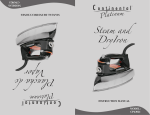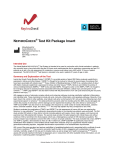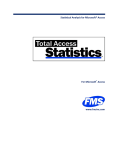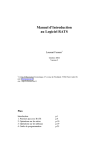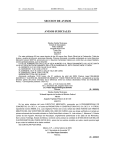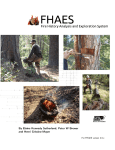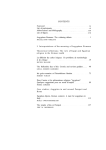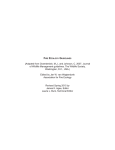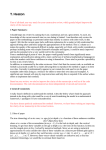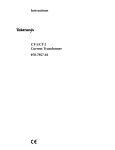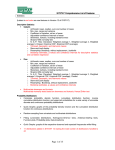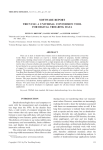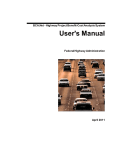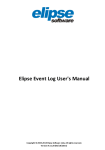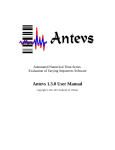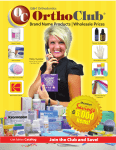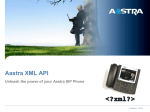Download User`s Manual for FHX2
Transcript
FHX2 - Software for the Analysis of Fire History from Tree Rings FHX2 SOFTWARE FOR ANALYZING TEMPORAL AND SPATIAL PATTERNS IN FIRE REGIMES FROM TREE RINGS USER’S MANUAL (c) 1993–2006 Henri D. Grissino-Mayer Department of Geography University of Tennessee Knoxville, Tennessee, USA 37996 1 FHX2 - Software for the Analysis of Fire History from Tree Rings 2 WARRANTY AND DISCLAIMER The owner of FHX2 disclaims all warranties, either expressed or implied, with respect to the software, including but not limited to all implied warranties of merchantability and fitness for a particular use. The software is supplied "as is" and the owner of FHX2 shall not be liable for any special, indirect, punitive, or consequential damages resulting from the use of the software by the buyer under any circumstances whatsoever. Because this software is evolutionary, the owner does not warrant that the functions contained in the software will operate in the combination which the buyer selects for use, or that the operation of the software will be uninterrupted or error-free. No part of this software may be decompiled or disassembled. This software and its manual are copyrighted by the owner of FHX2 and may not be copied or distributed to non-licensed users. Except for brief excerpts in scholarly publications, no part of the manual may be reproduced and distributed without the express written or oral consent of the owner. Specific products mentioned in this documentation are trademarks of those respective software companies, and the discussion of those products in this documentation does not represent their endorsement by the owner of FHX2. The programs PLOT.EXE, VIEW.EXE, INSTALL.EXE, INSTALL.DLB, and all symbol sets (*.SYM) are copyrighted software and the property of Golden Software, Inc. which, through a limited use software license agreement dated 6 January 1994, has awarded to the owner of FHX2 a non-exclusive and nontransferable license to duplicate and distribute the programs and software listed above. The University of Tennessee is not connected with the ownership of the FHX2 software, nor can the university be held liable for any special, indirect, punitive, or consequential damages resulting from the use of the software by the buyer under any circumstances whatsoever. COPYRIGHT NOTICE (c) 1993–2006 by Henri D. Grissino-Mayer. All rights reserved. Brief quotations from this manual are allowable without special permission, provided accurate acknowledgment of source is made. Requests for permission for extended quotations from or reproductions of this manual in whole or in part may be granted by the author if it is determined that the use of the material is in the interests of scholarship. FHX2 - Software for the Analysis of Fire History from Tree Rings 3 TECHNICAL SUPPORT For questions and inquiries concerning the purchase of the FHX2 software, or for technical support (9 AM–4 PM EST), contact me at the following address or phone numbers: Henri D. Grissino-Mayer Department of Geography University of Tennessee Knoxville, Tennessee 37996 Office: 865-974-6029 Fax: 865-974-6025 E-mail: [email protected] ACKNOWLEDGMENTS The advice of many individuals went into this software, and to them I am extremely grateful. Tom Swetnam is the driving force behind our fire history/ecology research, and many ideas presented in this software can be credited to Tom. He also painstakingly reviewed this documentation, and it has benefited from his many useful (and sobering) comments. I also benefited greatly from the many conversations and insights provided by Kiyomi Morino, and to her I am very grateful. Additional comments for improving the software were provided by Ramzi Touchan, Craig Allen, Tony Caprio, Chris Baisan, and Linda Mutch. The development of this software was supported by the University of Arizona Laboratory of Tree-Ring Research, the National Park Service through El Malpais National Monument, and the U.S. Forest Service and U.S. Fish and Wildlife Service though the Mount Graham Red Squirrel Study Committee. FHX2 - Software for the Analysis of Fire History from Tree Rings 4 TABLE OF CONTENTS Warranty and Disclaimer .................................................................................................................2 Copyright Notice..............................................................................................................................2 Technical Support ............................................................................................................................3 Acknowledgments............................................................................................................................3 1. INTRODUCTION 1.1 What is FHX2? ..........................................................................................................................7 1.2 What can FHX2 do? ..................................................................................................................7 1.2.1 Data Entry ...................................................................................................................7 1.2.2 Graphical Analyses .....................................................................................................7 1.2.3 Statistical Analyses .....................................................................................................8 1.2.4 Superposed Epoch Analysis........................................................................................8 1.3 System Requirements.................................................................................................................8 1.4 Installing FHX2 .........................................................................................................................8 1.5 Running the FHX2 Software .....................................................................................................9 1.6 Using Pull-Down Menus..........................................................................................................10 1.7 Dialog Boxes............................................................................................................................10 1.8 Editing Lines within Dialog Boxes..........................................................................................10 1.9 Using the DOS Shell................................................................................................................11 1.10 The Status Line ......................................................................................................................11 2. THE DATA ENTRY MODULE 2.1 Before You Enter Fire History Data ........................................................................................12 2.2 The FHX2 Data Format ...........................................................................................................12 2.3 The Required Data ...................................................................................................................14 2.4 Setting Up a New Matrix .........................................................................................................15 2.5 Importing an Old Matrix..........................................................................................................15 2.6 Changing Matrix Settings ........................................................................................................16 2.7 Output File Name.....................................................................................................................16 2.8 Entering Fire History Data.......................................................................................................16 2.9 Entering Site Information ........................................................................................................18 2.10 Saving Your Data File ...........................................................................................................18 2.11 Data Entry Utilities ................................................................................................................19 2.11.1 Show Series.............................................................................................................19 2.11.2 Inserting Series........................................................................................................19 2.11.3 Renaming Series .....................................................................................................19 2.11.4 Deleting Series ........................................................................................................20 2.11.5 Moving Series .........................................................................................................20 2.11.6 Sorting Series ..........................................................................................................20 2.11.7 Merging Data Files .................................................................................................21 3. THE GRAPHICS MODULE 3.1 The Main Menu........................................................................................................................23 FHX2 - Software for the Analysis of Fire History from Tree Rings 5 3.2 Retrieving a Data File ..............................................................................................................23 3.3 Specifying an Output File Name..............................................................................................23 3.4 The Graph Menu ......................................................................................................................24 3.4.1 Series to be Graphed .................................................................................................24 3.4.2 Setting Graph Colors.................................................................................................24 3.4.3 Selecting Borders ......................................................................................................25 3.4.4 Graph Orientation .....................................................................................................25 3.5 The Events Menu .....................................................................................................................26 3.5.1 The “Standard” Plot ..................................................................................................26 3.5.2 The “Season” Plot .....................................................................................................26 3.5.3 Plotting Major Fire Years .........................................................................................27 3.6 Adding a Title ..........................................................................................................................27 3.7 The Composite Axis ................................................................................................................28 3.7.1 The Composite Filters...............................................................................................28 3.7.2 Composite Axis Detail..............................................................................................29 3.7.3 Composite Axis Symbols..........................................................................................30 3.7.4 Export to File ............................................................................................................31 3.8 Adding a Legend......................................................................................................................31 3.9 Adding or Changing Line Information ....................................................................................32 3.10 Symbols ................................................................................................................................33 3.11 The X-Axis.............................................................................................................................34 3.11.1 Setting the X-Axis Range .......................................................................................34 3.11.2 Setting the X-Axis Length ......................................................................................34 3.11.3 Customizing Tic Mark Information ........................................................................34 3.12 Selecting Fonts.......................................................................................................................35 3.13 Adding Custom Lines ............................................................................................................35 3.14 Saving and Retrieving Graph Settings...................................................................................36 3.15 Configuring the Hardcopy and Video Devices......................................................................36 3.15.1 Installing a Hardcopy Device..................................................................................37 3.15.2 Printing to an HPGL File ........................................................................................37 3.16 Viewing Graphs .....................................................................................................................38 3.16.1 Running the View Program ....................................................................................38 3.16.2 Obtaining Coordinates Using the Digitizing Function ...........................................38 3.16.3 Panning and Zooming the Graph ............................................................................39 3.17 Plotting a Graph to a Hardcopy Device .................................................................................39 4. THE STATISTICS MODULE 4.1 The Main Menu........................................................................................................................41 4.2 Entering a Data File Name.......................................................................................................41 4.3 Specifying an Output File Name..............................................................................................41 4.4 Viewing an Output File............................................................................................................42 4.5 Setting the Range to Analyze...................................................................................................42 4.6 Selecting Series to Analyze .....................................................................................................42 4.7 Summary Information..............................................................................................................43 4.7.1 Individual Summaries ...............................................................................................43 4.7.2 Obtaining Year-by-Year Sample Depth Information ...............................................44 4.7.3 Obtaining Year-by-Year Information on Fire Frequencies ......................................45 FHX2 - Software for the Analysis of Fire History from Tree Rings 6 4.7.4 Obtaining Year-by-Year Information on Percentage Scarred ..................................45 4.8 Information on Seasonality ......................................................................................................45 4.8.1 Selecting Season Combinations................................................................................47 4.8.2 Intra-Annual Distribution and Temporal Pattern......................................................47 4.8.3 Dominant Mode of Seasonal Occurrence .................................................................48 4.8.4 Summary Information on Seasonal Analysis............................................................48 4.9 Fire Interval Analyses ..............................................................................................................48 4.9.1 Choosing Percentage-Scarred Classes ......................................................................49 4.9.2 Including Other Injuries............................................................................................49 4.9.3 Threshold Level ........................................................................................................50 4.9.4 Minimum Samples Scarred.......................................................................................50 4.9.5 Number of Intervals to be Graphed ..........................................................................50 4.9.6 Analyzing Site Composite or Sample Information...................................................50 4.9.7 Creating a Spreadsheet Table....................................................................................51 4.9.8 Creating a Data File for Plotting...............................................................................51 4.10 Output Produced by the Fire Interval Analyses.....................................................................52 4.10.1 Fire Intervals in the Analysis ..................................................................................52 4.10.2 Frequency Histograms ............................................................................................52 4.10.3 Kolmogorov-Smirnov Test for Goodness-of-Fit ....................................................53 4.10.4 Two- or Three-Parameter Weibull Distribution Parameters...................................54 4.10.5 K-S Test for Goodness-of-Fit: Weibull Distribution ..............................................54 4.10.6 Weibull Distribution Exceedance Probability Table ..............................................55 4.10.7 Weibull Distribution Probabilities ..........................................................................55 4.10.8 Summary Descriptive Statistics for the Actual Data ..............................................56 4.11 Tests for Temporal Changes in Fire Regimes........................................................................57 4.11.1 Beginning the Tests for Temporal Changes............................................................58 4.11.2 Selecting the Periods to be Tested ..........................................................................58 4.11.3 Selecting Minimum Percentage-Scarred Classes....................................................59 4.11.4 Changing the Minimum Number of Samples .........................................................59 4.11.5 Specifying Whether to Include Other Injuries ........................................................59 4.11.6 Interpreting the Output............................................................................................60 4.12 Tests for Spatial Differences Between Fire Regimes ............................................................61 4.12.1 Beginning the Tests for Spatial Differences ...........................................................61 4.12.2 Interpreting the Output...........................................................................................62 4.12.3 Synchroneity of Fire Dates Between or Among Sites ............................................62 5. SUPERPOSED EPOCH ANALYSIS 5.1 Introduction..............................................................................................................................65 5.2 The SEA Main Menu ...............................................................................................................66 5.3 Output Produced by the SEA Module .....................................................................................68 FHX2 - Software for the Analysis of Fire History from Tree Rings 7 1. INTRODUCTION 1.1 WHAT IS FHX2? FHX2 is software developed for analyzing the fire history of forest ecosystems based on fire scars and other fire-related injuries found in the annual growth rings of trees. Several modules comprise the FHX2 system, including routines that provide statistical descriptions and analyses of fire-scar data, display graphic representations of fire history for a given site, and provide means for data entry of fire history information. FHX2 was written using the Borland Pascal programming language. Note that this is not free software nor is it shareware. Many years of research and large amounts of time, effort, and programming, not to mention a great deal of money, have gone into its development. FHX2 can be obtained only from Henri D. Grissino-Mayer or downloaded from the Forest Research Tools web site at: http://www.forestresearchtools.com. 1.2 WHAT CAN FHX2 DO? FHX2 performs four primary functions important for the study of fire regimes and fire history from tree-ring data. 1.2.1 Data Entry FHX2 provides a means for entering, archiving, storing, and editing of fire history information from tree rings, which in turn, provides a more efficient mechanism for data transfer and exchange. Prior to the development of FHX2, no standard format existed in which fire history information could be stored. This drawback greatly impeded the analysis and storage of these data. With FHX2, fire history data can be entered and stored in a format called FIRE2 (now also called “FHX2 format” or simply “fire history format”), a character-based format based on matrices where each column is a sample and rows are years (see Table 2). This format is extremely flexible in the amount and type of fire history information that can be stored. The Data Entry module allows the user to add, delete, move, and edit fire history data for any site, and can be used to merge information from one or more sites into a single data file. The FHX2 fire history format is now the accepted international format for archiving treering based fire history data as mandated by the International Multiproxy Paleofire Database (IMPD), managed by the National Climatic Data Center. More information on the IMPD and the use of the FHX2 format can be found at the IMPD web site: http://www.ncdc.noaa.gov/paleo/impd/paleofire.html. 1.2.2 Graphical Analyses FHX2 had its beginnings mainly as a means for rapid generation of graphical displays of fire history information. Fire history graphs consist of horizontal lines representing individual trees sampled for a given site upon which symbols are overlain that represent fires dated to their exact year of occurrence by dendrochronological methods. The specimen identification of each tree is displayed to the right of each line, while the x-axis is the time line ranging from the FHX2 - Software for the Analysis of Fire History from Tree Rings 8 earliest year of information to the latest. A “composite” line or axis is also drawn that represents the composite information from all individual series (or a subset) over the entire range (or a subset) of years. This composite line is extremely important, and the user has great flexibility in the amount and type of information this composite line displays. The program also has options for adding titles, legends, custom lines, seasonal designations (if available), and tic marks, and the user can choose a subset number of years or a subset number of series to graph. Different font and symbol types are available. 1.2.3 Statistical Analyses FHX2 can perform a number of statistical tests and functions to help the researcher evaluate the fire history for any given site. The Statistics Module can output summaries for individual series and create a table showing the changing sample depth over time. If seasonal designations are available for the fire scars, FHX2 can analyze these to determine the distribution of seasonal timing of past fires, and to help the researcher note whether any changes in the seasonality of fire have occurred. FHX2 can help the researcher analyze whether changes have occurred in the Mean Fire Interval and other statistical descriptors of a fire regime or the number of trees scarred between two time periods. This will help identify possible reasons that could have caused such changes. The same analyses can be conducted spatially to help determine whether fire regimes differ between two or more sites. The fire interval tests use the Weibull distribution to model the fire interval data, thus providing an improved measure of central tendency other than the traditional Mean Fire Interval. The primary statistic produced is now the widely-accepted Weibull Median Probability Interval (WMPI), also called the Weibull Median Interval. 1.2.4 Superposed Epoch Analysis FHX2 provides a means for analyzing the relationship between fire and climate using superposed epoch analysis (SEA). The SEA module uses software written by Richard L. Holmes and Thomas W. Swetnam of the Laboratory of Tree-Ring Research (University of Arizona, Tucson, Arizona). The SEA can use either a tree-ring chronology or a tree-ring reconstruction of climate as the independent variable that is assumed to precondition fire occurrence. Using Monte Carlo simulations to develop bootstrap confidence intervals, the program can analyze the dominant pattern of climate that occurred prior to and during the year of fire. 1.3 SYSTEM REQUIREMENTS The FHX2 system is coded to operate on a DOS platform and therefore runs on any computer running Windows through version XP Professional (as of January 2006). 1.4 INSTALLING FHX2 The FHX2 software is distributed zipped (compressed) file called “extract.exe.” This is a self-extracting file that can be run using any decompression software. To install, follow these directions: FHX2 - Software for the Analysis of Fire History from Tree Rings 9 1. Create a folder on your hard disk that will contain the FHX2 software. Call this folder “FHX2.” 2. Change over to that folder and copy the file “extract.exe” into it. Double-click on the file to run it. 3. If you are re-installing the software, or have a previous version of FHX2, messages will appear during the self-extraction process asking the user whether to overwrite the old files. Answer “yes” to these questions. 4. Double-click on the program “FHX2” to bring up the Main Menu. Type “F” to set the FHX2 folder. This lets the main program (FHX2) “find” all the other programs and support files. Usually, this will be “c:\fhx2\”. 5. Type “W” to set the Workspace folder. This tells FHX2 where to find all your data files (usually files with “fhx” extensions, such as “pet.fhx”) and where to put all the output files. This is essentially your FHX2 workspace. It helps to do all your analyses in one folder, perhaps each folder representing one site. 6. Type “G” to run the Graphics module, then enter “O” to configure the video and output devices. Make sure the video card is set to “automatic.” 7. Return to the Configure menu and select “D” to select a printing device. Most printers can read the Printer Graphics Language (PGL) produced by all Hewlett-Packard products, so selecting option 50 (HP Laser 300 DPI normal) is all you need to do. 8. If you wish to create graphics files to import into a graphics program (discussed later), be sure to select option 43 (HP Graphics Language File) instead. 1.5 RUNNING THE FHX2 SOFTWARE FHX2 consists of several modules, one each for Graphics, Statistics, Data Entry, and Superposed Epoch Analysis. The various modules are launched from the FHX2 Main Menu. To run FHX2, double-click on the FHX2 icon in the FHX2 folder. A screen appears and the FHX2 logo is displayed while the variables used by the software are being initialized. Hit any key to close the logo and enter the Main Menu. All menus in the FHX2 system will show highlighted letters on each line that when pressed will operate that particular function. For example, in the FHX2 Main Menu, typing the letter “D” (upper or lower-case) will select the Data Entry Module. In the Graphics Module, selecting the letter “r” will open a dialog box in which the user should enter the name of the data file to retrieve. Any option or function can be canceled by simply hitting the escape (ESC) key on the keyboard. In addition, the ESC key can be used to continuously “back out” from any open FHX2 - Software for the Analysis of Fire History from Tree Rings 10 menus. Note that the highlighted letters become “disabled” when another menu or window is opened. 1.6 USING PULL-DOWN MENUS After selecting a function, most often the function will open or “pull down” another menu. All menus usually have a title bar with highlighted words at the top of their box letting the user know in which menu they are located. Pull-down menus that are currently active will also have “double” line borders. Notice that when a new menu drops down, or becomes open, the previous title bar becomes “un-highlighted” and drops to the background. The border of the previous box also changes to a “single” line border to help the user notice the change. After closing the current menu, the old menu will jump to the foreground, the title bar will once again become highlighted, and the box border will change back to double lines. Remember that to close any menu, simply hit the ESC key, or select “q.” 1.7 DIALOG BOXES Some selections will open what is called a “dialog box.” These are boxes in which the user must type a response. Within the dialog box, a cursor will appear. All dialog boxes will open with cursors indicating the user must type in a response. Note that hitting the ESC key will act as if the Enter key had been pressed in case there is text within the dialog box. Also note that, in some responses, the user must type in numbers (either integers or real numbers) rather than text. In dialog boxes, responses typed by the user all have a preset maximum number of characters. If the key pressed does not appear on the screen, the maximum number of allowable characters has been reached. 1.8 EDITING LINES WITHIN DIALOG BOXES While in a dialog box, the FHX2 system allows some basic editing capabilities to make entering information easier. The advantages of these editing commands will become apparent the more the FHX2 system is used. When combinations of keystrokes are necessary, remember to hold down the first key while typing the second key. “Ctrl” indicates that the “Control” key should be pressed. The following keys or combinations of key strokes will perform the following functions: Ctrl-D or <right arrow> moves the cursor to the right one letter Ctrl-S or <left arrow> moves the cursor to the left one letter <Home> moves the cursor to the beginning of the input line <End> moves the cursor to the end of the input line <Backspace> moves the cursor back one letter, erasing that letter Ctrl-G deletes the character at the cursor Ctrl-Y deletes the entire line Ctrl-U recovers the last line deletion FHX2 - Software for the Analysis of Fire History from Tree Rings 11 1.9 USING THE DOS SHELL While within one of the Modules, the user may find it useful to re-enter the operating system. In all of the modules and from the FHX2 Main Menu, the user can temporarily enter the operating system by selecting “O” from the FHX2 Main Menu, or “D” in any of the modules. Once the user has finished the task, the FHX2 system can be re-entered by typing “exit” at the DOS prompt. 1.10 THE STATUS LINE At the bottom of all the screens displayed for the FHX2 Main menu and all the individual modules is the “Status Line.” The status line contains information about operating certain functions using “hot keys,” usually those functions used most often. The rest of the line is used by the individual modules to display “hot keys” for the most commonly used functions. FHX2 - Software for the Analysis of Fire History from Tree Rings 12 2. DATA ENTRY 2.1 BEFORE YOU ENTER FIRE HISTORY DATA Three important aspects of the fire history data must be considered before data should be entered into the FHX2 system. 2.1.1 Are the scars truly related to fire events? This question must be first considered while still in the field collecting the samples. The information obtained for a particular fire regime can be rendered inaccurate by the inclusion of scars or injuries not related to fire events. 2.1.2 Have the fire events been dated dendrochronologically? The tree rings from which the fire history information are obtained must be crossdated according to established and published dendrochronological methods. Most tree species in many different environments can and should be crossdated, whether using the skeleton plot method or the “list method”. Only after the samples collected from these trees are crossdated should the fire history information be recorded and entered. 2.1.3 Are the fire events assigned to one year only? In the FHX2 system, a fire scar or injury can only be assigned to one year and one year only. Using dendrochronological methods, the exact year of occurrence for any fire can be determined with precision. A researcher should not estimate or guess the “exact” date of a fire event. A tree ring either dates or it does not. If it does not date, then the fire scar within that ring does not date either. 2.2 THE FHX2 DATA FORMAT The FHX2 data format is character-based. Specific characters are used to indicate a particular property of the fire history information contained in the tree rings (Table 1). This notation makes use of the seasons of fire occurrence as denoted by the position of the fire scar within the annual ring. If a fire scar is positioned between the latewood of the previous year and the earlywood of the current year, then the fire most likely occurred in the dormant season. The earlywood is divided into thirds denoted as early earlywood, middle earlywood, and late earlywood. A fire scar or injury can also occur during the formation of the latewood. Sometimes the position of the fire scar can not be determined due to decay, wood borers that obscure the fire scar, or subsequent fires that burn off much of the scar surface. There are several conventions that make it easy to understand the these symbols. First, a firm pith date and a firm bark date are denoted by “closed” brackets. Inside and outside ring dates that are not pith or bark dates are denoted by using “curly” brackets. Fire scars are always denoted by uppercase letters, while any other injury, whether or not it is related to fire, is denoted FHX2 - Software for the Analysis of Fire History from Tree Rings 13 by lowercase letters. Appropriate letters denote the seasons. A “null” year occurs when there is no information about fire history available for that particular year. A “null” year can arise due to three reasons. First, a tree does not become a recorder of fires until it has first become damaged by fire. Therefore, any years prior to the tree being scarred should be denoted as “null” years. Second, after a tree has become scarred, the outer surface of the tree containing the fire scars may be so badly damaged or burned off that the researcher cannot tell if fire scars were ever present on this particular area of the wood. In this case, “null” years should be entered. Third, “null” years should also be entered if the researcher is not certain whether a tree is already a recorder tree (having already been scarred by fire). After the tree has been scarred by fire, the tree then becomes a recorder tree. After the initial fire, “recorder” years should be entered by the user unless the record of fire scars becomes obscure, as mentioned above. If the record becomes obscure, “null” years should be entered until the record once again becomes clear. The use of “null” and “recorder” years is necessary because these designations are important for determining the sample size in any given year. “Null” years are not included in the sample size because there is no information from tree rings available for those years. If a user enters recorder years for years when the surface is burned off (meaning “null” years should be entered), those years will be counted in all statistical and graphical analyses as being valid recorder years. Know your wood. Keep careful notes on which portions of the sample should be “recorder years” and which should be “null” years. As an example, let's take a simple case in which we have a tree with a pith date of 1650, three fire scars at 1685, 1698, and 1716 (all dormant season scars), and an outside ring of 1730. When entering the data for this tree, the user first enters a right bracket ( [ ) for the pith date at 1650. Because the tree is not a recorder of fires yet, the user would enter “null” years ( . ) for the interval 1651 to 1684. The user would next enter “D” for the year 1685, followed by a series of recorder years ( | ) until the year 1697 because the tree is now considered a recorder tree. Once again, a “D” is entered for 1698, followed by more recorder years until 1715. A “D” is entered for 1716, followed by “|” for each year until 1729. Finally, the outer year, 1730, is denoted by a right curly bracket ( } ). The Data Entry Module makes this task fast and easy. A special situation can occur when a tree that has been injured by fire (and is therefore considered a recorder tree) grows over the fire-scar wounds, essentially becoming a non-recorder again until the next large fire comes along to scar the outer cambium. For example, a tree with a pith date of 1383 was scarred by fire in the year 1403 and the tree became a recorder tree. The user should therefore enter the recorder symbol “|” for all years after 1403. Fires also scarred the tree in 1410 and 1424. However, after 1424, the tree quickly healed itself, growing over the wounds caused by these three fires, and causing the tree to temporarily have an appearance that it has never been scarred by fire. In 1716, the tree is once again severely damaged by fire and the tree became a recorder of subsequent fires until it died in the early 1900s. Note that we have four FHX2 - Software for the Analysis of Fire History from Tree Rings 14 phases regarding the classification of this tree. First, the tree was a non-recorder from 1383 to 1402 and the user would enter null years for this segment. Second, the tree becomes a recorder from the period 1404 to 1424 and the user would enter recorder years for this segment. Third, the tree then becomes a non-recorder from 1425 to 1715 and the user would once again enter null years for this segment. Finally, after 1716, the tree once again becomes a recorder tree. The data portion of each FHX2 data file begins the fire history data with the words “FHX2 FORMAT” to let the software know this is a legitimate FHX2 fire history data file (Table 2). If these words are not encountered, then FHX2 will abort reading the data file. An error message will alert the user of the invalid data format. The succeeding line contains three numbers: the beginning year of the data file, the number of samples, and the length of the ID field. All this information is entered by the user during data entry. Each column must also be identified by the ID given that particular tree. For example, if the tree in the example above had an ID of CBE01, then the five characters in the ID would precede the fire history information in the column beginning with the year 1650. The rest of the data file takes the form of a matrix. The number of samples per site determines the number of columns per file, while the number of years represented by a site is the number of rows. Therefore, all the information we entered for the example above would be stored in one column beginning with the year 1650. The FHX2 system can analyze two general sizes of data matrices, a long set (from 500 BC) and a short set (from AD 1200). All data matrices must end prior to the year 2006. The beginning year of -500 allows the user to enter fire history information from such long-lived trees as giant sequoia. Sequoias collected for fire history analyses are generally less than 2,000 years of age, so the limit of -500 will allow data entry of most fire history series. The ending year of 2005 is simply set to ensure the usefulness of the FHX2 system well into the next century, though upgrades will be released in the future. All modules in the FHX2 system can analyze matrices that range between one to 254 series. 2.3 THE REQUIRED DATA In the analysis of fire history from tree rings, the information should be recorded on a standard form to help facilitate data entry. The exact information recorded on each form will depend on the research objective and the locations of the study sites, but there are certain aspects that should be recorded for all samples. The form should have space where the user can enter the site name, the site abbreviation, the date of collection, and the name of the collectors. This may seem trivial to record on all forms from one site, but we have found it is better to have excess information than not enough. The form should contain lines that contain the sample ID, the beginning year, the type of beginning year (pith or innermost ring), the outer year, and the type of outer year (bark or outermost dated ring). The form should also contain an area where the null and recorder years can be recorded. The species should also be recorded using the standard four-letter species code developed by the International Tree-Ring Data Bank. After all this header information, the form should be divided into lines that contain the year of the fire or injury, the type of injury (fire scar or other injury), the season of the fire scar/injury, and the clarity of the fire event within the ring. FHX2 - Software for the Analysis of Fire History from Tree Rings 15 Additional information for each fire event year can also be entered on this form, including: 1. whether excess resin ducts are present in the ring (indicating an injury); 2. whether the injury was associated with a subsequent growth release or growth suppression; 3. whether abnormal ring growth had occurred (e.g. “expanded latewood” common in giant sequoia during fire years) during or after the year of injury; 4. the estimated length of the scar in centimeters or expressed as a percentage of the circumference; 5. the side of the tree on which the fire scar or injury occurred (with user facing the tree or section); 6. any additional comments that may be useful for interpreting fire history. Note that sometimes an inner date for a sample can be a fire-scar date. This sometimes occurs when a section is removed from a tree, living or dead, and the inner portion of the sample breaks along a weakness in the xylem caused by a past fire. Usually these inner scars are quite obvious and the exact determination of their year of occurrence can be confirmed by fire-scar dates from other samples, as discussed previously. 2.4 SETTING UP A NEW MATRIX To set up a new matrix, the user first needs the earliest tree-ring date represented by any of the samples. Second, the user needs the latest year of any sample. Third, the user needs to know the number of samples to be entered. Finally, the user needs to know how many characters to specify for the IDs. After pressing “1”, a new menu opens. This menu contains options to “Set up a new matrix,” “Import an old matrix,” and “Change matrix settings.” Choose to set up a new matrix by pressing “S”. Another menu will drop down that contains four lines for the four items to be entered, as well as the default settings used by the system. Begin by telling the FHX2 system the very first year represented by any sample at your site. Do the same for the very last year represented by your site. Then enter the number of samples to be entered into the matrix. Finally, enter the length (number of characters) of the sample IDs. Note that you must enter the number of samples or else the matrix will not be considered set up. Using the example shown in Table 2, we would have entered the following information in this first step: First Year of Matrix: 1812; Last Year of Matrix: 1870; Number of Samples: 7; ID Length: 5. After the information has been entered, hit “Q” or the ESC key to exit back to the previous menu. Also close this next menu to put you back at the Main Menu. The lines in Step One will now show the settings input by the user, and you're now ready to move on to Step Two. 2.5 IMPORTING AN OLD MATRIX The user can import any data file in FHX2 format entered from a previous data entry session. The user may then finish adding the remainder of the samples, or add a new sample. A matrix may be imported when a user wishes to update new information to samples already FHX2 - Software for the Analysis of Fire History from Tree Rings 16 entered. To import a matrix, type “I” from the menu and type in the name of the data file to be imported. Once the data have been imported, the parameter information is listed below Step One and the program informs the user that the data were imported. The data are now ready to be re-edited, or new data input. 2.6 CHANGING MATRIX SETTINGS After importing or setting up a new matrix, the user may wish to change one or more of the four matrix settings (i.e., first or last year of matrix, number of samples, or ID length). Note that, if the user tries to enter a sample and this sample will exceed the number of samples currently specified, the program will alert the user to first change the matrix settings to include the new sample (i.e. increase the sample size by one). Likewise, if the user tries to enter a beginning year for a sample that precedes the currently specified beginning year of the matrix, the software will alert the user to change the beginning year of the matrix first. This is necessary because the software must first initialize the new cells that will contain the fire history information within the matrix. To change any of the currently specified matrix settings, simply choose “C” from the Step One menu and select which setting you wish to change. Once you return to the Main Menu, the new settings will be listed in the lines below Step One. 2.7 OUTPUT FILE NAME After selecting “2" from the Main Menu, the user must specify an output file name in the dialog box that pops up. If you wish to create the file in the current workspace folder, just give a file name without a path preceding it. You should note that if a file name is specified and the file already exists, the FHX2 system will assume you wish to overwrite the old file when you save the data in Step Six. No data are overwritten until the user saves the data in the final step. If you are unsure whether the file exists or not, simply exit to the DOS shell and inspect the current folder. Keep backup copies of all your data! The user can actually specify the output file name in Step Two prior to reading the data in Step One, and the file names in both steps can actually be the same. However, it is good practice to keep the file names unique unless the user wishes to update a file already created in a previous session. 2.8 ENTERING FIRE HISTORY DATA At this point, the user should have all the fire history information sheets for each sample in front of them in the order the user wishes to enter the data. After selecting “3" from the Main Menu, a dialog box will open, and the user should enter the ID as shown on the sample form. The length in characters of the ID had already been specified in Step One above, and the program will not accept lengths greater than the length specified. If the length entered by the user is shorter than the length specified, the remainder of the ID is filled with spaces. If the user enters a sample ID and the program determines this will exceed the data matrix limits specified in Step One, the program will not accept the new entry and will remind the user to change the matrix settings prior to additional data entry. The user should then enter the beginning year for that particular sample. Do not worry FHX2 - Software for the Analysis of Fire History from Tree Rings 17 about entering what type of beginning year it is (pith or innermost ring). This will be specified in the next step. Remember that the user can not enter years that are outside the range of the beginning and ending years as specified in Step One. The program is now ready to have fire history data entered. Note that the user does not need to enter all information that is likely on the form. You will only need: 1. the type of the innermost ring date (pith or innermost ring); 2. the type of the outermost ring date (bark or outermost ring); 3. the year of the fire scar or injury; 4. the type of injury (fire scar or other injury); 5. the season of the injury determined from the intra-annual position of the injury within the tree ring; 6. which segments of the sample should be null years or recorder years. Remember that seasonal information for a fire scar is always represented by uppercase letters while all other injuries are designated by lowercase letters. The information on the form should contain this seasonal designation. If the seasonal designation for any scar or injury could not be determined, the user should enter either “U” for fire scars, or “u” for other injuries. The next screen is divided into two areas. The right half contains a list of all the character symbols the user will need to enter the fire history information, along with their explanation. The left half of the screen is the actual data entry window. This window is divided into three columns: a year column, a column containing the old symbol, and a column that will contain the new symbol. A cursor will appear, and the program will place the user in the third column at the first year entered in Step Four for this particular sample. The sample ID is also listed at the top of the window as a reminder. In the second column is the present symbol associated for that year. At this point, the user should enter the appropriate symbol. For example, if this is the beginning year, the user should type in either a left bracket (pith data) or left curly bracket (innermost ring date). After entering the symbol, the program will advance to the next year, and the user should continue entering the appropriate symbol. Some additional symbols are listed in the right portion of the screen that the user may recognize as not being symbols used in fire history analyses. These are: the plus sign, the up arrow, the minus sign, the down arrow, and the letter “F”. These are used to help move around the data entry window. If the user wishes to advance one year and keep the symbol for that year represented in the “Old Symbol” column, then the user can press the “+” key or the down arrow. If the user wishes to back up one year at a time, perhaps to correct a mistake, the user can press the “-“ key or the up arrow. The “F” key is a special function used to save time during data entry. “F” stands for “Fill next 50 years.” While entering data, the user notices the next 200 years are null years. Rather than pressing the null symbol (“.”) 200 times, the user can enter the null symbol once and then press “F” on the next year. This will enter, or “fill,” the next 50 years with the null symbol. Pressing “F” three more times will quickly enter the null symbol for all 200 years in just a fraction of a second. If certain years interspersed in these 200 years are not null years, the user can go back to those years in Step Four, enter the appropriate year, return to Step FHX2 - Software for the Analysis of Fire History from Tree Rings 18 Five, and enter the appropriate symbol. The program will “fill” the series with the last symbol entered. It is up to the user to make sure that the “fill” symbol is accurate, although a mistake using this function can easily be corrected. Once all data have been entered for the entire series, the user should hit “Q” to stop the data entry process. At this point, the user will be placed back in the Main Menu of the Data Entry Module. It is good practice to review the data that have been entered. Go back to Step Four, and enter the beginning year for the sample for which data had just been entered. Exit back to the Main Menu, and begin Step Five. Using the plus key or the down arrow, advance one year at a time, checking the symbols that were entered. This may seem unnecessary at first, but mistakes may be found. The data entered should always be checked by the principal investigator as well. If the data entered are correct, then the user can return to the Main Menu. 2.9 ENTERING SITE INFORMATION The final step in completing the fire history data file is the entry of the requisite site information. Prior to data entry, the researcher should have the following information at hand, preferably entered on a worksheet to facilitate entry: Name of Site, Site Code, Country, State, County, National Park or Monument, National Forest, Ranger District, Township, Range, Section, Quarter Section, UTM East and North Coordinates, Latitude, Longitude, Topographic Map Name, Lowest Elevation, Highest Elevation, Collection date, Collectors, Crossdaters, Substrate Type, Total Number of Samples, Latin Name for Species, Common Name for Species, Slope, Aspect, and Total Area Sampled. Note that the completion of this step is optional - all data files will be readable without this information, although I strongly urge you to enter this necessary site information. The Data Entry Module will guide the user through each of the fields that need to be entered. If no information is available for a particular field, the user should simply hit “return.” The maximum number of characters allowed per field is also indicated to help guide the user. All information remains in the memory buffer until the user exits the Data Entry Module. This means that the user can return to Step Six and enter or correct previous information. If a file is imported using the Data Entry Module, all site information is read as well as the fire history data. If the user wishes, comments may be added to the data file after the site information but before the line that begins with “FHX2 FORMAT”. As many comment lines as are necessary can be added - all modules will simply ignore these lines. They are strictly for data management purposes only and have no influence on the FHX2 system. 2.10 SAVING YOUR DATA FILE After data have been entered, the user should always save the matrix after each sample entered. This is a good habit because a sudden loss of power, for whatever reason, will cause the user to lose all data entered if it has not been saved to the hard disk. Never enter sample after sample without saving the samples first. A line will appear next to the Step Six line reminding the user that new data have been entered, or old data have been changed, and that these data need FHX2 - Software for the Analysis of Fire History from Tree Rings 19 to be saved immediately. Whenever any cell in the matrix has been altered from its previous symbol, the line will appear saying “Data need to be saved.” Pressing “7" at this point will save the current data matrix to the hard disk, and the reminder will disappear. At this point, the program is now ready for the user to enter fire history information for the next sample. If the user tries to exit the Data Entry Module without first saving the data, the program will alert the user that the data have not been saved, and ask whether or not to exit the program. If the user does not choose to save the data, all changes made to cells in the matrix will be lost. This feature may be convenient if the user decides to abort the data entry process for any reason. Simply exit without saving the data. If the user tries to save the data without first specifying an output file, the program will alert the user to first enter an output file name prior to saving the data. 2.11 DATA ENTRY UTILITIES 2.11.1 Show Series “Show Series” does exactly that. By selecting “S” from this menu, a new window will open in the upper right-hand corner of the screen showing the sample IDs in the order they were entered. Each series ID will have a number beside it to the left indicating its column position in the data matrix. The window will only display 19 sample ID’s at a time. The next 19 IDs can be viewed by hitting the “return” key. The user can close the window at any time by hitting the ESC key. This function is particularly useful because the user will need to know the position of the sample within the matrix before any information can be changed. 2.11.2 Inserting Series If the user wishes to insert a sample between two series that have already been entered, the user should select “I” from this menu. The user should have already determined in which column the new sample should be inserted by using the “Show Series” function described above. A dialog box will open asking the user in which column to place the new sample. After specifying in which column the sample should be inserted, the program will then increase by one column position all the succeeding series. For example, if you specify column four to insert a series, and the data file already contains five series, the data for the sample already in column five will first be placed in column six, then the data for sample four will be placed in column five. All cells for column four will be initialized by the software, and the Module is now ready for you to enter the information for the inserted series. Note that, at this point, the sample ID has been set by default to be all Xs (e.g. “XXXXX” for an ID length of five). This should be changed in the next function. Also note that if the user tries to insert a series and the total number of series exceeds that specified in Step One, the software will alert the user to first change the matrix settings prior to inserting new series. 2.11.3 Renaming series To rename a series, select “R” from the menu. A dialog box will open asking the user for FHX2 - Software for the Analysis of Fire History from Tree Rings 20 the number of the sample to be renamed. The number corresponds to the column occupied by that sample in the matrix obtained by showing the series. In the example above, the user needs to change the sample ID from the default given by the software. The user would enter “4" when asked which sample to rename. At this point, the dialog box will list the old sample ID, and ask the user to enter the new sample ID. After entering the new ID, the user can check to see its correct placement by showing the series. The same rules for sample IDs regarding their length as described previously applies to the entry of IDs in this function. 2.11.4 Deleting series To delete one or more series from a matrix, select “L” from the menu. A dialog box will open asking the user for the number of the first series to be deleted, as well as the number of the last series to be deleted. As with renaming series, the number is simply the column positions of the samples to be deleted, which can be obtained by using the function to show the series described above. Once the column number for both the beginning and ending series to be deleted have been entered, the software will decrease all succeeding samples by one column. For example, if the user selects to delete the one series inserted in the example above, the user should enter column “4" for both the beginning series and ending series to delete. The data for the sample in column five will first be copied to the cells in column four, and the data in column six will be copied to the cells in column five. The sample IDs will, of course, follow the data. If a range of series is specified to be deleted, all series within and inclusive of the columns specified by the user will be deleted. Note that deleting a series destroys the data in the column because it must be overwritten by the succeeding series. There is no way to retrieve a column (sample) once the sample has been deleted and the file has been saved. If you have deleted a series, and you realize it should not have been deleted, the user should exit the data entry procedure for this matrix without saving. Remember that the original data file is not overwritten until the user chooses to save the data in Step Five. 2.11.5 Moving series To move a series, select “M” from the Step Three menu. A dialog box will open that asks the user which series to move. As before, the number to be entered is the column number of the series obtained from the function to show the series described above. The program will then ask the user to enter which column to move the series to. Once the user has entered this information, the program must rearrange the matrix. It does so by first copying the column to be overwritten by the move to a temporary buffer. The column to be moved is then placed in the vacated column, and the program then proceeds using the same functions to either increase or decrease the columns, depending on whether the move is “up” or “down.” Sample IDs always accompany the data as well. The move and subsequent rearrangement of the new matrix can be verified by once again using the “Show Series” function. 2.11.6 Sorting series Sorting the series is one of the most powerful tools for analyzing past spatial and temporal patterns in fire history data sets, and the investigator should try several of these options to gain a FHX2 - Software for the Analysis of Fire History from Tree Rings 21 better understanding of factors influencing fire regimes. For example, by sorting the data set on the year of the first fire scar of each series, the researcher may observe which fires were particularly severe to scar the majority of trees, and possibly causing changes in age structures. Sorting the entire data set by the first year of each series may help the investigator isolate which fire year caused an increase in establishment. To begin, select “O” from the Utilities Menu. A new window will open showing the nine available options for sorting the data. These options include sorting by: (1) inside beginning year for the samples; (2) outside ending year; (3) inside first fire scar for the samples; and (4) outside last fire scar. Note that the sort order can be either ascending or descending, giving the full eight options. The user may also sort by sample identification. When sorting on fire scars, other indicators are ignored. Example ranges are displayed to help the researcher envision the final order in which the series will be sorted. These ranges are just examples, and do not reflect the ranges in the actual data set. Remember that when the data are saved in Step Seven, the original data set will be overwritten unless the user has supplied a new file name. 2.11.7 Merging data files An important feature of the Data Entry Module is its ability to merge one or more matrices into one larger matrix. For example, the user may wish to combine the fire history information from two sites into one site because the sites are essentially homogeneous and close to each other. Or, the user may wish to perform statistical tests to determine whether the fire regime at one site is statistically different from the fire regime at another site. Using this feature will allow the user to merge one or more matrices into one larger matrix. To merge two matrices, select the “Merge Matrices” Option from the Utilities Menu by typing “M”. A new menu will drop down containing three lines which the user must first enter. The user should enter the file name of the first matrix to be merged, then the file name of the second matrix to be merged. Note that the first matrix will occupy the columns to the left of the second matrix. Next, the user should specify the file name that will contain the merged fire history information. Note here that the output file name must not be the same as either of the first two files names because all three files must essentially be open at once, and no software can read and write to two files with the same file name at the same time. Because both files contain site information, the user must select from which data file to extract and save the information to the new merged file. Finally, selecting “M” from this menu will merge the two files. The user will be notified when the merging process is complete (usually this is a very fast operation). The user can easily merge three or more matrices as well. The first two matrices should be merged according to the methods described above. The output file containing the two merged data files should then be input as the First Matrix to be merged in the next step. The third matrix to be merged should be entered on the line for the Second Matrix. This process can be repeated until all matrices have been merged into one data file. Note that more than 255 samples can be merged into one data file, but the FHX2 software will only read the first 255 samples. During the merging process, the software will determine which beginning year to use based on the earliest of the two beginning years from the two matrices. The same process will determine the last year FHX2 - Software for the Analysis of Fire History from Tree Rings 22 of the matrix. The sample ID length will be the longer of the two ID lengths specified on the second line of each data file. The user can also merge one or more data files and actually separate these sites for greater visibility when graphing the information. For example, the user may wish to merge two data files from nearby sites, but maintain some separation between them for visual purposes. The data files should first be merged according to the processes described above. The user should then ESC back to the “Step 1" Menu and increase the size of the matrix by one sample. (From this point onward, the discussion concerns functions described in later sections and the user should refer to those sections for more details on their operation.) To continue, the user should then ESC back to the Utilities Menu. Here, the user should first “Show” the series and note the column numbers of the last sample in the first data file and the first column of the second data file. The user should then choose “Insert” and enter the column number after the last sample in the first data file. Finally, the user should “Rename” the sample with all spaces to prevent the printing of anything where IDs are normally drawn in the Graphics Module. The separation between the two data files can either be blank or a line. To keep the separation blank, the user does not need to do anything more. To ensure a line is drawn between the two sites, the user can enter “Step 5" and enter nothing but the recorder symbol (“|”) for all years from the beginning of the data file to the end for the inserted sample. Note, however, that this particular data file should not be used in statistical analyses because the inserted “sample,” with its recorder years, would be considered a valid sample and be included in all determinations of sample sizes and percentage scarred classes. This option is strictly for graphics purposes only. The user can alternatively choose to draw Custom Lines using that particular function in the Graphics Module rather than adding a fictitious sample to a data file. FHX2 - Software for the Analysis of Fire History from Tree Rings 23 3. THE GRAPHIC MODULE 3.1 THE MAIN MENU To enter the Graphics Module, select “G” from the FHX2 Main Menu. Note that additional “hot keys” are provided for the functions in the bottom portion of the screen that make use of the function keys. For example, to view a graph, the user could hit the letter “v” on the keyboard, or simply hit the “F9” key. Three important hot keys should always be remembered by the user. These are the “F8” (“Redraw Graph”), “F9” (“View Graph”), and “F10” (“Plot Graph”) function keys. Function key “F9” will always create a new graph and display the graph on screen with its current settings from anywhere within the Graphics Module. This is extremely useful when the user is customizing a particular graph. No matter in which menu the user is located, pressing “F9” will create a new plot file to the hard disk, and then display the graph on screen. Function key “F8” is similar to “F9” except for one important difference. “Draw graph” will simply redraw to the screen the last graph created without using any settings changed since the last graph was created. This is useful when the user wishes to view the graph again without actually writing the information to the hard disk. Pressing the “F10” function key will allow the user to enter the plotting routines. 3.2 RETRIEVING A DATA FILE Before any graph can be created, the user must supply a data file containing the fire history information. After selecting “R” to retrieve a data file, a dialog box opens that asks the user to supply a file name. Remember that the full DOS path must be typed in as well preceding the file name if the user has not specified the path in the Workspace environment. The program will then search the folder for the file and, if found, will read in all data, usually in a fraction of a second. After all data have been read, the file name and path are displayed, along with the number of samples in the data file. If the data file is not found, the program will alert the user and return to the Main Menu. 3.3 SPECIFYING AN OUTPUT FILENAME After data have been read in, the program automatically will assign a file name to the file that will contain the graphics information, such as “PET.PLT”. The program will always take the left-hand portion of the data file name and append “.PLT” to it to indicate that this is a plot file. The user can always change the file name by selecting “I” from the Main Menu. Remember that the plot file will be written to the folder path specified in the Workspace environment, or will be written to the current folder the user is logged into if no Workspace path has been specified. The main advantage to this function is that the user can create an unlimited number of plot files for the same data set simply by using different file names for the output file. For example, the user can create a graph containing the full sample size represented in the data file with the appropriate additional or customized options (e.g. title, ID heights, composite line information, etc.). The information from this graph can then be saved in an initialization file for this particular graph so that the user will not have to re-create this graph (for more information FHX2 - Software for the Analysis of Fire History from Tree Rings 24 on “Getting and Saving Settings,” see the appropriate section below). The user can then create another plot file using a different name that would display more specific information about the data file. For example, the user may wish to create a graph using only a subset of years from the original data file. This graph can be created, then the options from this particular graph can be saved in an additional initialization file for later recall. Because the initialization files take the name of the user-defined plot file names (except with an extension of “.INI”), many unique graphs can be created and stored by the user. 3.4 THE GRAPH MENU The user can control many elements of the graphs that are created by selecting “Graph” from the menu to the right of the screen. 3.4.1 Series to be Graphed By default, the program will graph all series contained in a data file, indicated on the line below this function (e.g. “Series: 1 to 40"). Occasionally, however, the user will want to graph only a particular subset of the data file. For example, the data file may actually contain two sites, a high elevation site with 15 samples and a lower elevation site with 20 samples, that were combined into one data file using the Merge Function in the Data Entry Module. The user may wish to only graph those 15 samples from the higher elevation site. To select which subset of samples to graph, select “S” from this menu. A new menu will open with the following functions: (1) First series to graph; (2) Last series to graph; (3) Reset series; and, (4) Show series. To change the first and last series to be graphed, simply select either of the first two functions and enter the appropriate sample number. Remember that the sample number is simply the column that sample occupies in the data file. If you are not sure which columns contain the subset of samples you wish to graph, select “Show Series” from this menu, and the series IDs will appear as well as the column number which they occupy in the data file. Note the column numbers, and enter these numbers in the dialog boxes that open for the first two functions. If at any point you wish to reset the series back to the default of all series, select “Reset Series”, and the original first and last series to be graphed will appear. 3.4.2 Setting Colors Colors for all major graph elements can be easily changed by selecting this function. There are six basic graph elements: (1) the x-axis and its labels; (2) the composite axis and its information; (3) the lines drawn for each sample; (4) all text used in the graph (i.e. title and ID's); (5) the legend if one is selected; and, (6) all symbols used. The symbols themselves can be broken down into four sets: (1) symbols used for fire scars; (2) symbols used for all other injuries; (3) symbols used to designate major fire events (see information under the Events Menu below); and, (4) symbols used in the composite line. Colors for all graph elements can be customized. The use of colors is actually only necessary to help differentiate elements on the computer screen. If a black-and-white printer is being used, all elements of the graph will print as black. Note that colors chosen can correspond to the pens on a color plotter by matching the FHX2 - Software for the Analysis of Fire History from Tree Rings 25 color number with the pen number. In this way, colors that appear on the screen will be those used on the plotter. For more information about plotting, see the section on “Plotting Graphs” below. To change any colors, select “C” from the Graph Menu. A new menu will open showing the current color settings for the six graph elements as well as for the four types of symbols used. To the right of the menu, all colors are listed by their numbers as well as by their names. To change the color of any graph element, choose the appropriate letter. A dialog box will open asking the user for the number of the color desired for that particular element. After entering a number, the dialog box closes and the new information is added below the line for the appropriate graph element. To see the effects of this color change, hit “F9” to view the graph with the new color settings. When a symbol color is chosen to be changed, a new window opens showing the four symbol types along with their current color settings. The user can choose the appropriate symbol color to change and enter the color desired. If at any point the user decides to change back to the original default settings, the user can choose to “Reset default settings” from the “Color Options” Menu. Once all colors have been chosen, the user can enter ESC or type “Q” to return to the Graphics Menu. 3.4.3 Selecting Borders The user can choose from among four type of borders to draw around the current graph. To add a border, select “B” from the Graph Menu. A new window will open displaying the current settings for the border information. To draw a border, select “D” from this menu. The option to draw a border will change from “No” to “Yes”, and the additional border options will become highlighted. To turn off the option to draw a border, simply type “D” again. By default, the border length is set to 10.5 inches but this can be changed by typing “L” and entering a new border length in the dialog box. The border height is automatically determined by the program, and depends on how many series currently being graphed. The border height will always be set by default at an optimum height to include all series. If additional graphics elements are chosen to be drawn as well, such as a title or a legend, the program will automatically adjust the border height to include these additional elements. The border height can always be manually adjusted by typing “H” from this menu and entering a new height in the dialog box. Four types of borders can be drawn. Typing “T” will toggle between these border types, which include: (1) a single line border; (2) a double line border; (3) a filled (solid) border; and, (4) a sculpted border. A sculpted border has two edges of the border filled while the other two are double line. The last option in this menu is to reset the length and height of the border back to their original settings. Once all options have been set, type ESC or “Q” to return back to the Graph Menu. 3.4.4 Graph Orientation The user can choose between landscape and portrait orientation when viewing and printing/plotting graphs. Landscape orientation plots the long axis (the x-axis) “sideways” or parallel to the length of the paper. This is the default orientation. Portrait orientation plots the FHX2 - Software for the Analysis of Fire History from Tree Rings 26 long axis parallel to the width of the paper. The user can toggle between these two modes by first entering the Orientation Menu, and selecting “O” for orientation. To help the user see how the printed graph will look positioned on the paper, the user can choose the option “Add PageFrame.” Turning this option on will plot the 8.5" X 11" paper boundaries that encircle the graph. This option is strictly for helping the user position the graph, and must be toggled off before printing the final graph. The user can position the graph on the page by choosing the appropriate coordinates from the Orientation Menu. Note that these coordinates can be easily determined by using the Digitizing function in the VIEW program (see section below under “Viewing Graphs”). By default, the initial landscape coordinates are (0,0) while the initial portrait coordinates are (0,-11). Note that reducing the y-coordinate for the portrait orientation will move the graph up the printed page while increasing it will move the graph down the page. The initial coordinates (0,-11) will print the graph at the bottom of the page. 3.5 THE EVENTS MENU The Events Menu allows the user to select only certain fire events to be plotted for each sample. An event can be either fire scars or other injuries. Because seasonal information can be obtained for these events, it helps to see the distribution of the different seasons over time to determine whether a change in the seasonality of fires has occurred. The Events Menu can be used to plot or suppress the plotting of only certain seasons if the user wishes. The user can choose to add the seasonal designations directly above the symbols. The Events Menu is also used to draw all chosen fire events according to the Composite Axis filter rules (see the section on Composite Axis information below), or to plot only those major fire years that satisfy the Composite Axis filter rules. To enter the Events Menu, select “E” from the Main Menu. 3.5.1 The “Standard Plot” A new window will open displaying the current settings for the Events Menu. The top portion of the menu shows the six fire events that will be plotted by their seasonal designations. By default, all fire events, no matter what their season, will be plotted, and this is shown to the right of each of the six lines. These six lines are simple toggles. For example, if the user does not wish to draw the fire events with “Undetermined” seasonal designations, the user would select “U” from the Events Menu. This will toggle the Undetermined line to “Off,” and, when graphed, all fire events that have undetermined seasons will be suppressed, i.e. only those with seasons determined will be graphed. If the user wished only to display the dormant and early season fire events, the user would turn all other seasons off by selecting the appropriate season. The selection of seasons to be displayed can be reset by using the option to set all options “Yes” or to set all options “No.” Setting all options to “No” will essentially not allow any symbols to be plotted on the graph. 3.5.2 The “Season Plot” Setting all event options off may seem redundant at first. However, this is useful for creating a “Season Plot” in which nothing but the letters of the seasons are displayed after having chosen to “Draw Seasons.” To display the seasons for the fire events, select “S” from the Events FHX2 - Software for the Analysis of Fire History from Tree Rings 27 Menu. This will toggle between “Yes” and “No.” The seasons will be added directly above the fire event symbols on each sample. The seasonal designation is also “event-sensitive.” In other words, the seasons will only be added to those seasons (for example, only dormant and early season fires) selected to be graphed by the user. Note that the placement of the seasonal designations can not be controlled by the user. The letters will always be placed above the symbol, their appropriate location. Depending on the options selected for the graph itself, the season letters may actually overrun some of the graph elements. For example, if the user wishes to space the lines very close together (see the section for the Line Element below), the season letters will necessarily overlap on top of the symbols. The prevention of this problem is actually straight-forward, and judicious customization of the graph (for example, by choosing certain symbols, or adjusting the line spacing) by the user can prevent this from occurring. 3.5.3 Plotting Major Fire Years The two remaining options in the Events Menu, “Use Composite Filters” and “Draw Major Fires,” concern the display of major fire years. Both options make use of the composite filters, described in the Composite Axis information section below. Briefly, there are three composite filters: (1) percentage scarred; (2) minimum number of samples; and, (3) minimum number of samples scarred. The user can customize these filters to show the fire history information displayed on the composite line, which represents the fire history for the entire site. In the Events Menu, choosing “Use Composite Filters” will draw only those fire events in the main body of the graph that satisfy the composite filters. For example, if you select to show only those years in which 75% of all trees sampled were scarred, using the composite filters in the Events Menu will suppress the drawing of all fire events in all years that do not satisfy this filter option. In other words, all fire events in the years in which less than 75% of all samples were scarred will not be shown. This is a way to somewhat “clean” the body of the graph to display only those fires considered to be the major fire events. Choosing “Draw Major Fires” is similar to this. All fire events are once again drawn, but the major fire years that satisfy the composite filters will be displayed in the color and symbol chosen by the user for major fire events (see Symbols section below and the section for customizing colors above). This is a means for keeping the fire history information intact, yet still accentuate those years considered to be major fire events. 3.6 ADDING A TITLE From the Main Menu, select “T” to add information for adding and customizing a title. A new window will open showing the current settings for the “Add Title” option. The user must first toggle the “Add Title” option to “Yes.” The current settings will then become highlighted. Next, the user must enter the title itself, by choosing “E” to enter the title. Upon selecting “E”, a dialog box will open with a ruler line to let the user know how long the title is currently. The title can be up to 70 letters long. Remember that there are certain editing functions available to the user, and these are described in the first chapter. After entering the title and hitting the “return” key, the title will be partially displayed on the second line of the Title Menu. At this point the user should hit “F9” to show where the current title is being placed based on the default (X,Y) coordinates. Note that, if no title is entered in the Title Menu, even after toggling the option to FHX2 - Software for the Analysis of Fire History from Tree Rings 28 add a title “Yes”, the Title and Main Menus will default to “No” because no title was entered. The first time a user adds a title, the title will most likely be misplaced. To change the (X,Y) coordinates of the extreme left side of the title line, the user can choose either “X” or “Y” to change the placement of the title. In addition, there is a digitizing function in the VIEW.EXE program that helps the user place the title anywhere on the graph. After the graph is completely displayed on screen (see the section of creating and viewing graphs below), the user can hit the ESC key to bring up the VIEW Main Menu. (Note: the graph does not have to be displayed completely actually. It just helps. The user can hit the ESC key anytime after the first few lines are drawn to enter the digitizing function.) Within this menu is the option to “Digitize” and can be selected by using the up and down arrow keys to highlight this line and then by hitting the “return” key. A crosshair will appear in the center of the screen along with its (X,Y) coordinates in the bottom left corner of the display. The crosshair can be moved anywhere on the graph by using the arrow keys. Once the crosshair is located where the user wishes to begin the title line, the user should note the (X,Y) coordinates. These are the values that should be entered in the Title Menu under “X-coordinate” and “Y-coordinate.” The final option is to adjust the height of the letters displayed for the title. By default, this value is set at 0.15 inches. However, some titles appear better at 0.18 inches, and the user should experiment to determine the proper height for a particular graph. To change the title height, select “T” from the Title Menu and enter the new title letter height. To view the settings, hit the F9 key and re-adjust the height as necessary. Note that if the user wishes to change the font used for the title, this is accomplished in the “Fonts Menu” (see section on fonts below). If a new font is selected after positioning the title, the title with the new font will have to be re-positioned as the new font will most likely have different character widths. 3.7 THE COMPOSITE AXIS The Composite Axis is extremely important because it reveals information about the temporal characteristics of the site on a single line. Subsequently, the axis is also the most complex and versatile, and the user has a wide variety of options available within this menu to help interpret the fire regime for a particular site. The Composite Axis is nothing more than the aggregate information from the individual samples compressed into one line. The user should spend time becoming familiar with this axis, especially with the three filters. To enter the Composite Menu, type “C” from the Main Menu. The first option is simply a toggle to choose whether or not to draw the composite axis. The default is to always draw the axis. In some cases, however, it is desirable to create a “cleaner” graph without the clutter of the Composite Axis at the bottom of the graph, and the user can toggle this option to “No.” 3.7.1 The Composite Filters The next three options are the Composite Axis filters used to show only a subset of the site information that the user may feel is more important. The first filter is perhaps the most important, and controls the percentage-scarred information brought down to the Composite Axis. By default, the percentage scarred class is set to zero percent, so that all fire years will be FHX2 - Software for the Analysis of Fire History from Tree Rings 29 displayed on the Composite Axis regardless of the percentage of samples scarred during a fire year. If the user wanted to show only those years on the Composite Axis in which at least 50% of the samples were scarred for any one fire year, the user would select “R” from the Composite Menu. A dialog box will open, and the user should enter “50.” Viewing the graph will show that the Composite Axis now only shows those fire years in which at least 50% of the samples were scarred during a fire year. This method allows the user to assess in which fire years widespread fires occurred versus those years in which few specimens were scarred (in other words, a low percentage scarred). Sometimes, however, only two samples extended through a period and only one contained a fire scar. Because 50% of the samples in this year were scarred, this information would be brought down to the Composite Axis and given equal weight as a year in which ten samples were scarred out of a total of 15 samples. In this case, the user would like to be able to control for sample depth, and this can be done using the second filter. By selecting “M” from the Composite Menu, the user can select a minimum sample depth that should be met before the information is compiled to the Composite Axis. For example, specifying a minimum sample depth of four trees in any one year would require at least two trees to have fire scars before being shown on the Composite Axis if 50% is selected for the percentage-scarred. In the example given, the year in which only two samples occurred with only one being scarred would not be shown on the Composite Axis. Note that the minimum value for this option is one (because at least one tree has to occur within any given period in order to be graphed) and the maximum is the number of samples for the site. The minimum value can be set to zero when compressing all information, fire scars and other injuries, to the Composite Axis (see discussion on Including Other Injuries below). In the example above, choosing a minimum sample depth of four trees required at least two samples to be scarred to satisfy the 50% minimum percentage-scarred previously entered. We can go one step further and also choose a minimum number of samples that have been scarred before the information for that year is compiled to the Composite Axis. For example, if we wanted to show only those years in which at least four samples were scarred, the user would select “A” from the Composite Menu and enter “4" in the dialog box. When the graph is viewed, only those years in which at least four trees were scarred will be brought down to the Composite Axis. Note that the minimum value is one; however, this value can be set to zero when compressing all information, fire scars and other injuries, to the Composite Axis (see discussion on Including Other Injuries below). The judicial use of these three filters allows a very close scrutiny of the fire regime for a particular site. Depending on the site characteristics, the number of samples obtained, the quality of the samples, and the length of the overall fire history, the user may wish to only use one particular filter or various combinations of the three. When the graph is viewed, the options for the filters selected will appear to the right of the Composite Axis. 3.7.2 Composite Axis Detail The Composite Axis can be customized apart from using the filters by selecting “C” from FHX2 - Software for the Analysis of Fire History from Tree Rings 30 the Composite Menu. A window will open showing four additional options. The first two options control the information displayed below the composite line. The default is “Line to Axis,” which shows the years of fire events as a vertical line from the Composite Axis down to the Year Axis. This option presents a cleaner, less cluttered graph in which the temporal spacing of fires is much more apparent. In addition, the appearance simulates a dendrochronological record of tree rings as seen on an increment core. For this reason, this type of composite is called an “event trace.” Periods of high frequency fires will appear closely packed along the trace while periods of low frequency fires will appear widely spaced along the trace. The second option in the Composite Detail Menu, “Year with Line,” shows the actual year of fire events with lines drawn upward to the Composite Axis to help show the spacing between lines. The next option is a toggle that determines whether or not to add the composite line information to the right of the graph. By default, this information is always given, and shows the selected filter settings to help the user identify exactly what is being displayed on the composite. Occasionally, the user will want to suppress the text information, perhaps prior to importing the graphics file into another graphics program, and this can be done by selecting “A” from the Composite Detail Menu. The last option, “Include Other Injuries,” controls how to treat the fire events that are not actual fire scars. Remember that these are entered in the data file with lowercase letters, and represent some other injury possibly associated with a fire event. Occasionally, the user may wish to treat these other injuries as direct indicators of fire events as opposed to indirect indicators. For example, on giant sequoia trees, fire events are often associated with a growth release after the fire event. These growth releases persist for many years after the fire and are readily identifiable. In this situation, the growth releases can be treated as direct evidence of fire receiving equal weight as if a fire scar was present. By selecting “I” for “Include Other Injuries,” the software will treat the other injuries as direct evidence of fire. This will cause the percentagescarred filter to include other injuries in its computation. Note that this option does not apply to the other two filters - the “Minimum scarred” filter will always apply to actual fire scars only, and the “Minimum sample depth” will always apply to the number of trees only. For example, if the user chooses to show only those years in which 50% of the trees were scarred, and the user chooses to include the other injuries, a year in which two fire scars and two injuries occurred in a year with eight trees will receive equal weight as a year in which four fire scars occurred out of eight trees. This will cause these years to be shown on the composite axis. Note that by choosing this option to include other injuries, the minimum allowable value of “Minimum samples scarred” changes from one to zero. Remember that, by keeping the value set at one, at least one tree will have to scarred by fire to show up on the Composite Axis. If a year has nothing but other injuries, this information will not show up on the composite axis with the value set to one. Setting the minimum to zero will allow a year in which only other injuries occur to be included in the percentage-scarred evaluation, and will subsequently be shown on the composite axis after choosing to include the other injuries. The user must know the fire events and the ecology of fire for that particular region. 3.7.3 Composite Axis Symbols FHX2 - Software for the Analysis of Fire History from Tree Rings 31 The user has the option to select which symbols are displayed on the Composite Axis to denote the fire years. To change or select any of the available symbols, select “S” from the Composite Menu. A window will open showing the options. By default, the option is set to “None” and no symbols are drawn on the Composite Axis. This keeps the composite information less cluttered. For a complete description of the information available for symbols, see the appropriate section below under “Symbols.” 3.7.4 Export to File The last option in the Composite Menu is to export the information on the Composite Axis to a separate file. By exporting the information to a file, a user can create a master data file containing several composites of various sites that were sampled. After selecting “E” from the Composite Menu, a new menu will open showing the various options to export the information. The first option, “E” to “Enter file name,” is to give the file containing the exported information a valid file name. A new dialog box will appear asking the user to input the file name. The next option selects one of two formats in which to export the composite information. By default, the format is “FHX2,” the standard fire history format. Selecting “D” will toggle between FHX2 and “Epoch” format. “Epoch” format is used by the Superposed Epoch Module for investigating the relationship between fire and climate. Choosing “Epoch” will export the Composite information to a file compatible with this Module. The last option is to enter an ID for this composite information, which is usually related to the name of the file containing the data being graphed. For example, an accurate ID for file “PET.FHX” would be “PET.” After all the information is entered, the user can select “X” to export the information. If the file name specified by the user already exists, and this file is in FHX2 format, the program will then prompt the user to “(A)ppend, (O)verwrite, or (C)ancel” the export process. If the user chooses to append to the file, all information from the Composite Axis will be added to the pre-existing data file in a new column. This is by far the easiest and fastest way to create a data file containing the composite information for numerous individual data files. If the user chooses to overwrite the file, note that all information in the previous file will be erased. Once the information has been exported, the program will alert the user. After a successful export, the user can return to the Graphics Module Main Menu and retrieve the data file containing the exported information. Viewing the data will reveal a sample line similar to the Composite Axis of the original data file. 3.8 ADDING A LEGEND No graph is complete without a legend explaining the various symbols used, and FHX2 makes it possible to add a legend to any graph. The legend appears as a title box with the following symbols explained: fire scar symbols; other injury symbols; pith date and inner ring date symbols; bark date and outer ring date symbols; and, recorder and null year symbols. (For more information about these symbols, see the section on symbols below.) Choosing “L” from the Main Menu will open the Legend Menu. To add a legend, select “D” to “Draw Legend.” This FHX2 - Software for the Analysis of Fire History from Tree Rings 32 is a toggle that decides whether to add or delete the legend from the graph. The legend can also be positioned anywhere on the graph by specifying the (X,Y) coordinates in exactly the same way as a title is positioned. For information on how to determine the (X,Y) coordinates using the built-in digitizer, see the section on Adding Titles above. Note that when positioning a legend, the position on the graph is determined by the lower left corner of the legend box. The last option, “L” for “Legend Scale,” is a convenient feature for creating different sized legend boxes. The default option is 100%, a full-sized legend box. However, the user may wish to position the legend box within a very tricky graph containing numerous samples of varying length. By changing the legend scale, the legend box can be expanded or contracted to fit almost anywhere within the graph. Note that the legend position as determined by the (X,Y) coordinates does not change when changing the legend scale. The software will always place the lower left corner of the legend at the specified (X,Y) coordinates no matter how large or small the legend box. If the graph is extremely complex and there is no room for placing a legend of any size, the user should “expand” the graph itself by choosing a new beginning year for the x-axis (see the section below on how to change x-axis information). The legend can then be placed towards the left side of the graph in the newly created space. 3.9 ADDING OR CHANGING LINE INFORMATION The lines drawn for each of the samples can be customized in any number of ways. To enter the Lines Menu, select “N” from the Main Menu, and the Lines Menu will appear. The first option is nothing more than a toggle whether to draw the lines for each sample or not. The default is to always draw the lines. Turning this option off will draw all other features for the samples, but will suppress the drawing of the horizontal line for each sample, thus losing the information on null and recorder years. However, the resulting plot, called an “Event Plot,” is esthetically pleasing because the graph becomes less cluttered and the fire years appear to align much better. Note that this toggle can be turned off, the option to draw the seasons turned on, and no symbols selected to draw a “Season Event Plot” in which nothing appears in the graph except the seasonal designations of the fire events. The next option in the Lines Menu allows the user to change the amount of separation (in inches) between the sample lines. The default is automatically determined by the software and depends on the number of sample in the data file. Changing the line separation to a smaller value brings the lines closer together from the top down. Conversely, increasing the value increases the separation between lines. The user can experiment with this value in order to optimally fill a page with the graph. Note that a separation of 0.157 inches allows the “Long Vertical Bar” symbols (see section on Symbols below) to just touch, creating the illusion of a continuous line for a year in which fire was widespread. The default line separation can be returned by selecting the “Reset Separation” option from within this menu. The next option controls whether or not the sample IDs are drawn to the right of each line in the graph. This is also a simple toggle, and setting it to “No” will suppress the drawing of IDs. This also creates a more simple and esthetically pleasing graph when the additional information of the IDs is not required. The height of the IDs can also be changed by selecting “H” from the FHX2 - Software for the Analysis of Fire History from Tree Rings 33 Lines Menu and entering a new height (in inches). A height should be chosen for the IDs where the IDs are still clearly readable with a small gap between the letters. 3.10 SYMBOLS Symbols can be chosen by the user to show all fire events for four separate classes of event types: (1) fire scars; (2) other injuries; (3) major fire events; and 4) composite axis symbols. Separate symbol types can be chosen for all four categories, and the user should experiment by viewing the graphs with each of the symbols. Eight symbols are available: 1) Inverted Triangles: equilateral triangles pointing downward; 2) Triangle Pointers: narrow triangles that taper toward to the tip pointing downward, resembling small arrows. 3) Centered Diamonds: four-sided diamonds centered with the horizontal axis across the sample line. 4) Wildfire Flames: a small surface flame sweeping to the right, often used to designate major fire events (see Events Menu above). 5) Short Vertical Bars: a small vertical bar centered on the sample line. 6) Long Vertical Bars: a longer vertical bar centered on the sample line. 7) Vertical Lines: a simple line drawn vertically and centered on the sample line. 8) Pattern: a thicker symbol with diagonal cross-hatching to help designate major fire events. 9) None: no symbol drawn for this particular event type. After choosing an event type, a new window will open showing the nine symbol types listed above. Note that the symbol type is listed in the Title Bar at the top of this window to remind the user which event type was chosen. To the left of the symbol currently chosen for that event type, either a check mark or the letters “F” or “O” will appear. The letters “F” and “O” indicate whether the symbol chosen is “filled” (solid) or “open.” To select a symbol, press the appropriate number next to the symbol. If the symbol is anything other than a Pattern type or “None,” a new smaller window will open asking the user to select either a “Filled” or “Open” symbol type. After selecting “filled” or “open,” the small window will close and return to the Symbols Menu, and an “F” or “O” will appear next to the chosen symbol. If this choice is satisfactory, the user can hit ESC or select “Q” to return to the previous Symbols Menu. After choosing a symbol, the user should press “F9" in any of the three Symbols Menus to view the current symbol type and determine whether it is appropriate for this graph. This procedure applies to all four event types, and the user can “mix and match” any symbol for any event type. For example, the default symbol for fire events (fire scars) is a solid long vertical bar, while the default symbol for other injuries is an open long vertical bar. The user may wish to draw short open vertical bars for other injuries to “minimize” the visual effect of this event type. Alternatively, the user may wish not to display the other injury event type by selecting “None” form the Symbols Menu. This will allow only fire events to be drawn. As mentioned before, the user may wish to draw a “Season Graph” by choosing to draw the seasonal designations from the Events Menu (described above) and selecting “None” for the symbols for both fire events and other injuries. If the user has chosen to highlight the major fire events in the FHX2 - Software for the Analysis of Fire History from Tree Rings 34 Events Menu using the Composite Axis filters, the major fire years satisfying the composite filters will be drawn in the body of the graph with the currently chosen symbol. By default, this symbol is the wildfire flame. 3.11 THE X-AXIS 3.11.1 Setting the X-Axis Range The first two options control the range of years displayed on the x-axis. To change the beginning or ending years, type “F” (for “First” year) or “L” (for “Last” year) and input the new beginning or ending years in the dialog box. Hitting “F9" will then display the graph with the new beginning and ending years. Note that the default ending year is the year “2000" designed to maintain compatibility between graphs for different data files. However, a year less than the year “2000" can always be input by the user by changing the last year. The user can graph any subset range of years between the beginning and ending years contained within the data file. On occasion, the user may wish to extend the first year of the graph back in time, perhaps to make the graph compatible with the graph from a longer data file for another site (allowing the user to overlay graphs one on top of another with a common x-axis). The user may input a year less than the default beginning year. Note that this option also allows the user to create “open space” at the beginning of the graph that may be used to position a legend. The default (original) beginning and ending years can always be returned by selecting “Reset Range” from the X-Axis Menu. 3.11.2 Setting the X-Axis Length The length of the x-axis can be changed by selecting “X” from the X-Axis Menu. The default length is nine inches, designed to fill the length of an 8.5" X 11" paper in landscape mode. The user may wish to extend the length of this x-axis if the printer or plotter being used can support longer lengths. A 12 inch length for the x-axis is ideal for graphing on paper 14 inches in length. Note that when graphing these longer axes, the graph may extend far off to the right of the screen. These areas of the graph can be viewed by either pressing the “-“ key (to reduce the screen display) or pressing the right and left arrows to position the graph on the screen. Note that the x-axis length need not be set differently when graphing in Portrait mode because the graph is always graphed in landscape mode and re-scaled and re-positioned to graph in portrait mode. If the length of the x-axis is increased, the user may wish to customize the placement of the tic marks and tic labels. 3.11.3 Customizing Tic Mark Information The drawing of tic marks, major tic marks, and tic labels on the x-axis can be changed according to the user's preferences. The default settings for all three properties are set by the program depending upon the number of years in the data file. Choosing “M” will open a dialog box and the user should enter a new value (in years) to draw tic marks. Major tic marks are tic marks longer in length, usually used to denote decade years, every 50th year, and/or every 100th year. Choosing “T” from the X-Axis Menu will open a dialog box and the user should input the new value (in years) to draw major tic marks. Tic labels are the years associated with the tic FHX2 - Software for the Analysis of Fire History from Tree Rings 35 marks and are usually drawn at convenient locations on the x-axis. Selecting “I” will open a dialog box and the user can enter a new value (in years) indicating when to add tic labels. To reset the default tic mark information, select “D” from the X-Axis Menu. 3.12 SELECTING FONTS Several fonts are available for all text, including: (1) the title, if one is added; (2) the sample IDs; (3) the Composite Axis text information; and (4) the seasonal designations, if added. Note that changing fonts does not affect the text in the legend, the tic labels, or the year on the Composite Axis, as these text elements must always remain static to allow them to be scaled or positioned. The fonts available include: (1) Sans Serif (or Simplex); (2) Sans Serif Bold; (3) Script; (4) Script Bold; (5) Times Roman; (6) Times Roman Bold; (7) Times Roman Italic; and, (8) Times Roman Italic Bold. The default font is Sans Serif, a simple font with a clean display on screen and in the final hardcopy graph. This font also takes less time to graph and plot to either screen or hardcopy devices (less maneuvering by the plotting positions). To select a new font, select “F” from the Graphics Module Main Menu, and a new window will open displaying the available fonts. The user should select a font, then hit the “F9" key to view the graph with the new font. 3.13 ADDING CUSTOM LINES Researchers have found it beneficial to accentuate the major fire years within a graph by means other than symbols. For example, the user may wish to use triangle pointers to indicate fire events, and keep the use of other symbols to a minimum. To highlight the major fire years, the user may wish to bracket these years, as well as the symbols, with vertical lines. This can be accomplished by adding custom lines. The user can input the (X,Y) coordinates for the beginning and ending locations of the line, and the software will add the line between those coordinates. Note that a custom line can be added to any point in time of particular interest to the researcher, whether it is a single year or range of years. For example, one or more lines can be used to designate points in time when major (or minor) shifts in the fire regime occurred. In addition, the lines do not have to be vertical. Horizontal lines can be placed anywhere in the graph, perhaps to separate two sites that exist in the same data file (see section on merging data files in the Data Entry Module documentation for more information). With judicious placement, the user can create three-sided “brackets” (either vertical or horizontal) to designate certain periods of particular concern to the user, or to help designate “groups” of samples within the data file being graphed. Up to 18 custom lines can be drawn on any one graph. Custom lines are drawn in the same color chosen for the Composite Axis. Prior to entering the coordinates for the custom lines, the user should first determine the coordinates using the digitizer function of the View program, discussed in the Titles section above. Remember that the line requires two sets of coordinates, one each for the beginning and ending points of the line. Note that if a horizontal line is to be drawn, the Y-coordinate will be the same for both points. Likewise, if a vertical line is to be drawn, the X-coordinate will be the same for both points. To begin adding custom lines, select “U” from the Main Menu. A new window will open for the Custom Lines Menu, which is divided into two sections: the options FHX2 - Software for the Analysis of Fire History from Tree Rings 36 section at the top and the coordinate section containing the “Line Numbers” (up to 18) below. To add custom lines to any graph, first select “A” from this menu. This is a toggle that switches from “Yes” to “No.” To begin entering coordinates, enter “E” from this Menu, and a dialog box will open prompting the user for all four numbers needed for the two points. The user will enter the (X,Y) coordinates for the first point, followed by the (X,Y) coordinate for the second point. Once all point information has been entered, the (X,Y) coordinate pair will appear on the first line of the table in the Custom Line Menu. To change the coordinates for any line, select “C” from this Menu and the program will ask the user for which line to change the coordinates (if more than one line has been entered). After the user indicates which line, the program will once again prompt the user for the four numbers needed for the two points. To delete any coordinate pair, select “D” from this menu and enter the line number to be deleted when asked by the program. Any lines below that line number will then be raised up one level. After all information has been entered, the user should hit “F9" to view the graph and the placement of the custom lines. 3.14 SAVING AND RETRIEVING GRAPH SETTINGS After a graph has been meticulously customized by the user, the settings and options chosen for the graph should be saved in an initialization file that can be recalled later. This prevents making the user remember all the original options and settings from a previous session. To save settings, select “S” from the Graphics Module Main Menu. A window will open indicating the settings are being saved. All settings, whether active or disabled, are stored in a file containing the first part of the file name for the plot file of the original data file. For example, a plot file named “PET01.PLT” will have an associated initialization file named “PET01.INI” containing all the settings. Note that as many initialization files as plot files can be created and saved. In other words, each data file can have many plot files, each with its own initialization file. To create different plot files, just create new names for each plot that are unique using the “Output File Name” option from the Main Menu (e.g. “PET02.PLT,” “PET17-18.PLT,” etc.). Once the graph is customized, save the settings. The first part of the new plot file name will be used for the initialization file. Conversely, a set of saved options can be retrieved by typing “G” at the Graphics Module Main Menu. If no initialization file exists that uses the first part of the plot file name, then the software will alert the user and no action will be taken. Any valid initialization file can be retrieved by first inputting the proper plot file name for which the settings were saved. For example, to retrieve the settings for the graph “PET02.PLT,” the user must first input this name using the “Output File Name” option from the Main Menu, and then type “G” from the Main Menu. The retrieved settings will then be added to the right side of the Main Menu. 3.15 CONFIGURING THE HARDCOPY AND VIDEO DEVICES “Set Configuration” should be used to: (1) install a hardcopy device; (2) specify the printer port; (3) indicate whether to send the output to a graphics file rather than a hardcopy device; and (4) select a video adapter. After selecting “O” from the Main Menu, a new window FHX2 - Software for the Analysis of Fire History from Tree Rings 37 will open, and the user should select whether to install a “Graphics Card” or “Printing Device.” To change the graphics card, select “C” from the Configuration Menu. Usually, the software does an adequate job by setting the choice to “Automatic.” 3.15.1 Installing a Hardcopy Device To install a Printing Device, select “D” from the Configuration Menu. At this point, control is turned over to the program PLOT.EXE in installation mode using the “/i” parameter. The Graphics Module screen will be cleared, and a new screen will appear that lists the current configuration of the printing device. These options include: (1) Printer/Plotter; (2) Output Port; (3) Baud Rate; (4) Plot Size; (5) Pen Velocity; and (6) Plot Rotation. To change a printer or plotter output device, select “1" from this menu. At this point, the user can scroll through four screens containing 120 different printer/plotter devices supported by the FHX2 system via software furnished by Golden Software, Inc. Once the user has identified an appropriate hardcopy device, the user should select the number beside the device and hit return. The change will be reflected in the Current Configuration screen. The next option in this menu is to specify the port to which output should be sent. Alternatively, the user can specify a file name to which the printing instructions can be sent rather than to a printing device. After selecting “2" from this menu, the screen will list the available ports to which output can be sent, including LPT1, LPT2, LPT3, COM1, and COM2. By default, the first parallel port (LPT1) is always specified as this is the port to which output is usually sent. An important option here is to specify an output file name that will contain the printing instructions for that particular printing device rather than sending the output directly to a printer port. Using this option, the user can create plot files containing the actual printing instructions for that particular hardcopy device for any created graph. The user should not have to change the option for “Baud Rate.” The size of the plot can be changed from its default of 8.5" X 11" by selecting option “4" from this menu. Option “5" can be used to change the pen velocity on hardcopy devices that use pens. Changing the pen velocity can ensure that graphs are drawn cleanly by specifying a slower velocity. The final option, to rotate the plot, simply rotates the plot 90 degrees from its orientation coming into the hardcopy device. 3.15.2 Printing to an HPGL File The Hewlett-Packard Graphics Language (HPGL) format is recognized by all major graphics packages. By sending the output to an HPGL file, the user can import this file into many different software packages that support importation of HPGL files. I highly recommend using this option frequently within the FHX2 system. The initial graph can be created by FHX2. However, a graphics program can then import the graph in HPGL format, and the user can change, rotate, edit, add, delete, manipulate, and color any of the individual objects (e.g. lines, symbols, text, etc.) within the graph. One word of caution. On graphs with many fire events, I recommend using open symbols rather than filled symbols because this will decrease the amount of time to import the graph and will make using the graphics software much easier when FHX2 - Software for the Analysis of Fire History from Tree Rings 38 manipulating the individual objects, especially the symbols. To send the output to an HPGL file, select “1" from the Installation Menu, and advance to the second screen. Select “43" from this screen, “Hewlett Packard Graphics Language,” then hit return. This option will now show in the first line of the Current Configuration settings. In addition, note that the option for “Output Port” now reads “xxx.PGL” indicating that, when the user sends the graph to an output port, the graph will be routed to a file with the extension “.PGL”. Once the HPGL graphics file has been created, the user will be returned to the Graphics Module Configuration Menu. The graphics file is now ready to be imported into another software package. 3.16 VIEWING GRAPHS Two functions are available in the Main Menu that display the current graph on screen, and it is important to know the difference between the two. The first is “View new graph,” be accessed by pressing “F9" or selecting “V”. The second is “Redraw old graph,” accessed by pressing “F8" or by selecting “W”. Choosing to “View new graph” will create a completely new graph file with the current settings, and is usually selected after changing any options. Once chosen, the software will create a graph from scratch to a plot file. Choosing to “Redraw old graph” will simply display on-screen the contents of the last plot file created without updating any new settings that the user may have changed. Choose this option to view the previous graph and to help change any of the settings. Redrawing the graph is much faster than creating a new graph from scratch. 3.16.1 Running the VIEW Program The graph is displayed on-screen in a rectangle to the right of the screen. Note that this rectangle has no meaning as to the boundaries of the page itself. To the left of the rectangle is a blank area. Pressing the ESC key will reveal the VIEW Menu within this area. Several options are presented: (1) Resume; (2) Trace; (3) Go; (4) Digitize; (5) Restart; and (6) Quit. These options are chosen by using the up and down arrow keys to highlight the desired option, and then hitting the RETURN key. For example, to return back to the Graphics Module Main Menu, highlight the line containing “Quit” and hit return (alternatively, the user can hit the “Q” key to highlight the line then hit the RETURN key). The option to “Trace” will almost never be used by the user as this function plots the graph one line at a time. The option “Go” is used to plot multiple lines of the graphics file and should not be used that often by the user. “Resume” continues the plotting of all lines in the graphics file. “Restart” can be chosen by the user to begin drawing the graph from the beginning - this must be done by also selecting the “Resume” option after selecting “Restart.” 3.16.2 Obtaining Coordinates using the Digitizing Function Of these options, the most important is the option to “Digitize,” already discussed in a previous section. The digitizing function allows the user to determine the (X,Y) coordinates FHX2 - Software for the Analysis of Fire History from Tree Rings 39 needed for: (1) positioning a title; (2) positioning a legend; (3) determining the spacing needed between lines (samples) on a graph; (4) determining starting and ending coordinates for custom lines; and (5) determining the (X,Y) location for positioning the entire graph on a piece of paper (see section above for the “Orientation Menu”). To obtain the coordinates for any point on the graph, highlight the line containing the Digitizing function and hit RETURN. A crosshair will appear in the middle of the screen that can be moved by using the up/down and left/right arrow keys. The coordinates of the location of the crosshair are printed in the lower left corner of the screen, and these should be recorded once the correct position is obtained for the desired element. Note that using the “1-9 Zoom/Pan increment” can increase or decrease the lengths which the crosshair moves across the screen. Pressing “1” followed by an arrow key will move the crosshair a very small amount, while pressing “9”followed by an arrow key will cause the crosshair to jump a large distance across the screen. To stop digitizing, hit the ESC key to once again bring up the VIEW Menu. 3.16.3 Panning and Zooming the Graph At the bottom of the screen are special instructions that read “Arrow keys Pan, +Zoom in, -Zoom out, 1-9 Zoom/Pan increment, ESC exits.” The graph displayed within the rectangle can be moved within the screen by using the arrow keys (“Arrow keys Pan”). The graph can be enlarged by pressing the “+” key (“+Zoom in”). Repeatedly pressing the “+” key will continue to zoom in on the graph. The exact opposite occurs by pressing the “-“ key (“-Zoom out”). The function to zoom in on the graph is useful for precisely determining the (X,Y) coordinates of a particular element the user wishes to position. The graph should first be enlarged within the desired section using the “+” key and positioned correctly within the rectangle using the arrow keys. The user can then select “Digitize” from the VIEW Menu. The last option, “1-9 Zoom/Pan increment” has already been discussed above, but it also applies to the zooming rate and panning distance of the graph. Selecting a large number will cause a large jump to occur during both zooming and panning, while a small value will have the opposite effect. 3.17 PLOTTING A GRAPH TO A HARDCOPY DEVICE Once a graph has been completed, the last option is to plot the graph to a hardcopy output device. Before doing so, be sure you have selected the correct output device in the installation process described above in “Configuring a Hardcopy Device.” Once the hardcopy device is installed, select “P” from the Graphics Module Main Menu, or strike the “F10”key. During the plotting process, the program will first prompt the user whether to shift the graph on the paper. Presumably, the user will have already positioned the graph using the functions available in the “Orientation Menu” described above. However, the user can always answer “Yes” to this option and then answer the prompts requesting how much to shift the graph in both the “X” and “Y” directions. Usually, the user will simply answer “No” to the first question. However, on some printers, the user may have to shift the plot by a few tenths of an inch in either direction. The program will then prompt the user whether to scale the graph. This option may occasionally be useful for reducing the size of the plot to fit within designated margins for a publication. The user should answer each question asking how much to reduce in both the “X” and “Y” directions. For example, answering 0.5 to both questions will reduce the overall graph by 50%. If FHX2 - Software for the Analysis of Fire History from Tree Rings 40 a graph is either reduced or enlarged, the user should also consider how these changes will affect the placement of the graph on the paper. A good rule of thumb is to first plot out the graph (perhaps in draft mode to save ink) and determine which options (shifting, reduction, or enlargement) would be adequate for this graph. If a plotting device (as opposed to a printing device) has been chosen for the output, the program will also ask whether or not to change the pen velocity. Once all questions have been answered, the program will then create an “optimized” output file containing the original information in the graph. The optimized file has the same first part of the original file name with the extension “.OPT” (e.g. “PET.OPT”). The optimization process may take several seconds depending on whether a math coprocessor is present on the personal computer system, and on how many lines currently exist in the plot file. Note that the “OPT” file is a proprietary format of Golden Software, Inc., and is not a graphics format ready for exchange or importation. Once the plot file has been optimized, the program will then send the information to the installed hardcopy device. Two actions by your system should be noted. First, as information is sent to the hardcopy device, the PLOT program prints periods on the screen to show the user that the operation is currently taking place. Second, depending on your hardcopy device, it should indicate somewhere that output is being received (e.g. a blinking light on the front panel of your laser printer). If a plotting device has been installed, then the plotter will plot the information as it is received from the system. Once all information has been passed to the hardcopy printing device, the graph is then printed. FHX2 - Software for the Analysis of Fire History from Tree Rings 41 4. THE STATISTICS MODULE 4.1 THE MAIN MENU The Statistics Module Main Menu is similar to the Graphics Module Main Menu. The screen is divided into several parts. Statistical tests and functions are listed at the bottom of the screen. The five Statistical Functions include: (1) individual summary information, sample depth information, and running fire events; (2) analyses of the seasonality of fires; (3) fire interval analyses; (4) tests for changes in temporal characteristics of the fire regime; and (5) tests for spatial differences between two fire regimes. Note the status line at the bottom of the menu which provides hot key information. From within any menu, the user can: (1) run the currently selected set of analyses and view the resulting output file by tying “G” for Go; (2) view the last output file created during the analyses by typing “V”; or (3) exit temporarily to the operating system by typing “D.” 4.2 ENTERING A DATA FILE NAME After selecting “E” to enter a data file name, a dialog box opens that asks the user to supply a file name, such as “PET.FHX”. Remember that the full path must be typed preceding the file name if the user has not specified the path in the Workspace environment. The program will then search the folder for the file and, if found, will read in all data, usually in a fraction of a second. After all data have been read, the file name and path are displayed, along with the number of samples in the data file. If the data file is not found, the program will alert the user and return to the Main Menu. 4.3 SPECIFYING AN OUTPUT FILE NAME After data have been read in, the program automatically will assign a file name to the output file that will contain the results from the statistical analyses, such as “PET01.OUT”. The program will always take the left-hand portion of the data file name, append “01" to it, then append “.OUT” to indicate that this is an output file. The user can always change the file name by selecting “O” from the Main Menu. Remember that the output file will be written to the folder path specified in the Workspace environment, or will be written to the current folder in which the user is logged if no Workspace path has been specified. The main advantage to using this function is that the user can develop an unlimited number of output files for the same data set simply by using different file names for the output file. For example, the user can create an output file containing results from analyses over the full sample size represented in the data file. The user can then create another output file using a different name that would contain results from a more specific set of analyses about the data file. For example, the user may wish to run a set of tests using only a subset of years from the original data file. The subsequent output file names can be numbered, such as “PET02.OUT,” or the file names can be more descriptive regarding the type of results contained in that particular set of analyses, such as “FI.PET” for fire interval analyses on data set PET.FHX. FHX2 - Software for the Analysis of Fire History from Tree Rings 42 4.4 VIEWING AN OUTPUT FILE Once an analysis has been conducted, the FHX2 software will immediately read the output file produced from the analyses, and display its contents on screen. The results from the last analysis conducted can be viewed at any time by simply selecting “V” from anywhere within any menu currently open in the Statistics Module. Depending on the number of analyses selected, the output file produced can be quite large. The user can navigate through this output file by using the available commands at the top of the screen once the output has been displayed. Note that the name of the output file currently being viewed is displayed at the bottom left hand corner of the screen. To advance the output one line at a time, select “P” to move the output file up one line, and “N” to move it down one line. To advance the output one page at a time, select “D” to move the output down one page, and “U” to move the output up one page. To advance immediately to the end of the output file, select “E” (for “end”). To advance immediately to the beginning of the output file, select “B” (for “beginning”). To print the output file, select “P” from this menu. Note that the output file is automatically sent to the LPT1 port. No other port options are available unless the user reassigns the port designations. To quit and re-enter the Statistics Module menu, select “Q.” 4.5 SETTING THE RANGE TO ANALYZE As in the Graphics Module, the user can select only a certain subset of the entire range of years to analyze. Selecting a subset of years to analyze is crucial to the overall analyses, because the user should ensure that certain analyses are conducted over a set of years that has an adequate sample depth. Determining what an adequate sample depth is depends on the site itself, the number of samples collected at the site, the quality of the samples collected, the average number of fire events recorded per sample, and the objectives of the particular research. Despite the advances made in fire history research, determining what constitutes an adequate sample depth is largely a subjective decision by the researcher. However, some guidelines can be developed to help the researcher determine when to begin and end the analyses. For example, an adequate sample depth may begin in the year in which at least five samples record a particular fire event, or in the year in which 50% of all samples recorded a fire scar. The user may select to end the analyses during a period when a marked change in the fire regime occurs. The user should carefully inspect the Composite Axis to help determine when to begin the analyses (see the documentation for the Composite Axis in the Graphics Module for more information). Selecting “R” from the Main Menu opens a new window in which the user can change the range of years to be analyzed. To change the beginning or ending years, type “F” (for “First” year) or “L” (for “Last” year) and input the new beginning or ending years in the dialog box. The user can select any subset range of years between the beginning and ending years contained within the data file. The default (original) beginning and ending years can always be returned by selecting “Reset Range” from this menu. 4.6 SELECTING SERIES TO ANALYZE FHX2 - Software for the Analysis of Fire History from Tree Rings 43 By default, the program will analyze all series contained in a data file, indicated on the line beside this function (e.g. “Series: 1 to 40"). Occasionally the user will want to analyze a particular subset of the data file. For example, the data file may actually contain two sites, a high elevation site with 15 samples and a low elevation site with 20 samples, that were combined into one data file using the Merge Function in the Data Entry Module. The user may wish to only analyze these 15 samples from the higher elevation site. To select which subset of samples to analyze, select “P” from this menu. A new menu will open with the following functions: 1) First series to analyze; 2) Last series to analyze; 3) Reset series; and, 4) Show series. The first and last series to be analyzed will be displayed to the right of the first two lines. To change the first and last series to be analyzed, simply select either of the first two functions and enter the appropriate sample number. Remember that the sample number is simply the column that sample occupies in the data file. If the user is not sure which columns contain the subset of samples to be analyzed, select “Show Series” from this menu, and the series IDs will appear along with the column number which they occupy in the data file. Note the column numbers that contain the subset of samples and enter these columns in the dialog boxes that open for the first two functions. If at any point the user wishes to reset the series back to the default of all series, select “Reset Series,” and the original first and last series to be analyzed will appear. 4.7 SUMMARY INFORMATION The first set of analyses that should always be conducted is to generate summary information about the individual samples, and about the site in general. The information output from these analyses should always be printed in a hardcopy format and archived, perhaps in a binder. Selecting “U” from the Main Menu will open a new window containing several functions for outputting summary information. These functions include: (1) individual summaries; (2) sample depth information; and (3) fire frequency information for various durations. Note that all of these functions are simple toggles that switch between “Yes” and “No.” 4.7.1 Individual Summaries Selecting “I” from this menu will output all information about each individual sample to the specified file. This function should always be performed prior to conducting any additional tests. Once the information has been output, the user should check the output and ensure that all information entered about each individual sample is correct by comparing the information to the fire history sample sheets that contain the original information. This is necessary because errors during data input are bound to happen, and any seemingly minor error may change the character of the fire information from any one sample. Once all information has been verified, the printed output from this function should be stored in case the original site and sample data are misplaced. Any errors observed should be corrected immediately using the Data Entry Module. The output file will always be preceded with a line indicating which data file is being analyzed, as well as the series within the data file that have been specified. The summary information (Table 3) presents: (1) the sample series number (column number within the data FHX2 - Software for the Analysis of Fire History from Tree Rings 44 matrix) and the sample ID; (2) the inner and outer ring dates, as well as the types of ring dates (pith, innermost, outermost, or bark dates); (3) the length of the sample (outer minus inner date plus one); (4) the number or rings considered in any analyses (“number in final analyses” or actual number of recorder rings for that sample); (5) all information about the fire history for that sample, including the year, season, and type of fire event (fire scar or other injury), as well as the fire intervals (“FI”) between fire scars; and (6) all summary information for that particular sample, such as the total number of fire scars, total number of all indicators, average number of years per fire, and the sample mean fire interval (average of all fire intervals for that particular sample). Note that fire intervals are given only between years that are designated as events recorded by fire scars rather than other injuries. The statistic “Average number years per fire” is simply the number of valid recorder years (“Number in final analysis”) divided by the total number of fire scars. Note that this statistic is different from the “Sample mean fire interval” which is the average of all fire intervals listed for that sample. At the very end of the Summary Information output is the Summary Information for the entire site (Table 4). This table contains: (1) the beginning and ending years of the data matrix (and corresponding length); (2) the total number of samples in the data file; (3) the total number of recorder years, fire scars, and other indicators for all samples; (4) the average number of years per fire (total number of recorder years divided by the total number of fire scars) and per all injuries (total number of recorder years divided by the total number of fire scars and other injuries); (5) the average of all sample mean fire intervals; (6) the total number of years with fire, along with the corresponding percentage of years with fire (total fire years divided by total years multiplied by 100) and percentage of years without fire (100 minus the percentage of years with fire); and (7) the Mean Fire Interval (MFI) based on the percentage of years with fire (percentage of years with fire divided by 100). This summary information should not be confused with any statistical tests performed in other analyses. This site summary information is strictly for summary purposes only. 4.7.2 Obtaining Year-by-Year Sample Depth Information Occasionally, the user would like to graph or analyze the changing sample depth of the data over time to help determine when to begin and end the statistical analyses. Selecting “S” from the Summary Menu will create a large table in the output file containing year by year information about the data file (Table 5). The table contains: (1) all years represented in the data matrix; (2) the number of samples during a particular year; (3) the total number of actual fire scars, other indicators, and total number of injuries (fire scars plus other injuries); and (4) the percent scarred (fire scars divided by number of samples multiplied by 100). The year by year listing is useful because the table can now be imported into any graphics program or spreadsheet (as an ASCII file, space delimited), and the sample depth can be plotted. The user should observe at which point the sample depth becomes “stable” or “flat” because it is at this point the user may wish to begin the statistical analyses. This is only a suggestion. The analyses can begin at any point the user feels sample depth is adequate, and the user may wish to plot the sample depth alongside the number of fire occurrences in any 10, 25, or 50 year period (see next section below) to determine not only when sample depth becomes stable, but also when the number of fire occurrences first approaches an adequate number. The listing of fire scars, other indicators, FHX2 - Software for the Analysis of Fire History from Tree Rings 45 total injuries, and percent scarred may also help determine an adequate period for analysis, but is listed for summary purposes only. 4.7.3 Obtaining Year-by-Year Information on Fire Frequencies The next three functions in the Summary Menu are used to indicate the number of fire events that occurred during periods of pre-specified durations. To standardize these durations among different studies, the durations chosen are 10, 25, and 50 years in length. Selecting “1” “2” or “3” or any combination of the three, will generate the sample depth table described in the previous section, with additional columns that provide information on the number of fire events during the selected duration (Table 6). Note that these are “running” durations in which the periods always overlap by (n-1) years, where n is the selected duration. For example, selecting “2” will generate an additional column (after the percent scarred column) that shows the number of fire events in “running” (or overlapping) 25-year periods. The information on fire frequency can be imported into a spreadsheet or other graphics program, then plotted year-by-year to show the changing number of fires over time. Note that the number of fire events in any 10, 25, or 50-year duration can be easily converted to fire frequency by dividing the number of fire events by the duration of the period. It is important to recognize that no statistical tests are associated with this summary information. 4.7.4 Obtaining Year-by-Year Information on Percentage Scarred Selecting “4”through “6” will add columns to the table previously described that show running calculations for the percentage of trees scarred. The percentage of trees scarred can also be calculated for running 10, 25, and 50 year periods to help determine whether changes occurred in fire spread patterns. For example, certain periods may have experienced more widespread fires in which the majority of trees were scarred during any one fire year. Note that these calculations only use the years in which fire occurred, because including non-fire years in the calculation of percentage scarred would bias the results. Therefore, this analysis is also dependent on the number of fire years that occur in one of the pre-selected periods. The user should try difference lengths for the periods analyzed to determine which of the three are optimal. Selecting “P” will calculate a “step” function for the percentage of trees scarred in all fire years, but will override the non-fire years as if they did not exist. For example, if the percentage of samples scarred in 1824 was 55%, this value will be listed for all years until the next fire year when a new percentage scarred value is calculated. This function is useful because effects of “outlier” fire years (e.g., a year when only 5% of the trees were scarred in a period when the majority of percentage scarred values was closer to 75%, or vice versa) are minimized. Note that this is not a running calculation as the previous three functions. 4.8 INFORMATION ON SEASONALITY Information on the seasonality of past fires is critical to our understanding of current (and future) fire regimes. The intra-annual position of the fire scar within the annual tree ring provides FHX2 - Software for the Analysis of Fire History from Tree Rings 46 a clue as to when during the growing season the fire had occurred. Determining the actual season of the fire event will depend on local and regional conditions, such as the elevation, topography, climatic influences, forest composition and structure, and past land use history of the site. For example, the seasonal interpretation for a fire scar in the middle portion of the earlywood from a sample in the American Southwest may be different from the interpretation for a fire scar in the same intra-annual position from a sample in the Pacific Northwest. While information on the seasonality of fires can be optionally entered using the Data Entry Module, researchers should obtain this information from the growth- ring record, and take advantage of the ecological information offered by these analyses. During data entry, fire events may be entered without any seasonal designation by entering “U” (“undetermined”) for the season. In this case, the seasonal analyses will be superfluous. The annual ring must be subdivided into cambial growth zones to obtain seasonal information. Division of these cambial zones has been described previously in the literature, especially in studies conducted in the Southwestern U.S. The earlywood is divided into three separate zones: an early portion (E), middle portion (M), and late portion (L). Any fire scar occurring in the latewood is designated separately as “A”. In addition, a fire scar can occur between the boundary separating the latewood of the previous year from the earlywood of the current year. This represents a fire that occurred sometime after the previous growing season but prior to the current cambial growing season (during the period of tree dormancy, designated as “D”). Unfortunately, tree dormancy spans across two years. Conventions have been adopted to deal with this problem, and the adoption of additional conventions may be necessary depending on local and regional characteristics. For example, in the American Southwest, fire events after the cambial growing season are relatively rare in the historical record because of the onset of the summer monsoon in late summer and a return to higher moisture levels. Therefore, any dormant season fire scar is assigned to the current growing season, or the year containing the earlywood immediately after the fire scar. A different situation exists for the western slopes of the Sierra Nevada where fire history studies have been conducted for giant sequoia stands. Historical records indicate that fires usually occur later in the growing season. Therefore, any dormant season fire scar is assumed to have occurred immediately after the previous growing season, and the fire event is assigned to the calendar year corresponding to the latewood cells preceding the fire scar. If seasonal information has been entered, the user can begin the analyses by selecting “S” from the Main Menu. A new window will open displaying the options within the Seasonal Analysis Menu. The first option, “Analyze Seasons,” is simply a toggle between “Yes” and “No.” The next two options allow the user to group together certain seasonal combinations to provide a broader assessment of the dominant season of past fire occurrence. The seasonal analysis can therefore provide a fine resolution analysis on the individual seasons themselves, as well as a broader resolution spanning a longer period within the growing season. The latter is termed the “dominant mode” of seasonal occurrence. FHX2 - Software for the Analysis of Fire History from Tree Rings 47 4.8.1 Selecting Season Combinations By analyzing combinations of seasons, the user can determine whether fires had occurred predominantly in one longer period or another. For example, the user may wish to select those combinations that will provide information on whether fires occurred predominantly early in the growing season or later in the growing season. By default, the Statistics Module is set for such an analysis, combining the “D” and “E” into an early season, and the “M”, “L”, and “A” into a later season. Of course, these combinations may differ depending on the site being investigated, and the user may decide to include the “M” designation in the early season. In the giant sequoia habitat type, fires occurred predominantly after the current growing season and, by convention, these are designated as “D” fire events assigned to the adjacent latewood cells. The user investigating giant sequoia fire ecology may wish to group the “A” and “D” events into one season and all other events into another to determine whether a period existed in the past when fires occurred earlier than the end of the growing season. Any temporal and spatial change in the seasonal occurrence of fires may be attributable to changing patterns of climate, vegetation, or human sources of ignition. The user may analyze two sets of combinations. To enter combinations for either set, select either “1" or “2" from the Seasonal Analysis Menu. A new window containing an expanded dialog box will open in which the user should enter the letters for the seasonal combinations. The user can enter any combination of the five valid seasons: D, E, M, L, or A. Note that any other letters that are not one of the five valid letters are ignored by the software. Also note that any “doubles” are ignored as well (e.g. entering “DEMD”). Letters may be entered in either upper or lower case. Once the combination has been entered, the user should repeat the process for the other combination. The seasonal designations for the combinations are then displayed in the Seasonal Analysis Menu. At this point, the user may select “G” to begin the seasonal analyses. 4.8.2 Intra-annual Distribution and Temporal Pattern The output from this analysis is divided into three sections. The first provides information on the intra-annual distribution and temporal pattern of fire events during any one year (Table 7). All fire years are listed, one per row, over the range specified by the user, along with the seasons determined from the fire scars arranged in temporal order beginning with the earliest designation (“D”) and ending with the undetermined designation. In addition, total sample depth is also given during each fire year, completed with the right bracket character. Hyphens complete the information on each fire year by indicating the entire number of samples in the matrix. Note that the sample depth given can also aid in the determination of an adequate period to analyze, in conjunction with the Sample Depth Table produced in the Summary Information. Sample depth information in the seasonal summary is not as comprehensive as the Sample Depth Table, but is easier to interpret. FHX2 - Software for the Analysis of Fire History from Tree Rings 48 This intra-annual information can provide clues to the behavior of fire during any given fire year. For example, a wide range of seasons for any given fire year may indicate that the fire began early (perhaps indicated by some dormant season designations), and lasted late into the growing season (as indicated by some late season designations). Fire during this year would contrast with fire during a year when nearly all fires scars indicated fire occurred during only one portion of the season. This intra-annual distribution can be plotted as bar graphs with other graphics software or spreadsheets to visually assess possible fire behavior during the fire year to help the user analyze the probable range of months the fire burned in a particular area. 4.8.3 Dominant Mode of Seasonal Occurrence The second section provides additional information on the intra-annual distribution and the dominant mode of seasonal occurrence (Table 8). Each fire year within the specified range is once again listed, one per row, along with the percentage of fires that occurred within the individual seasons. As before, information in this section is only given provided seasons were entered - no information will appear if seasons could not be determined. The percentages allow bar graphs to be created (with other graphics packages) similar to those available from the information provided in the first section without using absolute numbers. The dominant mode of seasonal occurrence is provided in the bar graphs to the right side of this section using the group combinations selected by the user. The user should carefully inspect this section to determine whether changes in the seasonality of fire have occurred over time. Any change in the dominant mode of seasonality could indicate the influence of changing climate on local fire regimes. 4.8.4 Summary Information on Seasonal Analysis The last section provides a summary of the seasonal information contained in the data matrix over the specified range (Table 9). The total number and percentage is given for the number of fire scars in which seasons could be determined relative to the total number of fire scars, as well as the number and percentage of fire scars in which seasons could not be determined. As with pollen analysis, the number of fire scars in which seasons can not be determined may provide additional information on the nature of preservation of fire-scarred material at that particular site, something researchers should consider in future field work in the area (i.e. take additional care during the cutting and sampling). The same information is provided for each individual seasonal designation, and, finally, for the group combinations selected by the user. 4.9 FIRE INTERVAL ANALYSES The analysis of fire interval information is perhaps the most important for analyzing a fire regime, because it provides information on how often fires occurred in the past prior to and during periods of human disturbance. By evaluating the intervals between fires that occurred in the past, researchers can help land management agencies develop better management plans for dealing with the probable occurrence of fires in the future. In addition, the analysis of fire intervals can provide information on the degree of fire hazard that exists for a certain area given the time since the last major fire. FHX2 - Software for the Analysis of Fire History from Tree Rings 49 One advantage of the FHX2 system is the use of the Weibull distribution to model fire interval data. The Weibull distribution was developed to provide better models for data measuring time to mechanical failure. Engineers found the mean time between failure for mechanical devices did not follow a normal distribution, and that analyses of failure information based on the normal distribution would be imprecise. For example, if the data were not symmetrically distributed, then the mean of the distribution would not be an adequate measure of central tendency in the data. The Weibull distribution was named after the engineer who first described and used a new distribution that was able to better model data that was either highly negatively or positively skewed, yet was flexible enough to also model normally distributed data and negative exponential distributions. The power of the Weibull distribution therefore lies in its flexibility. It can fit a variety of shapes to data over a wide range of distributions. Fire ecologists have long suggested more flexible distributions be used to model fire interval data other than the normal distribution. 4.9.1 Choosing Percentage-Scarred Classes To begin the fire interval analyses, select “F” from the Main Menu. A new window containing the Fire Interval Analyses Menu will open. Analyses can be conducted over a wide range of percentage-scarred classes, including analyzing all fire years, regardless of the percentage scarred, to only those fire years in which nearly all samples collected were scarred. The percentage-scarred classes listed designate the most frequently used percentage classes, and should be considered standard when conducting fire interval analyses. To select a particular percentage scarred class, simply type the number listed to the left of the class. The toggle to the right will switch to “Yes.” Various percentage-scarred classes can be analyzed. All classes may be selected by selecting “Y” from this menu, while all classes can be de-selected by selecting “N.” Occasionally, the user may wish to include the last incomplete interval at the end of the temporal sequence, because this interval may contain additional information on the fire regime. For example, in fire regimes that have been severely disturbed by humans, the last fire scar in the data matrix may have occurred in the late 1800s even though numerous samples from living trees were collected to help evaluate 20th century fires. The long fire-free period between the last fire in the late 1800s and the year in which the samples were collected is a fire interval the user may wish to consider including in the analyses. To include the last incomplete fire interval, the user can simply select “I” from the Fire Interval Analysis Menu. The toggle to the right will switch to “Yes,” and the inclusion of this incomplete interval will be mentioned in the output. 4.9.2 Including Other Injuries Choosing this option will allow other injuries to be treated as fire scars because, in many instances, other injuries (e.g. excess resin production in a tree ring, or expanded latewood in giant sequoia tree rings) can be considered as valid as fire scars for indicating fire events. To include other injuries in the analyses of fire intervals, select “O” from the Fire Interval Analysis Menu. The toggle will switch to “Yes.” When the analyses are activated, other injuries in the FHX2 - Software for the Analysis of Fire History from Tree Rings 50 data matrix (denoted by lower case letters) will be treated as if they were fire scars, and will change the intervals included in the analyses because the percentage of trees “scarred” will be changed as well. 4.9.3 Threshold Level Choosing this option allows you to set the level that FHX2 uses to identify significantly short and long intervals. While it is tempting to simply use the .025 or the .05 levels, it should be recognized that these levels may be too stringent for ecological interpretations. The FHX2 system uses the .125 level by default, a convenient level because it delimits the 25% of all intervals (12.5% on each tail) that are considered outside the normal range of variability. 4.9.4 Minimum Samples Scarred The next option also affects the number of intervals included in the analyses. Often, the user will wish to include only those intervals that result from major fire events as denoted by the absolute number of trees scarred as opposed to the percentage. For example, the user may wish to include only those years in which at least five samples were scarred during the specified range of years. This option is simply one of the filters as described in the Composite Axis Menu in the Graphics Module. The minimum number of samples scarred may be changed by selecting “M” from the menu. A dialog box will then open and the user can enter the new minimum number of trees scarred to include in the analyses. In the resulting analyses, only those years will be included in the analyses that satisfy the minimum requirement that has been set by the user. If the user wishes to include all fire events, regardless of the number of trees actually scarred, the user should first choose to include the other injuries, then set the minimum requirement to zero. 4.9.5 Number of Intervals to be Graphed The user also has control over the number of intervals to be plotted in both the frequency distribution and cumulative frequency distribution diagrams. By default, this value is set to 30, so that the number of intervals in each interval class will be plotted up to a maximum that corresponds to a 30-year interval. The number of intervals greater than 30 years will be grouped together in the last class interval. To change the maximum, the user can select “M” from the Fire Interval Menu, and enter a new maximum. The largest interval that can be graphed is 99 years. Setting the maximum value to be graphed to the maximum interval encountered (as observed in the descriptive statistics discussed below) allows a finer resolution to be displayed and imported into a graphics programs. 4.9.6 Analyzing Site Composite or Sample Information The user may examine the fire intervals of the data set by two methods: (1) fire intervals derived from the site composite (the default); and (2) fire intervals derived from the individual samples (point intervals). By far, the most common approach is to analyze the composite information on fire intervals as derived from the site composite. However, occasionally, the user may wish to analyze “point intervals” as opposed to “site intervals.” FHX2 - Software for the Analysis of Fire History from Tree Rings 51 To conduct this type of analysis, select “C” to toggle between analyzing the site composite or point samples. Note that this analysis can only be conducted on the “All Scarred” class because fire intervals will be derived from individual samples as opposed to the composite of all samples. Once chosen, all other options are deactivated. Foe example, if the user had selected to analyze the All, 10, and 20 percent scarred classes, then chose to analyze individual samples, the options for the 10 and 20 percent scarred classes would toggle to “No.” Comparing the results from both the site and point interval analyses may provide information on the areal extent of fires and the ability of fire to spread within the site. If results indicate that the point intervals are much longer than the site intervals, then some inference can be made on the ability of fire to spread within the site. 4.9.7 Creating a Spreadsheet Table Another option in the Fire Interval Menu allows the user to create a spreadsheet table containing all basic statistics generated by the statistical analyses. To activate this option, select “T” from the menu, and the toggle will switch to “Yes.” When the analyses are run, the program will create a file named “fhstats.tab” that contains: (1) the site name; (2) the beginning and ending years of the site, as well as any subperiod specified by the user; (3) the number of series analyzed; (4) the percentage-scarred class; (5) the total number of intervals; (6) the mean, median, minimum, and maximum interval; (7) the standard deviation, coefficient of variation, skewness, and kurtosis of the data set; (8) the Weibull shape and scale parameters; (9) the Median Probability Interval, and its associated frequency probability; (10) the Maximum Hazard Interval; (11) the Maximum Density Interval; (12) the Lower and Upper Exceedance Intervals (LEI and UEI). This information is presented in a tabular format. Note that if the option to create the table is activated, and the file already exists from a previous run, the information will be appended to the end of the file. This allows the user to create a table, ready for importing into a spreadsheet or word processor, that contains the summary information from numerous sites, as well as for different percent scarred classes, or over different time intervals, or based upon a different subset of samples within the main data set. 4.9.8 Creating a Data File for Plotting By selecting “P” from the Interval Analysis menu, the user can choose to create a file containing all the data from the fire interval analyses used to plot the curves for various functions. This feature is convenient because the file can then be imported into a spreadsheet or other graphics program for plotting various curves. The following information is output to a file named “plot.tab”: Column 1: Contains the fire intervals from zero to the maximum interval. Label = “int”. Column 2: Contains the actual number of fire intervals in that particular interval class. Label = “total”. Column 3: Contains the relative frequency of the actual intervals in Column 2, such that the total FHX2 - Software for the Analysis of Fire History from Tree Rings 52 in this column equals 100.0. Label = “rel”. Column 4: Contains the cumulative frequency function for the actual fire interval data. Label = “C(t)”. Column 5: Contains the probability density function of the Weibull distribution fit to the actual data. Label = “f(t)”. Column 6: Contains the cumulative frequency distribution of the Weibull distribution fit to the actual interval data. Label = “F(t)”. Column 7: Contains the complement of F(t), or the mortality function of the Weibull distribution. Label = “A(t)”. Column 8: Contains the hazard function of the Weibull distribution. Label “h(t)”. Column 9: Contains the K-S statistic, so the user can visually identify the area which has the greatest difference between the two cumulative functions. Label = “K-S d”. The file is comma-delimited, and most spreadsheets should be able to directly import this file. The labels are also denoted as such using quotation marks. Note that various functions can be plotted on the same y-axis, such as C(t), F(t), A(t), and h(t), because these functions range from zero to one (although the hazard rate can exceed one). 4.10 OUTPUT PRODUCED BY THE FIRE INTERVAL ANALYSES Once “G” has been selected, the results from the analyses are written to an output file, read by the FHX2 software, and displayed on screen. The results from these analyses are comprehensive, consisting of eight sections in two major parts. 4.10.1 Fire Intervals in the Analysis The first section of the output lists the fire intervals used in the subsequent analyses (Table 10). The section lists each fire year that meets the requirements (i.e. filters) set by the user regarding the percentage scarred, other injuries, and minimum number of samples scarred. To the right of each year, the total number of trees scarred, the total number of recorder trees, the percentage scarred, and the fire interval are listed in separate columns. Remember that it is the last column of information, the fire intervals, that will be analyzed. If the user selected to include the last incomplete interval, this will be indicated at the very bottom of the table. Also note that the number of fire intervals used in the analyses is always one less (n - 1) that the number of fire years that meet the requirements set because no fire interval is associated with the first fire year (i.e. no prior fire year is available to allow an interval to be established). 4.10.2 Frequency Histograms The next section provides a frequency histogram (Table 11) and a cumulative frequency histogram (Table 12) of the actual fire interval data. A frequency histogram graphically displays the shape of the actual distribution as a series of bar graphs (here, horizontally). Each bar represents the number of fire intervals of that particular length in years. The very left hand column of this section lists the fire interval itself. The next column lists the actual number of fire intervals of this particular length. The third column lists the percentage of fire intervals of this FHX2 - Software for the Analysis of Fire History from Tree Rings 53 particular length. By default, the frequency distribution table will list all intervals up to length 30 years, after which it will simply list the number of all intervals greater than 30 years in length in one line to conserve space in the output file. The range of intervals displayed can be set by the user in the Fire Interval Analysis Menu. This portion of the output should be visually inspected to assess how much the distribution deviates from a symmetric distribution. In a distribution that is not skewed, the mean and median would coincide. 4.10.3 Kolmogorov-Smirnov Test for Goodness-of-Fit Prior to interpreting any results from the fire interval analyses, the user must first investigate the distribution of the fire interval data to determine whether this distribution can be modeled with other theoretical distributions (e.g., the normal distribution). Several parametric and non-parametric statistical tests have been devised to help determine whether a distribution approximates other distributions. One of the most frequently used is the Kolmogorov-Smirnov (K-S) test. Because the shape of theoretical distributions is known, it should be possible to compare the shape of the distribution of the fire interval data to hypothetical distributions. The K-S test uses the two cumulative frequency distributions (one from the actual fire interval data and the other from the hypothetical empirical distribution) to perform the test by computing the d-statistic, the maximum difference between the two distributions in any particular interval. This analysis uses the empirical distribution because this is a step function that is often used to approximate the sigmoidal shape of the highly complex cumulative distribution function for the normal distribution. However, normality, or lack thereof, should be assessed with caution using this analysis. Because the actual data are being compared to a hypothetical distribution, it is also possible to determine the probability of obtaining a higher d-statistic simply by chance. As with any other statistic, a correction must also be made for the number of observations used in calculating the statistic by adjusting for loss of degrees of freedom. The more observations used to test the statistic (i.e. the more fire intervals obtained for the analysis), the more robust will be the statistic. The user should keep in mind that, if two distributions are very similar, then the d-statistic will be very small. If the number of observations used are high (e.g. greater than 20), then the probability of obtaining a d-statistic equal to or greater than the observed value will also be very high. The first three lines are known as decision rules, commonly used in statistical analyses to help interpret results (Table 13). The first line states the null hypothesis, designated as “Ho.” The null hypothesis is the hypothesis of no difference between the distribution of the fire interval data and the empirical distribution. This hypothesis will be tested using the K-S d-statistic. If the statistic is significant, indicating that obtaining another statistic higher than this simply by chance is not very likely, then the null hypothesis is rejected and the alternate hypothesis (designated as “Ha”) is accepted (the data do not represent an empirical distribution). The user must keep in mind that similar distributions will have a low d-statistic and, subsequently, a high probability of obtaining a value greater than this simply by chance. In general, the user will often find high FHX2 - Software for the Analysis of Fire History from Tree Rings 54 values for the d-statistic when investigating fire interval data, indicating the data are not normally distributed. 4.10.4 Two or Three Parameter Weibull Distribution Parameters The next step in the analyses of fire interval data is to fit a Weibull distribution to the data. As with all distributions, the Weibull distribution is a combination of three different parameters: the shape parameter (c); the scale parameter (b); and, the location parameter (a). This class of distributions is known as three-parameter distributions. Often, distributions can be simplified or reduced to two-parameter distributions, by setting one of the three parameters to zero. This is the case with fire interval data. Because no fire interval can be less than zero, the location parameter (where on the x-axis of the coordinate system the distribution is located) may not be necessary, which greatly simplifies the calculation of the other two parameters. However, the user has the choice to model either a two or three parameter distribution. The scale parameter will indicate the range of values along the x-axis encompassed by the Weibull distribution, and is therefore measured in years. Approximately two-thirds of all data contained in the interval analysis will be less than the value of the scale parameter. This property is useful because a quick look at the scale parameter provides a crude measure of the range of years being modeled by the Weibull distribution. The shape parameter is unitless, and provides information on the overall form of the distribution being fitted to the data. A value of 1.0 indicates that the data conform to a negative exponential distribution, while a value near 3.4 indicates the data approximate a normal distribution. The latter case may be verified by looking at the results of the previous K-S test. In general, values for the shape parameter will often range between 1.5 and 3.5. Equations and algorithms used to calculate all parameters of distributions can be extremely complex. Methods used to calculate the two parameters for the Weibull distribution in the Statistics Module were obtained from manuals on hydrology, where the fitting of distributions to data is extremely important. The first line provides the cumulative distribution function of the Weibull distribution, showing the relationship among the three parameters. The shape and scale parameters are then listed (Table 14). 4.10.5 Kolmogorov-Smirnov Test for Goodness-of-Fit: Weibull Distribution The next stage of the analysis is to determine how well the Weibull distribution, with the derived shape and scale parameters, fits the fire interval data. For this, we turn once again to the K-S test because we wish to compare two distributions: the cumulative frequency distribution of the original data set, and the cumulative frequency distribution of the derived Weibull distribution. The test statistic is calculated in the exact same way as in the previous example when determining whether the data approximate the empirical distribution. The only difference is the new set of decision rules (Table 15). In the case of the Weibull function, a low value for the d-statistic indicates a close match between the two distributions, the desired outcome. In this case, the probability of obtaining a higher d-statistic would be very high, causing us to accept the null hypothesis of no difference between the original data and the Weibull distribution. FHX2 - Software for the Analysis of Fire History from Tree Rings 55 4.10.6 Weibull Distribution Exceedance Probability Table Once the Weibull function has been fit to the fire interval data, and the Weibull distribution has been deemed a superior model as opposed to the normal distribution, then important statistical descriptors can be derived. In the Exceedance Probability Table, various probability levels are listed in the left hand column, while the hypothetical fire interval associated with that probability level is listed in the second column. The most important property of this table is the fire interval associated with the 50% level of exceedance probability. This interval is termed the Weibull Median Probability Interval (WMPI) or Weibull Median Interval (WMI) and provides an improved measure of central tendency in skewed distributions of fire interval data. The WMPI is analogous to the MFI based on the normal distribution. The Exceedance Probability Table (Table 16) provides a listing of statistically significant short and long fire intervals. In the FHX2 system, the .125 level of significance is used, but any level can be established by the user. Any fire interval associated with the 87.5% exceedance probability level or higher will therefore be a significantly short fire interval (one-tailed test). Note that significantly short intervals are denoted by the “less than” sign (“<“) while significantly long intervals are denoted by a “greater than” sign (“>”). 4.10.7 Two-Parameter Weibull Distribution Probabilities The final stage of the fire interval analyses determines the probabilities associated with the actual fire interval data obtained from the data set (Table 17). In the first column, years are listed in which fire occurred according to the filters set by the user. Fire intervals are listed in the second column. It is this column on which the analyses have just been conducted. In the third column, the probabilities are listed for each fire interval as determined by the Weibull function. Note that significantly short and long intervals are denoted by “less than” and “greater than” signs in the second column. The next two columns provide additional information obtained about the distribution of the fire interval data based on the Weibull function. These are the hazard function, h(t), and the probability density function, p.d.f. All distributions can be thought as consisting of four separate functions: the cumulative distribution function (c.d.f.), which we have already discussed; the survivorship, or survival, function, equal to 1-c.d.f.; the probability distribution function (p.d.f.), in which all values underneath the curve of the distribution equal to one; and the hazard function, which consists of one of two expressions in the c.d.f. The hazard function is perhaps the most useful from the standpoint of fire interval data, because it provides a measure of the hazard associated with a fire interval of given length. The hazard function increases with longer fire intervals. Note that the hazard function is a separate function apart from the significantly short and long intervals determined using the c.d.f. in the previous table, and should be used independently from any other statistics. The p.d.f. is supplied to provide additional diagnostic information, and is used to isolate the Maximum Density Interval. The hazard function is sensitive to extremely large fire intervals, and the user should carefully select the range of years considered representative of the fire regime prior to any FHX2 - Software for the Analysis of Fire History from Tree Rings 56 human disturbances. A more realistic measure of the hazard function would be provided by analyses conducted on a period ending in 1880. A useful measure is the maximum length of the fire interval in which the habitat can go without burning. To compute this interval, a value equal to (1-threshold) is substituted into the equation for deriving the hazard function, and the fire interval associated with this value is determined. The result is termed the Maximum Hazard Interval. 4.10.8 Summary Descriptive Statistics for Actual Data The next section in the output file lists the simple descriptive statistics for the actual fire interval data (Table 18). These descriptors include: 1) the total number of fire intervals used in the subsequent analyses; 2) the Mean Fire Interval; 3) the median value of the fire intervals, representing the mid-point value in the fire interval data array (often a better indicator of central tendency in the distribution than the mean, especially for distributions that are not normally distributed); 4) the Weibull Modal Interval, or the fire interval that provides the greatest amount of area under the pdf, and is therefore equivalent to a modal measure; 5) the Weibull Median Interval, the measure of central tendency based on the Weibull distribution; 6) the fire frequency of the WMI, or 1/WMI; 7) the standard deviation of the fire interval data (the square root of the variance - 68% of all data points will fall within one standard deviation above and below the mean value, while 95% will fall within plus and minus two standard deviations); 8) the coefficient of variation (cv) of the fire interval data, simply the mean divided by the standard deviation. The cv is used to compare distributions that have different means and/or variances, thus providing a descriptor not affected by the scale of the data. 9) the skewness of the fire interval data. This descriptor is useful for determining the degree to which a distribution is not normal. A distribution that has larger data values to the right of the mean will cause the distribution to be positively skewed (often the case with fire interval data as the distribution is truncated to the left of the distribution because no value can be less than one; 10) the kurtosis of the fire interval distribution, a statistical descriptor that indicates the amount of “peakedness” in the distribution. Data that are clustered about the mean with a few large and small intervals create a distribution that is “peaked.” Values less than zero indicate a distribution that is platykurtic, or flat, while values greater than zero indicate a distribution that is leptokurtic, or peaked; 11) the Weibull location parameter, if a three parameter model was specified; 12) the Weibull scale parameter; 13) the Weibull shape parameter; 14) the minimum fire interval; 15) the maximum fire interval. These last two descriptors can be used to measure the range of the actual fire interval data; 16) the Lower Exceedance Interval, or the interval that delimits a significantly short interval based on the Weibull fit; FHX2 - Software for the Analysis of Fire History from Tree Rings 57 17) the Upper Exceedance Interval, or the interval that delimits a significantly long interval based on the Weibull fit; 18) the Maximum Hazard Interval. 4.11 TESTS FOR TEMPORAL CHANGES OF THE FIRE REGIME An important analysis of fire regimes is to determine whether a change has occurred in some aspect of the fire regime at some point in time. The first clue may perhaps be seen visually when examining the master fire chart created for a site. For example, a researcher may see a change in the length of the fire-free periods between the early part of the record and a later part. Or, the researcher may notice that the percentage of trees that had been scarred appears to have changed between one period and another. The central question is whether these changes are statistically significant. The researcher should not, however, rely solely on the statistical significance of these tests. Changes may be apparent in the fire regime, but the changes may not be statistically significant. The tests for statistical significance only add a measure of robustness when evaluating the degree to which changes have occurred. Two aspects of the fire regime can be tested between two different, non-overlapping periods. First, the researcher may test whether or not changes have occurred in the intervals between fires. For example, an earlier period may appear to have a longer average between fire years than does a later period. If changes in the average length of fire-free periods have occurred, then the researcher should investigate possible reasons why these changes have occurred. Possible explanations could include changes in sample depth, subtle changes from one climate regime to another, changes in land-use or land management practices, or changes in the composition of vegetation and the fuel complex. Second, the researcher may test whether the percentage of trees being scarred by fires has changed between two periods. If changes in the number of trees being affected by fire have occurred, this will provide information on the nature of the fuels, the capability of fire to spread, and/or the maturity of the forest being affected. Three aspects of the temporal and spatial characteristics of the fire regime can be tested: (1) changes in the mean fire interval, or the mean percentage of trees being scarred, between non-overlapping periods; (2) changes in the variability about the mean; and, (3) changes in the overall distribution. Three basic tests are used in these analyses, as well as in the analyses for differences in spatial characteristics of the fire regime (discussed in the following section). To test for changes in the mean interval, or the mean number of trees being scarred, from one period to the next, the FHX2 system uses the Student's t-test. To test for changes in the variability about the mean interval, or about the mean number of trees being scarred, from one period to the next, the system uses the folded-F test. Finally, to test for changes in the overall distribution of the fire intervals or the percentage-scarred between two periods, the FHX2 system uses the Kolmogorov-Smirnov test, already introduced in the previous section. Results from t-tests and folded-F tests are unbiased only if the data are normally distributed. Fire interval data are rarely normally distributed. The same property holds for percentage-scarred data. Because the percentage of trees being scarred has a lower bound (zero) and no upper limit, the data tend to be positively skewed. Because the tests assume normality in FHX2 - Software for the Analysis of Fire History from Tree Rings 58 the data, we must transform the original data into a new data set that approximates normality. This transformation is accomplished using moments of the distribution itself. The algorithm used for the transformation is based on the third and fourth moments of the original data distribution (i.e. the skewness and kurtosis of the distribution which indicate the departure from normality). No one-step transformation ever completely transforms a data set to one whose distribution contains zero skewness and kurtosis. However, it is not the transformation to perfect normality that matters, but rather the transformation of a distribution to one that approximates normality. Sometimes, the transformation has little effect. One additional transformation takes place for ease in interpretation of the final results. After the original data (i.e. the fire interval data or the percentage-scarred data) have been transformed to normality, the data are then transformed into the standard normal distribution by simply subtracting the mean from each transformed data value and then dividing by the standard deviation of the distribution. This transformation gives the data set a mean of zero and standard deviation of one, useful for comparing fire regimes from different sites. The additional transformation can be viewed as simply an additional term in the equation for the first transformation. The transformations should be of little concern to the user, because the transformations are simply the application of an equation to each data value, much like adding a constant value of one to each data value to increase the overall mean. The final outcome of the transformation process is a data set that approximates the standard normal distribution on which the tests may now be applied. 4.11.1 Beginning the Tests for Temporal Changes To begin the tests for changes in temporal aspects of the fire regime, select “T” from the Statistics Module Main Menu. The Temporal Changes Menu will then open displaying the options available. The first option denotes what is to be tested, either changes in the fire intervals or changes in the percentage of trees scarred. To choose fire intervals, select “F” from the menu. Likewise, to run tests on the percentage of trees being scarred, select “P.” Toggles to the right of each selection will indicate the user's choice. Note that tests on both aspects of the fire regime, fire intervals and percentage scarred, can be tested during one run. 4.11.2 Selecting the Periods to be Tested The next two options allow the user to select which periods are to be tested. The periods are divided into a “control” period and a “test” period. The control and test periods are not meant to imply that one period has been experimentally controlled while some changes were artificially introduced into another period. The terms are simply used to denote the periods, and could easily be considered as “Period One” and “Period Two.” However, the earlier period is here denoted as the “control” period because we are assuming that a change has taken place during the second period, which is to be statistically tested versus the first period. By default, the Statistics Module evenly divides the range of years specified by the user into these two periods. The user, however, has complete control over the range of years in each of the control and test periods. The user should carefully inspect the graphs of the fire history for the site to choose which periods are to be tested, and should also carefully consider the possible effects of small sample sizes. The tests FHX2 - Software for the Analysis of Fire History from Tree Rings 59 are more robust for large sample sizes, preferably above 20 data observations in each period. To change the beginning or ending years for each period, the user can select “C” for the control period or “T” for the test period. A menu will open, and the user should select whether to change the first or last year. A dialog box will then open and the user should type in the desired year. Once the years have been input, the changes will be seen in the Temporal Changes Menu. The default division between the control and test periods can be returned by selecting “R” from the Temporal Changes Menu. One important note must be emphasized. It is critically important that the periods be independent from each other. The periods must not overlap as the two data sets must be mutually exclusive for the statistical tests to be valid. 4.11.3 Selecting Minimum Percentage-Scarred Classes When analyzing both the probable changes in fire intervals and the number of trees being scarred, the user has control over the fire years which enter into the analyses and, therefore, the fire intervals between the years and the percentage-scarred classes as well. This option is made available by allowing the user to specify a minimum percentage-scarred class to designate only certain years that become included in the analysis. This option is similar to the option for the Composite Axis in the Graphics Module where the user had the option to plot only those years on the Composite Axis in which the percentage-scarred was equal to or greater than a certain user-specified level. This allows only certain years to be graphed on the Composite Axis. For example, in the tests for temporal changes, the user may wish to analyze only those years in which fire scarred at least 10% of all trees sampled. By using this percentage, the smaller fires which scarred only a few trees in any given fire year will be excluded. Similarly, the user may wish to analyze only those major fire years in which 50% of all trees were scarred by fire. To specify a minimum percentage scarred class, the user can select “I” to change the minimum percentage-scarred class for fire interval analysis, or “S” to change the minimum percentage-scarred class for analyzing the number of trees being scarred. A dialog box will open and the user should input a new percentage. 4.11.4 Changing the Minimum Number of Samples Another filter the user may wish to consider allows only certain fire years to enter the analysis if a minimum number of trees exists for that fire year. This option is similar to the option contained in the Graphics Module for the Composite Axis, and in the Fire Interval Menu discussed above. Only those fire years will enter into the analysis if the minimum number of trees scarred by fire has been met, which subsequently will have a direct effect on the data arrays that contain either the intervals between fires, or the number of trees being scarred by fire. Note that by designating both the minimum percentage-scarred class and a minimum number of trees scarred by fire, the user has a high degree of control over the years to be included in the analyses. 4.11.5 Specifying Whether to Include Other Injuries As seen in the Graphics Module, the user can decide whether to include other injuries in FHX2 - Software for the Analysis of Fire History from Tree Rings 60 the analysis and have them treated as if they were fire scars. Normally, no statistical analyses are conducted on the other injuries (designated with lowercase letters in the data matrix) as fire scars are considered the only direct evidence of a fire event. In certain situations, the other injuries may be as diagnostic of a fire event as a fire scar, as discussed previously concerning the fire history of giant sequoias. In this case, the researcher should consider including other injuries in the analyses. To accomplish this, the user can select “O” from the Temporal Changes Menu. The toggle to the right will reflect the change. Choosing to include the other injuries in the analyses may dramatically change the results, because different fire years are included that will have a direct effect on the values contained in the fire interval and percentage scarred data arrays. When choosing to include other injuries, the FHX2 software first determines whether the minimum number of trees scarred has been met. If so, the other injury events are converted to fire scar events, and the percentage scarred is then computed to determine whether it meets the minimum percentage specified by the user. Only after these conditions are met is the fire year included in the analysis. 4.11.6 Interpreting the Output The first part provides a statistical description of either the fire intervals or percentage scarred information for both the control and test periods (Table 19). Statistics include: (1) the range; (2) the number of observations (Num Obs); (3) the mean of the period; (4) the standard error of the mean (Std Err); (5) the variance about the mean; (6) the standard deviation (Std Dev); and, (7) the coefficient of variation (cv). After the data from the two periods are pooled and transformed, the results of the transformation described in the previous section are presented. Statistics mentioned include: (1) the mean; (2) the standard error of the mean; (3) the variance; (4) the standard deviation; (5) the skewness; and (6) the kurtosis. The latter two statistics should be examined as these give some indication as to the degree the distribution departs from normality. The third portion of the output shows the results of the transformation once the data have once again been separated back into a control and test period. After the information about the transformation process has been printed, the results from the statistical tests are then displayed in the next three parts, one each for the three statistical tests described earlier. Note that decision rules are printed for all three tests to help the user interpret the results. The decision rules are similar to those already described in the section on fire intervals, and involve the set up of a null hypothesis (i.e. “Ho,” no difference between the two periods), and an alternate hypothesis (i.e. “Ha,” a difference does appear to be present). The first section provides information about the results of the t-test for statistically different means between the two periods. Note that two t-statistics are printed. The first t-statistic should be used under the assumption of equal variances, as noted in the decision rules. The second should be used under the assumption of unequal variances. To determine which to use, the user should examine the results of the folded-F test to determine whether the variances between the two periods are equal or unequal. The second part of the statistical tests involves the possible changes in the variance of data values about the mean. This test measures the dispersion of data values about the mean, as FHX2 - Software for the Analysis of Fire History from Tree Rings 61 the range of values may have changed between the two periods. The test statistic is the folded-F value where the larger of the two variances is placed over the smaller and the ratio computed. A very large value in the numerator respective to the denominator will result in a large ratio and possibly a statistically significant result. The final test is the K-S test which uses the d-statistic. The K-S test simply determines the maximum distance between any interval year between the two cumulative frequency distributions of the two periods. A large difference would indicate that the two distributions are very different, further indicating that a change in the fire regime between the two periods may have occurred. The user may occasionally find that the K-S test indicates a statistically significant difference between the two periods when the previous two tests did not. The opposite may also happen. The t-test and folded-F value may be significant while the K-S test is not. It should be remembered that the K-S test is non-parametric and not as robust as the two parametric tests. However, any significant result from the K-S test should be viewed as indicating some difference between the two periods. 4.12 TESTS FOR SPATIAL DIFFERENCES BETWEEN FIRE REGIMES The first clue that spatial changes may have occurred in the fire regime may be observed in the master fire chart for the site. The user should carefully examine the graph to determine whether a group of samples differs in some aspect from the remainder of the samples. For example, the first 15 samples collected at a site may represent samples collected higher in elevation than the remaining 20 samples. The investigator may wish to determine whether fire regimes of the two areas markedly differ. Alternatively, some samples may have been collected in a habitat type that has a lower fuel loading than the type from which the remaining 20 samples were collected. The investigator may wish to determine whether the different habitat types have an effect on fuel loadings and the resulting fire regime. Two sites may be combined into one data file using the Merge function in the Data Entry Module to determine whether the fire regime from one site differs markedly from another site. In reality, the composite information from a number of sites can be combined into one data file, allowing the researcher to analyze multiple sites versus multiple sites. It is becoming more and more common to collect between five to ten individual sites from a region to obtain information on the spatial characteristics of the fire regime, and the FHX2 system can easily accommodate any number of sites using merged Composite Axis information from these many sites. It may be necessary to manually group the series differently if the grouping as originally entered is not conducive to spatial analyses. One group must occupy the top part of the matrix, while the second group must occupy the bottom part of the matrix. If the samples are interspersed among each other, the user should use the Data Entry Module to move the series to the desired locations within the data matrix, making sure that one specific group occupies the top part and the other group the bottom part. 4.12.1 Beginning the Tests for Spatial Differences FHX2 - Software for the Analysis of Fire History from Tree Rings 62 To begin the spatial analyses, select “A” from the Statistics Module Main Menu. The options available from this new menu are almost exactly as seen in the previous menu for the Temporal Changes Analyses. The spatial analyses do not use a control or test period, as the analyses are conducted over the entire period specified in the range of years by the user. In addition, the user must specify after which series to divide the site. For spatial analysis, there must be two groups of samples, and the groups are divided at the dividing series which the user must specify. By default, the software chooses the middle series for the division, but this is rarely the correct divisor series. To help the user decide on which series to divide the grouping, select “S” from the Spatial Differences Menu and all series will be displayed. The user should enter the series number (i.e. the column held in the data matrix) that appears to the left of the sample ID. 4.12.2 Interpreting the Output The tests used are the same tests as used in the Temporal Changes Analyses: (1) the Student's t-test for analyzing differences in means; (2) the folded-F test for analyzing differences in variances; and (3) the K-S test for analyzing differences in the two distributions. The output is interpreted in exactly the same manner as the output for the Temporal Changes Analyses, and the user can simply refer to the previous section for that discussion. Note, also, that two aspects of the fire regime can be tested spatially as well as temporally: changes in the intervals between fire, and changes in the percentage of trees that were scarred by fire. The investigator should have some a priori knowledge on possible reasons why differences exist before beginning these analyses. If differences appear to exist visually, the user should evaluate possible differences in topography, such as southern versus northern aspects, and past and present land management practices, including degrees of past grazing. Field notes should be detailed enough to help determine the differences. 4.12.3 Synchroneity of Fire Dates Between or Among Sites The last suite of tests concerns the synchroneity of fires between or among sites. Two situations can be tested, depending on the research objective. First, the synchroneity of fires can be tested between two subsets of samples from within the same site. For example, a single, contiguous site may be divided into an upper elevation site and a lower elevation site, and tests performed to determine whether the fire years are synchronous between these two subsets. There should be some prior determination by the researcher of the criterion for dividing the site into two subsites (e.g. topographic effects, soil type, habitat type, land use history, etc.). Second, the synchroneity of fires can be tested between two non-adjacent sites under the null hypothesis that the fire years that occurred at both sites are not associated. For example, two fire history sites may be separated by 50 kilometers, and the researcher has observed some fire and non-fire years are common between the two sites. If the synchroneity of fire years between these two sites is indeed significant, then the researcher can postulate which external mechanism(s) may be responsible for causing this synchroneity of fire and non-fire years between sites separated by so great a distance. If two separate sites are to be investigated, the researcher has two options: (1) combine the individual samples from both sites into one data file using the Merge Matrices routine in the FHX2 - Software for the Analysis of Fire History from Tree Rings 63 Data Entry Module; or (2) conduct the analyses only on the composite information for both sites by exporting this information to a data file in the Composite Axis Menu of the Graphics Module. Both options are suitable, but the latter is much faster because only two time series are analyzed as opposed to the many individual series that make up each composite series. If the first option is chosen, the user must first divide the site after the appropriate series. If the second option is chosen, the software will automatically divide the data file after the first composite series. To begin testing for synchroneity, select “Y” from the menu, then run the analyses by selecting “G”. The output produced by this option consists of five parts: (1) summary information on the synchroneity of fires between the two sites; (2) a 2 X 2 contingency analysis using the chi-squared test; (3) a 2 X 1 contingency analysis also using the chi-squared test; (4) summary information for various similarity indices; and (5) results from the Wald-Wolfowitz runs test. The fire years for both sites are listed in the first two columns, while columns three and four provide information on the synchroneity of fires (Table 20). The last column provides information on the number of synchronous or asynchronous runs that occurred over time between the two sites. In this column, a “+” sign always indicates a synchronous event, while a “-“ sign indicates an asynchronous event. The first two tests performed are chi-squared tests of association. The first of these considers all years from the beginning to the end of the range of years specified by the user. A 2 X 2 analysis consists of four cells (Table 21). The first cell (“a”) contains the number of “++” fire events in which fire occurred at both sites. The second cell (“b”) contains the number of events that occurred at Site A, but not at Site B (“+-“). The third cell (“c”) contains the number events that occurred at Site B, but not at Site A (“-+”). Finally, the fourth cell (“d”) contains the number of years in which fire did not occur at either site (“--“). These values are printed in column two, while column three contains the expected number of events under the null hypothesis that fire years between the two sites are not associated. The fourth column contains the calculation of the chi-squared statistic. Significance is denoted at the .05, .01, and .005 levels. If the expected value in any one cell falls below 1.0, then the Yates correction for continuity is applied, and the corrected chi-squared is printed as well. The 2 X 1 contingency analysis expands on this first analysis (Table 22). Despite the fact that 33 fire years were indeed synchronous between the two sites, there were still 14 years in which fire occurred at only one of the two sites. This analysis is similar to a coin toss in which the results can be either synchronous fire years (“heads”) or non-synchronous fire years (“tails”). Only fire years are considered in this analysis. The number of fire years in which fire did not occur at either site (the “d” cell) is not used. In addition, note that the values in the “b” and “c” cells are grouped because either situation is a non-synchronous fire year. Because only fire years are used in this analysis, statistical significance is more difficult to achieve due to the fewer observations and cells used. If the two subsites are contiguous, as in this situation, then we would expect fires to have spread between the two subsites, and the chi-squared statistic should indeed be significant. If the statistic is not significant (indicated by “NS” in the output), then the researcher should postulate possible reasons that would prevent fire from spreading between the two subsites. FHX2 - Software for the Analysis of Fire History from Tree Rings 64 The fourth section of the output lists various similarity indices commonly used in ecological analyses (Table 23). Similarity indices measure the degree of association between two sets of binary (presence-absence, or plus-minus) data. These indices also use the exact same values for the four cells as used in the calculation of the chi-squared statistic, which itself is also a measure of association. Most indices, however, do not use the value for the “d” cell, because the researcher is usually not interested in the complete absence of data. The first four indices listed, the Ochiai, Jaccard, Dice, and Kulczynski indices, do not use the “d” cell. Not incorporating the “d” cell into the analyses has spurred continuous debate in the ecological literature, because some researchers argue that the complete absence of data provides some form of information. For this reason, two additional indices are listed that incorporate the “d” cell into their calculations. These are the Yule Index (also known as the “tetrachoric correlation coefficient”) and the Baroni-Urbani & Buser Index. Previous studies have determined that these six indices were the most appropriate of 43 indices evaluated based on certain criteria. Similarity indices usually have a range between zero, indicating no association whatsoever between the two data sets, and one, indicating perfect association between the two data sets. (The Yule Index has a range between -1 and 1, similar to r-values, or correlation coefficients.) The values have been re-scaled to range between zero and one to maintain compatibility among indices. The last test performed is the Wald-Wolfowitz runs test (Table 24), and is similar to the previous tests in that only fire years are considered in this analysis. The sequence of synchronous and asynchronous fire years forms separate sequences of positive and negative runs. These runs can be statistically evaluated to determine whether the overall sequence was generated by a random process. If the total number of runs is less than that expected due simply by chance, then the sequence of runs was not generated by a random process. Note that rejection of the null hypothesis can actually lead to two alternate hypotheses. If the sequence was not generated by a random process, then two situations can arise: either there were more negative (non-synchronous runs) or more positive (synchronous) runs than expected simply by chance. The “direction” of the alternate hypothesis is determined by the larger of the positive or negative observations. The test statistic used is the W-statistic, which is the expected number of runs plus two standard deviations, both of which are printed in the output. If the total number of runs is less than this statistic, then the sequence of runs was most likely not generated by a random process. Only the .05 level is used in this analysis. FHX2 - Software for the Analysis of Fire History from Tree Rings 65 5. SUPERPOSED EPOCH ANALYSIS 5.1 INTRODUCTION Superposed epoch analysis (SEA) is a powerful tool used to determine the degree, strength, and/or influence a particular variable has prior to and during a certain event, under the assumption that the selected variable has some degree of influence upon that type of event. In most portions of the United States and North America, fire events are closely associated not only with the immediate weather patterns, but also with overall climate trends for the past several years. The problem to be overcome is the quantification of the degree of influence of climate on observed fire events: given a set of years in which climate has certain characteristics (e.g. dry from one year to the next), what is the likelihood that a fire event will result, and what can we say about the possible severity of that fire event? In fire history analyses, the event type is the record of fire years while the variable considered largely responsible for that event (as well as for the severity of the fire event) is climate. In the FHX2 system, two variables are required. The first is a list of fire years created using the Composite Axis Export function as described in the Graphics Module documentation. The second variable can be: (1) a tree-ring chronology that spans the length of the desired period, or (2) an actual reconstruction of a particular climate variable based on a local tree-ring chronology. The format for the fire event years is created by the software, while the format for the climate or tree-ring data is INDEX format. Tree-ring chronologies produced by the standardization programs CRONOL and ARSTAN produce chronologies in a format compatible with the FHEVENT program. In SEA, fire years are superimposed one on top of another. The climate prior to, during, and succeeding these fire years is also superimposed as well, resulting in a “window” of n number of years encasing the fire year (year “zero” in the window). The climatic characteristics are then averaged across all fire year events, as well as for all years prior to and succeeding the fire year. To determine various levels of confidence, bootstrapping methods are employed on simulated events (windows picked at random) to provide robust estimates based on the actual data themselves. Bootstrapping is preferred because of the often low number of fire events that must be analyzed. The result is the quantification of average climate conditions that existed prior to and during the fire year. To begin the SEA, select “E” from the FHX2 Main Menu or type “fhevent” at the DOS prompt. The SEA in the FHX2 system works in two modes. The first is the “direct” mode begun when running the program from the DOS prompt. In this situation, the user must enter all information according to the Event Program Menu. The second mode is “interactive,” and begins by typing “E” from the Main Menu of the FHX2 system. The SEA Main Menu opens, and the user can enter the options needed by the Event Program. Once the options have been entered, the user can select “G” from the SEA Menu to begin the analyses. The Event Program will always try to read input from an initialization file prior to conducting the analyses. If no initialization file exists, default settings will be used, and the user FHX2 - Software for the Analysis of Fire History from Tree Rings 66 must change these as required for the analysis. The SEA program is memory-intensive, and occasionally may not operate from the FHX2 Main Menu. In this case, the information can be entered, the FHX2 system exited, and the Event program run from the DOS prompt. If not enough memory is available, the user may wish to consider optimizing the memory of the computer. 5.2 THE SEA MAIN MENU After selecting “E” from the Main Menu, a new window opens for the SEA. All options in the window must be activated before the SEA program will operate. When entering information, note that the fields have certain fixed lengths. The program will not allow the user to enter information over the necessary length. The following options are available in this window: Identify Job The Job ID must be entered by selecting “J” from this menu. By default, the ID is set to “ZZZ” but this may be changed by the user. The Job ID simply identifies a particular run of the Event program and should be unique for each run to allow the user to identify that run. Chronology or Reconstruction name of existing file: This is the file that contains the independent variable, and can be either a tree-ring chronology developed from nearby trees or an actual climate reconstruction based on the same or nearby trees. The chronology file must be in an acceptable format that is internationally recognized, such as ITRDB or INDEXl format. If these types of data are not easily available, the user may wish to obtain nearby chronologies from the International Tree-Ring Data Bank (ITRDB) which contains tree-ring data in an acceptable format. Fire events file This is the name of the file that contains the list of fire years as developed from the Composite Axis in the Graphics Module. The user should refer to that documentation for more information regarding the exporting of the fire event information. The file name should also be unique and easily identifiable. Title for this run This option allows the user to enter a title that helps identify exactly what is being analyzed (e.g. “MLC Reconstruction vs Malpais Fires”). Years prior to event The next two options allow the user to identify the window of time for the analysis based FHX2 - Software for the Analysis of Fire History from Tree Rings 67 on years prior to and years following the fire event. With this option, the user can enter the number of years prior to the fire event to be analyzed. These years are of most interest in this analysis, because climate during these years may, in some way, have affected the possibility of a fire event occurring. By default, this value is set to five years, a value found to be optimal based on analyses conducted in the American Southwest. The user should consider changing this value based on current knowledge of the climate and fire system for the local area. Years following the fire event This option allows the user to “close” the window. Analyzing climate following a fire event is useful for examining the general trend of climate encasing the fire years. The window must be defined to include the fire event year in some capacity for statistical testing. Any value greater than one is acceptable. Number of simulations This option is used to designate the number of iterations used in the simulations for the bootstrapping process to determine confidence limits. By default, this value is set to 1000. For optimum analysis, the number of simulations should always be set >500. Beginning year of analysis This option allows the user to enter the first year to begin the analysis. For ease of use and interpretation, this value is normally set at some even value (e.g. 1600, 1750, 1800, etc.). Note that, in the following options, values should be entered in multiples of each other (for example, by multiples of 50, 100, 200, etc.). The beginning year of the analysis can be less than or greater than the first fire year as well. For example, if the first fire year is 1623, the user may wish to enter the year 1600 as the first year of analysis. Last year of analysis The user should enter the last year when to end the analysis. Note that this year can be less than the last fire year, but must be less than the year 2005. Starting year for segments The SEA is conducted on segments of years. This option allows the user to designate on which year to begin the segment. Usually, this value is the same as the beginning year for the analysis. Length of segments By default, the segment length is set to 100 years. The segment length is the number of years on which to conduct the analysis. For example, if the beginning year for the analysis was set at 1600 and the ending year set at 2000, with 100 year segments, then the first segment tested FHX2 - Software for the Analysis of Fire History from Tree Rings 68 would be 1600-1699. To conduct the analysis over the full period, the segment length should be equal to the total number of years between the beginning and ending years. Lag between segments This option allows the user to lag the segments by some designated value. By default, this option is set to 50 years, allowing the analyses to be conducted on 100 year segments with a 50 year overlap. For example, in the above example, the first segment tested would be 1600-1699, while the second segment to be tested would be 1650-1749. To test segments exclusive of each other, the lag should be set to zero. Include incomplete epochs Occasionally, a fire event may occur close to the end of the chronology or climatic series (i.e. the variable being investigated) such that the number of years in the window extends beyond the end of the variable. The user can select whether to include these incomplete windows by selecting “I” from the SEA Main Menu. The default is to exclude these incomplete epochs. Actual/random event simulation Two methods are available to the user for designating which type of sampling to conduct during the simulation. The first is actual event simulation in which the time intervals between consecutive actual events are calculated, then shuffled at random. Simulated event years are then picked with these rearranged time intervals. The second method (the default) is to pick simulated event years independently at random from the variable being tested with replacement. Note that some years may be picked more than once. This method is considered more statistically sound. Save spreadsheet/ASCII files This option allows the output to be presented in tabular format ready for importing into a spreadsheet or word processor. 5.3 OUTPUT PRODUCED BY THE SEA MODULE The output produced by this analysis (Table 25) is divided into four sections for each segment tested. The beginning of the output provides a summary of the options chosen by the user. The first part of the output provides statistics on the climate or tree-ring variable being used (“Time Series Statistics”). The second part of the output provides information and summary statistics on the years prior to, during, and following the fire years for the site being tested as designated by the window defined by the user (“Actual Events: CBE”). This is a critical portion of the output because the user can quickly scan the mean values in the second column to determine the characteristics of climate during the event window. Note also that the 95%, 99%, and 99.9% confidence limits are provided in this portion of the output. FHX2 - Software for the Analysis of Fire History from Tree Rings 69 The third part of the output provides similar information and statistics for the number of simulations conducted (“Simulated Events”). Windows of similar length were randomly picked out of the entire time series and the mean values calculated for all years, regardless whether a fire year occurred or not. This provides the “control” information with which to test the information in the previous section. The fourth portion of the output provides a graphical display of the results. The range of values for each year of the window is displayed as a vertical line. On each vertical line are symbols designating the 95%, 99%, and 99.9% confidence levels based on the simulations. The observed values are designated on each line as the “year” of the window. FHX2 - Software for the Analysis of Fire History from Tree Rings Table 1. Symbols used in the FHX2 data format and their explanations. [ pith date, the very inside date possible on the tree ] bark date, the very outside date possible on the tree { the innermost date possible on the tree – pith is not present } the outermost date possible on the tree – bark is not present . a “null” year – a dated tree ring for which no information on fire history is available, e.g., the ring formed prior to the initial scarring event a “recorder” year – a dated tree ring that formed after the initial scarring event, but contains no scar a fire scar (uppercase) or injury (lowercase) situated in the dormant position, between the previous years’s latewood and the current year’s earlywood a fire scar (uppercase) or injury (lowercase) situated in the early (onethird) portion of the earlywood a fire scar (uppercase) or injury (lowercase) situated in the middle (one-third) portion of the earlywood a fire scar (uppercase) or injury (lowercase) situated in the latter (onethird) portion of the earlywood a fire scar (uppercase) or injury (lowercase) situated in the latewood | D,d E,e M,m L,l A,a U,u a fire scar (uppercase) or injury (lowercase) for which the position could not be determined 70 FHX2 - Software for the Analysis of Fire History from Tree Rings 71 Table 2. A simulated data file in FHX2 format. The second line contains the beginning year, number of samples (columns), and the ID length. Lines 3-7 contain the sample IDs. Note how each sample is represented by a column, while each row contains the fire history information. FHX2 FORMAT 1812 7 5 CCCCCCC EEEEEEE RRRRRRR 0000001 3457890 .[..... ...{... ....... ....... ..[.... ......[ {...... ....... .....[. ....... ....... ....... .E.M... .|.|... .|.|... .M.|..U .|.|..| .|.|..| .EULEU| .|||||| .|||||| .|||||| .M|MM|| .|||||| .|||||| D||LM|| ||||||| ||||||| ||U|||U ||||||| ||||||| ||||||| ||||||| ||||||| ||||||| ||||||| ||||||| ||||||| EEMMEEE ||||||| ||||||| ||||||| ||||||| ||||||| }}}}}}} {1812} {1813} {1814} {1815} {1816} {1817} {1818} {1819} {1821} {1822} {1823} {1824} {1825} {1826} {1827} {1828} {1829} {1830} {1831} {1832} {1833} {1834} {1835} {1836} {1837} {1838} {1839} {1840} {1841} {1842} {1843} {1844} {1845} {1846} {1847} {1848} {1849} {1850} {1851} {1852} {1853} {1854} {1855} {1856} {1857} FHX2 - Software for the Analysis of Fire History from Tree Rings 72 Table 3. Summary information for an individual sample, PET01, from sample data file PET.FHX. Series 1 : PET01 Pith Ring : 1376 Outer Ring : 1641 Length of sample : 266 Number in final analysis : 239 Information on fire history : 1403 D fire scar 1408 D other 1422 ME fire scar FI = 19 1442 ME fire scar FI = 20 1459 EE fire scar FI = 17 1464 U other 1470 U other 1480 U other 1490 U other 1510 U other 1522 EE fire scar FI = 63 1528 U other 1573 EE fire scar FI = 51 1584 D fire scar FI = 11 1608 U fire scar FI = 24 Total number of fire scars : Total number all indicators : Average number years per fire : Sample mean fire interval : 8 15 29.9 29.3 Table 4. Summary information for an entire site from the sample data file PET.FHX. Summary Information, Part 2: Final Summary Information for Entire Site Beginning year Last year Length of fire chronology Total number of samples Total number of recorder years Total number of fire scars Total number of all indicators Avg number of years per fire Avg number of years per all injuries Avg all sample mean fire intervals Total number of years with fire Percentage of years with fire Percentage of years without fire Percentage of years MFI : : : : : : : : : : : : : : 1376 1993 618 40 8441 363 424 23.3 19.9 21.1 65 10.5 89.5 9.5 FHX2 - Software for the Analysis of Fire History from Tree Rings Table 5. Portion of a sample depth table, 1716-1757, for sample data file PET.FHX. Sample Total Total Total Percent Year Depth Scars Other Injuries Scarred =============================================== 1716 24 4 4 8 17 1717 23 0 0 0 0 1718 23 0 0 0 0 1719 24 0 0 0 0 1720 25 1 0 1 4 1721 25 0 0 0 0 1722 25 0 0 0 0 1723 25 0 0 0 0 1724 25 7 5 12 28 1725 25 0 0 0 0 1726 25 1 0 1 4 1727 25 0 0 0 0 1728 26 0 0 0 0 1729 26 0 0 0 0 1730 26 1 0 1 4 1731 26 0 0 0 0 1732 26 0 0 0 0 1733 26 9 2 1 35 1734 27 0 0 0 0 1735 27 0 0 0 0 1736 27 0 0 0 0 1737 27 0 0 0 0 1738 27 0 0 0 0 1739 27 0 0 0 0 1740 27 0 0 0 0 1741 28 0 0 0 0 1742 28 0 0 0 0 1743 28 0 0 0 0 1744 28 0 0 0 0 1745 30 7 0 7 23 1746 30 0 0 0 0 1747 30 0 0 0 0 1748 31 14 5 19 45 1749 29 0 0 0 0 1750 29 0 0 0 0 1751 29 0 0 0 0 1752 30 4 0 4 13 1753 30 0 0 0 0 1754 29 0 0 0 0 1755 29 0 0 0 0 1756 29 0 0 0 0 1757 29 0 0 0 0 73 FHX2 - Software for the Analysis of Fire History from Tree Rings 74 Table 6. Portion of the sample depth table for sample data file PET.FHX with 10, 25, and 50-Year Fire Frequency Information. 10 25 50 Year Freq Freq Freq ================================ 1710 0 3 11 1711 1 4 10 1712 1 4 10 1713 1 5 10 1714 1 5 10 1715 2 5 10 1716 2 5 10 1717 2 6 9 1718 2 5 8 1719 3 5 8 1720 3 6 9 1721 4 6 9 1722 3 6 8 1723 3 6 9 1724 3 6 9 1725 4 6 9 1726 3 6 9 1727 3 6 10 1728 4 6 10 1729 4 6 10 1730 3 5 9 1731 3 5 9 1732 2 6 9 1733 2 6 9 1734 2 5 9 1735 2 6 10 1736 1 6 10 1737 1 6 10 1738 1 5 10 1739 0 6 10 1740 1 5 10 1741 1 5 10 1742 1 5 9 1743 2 5 9 1744 2 4 10 1745 2 4 11 1746 2 4 10 1747 3 4 10 1748 3 4 11 1749 3 4 12 FHX2 - Software for the Analysis of Fire History from Tree Rings 75 Table 7. Information on the intra-annual distribution and temporal pattern provided in the Seasonal Analysis for file PET.FHX, 1685-1943. Note: D = dormant, E = early earlywood, M = middle earlywood L = late earlywood, A = latewood, U = undetermined ] = total samples in year, - = total samples in matrix Year ==== 1685 1691 1692 1696 1704 1716 1720 1724 1726 1730 1733 1745 1748 1752 1760 1769 1770 1773 1774 1784 1785 1789 1801 1806 1819 1831 1832 1838 1842 1847 1851 1857 1863 1867 1871 1893 1913 1920 1943 Seasons ======================================== DEEEEEEMMMMMLU]]]]---------------------MM]]]]]]]]]]]]]]]]---------------------E]]]]]]]]]]]]]]]]]---------------------DEEML]]]]]]]]]]]]]---------------------DDEEEEEMU]]]]]]]]]---------------------DDMU]]]]]]]]]]]]]]---------------------U]]]]]]]]]]]]]]]]]---------------------EMMMMMU]]]]]]]]]]]---------------------D]]]]]]]]]]]]]]]]]---------------------U]]]]]]]]]]]]]]]]]---------------------DEEEEMUUU]]]]]]]]]]--------------------EEEEEMU]]]]]]]]]]]]]------------------DEEEEEEEMMMLUU]]]]]]]]]]]]-------------EEUU]]]]]]]]]]]]]]]]]]]]]]]------------DDDDDDDDEEEEEEMMUUUU]]]]]]]]]]---------EU]]]]]]]]]]]]]]]]]]]]]]]]]]]]---------DEEUUU]]]]]]]]]]]]]]]]]]]]]]]]---------DU]]]]]]]]]]]]]]]]]]]]]]]]]]]]---------EEEEEEMLUUU]]]]]]]]]]]]]]]]]]]---------E]]]]]]]]]]]]]]]]]]]]]]]]]]]]]---------DEEEEEEMMMUUU]]]]]]]]]]]]]]]]]---------EU]]]]]]]]]]]]]]]]]]]]]]]]]]]]---------EEEEEEEEEEEMMMMMMUU]]]]]]]]]]]---------DDDEEEUU]]]]]]]]]]]]]]]]]]]]]]]--------DDDDDDDDDDDDDEMUUUUUUUUU]]]]]]]]]------DU]]]]]]]]]]]]]]]]]]]]]]]]]]]]---------L]]]]]]]]]]]]]]]]]]]]]]]]]]]]]---------DEEEEEEEEEMMMMMMUUUU]]]]]]]]]]]--------DEMMU]]]]]]]]]]]]]]]]]]]]]]]]]---------DDEEEU]]]]]]]]]]]]]]]]]]]]]]]]---------EMMLLUUUUUUU]]]]]]]]]]]]]]]]]]---------D]]]]]]]]]]]]]]]]]]]]]]]]]]]]----------DDDDEEEEEEEEMUUUUUUUU]]]]]]------------U]]]]]]]]]]]]]]]]]]]]]]]]]-------------DDDDEMUUUU]]]]]]]]]]]]]]]]-------------EEEMMLUUUUU]]]]]]]]]]]-----------------U]]]]]]]]]]]]]]]]----------------------E]]]]]]]]]]]]]]------------------------E]]]]]]]]]]]]]-------------------------- FHX2 - Software for the Analysis of Fire History from Tree Rings 76 Table 8. Information on the dominant mode of seasonal occurrence provided in the Seasonal Analysis for file PET.FHX, 1685-1943. -----------------------------------------------------------Year Percent Dominant Mode D E M L A DE MLA -----------------------------------------------------------1685 8 46 38 8 . | ]]]]] ]]]]] 1691 . . 100 . . | ]]]]]]]]]] 1692 . 100 . . . | ]]]]]]]]]] 1696 20 40 20 20 . | ]]]]]] ]]]] 1704 25 63 13 . . | ]]]]]]]]] ] 1716 67 . 33 . . | ]]]]]]] ]]] 1720 . . . . . | 1724 . 17 83 . . | ]] ]]]]]]]] 1726 100 . . . . | ]]]]]]]]]] 1730 . . . . . | 1733 17 67 17 . . | ]]]]]]]] ]] 1745 . 83 17 . . | ]]]]]]]] ]] 1748 8 58 25 8 . | ]]]]]]] ]]] 1752 . 100 . . . | ]]]]]]]]]] 1760 50 38 13 . . | ]]]]]]]]] ] 1769 . 100 . . . | ]]]]]]]]]] 1770 33 67 . . . | ]]]]]]]]]] 1773 100 . . . . | ]]]]]]]]]] 1774 . 75 13 13 . | ]]]]]]]] ]]] 1784 . 100 . . . | ]]]]]]]]]] 1785 10 60 30 . . | ]]]]]]] ]]] 1789 . 100 . . . | ]]]]]]]]]] 1801 . 65 35 . . | ]]]]]] ]]]] 1806 50 50 . . . | ]]]]]]]]]] 1819 87 7 7 . . | ]]]]]]]]] ] 1831 100 . . . . | ]]]]]]]]]] 1832 . . . 100 . | ]]]]]]]]]] 1838 6 56 38 . . | ]]]]]] ]]]] 1842 25 25 50 . . | ]]]]] ]]]]] 1847 40 60 . . . | ]]]]]]]]]] 1851 . 20 40 40 . | ]] ]]]]]]]] 1857 100 . . . . | ]]]]]]]]]] 1863 31 62 8 . . | ]]]]]]]]] ] 1867 . . . . . | 1871 67 17 17 . . | ]]]]]]]] ]] 1893 . 50 33 17 . | ]]]]] ]]]]] 1913 . . . . . | 1920 . 100 . . . | ]]]]]]]]]] 1943 . 100 . . . | ]]]]]]]]]] Table 9. Summary information provided in the Seasonal Analysis for file PET.FHX, 1674-1993. Total number of fires Number and percentage Number and percentage Number and percentage Number and percentage Number and percentage Number and percentage Number and percentage Number and percentage Number and percentage for site with season undetermined of D fires of E fires of M fires of L fires of A fires DE fires MLA fires : : : : : : : : : : 363 269 94 62 125 72 10 0 187 82 74.1% 25.9% 23.0% 46.5% 26.8% 3.7% 0.0% 69.5% 30.5% FHX2 - Software for the Analysis of Fire History from Tree Rings Table 10. Fire intervals, all scarred, 1685-1946. Total Recorder Percent Fire Year Scars Trees Scarred Interval --------------------------------------1685 14 18 78 . 1691 2 18 11 6 1692 1 18 6 1 1696 5 19 26 4 1704 9 18 50 8 1716 4 18 22 12 1720 1 18 6 4 1724 7 18 39 4 1726 1 18 6 2 1730 1 18 6 4 1733 9 19 47 3 1745 7 21 33 12 1748 14 26 54 3 1752 4 27 15 4 1760 20 30 67 8 1769 2 30 7 9 1770 6 30 20 1 1773 2 30 7 3 1774 11 30 37 1 1784 1 30 3 10 1785 13 30 43 1 1789 2 30 7 4 1801 19 30 63 12 1806 8 31 26 5 1819 24 33 73 13 1831 2 30 7 12 1832 1 30 3 1 1838 20 31 65 6 1842 5 30 17 4 1847 6 30 20 5 1851 12 30 40 4 1857 1 29 3 6 1863 21 27 78 6 1867 1 26 4 4 1871 10 26 38 4 1893 11 22 50 22 1913 1 17 6 20 1920 1 15 7 7 1943 1 14 7 23 1946 1 14 7 3 77 FHX2 - Software for the Analysis of Fire History from Tree Rings Table 11. Frequency Histogram of Actual Data. Interval | Number | | Relative Frequency | | | | | | ---1---2---3---4---5---6---7---8---9--10--11 1 5 12.20 ]]]]]]]]]]]]]]]]]]]] 2 1 2.44 ]]]] 3 4 9.76 ]]]]]]]]]]]]]]]] 4 10 24.39 ]]]]]]]]]]]]]]]]]]]]]]]]]]]]]]]]]]]]]]]] 5 2 4.88 ]]]]]]]] 6 4 9.76 ]]]]]]]]]]]]]]]] 7 1 2.44 ]]]] 8 2 4.88 ]]]]]]]] 9 1 2.44 ]]]] 10 1 2.44 ]]]] 11 1 2.44 ]]]] 12 4 9.76 ]]]]]]]]]]]]]]]] 13 1 2.44 ]]]] 14 0 0.00 15 0 0.00 16 0 0.00 17 0 0.00 18 0 0.00 19 0 0.00 20 1 2.44 ]]]] 21 0 0.00 22 1 2.44 ]]]] 23 1 2.44 ]]]] 24 0 0.00 25 0 0.00 26 0 0.00 27 0 0.00 28 0 0.00 29 0 0.00 30 0 0.00 >30 1 2.44 ]]]] 78 FHX2 - Software for the Analysis of Fire History from Tree Rings Table 12. Cumulative Frequency Histogram of Actual Data. Interval | Number | | Cumulative Frequency 1 | | | 1 2 3 4 5 6 7 8 9 0 | | | ----0----0----0----0----0----0----0----0----0----0 1 5 12.20 ]]]]]] 2 1 14.63 ]]]]]]] 3 4 24.39 ]]]]]]]]]]]] 4 10 48.78 ]]]]]]]]]]]]]]]]]]]]]]]] 5 2 53.66 ]]]]]]]]]]]]]]]]]]]]]]]]]]] 6 4 63.41 ]]]]]]]]]]]]]]]]]]]]]]]]]]]]]]]] 7 1 65.85 ]]]]]]]]]]]]]]]]]]]]]]]]]]]]]]]]] 8 2 70.73 ]]]]]]]]]]]]]]]]]]]]]]]]]]]]]]]]]]] 9 1 73.17 ]]]]]]]]]]]]]]]]]]]]]]]]]]]]]]]]]]]]] 10 1 75.61 ]]]]]]]]]]]]]]]]]]]]]]]]]]]]]]]]]]]]]] 11 1 78.05 ]]]]]]]]]]]]]]]]]]]]]]]]]]]]]]]]]]]]]]] 12 4 87.80 ]]]]]]]]]]]]]]]]]]]]]]]]]]]]]]]]]]]]]]]]]]]] 13 1 90.24 ]]]]]]]]]]]]]]]]]]]]]]]]]]]]]]]]]]]]]]]]]]]]] 14 0 90.24 ]]]]]]]]]]]]]]]]]]]]]]]]]]]]]]]]]]]]]]]]]]]]] 15 0 90.24 ]]]]]]]]]]]]]]]]]]]]]]]]]]]]]]]]]]]]]]]]]]]]] 16 0 90.24 ]]]]]]]]]]]]]]]]]]]]]]]]]]]]]]]]]]]]]]]]]]]]] 17 0 90.24 ]]]]]]]]]]]]]]]]]]]]]]]]]]]]]]]]]]]]]]]]]]]]] 18 0 90.24 ]]]]]]]]]]]]]]]]]]]]]]]]]]]]]]]]]]]]]]]]]]]]] 19 0 90.24 ]]]]]]]]]]]]]]]]]]]]]]]]]]]]]]]]]]]]]]]]]]]]] 20 1 92.68 ]]]]]]]]]]]]]]]]]]]]]]]]]]]]]]]]]]]]]]]]]]]]]] 21 0 92.68 ]]]]]]]]]]]]]]]]]]]]]]]]]]]]]]]]]]]]]]]]]]]]]] 22 1 95.12 ]]]]]]]]]]]]]]]]]]]]]]]]]]]]]]]]]]]]]]]]]]]]]]]] 23 1 97.56 ]]]]]]]]]]]]]]]]]]]]]]]]]]]]]]]]]]]]]]]]]]]]]]]]] 24 0 97.56 ]]]]]]]]]]]]]]]]]]]]]]]]]]]]]]]]]]]]]]]]]]]]]]]]] 25 0 97.56 ]]]]]]]]]]]]]]]]]]]]]]]]]]]]]]]]]]]]]]]]]]]]]]]]] 26 0 97.56 ]]]]]]]]]]]]]]]]]]]]]]]]]]]]]]]]]]]]]]]]]]]]]]]]] 27 0 97.56 ]]]]]]]]]]]]]]]]]]]]]]]]]]]]]]]]]]]]]]]]]]]]]]]]] 28 0 97.56 ]]]]]]]]]]]]]]]]]]]]]]]]]]]]]]]]]]]]]]]]]]]]]]]]] 29 0 97.56 ]]]]]]]]]]]]]]]]]]]]]]]]]]]]]]]]]]]]]]]]]]]]]]]]] 30 0 97.56 ]]]]]]]]]]]]]]]]]]]]]]]]]]]]]]]]]]]]]]]]]]]]]]]]] >30 1 100.00 ]]]]]]]]]]]]]]]]]]]]]]]]]]]]]]]]]]]]]]]]]]]]]]]]]] Table 13. Kolmogorov-Smirnov Test for Goodness-of-Fit. Ho: Data represent an empirical distribution. Ha: Data do NOT represent an empirical distribution. Reject Ho if d-statistic is significant. ----------------------------------------------Number Obs K-S d-statistic Prob > d 41 0.626 0.0001 79 FHX2 - Software for the Analysis of Fire History from Tree Rings Table 14. Two-Parameter Weibull Distribution Parameters. Cumulative Dist. Function: F(fi) = 1-exp(-((fi-a)/b)^c) where fi > 0 = fire interval data, c = shape parameter, b = scale parameter, a = location parameter = 0 c : b : 1.416 7.879 Table 15. Kolmogorov-Smirnov Test for Goodness-of-Fit. Ho: Weibull distribution models fire interval data adequately. Ha: Weibull distribution does NOT model fire interval data. Reject Ho if d-statistic is significant. --------------------------------------------------------Number Obs K-S d-statistic Prob > d 41 0.170 0.1888 Table 16. Weibull Distribution Exceedance Probability Table << = significantly short interval, >> = significantly long interval Exceedance Associated Probability Fire Interval -------------------------0.999 0.10 << 0.990 0.40 << 0.975 0.70 << 0.950 1.07 << 0.900 1.65 << 0.875 1.91 << 0.800 2.60 0.750 3.04 0.700 3.46 0.667 3.74 0.500 5.17 <- Weibull Median Interval 0.333 6.83 0.300 7.22 0.250 7.87 0.200 8.61 0.125 10.05 >> 0.100 10.69 >> 0.050 12.54 >> 0.025 14.23 >> 0.010 16.27 >> 0.001 20.80 >> 80 FHX2 - Software for the Analysis of Fire History from Tree Rings Table 17. Two-Parameter Weibull Distribution Probabilities. p > fi : 1 - c.d.f. = 1 - F(fi) = exp(-(fi/b)^c) h(t) : hazard function = c * (fi^(c-1)/b^c p.d.f. : prob. dist. func. = h(t) * (1 - F(fi)) > : significantly long interval < : significantly short interval Year fi p > fi h(t) p.d.f. ------------------------------------------1685 . . . . 1691 6 0.462 0.169 0.078 1692 1 < 0.929 0.096 0.089 1696 4 0.636 0.149 0.095 1704 8 0.324 0.185 0.060 1716 12 0.147 0.210 0.031 1720 4 0.636 0.149 0.095 1724 4 0.636 0.149 0.095 1726 2 0.834 0.120 0.100 1730 4 0.636 0.149 0.095 1733 3 0.733 0.136 0.100 1745 12 0.147 0.210 0.031 1748 3 0.733 0.136 0.100 1752 4 0.636 0.149 0.095 1760 8 0.324 0.185 0.060 1769 9 0.268 0.192 0.052 1770 1 < 0.929 0.096 0.089 1773 3 0.733 0.136 0.100 1774 1 < 0.929 0.096 0.089 1784 10 0.221 0.199 0.044 1785 1 < 0.929 0.096 0.089 1789 4 0.636 0.149 0.095 1801 12 0.147 0.210 0.031 1806 5 0.545 0.160 0.087 1819 13 > 0.118 0.216 0.026 1831 12 0.147 0.210 0.031 1832 1 < 0.929 0.096 0.089 1838 6 0.462 0.169 0.078 1842 4 0.636 0.149 0.095 1847 5 0.545 0.160 0.087 1851 4 0.636 0.149 0.095 1857 6 0.462 0.169 0.078 1863 6 0.462 0.169 0.078 1867 4 0.636 0.149 0.095 1871 4 0.636 0.149 0.095 1893 22 > 0.014 0.255 0.004 1913 20 > 0.023 0.247 0.006 1920 7 0.389 0.178 0.069 1943 23 > 0.011 0.258 0.003 1946 3 0.733 0.136 0.100 81 FHX2 - Software for the Analysis of Fire History from Tree Rings Table 18. Summary Statistics. Total Intervals Mean Fire Interval Median Fire Interval Weibull Modal Interval Weibull Median Interval Fire Frequency Standard Deviation Coefficient of Variation Skewness Kurtosis Scale parameter Shape parameter Minimum Fire Interval Maximum Fire Interval Lower Exceedance Interval Upper Exceedance Interval Maximum Hazard Interval : : : : : : : : : : : : : : : : : 34 5.47 4.00 3.29 4.86 0.21 3.59 0.66 0.75 -0.56 6.11 1.59 1.00 13.00 1.73 9.68 46.73 82 FHX2 - Software for the Analysis of Fire History from Tree Rings Table 19. An example of the output produced by the Temporal Changes Analysis. Temporal Changes Analysis Summary for Fire Intervals, 33% Scarred --------------------------------------------------------------------Range Num Obs Mean Std Err Variance Std Dev Coef Var --------------------------------------------------------------------Control 1650-1785 10 12.20 1.64 26.84 5.18 0.42 Test 1784-1893 7 15.43 1.80 22.62 4.76 0.31 Temporal Changes Analysis, Transformation of Fire Intervals: --------------------------------------------------------------------Mean Std Err Variance Std Dev Skewness Kurtosis --------------------------------------------------------------------Before: 13.53 1.24 26.26 5.12 -0.20 -0.77 After : 0.00 0.24 1.00 1.00 -0.03 -0.91 Temporal Changes Analysis, Summary for Transformed Fire Intervals: --------------------------------------------------------------------Range Num Obs Mean Std Err Variance Std Dev Coef Var --------------------------------------------------------------------Control 1650-1785 10 -0.26 0.31 0.98 0.99 -3.83 Test 1784-1893 7 0.37 0.36 0.92 0.96 2.60 ===================================================================== Temporal Changes Analysis, Fire Intervals, Part 1: t-test for Significantly Different Means, 1575 - 1895 --------------------------------------------------------Ho: Control Mean = Test Mean, Assuming Equal Variances Ha: Control Mean <> Test Mean, Two-Tailed Test Reject Ho if t-statistic is significant. t-statistic -1.3032 degrees of freedom 15 prob > |t| 0.1997 Ho: Control Mean = Test Mean, Assuming Unequal Variances Ha: Control Mean <> Test Mean, Two-Tailed Test Reject Ho if t-statistic is significant t-statistic degrees of freedom prob > |t| -1.3112 13.3 0.1996 Temporal Changes Analysis, Fire Intervals, Part 2: F-test for Significantly Different Variances, 1575 - 1895 --------------------------------------------------------Ho: Control Variance = Test Variance Ha: Control Variance <> Test Variance, Two-Tailed Test Reject Ho if F-value is significant. folded F-value 1.0673 degrees of freedom (9,6) prob > F 0.984 ===================================================================== Temporal Changes Analysis, Fire Intervals, Part 3: Kolmogorov-Smirnov Test for Significantly Different Distributions, 1575 - 1895 -----------------------------------------------------Ho: Control Period Distribution = Test Period Distribution Ha: Control Period Distribution <> Test Period Distribution Reject Ho if d-statistic is significant. K-S d-statistic total number observations prob > d -----------------------------------------------------0.371 17 0.6209 83 FHX2 - Software for the Analysis of Fire History from Tree Rings Table 20. Summary information on the synchroneity of fire dates at site CBE.FHX, 1600-1900. Group #1 | Group #2 | Synchroneity | Number of Runs ---------|----------|------------------|---------------1611 | ---| + - | Async | (1) 1615 | ---| + - | Async | 1641 | 1641 | + + | Sync | + (2) 1653 | 1653 | + + | Sync | + 1660 | 1660 | + + | Sync | + 1665 | ---| + - | Async | (3) 1672 | 1672 | + + | Sync | + (4) 1676 | 1676 | + + | Sync | + ---| 1679 | - + | Async | (5) 1691 | 1691 | + + | Sync | + (6) 1698 | 1698 | + + | Sync | + 1703 | 1703 | + + | Sync | + 1715 | 1715 | + + | Sync | + 1724 | 1724 | + + | Sync | + 1730 | 1730 | + + | Sync | + 1735 | 1735 | + + | Sync | + 1738 | 1738 | + + | Sync | + 1742 | 1742 | + + | Sync | + 1751 | 1751 | + + | Sync | + ---| 1752 | - + | Async | (7) 1755 | 1755 | + + | Sync | + (8) 1766 | 1766 | + + | Sync | + 1773 | 1773 | + + | Sync | + 1779 | 1779 | + + | Sync | + 1782 | 1782 | + + | Sync | + ---| 1787 | - + | Async | (9) 1795 | 1795 | + + | Sync | + (10) 1800 | 1800 | + + | Sync | + 1805 | 1805 | + + | Sync | + 1808 | 1808 | + + | Sync | + 1810 | 1810 | + + | Sync | + 1817 | 1817 | + + | Sync | + 1824 | 1824 | + + | Sync | + 1832 | 1832 | + + | Sync | + 1834 | ---| + - | Async | (11) 1841 | 1841 | + + | Sync | + (12) ---| 1843 | - + | Async | (13) 1851 | 1851 | + + | Sync | + (14) 1861 | 1861 | + + | Sync | + 1870 | 1870 | + + | Sync | + 1880 | 1880 | + + | Sync | + ---| 1884 | - + | Async | (15) ---| 1885 | - + | Async | ---| 1891 | - + | Async | ---| 1894 | - + | Async | ---| 1895 | - + | Async | 1900 | ---| + - | Async | - 84 FHX2 - Software for the Analysis of Fire History from Tree Rings 85 Table 21. Chi-squared test for synchroneity, site CBE.FHX, 1600-1900, full 2 X 2 contingency table. Ho: Fire chronology not associated between both sites. Ha: Fire chronology associated between both sites. Reject Ho if chi-squared is significant. -----------------------------------------------------------Cell Observed Expected (O-E)^2/E a 33 5.30 144.68 b 5 32.70 23.46 c 9 36.70 20.90 d 254 226.30 3.39 -----------------------------------------------------------Chi-squared: 192.44 p < 0.005 Table 22. Chi-squared test for synchroneity, site CBE.FHX, 1600-1900, 2 X 1 contingency table, b and c cells grouped, d cell censored. Ho: No association of fire dates between these sites. Ha: Synchronous fire dates >> asynchronous fire dates. Reject Ho if chi-squared is significant. -----------------------------------------------------------Cell Observed Expected (O-E)^2/E a 33 23.50 3.84 b+c 14 23.50 3.84 -----------------------------------------------------------Chi-squared: 7.68 p < 0.01 Table 23. Similarity indices, sample site CER.FHX, 1600-1900. Note: 0.0 = minimum similarity, 1.0 = maximum similarity Ochiai Index Jaccard Index Dice Index Kulczynski Index Yule Index Baroni-Urbani & Buser Index : : : : : : 0.826 0.702 0.825 0.827 0.900 0.899 FHX2 - Software for the Analysis of Fire History from Tree Rings Table 24. Wald-Wolfowitz runs test, sample site CBE.FHX, 1600-1900. Ho: Sequence of runs was generated by a random process. Ha: Number synchronous dates >> number asynchronous dates. Reject Ho if test statistic is significant (i.e. total number of runs < W-statistic : random process indicated by total number actual runs > W-statistic.) -----------------------------------------------------------Total number positive dates: 33 Total number negative dates: 14 Total number positive runs : 7 Total number negative runs : 8 Total number of all runs : 15 Expected number of runs : 20.66 Expected std dev of runs : 2.82 W-statistic : 25.30 p < 0.05 86 FHX2 - Software for the Analysis of Fire History from Tree Rings 87 Table 25. Output produced by the SEA Module for site Cerro Bandera East (CBE) using the Malpais Long Chronology (MLC) as the climate variable. TIME-SERIES STATISTICS Seq Series Interval Years Mean Median --- -------- ---------- ----- ----- -----MLCSTD 1600 1992 393 1.007 .996 Mean sens ----.454 Std dev ----.436 Skewness ----.515 Kurto- Trend Partial autocorr L-Box sis var % Ord 1 Ord 2 Ord 3 Prob ------ ------- ----- ----- ----- ----.541 .0405 .29 .23 .07 .000 ----------------------------------------------------------------------------------------------------------ACTUAL EVENTS: CBE 38 event dates; years between events: 6.14 mean; 1 minimum 1653 1660 1665 1672 1676 1679 1691 1698 1703 1715 1724 1730 1735 1738 1742 1751 1752 1755 1766 1773 1779 1782 1787 1795 1800 1805 1808 1810 1817 1824 1832 1834 1841 1843 1851 1861 1870 1880 Event Mean No. of Std dev Limits +/Limits +/Limits +/Range of values year value values 1.960 St dev 2.575 St dev 3.294 St dev Min Max ---- ----- ------ ------- --------------- --------------- --------------- ---------------5 .9400 38 .4056 .1451 1.7349 -.1043 1.9843 -.3959 2.2759 .2934 2.0008 -4 .9902 38 .4025 .2013 1.7792 -.0462 2.0267 -.3357 2.3161 .0596 1.6609 -3 .9580 38 .4414 .0929 1.8231 -.1785 2.0945 -.4959 2.4119 .0596 2.1182 -2 .9684 38 .4876 .0127 1.9240 -.2872 2.2239 -.6378 2.5745 .1882 1.9450 -1 1.0109 38 .4685 .0926 1.9291 -.1955 2.2173 -.5324 2.5541 .3214 2.4778 0 .7903 38 .3430 .1181 1.4626 -.0929 1.6735 -.3395 1.9201 .1444 1.4187 1 .8322 38 .3271 .1911 1.4733 -.0101 1.6744 -.2452 1.9096 .1882 1.5910 2 .9334 38 .3474 .2524 1.6144 .0387 1.8281 -.2111 2.0779 .2468 1.6022 3 .8906 38 .2951 .3123 1.4690 .1308 1.6505 -.0814 1.8626 .2934 1.5845 4 .8736 38 .3399 .2073 1.5399 -.0017 1.7489 -.2461 1.9933 .3055 1.4187 5 .9499 38 .4114 .1435 1.7563 -.1095 2.0093 -.4053 2.3051 .1444 1.6534 SIMULATED EVENTS 38 dates, 500 simulations; 1 years minimum between events Event Mean No. of Std dev Limits +/Limits +/Limits +/Range of values year value values 1.960 St dev 2.575 St dev 3.294 St dev Min Max ---- ----- ------ ------- --------------- --------------- --------------- ---------------5 .9555 500 .0544 .8489 1.0620 .8155 1.0954 .7764 1.1345 .8165 1.1395 -4 .9606 500 .0541 .8546 1.0666 .8213 1.0999 .7824 1.1388 .8078 1.1089 -3 .9544 500 .0561 .8444 1.0644 .8099 1.0990 .7695 1.1393 .7976 1.0996 -2 .9540 500 .0560 .8444 1.0637 .8100 1.0981 .7697 1.1383 .7812 1.1237 -1 .9580 500 .0589 .8426 1.0735 .8063 1.1097 .7640 1.1521 .8024 1.1043 0 .9566 500 .0581 .8427 1.0705 .8069 1.1062 .7651 1.1480 .8102 1.1433 1 .9566 500 .0548 .8492 1.0641 .8155 1.0978 .7761 1.1372 .8027 1.1272 2 .9528 500 .0561 .8428 1.0628 .8083 1.0973 .7680 1.1377 .7895 1.1155 3 .9485 500 .0555 .8397 1.0572 .8055 1.0914 .7656 1.1313 .7679 1.1051 4 .9543 500 .0558 .8448 1.0637 .8105 1.0980 .7704 1.1381 .7769 1.1218 5 .9531 500 .0562 .8430 1.0632 .8084 1.0978 .7680 1.1382 .8098 1.1375 FHX2 - Software for the Analysis of Fire History from Tree Rings BAR GRAPH : C:\HENRI\FIREHIST\MLC.STD : MLCSTD C:\HENRI\FIREHIST\CBE.CMP : CBE For ACTUAL events the event year digit appears at the mean and the line of dashes is the +/- 1.960 std dev band. SIMULATED events two-tailed standard deviation limits are: 95.0% CI, +/- 1.960 std dev: 99.0% CI, +/- 2.575 std dev: 99.9% CI, +/- 3.294 std dev: < [ { > ] } Event year -5 -------------------------------------{--[-<-----5------>-]--}-----------------------------------4 -----------------------------------{-[-<--------4--->--]-}--------------------------------------3 ----------------------------------------{-[--<------3----->--]-}-----------------------------------------2 ---------------------------------------{-[--<------2----->-]--}----------------------------------------------1 --------------------------------------{-[-<----------1--->-]--}--------------------------------------------0 [ ---------------------------------------{0[-<-------------->-]--}----------------1 < ----------------------------------{--[1<------------>-]--}------------------2 ------------------------------{-[-<-----2------->-]--}---------------------------3 ---------------------------{-[-<--3---------->-]--}------------------4 ---------------------------------{-[--<4----------->-]--}----------------------5 -------------------------------------{-[-<------5------>-]--}------------------------------------^^ Symbol in these columns indicates the level of confidence exceeded 88