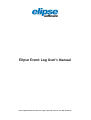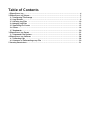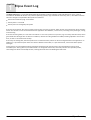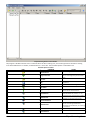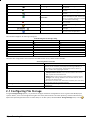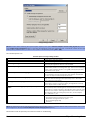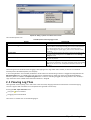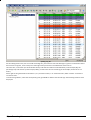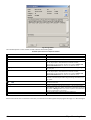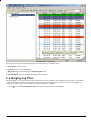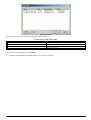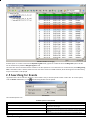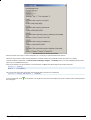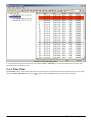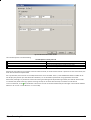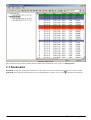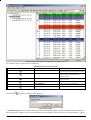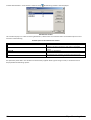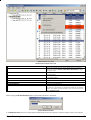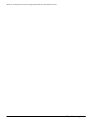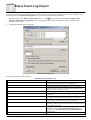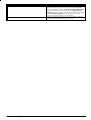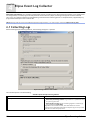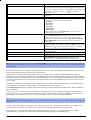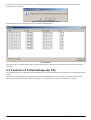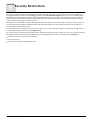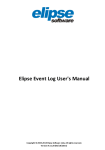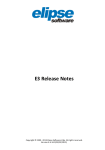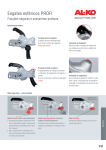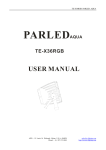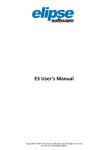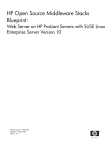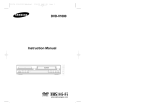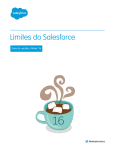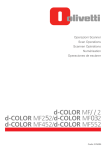Download Elipse Event Log User`s Manual
Transcript
Elipse Event Log User's Manual
© 2013 Elipse Software Ltda. All rights reserved. Version 4.5 (08/12/2013)
Table of Contents
1 Elipse
.....................................................................................................
Event Log
4
2 Elipse
.....................................................................................................
Event Log Viewer
5
2.1 ..................................................................................................
Configuring File Storage
7
2.2 ..................................................................................................
Log Sessions
9
2.3..................................................................................................
Viewing Log Files
10
2.4..................................................................................................
Merging Log Files
13
2.5..................................................................................................
Searching for Events
15
2.6..................................................................................................
Filters
16
2.7..................................................................................................
Bookmarks
20
3 .....................................................................................................
Elipse Event Log Export
25
3.1..................................................................................................
Command Line Options
26
4 .....................................................................................................
Elipse Event Log Collector
28
4.1..................................................................................................
Collecting Logs
28
4.2..................................................................................................
Contents of CollectedLogs.ezp File
30
5 .....................................................................................................
Security Restrictions
31
CHAPTER
1
Elipse Event Log
The Elipse Event Log is a log system developed by Elipse Software, which integrates some new features for users, and it is
available for Windows XP or later. For previous operating systems, logs still work the same way, that is, recorded on text files.
The main changes incorporated to the system are relative to:
The format and the way logs are recorded
The way data is visualized
The way files are managed by the system
As for the record format, files are no longer stored as text, but in binary format, which allows more information to be stored by
events. This allows a series of new functionalities applied to recorded data, such as filters, recording binary messages, sorting
and searching.
As for the recording mode, it is now safer and robust. In case of any failure on a process, logs are always stored on disk, which
guarantees that messages will not be lost. In addition, new file recording modes were added, allowing sequential and circular
files, as well as serialization for backup.
As for ways of viewing data, the new system now is an ActiveX control, which can be also integrated into an E3 application. In
addition, it is possible to export events to a text file. With the new viewer, it is possible to filter, search and select specific
messages.
Finally, there is file management, which guarantees maintenance of maximum file size on disk without running out of
available space. The log service, from the moment it is configured and started, constantly monitors the repository folder,
controlling files which must be kept on disk, rotating the recent ones and deleting the older ones.
4
Elipse Event Log
CHAPTER
2
Elipse Event Log Viewer
The Elipse Event Log Viewer (from now on, referred only as Log Viewer) views messages of a supervisory system stored on files
in the Event Trace Logfile (.etl) format. These logs keep information about Elipse systems on the user's computer.
Basically, processes store these messages on disk using pre-configured folders, which are created by the log system when it is
started. A service running on system is responsible for managing the size of the files on the log folder, as well as their lifetime.
If the service is disabled or is not running, it will not be possible to perform file management.
The main function of Log Viewer is to display system-generated messages to users, by using filter and search functions, turning
the task of searching for errors easier.
IMPORTANT: Thes e l ogs wi l l onl y be ena bl ed by us ers bel ongi ng to Wi ndows Admi ni s tra tor or Performa nce Log Us ers groups .
For more i nforma ti on, s ee the cha pter Security Restrictions.
Log Viewer presents the following features:
Opens files in .etl format
Opens more than one file at a time, merging the content of these files
Searches for messages
Filters messages by type and by time
Views log sessions in use
Exports events to files with columns separated by tabs
Configures viewing options
Configures message's storage options on disk
Allows selecting and copying events to the Clipboard
To use Log Viewer, follow these procedures:
1. On Start menu, select Programs - Elipse Software - Elipse Event Log - Log Viewer. The window below is then opened:
Elipse Event Log Viewer
5
Elipse Event Log Viewer's main window
The program is divided into two areas: on the left side is the file's viewing area, and on the right side is the event's viewing
area. Above them there is a toolbar, and below there is a status bar. The available options on the toolbar are:
Available options on toolbar
ICON
COMMAND
Open Event File
Merge Event Files
Close File
Opens s evera l fi l es a nd merges the
events cronol ogi ca l l y on the s a me
vi ew.
Cl os es the s el ected fi l e.
Find
Copi es the s el ected events to the
Cl i pboa rd.
Opens the Fi nd Mes s a ges wi ndow.
Filter Editor
Shows the Fi l ter Edi tor wi ndow.
Copy
Toggle Filter On/Off
Fast Bookmark
Add Bookmark
Remove Bookmark
Turns on or off the fi l ters on the
events of the s el ected fi l e.
Crea tes a bookma rk wi th a defa ul t
na me Bookmarkn, where n i s a n
a utoma ti ca l l y-i ncremented number.
Crea tes a bookma rk, openi ng a
wi ndow for choos i ng the na me.
Removes the s el ected bookma rk.
Previous Bookmark
Opens a n edi ti ng wi ndow, whi ch
a l l ows removi ng a bookma rk,
removi ng a l l bookma rks , or l oca ti ng
a bookma rk.
Sel ects the previ ous bookma rk.
Next Bookmark
Sel ects the next bookma rk.
Edit Bookmarks
6
ACTION
Opens a l og fi l e.
Elipse Event Log Viewer
ICON
COMMAND
Running Loggers
Collect files
Export Events
Refresh View
Cancel Refresh
Storage Settings
Categories
About
ACTION
Shows the a cti ve l og s es s i ons on
the s ys tem.
Opens the Elipse Event Log Collector's
wi ndow.
Opens the Elipse Event Log Export's
wi ndow.
Refres hes the vi ew wi th the l a s t
events recorded on di s k. If there a re
events i n memory, they a re recorded
on di s k before refres hi ng.
Ca ncel s the vi ew refres h wi th the
fi l es on di s k.
Di s pl a ys the file storage configuration
window.
Sel ects a ca tegory to s ort the
mes s a ge.
Opens a wi ndow wi th Log Vi ewer
vers i on a nd i ts components .
The available categories for message sorting are:
Available categories for message sorting
NUMBER
CATEGORY
Log hea der
Error
Wa rni ng
Informa ti on
Mes s a ge for genera l us a ge
Sta ti s ti ca l da ta a nd performa nce
Tra ce
Addi ti ona l i nforma ti on a bout the modul e
0
10
11
12
14
15
16
17
COLOR
Green
Red
Yel l ow
Bl ue
---Purpl e
The status bar of Log Viewer's main window is divided into four areas, shown on the next table.
Areas of Log Viewer's status bar
AREA
Number of events
Selection
Processing
Filters
DESCRIPTION
Number of events of the s el ected fi l e i n the vi ewi ng a rea . If
there i s no fi l e s el ected, i t di s pl a ys the mes s a ge "Rea dy". In
ca s e there i s a ny a cti ve fi l ter, the di s pl a yed va l ue refers to
events vi s i bl e a fter a ppl yi ng tha t fi l ter.
Di s pl a ys i nforma ti on a bout ti me i nterva l between two events :
Timespan between events: Ti me i nterva l between two events ,
wi th a preci s i on of mi l l i s econds
Interval: Amount of exi s ti ng events between s el ected events
Average: Ti me a vera ge between two s el ected events , wi th a
preci s i on of mi l l i s econds
In ca s e there a re more tha n two events s el ected, thi s a rea onl y
di s pl a ys the a mount of s el ected events .
Di s pl a ys the percenta ge of s ucces s ful l y proces s ed events i n the
s el ected fi l e.
Di s pl a ys whether there i s a ny a cti ve fi l ter i n the s el ected fi l e.
2.1 Configuring File Storage
Using the Storage Settings option, it is possible to configure automatic management of .etl or .log files recorded by Elipse
systems. With it, users can manage where log files are stored, the maximum size of the repository, and the time each file is
kept on the repository (based on file's creation date). To use this option, select the View - Storage Settings menu, or click
Elipse Event Log Viewer
.
7
Storage Settings window
NOTE: Be ca reful when di s a bl i ng the repos i tory wi th 0 (zero) i n the opti on Limit the diskspace used for storing log files to, beca us e
i f the Enable storage management opti on i s checked, ma na gement l ea ves the repos i tory wi th a mi ni mum number of fi l es (by
na me pa ttern, predefi ned a s 2) a s s oon a s thi s opti on i s confi rmed by cl i cki ng OK or Apply.
The available options are:
Available options on Storage Settings window
OPTION
Folder
Browse
Enable storage management
Automatically manage the maximum size
Limit the diskspace used for storing log files to
Minimum diskspace free to storage (MB)
Delete log files older than (days)
Minimum number of files (grouped by name) to be kept after
deletion
Reset to default
DESCRIPTION
Shows where l ogs a re s tored.
Al l ows choos i ng the fol der where l ogs a re s tored.
Ena bl es repos i tory ma na gement. When thi s opti on i s checked,
repos i tory ma na gement routi nes a re a cti va ted.
The l og s ys tem ca l cul a tes the a va i l a bl e l i mi t ba s ed on the free
s pa ce of the pa rti ti on to ma na ge the l ogs . The rul e for a l l oca ti ng
s pa ce i n the a utoma ti c mode i s us i ng 25% (twenty fi ve percent)
of pa rti ti on's free s pa ce.
Speci fi es the ma xi mum a va i l a bl e s i ze for s tori ng l ogs on di s k. If
i t i s s peci fi ed a s i ze equa l to 0 (zero), the l og fi l es a re del eted
a s s oon a s they a re rel ea s ed by the s es s i on.
Determi nes the mi ni mum di s k s pa ce on a pa rti ti on to rea l l oca te
l ogs , or to s ta rt recordi ng on the repos i tory. Thi s i s the l ower
ba nd l i mi t to be moni tored.
Speci fi es the number of da ys duri ng whi ch the fi l es wi l l be
s tored. If thi s va l ue i s equa l to 0 (zero), ma na gement occurs by
s i ze or by mi ni mum number of fi l es .
Speci fi es the mi ni mum number of fi l es whi ch mus t be kept on
the repos i tory when excl udi ng fi l es deri ved from the s a me na me.
If thi s va l ue i s equa l to 0 (zero), ma na gement occurs by s i ze or by
mi ni mum s i ze of fi l es . A va l ue grea ter tha n zero l ea ves a t l ea s t
thi s a mount of fi l es for ea ch group of na mes , a s for exa mpl e
E3*.*, E3Server*.*, etc.
Res tores defa ul t va l ues for fi el ds :
Twenty fi ve percent of pa rti ti on's free s pa ce
Automa ti c ma na gement of the s pa ce
One hundred ei ghty da ys
Two fi l es
NOTE: The fol l owi ng routi nes a nd the ma na gement onl y occur when there i s a need to rel ea s e fi l es , beca us e thei r s i ze i s nea r
the confi gura ti on l i mi t (the Limit the diskspace used for storing log files to opti on).
The execution order of repository's file exclusion filters is the following:
8
Elipse Event Log Viewer
1. Creation date: When executing the management, all files with a creation date prior to the maximum allowed (the Delete
log files older than (days) option) are erased, starting from the oldest to the newest ones, as long as the size of the files
overrides the repository's maximum quota.
2. Name pattern: If even after erasing the oldest files of the repository (the Delete log files older than (days) option), still the
remaining size is greater than the limit, files are processed by a name filter (the Minimum number of files option). In this
filter, files are erased up until the control limit is reached, but preserving at least the parameterized amount of files. This
is very useful for establishing a sequence in the regressive analysis of events.
3. Total size of the repository: The last filter executed is by total size of the repository. In this case, if still after performing
the previous filters the repository is above the limits, files are erased from the oldest to the newest ones, until reaching the
security limit.
2.2 Log Sessions
Another option available on Log Viewer is the visualization of active log sessions being recorded by the system. To open this
option, select the View - Running Loggers menu, or click
. The following window is then opened.
Running Loggers window
The available columns for viewing are:
Available columns on the Running Loggers window
COLUMN
Session
Location
Buffers written
Events lost
Log file size (MB)
Flush timer (s)
Log mode
Buffer size (KB)
DESCRIPTION
Na me of the l og s es s i on.
Pa th of l og recordi ng.
Buffers wri tten to di s k.
Indi ca tes events l os t (rejected by the s ys tem). Thi s counter
mus t a l wa ys be equa l to zero. If thi s va l ue i s grea ter tha n zero,
i t i ndi ca tes tha t events were l os t, a nd therefore fi l es do not
ha ve a l l i nforma ti on for debuggi ng.
Si ze of the fi l es , i n mega bytes .
If i t i s equa l to 0, the buffer i s onl y s tored on di s k when ful l . If
di fferent from 0, a t every X s econds the buffers a re
a utoma ti ca l l y wri tten to di s k.
Recordi ng mode.
Si ze of buffers i n memory.
It is possible to remove or add columns by right-clicking the column names. Only the Session column cannot be removed.
It is also possible to select a few actions to be applied to log sections, by right-clicking the respective row.
Elipse Event Log Viewer
9
Options for editing a specific event of the active session
The available options are:
Available options on Running Loggers menu
OPTION
Flush buffers
Enable or Disable logger
Open File Folder
Full File Path to Clipboard
Create New File
DESCRIPTION
Stores on di s k the events currentl y i n memory.
Di s a bl es event recordi ng, a l though i t does not s top the
s es s i on. When di s a bl i ng recordi ng, the s es s i on row becomes
red, i ndi ca ti ng tha t the l og i s no l onger recordi ng events .
When ena bl i ng thi s opti on a ga i n, the s es s i on res ta rts event
recordi ng.
Opens a Wi ndows Expl orer wi ndow, a t the di rectory where l og
fi l es a re s tored, confi gured i n the Folder fi el d of the Storage
Settings wi ndow.
Copi es the ful l pa th of the s el ected l og s es s i on fi l e to the
Wi ndows Cl i pboa rd.
Crea tes a new l og fi l e on the s el ected s es s i on. Thi s contextua l
menu i tem i s di s a bl ed i n ca s e the recordi ng mode (col umn Log
Mode) or the s es s i on a re i ncompa ti bl e wi th the crea ti on of
new fi l es .
The Running Sessions window allows dragging and dropping files to Log Viewer main window, as well as to an external
window (such as Windows Explorer, for example).
In case of Log Viewer's main window, the behavior of this feature is the following: if the file is dragged and dropped onto the
Merged Log Files item, it is added to this item. If the file is dropped onto any other area of the main window (the default
behavior), the file is added to the Opened Log Files item. In case of a file being dragged outside Log Viewer's main window, a
copy of the file is then created on the destination where it is dropped.
2.3 Viewing Log Files
The Log Viewer allows opening one or more files at the same time, merging information of these files and monitoring log
sessions. Log files with .etl extension can be opened on Log Viewer in three ways:
Using the File - Open Event File menu
Using the
icon on toolbar
Dragging a file to the window
The result is a window such as the following figure.
10
Elipse Event Log Viewer
Opening a log file
On the viewing events area, files are sorted chronologically, one event for each row. Messages in green are information about
the structure of log files, and are not part of messages of the process that recorded events on the session.
The status bar, on the lower part of the window always indicates the number of selected events (in the example, 88), the
percentage of processed ones (in the example, 100%), and the status of search filtering (in the example, the search has no
filters).
When right-clicking the header of the event list, it is possible to select, in its contextual menu, which columns are visible or
invisible to users.
To view message details, select the corresponding row, type ENTER or double-click the message. The following window is then
displayed:
Elipse Event Log Viewer
11
Log message details
The available options in this window are described on the following table.
Available options in the Event Properties window
OPTION
Date
ID
Time
Process
Category
Thread
Module
and
Message
BLOB Data
Copy
Close
DESCRIPTION
The event da te, i n the forma t yyyy-mm-dd.
A uni que i denti fi er for every event.
The event ti me, i n the forma t hh:mm:ss.000.
The i denti fi er of the proces s genera ti ng the event. Thi s va l ue
ca n be di s pl a yed i n hexa deci ma l or deci ma l forma t,
dependi ng on the s el ecti on ma de i n the opti on Process and
Thread as Hexadecimal of the event's contextua l menu.
The event ca tegory, a ccordi ng to the ta bl e a t the beginning of
thi s cha pter.
The i denti fi er of the threa d genera ti ng the event. Thi s va l ue
ca n be di s pl a yed i n hexa deci ma l or deci ma l forma t,
dependi ng on the s el ecti on ma de i n the opti on Process and
Thread as Hexadecimal of the event's contextua l menu.
Identi fi es the modul e, functi on, or a rea na me i ns i de the
proces s or threa d res pons i bl e for genera ti ng i nforma ti on of
the event.
Al l ows na vi ga ti ng by the previ ous a nd next events rel a ti ve to
the s el ected event.
Text of the event mes s a ge.
Shows i f together wi th the event there i s bi na ry da ta (Binary
Large Objects) a tta ched, whi ch compl etes i nforma ti on gi ven by
the event's Message fi el d. Thi s fi el d i s opti ona l a nd therefore
i t ma y not ha ve da ta a s s oci a ted.
Al l ows copyi ng the s el ected event to Cl i pboa rd.
Cl os es thi s wi ndow.
When mouse moves over an event for some time, an information window appears displaying the message, as in the next figure.
12
Elipse Event Log Viewer
Information about a log message
When right-clicking a file, the following options are displayed in its contextual menu:
Close All Files: closes all files
Close File: closes only the selected file
Merge File: adds the selected file to the Merged Log Files node
Open File Folder: opens the directory where log files are stored
2.4 Merging Log Files
With Log Viewer, it is also possible to open more than one file at the same time, and merge their information as if they were a
single file. Events are sorted chronologically, in order to allow event analysis of cause and consequence among different
machines or different files. In this example, the events of two files are merged.
1. Click
, or use the File - Merge Event Files menu. The following window is then opened.
Elipse Event Log Viewer
13
Merge Files window
The available columns to view files for merging are the following:
Available options on Merge Files window
OPTION
Name
Size
Date modified
Folder
The
The
The
The
DESCRIPTION
na me of the fi l e.
s i ze of the fi l e.
da te when the fi l e wa s l a s t modi fi ed.
pa th of the fi l e.
2. Select the files to merge, by clicking Add File.
3. The events are opened already sorted by time, such as in the next figure.
14
Elipse Event Log Viewer
Window with files for merging
Another option is to select a file from the Opened Log Files node, right-click it and then select the Merge File option. The file
will be automatically added on Merged Log Files node.
The status bar informs the total amount of events of all files opened as a set. These files are on the left area, below Merged Log
Files. If the whole node is selected, events from all files of this node are viewed. However, when selecting each file individually,
only its own events are displayed.
2.5 Searching for Events
Log Viewer offers search and filter functions, which makes it easy to look for specific events inside a file. To use this option,
click the Actions - Find menu, or click . The following window is then opened.
Find window
The available options are:
Available options on Find window
OPTION
Find what
Match whole word only
Match case
Direction
Find Next
Elipse Event Log Viewer
DESCRIPTION
Mes s a ge to be s ea rched for.
Looks for the va l ue a s a word or a whol e phra s e, a nd not a s a
pa rt of other mes s a ges .
Di fferenti a tes between upper a nd l ower ca s e.
Looks for the next occurrence up or down the current s el ected
exa mpl e.
Looks for the next occurrence of the current s el ected va l ue.
15
OPTION
Cancel
DESCRIPTION
Ca ncel s the s ea rch.
After searching the whole file (according to the selected direction), the search is then finished.
2.6 Filters
Filters are an option to refine event viewing. On Log Viewer, there are two independent types of filters, by Message or by Time.
2.6.1 Message Filter
The Message Filter allows restricting event interval, using a selection by type of message to be displayed. To use this option,
select the Actions - Filter Editor menu or click
, and then select the By Message tab. The following window is displayed.
By Message tab of the Filter Editor window
The available options are the following:
Available options on the By Message tab
OPTION
Enable Filter
Load
Save
Clear all
Verify
Help
Show messages using the following criteria
Output Window
DESCRIPTION
Ena bl es the us a ge of a By Mes s a ge fi l ter.
Loa ds a s a ved fi l ter.
Sa ves a fi l ter on a fi l e wi th a .s fi extens i on.
Cl ea rs the s el ected fi l ter.
Checks i f there a re errors on fi l ter s ynta x.
Shows the correct s ynta x to bui l d a fi l ter.
Edi ts s cri pts of the s el ected fi l ters .
Di s pl a ys the hel p for the s el ected opti on on Functions, or el s e
the error mes s a ges a fter checked us i ng the Verify button.
When clicking Help, a window is displayed with the correct syntax for each valid keyword, such as the next figure.
16
Elipse Event Log Viewer
Window with help on correct keyword sintax
When more than one value is used on a keyword, it is necessary to separate them with commas.
The filter script restricts event viewing, therefore if no event matches the specified criteria, the result list is empty.
Th filter elements or keywords are: Thread, Process, Message, Category, and Module. Users can choose between the operators
equal to (==) and different from (!=).
All filter parameters inside parenthesis are evaluated as an OR for that filter keyword or element. Example:
Process == (0x634);
Module == ("LICENSER");
This means that only events that match the following logical equation are displayed:
(Process == 0x634) AND Module == LICENSER
To turn on the filter, click
the next figure.
on the toolbar. For the filter on the previous example, the result is similar to the one displayed in
Elipse Event Log Viewer
17
Example of a result after applying filters
It is possible to watch filter results through the columns Process and Module. Also notice that the status bar indicates that
these events were modified by a filter.
2.6.2 Time Filter
The Time Filter allows restricting message interval by selecting start and end date and time to be displayed. To use this option,
select the Actions - Filter Editor menu or click
, and then select the By Time tab. The next window is displayed.
18
Elipse Event Log Viewer
By Time tab of the Filter Editor window
The available options are the following:
Available options on the By Time tab
OPTION
Enable Filter
Start
End
DESCRIPTION
Ena bl es the us a ge of a By Ti me fi l ter.
Sel ects the s ta rti ng da te a nd ti me for the fi l ter.
Sel ects the endi ng da te a nd ti me for the fi l ter.
When final date and time are previous to the start date and time, or the final time interval is previous to start time interval, the
filter will be automatically disabled.
On a by time filter, the start time is included, but the final one is excluded. That is, a filter between 09:30:47 and 09:35:47
will display only events up to the second 46. Therefore, it is not allowed a by time filter using equal dates and times.
Notice that, although it is possible to choose the starting and ending times by the message number, the interval milliseconds
are zeroed. Then, when choosing a specific starting second, all its events will be listed, since the first millisecond.
To turn on the filter, click
on the toolbar. The result is similar to the one showed next (for messages in the interval between
2012-11-26 13:53:17 and 2012-11-27 12:54:01).
Elipse Event Log Viewer
19
Example of a filter by time
Also notice that the status bar indicates that these events were modified by a filter, such as in Message Filters.
2.7 Bookmarks
Bookmarks are tags that can be associated to one or more events in a file. On event viewing area there is a column named
Bookmarks, which displays events that have an associated bookmark. In these cases, an icon is placed near the event ID.
20
Elipse Event Log Viewer
Elipse Event Log Viewer window with bookmarks associated to events
On the toolbar, these are the options for bookmarks:
Available options for the bookmark toolbar
ICON
OPTION
Edit Bookmarks
DESCRIPTION
Adds a bookma rk wi th a n a utoma ti ca l l y
genera ted na me for a l l s el ected events .
Opens a wi ndow to a s k for a na me for
the bookma rk, a nd a dds i t to a l l
s el ected events .
Removes the bookma rks from the
s el ected events .
Opens a wi ndow for edi ti ng bookma rks .
Previous Bookmark
Sel ects the previ ous bookma rk.
Next Bookmark
Sel ects the next bookma rk.
Fast Bookmark
Add Bookmark
Remove Bookmark
When clicking
, the following window is then displayed.
Add Bookmark window
In the Bookmark name field, users must inform the name of the bookmark. If there is already a bookmark with this name, then
the selected event is added to a list of associated events to this bookmark. If it does not exist, then a new bookmark is created
Elipse Event Log Viewer
21
and the selected event is associated to it. When clicking
, the following window is then displayed.
Edit Bookmarks window
This window displays a list with all existing bookmarks, and the events associated to them. The available options on this
window are the following:
Available options on the Edit Bookmarks window
OPTION
Rename
Remove
Remove All
Go To
Close
DESCRIPTION
Rena mes the s el ected bookma rk on the l i s t di s pl a yed on the
wi ndow. A wi ndow a s ki ng for a new na me i s di s pl a yed.
Removes the s el ected bookma rk on the l i s t di s pl a yed on the
wi ndow.
Removes a l l bookma rks .
Sel ects the event a s s oci a ted to the s el ected bookma rk, i n the
event vi ewi ng a rea , wi thout cl os i ng the edi ti ng wi ndow.
Cl os es the bookma rk edi ti ng wi ndow.
All operations performed in this window are automatically applied. When right-clicking an event, a contextual menu is
displayed with the following options:
22
Elipse Event Log Viewer
Contextual menu of an event
Contextual menu options of an event
OPTION
Copy
Add Fast Bookmark
Add Bookmark
Rename Bookmark
Edit Bookmarks
Go To Previous Bookmark
Go To Next Bookmark
Process and Thread as Hexadecimal
DESCRIPTION
Copi es the s el ected events to the Cl i pboa rd. The s el ecti on
ma de i n the opti on Process and Thread as Hexadecimal i s kept
duri ng the copy.
Adds a bookma rk wi th a n a utoma ti ca l l y genera ted na me to a l l
s el ected events .
Opens a wi ndow to a s k for a bookma rk na me, a nd a dds i t to
a l l s el ected events .
Rena mes the s el ected bookma rks .
Opens a wi ndow for edi ti ng bookma rks .
Sel ects the previ ous bookma rk.
Sel ects the next bookma rk.
Al l ows s el ecti ng whether the vi s ua l i za ti on of col umns Proces s
a nd Threa d i s di s pl a yed i n hexa deci ma l (defa ul t) or deci ma l
forma t. Thi s opti on i s pres erved per us er, a nd i t i s a l s o us ed
when exporting events.
When clicking the Rename Bookmark option, the following window is displayed.
Rename Bookmark window
In the Bookmark name field, users must type the new bookmark name. This option is valid for single as well as for multiple
Elipse Event Log Viewer
23
selection, allowing several events to be grouped under the same bookmark name.
24
Elipse Event Log Viewer
CHAPTER
3
Elipse Event Log Export
It is possible to export files in ETL format to a text file for printing, as well as for manipulating with another program. This is
done using a tool called Elipse Event Log Export. To use this option, follow these procedures:
1. From Log Viewer, select Actions - Export Events menu or click
, or else directly select the Start - Programs - Elipse
Software - Elipse Event Log - Log Export menu. If the Merged Log Files node is selected, all data from open events is
exported on this option.
2. The following window is then displayed:
Window for exporting events
The available options are the following:
Available options for exporting events
OPTION
DESCRIPTION
Li s ts the s el ected fi l es for export. If there i s a need to del ete
s ome of them, s el ect i t a nd pres s the DELETE key.
Al l ows a ddi ng other fi l es for export i nto the l i s t.
Add file
Determi nes the des ti na ti on fol der for export. Thi s fol der i s
Destination path (will be created if does not exist)
crea ted i f i t does not exi s t. If no di rectory i s s peci fi ed, the
current pa th of the l og fi l es i s us ed.
Al l ows choos i ng a nother des ti na ti on fol der.
Browse
Di vi des the fi na l fi l e i nto s evera l fi l es , a ccordi ng to the
Split size in MB
chos en s i ze.
The events a re exported i n ful l mode, conta i ni ng na me a nd
Add event field names
event va l ue. The defa ul t va l ue of thi s opti on i s checked.
Only standard event header fields (DateTime, Process ID, Thread ID) Onl y the mos t i mporta nt fi el ds a re exported. The defa ul t va l ue
of thi s opti on i s unchecked (a l l fi el ds a re exported).
Al l ows choos i ng whether col umns Process a nd Thread a re
Print Process ID and Thread ID as Hexadecimal
exported i n hexa deci ma l or deci ma l forma t. The defa ul t va l ue
of thi s opti on i s checked.
Sets the export confi gura ti ons ba ck to defa ul t (Add event field
Reset default
names fi el d checked, Only standard event header fields fi el d
unchecked, a nd Print Process ID and Thread ID as Hexadecimal
fi el d checked).
Sa ves the current export confi gura ti ons .
Set default
Log files
Elipse Event Log Export
25
When more than one file is selected for export, the name of the file is ProcessedEvents.log. When only one file is selected for
export, the name of the file is the same, only its extension changes to .log.
After configuring this option, click Export. The following window is opened when event export starts.
Export events progress window
Depending on the size of the files being exported, this may be a time-consuming task, because files are read from the beginning
to the end, and sorted before starting the process of event export.
3.1 Command Line Options
The Elipse Event Log Export can be used from a command line. The format for using the program is the following:
> eeLogExport.exe [- | /] [function | command] <arguments>
The options for the function parameter are described on the next table.
Available options for the function parameter
FUNCTION
DESCRIPTION
Fi l e or fi l es to be exported. Fi l es s epa ra ted by s emi col ons a re
merged.
Speci fi es a n output fol der for the exported l og fi l es . If thi s
fol der does not exi s t, i t i s crea ted. If thi s pa ra meter i s
omi tted, the current pa th of the l og fi l es i s us ed.
Us es a n XML Schema fi l e wi th the s peci fi ca ti on of the export
forma t.
Spl i ts the res ul ts of l og export i nto s evera l decoded fi l es , wi th
n mega bytes .
Spl i ts a n .etl fi l e i nto s evera l fi l es wi th n mega bytes ea ch,
wi thout decodi ng them.
Stops s pl i tti ng a fi l e when rea ches the n va l ue, whi ch i s the
a mount of fi l es to crea te. Thi s opti on ca n onl y be us ed wi th
the splitb pa ra meter.
Sta rti ng da te of the events to be exported.
Endi ng da te of the events to be exported.
Cl os es a l og s ecti on, s peci fi ed by the LoggerName a rgument.
Recurs i vel y s tops a l l open l og s es s i ons , s ta rti ng a t the pa th
i ndi ca ted by directory. NOTE: Thi s a cti on ca nnot be rol l ed ba ck.
s <file1.etl; file2.etl>
d <folder>
x <schema.xml>
split <n>
splitb <n>
p <n>
fts <dd/MM/yyyy HH:mm:ss>
fte <dd/MM/yyyy HH:mm:ss>
stop <LoggerName>
stoplogdir <directory>
The options for the command parameter are the following:
NOTE: Some of the fol l owi ng comma nds , to be executed, need a us er bel ongi ng to the Wi ndows group Administrator for
Wi ndows XP a nd Wi ndows Server 2003 opera ti ng s ys tems . For Wi ndows Vi s ta or newer opera ti ng s ys tems , the proces s mus t be
executed wi th hi gher pri vi l eges , us i ng the opti on Run as Administrator.
Available options for the command parameter
COMMAND
? or help
show
install
uninstall
q
26
DESCRIPTION
Di s pl a ys a mes s a ge box wi th a hel p text a bout comma nd l i ne
opti ons .
Forces the El i ps e Event Log Export s etti ngs wi ndow to be
di s pl a yed.
As s oci a tes fi l es wi th .etl extens i on to El i ps e Event Log Export,
s o tha t thes e fi l es ca n be opened i n Wi ndows Expl orer by
doubl e-cl i cki ng them. It must be executed as Administrator.
Removes the El i ps e Event Log Export a s s oci a ti on to fi l es wi th
a n .etl extens i on. It must be executed as Administrator.
Qui et mode. It does not di s pl a y a di a l og box wi th error
mes s a ges .
Elipse Event Log Export
COMMAND
queryall
singleton
Elipse Event Log Export
DESCRIPTION
Di s pl a ys a wi ndow wi th a l l a cti ve l og s es s i ons . Sel ecti ng the
check box nea r the na me of the s es s i on a nd cl i cki ng Stop
a l l ows cl os i ng tha t s es s i on. It must be executed as Administrator.
When ri ght-cl i cki ng a s es s i on, the opti ons Session Name to
Clipboard (copi es the s es s i on na me to the Wi ndows Cl i pboa rd)
a nd Full File Path to Clipboard (copi es the ful l pa th of the
s es s i on fi l e to the Cl i pboa rd) a re pres ented.
Avoi ds tha t s evera l i ns ta nces of the s a me proces s i n whi ch
El i ps e Event Log Export i s runni ng be opened.
27
CHAPTER
4
Elipse Event Log Collector
Elipse Event Log Collector was created to automate the process of sending logs to Elipse. With the collector, users need almost
no configuration, since the program already executes all the necessary steps, according to the type of file to be collected
(.etl, .log, or any other file extension) and generating at the end of the collecting process a compressed file, supported by any
program that decompress files in ZIP format.
NOTE: Sta rti ng wi th vers i on 4.5 bui l d 60 of El i ps e Event Log Col l ector, i t i s neces s a ry to i ns ta l l the Elipse Event Log Tools.
4.1 Collecting Logs
When executing Elipse Event Log Collector, the following dialog box is opened:
Elipse Event Log Collector's main window
The available options are the following:
Available options for Elipse Event Log Collector
OPTION
Search options
28
DESCRIPTION
Al l ows s el ecti ng how fi l es a re col l ected:
Collect only the running sessions: Log col l ecti on i s performed onl y
on open l og s es s i ons
Collect log files on disk: Al l ows s el ecti ng l og fi l es to col l ect, by
us i ng the opti on Input folder
Rega rdl es s the s el ected mode, the col l ected fi l es wi l l be
s eri a l i zed (i f s upported by the API a nd by the l og s es s i on) to the
next va l ue on the da i l y s equence.
Elipse Event Log Collector
OPTION
Input folder
Include files in sub-directories
File extension filter
Collection interval
Action
Output Folder
Details
Go
Stop
View Files
DESCRIPTION
Informs the di rectory from where the l og fi l es mus t be retri eved.
It i s i ni ti a l l y fi l l ed i n wi th pa ra meters confi gured on l og s tora ge,
s o tha t i t i s pos s i bl e to determi ne where l ogs a re bei ng currentl y
genera ted. To s el ect a di rectory, cl i ck
or us e the key
combi na ti on ALT + I.
Indi ca tes i f col l ect mus t be performed by s ea rchi ng fi l es on s ubdi rectori es .
Informs wha t fi l e extens i ons mus t be col l ected.
Al l ows s el ecti ng a ti me i nterva l to col l ect l ogs . The a va i l a bl e
opti ons on thi s combo box a re the fol l owi ng:
Everything
Last 24 hours
Last 7 days
Last 30 days
Last 365 days
Custom range
When s el ecti ng the opti on Custom range, us ers ca n choos e a
s peci fi c da te to col l ect the l ogs .
Informs the output type of the l og col l ector. If the s el ected
opti on i s Send by e-mail to, the res ul t of the l og col l ect, a fter
s a ved to the output fol der, i s s ent by e-ma i l to the a ddres s
i nformed on tha t fi el d. If the opti on i s Only save the compressed
file to 'Output Folder', the genera ted fi l e i s onl y s a ved to the
output fol der.
Indi ca tes the output di rectory where the compres s ed l og fi l e i s
s a ved. Rega rdl es s of the opti on s el ected on Action, a copy of the
compres s ed fi l e i s a l wa ys s a ved to thi s di rectory. To s el ect a
di rectory, cl i ck
or us e the key combi na ti on ALT + O.
Shows i nforma ti on a bout the progres s of the proces s of
col l ecti ng l og fi l es .
Sta rts col l ecti ng l og fi l es .
Stops col l ecti ng l og fi l es .
Al l ows vi ewi ng wha t l og fi l es were found, a ccordi ng to opti ons
Input file options a nd File extension filter. If compres s i on i s
s ucces s ful , thi s l i s t ma tches the l i s t of compres s ed fi l es .
NOTE: Cha nges on the pa ra meters of the opti on Input file options mus t be performed ca reful l y, beca us e thi s a cti on determi nes
from where the col l ector gets thos e fi l es . It i s onl y a dvi s ed to cha nge thes e va l ues under techni ca l recommenda ti on from
El i ps e Softwa re.
When collecting files with an .etl (Elipse Trace Logs) extension that are in use, the program automatically flushes the events in
memory (event buffer flushing), preventing loss of information.
Flushing events in memory to disk only happens when files to collect are on the same computer where Elipse Event Log
Collector is running. A collecting executed on remote computers has no way to perform flushing events on the other computer,
although they are collecting files written to disk. The generated output file is always named CollectedLogs.ezp. When starting a
new collect, if there were a previous file on the same output directory named CollectedLogs.ezp, this file is erased and a new
one is created.
If the disk unit where the CollectedLogs.ezp file is generated has less than or equal to 5 MB free space, the collector does not
start collecting. If collecting has already begun, it is stopped when this limit is reached.
If the Send by e-mail to option is selected, at the end of collecting a window is opened to send the e-mail. The collected file is
then attached to it.
If there is no e-mail client configured or compatible, or any other error has occurred while preparing the message, the file is
not sent. In this case, users must send the file manually using an e-mail client (or a web mail). Depending on the size of the
generated file, it may be necessary to send it via physical media, such as a CD or DVD, to Elipse Software.
NOTE: For El i ps e Event Log Col l ector to open a n e-ma i l mes s a ge, us ers mus t ha ve a n e-ma i l cl i ent compa ti bl e wi th Mi cros oft
Si mpl e MAPI (Microsoft Simple Message API), protocol us ed by the col l ector to crea te a ca l l to the e-ma i l cl i ent tha t genera tes the
mes s a ge.
Any error due to search option parameters, access rights to output folders, insufficient disk space (less than 5 MB), users
aborting the collecting process, or any other error, prevents the CollectedLog.ezp final file to be generated.
While collecting is running and the output file is being generated, its name has a __tmp suffix, therefore it is named
CollectedLogs.ezp__tmp. This file is renamed at the end of the collecting process to CollectedLogs.ezp.
Elipse Event Log Collector
29
If the option to send by e-mail was selected, a message is displayed asking whether the list of collected files should be
displayed before sending it.
Message asking to display a list of collected files
By clicking Yes, a list is displayed with all files added to CollectedLogs.ezp.
List of added files
Next, the e-mail is parameterized to be sent, using the default e-mail client of the machine where Elipse Event Log Collector is
installed.
4.2 Contents of CollectedLogs.ezp File
The CollectedLogs.ezp file is generated using the PKZIP format, and can be opened by any program that also decompress the ZIP
format.
At least there is one eeLogCollector_Readme.txt file inside CollectedLogs.ezp. This file contains all records of the executed
collecting, even if the collecting did not find or add files. This is important in order to inform what was collected.
30
Elipse Event Log Collector
CHAPTER
5
Security Restrictions
For operating systems beginning with Windows XP, Elipse Event Log, since version 4.0, creates a user on the local machine
during the installation process, named eeLogs, and adds it to the Performance Log Users group. This user is needed by Elipse
Event Log to control log sessions created by processes without administrator privileges on the machine. These new policies
conform to Microsoft recommendations to allow granting special rights to processes or users without privileges, aiming to
improve system security against malicious users.
But if the user is modified (that includes deleting or editing its parameters), possibly the logs may not have access to session
control, because of the differences between edited and required configurations, thus leading to event losses. Therefore, it is
not advisable to change these settings.
To restore default user settings, users can force the creation of a user by running the log service installation, eeLogSvc.exe, on
a command prompt using the command eeLogSvc.exe /i.
For security reasons regarding the computer in which the Elipse Event Log user was created, this user is as limited as possible,
granting only the minimum privileges needed for logs. The following grant restrictions are applied to the eeLogs user:
Deny access to this computer from the network
Deny log on locally
Deny log on through Remote Desktop Services
Security Restrictions
31
Headquarters
Rua 24 de Outubro, 353 - 10º andar
90510-002 Porto Alegre RS
Phone: +55 (51) 3346-4699
Fax: +55 (51) 3222-6226
E-mail: [email protected]
USA
2501 Blue Ridge Road, Suite 250
Raleigh - NC - 27607 USA
Phone: +1 (252) 995-6885
Fax: +1 (252) 995-5686
E-mail: [email protected]
Taiwan
9F., N.12, Beiping 2nd St., Sanmin Dist.
807 Kaohsiung City - Taiwan
Phone: +886 (7) 323-8468
Fax: +886 (7) 323-9656
E-mail: [email protected]
Check our website for information about a representative in your city or country.
www.elipse.com.br
kb.elipse.com.br
[email protected]