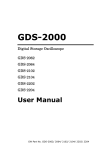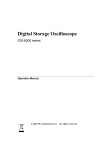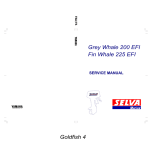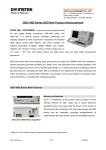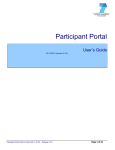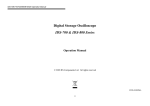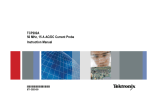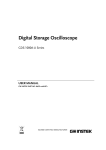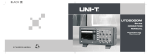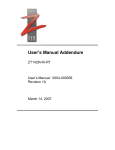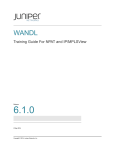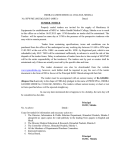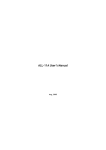Download GDS-2000
Transcript
99 Washington Street Melrose, MA 02176 Fax 781-665-0780 TestEquipmentDepot.com GDS-2000 Digital Storage Oscilloscope GDS-2062 GDS-2064 GDS-2102 GDS-2104 GDS-2202 GDS-2204 User Manual GW Part No. GDS-2062/ 2064/ 2102/ 2104/ 2202/ 2204 Table of Contents Table of Contents Safety Instructions ........................................ 5 Safety Symbols ......................................... 6 Safety Guidelines....................................... 6 Power cord for the United Kingdom .............. 9 Getting Started ............................................ 11 GDS-2000 characteristics...........................12 Package Contents .....................................13 Power Up.................................................14 Functionality check ...................................15 Panel Descriptions ....................................... 17 Front Panel ..............................................18 Rear Panel ...............................................21 Display....................................................23 Quick Reference ........................................... 25 Operation Shortcuts ..................................26 Menu Tree ...............................................29 Default Settings .......................................38 Configure the Settings ................................. 39 Acquisition...............................................41 Cursor.....................................................45 Display....................................................49 Horizontal View ........................................54 Vertical ...................................................56 Other Settings..........................................59 Battery Maintenance (Optional) ..................63 3 GDS-2000 User Manual Measurements ..............................................64 Automatic Measurements...........................65 Go-No Go Test..........................................70 Math Operation ........................................74 Program and Play .....................................76 Trigger ....................................................78 Printout/ Data Transfer ................................86 Printout...................................................87 Save/ Recall.............................................89 Remote Control .............................................97 Use PC Software .......................................97 Use IEEE based remote control ................. 102 Calibration ..................................................114 Calibrate the vertical scale ....................... 114 Compensate the probe ............................ 115 FAQ .............................................................117 Appendix.....................................................119 Specifications......................................... 119 Declaration of Conformity ........................ 122 Index ..........................................................123 4 Safety Instructions Safety Instructions This chapter contains important safety instructions that you must follow when operating GDS-2000 and when keeping it in storage. Read the following before any operation to insure your safety and to keep the best condition for GDS-2000. Safety Symbols Safety Symbols ......................................... 6 Safety General Guideline ...................................... 6 Guidelines Power Supply ............................................ 7 Fuse ........................................................ 7 Cleaning GDS-2000 ................................... 7 Operation Environment............................... 8 Storage Environment ................................. 8 Power Up Power cord for the United Kingdom .............. 9 5 GDS-2000 User Manual Safety Symbols These safety symbols may appear in this manual or on GDS-2000. WARNING Warning: Identifies conditions or practices that could result in injury or loss of life. CAUTION Caution: Identifies conditions or practices that could result in damage to GDS-2000 or to other properties. DANGER High Voltage Attention Refer to Manual Protective Conductor Terminal Earth (ground) Terminal Safety Guidelines General • Guideline • CAUTION • • • • • 6 Make sure the BNC input voltage does not exceed 300Vpeak. Never connect a hazardous live voltage to the ground side of the BNC connectors. It might lead to fire and electrical shock. Do not place any heavy object on GDS-2000. Avoid severe impacts or rough handling that leads to damaging GDS-2000. Do not discharge static electricity to GDS-2000. Use only mating connectors, not bare wires, for the terminals. Do not block or obstruct cooling fan vent Safety Instructions opening. • • Do not perform measurements at power source and building installation site (Note below). Do not disassemble GDS-2000 unless you are qualified as service personnel. (Note) EN 61010-1:2001 specifies the measurement categories and their requirements as follows. GDS-2000 falls under category II. Measurement category IV is for measurement performed at the source of low-voltage installation. Measurement category III is for measurement performed in the building installation. Measurement category II is for measurement performed on the circuits directly connected to the low voltage installation. Power Supply WARNING • • • Fuse • WARNING • • • • Cleaning GDS-2000 • • Input voltage: 100 ~ 240 V AC, 48 ~ 63Hz The power supply voltage should not fluctuate more than 10%. Connect the protective grounding conductor of the power cord to earth ground, to avoid electrical shock. Fuse type: T2A/ 250V Make sure the correct type of fuse is installed before powering up. Replace the fuse with the specified type and rating only, for continued fire protection. Disconnect the power cord before fuse replacement. Make sure the cause of the fuse blowout is fixed before fuse replacement. Disconnect the power cord before cleaning. Use a soft cloth dampened in a solution of mild detergent and water. Do not spray any liquid 7 GDS-2000 User Manual into GDS-2000. • Operation Environment Do not use chemicals or cleaners containing harsh materials such as benzene, toluene, xylene, and acetone. Location: Indoor, no direct sunlight, dust free, almost non-conductive pollution (Note below) Relative Humidity: < 80% Altitude: < 2000m Temperature: 0°C to 50°C (Note) EN 61010-1:2001 specifies the pollution degrees and their requirements as follows. GDS-2000 falls under degree 2. Pollution refers to “addition of foreign matter, solid, liquid, or gaseous (ionized gases), that may produce a reduction of dielectric strength or surface resistivity”. Pollution degree 1: No pollution or only dry, non-conductive pollution occurs. The pollution has no influence. Pollution degree 2: Normally only non-conductive pollution occurs. Occasionally, however, a temporary conductivity caused by condensation must be expected. Pollution degree 3: Conductive pollution occurs, or dry, non-conductive pollution occurs which becomes conductive due to condensation which is expected. In such conditions, equipment is normally protected against exposure to direct sunlight, precipitation, and full wind pressure, but neither temperature nor humidity is controlled. Storage Environment Location: Indoor Relative Humidity: < 80% Temperature: 0°C to 50°C 8 Safety Instructions Power cord for the United Kingdom When using GDS-2000 in the United Kingdom, make sure the power cord meets the following safety instructions. NOTE: This lead / appliance must only be wired by competent persons WARNING: THIS APPLIANCE MUST BE EARTHED IMPORTANT: The wires in this lead are coloured in accordance with the following code: Green/ Yellow: Earth Blue: Neutral Brown: Live (Phase) As the colours of the wires in main leads may not correspond with the colours marking identified in your plug/appliance, proceed as follows: The wire which is coloured Green & Yellow must be connected to the Earth terminal marked with the letter E or by the earth symbol or coloured Green or Green & Yellow. The wire which is coloured Blue must be connected to the terminal which is marked with the letter N or coloured Blue or Black. The wire which is coloured Brown must be connected to the terminal marked with the letter L or P or coloured Brown or Red. If in doubt, consult the instructions provided with the equipment or contact the supplier. This cable/appliance should be protected by a suitably rated and approved HBC mains fuse: refer to the rating information on the equipment and/or user instructions for details. As a guide, cable of 0.75mm2 should be protected by a 3A or 5A fuse. Larger conductors would normally require 13A types, depending on the connection method used. Any moulded mains connector that requires removal /replacement must be destroyed by removal of any fuse & fuse carrier and disposed of immediately, as a plug with bared wires is hazardous if a engaged in live socket. Any re-wiring must be carried out in accordance with the information detailed on this label. 9 Test Equipment Depot - 800.517.8431 - 99 Washington Street Melrose, MA 02176 FAX 781.665.0780 - TestEquipmentDepot.com Getting Started Getting Started Follow these instructions to properly setup GDS-2000, especially if you are using it for the first time. GDS-2000 Main Features ......................................... 12 Characteristics Package Contents Power Up Opening the box ...................................... 13 Contents ................................................ 13 Tilt stand ................................................ 14 Turn on the Main Power ............................ 14 Press the ON/ Standby key ....................... 14 Display view ........................................... 14 Functionality Check 1. Connect the Probe................................ 15 2. Capture the signal................................ 15 3. Set the scale ....................................... 16 4. Compensate the probe.......................... 16 5. Start Measurements ............................. 16 11 GDS-2000 User Manual GDS-2000 characteristics GDS-2000 is a generic purpose digital storage oscilloscope suitable for wide range of applications such as production testing, research, and field verification. Main Features • • • • High Sampling rate: up to 1 GS/s real-time, 25GS/s equivalent-time Powerful display: 5.6 in. color TFT, wide viewing angle, 8 x 12 divisions waveform support USB connection: to printers and storage devices • DC Power (battery) operation • Deep memory: 25k points record length • Automatic measurements: maximum 24 types • Peak detection: up to 10ns • FFT analysis • Triggers: Video, Pulse width, Average, Delay • Program and play mode • Go-No Go test • Built-in help • 12 Wide selection range: 60MHz to 200MHz bandwidth, 2 or 4 channels PC software control & IEEE based remote access Getting Started Package Contents Check the contents before using GDS-2000. Contact your local dealer in case there is a missing item. Opening the box 1. Main unit Ω Ω G D S -2 1 0 4 2. Probe set GTP-200 X1 X10 10M /1M X10 / X1 Contents GDS-2062: GDS-2064: GDS-2102: GDS-2104: GDS-2202: GDS-2204: GTP060A GTP060A GTP150A GTP150A GTP250A GTP250A x x x x x x 2 4 2 4 2 4 3. Power cord 4. User manual (this document) 13 GDS-2000 User Manual Power Up Place and power up GDS-2000 as follows. Tilt stand Turn on the Main Power 1. Connect the Power Cord to the rear panel. 2. Turn ON the Main Power Switch. 3. The ON/STBY indicator on the front panel turns red. ON OFF Red (Standby) The ON/STBY indicator on the front panel turns green. Press the ON/ Standby key Green (On) Display view The display becomes active in 15~20 seconds. From the second time, the last display setting appears. 14 Getting Started Functionality check Before operating GDS-2000 in a new environment, run these steps to make sure it is functionally stable. 1. Connect the Probe Connect the probe to Channel1 input terminal and to the probe calibration output (2Vpp±3%, 1kHz square wave). Set the probe attenuation scale to x10. Ω Ω G D S -2 1 0 4 X1 X1 x1 2. Capture the signal 0 x10 Make sure the compensation signal appears. If CH1 is inactive ( key LED is Off), press CH1 key and activate it (LED On). CH1 15 GDS-2000 User Manual 3. Set the scale Press Auto Set key Auto Set . GDS-2000 automatically adjusts the horizontal scale, vertical scale, and trigger level. For Auto Set details, see page65. Probe compensation signal, 2Vpp, 1kHz 4. Compensate the probe Watch the reference signal edge and compensate the probe accordingly. To adjust the scale, use Volts/Div knob (horizontal). (Vertical) and Time/Div knob For more details, see page115. Over Compensation 5. Start Measurements 16 Normal Under Compensation Continue with the other measurements. For shortcuts to major operations, see page26. Detailed description starts from page39. Panel Descriptions Panel Descriptions Front Panel GDS-2064/ 2104/ 2204 front panel ............ 18 GDS-2062/ 2102/ 2202 front panel ............ 18 Description of front panel items ................. 19 Rear Panel GDS-2062/ 2064/ 2102/ 2104/ 2202/ 2204 rear panel............................................... 21 Description of rear panel items .................. 22 Display GDS-2062/ 2064/ 2102/ 2104/ 2202/ 2204 display ................................................... 23 Description of display items ...................... 23 17 GDS-2000 User Manual Front Panel GDS-2064/ 2104/ 2204 front panel A LCD B F1~F5 C Variable D ON/ E Main Display Function knob Standby Function keys key keys F Trigger G Trigger H Horizontal menu key level knob Menu key I Horizontal position knob J Time/ Div knob K Vertical position knob Ω L CH1~CH4 (Vertical) menu key Ω G D S -2 1 0 4 S Probe Compensation Output R Menu ON/OFF key Q USB Connector P Math key O Ground Terminal N Input Terminal CH1~CH4 M Volts/ Div knob GDS-2062/ 2102/ 2202 front panel A LCD Display B F1~F5 Function keys D ON/ Standby key E Main Function keys K Vertical position knob L CH1~CH2 (Vertical) menu key M Volts/ Div knob C Variable knob I Horizontal position knob G Trigger level knob F Trigger menu key Ω Ω G D S -2 1 0 2 S Probe Compensation Output 18 R Menu ON/OFF key Q USB N Input P Math O Ground T External Connector Terminal key Terminal Trigger CH1~CH2 Input H Horizontal Menu key J Time/ Div knob Panel Descriptions Description of front panel items TFT Color, 320x234 resolution LCD display. A LCD Display B Soft keys linked to functions shown on the left Function Keys side of the display. C Variable knob Clockwise: increases the value or move to the next parameter. Counterclockwise: decreases the value or go back to the previous parameter. D On/Standby Press once: Power On (green indicator). Press again: Standby (red indicator). F1~F5 key E Main Function keys F G Acquire key is for configuring acquisition mode. See page41. Display key is for configuring display settings. See page49. Utility key is for configuring system settings (page59), running Go-No Go test (page70), printout and data transfer together with Hardcopy key (page86), and calibration (page114). Program key, together with Auto test/Stop key, are for Program and Play. See page76. Cursor key is for configuring horizontal and vertical cursors. See page45. Measure key is for configuring and running automatic measurements. See page66. Help key is for displaying help contents on the display. See page59. Save/Recall key is for saving and recalling image, waveform, and settings between USB and internal memory. See page89. Auto Set key is for finding signals and setting scales automatically. See page65. Run/Stop key is for freezing the signal view(Stop). See page51. key For configuring the trigger settings. See page78. Trigger level Sets the trigger level: increase (clockwise) or Trigger menu 19 GDS-2000 User Manual H knob decrease (counterclockwise). Horizontal For configuring the horizontal view. See page54. menu key I Horizontal position knob J For setting the horizontal scale: fine (clockwise) or coarse (counterclockwise). Time/Div knob K Vertical position knob L Moves the waveform right (clockwise) or left (counterclockwise). Moves the waveform upward (clockwise) or downward (counterclockwise). For configuring the vertical view for each channel. See page56. Channel (Vertical) menu key M N knob For setting the vertical scale for each channel: fine (clockwise) or coarse (counterclockwise). Input BNC male connector for signal input. Volts/Div Terminal O Terminal for connecting the DUT (Device Under Test) ground lead. Ground Terminal P Math key For performing Math operations using Channel 1 and 2 input signals. See page74. Q USB Type A host female, 1.1/ 2.0 compatible. For printing (page87) and data transfer (page89). connector R Menu On/Off key S Show (On) or hide (Off) the menu from the display. See page53. 2Vpp signal output for probe compensation. compensation See page115. Probe Output T External Trigger Input (2CH model only) For external trigger signal used in advanced delay triggering. See page83. Test Equipment Depot - 800.517.8431 - 99 Washington Street Melrose, MA 02176 FAX 781.665.0780 - TestEquipmentDepot.com Panel Descriptions Rear Panel GDS-2062/ 2064/ 2102/ 2104/ 2202/ 2204 rear panel A Power Switch Power Cord 100V~240V 48Hz~63Hz Serial No. B RS232C Connector Label C GPIB Slot (Optional) H Calibration G GO-NoGO F USB Host Fuse Output Connector 250V 2A Output Terminal Terminal Slow D Battery Slot (Optional) E USB Slave Connector 21 GDS-2000 User Manual Description of rear panel items A Power Switch ─: ON (front panel indicator turns green) : OFF (front panel indicator turns red) For power up sequence, see page14. B RS232C 9 pin male connector used for IEEE based remote control. See page102. Connector C GPIB Slot (Optional) D Battery Slot (Optional) E USB Slave Connector F USB Host Connector G Go-NoGo Output 24 pin female connector used for IEEE based remote control. See page102. 10.8V Li-Ion battery pack, 12h charging time/ 3h operation time. See page63. Type B slave female connector used for PC software connection (page97) and IEEE based remote control (page102). Type A host female, 1.1/2.0 compatible. Has the same functionality as the front panel USB connector. (NOT allowed to use them both at the same time) Outputs Go-NoGo test result as a pulse signal. See page70. Terminal H Calibration Output Terminal 22 Outputs signal used in calibrating GDS-2000. See page114. Panel Descriptions Display GDS-2062/ 2064/ 2102/ 2104/ 2202/ 2204 display B Battery Status C Remote D Date/ Connection Memory Status bar E Trigger Status F Acquisition Status G Function menu A Waveforms Trigger Level Indicator J Channel Status Time/Div I Trigger Status H Input Signal Frequency Description of display items A Waveforms Input signal waveforms, activated by pressing the Channel key. Channel1: Amber Channel3: Pink B Battery Status (Optional) C Remote Connection Status D Date/ Memory bar Channel2: Blue Channel4: Green Indicates the remaining battery level, when the battery is installed. The active interface for PC software/ Remote control. : RS232C is active : USB is active : GPIB (optional) is active : (Default) The current time and date, configured in the Utility menu. See page61. 23 GDS-2000 User Manual The memory bar temporary appears when configuring the horizontal scale (page54), memory length (page43), and zoom (page54), indicating the ratio and the position of display waveform compared with the internally stored information. E Trigger Status : Trigger level is automatically adjusted : Trigger condition is not found : Triggering is halted For triggering details, see page78. F Acquisition : Normal mode : Peak Hold mode : Average mode For acquisition details, see page41. Status G Function key The active function key and menu corresponding to F1~F5 soft keys. H Input Signal The signal frequency of the selected channel. shows the frequency is less than 20Hz. Frequency I Trigger Status J Channel Status (From left) Trigger source channel, trigger type, and slope For trigger details, see page78. (From left) Channel, Bandwidth limit, Coupling mode, Time/Div scale For Channel (vertical scale) details, see page56. 24 Quick Reference Quick Reference Operation Shortcuts Configure the System............................... 26 Measure the Signal .................................. 27 Print and Data Transfer............................. 27 Remote Control ....................................... 28 Calibration .............................................. 28 Menu Tree Acquire, Channel, Cursor, Display............... 29 Horizontal, Math, Measure (1 of 2) ............. 30 Measure (2 of 2), Program ........................ 31 Save/ Recall (1 of 2) ................................ 32 Save/ Recall (2 of 2) ................................ 33 Trigger ................................................... 34 Utility (1 of 3) ......................................... 35 Utility (2 of 3) ......................................... 36 Utility (3 of 3) ......................................... 37 Default Settings Default Settings ...................................... 38 25 GDS-2000 User Manual Operation Shortcuts Here is the list of operations introduced in this manual and their key shortcuts. Symbols description Display→F1 F1 F1~F4 =Press the Display key, then press F1 =Press F1 repeatedly, if necessary =Use all F1, F2, F3, and F4 to complete the operation Configure the System Acquisition Select the Acquisition mode Select the memory length Acquire→F1~F4 Acquire→F5 Cursor Select the horizontal cursor Select the vertical cursor Cursor→F1~F2 Cursor→F1, F3 Display Freeze the waveform Refresh the display view Select the display grid Select the vectors/dots waveform Set the display contrast Turn Off the display menu View accumulated waveform Run/Stop Display→F3 Display→F5 Display→F1 Display→F4 Menu ON/OFF Display→F2 Horizontal Zoom the horizontal view Roll the horizontal view View in XY mode HORIMENU→F2~F3 HORIMENU→F4 HORIMENU→F5 Vertical Invert the waveform Limit the frequency bandwidth Select the coupling mode Select the probe attenuation CH1/2/3/4→F2 CH1/2/3/4→F3 CH1/2/3/4→F1 CH1/2/3/4→F4 Other Configurations Select the buzzer sound 26 Utility→F3 Quick Reference Select the language Set the date/time View the system information Utility→F4 Utility→F5→F5→F2→F1 Utility→F5→F2 Measure the Signal Automatic Measurements Delay automatic measurements Set the scale automatically Time automatic measurements View all the measurement results Voltage automatic measurements Measure→F5→F3 Auto Set Measure→F3→F3 Measure→Measure→F1~F4 Measure→F1→F3 Go-No Go Test Edit Go-No Go test template Run Go-No Go test Utility→F3→F2~F3 Utility→F3→F1→F1~F4 Utility→F5→F4 Utility→F5→F3→F4 Math Operation Add/ Subtract/ Multiply/ Divide Run FFT operation MATH→F1 MATH→F1 →F2~F4 →F2~F5 Program and Play Edit the program steps Play the program Program→F1 Program→F1 →F2~F5 →F2~F5 Trigger Use Delay trigger Use Edge trigger Use Pulse width trigger Use Video trigger Trigger→F1 F1~F4 Trigger→F1 F1~F4 Trigger→F1 F1~F4 Trigger→F1 →F2~F4→F5→ →F2~F3→F5→ →F2~F4→F5→ →F2~F5 Print and Data Transfer Printout Printout display image/waveform Utility→F1 Hardcopy →F1 Save and Recall Quick save to USB Save all (image/setup/waveform) Save image Utility→F1→F1 Hardcopy Save/Recall→F5→F2→F1~F4 Save/Recall→F5→F1→F1~F4 27 GDS-2000 User Manual Save setup Save waveform Recall setup Recall waveform Configure folders in USB memory Save/Recall→F3→F1~F4 Save/Recall→F4→F1~F4 Save/Recall→F5→F3→F1~F4 Save/Recall→F5→F4→F1~F4 Save/Recall→F3→F5→F1~F4 Remote Control Configure the interface Utility→F2→F1 Calibration Calibrate GDS-2000 Compensate the probe 28 Utility→F5→F1→F1~F3 Utility→F5→F5→F1→F1~F3 Quick Reference Menu Tree No menu for the following keys: Auto Set, Run/Stop, Help, Auto test/Stop, Hardcopy. Acquire, Channel, Cursor, Display Acquire Normal Peak Detect F 1 F 2 Average F 3 2/ 4/ 8/ 16/ 32/ 64/ 128/ 256 Sampling F 4 Equ.Time/ Real Time Mem Leng F 5 Cursor Source F 1 Horizontal F 2 Vertical F 3 500/25000 (1CH) 500/12500 (2CH) 500/5000 (4CH) (4CH) CH1/ 2/ 3/ 4/ MATH (2CH) CH1/ 2/ MATH Display Type F 1 Vectors/ Dots / / Accumulate F 2 On/ Off / / Refresh F 3 Contrast F 4 (icon) F 5 / / 29 GDS-2000 User Manual Horizontal, Math, Measure (1 of 2) HORI MENU Main F 1 Window F 2 Window Zoom Operation F 1 (CH1_CH2) F 2 Position F 4 Unit/ Div F 5 FFT F 1 Source F 2 F 3 Roll F 4 XY F 5 F 4 -12div ~ +12div Unit/div F 5 20/ 10/ 5/ 2/ 1 dB : Duty Cycle : Rise Time : F 1 CH1 F 1 F 2 CH2 F 2 F 3 F 4 F 5 CH3 (4CH model) CH4 (4CH model) OFF Flattop/ Rectangular/ Blackman/ Hanning Position Measure Frequency (4CH) CH1/ 2/ 3/ 4 (2CH) CH1/ 2 F 3 Measure : -12div ~ +12div Window (Press twice) Vavg (4CH) CH1_CH2/ CH3_CH4 (2CH) CH1_CH2 MATH (Press once) Vpp : +/ –/ x/ ÷ F 3 F 4 F 5 Test Equipment Depot - 800.517.8431 - 99 Washington Street Melrose, MA 02176 FAX 781.665.0780 - TestEquipmentDepot.com Quick Reference Measure (2 of 2), Program Measure Vpp : Vavg : Frequency : Duty Cycle : Rise Time : F 1 Source1 F 1 F 2 Source2 F 2 Delay Type F 3 (icon) F 4 Back F 5 F 3 F 4 F 5 Source1 F 1 Source2 F 2 Volt Type F 3 (icon) F 4 Back F 5 (4CH) CH1/ 2/ 3/ 4 (2CH) CH1/ 2/ (4CH) CH1/ 2/ 3/ 4 (2CH) CH1/ 2/ Vpp/ Vmax/ Vmin/ Vamp/ Vhi/ Vlo/ Vavg/ Vrms/ ROVShoot/ FOVShoot/ RPREShoot/ FPREShoot/ Source1 F 1 Source2 F 2 Time Type F 3 (icon) F 4 Back F 5 (4CH) CH1/ 2/ 3/ 4 (2CH) CH1/ 2/ (4CH) CH1/ 2/ 3/ 4 (2CH) CH1/ 2/ FRR/ FRF/ FFR/ FFF/ LRR/ LRF/ LFR/ LFF (4CH) CH1/ 2/ 3/ 4 (2CH) CH1/ 2/ (4CH) CH1/ 2/ 3/ 4 (2CH) CH1/ 2/ Frequency/ Period/ RiseTime/ FallTime/ +Width/ -Width/ Dutycycle Program Edit F 1 Step F 2 Item F 3 Save F 5 1 ~ 20 Menu/Memory/ Time Play F 1 Cycle F 2 1 ~ 99 From:/ To: F 3 1 ~ 20 (From = To) Start F 5 31 GDS-2000 User Manual Save/ Recall (1 of 2) Display Save/Recall Refs. Default F 1 F 1 Ref A F 2 On/ Off Display Refs. F 2 Ref B F 3 On/ Off Save Setup F 3 Ref C F 4 On/ Off F 5 On/ Off Setup (4CH model) Save Waveform F 4 More F 5 Save Waveform Source Destination Save File Utilities (USB only) Ref D (4CH model) F 1 F 2 F 3 (4CH) CH1/ 2/ 3/ 4/ MATH/ Ref A/ B/ C/ D (2CH) CH1/ 2/ MATH/ Ref A/ B Ref: A/ B Memory: 1 ~ 20 USB F 4 F 5 Save Setup F 1 Destination F 3 Save F 4 File Utilities (USB only) F 5 To File Utilities File Utilities Enter Select F 1 New Folder F 2 Rename F 3 Delete F 4 Save F 4 Previous Menu F 5 Previous Menu F 5 32 Character Back Space F 1 F 2 Memory: 1 ~ 20 USB To File Utilities Quick Reference Save/ Recall (2 of 2) Save File Utilities Image Select F 1 New Folder F 2 Enter Character Back Space F 1 Ink Saver F 2 F 3 Delete F 4 Previous Menu F 5 USB Save Previous Menu F 2 On/ Off Destination Rename F 1 F 3 F 4 Save F 4 F 5 File Utilities F 5 To File Utilities Save/Recall Default Setup Display Refs. Save Setup Save Waveform More F 1 F 2 Save Image Save All Save All F 1 Ink Saver F 2 F 1 F 2 On/ Off F 3 F 4 F 5 Recall Setup Recall Waveform Previous Menu F 3 Destination USB F 4 F 5 F 3 Save F 4 File Utilities F 5 To File Utilities Recall Waveform Source F 2 Destination F 3 Recall F 4 File Utilities (USB only) Recall F 1 F 5 Setup Memory: 1 ~ 20 USB F 1 Source F 2 Recall F 4 Memory: 1 ~ 20 USB (4CH) Ref A/ B/ C/ D (2CH) Ref A/ B To File Utilities File Utilities (USB only) F 5 To File Utilities 33 GDS-2000 User Manual Trigger MENU (Trigger) Edge F 1 Source F 2 Mode F 3 (4CH) CH1/ CH2/ CH3/ CH4/ Line (2CH) CH1/ CH2/ External/ Line Auto/ Normal/ Single/ Auto Level Slope F 1 / Coupling F 2 / Rejection F 3 LF/ HF/ Off F 4 On/ Off Noise Rejection Slope/ Coupling Previous F 5 Menu Video F 1 Source F 2 Standard F 3 NTSC/ SECAM/ PAL Polarity F 4 / Line F 5 Pulse F 1 Source F 2 Mode F 3 Auto/ Normal/ Single/ Auto Level When F 4 >/ </ =/ ? 20ns~200us Slope/ Coupling Delay (2CH model) F 5 (4CH) CH1/ CH2/ CH3/ CH4 (2CH) CH1/ CH2 Field 1/ Field 2 1~263 (NTSC) 1~313 (SECAM/ PAL) (4CH) CH1/ 2/ 3/ 4 (2CH) CH1/ 2 Slope F 1 / Coupling F 2 / Rejection F 3 LF/ HF/ Off F 4 On/ Off Noise Rejection Previous F 5 Menu F 1 F 5 Slope F 1 / By Time F 2 100ns~1.3ms Coupling F 2 / By Event F 3 2 ~ 65000 Rejection F 3 LF/ HF/ Off Ext: F 4 TTL: 1.48V/ ECL: -1.35V User: -12~+12V Noise F 4 On/ Off Slope/ Coupling 34 F 5 Rejection Previous Menu F 5 Quick Reference Utility (1 of 3) Utility Hardcopy Menu Interface Menu (Sound) F 1 Function F 1 SaveImage/ SaveAll/ Printer F 2 Ink Saver F 2 On/ Off F 3 / / Off Language English More Type (Printer only) Ratio (Printer only) F 4 Previous Menu F 3 F 4 Color Landscape/ Color Portrait/ Gray Landscape/ Gray Portrait 5 ~ 95 F 5 F 5 Type Baud Rate (RS232 only) Address c (GPIB only) Stop Bit (RS232 only) Parity (RS232 only) Previous Menu F 1 RS232/ USB/ GPIB F 2 2400/ 4800/ 9600/ 19200/ 38400 F 2 0 ~ 30 F 3 1/ 2 F 4 Odd/ Even/ None F 5 Self CAL Menu F 1 Vertical F 1 System Info. F 2 Trigger Level F 2 Go-No Go Menu No Go When More F 3 Delay Time F 3 F 4 F 5 35 GDS-2000 User Manual Utility (2 of 3) Utility Hardcopy Menu Interface Menu F 1 F 2 (Sound) F 3 Language F 4 More F 5 Template Edit F 2 Violating F 3 Go-No Go F 4 Ratio: F 5 Template F 1 Source F 2 (Position) F 3 Create Previous Menu 36 Menu System Inform Go-NoGo Menu NoGo When More F 1 Source Save & Self Cal F 4 F 5 (4CH) CH1/ 2/ 3/ 4 (2CH) CH1/ 2 STOP STOP+ Continue Continue+ On/ Off Max/ Min/ Auto Max: Ref A/ M1~20 Min: Ref B/ M1~20 (4CH) Auto: CH1/ 2/ 3/ 4 (2CH) Auto: CH1/ 2 Max/ Min: Position -12Div ~ +12Div Auto: Tolerance 0.04 div ~ 4 div/ 0.4% ~ 40% F 1 F 2 F 3 F 4 F 5 / Quick Reference Utility (3 of 3) 37 GDS-2000 User Manual Default Settings Save/Recall Default Setup F 1 These are the factory installed settings that appear when pressing Save/Recall key→F1 (Default Setup). Acquisition Mode: Normal Memory Length: 500 Channel Scale: 2V/Div Coupling: DC BW Limit: Off Invert: Off Probe Attenuation: x1 Cursor Source: CH1 Vertical: None Horizontal: None Display Type: dots Graticule: Accumulate: Off Go-NoGo Go-NoGo: Off NoGo when: Source: CH1 Violtating: Stop Horizontal Scale: 2.5us/Div Mode: Main Timebase Math Type: + Position: 0.00 Div Channel: CH1+CH2 Unit/Div: 2V Measure Source1: CH1 Volt type: VPP Delay type: FRR Source2: CH2 Time Type: Frequency Program Mode: Edit Item: Memory Step: 1 Trigger Type: Edge Mode: Auto Coupling: DC Noise Rejection : Off Source: Channel1 Slope: Rejection: Off Utility Hardcopy: SaveImage, Inksaver Off Sound: Off Interface: GPIB, Address 8 (Vertical) 38 Configure the Settings Configure the Settings Acquisition Select the Acquisition mode ...................... 41 Select the waveform memory length .......... 43 Relationship between Sampling rate, Memory length, and Timebase ............................... 44 Cursor Select the horizontal cursor type................ 45 Select the vertical cursor type ................... 47 Display Select the vector/dot waveform ................. 49 View accumulated waveform ..................... 50 Set the display contrast ............................ 51 Freeze the waveform................................ 51 Select the display grid type ....................... 52 Turn Off the display menu ......................... 53 Horizontal View Roll the horizontal view ............................ 54 Zoom the horizontal view.......................... 54 View in XY mode...................................... 55 Vertical View Select the coupling method ....................... 56 Invert the waveform ................................ 57 Limit the frequency bandwidth................... 58 Select the probe attenuation ..................... 58 Other Settings Select the buzzer sound ........................... 59 View the Help information ......................... 59 39 GDS-2000 User Manual View the system information ..................... 60 Select the language ................................. 60 Set the Date ........................................... 61 Set the Time ........................................... 62 Battery Maintenance (Optional) ................. 63 Test Equipment Depot - 800.517.8431 - 99 Washington Street Melrose, MA 02176 FAX 781.665.0780 - TestEquipmentDepot.com Configure the Settings Acquisition Acquisition process samples the analog input signal and converts it into digital format, later to be reconstructed into waveform. Select the Acquisition mode Panel operation Normal Peak Acquire Detect F 1 F 2 Average F 3 2/ 4/ 8/ 16/ 32/ 64/ 128/ 256 Sampling F 4 Equ.Time/ Real Time 1. Press the Acquire key. Select the acquisition mode among F1~F3 and press it. The acquisition icon on the top right corner of the display changes accordingly. 2. (For Average mode) To select the number of samples, press F3 repeatedly. 3. To select the Sampling mode, press F4 repeatedly. Range Acquisition mode All the acquisition information is Normal used to draw the waveform. Peak The minimum and maximum value pairs for each acquisition Detect interval (bucket) are stored. Useful in catching abnormal glitches in the signal. Average Multiple acquisitions are averaged to draw a noise-free waveform. Average number 2, 4, 8, 16, 32, 64, 128, 256 Sampling mode The first sample during each acquisition interval 41 GDS-2000 User Manual is recorded. Equ. Time Real Time Equivalent Time sampling. GDS-2000 draws the waveform by accumulating the sample records. Use this only for repetitive signal. Real Time sampling. GDS-2000 draws the waveform from a single sample record. Example Normal mode Average mode 42 Peak Detect mode Configure the Settings Select the waveform memory length Panel operation Acquire Mem Leng F 5 500/25000 (1CH) 500/12500 (2CH) 500/5000 (4CH) 1. Press the Acquire key→F5. 2. To switch between short and long memory length, press F5 repeatedly. Range 500 Short memory length: useful when catching high frequency signal. 5000 Long memory length when three or four channels are active 12500 Long memory length when two channels are active 25000 Long memory length when only one channel is active 43 GDS-2000 User Manual Relationship between Sampling rate, Memory length, and Timebase Timebase (/div) Memory length (points) vs Sampling rate (Sa/s) 1ns 2.5ns 5ns 10ns 25ns 50ns 100ns 250ns 500ns 500 ET25G ET10G ET5G ET2.5G ET1G ET500M ET250M 100M 50M 5000 N/A N/A N/A N/A N/A N/A N/A N/A N/A 12500 N/A N/A N/A N/A N/A N/A N/A N/A N/A 25000 N/A N/A N/A N/A N/A N/A N/A N/A N/A 1µs 2.5µs 5µs 10µs 25µs 50µs 100µs 250µs 500µs 500 25M 10M 5M 2.5M 1M 500k 250k 100k 50k 5000 N/A 100M 50M 25M 10M 5M 2.5M 1M 500k 12500 N/A N/A 100M 50M 25M 10M 5M 2.5M 1M 25000 N/A N/A N/A 100M 50M 25M 10M 5M 2.5M 1ms 2.5ms 5ms 10ms 25ms 50ms 100ms 250ms 500ms 500 25k 10k 5k 2.5k 1k 500 250 100 50 5000 250k 100k 50k 25k 10k 5k 2.5k 1k 500 12500 500k 250k 100k 50k 25k 10k 5k 2.5k 1k 25000 1M 500k 250k 100k 50k 25k 10k 5k 2.5k 1s 2.5s 5s 10s 500 25 10 5 2.5 5000 250 100 50 25 12500 500 250 100 50 25000 1k 500 250 100 Note that the display always shows 250 points (300 points when menu is turned off). 44 Configure the Settings Cursor Select the horizontal cursor type Panel operation Cursor Source F 1 Horizontal F 2 (4CH) CH1/ 2/ 3/ 4/ MATH (2CH) CH1/ 2/ MATH / / 1. Press the Cursor key→F1. To select the signal, press F1 repeatedly. 2. To select the cursor to be activated, press F2 repeatedly. 3. To move the cursor, use the Variable knob . 4. The bottom right corner of the display shows the positions of two cursors (T1 & T2), their time difference (∆), and the calculated frequency (f). 45 GDS-2000 User Manual Range Source CH1~CH4 (4CH model) Channel1~Channel2 waveform CH1~CH2 (2CH model) Channel1~Channel2 waveform MATH The waveform resulted from the math operation Horizontal (cursor type) Both T1 and T2 are invisible. T2 is active, T1 is fixed. Variable knob moves only T2. T1 is active, T2 is fixed. Variable knob moves only T1. Both T1 and T2 are active. Variable knob moves T1 and T2 together. 46 Configure the Settings Select the vertical cursor type Panel operation Cursor Source F 1 Vertical F 3 (4CH) CH1/ 2/ 3/ 4/ MATH (2CH) CH1/ 2/ MATH / / 1. Press the Cursor key→F1. To select the signal, press F1 repeatedly. 2. To select the cursor to be activated, press F3 repeatedly. 3. To move the cursor, use the Variable knob . 4. The bottom right corner of the display shows the positions of two cursors (V1 & V2) and their voltage difference (∆). 47 GDS-2000 User Manual Range Source CH1~CH4 (4CH model) Channel1~Channel4 waveform CH1~CH2 (2CH model) Channel1~Channel2 waveform MATH The waveform resulted from the Math operation. Vertical (cursor type) Both V1 and V2 are invisible. V2 is active, V1 is fixed. Variable knob moves only V2. V1 is active, V2 is fixed. Variable knob moves only V1. Both V1 and V2 are active. Variable knob moves V1 and V2 together. 48 Configure the Settings Display Select the vector/dot waveform Panel operation Display Type F 1 Vectors/ Dots 1. Press the Display key→F1. 2. To select the line format, press F1 repeatedly. Range Vectors The sampled dots are connected to form a waveform line. Dots Only the sampled dots are shown on the display Example Vectors Dots 49 GDS-2000 User Manual View accumulated waveform Panel operation Display Accumulate F 2 Refresh F 3 On/ Off 1. Press the Display key→F2. 2. To turn Off accumulation, press F2 again. 3. To reset the accumulated waveform, press F3. Range On The waveform is accumulated in the display to show the variation Off The previous waveform is erased each time Example Accumulation Off Accumulation On Test Equipment Depot - 800.517.8431 - 99 Washington Street Melrose, MA 02176 FAX 781.665.0780 - TestEquipmentDepot.com Configure the Settings Set the display contrast Panel operation Display Contrast F 4 1. Press the Display key→F4. 2. To change the contrast, use variable knob . Freeze the waveform Panel operation Run/Stop 1. To freeze the waveform (and the trigger), press the Run/Stop button. 2. To unfreeze the waveform, press the Run/Stop button again. 51 GDS-2000 User Manual Select the display grid type Panel operation Display (icon) F 5 / / 1. Press the Display key→F5. 2. To select the grid type, press F5 repeatedly. Range Only displays X and Y axis Displays full grid Only displays outer frame Example Full grid Outer frame only 52 X and Y axis only Configure the Settings Turn Off the display menu Panel operation 1. Press the MENU ON/OFF key. 2. To turn the menu On, press again. Example Menu On Menu Off 53 GDS-2000 User Manual Horizontal View Roll the horizontal view Panel operation HORI MENU Roll F 4 1. Press the Horizontal key→F4. 2. To go back to the default (main) view, press F1. Zoom the horizontal view Panel operation HORI MENU Window Window Zoom F 2 F 3 1. Press the Horizontal key→F2. 2. To set the zoom range, use Time/Div knob . 3. To set the zoom range position, use Horizontal Position knob . 4. To zoom in, press F3. 5. The memory bar on the top of the display shows the zoomed portion of the entire waveform. Range 54 1ns~1ms Configure the Settings View in XY mode Not available for Channel 3 and Channel 4 Panel operation HORI MENU XY F 5 1. Feed Channel1 (horizontal) and Channel2 (vertical) signal. 2. Press the Horizontal key→F5. 3. To set the horizontal scale and position, use and Position Channel1 Volts/Div knob knob . 4. To set the vertical scale and position, use and Position Channel2 Volts/Div knob knob . 55 GDS-2000 User Manual Vertical Select the coupling method Panel operation CH1 Coupling F 1 / / 1. Press the Channel key→F1. 2. To select the coupling, press F1 repeatedly. Range AC coupling DC coupling Ground coupling Example DC Coupling 56 Observe the AC portion of a signal using AC coupling AC Coupling Configure the Settings Invert the waveform Panel operation CH1 Invert F 2 On/ Off 1. Press the Channel key→F2. 2. To cancel the effect, press F2 again. Example CH2 (lower waveform) Invert Off CH2 Invert On The trigger is also inverted. 57 GDS-2000 User Manual Limit the frequency bandwidth Panel operation CH1 BW Limit F 3 On/ Off 1. Press the Channel key→F3. 2. To cancel the effect, press F3 again. Range BW Limit On Frequency bandwidth: 20MHz BW Limit Off Frequency bandwidth: 100MHz Select the probe attenuation Panel operation CH1 Probe F 4 x1/ x10/ x100 1. Press the Channel key→F4. 2. To select the attenuation level, press F4 repeatedly. 3. Vertical scale is adjusted accordingly. Range 58 x1 No attenuation x10 Attenuation factor 10 x100 Attenuation factor 100 Configure the Settings Other Settings Select the buzzer sound Panel operation Utility F 3 / / Off 1. Press the Utility key→F3. 2. To select the buzzer setting, press F3 repeatedly. Low pitch High pitch Mixed pitch No sound Range Off View the Help information GDS-2000 has built-in help accessible from the front panel. Panel operation Help 1. Press the Help key. The waveform freezes and the front panel switches to “Help” mode. 2. To view the built-in help, select a key from the following and press it. The key functionality will be shown on the display. Acquire, Cursor, Display, Measure, Program, Utility 3. To go back to normal operation, press the Help key again. 59 GDS-2000 User Manual View the system information Panel operation Utility More F 5 System Info. F 2 1. Press the Utility key→F5→F2. 2. The following information is shown. Model name, Serial No, Firmware version, battery voltage and capacity (optional). 3. To go back to the signal view, press the other key. Select the language Panel operation Utility Language F 4 English/ Chinese (Trad.) Chinese (Simp.) Press the Utility key→F4. To select the language, press F4 repeatedly. Range English Chinese Traditional Chinese Simplified Test Equipment Depot - 800.517.8431 - 99 Washington Street Melrose, MA 02176 FAX 781.665.0780 - TestEquipmentDepot.com Configure the Settings Set the Date Panel operation Utility More Time Set Menu F 5 More F 5 F 2 Date F 1 (Day) F 2 Save F 4 Cancel F 5 Day/ Month/ Year 1. Press the Utility key→F5→F5→F2. Press F1 again if “Date” does not appear. 2. To select the date item, press F2 repeatedly. 3. To set the parameter, use the Variable knob . 4. To save the change, press F4 twice. 5. To go back to the previous menu, press F5. Range Day Month Year 1~31 1~12 2000~2037 61 GDS-2000 User Manual Set the Time Panel operation Utility More Time Set Menu F 5 More F 5 F 2 Time F 1 (Hour) F 2 Save F 4 Cancel F 5 Hour/ Minute 1. Press the Utility key→F5→F5→F2→F1. Press F1 again if “Time” does not appear. 2. To select the time item, press F2. 3. To set the parameter, use the Variable knob . 4. To save the change, press F4 twice. 5. To go back to the previous menu, press F5. Range 62 Hour Minute 0~23 0~59 Configure the Settings Battery Maintenance (Optional) The battery is a factory-installed optional item. Contact your local dealer for purchase and installation. Specification Li-Ion, 10.8V 1600mAh per pack (two packs for one GDS-2000 unit) Charging time: Twelve hours approx. Operation time: Three hours approx. Battery To view battery status, press Utility key→F5→ F2. information Utility More F 5 System Info. F 2 Battery voltage and charge information is shown on the lower pane. When not in use Take the batteries out of the unit to prolong the battery life. 63 GDS-2000 User Manual Measurements Automatic Measurements Auto Set................................................. 65 Run automatic measurements ................... 66 View automatic measurement results ......... 69 Go-No Go Test Edit Go-No Go test condition ..................... 70 Run Go-No Go test................................... 73 Math Operation Add/ Subtract/ Multiply/ Divide signals ....... 74 Run FFT operation ................................... 75 Program and Play Trigger Edit the program steps ............................. 76 Play the program ..................................... 77 Use Edge trigger...................................... 78 Use Video trigger..................................... 80 Use Pulse width trigger............................. 81 Use Advanced delay trigger....................... 83 64 Measurements Automatic Measurements Auto Set Auto Set automatically finds the appropriate settings (vertical, horizontal, trigger) for the input signals. Limitation: Signals under 30mV or 30Hz would not be configured. Panel Operation Auto Set The following is the Auto Set configuration. Acquisition Mode: Stop after: Sample RUN/STOP button only Display Style: Format: Vectors YT Horizontal Scale: Position: Signal frequency dependent Centered within the graticule window Trigger Coupling: Position: Slope: Type: Source: Level: DC Center Positive Edge Highest frequency Midpoint of data for the trigger source Vertical Bandwidth: Offset: Coupling: Scale: Full 0 Signal dependent Signal dependent 65 GDS-2000 User Manual Run automatic measurements Panel operation Measurement Result Vpp : Vavf : Frequency : Measure Dutycycle : RiseTime : Time Type F 3 Edit mode F 1 Source1 F 1 (4CH) CH1/ 2/ 3/ 4 (2CH) CH1/ 2 F 2 Source2 F 2 (4CH) CH1/ 2/ 3/ 4 (2CH) CH1/ 2 F 3 Volt Type F 3 F 4 (Icon) F 4 F 5 Back F 5 Delay Type F 3 Frequency, Period, RiseTime, FallTime, +Width, -Width, Dutycycle Vpp, Vmax, Vmin, Vamp, Vhi, Vlo, Vavg, Vrms, ROVShoot, FOVShoot, RPREShoot, FPREShoot FRR, FRF, FFR, FFF, LRR, LRF, LFR, LFF 1. Press the Measure key. F1 to F5 shows the result from the previous measurement. 2. Press any of F1~F5. The menu switches to edit mode. 3. To select the first measuring object channel, press F1 repeatedly. 4. To select the second measuring object channel, press F2 repeatedly. 5. To select the measurement type, press F3 repeatedly. 6. To select the measurement parameter, use the Variable knob . The corresponding icon is shown on F4. 7. To go back to the measurement result view, press F5. 66 Measurements Range Source1, 2 (4CH) CH1~CH4 (4CH model) Channel1~Channel2 (2CH) CH1,CH2 (2CH model) Channel1,Channel2 Volt type Vpp Difference between positive and negative peak voltage. (=Vmax−Vmin) Vmax Positive peak voltage. Vmin Negative peak voltage. Vamp Difference between global high and global low voltage. (=Vhi – Vlo). Vhi Global high voltage. Vlo Global low voltage. Vavg Averaged voltage of the first cycle. Vrms Root Mean Square voltage. ROVShoot Rise Overshoot voltage. FOVShoot Fall Overshoot voltage. RPREShoot Rise Preshoot voltage. FPREShoot Fall Preshoot voltage. Time Type Freq Frequency of the waveform. Period Waveform cycle time. (=1/Freq) Risetime Rising time of the pulse (~90%) 67 GDS-2000 User Manual Falltime Falling time of the pulse (90%~) +Width Positive pulse width. -Width Negative pulse width. Duty Cycle The ratio of the signal pulse compared with the whole cycle. (=100x Pulse Width/Cycle) Delay Type 68 FRR Time between Source1 signal first rising edge and Source2 signal first rising edge. FRF Time between Source1 signal first rising edge and Source2 signal first falling edge. FFR Time between Source1 signal first falling edge and Source2 signal first rising edge. FFF Time between Source1 signal first falling edge and Source2 signal first falling edge. LRR Time between Source1 signal first rising edge and Source2 signal last rising edge. LRF Time between Source1 signal first rising edge and Source2 signal last falling edge. LFR Time between Source1 signal first falling edge and Source2 signal last rising edge. LFF Time between Source1 signal first falling edge and Source2 signal last falling edge. Measurements View automatic measurement results Measurement Result Panel operation Vpp : Vavf : Measure Frequency : Dutycycle : RiseTime : View mode F 1 CH1 F 1 F 2 CH2 F 2 F 3 F 4 F 5 CH3 (4CH only) CH4 (4CH only) OFF F 3 F 4 F 5 1. Two viewing modes are available: selected results on the menu pane (press Measure key once) and full list of results on the display (press Measure key again). 2. To view the full result, press the Measure key repeatedly until the view mode appears. 3. To view the measurement results, select the channel from F1~F4 and press it. GDS-2000 runs all the applicable Voltage and Time type measurements, shows the result on the display. 4. To bring back the signal view again, press F5. 69 GDS-2000 User Manual Go-No Go Test Edit Go-No Go test condition Panel operation Go-No Go Utility More F 5 Menu No Go When Template Edit F 1 Source F 2 Violating F 3 CH1/ CH2 STOP STOP+ Continue Cont.+ F 3 F 4 / Template F 1 Max/ Min/ Auto Source F 2 Max:RefA/M1~20 Min:RefB/M1~20 Auto:CH1/CH2 Position/ Tolerance Save & Create Previous Menu F 3 F 4 Max:-12~+12Div Min:-12~+12Div Auto:0.04~4Div/ 0.4%~40% F 5 1. Press the Utility key→F5. To select No Go When (violation condition), press F4 repeatedly. 2. Press F3 and go into Go-No Go menu. 3. To select the test subject signal, press F2 repeatedly. 4. To select the violation event, press F3 repeatedly. 5. Press F1 and go into template edit menu. 6. To select the template, press F1 repeatedly. 7. To select the template source, press F2 repeatedly. 8. To select the template position (Maximum/Minimum) or tolerance (Auto), use Variable knob . 9. To save the edited template, press F4. Test Equipment Depot - 800.517.8431 - 99 Washington Street Melrose, MA 02176 FAX 781.665.0780 - TestEquipmentDepot.com Measurements 10. To go back to the previous menu, press F5. Range Go-No Go When (violation condition) No Go means the subject signal is within the template. No Go means the subject signal is violating the template. Template Max Sets the maximum side of the template. Template source RefA: Reference waveform that has to be stored in advance. M1~20: Templates stored in advance in internal memory. To store a waveform (template) internally, see pageError! Bookmark not defined.. Template position ±12/Div Min Sets the minimum side of the template. Template source RefB: Reference waveform that has to be stored in advance. M1~20: Templates stored in advance in internal memory. To store a waveform (template) internally, see pageError! Bookmark not defined.. Template position ±12/Div 71 GDS-2000 User Manual Auto Automatically creates the maximum and minimum template from an incoming signal, specifying the margin (tolerance) around the waveform. Template source CH1: Use Channel1 signal CH2: Use Channel2 signal Template tolerance 0.4%~40% Creating a template in Auto mode Tolerance Source signal CH1 Channel1 as the subject of test CH2 Channel2 as the subject of test Violation Condition Stop The test stops in case of violation. 72 Stop+ The test stops with a buzzer sound in case of violation. Continue The test continues even in case of violation. Cont.+ The test continues but with a buzzer sound in case of violation. Measurements Run Go-No Go test Panel operation Utility More F 5 Go-No Go Menu F 3 Go-No Go F 4 On/ Off Ratio 0:0 F 5 1. Edit the test condition. See page70. 2. Press the Utility key→F5→F3. 3. To run Go-No Go test, press F4. 4. To stop Go-No Go test, press F4 again. 5. The test result is shown on F5 as (Number of test: Number of violation). 6. GDS-2000 can output the test result as a 10us pulse signal from the rear panel. Rear panel output terminal (Open Collector) 73 GDS-2000 User Manual Math Operation Add/ Subtract/ Multiply/ Divide signals Panel operation F 1 +/ -/ x/ ÷ (CH1+CH2) F 2 (2CH) CH1_CH2 (4CH) CH1_CH2/ CH3_CH4 Position F 4 -12 Div ~ +12Div (+) MATH 1. Press the Math key. 2. To select the operation type, press F1 repeatedly. 3. (only for 4CH model) To select the channel pairs, press F2 repeatedly. 4. To set the position of the resulted waveform, press F4. Then use the Variable knob . Range Math Operation type + Addition – Subtraction × Multiplication ÷ Division Channel Pair CH1_CH2 Math operation between Channel1 and Channel2 CH3_CH4 Math operation between Channel3 and Channel4 (only for 4CH model) Position -12Div~+12Div 74 Measurements Run FFT operation Not available for Channel3 and Channel4 Panel operation MATH FFT F 1 Source F 2 CH1/ CH2 Window F 3 Flattop/Rectangular Blackman/Hanning Position F 4 -12 Div ~ +12Div Unit/div F 5 20/ 10/ 5/ 2/ 1 dB 1. Press the Math key→F1. Press F1 repeatedly until “FFT” comes up. 2. To select the subject channel, press F2 repeatedly. 3. To select the FFT window type, press F3 repeatedly. 4. To set the position of the resulted waveform, press F4. Then use the Variable knob . 5. To select the amplitude scale, press F5 repeatedly. Range FFT Window Rectangular Suitable for transient analysis. Blackman Frequency resolution is not as good as Hanning, but comes with better sidelobe rejection. Hanning Higher frequency resolution. Flattop Higher magnitude accuracy. Position -12Div~+12Div Amplitude scale 1, 2, 5, 10, 20 dB/Div 75 GDS-2000 User Manual Program and Play Edit the program steps Panel operation Program Edit F 1 Step F 2 1 ~ 15 Item F 3 Menu: Cursor/ AutoMeasurement Memory: M1~20 Time: 1~99 (sec) Save F 5 1. Press the Program key→F1. In case “Edit” menu does not appear, press F1 again. 2. To select the step to be edited, press F2. Then use Variable knob . The cursor in the display also moves accordingly. 3. To select the program item, press F3. Then and select the use Variable knob parameter. 4. To save the edited step, press F5. 5. Repeat the above for the other steps. Range Step (number) 1~20 Item Menu Memory Time 76 “AutoMeasure” or “Cursor”. M1~M20 predefined waveforms. To store waveforms, see pagexx. 1~99 seconds for each step. Measurements Play the program Panel operation Program Play F 1 Cycle F 2 1 ~ 99 From:/ To: F 3 1 ~ 15 Start F 5 1. Edit the program. See page76. 2. Press Program key→F1. In case “Play” menu does not appear, press F1 again. 3. To set the number of repetition (cycle), press F2.Then use the Variable knob . 4. To select “From:” step (beginning of the program), press F3. In case “From:” menu does not appear, press F3 again. Then use the Variable knob . 5. To select “To:” step (end of the program), press F3. In case “To:” menu does not appear, press F3 again. Then use the Variable knob . 6. To start the program, press F5 or press Auto test/Stop key Auto test/Stop . 7. To stop the program, press Auto test/Stop key Range Auto test/Stop again. Cycle (number of repetition) 1~99 From: / To: (beginning and end step) 1~15 From: ≤ To: 77 GDS-2000 User Manual Trigger Use Edge trigger Panel operation (Trigger) MENU Edge F 1 Source F 2 Mode F 3 Slope/ Coupling F 5 (2CH) CH1/2/ External/ Line (4CH) CH1/2/3/4/ Line Auto/ Normal/ Single/ Auto Level Slope F 1 / Coupling F 2 / Rejection F 3 LF/ HF/ Off Noise Rejection F 4 On/ Off Previous Menu F 5 1. Press the Trigger menu key. Press F1 repeatedly until “Edge” appears. 2. To select the trigger source signal, press F2 repeatedly. 3. To select the trigger mode, press F3 repeatedly. 4. To select the slope and coupling method, press F5. 5. To select the trigger slope, press F1 repeatedly. 6. To select the trigger coupling, press F2 repeatedly. 7. To select the frequency rejection mode, press F3 repeatedly. 8. To turn On noise rejection, press F4. To turn Off, press again. 9. To go back to the previous menu, press F5. 78 Measurements Range Trigger source CH1~CH2 Channel1~Channel2 (2CH model) CH1~CH4 Channel1~Channel4 (4CH model) External Signal from the External trigger input (only for 2CH model) Line AC Power supply signal Trigger mode Auto GDS-2000 generate an internal trigger if there is no trigger event. Select this mode when viewing rolling waveform at slower timebase, maximum 10s/div. Normal GDS-2000 acquire waveform in a trigger event. Single GDS-2000 acquire waveform only once in a trigger event. Press Run/Stop key to acquire again. Auto Level GDS-2000 automatically adjust the trigger level indicator to the center part of the waveform. Slope Coupling Rising edge Falling edge AC coupling DC coupling (Frequency) Rejection LF Low Frequency rejection. Rejects frequency below 50kHz. HF High Frequency rejection. Rejects frequency above 50kHz. Off Rejection disabled Noise Rejection ON Uses DC coupling with low sensitivity to reject noise. OFF Noise rejection disabled 79 GDS-2000 User Manual Use Video trigger Panel Video F 1 Source F 2 (4CH) CH1/ 2/ 3/ 4 (2CH) CH1/ 2 Standard F 3 NTSC/ SECAM/ PAL Polarity F 4 / Line F 5 Field1/ 2, NTSC:1 ~ 263 PAL/SECAM:1~313 operation MENU 1. Press the Trigger menu key. Press F1 repeatedly until “Video” appears. 2. To select the trigger source signal, press F2 repeatedly. 3. To select the video standard, press F3 repeatedly. 4. To select the trigger polarity, press F4 repeatedly. 5. To select the trigger field line, press F5. Then use the Variable knob . Range Trigger source CH1~2(4) Channel1~Channel2 (Channel4) Video standard NTSC National Television System Committee video standard. PAL Phase Alternative by Line video standard. SECAM SEquential Couleur A Memoire video standard. Polarity Positive pulse Negative pulse Video Field 1 ~ 263 For NTSC 1 ~ 313 For PAL/ SECAM Test Equipment Depot - 800.517.8431 - 99 Washington Street Melrose, MA 02176 FAX 781.665.0780 - TestEquipmentDepot.com Measurements Use Pulse width trigger Panel operation 1. Press the Trigger menu key. Press F1 repeatedly until “Pulse” appears. 2. To select the trigger source signal, press F2 repeatedly. 3. To select the trigger mode, press F3 repeatedly. 4. To select the trigger condition, press F4 repeatedly. To set the parameter, use the Variable knob . 5. To select the slope and coupling method, press F5. 6. To select the trigger slope, press F1 repeatedly. 7. To select the trigger coupling, press F2 repeatedly. 8. To select the frequency rejection mode, press F3 repeatedly. 9. To turn On noise rejection, press F4. To turn Off, press again. 10. To go back to the previous menu, press F5. 11. To set the trigger level, use the Trigger knob Range . Trigger source CH1~CH4 Channel1~Channel4 81 GDS-2000 User Manual External Line External trigger input signal (only for 2CH model) AC power input Trigger mode Auto GDS-2000 generates an internal trigger if there is no trigger event. Normal GDS-2000 acquires waveform in a trigger event. Single GDS-2000 acquire waveform only once in a trigger event. Press Run/Stop key to acquire again. Auto Level GDS-2000 automatically adjusts the trigger level indicator to the center part of the waveform. Time compare factor < Trigger on pulse width the time setting > Trigger on pulse width the time setting = Trigger on pulse width time setting ≠ Trigger on pulse width than the time setting Slope Coupling smaller than larger than equal to the different Trigger on the positive pulse width Trigger on the negative pulse width AC coupling DC coupling (Frequency) Rejection LF Low Frequency rejection. Rejects frequency below 50kHz. HF High Frequency rejection. Rejects frequency above 50kHz. Off Rejection disabled Noise Rejection On Uses DC coupling with low sensitivity to reject noise. Off Noise rejection disabled 82 Measurements Use Advanced delay trigger Advanced delay trigger is available only in 2CH models. Panel operation MENU Delay F 1 By Time F 2 By Event Ext: Slope/ Coupling Slope F 1 / 100ns~ 1.3ms Coupling F 2 / F 3 2 ~ 65000 Rejection F 3 LF/ HF/ Off F 4 TTL:1.48V ECL:-1.35V User:±12V Noise F 4 On/ Off F 5 Rejection Previous Menu F 5 1. Connect the start trigger signal to Channel1, and main signal to Channel2. 2. Press the Trigger menu key→F1. Press F1 until “Delay” appears. 3. To set the delay time, press F2. Then use the Variable knob . 4. To set the number of trigger event, press F3. Then use the Variable knob . 5. To set the triggering level of start signal, press F4 repeatedly. For user level, use the Variable knob . 6. To select the trigger slope, press F5, then press F1 repeatedly. 7. To select the coupling mode, press F2 repeatedly. 8. To select the frequency rejection mode, press F3 repeatedly. 9. To select the noise rejection mode, press F4 repeatedly. Range By Time (Trigger delay time) 100ns ~ 1.3ms By Event 2 ~ 65000 83 GDS-2000 User Manual Ext. (Trigger level of the start signal) TTL +1.4V ECL -1.3V USER ±12V range user defined level Slope Rising edge Falling edge Coupling AC coupling DC coupling (Frequency) Rejection LF Low Frequency rejection. Rejects frequency below 50kHz. HF High Frequency rejection. Rejects frequency above 50kHz. Off Rejection disabled Noise Rejection On Uses DC coupling with low sensitivity to reject noise. Off Noise rejection disabled Triggering occurs only after a pre-defined period of time (T) Example D A A: Start Trigger (External) B: Main Trigger (CH1 or 2) C: Set Time (T) D: Trigger E: Trigger point C B E Triggering occurs only after a pre-defined number of user event (three in this case) 84 Measurements D A 1 2 3 B C E A: Start Trigger (External) B: Main Trigger (CH1 or 2) C: Start point of External trigger count D: Trigger E: Trigger point 85 GDS-2000 User Manual Printout/ Data Transfer Printout Printout display image .............................. 87 Printout display image (PC software) .......... 88 Save/ Recall Quick save via USB ................................. 89 Save image/ waveform/ setup ................... 90 Configure folders and files in USB flash drive92 Recall waveform/ setup ............................ 94 Recall default settings .............................. 96 86 Printout/ Data Transfer Printout Printout display image (panel operation) Panel operation Utility Hardcopy Menu F 1 Function Printer F 1 InkSaver F 2 (Color) F 3 Ratio F 4 On/ Off Color Landscape Color Portrait Gray Landscape Gray Portrait 5 ~ 75 HardCopy 1. Press Utility key→F1. Press F1 repeatedly until “Printer” appears. 2. To select the display background color, press F2 repeatedly. 3. To select the color and portrait, press F3 repeatedly. 4. To select the image size, press F4. Then use the Variable knob . 5. Connect the printer to the front or rear panel USB connector. (Make sure the other USB connector is not used. The two cannot work together at the same time.) Front panel USB Rear panel USB 6. To start printing, press the Hardcopy key. (GDS-2000 remembers the printout setting. From the next 87 GDS-2000 User Manual time, no need to configure the setting unless changed.) Range InkSaver On InkSaver (Display background color) On/ Off InkSaver Off Color/ Portrait Color Landscape Color Portrait Gray Landscape Gray Portrait Ratio (Image size) 5~75 Confirmed Printers The following printers have been confirmed. HP Deskjet 970CXI HP LaserJet 1010/ 1015/ 1300 Epson AL-C8600 Printout display image (PC software) Use the printout function in the software. In this way, you can print out the image to any printer as long as your PC recognizes it. See page97 for software setup. 88 Printout/ Data Transfer Save/ Recall Quick save via USB flash drive Panel operation Utility Hardcopy Menu F 1 Function F 1 Save Image/ Save All InkSaver F 2 On/ Off HardCopy 1. Press Utility key→F1. 2. To select the saved information, press F1 repeatedly. 3. To select the display background color, press F2 repeatedly. 4. Connect the USB flash drive to the front or rear panel USB connector. (Make sure the other USB connector is not used. The two cannot work together at the same time.) (Front panel) (Rear panel) 5. To store the information, press the Hardcopy key. (GDS-2000 remembers the printout setting. From the next time, no need to configure the setting unless changed.) Range Image All Saves the display image (GWxxxx.BMP). Saves the following data in a folder (Allxxxx). Display image: Axxx.BMP Waveform: Axxx.CSV Setup: Axxx.SET InkSaver (Display background color) On/Off For an example, see the previous page. 89 GDS-2000 User Manual Save image/ waveform/ setup Panel operation Save Setup Save/Recall Save Waveform More F 3 F 4 F 5 Save Image Save All InkSaver (setup,image) Source (Waveform) F 1 F 2 F 2 F 2 Destination F 3 Save F 4 File Utilities (USB only) F 5 On/ Off (4CH) CH1/ 2/ 3/ 4, Math, RefA/ B/ C/ D (2CH) CH1/ 2, Math, RefA/ B Setup: M1~20, USB Waveform: M1~20, USB, (4CH) RefA/ B/ C/ D (2CH) RefA/ B Image, All: USB 1. Press Save/Recall key→F3 (Setup) or F4 (Waveform) or F5→F1 (Image) or F5→F2 (All). 2. (For Image and All) To select the display background color, press F2 repeatedly. 3. (For Waveform) To select the waveform source, press F2. Then use the Variable knob . 4. To select the location type, press F3 repeatedly. Then use the Variable knob . 5. (Storing to USB flash drive) Connect the USB flash drive to the front or rear panel USB connector. (Make sure the other USB connector is not used. The two cannot work together at the same time.) Test Equipment Depot - 800.517.8431 - 99 Washington Street Melrose, MA 02176 FAX 781.665.0780 - TestEquipmentDepot.com Printout/ Data Transfer Front panel USB Rear panel USB Save dialog screen 6. To save the file, press F4. 7. To configure USB folders, see page92. Range File type Setup Setup file (Gxxx.SET). Waveform Waveform file (Gxxx.CSV). Image Image file (Gxxx.BMP). All A folder (Axxx) containing setup (Axxx.SET), waveform (Axxx.CSV), and image file (Axxx.BMP). InkSaver (Display background color) On/Off See page88 for the actual effect. Source CH1~CH4 Channel1 ~ Channel4 waveforms MATH The waveform generated by math operations (page74). RefA~D Reference waveforms A~D Destination RefA~D Reference waveforms A~D Memory M1~M20 internal memory. USB USB flash drive. 91 GDS-2000 User Manual Configure folders and files in USB flash drive This part assumes you have connected a USB flash drive to GDS-2000 and have already selected F5 “File Utlities” in other save and recall menus. Panel operation ... F 1 Select F 1 ... F 2 New Folder F 2 ... F 3 Rename F 3 ... F 4 Delete F 4 File Utilities F 5 Save/Recall See the folder contents Previous Menu Enter Character Back Space Save Previous F 5 1. Use the Variable knob Menu F 1 F 2 F 4 F 5 to select the folder. 2. To enter the folder, press F1. 3. To go back to the previous level, select the root and press F1. Root Folder Selected Create a new folder & rename a file/folder 92 1. Press F2 (new folder) or F3 (rename a file or a folder). The editing screen appears. Printout/ Data Transfer 2. To enter a character, select the letter using and press F1. the Variable knob 3. To delete a character, press F2. 4. To save the result, press F4. Delete a file/folder 1. Use the Variable knob or folder. and move to the file 2. Press F4. Press again to confirm deletion. 93 GDS-2000 User Manual Recall waveform/ setup Panel operation Recall Save/Recall More F 5 Setup Recall Waveform F 3 F 4 Recall F 1 Source F 2 Memory: M1 ~ 20 USB F 3 (4CH) RefA/ B/ C/ D (2CH) RefA/ B Destination (waveform) Recall File Utilities (USB only) F 4 F 5 Display the recalled waveform Save/Recall Display Refs. F 2 Display Refs. F 1 Ref A F 2 On/ Off Ref B F 3 On/ Off F 4 On/ Off F 5 On/ Off Ref C (4CH only) Ref D (4CH only) 1. Press Save/Recall key→F5→F3 (setup)/ F4 (waveform). 2. To select the source, press F2 repeatedly. 3. To select the memory location, use the Variable knob . 4. (Recalling from USB flash drive) Connect the flash drive to the front or the rear USB connector. (Make sure the other USB 94 Printout/ Data Transfer connector is not used. The two cannot work together at the same time.) Front panel USB Rear panel USB 5. (Recalling waveforms) To select the destination (reference waveform), press F3 repeatedly. 6. To recall waveform/setup, press F4. 7. To configure USB folders, see page92. 8. (Showing the recalled waveform) Press Save/Recall key→F2. To show the waveform, select among F2~F4 and press it. Ref B waveform recalled Range File type Waveform Waveform file (xxxx.CSV). Setup Panel setup file (xxxx.SET). Source Memory M1~M20 internal memories USB USB flash drive (Gxxx.SET) Destination Ref A/B/C/D (4CH models) Ref A/B (2CH models) Reference waveforms stored internally. 95 GDS-2000 User Manual Recall default settings Panel Operation Save/Recall Default Setup F 1 Press Save/Recall key→F1. GDS-2000 recalls the factory installed panel settings, listed below. Acquisition Mode: Normal Memory Length: 500 Channel Scale: 2V/Div Coupling: DC BW Limit: Off Invert: Off Probe Attenuation: x1 Cursor Source: CH1 Vertical: None Horizontal: None Display Type: dots Graticule: Accumulate: Off Go-NoGo Go-NoGo: Off NoGo when: Source: CH1 Violtating: Stop Horizontal Scale: 2.5us/Div Mode: Main Timebase Math Type: + Position: 0.00 Div Channel: CH1+CH2 Unit/Div: 2V Measure Source1: CH1 Volt type: VPP Delay type: FRR Source2: CH2 Time Type: Frequency Program Mode: Edit Item: Memory Step: 1 Trigger Type: Edge Mode: Auto Coupling: DC Noise Rejection : Off Source: Channel1 Slope: Rejection: Off Utility Hardcopy: SaveImage, Inksaver Off Sound: Off Interface: GPIB, Address 8 (Vertical) 96 Remote Control Remote Control Use PC Software Configure the interface ............................. 97 Download and Install PC Software.............. 98 Setup and use the PC Software.................. 99 Use IEEE Based Remote control Configure the interface ........................... 102 Command Syntax .................................. 104 Command Set ....................................... 105 Use PC Software Configure the interface Panel operation Utility Interface Menu F 2 Type USB F 1 1. Press the Utility key→F2. To select the interface Press F1 repeatedly. 2. The interface icon appears on the top left side of the display. Interface Icon 3. Connect the USB cable to the rear panel connector. 97 GDS-2000 User Manual Download and Install PC Software Software Download Download the software from GWInstek website. 1. Access www.gwinstek.com.tw. 2. Click the Download menu on the left task bar. Download 3. The Software download screen appears. Select Oscilloscope from the drop down menu. 4. Click the PC software name under GDS-2000 section and download the software package to your local PC. Software Installation 98 1. Unpack the file. 2. Follow the instructions in readme.txt. Remote Control Setup and use the PC Software Screen Description View Mode tab Connection tab GDS-2000 Display Full Screen button Quit button Stop button Command Capture history button Pause button 1. Establish the 1. Install and activate the software. For details, see page98. connection Record button Save Image button Printout button 2. Configure and connect USB/RS232C cable. For details, see page97. 3. Click the Connection tab. Then click the Scan button. The oscilloscope ID appears, indicating the connection has been established. 99 GDS-2000 User Manual Connection tab Scan button Oscilloscope ID Oscilloscope ID format: (from left) Manufacturer, Model No, Serial No, Firmware version 2. Capture the waveform Click the Play mode tab. Then click the Play button. GDS-2000 display appears on the screen. Command history pane shows the record of issued commands. Play mode tab Command history pane 3. Use the applications Play button Start capturing the display Click the play button. Pause capturing the display (freeze the display) Click the pause button. Record the display video in *.avi format Click the record button. Test Equipment Depot - 800.517.8431 - 99 Washington Street Melrose, MA 02176 FAX 781.665.0780 - TestEquipmentDepot.com Remote Control Stop capturing/ recording the display Click the stop button. Save the image in *.gif/ *.jpg/ *.png/ *.bmp/ *.tif format Click the save button. The save file windows appears. Printout the captured image Click the print button. The print window appears. Show the oscilloscope display in full screen Click the full screen button. Quit the PC software Click the quit button. Or… Close the window directly. 101 GDS-2000 User Manual Use IEEE based remote control Configure the interface Panel operation Utility Interface Menu F 2 Type Address (GPIB only) Baud Rate (RS232 only) Stop Bit (RS232 only) Parity (RS232 only) F 1 USB/ RS232/GPIB F 2 0 ~ 30 F 2 2400/ 4800/ 9600/ 19200/ 38400 F 3 1/ 2 F 4 Odd/ Even/ None 1. Press the Utility key→F2. To select the interface Press F1 repeatedly. 2. The interface icon appears on the top left side of the display. USB: RS232C: GPIB (Optional): Interface Icon 3. (For RS232C only) To configure RS232, press F2 (Baud rate), F3 (Stop Bit), and F4 (Parity) repeatedly. 102 Remote Control 4. (For GPIB only) To select the address, press F2 repeatedly. 5. Connect the USB/RS232C/ GPIB cable to the rear panel. RS-232C USB GPIB (Optional) 1 2 3 4 5 6 7 8 9 To install, power off the 2: RxD, 3: TxD, 5: GND device and plug the 1, 4, 6~9: No connection GPIB card into the slot. Functionality Check Run this query command via a command terminal such as DOS prompt. *idn? This should return the Manufacturer, Model number, Serial number, and Firmware version in the following format. GW, GDS-2064, P920130, V3.01 Range Baud Rate (RS232C) 2400, 4800, 9600, 19200, 38400 Stop Bit (RS232C) 1, 2 Parity (RS232C) Odd/ Even/ None Address (GPIB) 1~30 GPIB Constraints Keep these rules when using GPIB interface. * Altogether less than 15 devices & 20m cable length, 2m between each device on the bus * Unique address assigned for each device * At least 2/3 of the GPIB devices turned On * No loop or parallel structure allowed 103 GDS-2000 User Manual Command Syntax The commands are fully compatible with IEEE488.2 (1992) standard and partially compatible with SCPI (1994) standard. Example command 1: 2: 3: 4: Command Header Single space Parameter Message Terminator OR Message Separator Header Several command header elements (nodes) can be concatenated to form a complex command. The above example can be separated into: TRIGger: (root node) + DELay: + MODe: Parameter <0/1> 0 or 1. <1~4> Integer between 1, 2, 3, or 4. <0.01~5> Decimal number between 0.01 and 5. <1e-9~5> <f> Floating number between 1e-9 and 5. Floating number without range. Command example Message Terminator Message Separator 104 Marks the end of a command line. Any of the following is acceptable, in accordance with IEEE488.2 standard. LF^END Line feed code (hexadecimal 0A) with END message LF Line feed code <dab>^END Last data byte with END message ; (semicolon) Command separator. Remote Control Command Set Commands are non-case sensitive. For more detailed information, refer to the Programming Manu . Acquisition :acq:aver? Returns the average number of waveform acquisition (available only for average mode). :acq:aver Sets the average number of waveform <2~256> acquisition (available only for average mode). Range: 2, 4, 8, 16, 32, 64, 128, 256 :acq:leng? Returns the memory length. Range: 0 (500), 1 (5000), 2 (12500), 3 (25000) :acq:leng <0~3> Sets the memory length. Range: 0 (500), 1 (5000), 2 (12500), 3 (25000) :acq:mod? Returns the acquisition mode. Range: 0 (sample), 1 (peak detection), 2 (average) :acq:mod <0~2> Sets the acquisition mode. Range: 0 (sample), 1 (peak detection), 2 (average) :acq<1~4>:mem Returns the whole waveform data for each ? channel. Format: #, data size, sample rate, channel, data. (select memory length in advance) :acq<1~4>:poin Returns the displayed range of waveform data (500 points) for each channel. Format: #, data size, horizontal scale, channel, waveform data. Automatic measurements :aut :meas:fall? :meas:freq? :meas:nwid? :meas:pdut? :meas:per? :meas:pwid? Setup the horizontal, vertical, and trigger condition automatically (same as Auto Set functionality) Returns the first falling edge timing. (select the channel first) Returns the frequency. (select the channel first) Returns the first negative pulse width timing. (select the channel first) Returns the positive pulse width ratio. (select the channel first) Range: 1~99 (in terms of percentage) Returns the period value. (select the channel first) Returns the positive pulse width. (select the 105 GDS-2000 User Manual :meas:ris? :meas:sour <1~4> :meas:vamp? :meas:vav? :meas:vhi? :meas:vlo? :meas:vmax? :meas:vmin? :meas:vpp? :meas:vrms? channel first) Returns the first pulse rising edge timing. (select the channel first) Sets the measurement channel. Range: 1~4 (Channel1~Channel4) Returns the voltage difference between positive and negative peak. (select the channel first) Returns the average voltage. (select the channel first) Returns the global high voltage. (select the channel first) Returns the global low voltage. (select the channel first) Returns the maximum amplitude. (select the channel first) Returns the minimum amplitude. (select the channel first) Returns the difference between maximum and minimum amplitude. (select the channel first) Returns the root mean square voltage. (select the channel first) Cursor :curs:x<1/2>p? :curs:x<1/2>p <1~249> :curs:x<1/2>p? :curs:x<1/2>p <1~199> :curs:xdel? :curs:ydel? :curs:xdis <0/1> :curs:ydis <0/1> :curs:sour? 106 Returns the horizontal cursor position. Range: 1~249 Sets the horizontal cursor position. Range: 1~249 Returns the vertical cursor position. Range: 1~199 Sets the vertical cursor position. Range: 1~199 Returns the difference between two horizontal cursors. Range: 0.001~249 Returns the difference between two vertical cursors. Range: 0.001~199 Enables or disables horizontal cursor. Range: 0 (disable), 1 (enable) Enables or disables vertical cursor. Range: 0 (disable), 1 (enable) Returns the source of the currently active cursor. Range: 1~4 (channel1~4), 5 (math) Remote Control :curs:sour <1~5> Sets the source of the currently active cursor. Range: 1~4 (channel1~4), 5 (math) Display :refr :run :stop :disp:acc? :disp:acc <0/1> :disp:cont? :disp:cont <0~20> :disp:grat? :disp:grat <0~2> :disp:wav? :disp:wav <0/1> Refreshes the display contents. Runs the trigger (unfreezes the waveform). Stops the trigger (freezes the waveform). Returns the display accumulation status. Range: 0 (disabled), 1 (enabled) Enables or disables the display accumulation. Range: 0 (disabled), 1 (enabled) Returns the display contrast level. Range: 0~20 (5% step) Sets the display contrast level. Range: 0~20 (5% step) Returns the display graticule type. Range: 0 (full grid), 1 (X and Y axis), 2 (no grid) Sets the display graticule type. Range: 0 (full grid), 1 (X and Y axis), 2 (no grid) Returns the waveform drawing style. Range: 0 (vectors), 1 (dots) Sets the waveform drawing style. Range: 0 (vectors), 1 (dots) Go-No Go test :gon:cle :gon:exe <0/1> :gon:func? :gon:func <0/1> :gon:ngc? :gon:ngd? :gon:ngd <0/1> :gon:sour? Clears the Go-No Go test total number/ failure number counter on the display. Starts or stops Go-No Go test. Range: 0 (stop), 1 (start) Returns Go-No Go test status. Range: 0 (disabled), 1 (enabled) Enables or disables Range: 0 (disabled), 1 (enabled) Returns the Go-No Go test total test count and fail count. Returns the No Go condition. Range: 0 (No Go when template is not violated), 1 (No Go when template is violated) Sets the No Go condition. Range: 0 (No Go when template is not violated), 1 (No Go when template is violated) Returns the Go-No Go test source channel. Range: 0 (channel1), 1 (channel2) 107 GDS-2000 User Manual :gon:sour <0/1> :gon:viol? :gon:viol <0~3> :temp<1~100>: down? :temp<1~100>: upl :temp:max? :temp:max <1~100> :temp:min? :temp:min <1~100> :temp:mod? Sets the Go-No Go test source channel. Range: 0 (channel1), 1 (channel2) Returns the Go-No Go violation action. Range: 0 (stop), 1 (stop + buzzer), 2 (continue), 3 (continue + buzzer) Sets the Go-No Go violation action. Range: 0 (stop), 1 (stop + buzzer), 2 (continue), 3 (continue + buzzer) Returns the Go-No Go template data. Range: 1~100 Uploads the Go-No Go template data. Range: 1~100 Returns the Go-No Go Max template number. Sets the Go-No Go Max template number. Returns the Go-No Go Min template number. Sets the Go-No Go Min template number. Returns Go-No Go test template mode. Range: 0 (Max or Min), 1 (Auto template) :temp:mod Sets the Go-No Go test template mode. <0/1> Range: 0 (Max or Min), 1 (Auto template) :temp:pos:max? Returns the Go-No Go test Max template position. Range: -300~300 (=-12~+12div, 1div=25dots) :temp:pos:max Sets the Go-No Go test Max template position. <-300~300> Range: -300~300 (=-12~+12div, 1div=25dots) :temp:pos:min? Returns the Go-No Go test Max template position. Range: -300~300 (=-12~+12div, 1div=25dots) :temp:pos:min Sets the Go-No Go test Max template position. <-300~300> Range: -300~300 (=-12~+12div, 1div=25dots) :temp:tol? Returns the Go-No Go test Auto template tolerance. Range: 0.4~40 (percentage) :temp:tol Sets the Go-No Go test Auto template tolerance. <0.4~40> Range: 0.4~40 (percentage) Horizontal scale :tim:del? :tim:del < f > :tim:scal? :tim:scal 108 Returns the horizontal delay. Sets the horizontal delay. Returns the horizontal timebase (Tim/Div). Range: 1e-9~10 (seconds) Sets the horizontal timebase (Tim/Div). Remote Control <1e-9~10> :tim:swe? :tim:swe <0~4> Range: 1e-9~10 (seconds) Returns the horizontal sweep mode. Range: 0 (main timebase), 1 (window), 2 (window zoom), 3 (roll), 4 (XY) Sets the horizontal sweep mode. Range: 0 (main timebase), 1 (window), 2 (window zoom), 3 (roll), 4 (XY) Returns the position of the zoomed area. Sets the position of the zoomed area. :tim:wind:del? :tim:wind:del < f> :tim:wind:scal? Returns the length of the zoomed area. :tim:wind:scal < Sets the length of the zoomed area. f> Printout and data transfer :prin Printout the display contents. :wmem<1/2>:di Returns the waveform display status after being sp? saved: wmem1 (RefA), wmem2 (RefB). Range: 0 (disabled), 1 (enabled) :wmem<1/2>:di Enables or disables displaying the waveform sp <0/1> after being saved: wmem1 (RefA), wmem2 (RefB). Range: 0 (disabled), 1 (enabled) :wmem<1/2>:er Erases the waveform after being saved. as Range: wmem1 (RefA), wmem2 (RefB). :wmem<1/2>:lo Sets the position of the stored waveform: c <-200~200> wmem1 (RefA), wmem2 (RefB). Range: -200~200 :wmem<1/2>:of Sets the offset of the stored waveform: wmem1 fs <-100~100> (RefA), wmem2 (RefB). Range: -100~100 :wmem<1/2>:s Saves the waveform: wmem1 (RefA), wmem2 av <0~4> (RefB). Range: 0~3 (channel1~channel4), 4 (math) Trigger :trig:coup? :trig:coup <0/1> :trig:del:tim? :trig:del:tim <1e-7~1.3e-3> Returns the trigger coupling mode. Range: 0 (AC coupling), 1 (DC coupling) Sets the trigger coupling mode. Range: 0 (AC coupling), 1 (DC coupling) Returns the user-defined trigger delay time. Range: 1e-7~1.3e-3 Sets the user-defined trigger delay time. Range: 1e-7~1.3e-3 109 GDS-2000 User Manual :trig:del:even? Returns the user-defined trigger delay event count. Range: 2~65000 :trig:del:even Sets the user-defined trigger delay event count. <2~65000> Range: 2~65000 :trig:del:lev? Returns the user-defined trigger signal level. Range: -12~12 :trig:del:lev Sets the user-defined trigger signal level. <-12~12 (f) > Range: -12~12 (floating point) :trig:del:mod? Returns the trigger signal level. Range: 0 (TTL), 1 (ECL), 2 (USR) :trig:del:mod Sets the trigger signal level. <0~2> Range: 0 (TTL), 1 (ECL), 2 (USR) :trig:del:typ? Returns the delay trigger mode. Range: 0 (time driven), 1 (event driven) :trig:del:typ Sets the delay trigger mode. <0/1> Range: 0 (time driven), 1 (event driven) :trig:freq? Returns the trigger frequency. :trig:lev? Returns the trigger level. :trig:lev < > Sets the trigger level. :trig:mod? Returns the trigger mode. Range: 0 (auto level), 1 (auto), 2 (normal), 3 (single) :trig:mod <0~3> Sets the trigger mode. Range: 0 (auto level), 1 (auto), 2 (normal), 3 (single) :trig:nrej? Returns the trigger noise rejection status. Range: 0 (disabled), 1 (enabled) :trig:nrej <0/1> Sets the trigger noise rejection status. Range: 0 (disabled), 1 (enabled) :trig:puls:mod? Returns the pulse trigger mode. Range: 0 (<), 1 (>), 2 (=), 3 (≠) :trig:puls:mod Sets the pulse trigger mode. <0~3> Range: 0 (<), 1 (>), 2 (=), 3 (≠) :trig:puls:tim? Returns the trigger pulse width time. :trig:puls:tim < Sets the trigger pulse width time. f> :trig:rej? Returns the trigger frequency reject status. Range: 0 (disabled), 1 (low frequency rejected), 2 (high frequency rejected) :trig:rej <0~2> Sets the trigger frequency reject status. Range: 0 (disabled), 1 (low frequency rejected), 2 (high frequency rejected) :trig:slop? Returns the trigger slope type. Range: 0 (rising edge), 1 (falling edge) Test Equipment Depot - 800.517.8431 - 99 Washington Street Melrose, MA 02176 FAX 781.665.0780 - TestEquipmentDepot.com Remote Control :trig:slop <0/1> Sets the trigger slope type. Range: 0 (rising edge), 1 (falling edge) :trig:sour? Returns the trigger source. Range: 0~3 (channel1~4), 4 (external), 5(line) :trig:sour <0~5> Sets the trigger source. Range: 0~3 (channel1~4), 4 (external), 5(line) :trig:typ? Returns the trigger type. Range: 0 (edge), 1 (video), 2 (pulse), 3 (delay) :trig:typ <0~3> Sets the trigger type. Range: 0 (edge), 1 (video), 2 (pulse), 3 (delay) :trig:vid:fiel? Returns the video trigger field. Range: 0 (line), 1 (field1), 2 (field2) :trig:vid:fiel Sets the video trigger field. <0~2> Range: 0 (line), 1 (field1), 2 (field2) :trig:vid:lin? Returns the video trigger line. Range:1~263 (NTSC), 1~313 (SECAM, PAL) :trig:vid:lin Sets the video trigger line. <1~263 (313)> Range:1~263 (NTSC), 1~313 (SECAM, PAL) :trig:vid:pol? Returns the video trigger polarity. Range: 0 (positive), 1 (negative) :trig:vid:pol Sets the video trigger polarity. <0/1> Range: 0 (positive), 1 (negative) :trig:vid:typ? Returns the video trigger TV system. Range: 0 (PAL), 1 (NTSC), 2 (SECAM) :trig:vid:typ Sets the video trigger TV system. <0~2> Range: 0 (PAL), 1 (NTSC), 2 (SECAM) Verical scale, Math :chan<1~4>:bwl Returns the bandwidth limit status for each ? channel. Range: 0 (limit Off), 1 (limit On) :chan<1~4>:bwl Enables/disables the bandwidth limit for each <0~1> channel. Range: 0 (limit Off), 1 (limit On) :chan<1~4>:cou Returns the coupling mode for each channel. p? Range: 0 (AC coupling), 1 (DC coupling), 2 (Ground coupling) :chan<1~4>:cou Sets the coupling mode for each channel. p <0~2> Range: 0 (AC coupling), 1 (DC coupling), 2 (Ground coupling) :chan<1~4>:dis Returns the active status for each channel. p? Range: 0 (disabled), 1 (enabled) :chan<1~4>:dis Enables or disables each channel. p <0~1> Range: 0 (disabled), 1 (enabled) 111 GDS-2000 User Manual :chan<1~4>:inv ? :chan<1~4>:inv <0~1> :chan<1~4>:ma th <0~3> :chan<1~4>:offs ? :chan<1~4>:offs <0.001~5> :chan<1~4>:pro b? :chan<1~4>:pro b <0~2> :chan<1~4>:sca l? :chan<1~4>:sca l <0.002~5> Returns the invert status for each channel. Range: 0 (no change), 1 (inverted) Inverts each channel. Range: 0 (no change), 1 (inverted) Sets the math operation for each channel. Range: 0 (Add), 1 (Subtract), 2 (Multiplication), 3 (Division), 4 (FFT), 5 (Off) Returns the offset voltage (Volt) for each channel. Range: 0.001~5 Sets the offset voltage (Volt) for each channel. Range: 0.001~5 (depends on scale) Returns the probe attenuation factor for each channel. Range: 0 (x1), 1 (x10), 2 (x100) Sets the probe attenuation factor for each channel. Range: 0 (x1), 1 (x10), 2 (x100) Returns the vertical scale (Volt/Div) for each channel. Range: 0.002~5 Sets the vertical scale (Volt/Div) for each channel. Range: 0.002~5 Registers manipulation *cls *ese? *ese <0~255> *esr? *idn? *lrn? *opc? *opc 112 Clears all event status registers (Output Queue, Operation Event Status, Questionable Event Status, Standard Event Status) Returns the ESER (Event Status Enable Register) contents. Example: 130→means ESER=10000010 Sets the ESER contents. Example: *ese 65→sets ESER to 01000001 Returns and clears the SESR (Standard Event Status Register) contents. Example: 198→means SESR=11000110 Returns the oscilloscope ID as Manufacturer, Model No, Serial No, Firmware version. Example: GW, GDS-2064, P920130, V3.01 Returns the oscilloscope settings as strings. “1” is placed in the output queue when all the pending operations are completed. Sets the operation complete bit (bit0) in SERS Remote Control *rcl <1~15> *rst *sav <1~15> *sre? *sre <0~255> *stb? *wai (Standard Event Status Register) when all the pending operations are completed. Recalls the panel setup from internal memory. Example: *RCL 1→recalls setup from memory1 Recalls the default panel setup (reset the device). Saves the panel setup to internal memory. Example: *SAV 1→saves setup to memory1 Returns the SRER (Service Request Enable Register) contents. Example: 3→means SRER=00000011 Sets the SRER contents. Example: *SRE 7→SRER=00000111 Returns the SBR (Status Byte Register) contents. Example: 81→means SBR=01010001 Prevents execution of further commands until all the pending operations are completed. 113 GDS-2000 User Manual Calibration Calibrate the vertical scale *Run Calibration under two conditions. 1 When using GDS-2000 in a new environment, such as field measurement. 2 When the temperature changes more than 5°C. * Trigger Level and Delay Time calibration are available only for the service personnel. Panel operation Utility More F 5 Self Cal Menu F 1 Vertical Trigger Level Delay Time F 1 F 2 F 3 1. Make sure the environment fits these conditions. Temperature: 26 ± 5°C, Relative humidity: ≤ 80% 2. Connect the rear panel Calibration output to Channel1. (BNC male – male connector) Calibration Output Connect to Channel1 Ω Ω G D S -2 1 0 4 3. Press the Utility key→F5→F1. 4. Press F1, which calibrates the vertical scale. 5. Press F5 and start the calibration (approx. 2 minutes). 6. When completed, switch the connection to channel 2. Repeat the above process for the whole channel. 114 Calibration Compensate the probe Run probe compensation when using it for the first time. Panel operation Utility More Probe Comp Menu F 5 More F 5 F 1 Wave Type F 1 Frequency F 2 1k ~ 100k Duty Cycle F 3 5% ~ 95% Default 1k F 4 / / 1. Connect the probe to Channel1 and reference signal output. Ω Ω G D S -2 1 0 4 X1 X10 x1 x10 2. Press Utility key→F5→F5→F1→F1. Press F1 again and select the wave type . 3. Press F2. Use Variable knob frequency. and set the 4. Press F3. Use Variable knob Duty cycle. and set the 5. Compensate the probe viewing the waveform shape. 115 GDS-2000 User Manual Over Compensation Range Normal Under Compensation Wave type Probe compensation signal, 2Vpp at x10 probe attenuation. Demonstration signal for showing the effects of deep memory length. Demonstration signal for showing the effects of peak detection. 116 Frequency 1k~100k 1k step. Duty Cycle 5%~95% 5% step. FAQ FAQ ● I pressed the Power (On/Standby) key on the front panel but nothing happens. ● The probe waveform is distorted. ● I connected the signal but it does not appear on screen. ● Autoset does not catch the signal well. ● I want to clean up the cluttered panel settings. ● The display image printout is too dark on the background. ● I want to install the optional battery pack. I put the battery pack in but it is not working. ● The date and time setting is not correct. ● USB does not work. ● The accuracy does not match the specification. I pressed the Power (On/Standby) key on the front panel but nothing happens. Make sure you turned on the rear panel Power switch. For details, see page14. Note that after proper sequence, it takes around 15~20 seconds for the display to become active. The probe waveform is distorted. You might need to compensate the probe. For details, see page115. Note that the frequency accuracy and duty factor are not specified for probe compensation waveform and therefore it should not be used for other reference purpose. I connected the signal but it does not appear on screen. Make sure you have activated the channel by pressing the channel key (the LED lights). CH1 117 GDS-2000 User Manual Autoset does not catch the signal well. Autoset function cannot catch signals under 30mV or 30Hz. Please use the manual operation. I want to clean up the cluttered panel settings. Recall the default settings by pressing Save/Recall key→F1. For details, see page96. The display image printout is too dark on the background. Use the Inksaver function: it reverses the display background and waveform color. For details, see page87, 89. I want to install the optional battery pack. I put the battery pack in but it is not working. The battery pack needs additional internal components to work properly. They are factory installed items: contact your dealer. The date and time setting is not correct. For setting them, please see page61. If it does not help, the internal battery controlling the clock might be worn out. Contact your service dealer or GWInstek. USB does not work. Make sure you are not using the front and the rear USB connector at the same time. Disconnect either of the USB device and try again. The accuracy does not match the specification. Make sure the device is powered on for at least 30 minutes, within +20°C~+30°C, which is necessary to stabilize the unit to match the specification. 118 Appendix Appendix Specifications The specifications apply under the following conditions: GDS-2000 is powered on for at least 30 minutes, within +20°C~+30°C. GDS-2062/64 GDS-2102/04 GDS-2202/04 Channels 2/4 2/4 2/4 Bandwidth DC~60MHz DC~100MHz DC~200MHz (−3dB) (−3dB) (−3dB) 5.8ns approx. 3.5ns approx. 1.75ns approx. Rise Time GDS-2062/2064/2102/2104/2202/2204 Vertical Sensitivity 2mV/div~5V/Div (1-2-5 increments) Accuracy ± (3% x |Readout|+0.05div x Volts/div) Input Coupling AC, DC, & Ground Input Impedance 1MΩ±2%, ~16pF Polarity Normal & Invert Maximum Input 300V (DC+AC peak), CATII Waveform Signal +, −, x, ÷, FFT Process Offset Range 2mV/div~20mV/div: ±0.5V 50mV/div~200mV/div: ±5V 500mV/div~2V/div: ±50V 5V/div: ±300V Trigger Bandwidth Limit 20MHz (−3dB) Sources CH1, CH2, Line, EXT(for 2ch model only), CH3&CH4(for 4ch model only) Modes Auto-Level, Auto, Normal, Single, TV, Edge, Pulse Width, Time-Delay, Event-Delay(for 2ch model only) Coupling AC, DC, LFrej, HFrej, Noise rej Sensitivity DC~25MHz: Approx. 0.5div or 5mV 119 GDS-2000 User Manual 25MHz~max: Approx. 1div or 10mV Ext Trigger (for Range ±15V 2ch model only) Sensitivity DC~30MHz: ~50mV 30MHz~max: ~100mV Horizontal Input Impedance 1MΩ±2%, ~16pF Maximum Input 300V (DC + AC peak), CATII Range ±15V Modes Main, Window, Window Zoom, Roll, X-Y Accuracy ±0.01% Pre-Trigger 20 div maximum Post-Trigger 1000 div X-Axis Input Channel 1 Y-Axis Input Channel 2 Phase Shift ±3 at 100kHz Signal Real-Time 1G Sa/s maximum Acquisition Equivalent 25G Sa/s maximum Vertical 8 bits X-Y Mode Resolution Record Length 25K Dots Maximum Single Shot 100MHz Bandwidth Acquisition Mode Sample, Peak Detect, Average, Accumulate Cursors and Peak Detection 10ns Average 2, 4, 8, 16, 32, 64, 128, 256 Voltage Vpp, Vamp, Vavg, Vrms, Vhi, Vlo, Measurement Vmax, Vmin, Rise Preshoot/ Overshoot, Fall Preshoot/ Overshoot Time Freq, Period, Rise Time, Fall Time, Positive Width, Negative Width, Duty Cycle Delay FRR, FRF, FFR, FFF, LRR, LRF, LFR, LFF Cursors Voltage difference (∆V) Time difference (∆T) Auto Counter Resolution: 6 digits Test Equipment Depot - 800.517.8431 - 99 Washington Street Melrose, MA 02176 FAX 781.665.0780 - TestEquipmentDepot.com Appendix Accuracy: ±2% Signal source: All available trigger source except the Video trigger Control Panel Auto Set Function Automatically adjust vertical Volt/div, Horizontal Time/div, and Trigger level Save Setup Internal memory: 20 sets USB Flash drive: unlimited Display Save Waveform Internal memory: 20 sets + Template USB Flash drive: unlimited LCD 5.6 inch, TFT, brightness adjustable Resolution (dots) 234 (Vertical) x 320 (Horizontal) Graticule 8 x 10 divisions (menu On) 8 x 12 divisions (menu Off) Interface Go-No Go Output Open collector RS-232C DTE DB 9-pin male GPIB (Optional) IEEE488.2 24-pin female USB Host: Flash drive, Printer Device: Remote control Power Source Line Voltage 100V~240V AC, 48Hz~63Hz Battery 10.8V Li-Ion pack, 6600mAh per (Optional) pack 12hour charge time (from AC line) 3 hour operating time (depend on conditions) Miscellaneous Language English, Chinese (Traditional), Selection Chinese (Simplified), Russian On-Line Help Real-Time Clock Display: yy/mm/dd/hh/ss (time stamp for saved data) Dimensions 254D x 142H x 310W (mm) Weight Approx. 4.3kg Temperature Operating 0°C~50°C Storage -20°C~70°C Operating 80% R.H. @35°C Storage 80% R.H. @70°C Humidity 121 GDS-2000 User Manual Declaration of Conformity We GOOD WILL INSTRUMENT CO., LTD. No. 95-11, Pao-Chung Rd., Hsin-Tien City, Taipei Hsien, Taiwan GOOD WILL INSTRUMENT (SUZHOU) CO., LTD. No. 69, Lushan Road, Suzhou New District Jiangsu, China declare that the below mentioned product GDS-2000 is herewith confirmed to comply with the requirements set out in the Council Directive on the Approximation of the Law of Member States relating to Electromagnetic Compatibility (89/336/EEC, 92/31/EEC, 93/68/EEC) and Low Voltage Equipment Directive (73/23/EEC, 93/68/EEC). For the evaluation regarding the Electromagnetic Compatibility and Low Voltage Equipment Directive, the following standards were applied: ◎ EMC EN 61326-1: Electrical equipment for measurement, control and laboratory use –– EMC requirements (1997+A1: 1998+A2: 2001) Conducted and Radiated Emissions Electrostatic Discharge EN 55011: 1998 class A EN 61000-4-2: 1995+A1:1998 Current Harmonic Radiated Immunity EN 61000-3-2: 2000 EN 61000-4-3: 1996+A1:1998 Voltage Fluctuation Electrical Fast Transients EN 61000-3-3: 1995 EN 61000-4-4: 1995 ------------------------Surge Immunity EN 61000-4-5: 1995 ------------------------Conducted Susceptibility EN 61000-4-6: 1996 ------------------------Power Frequency Magnetic Field EN 61000-4-8 : 1993 ------------------------Voltage Dips/ Interrupts EN 61000-4-11: 1994 ◎ Safety Low Voltage Equipment Directive 73/23/EEC & amended by 93/68/EEC Safety Requirements IEC/EN 61010-1: 2001 122 Index Index A acquisition ...............................................41 Auto set configuration.......................................65 EN61000 ............................................... 122 EXT input description .......................................... 18 trigger ................................................. 83 F FAQ.................................................... 117 functionality check .............................16 automatic measurement FAQ ....................................................... 116 fft operation ............................................ 75 configuration....................................... 66 frequency limit........................................ 58 view result...........................................69 front panel .............................................. 18 B battery FAQ............................................ 116, 117 maintenance........................................63 C Calibration ............................................ 113 coupling channel ................................................56 trigger..................................................78 cursor horizontal ............................................45 vertical.................................................47 D display contents description ...........................23 contrast ...............................................51 FAQ.................................................... 116 grid ......................................................52 power-up sequence .............................14 E EN 61010 .......................................7, 8, 122 EN55011 ................................................122 functionality check ................................. 15 fuse safety instruction ................................. 7 specification...................................... 121 G GDS-2000 cleaning............................................. 5, 7 feature list .......................................... 12 specifications .................................... 119 go-no go edit ...................................................... 70 run....................................................... 73 GPIB IEEE remote interface..................... 101 H help, built-in ........................................... 59 horizontal cursor .................................................. 45 roll ....................................................... 54 xy mode............................................... 55 zoom in ................................................ 54 I IEEE remote 123 GDS-2000 User Manual commands......................................... 104 program and play interface............................................ 101 edit....................................................... 76 syntax ............................................... 103 run ....................................................... 77 image printout......................................... 86, 98 save ............................................... 88, 89 M R rear panel ................................................ 21 recall default setting .................................... 95 math operation ....................................... 74 default setup....................................... 38 memory length setup.................................................... 93 configure ............................................. 43 list ....................................................... 44 menu on/off ............................................. 53 O operation environment waveform............................................. 93 RS232 IEEE remote interface ..................... 101 S safety safety instruction ............................. 5, 8 guidelines.............................................. 6 specification...................................... 121 symbol ................................................... 6 P package contents .................................... 13 PC software display ................................................ 98 download ............................................ 97 install.................................................. 97 interface.............................................. 96 operation............................................. 98 power supply safety instruction ................................. 7 power up sequence ................................. 14 FAQ....................................................116 printout directly................................................ 86 via PC ........................................... 87, 98 probe attenuation......................................... 58 compensation ....................................114 FAQ....................................................116 functionality check............................. 15 package contents................................ 13 124 UK power cord ...................................... 9 save image............................................. 88, 89 setup.............................................. 88, 89 to memory ........................................... 89 to USB........................................... 88, 89 waveform....................................... 88, 89 setup default ................................................. 38 recall.................................................... 93 recall default....................................... 95 save ............................................... 88, 89 shortcut key operation ...................................... 26 menu ................................................... 29 sound configuration ................................ 59 specification FAQ ................................................... 117 list...................................................... 119 storage environment safety instruction ............................. 5, 8 Index specification ......................................121 FAQ ................................................... 117 system information .................................60 save file ......................................... 88, 89 software interface .............................. 96 T table of contents ........................................3 time V vertical date setting .........................................61 coupling............................................... 56 FAQ.................................................... 117 cursor .................................................. 47 time setting .........................................62 trigger delay, event .........................................83 edge......................................................78 pulse width..........................................81 video ....................................................80 U W waveform accumulation ...................................... 50 freeze................................................... 51 invert................................................... 57 recall ................................................... 93 save ............................................... 88, 89 vector/ dot ........................................... 49 USB configure files......................................91 Test Equipment Depot - 800.517.8431 - 99 Washington Street Melrose, MA 02176 FAX 781.665.0780 - TestEquipmentDepot.com