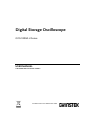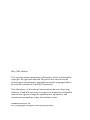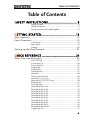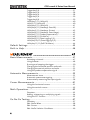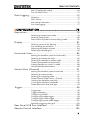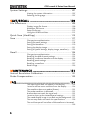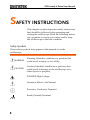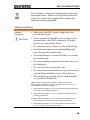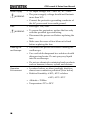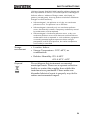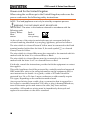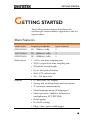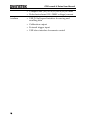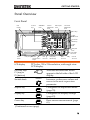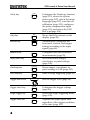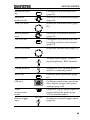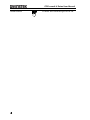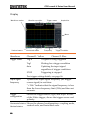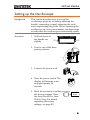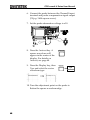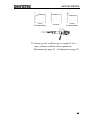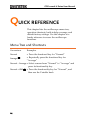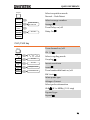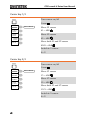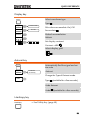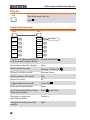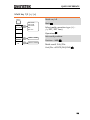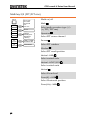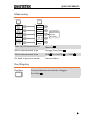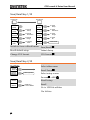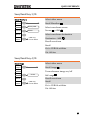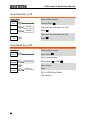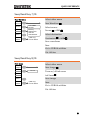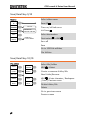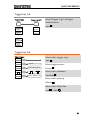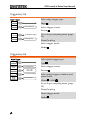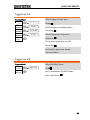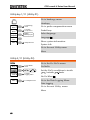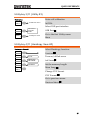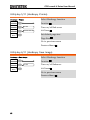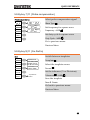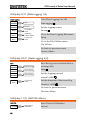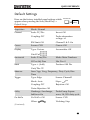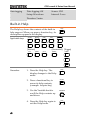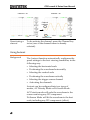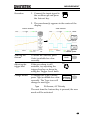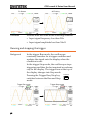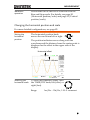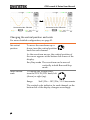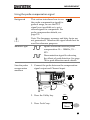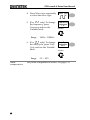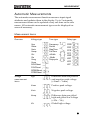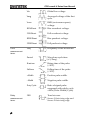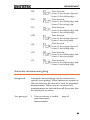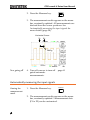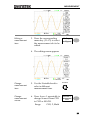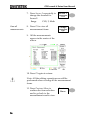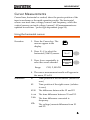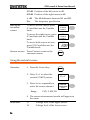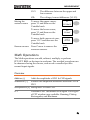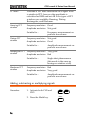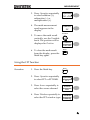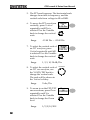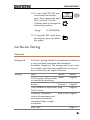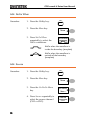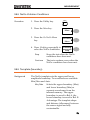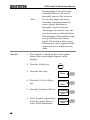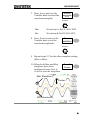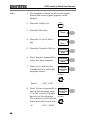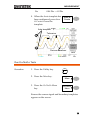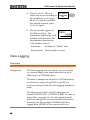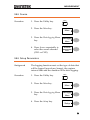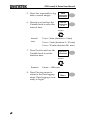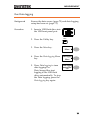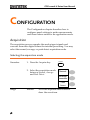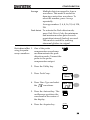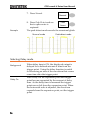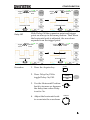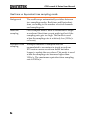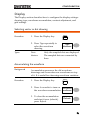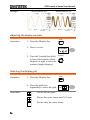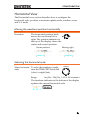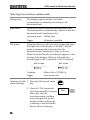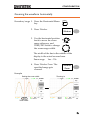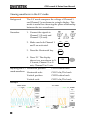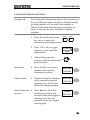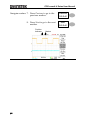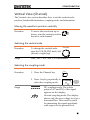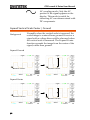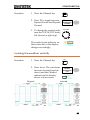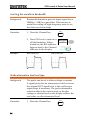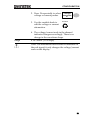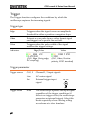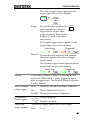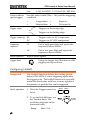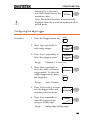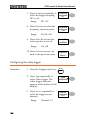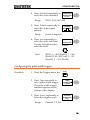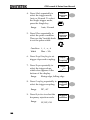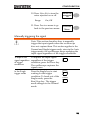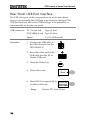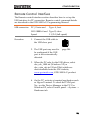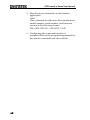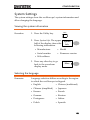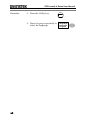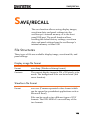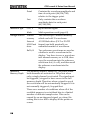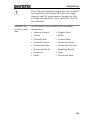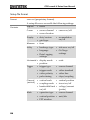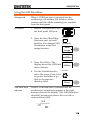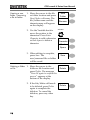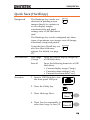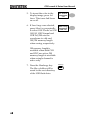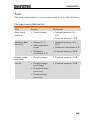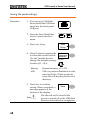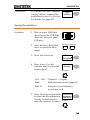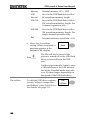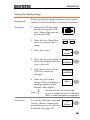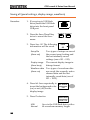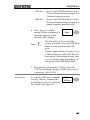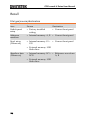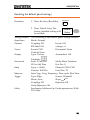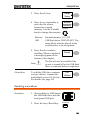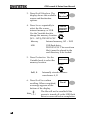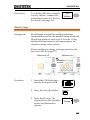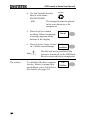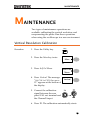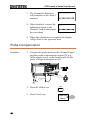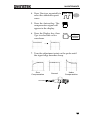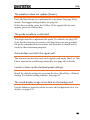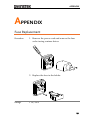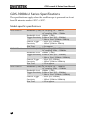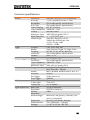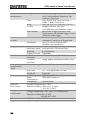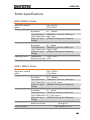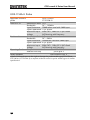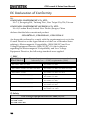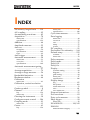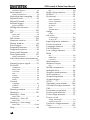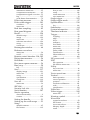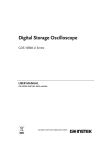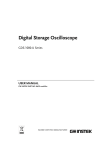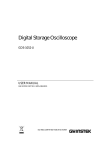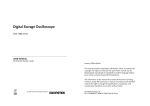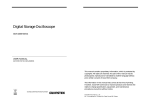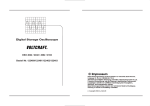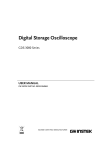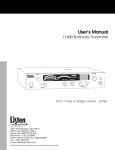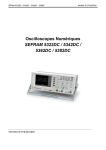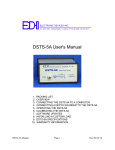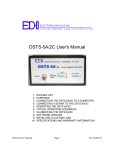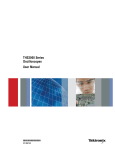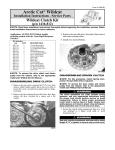Download GDS-1102A-U User Manual
Transcript
Digital Storage Oscilloscope GDS-1000A-U Series USER MANUAL GW INSTEK PART NO. 82DS-112AUEC1 ISO-9001 CERTIFIED MANUFACTURER May 2014 edition This manual contains proprietary information, which is protected by copyright. All rights are reserved. No part of this manual may be photocopied, reproduced or translated to another language without prior written consent of Good Will Corporation. The information in this manual was correct at the time of printing. However, Good Will continues to improve its products and therefore reserves the right to change the specifications, equipment, and maintenance procedures at any time without notice. Good Will Instrument Co., Ltd. No. 7-1, Jhongsing Rd., Tucheng Dist., New Taipei City 236, Taiwan. TABLE OF CONTENTS Table of Contents SAFETY INSTRUCTIONS .................................. 8 Safety Symbols ....................................................................... 8 Safety Guidelines .................................................................... 9 Power cord for the United Kingdom .................................... 12 GETTING STARTED ........................................ 13 Main Features ................................................................... 13 Panel Overview .................................................................. 15 Front Panel ........................................................................... 15 Rear Panel ............................................................................. 19 Display .................................................................................. 20 Setting up the Oscilloscope ............................................... 21 QUICK REFERENCE ....................................... 24 Menu Tree and Shortcuts................................................... 24 CH1/CH2 key ....................................................................... 25 Cursor key 1/2 ...................................................................... 26 Cursor key 2/2 ...................................................................... 26 Display key ............................................................................ 27 Autoset key ........................................................................... 27 Hardcopy key ........................................................................ 27 Help key ................................................................................ 28 Horizontal menu key ............................................................ 28 Math key 1/2 (+/-/x) ............................................................. 29 Math key 2/2 (FFT/FFT rms) ............................................... 30 Measure key.......................................................................... 31 Run/Stop key ........................................................................ 31 Save/Recall key 1/10 ............................................................ 32 Save/Recall key 2/10 ............................................................ 32 Save/Recall key 3/10 ............................................................ 33 Save/Recall key 4/10 ............................................................ 33 Save/Recall key 5/10 ............................................................ 34 Save/Recall key 6/10 ............................................................ 34 Save/Recall key 7/10 ............................................................ 35 Save/Recall key 8/10 ............................................................ 35 Save/Recall key 9/10 ............................................................ 36 Save/Recall key 10/10 .......................................................... 36 Trigger key 1/6 ...................................................................... 37 3 GDS-1000A-U Series User Manual Trigger key 2/6 ..................................................................... 37 Trigger key 3/6 ..................................................................... 38 Trigger key 4/6 ..................................................................... 38 Trigger key 5/6 ..................................................................... 39 Trigger key 6/6 ..................................................................... 39 Utility key 1/11 (Utility #1) .................................................. 40 Utility 2/11 (Utility #2) ........................................................ 40 Utility key 3/11 (Utility #3) .................................................. 41 Utility key 4/11 (Hardcopy -Save All)................................... 41 Utility key 5/11 (Hardcopy -Printer) .................................... 42 Utility key 6/11 (Hardcopy -Save Image)............................. 42 Utility key 7/11 (Probe compensation) ............................... 43 Utility key 8/11 (Go-NoGo) ................................................. 43 Utility key 9/11 (Data Logging 1/2) ..................................... 44 Utility key 10/11 (Data Logging 2/2) ................................... 44 Utility key 11/11 (Self CAL Menu) ....................................... 44 Default Settings ................................................................. 45 Built-in Help ...................................................................... 46 MEASUREMENT ............................................ 47 Basic Measurements ......................................................... 47 Activating a channel ............................................................. 47 Using Autoset ...................................................................... 48 Running and stopping the trigger ....................................... 50 Changing the horizontal position and scale........................ 51 Changing the vertical position and scale ............................ 52 Using the probe compensation signal ................................ 53 Automatic Measurements .................................................. 55 Measurement items ............................................................. 55 Automatic measurement gating .......................................... 57 Automatically measuring the input signals ......................... 58 Cursor Measurements ....................................................... 61 Using the horizontal cursors ............................................... 61 Using the vertical cursors .................................................... 62 Math Operations ............................................................... 63 Overview............................................................................... 63 Adding, subtracting or multiplying signals ......................... 64 Using the FFT function ........................................................ 65 Go No-Go Testing .............................................................. 67 Overview............................................................................... 67 Edit: NoGo When ................................................................. 68 Edit: Source .......................................................................... 68 Edit: NoGo Violation Conditions ......................................... 69 4 TABLE OF CONTENTS Edit: Template (boundary) ................................................... 69 Run Go-NoGo Tests ............................................................. 73 Data Logging ..................................................................... 74 Overview ............................................................................... 74 Edit: Source .......................................................................... 75 Edit: Setup Parameters ........................................................ 75 Run Data logging ................................................................. 77 CONFIGURATION .......................................... 78 Acquisition ........................................................................ 78 Selecting the acquisition mode ............................................ 78 Selecting Delay mode ........................................................... 80 Real time vs Equivalent time sampling mode ..................... 82 Display .............................................................................. 83 Selecting vector or dot drawing ........................................... 83 Accumulating the waveform ................................................ 83 Adjusting the display contrast ............................................. 84 Selecting the display grid ..................................................... 84 Horizontal View ................................................................. 85 Moving the waveform position horizontally ........................ 85 Selecting the horizontal scale .............................................. 85 Selecting the waveform update mode ................................. 86 Zooming the waveform horizontally .................................... 87 Viewing waveforms in the X-Y mode ................................... 88 Horizontal Adjustment Menu .............................................. 89 Vertical View (Channel) ..................................................... 91 Moving the waveform position vertically ............................. 91 Selecting the vertical scale ................................................... 91 Selecting the coupling mode ............................................... 91 Expand Vertical Scale Center / Ground ............................... 92 Inverting the waveform vertically ......................................... 93 Limiting the waveform bandwidth ....................................... 94 Probe attenuation level and type ......................................... 94 Trigger ............................................................................... 96 Trigger type........................................................................... 96 Trigger parameter................................................................. 96 Configuring Holdoff ............................................................. 98 Configuring the edge trigger ................................................ 99 Configuring the video trigger ............................................. 100 Configuring the pulse width trigger ................................... 101 Manually triggering the signal ........................................... 103 Rear Panel USB Port Interface ......................................... 104 Remote Control Interface ................................................ 105 5 GDS-1000A-U Series User Manual System Settings ............................................................... 107 Viewing the system information ........................................ 107 Selecting the language ....................................................... 107 SAVE/RECALL .............................................. 109 File Structures ................................................................. 109 Display image file format ................................................... 109 Waveform file format ......................................................... 109 Setup file format ................................................................ 112 Using the USB file utilities ................................................. 113 Quick Save (HardCopy) ................................................... 115 Save ................................................................................ 117 File type/source/destination.............................................. 117 Saving the panel settings ................................................... 118 Saving the waveform .......................................................... 119 Saving the display image ................................................... 121 Saving all (panel settings, display image, waveform) ....... 122 Recall .............................................................................. 124 File type/source/destination.............................................. 124 Recalling the default panel settings................................... 125 Recalling a reference waveform to the display .................. 126 Recalling panel settings ..................................................... 126 Recalling a waveform ......................................................... 127 Recall Image ....................................................................... 129 MAINTENANCE ........................................... 131 Vertical Resolution Calibration ........................................ 131 Probe Compensation ....................................................... 132 FAQ .............................................................. 134 The input signal does not appear in the display. .............. 134 I want to remove some contents from the display. .......... 134 The waveform does not update (frozen). .......................... 135 The probe waveform is distorted. ...................................... 135 Autoset does not catch the signal well. ............................. 135 I want to clean up the cluttered panel settings. ................ 135 The saved display image is too dark on the background. . 135 The accuracy does not match the specifications. ............. 136 The oscilloscope will not allow a 2M waveform to be saved. ............................................................................................ 136 6 TABLE OF CONTENTS APPENDIX .................................................... 137 Fuse Replacement ........................................................... 137 GDS-1000A-U Series Specifications ................................. 138 Model-specific specifications ............................................. 138 Common specifications ..................................................... 139 Probe Specifications ........................................................ 141 GDS-1072A-U Probe........................................................... 141 GDS-1102A-U Probe........................................................... 141 GDS-1152A-U Probe........................................................... 142 Dimensions ..................................................................... 143 EC Declaration of Conformity .......................................... 144 INDEX .......................................................... 145 7 GDS-1000A-U Series User Manual SAFETY INSTRUCTIONS This chapter contains important safety instructions that should be followed when operating and storing the oscilloscope. Read the following before any operation to ensure your safety and to keep the oscilloscope in the best condition. Safety Symbols These safety symbols may appear in this manual or on the oscilloscope. WARNING Warning: Identifies conditions or practices that could result in injury or loss of life. CAUTION Caution: Identifies conditions or practices that could result in damage to the oscilloscope or to other objects or property. DANGER High Voltage Attention: Refer to the Manual Protective Conductor Terminal Earth (Ground) Terminal 8 SAFETY INSTRUCTIONS Do not dispose electronic equipment as unsorted municipal waste. Please use a separate collection facility or contact the supplier from which this instrument was purchased. Safety Guidelines General Guideline CAUTION Make sure the BNC input voltage does not exceed 300V peak. Never connect a hazardous live voltage to the ground side of the BNC connectors. It might lead to fire and electric shock. Do not place heavy objects on the oscilloscope. Avoid severe impact or rough handling that may damage the oscilloscope. Avoid discharges of static electricity on or near the oscilloscope. Use only mating connectors, not bare wires, for the terminals. Do not block the cooling fan vent. Do not perform measurements at power sources and building installation sites (Note below). The oscilloscope should only be disassembled by a qualified technician. (Measurement categories) EN 61010-1:2001 specifies the measurement categories and their requirements as follows. The GDS-1000A-U falls under category II. Measurement category IV is for measurement performed at the source of a low-voltage installation. Measurement category III is for measurement performed in a building installation. Measurement category II is for measurement performed on circuits directly connected to a low voltage installation. Measurement category I is for measurements performed on circuits not directly connected to Mains. 9 GDS-1000A-U Series User Manual Power Supply WARNING Fuse WARNING Cleaning the oscilloscope Operation Environment AC Input voltage: 100 ~ 240V AC, 47 ~ 63Hz The power supply voltage should not fluctuate more than 10%. Connect the protective grounding conductor of the AC power cord to an earth ground. Fuse type: T1A/250V To ensure fire protection, replace the fuse only with the specified type and rating. Disconnect the power cord before replacing the fuse. Make sure the cause of fuse blowout is fixed before replacing the fuse. Disconnect the power cord before cleaning the oscilloscope. Use a soft cloth dampened in a solution of mild detergent and water. Do not spray any liquid into the oscilloscope. Do not use chemicals containing harsh products such as benzene, toluene, xylene, and acetone. Location: Indoor, no direct sunlight, dust free, almost non-conductive pollution (Note below) Relative Humidity: ≤ 80%, 40°C or below ≤ 45%, 41°C~50°C 10 Altitude: < 2000m Temperature: 0°C to 50°C SAFETY INSTRUCTIONS (Pollution Degree) EN 61010-1:2001 specifies pollution degrees and their requirements as follows. The oscilloscope falls under degree 2. Pollution refers to “addition of foreign matter, solid, liquid, or gaseous (ionized gases), that may produce a reduction of dielectric strength or surface resistivity”. Pollution degree 1: No pollution or only dry, non-conductive pollution occurs. The pollution has no influence. Pollution degree 2: Normally only non-conductive pollution occurs. Occasionally, however, a temporary conductivity caused by condensation must be expected. Pollution degree 3: Conductive pollution occurs, or dry, nonconductive pollution occurs which becomes conductive due to condensation which is expected. In such conditions, equipment is normally protected against exposure to direct sunlight, precipitation, and full wind pressure, but neither temperature nor humidity is controlled. Storage environment Location: Indoor Storage Temperature: -10°C~60°C, no condensation- Relative Humidity: 93% @ 40°C 65% @ 41°C ~60°C Disposal Do not dispose this instrument as unsorted municipal waste. Please use a separate collection facility or contact the supplier from which this instrument was purchased. Please make sure discarded electrical waste is properly recycled to reduce environmental impact. 11 GDS-1000A-U Series User Manual Power cord for the United Kingdom When using the oscilloscope in the United Kingdom, make sure the power cord meets the following safety instructions. NOTE: This lead/appliance must only be wired by competent persons WARNING: THIS APPLIANCE MUST BE EARTHED IMPORTANT: The wires in this lead are coloured in accordance with the following code: Green/ Yellow: Earth Blue: Neutral Brown: Live (Phase) As the colours of the wires in main leads may not correspond with the coloured marking identified in your plug/appliance, proceed as follows: The wire which is coloured Green & Yellow must be connected to the Earth terminal marked with either the letter E, the earth symbol or coloured Green/Green & Yellow. The wire which is coloured Blue must be connected to the terminal which is marked with the letter N or coloured Blue or Black. The wire which is coloured Brown must be connected to the terminal marked with the letter L or P or coloured Brown or Red. If in doubt, consult the instructions provided with the equipment or contact the supplier. This cable/appliance should be protected by a suitably rated and approved HBC mains fuse: refer to the rating information on the equipment and/or user instructions for details. As a guide, a cable of 0.75mm2 should be protected by a 3A or 5A fuse. Larger conductors would normally require 13A types, depending on the connection method used. Any exposed wiring from a cable, plug or connection that is engaged in a live socket is extremely hazardous. If a cable or plug is deemed hazardous, turn off the mains power and remove the cable, any fuses and fuse assemblies. All hazardous wiring must be immediately destroyed and replaced in accordance to the above standard. 12 GETTING STARTED GETTING STARTED The Getting started chapter introduces the oscilloscope’s main features, appearance, and set up procedure. Main Features Model name Frequency bandwidth Input channels GDS-1072A-U DC – 70MHz (–3dB) 2 GDS-1102A-U DC – 100MHz (–3dB) 2 GDS-1152A-U DC – 150MHz (–3dB) 2 Performance 1 GS/s real-time sampling rate 25GS/s equivalent-time sampling rate 2M points record length Up to 10ns peak detection 2mV~10V vertical scale 1ns ~ 50s time scale 5.7 inch color TFT display Saving and recalling setups and waveforms 27 automatic measurements Multi-language menu (12 languages) Math operation: Addition, Subtraction, multiplication, FFT, FFT RMS Data logging Go-NoGo testing Edge, video, pulse width trigger Features 13 GDS-1000A-U Series User Manual Interface 14 Compact size: (W) 310 x (D) 140 x (H) 142 mm Probe factor from 0.1X~2000X voltage/current USB 2.0 full-speed interface for saving and recalling data Calibration output External trigger input USB slave interface for remote control GETTING STARTED Panel Overview Front Panel LCD Display Function keys VARIABLE knob Vertical POSITION knob VOLTS/DIV knob Horizontal POSITION knob Menu keys VARIABLE Acquire Display Utility Help Cursor Measure Save/Recall Hardcopy VERTICAL Autoset Run/Stop HORIZONTAL Trigger LEVEL knob TRIGGER LEVEL CH 1 MATH CH 2 MENU VOLTS/DIV TIME/DIV MENU SINGLE VOLTS/DIV FORCE CH1 CH2 X GDS-1152A-U EXT TRIG Y 1MW 150 MHz 1 G Sa/s 15pF CAT MAX. 300Vpk USB port LCD display Probe compensation output TIME/DIV knob CH1 terminal CH1/CH2/ MATH keys 1MW 300V 15pF CAT MAX. 300Vpk CH2 terminal EXT TRIG terminal Ground Terminal TFT color, 320 x 234 resolution, wide angle view LCD display. Activates the functions which appear in the left side of the LCD display. Function keys: F1 (top) to F5 (bottom) Variable knob Trigger keys Digital Storage Oscilloscope 300V Power switch Horizontal MENU key VARIABLE Increases or decreases values and moves to the next or previous parameter. Acquire key Acquire Configures the acquisition mode (page 78). Display key Display Configures the display settings (page 83). Cursor key Cursor Runs cursor measurements (page 61). (Continued on next page) 15 GDS-1000A-U Series User Manual Utility key Utility Configures the Hardcopy function (page 115), shows the system status (page 107), selects the menu language (page 107), runs the self calibration (page 131), configures the probe compensation signal (page 132), and selects the USB host type(page 104). Help key Help Shows the Help contents on the display (page 46). Autoset key Autoset Automatically configures the horizontal, vertical, and trigger settings according to the input signal (page 48). Measure key Measure Configures and runs automatic measurements (page 55). Save/Recall key Save/Recall Saves and recalls images, waveforms, or panel settings (page 109). Hardcopy key Hardcopy Stores images, waveforms, or panel settings to USB (page 115). Run/Stop key Run/Stop Runs or stops triggering (page 50). Trigger level knob TRIGGER LEVEL Sets the trigger level (page 96). Configures the trigger settings (page 96). Trigger menu key MENU Single trigger key SINGLE Selects the single triggering mode (page 103). Trigger force key FORCE Acquires the input signal once regardless of the trigger condition at the time (page 103). 16 GETTING STARTED Horizontal menu key MENU Moves the waveform horizontally (page 85). Horizontal position knob TIME/DIV knob TIME/DIV VOLTS/DIV knob Input terminal CH 1 VOLTS/DIV CH1 Configures the vertical scale and coupling mode for each channel (page 91). Selects the vertical scale (page 91). Accepts input signals: 1MΩ±2% input impedance, BNC terminal. Accepts the DUT ground lead to achieve a common ground. Ground terminal MATH key Selects the horizontal scale (page 85). Moves the waveform vertically (page 91). Vertical position knob CH1/CH2 key Configures the horizontal view (page 85). MATH Performs math operations (page 63). USB port Facilitates transferring waveform data, display images, and panel settings (page 109). Probe compensation output Outputs a 2Vp-p, square signal for compensating the probe (page 132) or demonstration. External trigger input EXT TRIG Accepts an external trigger signal (page 96). 17 GDS-1000A-U Series User Manual Power switch 18 Powers the oscilloscope on or off. GETTING STARTED Rear Panel Security lock slot Fuse socket Power cord socket CAL output LINE VOLTAGE RANGE FREQUENCY USB port AC 100 240V 50 60Hz T1A 250V FUSE RATING POWER MAX. 18W 40VA Power cord socket Power cord socket accepts the AC mains, 100 ~ 240V, 50/60Hz. Fuse socket The fuse socket holds the AC main fuse, T1A/250V. For the fuse replacement procedure, see page 137. USB slave port Accepts a type B (slave) male USB connector for remote control of the oscilloscope (page 104). Calibration output Outputs the calibration signal used in vertical scale accuracy calibration (page 131). Security lock slot Standard laptop security lock slot for ensuring the security of the GDS-1000A-U. 19 GDS-1000A-U Series User Manual Display Waveform marker Waveform position Trigger status Acquisition Menu Vertical status Horizontal status Frequency Trigger condition Waveforms Channel 1: Yellow Channel 2: Blue Trigger status Trig’d A signal is being triggered Trig? Waiting for a trigger condition Auto Updating the input signal regardless of trigger conditions STOP Triggering is stopped For trigger setting details, see page 96. Input signal frequency Updates the input signal frequency (the trigger source signal) in real-time. “< 2Hz” Indicates that the signal frequency is less than the lower frequency limit (2Hz) and thus not accurate. Trigger configuration Shows the trigger source, type, and slope. In case of the Video trigger, shows the trigger source and polarity. Horizontal status Shows the channel configurations: coupling mode, vertical scale, and horizontal scale. Vertical status 20 GETTING STARTED Setting up the Oscilloscope Background This section describes how to set up the oscilloscope properly including adjusting the handle, connecting a signal, adjusting the scale, and compensating the probe. Before operating the oscilloscope in a new environment, run these steps to make sure the oscilloscope is functionally stable. Procedure 1. Pull both bases of the handle out slightly. 2. Turn to one of the three preset positions. 3. Connect the power cord. 4. Press the power switch. The display will become active in approximately 10 seconds. 5. Reset the system by recalling the factory settings. Press the Save/Recall key, then Default Setup. For details regarding the factory settings, see page 45. Save/Recall Default Setup 21 GDS-1000A-U Series User Manual 6. Connect the probe between the Channel1 input terminal and probe compensation signal output (2Vp-p, 1kHz square wave). 7. Set the probe attenuation voltage to x10. VARIABLE Acquire Display Utility Help Cursor Measure Save/Recall Hardcopy VERTICAL Autoset Run/Stop HORIZONTAL TRIGGER LEVEL CH 1 MATH CH 2 MENU VOLTS/DIV TIME/DIV MENU SINGLE VOLTS/DIV FORCE CH1 CH2 X EXT TRIG Y 1MW 300V 15pF CAT MAX. 300Vpk 1MW 300V 15pF CAT MAX. 300Vpk CH1 X1 x1 X10 x10 8. Press the Autoset key. A square waveform will appear in the center of the display. For details on Autoset, see page 48. Autoset 9. Press the Display key, then Type and select the vector waveform type. Display Type Vectors 10. Turn the adjustment point on the probe to flatten the square waveform edge. 22 GETTING STARTED Over Compensation Normal Under Compensation 11. Setting up the oscilloscope is complete. You may continue with the other operations. Measurement: page 47 Configuration: page 78 23 GDS-1000A-U Series User Manual QUICK REFERENCE This chapter lists the oscilloscope menu tree, operation shortcuts, built-in help coverage, and default factory settings. Use this chapter as a handy reference to access the oscilloscope functions. Menu Tree and Shortcuts Conventions Examples Normal = Press the functional key for “Normal” Average = Repeatedly press the functional key for “Average” Normal ~ Average = Select a menu from “Normal” to “Average” and press its functionality key Normal→VAR 24 = Press the functionality key for “Normal”, and then use the Variable knob QUICK REFERENCE Select acquisition mode Acquire Normal ~ Peak-Detect Select average number Normal Average 2/ 4/ 8/ 16/ 32/ 64/ 128/ 256 Average Turn Delay on/off Peak Detect Delay On/ Off On Delay On Sample Rate 500MS/s CH1/CH2 key Turn channel on/off CH 1 Coupling Invert Off BW Limit Off Voltage x1 Expand Center CH 1/2 / / Select coupling mode On/ Off Coupling On/ Off Invert waveform Voltage/Current Invert Center/Ground Turn bandwidth limit on/off BW Limit Select probe type Voltage↔Current Select probe attenuation VAR (0.1x~2000x) (1-2-5 step) Expand type Expand 25 GDS-1000A-U Series User Manual Cursor key 1/2 Turn cursor on/off Cursor Cursor Source CH1 CH1/ 2/ MATH X1 Move X1 cursor X1→ VAR -5.000uS 0.000uV X2 Move X2 cursor 5.000uS 0.000uV X1X2 X2→ VAR ∆ : 10.00uS f : 100.0kHz 0.000uV Move both X1 and X2 cursor X↔Y X1X2→ VAR Switch to Y cursor X↔Y Cursor key 2/2 Turn cursor on/off Cursor Cursor Source CH1 CH1/ 2/ MATH Move Y1 cursor Y1 123.4mV Y1→ VAR Y2 12.9mV Move Y2 cursor Y1Y2 1 0 .5 mV X↔Y Y2→ VAR Move both Y1 and Y2 cursor Y1Y2→ VAR Switch to X cursor X↔Y 26 QUICK REFERENCE Display key Select waveform type Display Type Type Vectors Vectors/ Dots Accumulate On/ Off Off Waveform accumulate On/Off Accumulate Refresh Refresh accumulation Contrast Refresh / Full / Set display contrast Contrast→VAR Select display grid Autoset key Automatically find the signal and set the scale Autoset Type Fit Screen Fit Screen AC Priority Autoset Change the Type of Autoset mode. Undo Type (available for a few seconds) Undo Autoset Undo (available for a few seconds) Hardcopy key Hardcopy → See Utility key (page 40) 27 GDS-1000A-U Series User Manual Help key Help Turn help mode on/off Help Horizontal menu key MENU MENU Main H Pos Adj Fine Window Reset Hor Pos Window Set/Clear Zoom Roll XY Fine/Coarse 180.0uS Previous 180.0uS Next 340.0uS Switch from Horizontal Menu to Horizontal Position Menu. Horizontal MENU Select main (default) display Main Select window mode Window→TIME/DIV Zoom in window mode Window Zoom Select window roll mode Roll Select XY mode XY Toggle adjustment mode H Pos Adj Reset horizontal marker Reset Set Horizontal marker/delete horizontal marker. HOR Navigate to previous horizontal marker. Previous Navigate to next horizontal marker. Next 28 →Set/Clear QUICK REFERENCE Math key 1/2 (+/-/x) Math on/off MATH Operation CH1+CH2 CH1+CH2 CH1-CH2 CH1xCH2 FFT FFT rms Math Select math operation type (+/– /x/FFT/FFT rms) Operation Position 0.00 Div Unit/Div 2V -12div ~ +12div Set result position Position→VAR 200mV~10V/div Math result Volt/Div Unit/Div→VOLTS/DIV(CH2) 29 GDS-1000A-U Series User Manual Math key 2/2 (FFT/FFT rms) MATH Operation FFT Source CH1 CH1+CH2 CH1-CH2 CH1xCH2 FFT FFT rms CH1/2 Math on/off Math Select math operation type (+/– /x/FFT/FFT rms) Operation Window Hanning Flattop/ Rectangular/ Blackman/ Hanning Vertical 2V 0.00 Div Zoom 1X 0.0000Hz -12div ~ +12div 20/10/5/2/1 dB Source 1/2/5/10/20X Select FFT window Select FFT source channel Window Select FFT result position Vertical→VAR Select vertical scale Vertical→VOLTS/DIV Select vertical units Vertical Select Zoom level Zoom(X)→VAR Select Horizontal position Zoom(Hz)→VAR 30 QUICK REFERENCE Measure key Measure Measure Vpp Source 1 CH1 1:204mV 2: 300mV Vavg 1: 1.93mV 2: 28.0mV Frequency 1: 1.000kHz 2: 3.003kHz Source 2 CH2 View all/Select Measurements (Voltage/ Time/Delay) Voltage Vpp Duty Cycle 1: 50.01% 2: 49.88% Rise Time 1. 76.20us 2. 70.11us Previous Menu Turn on/off measurement Measure Select measurement type Voltage/Time/Delay Select measurement item VAR Go back to previous menu Previous Menu or Icon(F3) / → VAR Run/Stop key Run/Stop Freeze/unfreeze waveform or trigger Run/Stop 31 GDS-1000A-U Series User Manual Save/Recall key 1/10 Save/Recall Save/Recall Default Setup Save Setup Recall Setup To Recall Setup Recall To Recall Waveform Waveform Recall Image Display Refs. To Recall Image To Display Refs To Save Setup Save Waveform Save Image Save To Save Waveform To Save Image To Save All All CSV Format Fast Fast/ Detail Switch to Save or Recall menu Save/Recall Recall default setup Default Setup Change CSV format CSV Format Save/Recall key 2/10 Select other menu Recall Setup Recall Setup Source Memory Recall Setup Memory/USB Select setup source Source Recall setup Recall File Utilities →VAR (USB only) To File Utilities Recall Go to USB file utilities File Utilities 32 QUICK REFERENCE Save/Recall key 3/10 Select other menu Recall Waveform Recall Waveform Source Memory Destination Recall Waveform Memory/USB Select waveform source RefA/B Source Select waveform destination Recall File Utilities →VAR (USB only) To File Utilities Destination→VAR Recall waveform Recall Go to USB file utilities File Utilities Save/Recall key 4/10 Select other menu Recall Image Recall Image Recall Image Source USB Turn reference image on/off Ref Image Off On/Off Recall waveform Recall File Utilities Ref image (USB only) To File Utilities Recall Go to USB file utilities File Utilities 33 GDS-1000A-U Series User Manual Save/Recall key 5/10 Select other menu Display Refs. Display Refs. Ref.A Off Ref.B Off Display Refs. On/ Off Turn ref. waveform A on/off On/ Off Ref.A Turn ref. waveform B on/off Ref.A On Ref.B 1V 2.5ms Save/Recall key 6/10 Select other menu Save Setup Save Setup Save Setup Select destination Destination Memory Memory/USB Utilities (USB only) To File Utilities Save Go to USB file utilities File Utilities 34 →VAR Save setup Save File Destination QUICK REFERENCE Save/Recall key 7/10 Select other menu Save Waveform Save Waveform Source Destination Memory Save File Utilities Save Waveform CH1/2/Math Ref A/B Select source Memory USB Normal USB 1M USB 2M/Refs. Source (USB only) To File Utilities Destination →VAR Select destination →VAR Save waveform Save Go to USB file utilities File Utilities Save/Recall key 8/10 Select other menu Save Image Save Image Ink Saver Off Save Image On/ Off Destination Turn on/off ink saver USB Ink Saver Save Save image File Utilities (USB only) To File Utilities Save Go to USB file utilities File Utilities 35 GDS-1000A-U Series User Manual Save/Recall key 9/10 Select other menu Save All Save All Ink Saver Off Destination USB Save All On/ Off USB Normal USB 1M/ USB 2M File Ink Saver Select destination Save Utilities Turn on/off ink saver (USB only) To File Utilities Destination →VAR Save all Save Go to USB file utilities File Utilities Save/Recall key 10/10 Select file/folder File Utilities Select Enter Character New Folder Back Space VAR →Select Create or rename folder/file New Folder/Rename Rename Delete Save Previous Menu Previous Menu VAR →Enter character / Backspace / Save / Previous menu Delete folder/file Delete Go to previous menu Previous menu 36 QUICK REFERENCE Trigger key 1/6 Trigger Type Trigger Holdoff MENU MENU Type Edge Holdoff 40.0ns Source CH1 Set to Minimum Select Trigger type or Trigger Holdoff menu Type Slope / Coupling Mode Auto Trigger key 2/6 Select video trigger type Video Trigger Type Video Source CH1 Standard NTSC Polarity Line Type Select trigger source CH1/2 NTSC/SECAM/PAL / Field 1/ Field 2/ Line Source Select video standard Standard Select video polarity Polarity Select video field/line Line →VAR 37 GDS-1000A-U Series User Manual Trigger key 3/6 Select edge trigger type Edge Trigger Type Edge Source CH1 Edge CH1/2/Ext/Line Select trigger source Source Slope / Coupling Mode Auto To Slope/Coupling Auto/ Normal Go to slope/coupling menu (page 39) Slope/Coupling Select trigger mode Mode Trigger key 4/6 Select pulse trigger type Pulse Trigger Type Pulse Source CH1 When < 20.0ns Slope / Coupling Mode Auto Type CH1/2/Ext/Line >/ </ =/ = 20ns~10s To Slope/Coupling Auto/ Normal Select trigger source Source Select pulse trigger condition and pulse width When →VAR Go to slope/coupling menu (page 39) Slope/Coupling Select trigger mode Mode 38 QUICK REFERENCE Trigger key 5/6 Select trigger slope type Coupling/Slope Slope / Coupling AC Rejection Off AC/ DC LF/ HF/ Off Noise Rej Off On/ Off Previous Menu Slope Select trigger coupling mode Coupling Select frequency rejection Rejection Turn noise rejection on/off Noise Rej Go back to previous menu Previous Menu Trigger key 6/6 Select Holdoff time Trigger Holdoff Holdoff 40.0ns Set to Minimum 40ns~2.5s VAR Set to minimum Holdoff time Set to Minimum 39 GDS-1000A-U Series User Manual Utility key 1/11 (Utility #1) Go to hardcopy menu Utility Hardcopy Hardcopy Menu To Hardcopy menu Go to probe compensation menu ProbeComp Menu To Probe Comp menu ProbeComp Language English English/ Chinese(T) etc Language System Info. More Select language Utility #2 menu Show system information System Info. Go to the next Utility menu More Utility 2/11 (Utility #2) Go to the Go-NoGo menu Utility Go-NoGo Menu No Go When Data logging Menu More To Go-NoGo menu / To Data Logging menu To Utility #3 menu Go-NoGo Set the NoGo conditions to inside /outside limits No Go When Go to the Data Logging Menu Data Logging Go to the next Utility menu More 40 QUICK REFERENCE Utility key 3/11 (Utility #3) Enter self calibration Calibration Self CAL Menu To Self CAL menu Self CAL Select USB port interface USB Port Auto Detect Auto Detect Computer Printer USB Port Go to the first Utility menu More To Utility #1 menu More Utility key 4/11 (Hardcopy -Save All) Hardcopy – Save All Function Save All Ink Saver Off Mem Leng USB 1M CSV Format Fast Previous Menu Select Hardcopy function Function On/ Off Turn on/off Ink saver USB Normal USB 1M/2M Ink Saver Fast/ Detail Set the memory length Mem Leng Change CSV format CSV Format Go to previous menu Previous Menu 41 GDS-1000A-U Series User Manual Utility key 5/11 (Hardcopy -Printer) Hardcopy – Printer Function Printer Ink Saver Off Page Size Default Previous Select Hardcopy function Function On/ Off Turn on/off Ink saver Default/ 4X6/ A4 Ink Saver Set default page size Menu Page Size Go to previous menu Previous Menu Utility key 6/11 (Hardcopy -Save Image) Hardcopy – Save Image Function Save Image Ink Saver Off Previous Menu Select Hardcopy function Function On/ Off Turn on/off Inksaver Ink Saver Go to previous menu Previous Menu 42 QUICK REFERENCE Utility key 7/11 (Probe compensation) Select probe compensation signal Probe compensation Wave Type / Wave Type Frequency 1K ( only) 1k ~ 100k Set frequency for square wave Duty Cycle ( only) 5% ~ 95% Frequency→VAR 50% Set duty cycle for square wave Default 1kHz Duty Cycle→VAR Previous Menu Go to previous menu Previous Menu Utility key 8/11 (Go-NoGo) Switch between templates Edit Template Max Source W 01 Tolerance 0.4% Max/Min/Auto Auto: CH1, CH2 Max|Min: Ref A/ Ref B, W01~W15 0.4%~40% 0.4DIV~40DIV Create Menu Select the template source Source Set the tolerance (% or Divisions) Save & Previous Template To previous menu Tolerance →VAR Save the template Save & Create Go back to previous menu Previous Menu 43 GDS-1000A-U Series User Manual Utility key 9/11 (Data Logging 1/2) Turn Data Logging On/Off Data logging Data logging Off Source CH1 Setup File Utilities Previous Menu On/Off Data logging CH1/CH2 Set the logging source To the Edit menu Source (USB only) To File Utilities Go to the Data Logging Edit menu To previous menu Setup Go to the File Utilities menu File Utilities Go back to previous menu Previous Menu Utility key 10/11 (Data Logging 2/2) Save Waveform Waveform/Image Save the logs as waveform data or as image files Interval 2 secs 2 secs~30 mins Save Duration 5 mins 5 mins~100 hrs Set the logging interval Edit Previous Menu Interval→VAR To previous menu Set the duration of the record log Duration→VAR Go back to previous menu Previous Menu Utility key 11/11 (Self CAL Menu) Start Vertical Calibration Self Cal. Vertical 44 Start Vertical Calibration Vertical QUICK REFERENCE Default Settings Here are the factory installed panel settings which appear when pressing the Save/Recall key→ Default Setup. Save/Recall Default Setup Acquisition Mode: Normal Channel Scale: 2V/Div Invert: Off Coupling: DC Probe attenuation voltage: x1 BW limit: Off Channel 1 & 2: On Cursor Source: CH1 Cursor: Off Display Type: Vectors Accumulate: Off Grid: Full Horizontal Math Scale: 2.5us/Div Mode: Main Timebase H Pos Adj: Fine Hor Pos: 0 Type: + (Add) Position: 0.00 Div Unit/Div: 2V Measure Item: Vpp, Vavg, Frequency, Duty Cycle, Rise Time Trigger Type: Edge Source: Channel1 Mode: Auto Slope: Coupling: DC Rejection: Off Noise Rejection: Off Utility Hardcopy: SaveImage, InkSaver On ProbeComp: Square wave, 1k, 50% duty cycle Go-NoGo Go-NoGo: Off Source: CH1 When: Violating: Stop (Continued) 45 GDS-1000A-U Series User Manual Data Logging Data logging: Off Source: CH1 Setup: Waveform Interval: 2 secs Duration: 5 mins Built-in Help The Help key shows the contents of the built-in help support. When you press a function key, its descriptions appear in the display. Applicable keys Acquire Display Cursor Measure Utility Save/Recall Hardcopy (Vertical) CH 1 Help Help Autoset Run/Stop (Horizontal) (Trigger) MATH CH 2 MENU MENU SINGLE FORCE Procedure 1. Press the Help key. The display changes to the Help mode. 2. Press a functional key to access its help contents. (example: Acquire key) 46 Help Acquire 3. Use the Variable knob to scroll the Help contents up and down. VARIABLE 4. Press the Help key again to exit the Help mode. Help MEASUREMENT MEASUREMENT The Measurement chapter describes how to properly observe a signal using the oscilloscope’s basic functions, and how to observe a signal in a detailed manner using some of the advanced functions such as: Automatic measurements, cursor measurements, and math operations. Basic Measurements This section describes the basic operations required in capturing and viewing an input signal. For more detailed operations, see the following chapters. Measurements → from page 47 Configuration → from page 78 Activating a channel Activating a channel To activate an input channel, press the Channel key, CH1 or CH2. The channel indicator appears at the left side of the display and the channel icon changes accordingly. CH 1 CH 2 or (Continued on next page) 47 GDS-1000A-U Series User Manual Channel 1 off Channel 1 on Channel indicator Channel icon De-activating a channel To de-activate the channel, press the Channel key twice (once if the channel menu is already selected). Using Autoset Background The Autoset function automatically configures the panel settings to the best viewing conditions, in the following way. Selecting the horizontal scale Positioning the waveform horizontally Selecting the vertical scale Positioning the waveform vertically Selecting the trigger source channel Activating the channels Autoset can be configured into two types of modes, AC Priority Mode or Fit Screen Mode. AC Priority mode will scale the waveform to the screen removing any DC component. Fit Screen Mode will fit the waveform to the best scale, including any DC components (offset). 48 MEASUREMENT Procedure 1. Connect the input signal to the oscilloscope and press the Autoset key. Autoset 2. The waveform(s) appears in the center of the display. Before Autoset After Autoset Type Option Undo option Undoing the Autoset To undo the Autoset, press Undo (available for a few seconds). Adjusting the trigger level If the waveform is still unstable, try adjusting the trigger level up or down by using the Trigger Level knob. Change Modes To change the type of mode, press Type (available for a few seconds). The Type icon will change to next type. Type Undo LEVEL Type AC Priority Fit Screen, AC Priority The next time the Autoset key is pressed, the new mode will be activated. 49 GDS-1000A-U Series User Manual Fit Screen Limitation AC Priority Autoset does not work in the following situation. Input signal frequency less than 2Hz Input signal amplitude less than 30mV Running and stopping the trigger Background In the trigger Run mode, the oscilloscope constantly searches for a trigger condition and updates the signal onto the display when the condition is met. In the trigger Stop mode, the oscilloscope stops triggering and thus the last acquired waveforms stay in the display. The trigger icon at the top of the display changes into Stop mode. Pressing the Trigger Run/Stop key switches between the Run and Stop mode. Trigger Run mode Auto or Trig icon 50 Run/Stop Trigger Stop mode Stop icon MEASUREMENT Waveform operation Waveforms can be moved or scaled in both the Run and Stop mode. For details, see page 85 (Horizontal position/scale) and page 91 (Vertical position/scale). Changing the horizontal position and scale For more detailed configurations, see page 85. Setting the horizontal position The horizontal position knob moves the waveform left or right. The position indicator moves along with the waveform and the distance from the center point is displayed as the offset in the upper side of the display. Horizontal offset Position indicator Selecting the horizontal scale To select the timebase (scale), turn the TIME/DIV knob; left (slow) or right (fast). Range TIME/DIV 1ns/Div ~ 10s/Div, 1-2.5-5 increment 51 GDS-1000A-U Series User Manual Horizontal scale: 50us/div Horizontal scale: 250us/div Changing the vertical position and scale For more detailed configuration, see page 91. Set vertical position To move the waveform up or down, turn the vertical position knob for each channel. As the waveform moves, the vertical position of the cursor appears at the bottom left corner of the display. Run/Stop mode The waveform can be moved vertically in both Run and Stop mode. Select vertical scale To change the vertical scale, turn the VOLTS/DIV knob; left (down) or right (up). Range VOLTS/DIV 2mV/Div ~ 10V/Div, 1-2-5 increments The vertical scale indicator for each channel on the bottom left of the display changes accordingly. 52 MEASUREMENT Using the probe compensation signal Background This section introduces how to use the probe compensation signal for general usage, in case the DUT signal is not available or to get a second signal for comparison. For probe compensation details, see page 132. Note: The frequency accuracy and duty factor are not guaranteed. Therefore the signal should not be used for reference purposes. Square waveform used for probe compensation. 1k ~ 100kHz, 5% ~ 95%. Waveform type Demonstration signal for showing the effects of peak detection. See page 78 for peak detection mode details. View the probe compensation waveform 1. Connect the probe between the compensation signal output and Channel input. VARIABLE Acquire Display Utility Help Cursor Measure Save/Recall Hardcopy VERTICAL Autoset Run/Stop HORIZONTAL TRIGGER LEVEL CH 1 MATH CH 2 MENU VOLTS/DIV TIME/DIV MENU SINGLE VOLTS/DIV FORCE CH1 CH2 X EXT TRIG Y 1MW 300V 15pF CAT MAX. 300Vpk 1MW 300V 15pF CAT MAX. 300Vpk CH1 X1 x1 X10 x10 2. Press the Utility key. 3. Press ProbeComp. Utility ProbeComp Menu 53 GDS-1000A-U Series User Manual 4. Press Wave type repeatedly Wave Type to select the wave type. 5. (For only) To change the frequency, press Frequency and use the Variable knob. Range Probe compensation 54 VARIABLE 1kHz ~ 100kHz 6. (For only) To change the duty cycle, press Duty Cycle and use the Variable knob. Range Frequency 1K Duty Cycle 50% VARIABLE 5% ~ 95% For probe compensation details, see page 132. MEASUREMENT Automatic Measurements The automatic measurement function measures input signal attributes and updates them in the display. Up to 5 automatic measurement items can be updated at any one time on the side menus. All automatic measurement types can be displayed on screen if necessary. Measurement items Overview Voltage measurement items Voltage type Time type Delay type Vpp Vmax Vmin Vamp Vhi Vlo Vavg Vrms ROVShoot FOVShoot RPREShoot FPREShoot Frequency Period RiseTime FallTime +Width -Width Dutycycle FRR FRF FFR FFF LRR LRF LFR LFF Vpp Difference between positive and negative peak voltage (=Vmax − Vmin) Vmax Positive peak voltage. Vmin Negative peak voltage. Vamp Difference between global high and global low voltage (=Vhi − Vlo) Vhi Global high voltage. 55 GDS-1000A-U Series User Manual Time measurement items Delay measurement items 56 Vlo Global low voltage. Vavg Averaged voltage of the first cycle. Vrms RMS (root mean square) voltage. ROVShoot Rise overshoot voltage. FOVShoot Fall overshoot voltage. RPREShoot Rise preshoot voltage. FPREShoot Fall preshoot voltage. Freq Frequency of the waveform. Period Waveform cycle time (=1/Freq). Risetime Rising time of the pulse (~90%). Falltime Falling time of the pulse (~10%). +Width Positive pulse width. –Width Negative pulse width. Duty Cycle Ratio of signal pulse compared with whole cycle =100x (Pulse Width/Cycle) FRR Time between: Source 1 first rising edge and Source 2 first rising edge MEASUREMENT FRF Time between: Source 1 first rising edge and Source 2 first falling edge FFR Time between: Source 1 first falling edge and Source 2 first rising edge FFF Time between: Source 1 first falling edge and Source 2 first falling edge LRR Time between: Source 1 first rising edge and Source 2 last rising edge LRF Time between: Source 1 first rising edge and Source 2 last falling edge LFR Time between: Source 1 first falling edge and Source 2 last rising edge LFF Time between: Source 1 first falling edge and Source 2 last falling edge Automatic measurement gating Background Automatic measurements can be restricted to a specific area (gating). When cursors are turned on, the area between the cursors is used for automatic measurements. When cursors are turned off, measurements are derived from all the points that are displayed on screen. Turn gating on 1. Turn on cursors to enable gated automatic measurements. page 61 57 GDS-1000A-U Series User Manual 2. Press the Measure key. Measure 3. The measurement results appear on the menu bar, constantly updated. All measurements are derived from the cursor positions. See Automatically measuring the input signals for more details (page 58). Horizontal Cursor X1 X2 Gating Turn gating off 4. Turn off cursors to turn off gated automatic measurements. page 61 Automatically measuring the input signals Viewing the measurement result 1. Press the Measure key. Measure 2. The measurement results appear on the menu bar, constantly updated. 5 measurement slots (F1 to F5) can be customized. 58 MEASUREMENT Editing a measurement item 3. Press the corresponding menu key (F1~F5) to select the measurement slot to be edited. Voltage Vpp 4. The editing menu appears Change measurement item 5. Use the Variable knob to select a different measurement item. Change measurement source 6. Press Source 1 repeatedly to change Source1 from CH1 to CH2 or MATH. Range VARIABLE Source 1 CH1 CH1, 2, Math 59 GDS-1000A-U Series User Manual 7. Press Source 2 repeatedly to change the channel for Source2. Range View all measurements Source 2 CH2 CH1, 2, Math 8. Press F3 to view all measurement items. Voltage Vpp 9. All the measurements appear in the center of the screen. 10. Press F3 again to return. Note: All the editing operations can still be performed when viewing all the measurement items. 11. Press Previous Menu to confirm the item selection and to go back to the measurement results view. 60 Previous Menu MEASUREMENT Cursor Measurements Cursor lines, horizontal or vertical, show the precise position of the input waveforms or the math operation results. The horizontal cursors can track time, voltage/current* and frequency, whilst the vertical cursors can track voltage/current*. All measurements are updated in real-time. *probe type dependant (page 94). Using the horizontal cursors Procedure 1. Press the Cursor key. The cursors appear in the display. Cursor 2. Press X↔Y to select the horizontal (X1&X2) cursor. X↔Y 3. Press Source repeatedly to select the source channel. Source CH1 Range CH1, 2, MATH 4. The cursor measurement results will appear in the menu, F2 to F4. Parameters X1 Time position of the left cursor. (relative to zero) X2 Time position of the right cursor. (relative to zero) X1X2 The difference between the X1 and X2. ∆: us The time difference between X1 and X2. f: Hz The time difference converted to frequency. V/A The voltage/current difference from X1 and X2. 61 GDS-1000A-U Series User Manual M1:dB Position of the left cursor in dB. M2:dB Position of the right cursor in dB. Moving the horizontal cursors ∆: dB The dB difference between M1 and M2. Div: The frequency per division. To move the left cursor, press X1 and then use the Variable knob. To move the right cursor, press X2 and then use the Variable knob. To move both cursors at once, press X1X2 and then use the Variable knob. Remove cursors Press Cursor to remove the onscreen cursors. X1 -5.000uS 0.000uV X2 5.000uS 0.000uV X1X2 ∆ : 10.00uS f : 100.0kHz 0.000uV Cursor Using the vertical cursors Procedure 1. Press the Cursor key. 2. Press X↔Y to select the vertical (Y1&Y2) cursor. 3. Press Source repeatedly to select the source channel. Range Cursor X↔Y Source CH1 CH1, 2, MATH 4. The cursor measurement results will appear in the menu. Parameters 62 Y1 Voltage level of the upper cursor Y2 Voltage level of the lower cursor MEASUREMENT Moving the vertical cursors Y1Y2 The difference between the upper and lower cursor V/A The voltage/current difference (Y1-Y2). To move the upper cursor, press Y1 and then use the Variable knob. To move the lower cursor, press Y2 and then use the Variable knob. To move both cursors at once, press Y1Y2 and then use the Variable knob. Remove cursors Press Cursor to remove the onscreen cursors. Y1 123.4mV Y2 12.9mV Y1Y2 10.5mV Cursor Math Operations The Math operations can add, subtract, multiply or perform FFT/FFT RMS on the input waveforms. The resulted waveform can be measured using the cursors, and saved or recalled just like normal input signals. Overview Addition (+) Adds the amplitude of CH1 & CH2 signals. Subtraction (–) Extracts the amplitude difference between CH1 & CH2. Multiplication (×) Multiplies CH1 and CH2. FFT Performs a FFT calculation on a signal. Four types of FFT windows are available: Hanning, Flattop, Rectangular, and Blackman. 63 GDS-1000A-U Series User Manual FFT RMS Performs a FFT RMS calculation on a signal. RMS is similar to FFT, however the amplitude is calculated as RMS and not dB. Four types of FFT windows are available: Hanning, Flattop, Rectangular, and Blackman. Hanning FFT window Frequency resolution Good Amplitude resolution Not good Suitable for.... Flattop FFT window Frequency resolution Not good Amplitude resolution Good Suitable for.... Rectangular FFT window Amplitude measurement on periodic waveforms Frequency resolution Very good Amplitude resolution Bad Suitable for.... Blackman FFT window Frequency measurement on periodic waveforms Single-shot phenomenon (this mode is the same as having no window at all) Frequency resolution Bad Amplitude resolution Very good Suitable for.... Amplitude measurement on periodic waveforms Adding, subtracting or multiplying signals Procedure 64 1. Activate both CH1 and CH2. CH 1 2. Press the Math key. MATH CH 2 MEASUREMENT 3. Press Operation repeatedly to select addition (+), subtraction (–) or multiplication (× ). 4. The math measurement result appears in the display. Operation CH1+CH2 Unit/Div 2V VARIABLE 5. To move the math result vertically, use the Variable knob. The position will be displayed in Position. 6. To clear the math result from the display, press the Math key again. Position 0.00 Div MATH Using the FFT function Procedure 1. Press the Math key. MATH 2. Press Operation repeatedly to select FFT or FFT RMS. Operation FFT 3. Press Source repeatedly to select the source channel. Source CH1 4. Press Window repeatedly to select the FFT window type. Window Hanning 65 GDS-1000A-U Series User Manual 5. The FFT result appears. The horizontal scale changes from time to frequency, and the vertical scale from voltage to dB or RMS. 6. To move the FFT waveform vertically, press Vertical repeatedly until Div is selected. Use the Variable knob to change the vertical scale. Range 66 VARIABLE VOLTS/DIV Volts/Div 9. To zoom in on the FFT/FFT rms waveform, press Zoom repeatedly until X is selected. Use the Variable knob to change the Zoom level. Range Vertical 1 dB 0.00 Div 1, 2, 5, 10, 20 dB/Div 8. To select the vertical scale of an FFT rms waveform, use the VOLTS/DIV knob to change the vertical scale. The scale will be shown in the Vertical soft-key. Range VARIABLE –12.00 Div ~ +12.00 Div 7. To select the vertical scale of an FFT waveform, press Vertical repeatedly until dB is selected. Use the Variable knob to change the vertical scale. Range Vertical 2V 0.00 Div 1/2/5/10/20X Zoom 1X 0.0000Hz VARIABLE MEASUREMENT 10. To move the FFT/FFT rms waveform horizontally, press Zoom repeatedly until Hz is selected. Use the Variable knob to change the horizontal position. Range Zoom 1X 0.0000Hz VARIABLE 0~50.000MHz 11. To clear the FFT result from the display, press the Math key again. MATH Go No-Go Testing Overview Background Go-NoGo testing checks if a waveform conforms to a user-specified maximum and minimum boundary (template). The testing can be set to stop or continue each time the template has or has not been violated by the input waveform. Settings Item Default Details NoGo criteria: When inside Inside or outside the boundary Page 68 Source Page 68 Channel 1 Test continue or stop when Stop NoGo occurs Boundary (template) – selects the minimum and maximum boundaries (template) from a single waveform Run Tests Page 69 Auto (0.4%) Page 69 Page 73 67 GDS-1000A-U Series User Manual Edit: NoGo When Procedure 1. Press the Utility key. Utility 2. Press the More key. More 3. Press No Go When repeatedly to select the NoGo conditions. No Go When NoGo when the waveform is inside the boundary (template) NoGo when the waveform is outside of the boundary (template) Edit: Source Procedure 1. Press the Utility key. Utility 2. Press the More key. More 3. Press the Go-NoGo Menu key. 4. Press Source repeatedly to select the source channel (CH1 or CH2). 68 Go-NoGo Menu Source CH1 MEASUREMENT Edit: NoGo Violation Conditions Procedure 1. Press the Utility key. Utility 2. Press the More key. More 3. Press the Go-NoGo Menu key. Go-NoGo Menu 4. Press Violating repeatedly to select the NoGo conditions. Violating Stop Stop Stops the test when the NoGo conditions have been met. Continue The tests continue even when the NoGo conditions have been met. Edit: Template (boundary) Background The NoGo template sets the upper and lower amplitude boundary. Two methods are available: Min/Max and Auto. Min/Max Selects the upper boundary (Max) and lower boundary (Min) as separate waveforms, from the internal memory. The upper boundary is saved to Ref A, the lower boundary is saved to Ref. B. Advantage: The template shape and distance (allowance) between the source signal are fully customizable. 69 GDS-1000A-U Series User Manual Disadvantage: The waveforms (templates) have to be stored internally prior to this selection. Auto Creates the upper and lower boundary (template) from the source signal, not from an internally stored waveform. Advantage: No need to store the waveforms prior to this selection. Disadvantage: The template shape is proportional to the source signal. The distance (allowance) between the source signal and the upper and lower template is the same. Max/Mix 1. The template is based on the source signal. Ensure the source signal appears on the display. 2. Press the Utility key. Utility 3. Press the More key. More 4. Press the Go-NoGo Menu key. 5. Press the Template Edit key. 6. Press Template repeatedly to select the upper (Max) or lower (Min) boundaries. 70 Go-NoGo Menu Template Edit Template Max MEASUREMENT 7. Press Source and use the Variable knob to select the waveform template. Source W 01 VARIABLE Max Waveform A: Ref A, W01~W15 Min Waveform B: Ref B, W01~W15 8. Press Position and use the Variable knob to set the waveform amplitude. Source W 01 VARIABLE 9. Repeat steps 5-7 for the other template setting (Max or Min). 10. When both Max and Min templates have been configured, press Save & Create to save the templates. Save & Create Max: Waveform A Position Min: Waveform B 71 GDS-1000A-U Series User Manual Auto 1. The template is based on the source signal. Ensure the source signal appears on the display. 2. Press the Utility key. Utility 3. Press the More key. More 4. Press the Go-NoGo Menu key. 5. Press the Template Edit key. 6. Press Template repeatedly to select the Auto template. 7. Press Source and use the Variable knob to select the template source. Go-NoGo Menu Template Edit Template Auto Source CH1 VARIABLE Source CH1, CH2 8. Press Tolerance repeatedly to Tolerance choose the tolerance units, 0.4% % or Div. Use the Variable knob to set the tolerance. VARIABLE The tolerance is for both the horizontal and vertical axis. % 72 0.4% ~ 40.0% MEASUREMENT Div 0.04 Div ~ 4.0 Div 9. When the Auto template has been configured, press Save & Create to save the template. Save & Create Auto template Tolerance Source waveform Run Go-NoGo Tests Procedure 1. Press the Utility key. Utility 2. Press the More key. More 3. Press the Go-NoGo Menu key. Go-NoGo Menu Ensure the source signal and boundary templates appear on the screen. 73 GDS-1000A-U Series User Manual 4. Press Go-NoGo. The test Go-NoGo starts and stops according to On the conditions set on page 68, 69. To stop the test that has already started, press Go-NoGo again. 5. The test results appear in the Ratio soft-key. The numerator denotes the total number of failed tests. The denominator denotes the total number of tests. Ratio: 2 BMP 9 BMP Numerator Number of “failed“ tests. Denominator Total number of tests. Data Logging Overview Background The Data logging function allows you to log data or a screen image over timed intervals for up to 100 hours to a USB flash drive. The data or images are stored to a USB flash drive in a directory named LogXXXX. LogXXXX is incremented each time the data logging function is used. The files saved in the LogXXXX directory are named DSXXXX.CSV, or DSXXXX.BMP for data or image files, respectively. At each timed interval data or an image file is saved and the file number incremented. For example, DS0000 is the first logged data, DS0001 is the second and so on. 74 MEASUREMENT Edit: Source Procedure 1. Press the Utility key. Utility 2. Press the More key. More 3. Press the Data logging Menu key. 4. Press Source repeatedly to select the source channel (CH1 or CH2). Data logging Menu Source CH1 Edit: Setup Parameters Background The logging function must set the type of data that will be logged (waveform/image), the capture interval time and the duration of the data logging. Procedure 1. Press the Utility key. Utility 2. Press the More key. More 3. Press the Data logging Menu key. Data logging Menu 4. Press the Setup key. Setup 75 GDS-1000A-U Series User Manual 5. Press Save repeatedly to log data or screen images. Save Waveform 6. Press Interval and use the Variable knob to select the interval time. Source W 01 VARIABLE Interval time 2 secs~ 2min (duration = 5 min) 2 secs~ 5 min (duration 5~ 30 min) 2 secs~ 30 min (duration 30+ min) 7. Press Duration and use the Variable knob to set the duration time. Duration 5 mins VARIABLE Duration 5 mins ~ 100 hours 8. Press Previous menu to return to the Data logging menu. Data logging is now ready to begin. 76 Previous Menu MEASUREMENT Run Data logging Background Ensure the data source (page 75) and data logging setup has been set (page 75). Procedure 1. Insert a USB flash drive into the USB front panel port. 2. Press the Utility key. Utility 3. Press the More key. More 4. Press the Data logging Menu key. Data logging Menu 5. Press Data logging to turn Data logging data logging On. On Data/image files start logging to the USB flash drive automatically. To stop the Data logging, press the Data logging key again. 77 GDS-1000A-U Series User Manual CONFIGURATION The Configuration chapter describes how to configure panel settings to make measurements and observations suited to the application needs. Acquisition The acquisition process samples the analog input signals and converts them into digital format for internal processing. You may select the normal, average, or peak detect acquisition mode. Selecting the acquisition mode Procedure 1. Press the Acquire key. 2. Select the acquisition mode between Normal, Average and Peak Detect. Acquire Normal Average Peak Detect Range 78 Normal All of the acquired data is used to draw the waveform. CONFIGURATION Average Multiple data is averaged to form a waveform. This mode is useful for drawing a noise-free waveform. To select the number, press Average repeatedly. Average number: 2, 4, 8, 16, 32, 64, 128, 256 Peak detect To activate the Peak detect mode, press Peak-Detect. Only the minimum and maximum value pairs for each acquisition interval (bucket) are used. This mode is useful for catching abnormal glitches in a signal. Peak detect effect 1. One of the probe using the probe compensation waveforms comp. waveform can demonstrate the peak detection mode. Connect the probe to the probe compensation output. 2. Press the Utility key. 3. Press ProbeComp. Utility ProbeComp Menu 4. Press Wave Type and select the waveform. Wave Type 5. Press the Autoset key. The oscilloscope positions the waveform in the center of the display. Autoset 6. Press the Acquire key. Acquire 79 GDS-1000A-U Series User Manual 7. Press Normal. Normal 8. Press Peak-Detect and see that a spike noise is captured. Example Peak Detect The peak detect mode reveals the occasional glitch. Normal mode Peak detect mode Selecting Delay mode Background Delay On 80 When delay time is ON, the displayed output is delayed for a defined amount of time from the trigger point. Using the delay function is useful for observing an area of the waveform that occurs some time after the trigger point. With Delay On the expansion point and trigger point become separated by the amount of delay time. As the delay time is increased the trigger point moves left from the expansion point. When the horizontal scale is adjusted, the waveform expands from the expansion point, not the trigger point. CONFIGURATION Trigger Point Expansion Point Expansion Point Horizontal scale Horizontal scale With Delay Off the expansion point and trigger point are always in the same position. Thus when the horizontal scale is adjusted, the waveform expands from the trigger point. Delay Off Trigger Point Trigger Point Expansion Point Trigger Point Horizontal scale Horizontal scale Procedure Expansion Point 1. Press the Acquire key. 2. Press Delay On/Off to toggle Delay On/Off. Acquire Delay On 3. Use the Horizontal Position knob to increase or decrease the delay time when Delay is set to On. 4. Adjust the horizontal scale to zoom into the waveform. TIME/DIV 81 GDS-1000A-U Series User Manual Real time vs Equivalent time sampling mode Background The oscilloscope automatically switches between two sampling modes, Real-time and Equivalenttime, according to the number of active channels and sampling rate. Real-time sampling Once sampled data is used to reconstruct a single waveform. Short-time events might get lost if the sampling rate gets too high. This mode is used when the sampling rate is relatively low (1GSa/s or lower). Equivalent-time sampling Multiple numbers of sampled data are accumulated to reconstruct a single waveform. ETS restores more waveform detail but takes longer to update the waveform. This mode is used when the sampling rate becomes higher than 1GSa/s. The maximum equivalent-time sampling rate is 25GSa/s. 82 CONFIGURATION Display The Display section describes how to configure the display settings: drawing type, waveform accumulation, contrast adjustment, and grid settings. Selecting vector or dot drawing Procedure 1. Press the Display key. 2. Press Type repeatedly to select the waveform drawing. Types Display Type Vectors Dots Only the sampled dots are displayed. Vectors The sampled dots are connected by lines. Accumulating the waveform Background Accumulation preserves the old waveform drawings and overwrites new waveforms on top of it. It is useful for observing waveform variation. Procedure 1. Press the Display key. Display 2. Press Accumulate to turn on Accumulate the waveform accumulation. On 3. To clear the accumulation and start it over (refresh), press Refresh. Refresh 83 GDS-1000A-U Series User Manual Example Accumulation off Accumulation on Adjusting the display contrast Display Procedure 1. Press the Display key. 2. Press Contrast. 3. Turn the Variable knob left to lower the contrast (dark display) or right to raise the contrast (bright display). Contrast VARIABLE Selecting the display grid Procedure 1. Press the Display key. Display 2. Press the grid icon repeatedly to select the grid. Full Parameters Shows the full grid. Shows the outer frame and X/Y axis. Shows only the outer frame. 84 CONFIGURATION Horizontal View The Horizontal view section describes how to configure the horizontal scale, position, waveform update mode, window zoom, and X-Y mode. Moving the waveform position horizontally Procedure The horizontal position knob moves the waveform left or right. The position indicator at the top of the display shows the center and current position. Center position Moving right Selecting the horizontal scale Select horizontal To select the timebase (scale), scale turn the TIME/DIV knob; left (slow) or right (fast). Range TIME/DIV 1ns/Div ~ 50s/Div, 1-2.5-5-10 increment The timebase indicator at the bottom of the display updates the current horizontal scale. 85 GDS-1000A-U Series User Manual Selecting the waveform update mode Background The display update mode is switched automatically or manually according to the horizontal scale. Main mode Updates the whole displayed waveform at once. The main mode is automatically selected when the horizontal scale (timebase) is fast. Roll mode Horizontal scale ≤100ms/div Trigger All modes available Updates and moves the waveform gradually from the right side of the display to the left. The Roll mode is automatically selected when the horizontal scale (timebase) is 50ms or slower. When in the Roll mode, an indicator appears at the bottom of the display. When in roll mode the record length is 2M (1 channel) or 1M (2 channel). Main mode Timebase ≥50ms/div (≤1.25MS/s) Trigger Auto mode only Selecting the Roll 1. Press the Horizontal menu mode manually key. 2. Press Roll. The horizontal scale automatically becomes 50ms/div and the waveform starts scrolling from the right side of the display (If the oscilloscope is already in the Roll mode, there will be no change). 86 Roll mode MENU Roll CONFIGURATION Zooming the waveform horizontally Procedure/ range 1. Press the Horizontal Menu key. MENU 2. Press Window. Window 3. Use the horizontal position knob to move the zoom range sideways, and TIME/DIV knob to change the zoom range width. TIME/DIV The width of the bar in the middle of the display is the actual zoomed area. Zoom range 1ns ~ 25s 4. Press Window Zoom. The specified range gets zoomed. Window Zoom Example Setting the zoom width Zooming in Zoom width 87 GDS-1000A-U Series User Manual Viewing waveforms in the X-Y mode Background The X-Y mode compares the voltage of Channel 1 and Channel 2 waveforms in a single display. This mode is useful for observing the phase relationship between the two waveforms. Procedure 1. Connect the signals to Channel 1 (X-axis) and Channel 2 (Y-axis). 2. Make sure both Channel 1 and 2 are activated. 3. Press the Horizontal key. CH 1 MENU 4. Press XY. The display shows two waveforms in XY format; Channel 1 as Xaxis, Channel 2 as Y-axis. Adjusting the X-Y Horizontal position mode waveform Horizontal scale CH1 Volts/Div knob Vertical position CH2 Position knob Vertical scale CH2 Volts/Div knob XY mode XY mode 88 XY CH1 Position knob Example Main mode CH 2 CONFIGURATION Horizontal Adjustment Menu Background The horizontal adjustment menu allows markers to be set at different times relative to the Horizontal position marker at 0 seconds. Each marker is linked to the mark directly before and after (in time). There can be up to 30 markers linked together. 1. Press the Horizontal menu key twice to enter the horizontal adjustment menu 2. Press H Pos Adj to toggle between coarse and fine adjustments. MENU MENU H Pos Adj Fine 3. Adjust the horizontal position with the horizontal position knob. Set marker 4. Press Set/Clear to create a marker at the current horizontal position. Delete marker 5. If there is already a marker at the current horizontal position press Set/Clear to delete the current marker. Reset horizontal position 6. Press Reset to reset the horizontal position to 0 seconds when the trigger is running, or to the last position before the trigger was stopped. Set/Clear 180.0uS Set/Clear 180.0uS Reset Hor Pos 89 GDS-1000A-U Series User Manual Navigate markers 7. Press Previous to go to the previous marker. 8. Press Next to go to the next marker. Position Indicator 90 Marker Previous 180.0uS Next 340.0uS CONFIGURATION Vertical View (Channel) The Vertical view section describes how to set the vertical scale, position, bandwidth limitation, coupling mode, and attenuation. Moving the waveform position vertically Procedure To move the waveform up or down, turn the vertical position knob for each channel. Selecting the vertical scale Procedure To change the vertical scale, turn the VOLTS/DIV knob; left (down) or right (up). Range 2mV/Div ~ 10V/Div, 1-2-5 increments VOLTS/DIV Selecting the coupling mode Procedure 1. Press the Channel key. 2. Press Coupling repeatedly to select the coupling mode. Range CH 1 Coupling DC coupling mode. The whole portion (AC and DC) of the signal appears on the display. Ground coupling mode. The display shows only the zero voltage level as a horizontal line. This mode is useful for measuring the signal amplitude with respect to the ground level. 91 GDS-1000A-U Series User Manual AC coupling mode. Only the AC portion of the signal appears on the display. This mode is useful for observing AC waveforms mixed with DC components. Expand Vertical Scale Center / Ground Background Normally when the vertical scale is increased, the scaled image is centered from ground. However a signal with a voltage bias could be obscured when the vertical scale is increased. The Expand Center function expands the image from the center of the signal, rather than ground. Expand Ground Position Indicator Position Indicator Expand Center Position Indicator Position Indicator 92 CONFIGURATION Procedure 1. Press the Channel key. CH 1 2. Press F5 to toggle between Expand Center and Expand Ground. 3. To change the vertical scale, turn the VOLTS/DIV knob; left (down) or right (up). Expand Center VOLTS/DIV The vertical scale indicator on the bottom left of the display changes accordingly. Inverting the waveform vertically Procedure 1. Press the Channel key. CH 1 2. Press Invert. The waveform becomes inverted (upside down) and the Channel indicator in the display shows a down arrow. Original Invert Off Inverted 93 GDS-1000A-U Series User Manual Limiting the waveform bandwidth Background Bandwidth limitation puts the input signal into a 20MHz (−3dB) low-pass filter. This function is useful for cutting off high frequency noise to see the clear waveform shape. Procedure 1. Press the Channel key. CH 1 2. Press BW Limit to turn on or BW Limit off the limitation. When Off turned on, the BW indicator appears next to the Channel indicator in the display. Example BW Limit Off BW Limit On Probe attenuation level and type Background The probe can be set to either voltage or current. A signal probe has an attenuation switch to lower the original DUT signal level to the oscilloscope input range, if necessary. The probe attenuation selection adjusts the vertical scale so that the voltage or current level on the display reflects the real value, not the attenuated level. Procedure 94 1. Press the Channel key. CH 1 CONFIGURATION 2. Press F4 repeatedly to select voltage or current probes. 3. Use the variable knob to edit the voltage or current attenuation. Voltage x1 VARIABLE 4. The voltage/current scale in the channel indicator changes accordingly. There is no change in the waveform shape. Range 0.1X~2000X (1-2-5 steps) Note: The attenuation factor adds no influence on the real signal; it only changes the voltage/current scale on the display. 95 GDS-1000A-U Series User Manual Trigger The Trigger function configures the conditions by which the oscilloscope captures the incoming signals. Trigger type Edge Triggers when the signal crosses an amplitude threshold in either a positive or negative slope. Video Extracts a sync pulse from a video format signal and triggers on a specific line or field. Pulse Triggers when the pulse width of the signal matches the trigger settings. Indicators Edge/Pulse (CH1, Edge, Rising edge, DC coupling) Video (CH1, Video, Positive polarity, NTSC standard) Trigger parameter Trigger source Trigger mode 96 CH1, 2 Channel 1, 2 input signals Line AC mains signal Ext External trigger input signal Auto The oscilloscope updates the input signal regardless of the trigger conditions (if there is no trigger event, the oscilloscope generates an internal trigger). Select this mode especially when viewing rolling waveforms at a slow timebase. EXT TRIG CONFIGURATION The Auto trigger status appears in the upper right corner of the display. Single The oscilloscope acquires the input signals once when a trigger event occurs, then stops acquiring. Pressing the Single key again will repeat the process. SINGLE The Single trigger status appears in the upper right corner of the display. (Searching) Normal (Triggered) The oscilloscope acquires and updates the input signals only when a trigger event occurs. The Normal trigger status appears in the upper right corner of the display. (Searching) (Triggered) Holdoff The holdoff function defines the waiting period before the GDS-1000A-U starts triggering again after a trigger point. The Holdoff function ensures a stable display. Video standard (video trigger) NTSC National Television System Committee PAL Phase Alternative by Line SECAM SEquential Couleur A Mémoire Positive polarity Sync polarity (video trigger) Video line (video trigger) Negative polarity Selects the trigger point in the video signal. field 1 or 2 97 GDS-1000A-U Series User Manual 1~263 for NTSC, 1~313 for PAL/SECAM line Pulse condition (pulse trigger) Sets the pulse width (20ns ~ 10s) and the triggering condition. > Longer than = Equal to < Shorter than ≠ Not equal to Triggers on the rising edge. Trigger slope Triggers on the falling edge. Trigger coupling Frequency rejection AC Triggers only on AC component. DC Triggers on AC+DC component. LF Puts a high-pass filter and rejects the frequency below 50kHz. HF Puts a low-pass filter and rejects the frequency above 50kHz. Noise rejection Rejects noise signals. Trigger level LEVEL Using the trigger level knob moves the trigger point up or down. Configuring Holdoff Background The Holdoff function defines the waiting period before GDS-1000A-U starts triggering again after the trigger point. The holdoff function is especially useful for waveforms with two or more repetitive frequencies or periods that can be triggered. Panel operation 1. Press the Trigger menu key twice. 2. To set the Holdoff time, use the Variable knob. The resolution depends on the horizontal scale. Range 98 40ns~2.5s MENU MENU CONFIGURATION Pressing Set to Minimum sets the Holdoff time to the minimum, 40ns. Holdoff 40.0ns Note: The holdoff function is automatically disabled when the waveform update mode is in Roll mode. Configuring the edge trigger Procedure 1. Press the Trigger menu key. 2. Press Type repeatedly to select edge trigger. 3. Press Source repeatedly to select the trigger source. Range Source CH1 Mode Auto SINGLE Auto, Normal 5. Press Slope/coupling to enter into the trigger slope and coupling selection menu. 6. Press Slope repeatedly to select the trigger slope, rising or falling edge. Range Type Edge Channel 1, 2, Line, Ext 4. Press Mode repeatedly to select the Auto or Normal trigger mode. To select the single trigger mode, press the Single key. Range MENU Slope / Coupling Slope Rising edge, falling edge 99 GDS-1000A-U Series User Manual 7. Press Coupling repeatedly to select the trigger coupling, DC or AC. Range DC, AC 8. Press Rejection to select the frequency rejection mode. Range Rejection Off LF, HF, Off 9. Press Noise Rej to turn the noise rejection on or off. Range Coupling AC Noise Rej Off On, Off 10. Press Previous menu to go back to the previous menu. Previous Menu Configuring the video trigger Procedure 1. Press the Trigger menu key. 2. Press Type repeatedly to select video trigger. The video trigger indicator appears at the bottom of the display. 3. Press Source repeatedly to select the trigger source channel. Range 100 Channel 1, 2 MENU Type Video Source CH1 CONFIGURATION 4. Press Standard repeatedly to select the video standard. Range Standard NTSC NTSC, PAL, SECAM 5. Press Polarity repeatedly to select the video signal polarity. Range positive, negative 6. Press Line repeatedly to select the video field line. Use the Variable knob to select the field. Field Polarity Line VARIABLE NTSC: 1 ~ 262 (Field 2), 1 ~ 263 (Field 1) PAL/SECAM: 1 ~ 312 (Field 2), 1 ~ 313 (Field1) Configuring the pulse width trigger Procedure 1. Press the Trigger menu key. 2. Press Type repeatedly to select pulse width trigger. The pulse width trigger indicator appears at the bottom of the display. 3. Press Source repeatedly to select the trigger source. Range MENU Type Pulse Source CH1 Channel 1, 2, Ext 101 GDS-1000A-U Series User Manual 4. Press Mode repeatedly to select the trigger mode, Auto or Normal. To select the Single trigger mode, press the Single key. Range Mode Auto SINGLE Auto, Normal 5. Press When repeatedly to select the pulse condition. Then use the Variable knob to set the pulse width. When < 20.0ns VARIABLE Condition > , < , = , ≠ Width 20ns ~ 10s 6. Press Slope/Coupling to set trigger slope and coupling. 7. Press Slope repeatedly to select the trigger slope, which also appears at the bottom of the display. Range 102 Coupling AC DC, AC 9. Press Rejection to select the frequency rejection mode. Range Slope Rising edge, falling edge 8. Press Coupling repeatedly to select the trigger coupling. Range Slope / Coupling LF, HF, Off Rejection Off CONFIGURATION 10. Press Noise Rej to turn the noise rejection on or off. Range Noise Rej Off On, Off 11. Press Previous menu to go back to the previous menu. Previous Menu Manually triggering the signal Note: This section describes how to manually trigger the input signals when the oscilloscope does not capture them. This section applies to the Normal and Single trigger mode, since in the Auto trigger mode, the oscilloscope keeps updating the input signal regardless of the trigger conditions. To acquire the signal regardless of trigger conditions To acquire the input signal regardless of the trigger condition, press the Force key. The oscilloscope captures the signals once. FORCE In the Single trigger mode Press the Single key to start waiting for the trigger condition. To break out of the Single mode, press the Run/Stop key. The trigger mode changes to the Normal mode. SINGLE Run/Stop 103 GDS-1000A-U Series User Manual Rear Panel USB Port Interface The USB slave port on the rear panel can be set to auto detect, however occasionally the USB host type cannot be detected. The USB Port function allows the USB host type to be manually or automatically set for the rear panel. USB connection PC / Printer end Type A, host GDS-1000A-U end Type B, slave Speed Procedure 1.1/2.0 (full speed) 1. Connect the USB cable to the USB slave port on the GDS-1000A-U. 2. Insert the other end of the USB cable into the PC or Printer USB port. 3. Press the Utility key. Utility 4. Press More twice. More x2 5. Press USB Port repeatedly to USB Port set the host device . Auto Detect Range 104 Printer, PC, Auto Detect CONFIGURATION Remote Control Interface The Remote control interface section describes how to set up the USB interface for PC connection. Remote control command details are described in the GDS-1000A-U Programming Manual. USB connection PC / Printer end Type A, host GDS-1000A-U end Type B, slave Speed Procedure 1.1/2.0 (full speed) 1. Connect the USB cable to the USB slave port. 2. The USB port may need to be configured if the USB port is not automatically detected. page 104 3. When the PC asks for the USB driver, select dso_cdc_1000.inf (Windows XP) or dso_vista_cdc.inf (Vista 32bit) which are downloadable from the GW website, www.gwinstek.com, GDS-1000A-U product corner. 4. On the PC, activate a terminal application such as Hyper Terminal. To check the COM port No., see the Device Manager in the PC. For WindowsXP, select Control panel → System → Hardware tab. 105 GDS-1000A-U Series User Manual 5. Run this query command via the terminal application. *idn? This command should return the manufacturer, model number, serial number, and firmware version in the following format. GW, GDS-1152A-U, XXXXXXX, V1.00 6. Configuring the command interface is complete. Refer to the programming manual for the remote commands and other details. 106 CONFIGURATION System Settings The system settings show the oscilloscope’s system information and allow changing the language. Viewing the system information Procedure 1. Press the Utility key. Utility 2. Press System Info. The upper half of the display shows the following information. System Info. Manufacturer Model Serial number Firmware version Web address 3. Press any other key to go back to the waveform display mode. More Selecting the language Parameter Language selection differs according to the region to which the oscilloscope is shipped. English Chinese (traditional) Chinese (simplified) Japanese Korean French German Russian Portuguese Italian Polish Spanish 107 GDS-1000A-U Series User Manual Procedure 1. Press the Utility key. Utility 2. Press Language repeatedly to Language select the language. English 108 SAVE/RECALL SAVE/RECALL The save function allows saving display images, waveform data, and panel settings into the oscilloscope’s internal memory or to the front panel USB port. The recall function allows recalling the default factory settings, waveform data, and panel settings from the oscilloscope’s internal memory or from USB. File Structures Three types of file are available: display image, waveform file, and panel settings. Display image file format Format xxxx.bmp (Windows bitmap format) Contents The current display image in 234 x 320 pixels, color mode. The background color can be inverted (Ink saver function). Waveform file format Format xxxx.csv (Comma-separated values format which can be opened in spreadsheet applications such as Microsoft Excel) Files can be saved as two different types of CSV formats. The GDS-1000A-U can recall any of the two formats 109 GDS-1000A-U Series User Manual Waveform type Storage location Waveform Memory Depth Detail Contains the waveform amplitude and time of each point (4k/1M/2M) relative to the trigger point. Fast Only contains the waveform amplitude data for each point (4k/1M/2M). CH1, 2 Input channel signal Math Math operation result (page 63) Internal memory The oscilloscope’s internal memory, which can hold 15 waveforms. External USB Flash drive A USB flash drive (FAT or FAT32 format) can hold practically an unlimited number of waveforms. Ref A, B Two reference waveforms are used as a buffer to recall a waveform in the display. You have to save a waveform into internal memory or to USB, then copy the waveform into the reference waveform slot (A or B), and then recall the reference waveform into the display. The memory depth is limited to 1 M points when both channels are activated or 2M points when only a single channel is activated. The signal must be triggered /stopped to have access to the full memory depth. Therefore when a signal is saved the waveform will be automatically stopped if it is not manually triggered /stopped first. There are a number of conditions when all of the available memory is not utilized due to a limited number of different sample rates. This can be caused by an un-triggered signal, or a time/div setting that is too fast to display all the points on screen. 110 SAVE/RECALL Note: 2M point memory lengths are only available for time bases slower than 10ns/div on a single channel, and 1 M point memory lengths are only available for time bases slower than 25ns/div on two channels. Waveform file contents: other data A waveform file also includes the following information. Memory Length Trigger Level Source Probe Vertical Units Vertical Scale Vertical Position Horizontal Units Horizontal Scale Horizontal Position Horizontal Mode Sampling Period Firmware Time Mode Waveform Data 111 GDS-1000A-U Series User Manual Setup file format Format xxxx.set (proprietary format) A setup file saves or recalls the following settings. Contents Acquire mode Cursor source channel cursor location dots/vectors grid type Measure item Utility Display Horizontal Trigger Channel (vertical) Math 112 cursor on/off accumulation on/off hardcopy type ink saver on/off language Data Logging settings Go-Nogo settings display mode scale position trigger type source channel trigger mode video standard video polarity video line pulse timing slope/coupling vertical scale vertical position coupling mode invert on/off bandwidth limit on/off voltage/current (probe) operation type source channel vertical position unit/div FFT window SAVE/RECALL Using the USB file utilities Background When a USB flash drive is inserted into the oscilloscope, file utilities (file deletion, folder creation and file/folder renaming) are available from the front panel. Procedure 1. Insert a USB flash drive into the front panel USB port. 2. Press the Save/Recall key. Select any save or recall function. For example USB Destination in the Save image function. Save/Recall (Example) Save Image Destination USB 3. Press File Utilities. The display shows the USB flash drive contents. 4. Use the Variable knob to move the cursor. Press Select to go into the folder or go back to the previous directory level. USB flash drive indicator File Utilities VARIABLE Select When a USB flash drive is inserted into the oscilloscope, an indicator appears at the right bottom corner of the display. (The USB flash drive shouldn’t be removed when a file is saved or retrieved from USB). USB 113 GDS-1000A-U Series User Manual Creating a new 1. Move the cursor to the file folder / renaming or folder location and press a file or folder New Folder or Rename. The file/folder name and the character map will appear on the display. 2. Use the Variable knob to move the pointer to the characters. Press Enter Character to add a character or Back Space to delete a character. 3. When editing is complete, press Save. The new/renamed file or folder will be saved. Deleting a folder 1. Move the cursor to the or file folder or file location and press Delete. The message “Press F4 again to confirm this process” appears at the bottom of the display. 2. If the file/folder still needs to be deleted, press Delete again to complete the deletion. To cancel the deletion, press any other key. 114 New Folder Rename VARIABLE Enter Character Back Space Save Delete Delete SAVE/RECALL Quick Save (HardCopy) Background The Hardcopy key works as a shortcut for printing screen images directly to a printer or to save display images, waveform data, and panel settings onto a USB flash drive card. Hardcopy The Hardcopy key can be configured into three types of operations: save image, save all (image, waveform, setup) and printer. Using the Save/Recall key can also save files with more options. For details, see page 117. Functionalities Procedure Save/Recall Save image (*.bmp) Saves the current display image into a USB flash drive. Save all Saves the following items into a USB flash drive. Current display image (*.bmp) Current system settings (*.set) Current waveform data (*.csv) 1. Insert a USB flash drive into the front panel USB port. 2. Press the Utility key. 3. Press Hardcopy Menu. 4. Press Function repeatedly to select Save Image or Save All. Utility Hardcopy Menu Function Save All 115 GDS-1000A-U Series User Manual 5. To invert the color in the display image, press Ink Saver. This turns Ink Saver on or off. Ink Saver Off 6. If Save Image was selected, Mem Leng press Mem Leng repeatedly USB 1M to select USB Normal or USB 1M/2M. USB Normal and USB 1M/2M sets the waveforms to a 4k and 1M/2M memory length when saving, respectively. 1M memory length is available when both CH1 and CH2 are active; 2M memory length is available when a single channel is active only. 7. Press the Hardcopy key. The file or folder will be saved to the root directory of the USB flash drive. 116 Hardcopy SAVE/RECALL Save This section describes how to save data using the Save/Recall menu. File type/source/destination Item Source Panel setup (xxxx.set) Waveform data (xxxx.csv) Panel settings Destination Internal memory: S1 ~ S15 External memory: USB Channel 1, 2 Math operation result Internal memory: W1 ~ W15 Reference waveform A, B Reference waveform A, B External memory: USB Display image (xxxx.bmp) Display image External memory: USB Save All Display image (xxxx.bmp) External memory: USB Waveform data (xxxx.csv) Panel settings (xxxx.set) 117 GDS-1000A-U Series User Manual Saving the panel settings Procedure 1. (For saving to USB flash drive) Insert the USB flash drive into the front panel USB port. 2. Press the Save/Recall key twice to access the Save menu. 3. Press Save Setup. Save/Recall Save/Recall Save Setup 4. Press Destination repeatedly Destination to select the saved location. Memory Use the Variable knob to VARIABLE change the internal memory location (S1 ~ S15). Memory Internal memory, S1 ~ S15 USB USB, no practical limitation for the amount of files. When saved, the setup file will be placed in the root directory. 5. Press Save to confirm saving. When completed, a message appears at the bottom of the display. Note 118 Save The file will not be saved if the power is turned off or the USB flash drive is removed before completion. SAVE/RECALL File utilities To edit the USB drive contents (create/ delete/ rename files and folders), press File Utilities. For details, see page 113. File Utilities Saving the waveform Procedure 1. (For saving to USB flash drive) Insert the USB flash drive into the front panel USB port. 2. Press the Save/Recall key twice to access the Save menu. 3. Press Save Waveform. 4. Press Source. Use the Variable knob to select the source signal. Save/Recall Save/Recall Save Waveform Source VARIABLE CH1 ~ CH2 Channel 1 ~ 2 signal Math Math operation result (page 63) RefA, B Internally stored reference waveforms A, B 5. Press Destination repeatedly Destination to select the file destination. Memory Use the Variable knob to VARIABLE select the memory location. 119 GDS-1000A-U Series User Manual Memory Internal memory, W1 ~ W15 USB Normal Save to the USB flash drive with a 4k waveform memory length. USB 1M Save to the USB flash drive with a 1M waveform memory length. For 2 channel operation only. USB 2M Save to the USB flash drive with a 2M waveform memory length. For single channel operation only. Ref Internal reference waveform, A/B 6. Press Save to confirm saving. When completed, a message appears at the bottom of the display. Note Save The file will not be saved if the power is turned off or the USB flash drive is removed from the USB port. It takes approximately 1 min to save a 2M waveform to the USB drive in fast mode. Detailed mode may take over 10 times longer depending on the speed of the USB flash drive. File utilities 120 To edit the USB drive contents (create/ delete/ rename files and folders), press File Utilities. For details, see page 113. File Utilities SAVE/RECALL Saving the display image Background Procedure Saving the display image can be used as a screen capture or it can be used as a reference waveform. 1. Insert the USB flash drive into the front panel USB port. (Image files can only be saved to USB) 2. Press the Save/Recall key twice to access the Save menu. 3. Press Save Image. Save/Recall Save/Recall Save Image 4. Press Ink Saver repeatedly to Ink Saver invert the background color Off (on) or not (off). 5. Note: Destination is set as USB. This cannot be changed. 6. Press Save to confirm saving. When completed, a message appears at the bottom of the display. Note File utilities Destination USB Save The file will not be saved if the power is turned off or the USB flash drive is removed before completion. To edit the USB drive contents (create/ delete/ rename files and folders), press File Utilities. For details, see page 113. File Utilities 121 GDS-1000A-U Series User Manual Saving all (panel settings, display image, waveform) Procedure 1. (For saving to USB flash drive) Insert the USB flash drive into the front panel USB port. 2. Press the Save/Recall key twice to access the Save menu. 3. Press Save All. The following information will be saved. Save/Recall Save/Recall Save All Setup file (Axxxx.set) Two types of setups are saved: the current panel setting and the last internally saved settings (one of S1 ~ S15). Display image (Axxxx.bmp) The current display image in bitmap format. Waveform data Two types of waveform data (Axxxx.csv) are saved: the currently active channel data and the last internally saved data (one of W1 ~ W15). 4. Press Ink Saver repeatedly to Ink Saver invert the background color Off (on) or not (off) for the display image. 5. Press Destination. Destination USB 1M USB Normal 122 Save to the USB flash drive with a 4k waveform memory length. SAVE/RECALL USB 1M Save to the USB flash drive with a 1M waveform memory length. For 2 channel operation only. USB 2M Save to the USB flash drive with a 2M waveform memory length. For single channel operation only. 6. Press Save to confirm saving. When completed, a message appears at the bottom of the display. Note Save The file will not be saved if the power is turned off or the USB flash drive is removed from the USB port. It takes approximately 1 min to save a 2M waveform to the USB drive in fast mode. Detailed mode may take over 10 times longer depending on the speed of the USB flash drive. 7. The current waveform(s) (*.CSV), setup file (*.SET) and display image (*.BMP) are saved to a directory (ALLXXXX). File utilities To edit the USB drive contents (create/ delete/ rename files and folders), press File Utilities. For details, see page 113. File Utilities 123 GDS-1000A-U Series User Manual Recall File type/source/destination Item Source Default panel setup Factory installed setting Current front panel Reference waveform Internal memory: A, B Current front panel Panel setup (DSxxxx.set) Internal memory: S1 ~ S15 Current front panel External memory: USB flash drive Internal memory: W1 ~ W15 Reference waveform A, B External memory: USB flash drive Waveform data (DSxxxx.csv) 124 Destination SAVE/RECALL Recalling the default panel settings Procedure 1. Press the Save/Recall key. 2. Press Default Setup. The factory installed setting will be recalled. Setting contents Acquisition Channel Cursor Display Horizontal Math Measure Trigger Utility Save/Recall Default Setup The following is the default panel setting contents. Mode: Normal Coupling: DC Invert: Off BW limit: Off voltage: x1 Source: CH1 Horizontal: None Vertical: None Type: Vectors Accumulate: Off Graticule: Scale: 2.5us/Div Mode: Main Timebase H Pos Adj: Fine Hor Pos: 0 Type: + (Add) Channel: CH1+CH2 Position: 0.00 Div Unit/Div: 2V Item: Vpp, Vavg, Frequency, Duty cycle, Rise Time Type: Edge Source: Channel1 Mode: Auto Slope: Coupling: DC Rejection: Off Noise Rejection: Off SaveImage, InkSaver On, Probe squarewave 1kHz 50% duty. 125 GDS-1000A-U Series User Manual Recalling a reference waveform to the display Procedure 1. The reference waveform must be stored in advance. See page 119 for details. 2. Press the Save/Recall key. 3. Press Display Refs. The reference waveform display menu appears. Save/Recall Display Refs. 4. Select the reference Ref.A Off waveform, Ref A or Ref B, and press it. The waveform appears on the display and the period and amplitude of the waveform appears in the Ref.A On menu. 200mV 250uS 5. To clear the waveform from the display, press RefA/B again. Ref.A Off Recalling panel settings Procedure 1. (For recalling to USB) Insert the USB flash drive into the front panel USB port. 2. Press the Save/Recall key. 126 Save/Recall SAVE/RECALL 3. Press Recall Setup. 4. Press Source repeatedly to select the file source, internal or external memory. Use the Variable knob to change the memory. Source Memory VARIABLE Memory Internal memory, S1 ~ S15 USB USB flash drive, DSXXXX.SET. The setup file(s) must be placed in the root directory to be recognized. 5. Press Recall to confirm recalling. When completed, a message appears at the bottom of the display. Note File utilities Recall Setup Recall The file will not be recalled if the power is turned off or the USB flash drive is removed before completion. To edit the USB drive contents (create/ delete/ rename files and folders), press File Utilities. For details, see page 113. File Utilities Recalling a waveform Procedure 1. (For recalling to USB) Insert the USB flash drive into the front panel USB port. 2. Press the Save/Recall key. Save/Recall 127 GDS-1000A-U Series User Manual 3. Press Recall Waveform. The display shows the available source and destination options. 4. Press Source repeatedly to select the file source, internal memory or USB. Use the Variable knob to change the memory location (W1 ~ W15)/DSXXXX.CSV. Source Memory VARIABLE Memory Internal memory, W1 ~ W15 USB USB flash drive, DSXXXX.CSV. The waveform file(s) must be placed in the root directory to be loaded. 5. Press Destination. Use the Variable knob to select the memory location. RefA, B Note Destination VARIABLE Internally stored reference waveforms A, B 6. Press Recall to confirm recalling. When completed, a message appears at the bottom of the display. 128 Recall Waveform Recall The file will not be recalled if the power is turned off or the USB flash drive is removed before completion. SAVE/RECALL File utilities To edit the USB drive contents (create/ delete/ rename files and folders), press File Utilities. For details, see page 113. File Utilities Recall Image Background Recall Image is useful for recalling reference images that would not be possible using the Recall Waveform function, such as in X-Y mode. Using the Recall Image function will superimpose the reference image on the screen. Before recalling an image, an image must first be saved to USB, see page 121. Reference off Reference on Reference indicator Procedure 1. Insert the USB flash drive into the front panel USB. 2. Press the Save/Recall key. 3. Press Recall Image. The display shows the available source and destination options. Save/Recall Recall Image 129 GDS-1000A-U Series User Manual 4. Use the Variable knob to choose a file name (DSXXXX.BMP). USB VARIABLE The image file must be placed in the root directory to be recognized. 5. Press Recall to confirm recalling. When completed, a message appears at the bottom of the display. Recall 6. Press Reference Image to turn Ref Image on /off the current image. Off Note File utilities 130 The file will not be recalled if the power is turned off or the USB flash drive is removed before completion. To edit the USB drive contents (create/ delete/ rename files and folders), press File Utilities. For details, see page 113. File Utilities MAINTENANCE MAINTENANCE Two types of maintenance operations are available: calibrating the vertical resolution, and compensating the probe. Run these operations when using the oscilloscope in a new environment. Vertical Resolution Calibration Procedure 1. Press the Utility key. Utility 2. Press the More key twice. More x2 3. Press Self Cal Menu. 4. Press Vertical. The message “Set CAL to CH1, then press F5” appears at the bottom of the display. Self CAL Menu Vertical 5. Connect the calibration signal between the rear panel CAL out terminal and the Channel1 input. 6. Press F5. The calibration automatically starts. 131 GDS-1000A-U Series User Manual 7. The Channel1 calibration will complete in less than 5 minutes. 8. When finished, connect the calibration signal to the Channel 2 input and repeat the procedure. Ch1 calibration 1/3 Done!! 9. When the calibration is complete the display will go back to the previous state. Probe Compensation Procedure 1. Connect the probe between the Channel1 input and the probe compensation output (2Vp-p, 1kHz square wave) on the front panel. Set the probe voltage attenuation to x10. VARIABLE Acquire Display Utility Help Cursor Measure Save/Recall Hardcopy VERTICAL Autoset Run/Stop HORIZONTAL TRIGGER LEVEL CH 1 MATH CH 2 MENU VOLTS/DIV TIME/DIV MENU SINGLE VOLTS/DIV FORCE CH1 CH2 X EXT TRIG Y 1MW 300V 15pF CAT MAX. 300Vpk 1MW 300V 15pF CAT MAX. 300Vpk CH1 X1 x1 X10 x10 2. Press the Utility key. 3. Press ProbeComp. Utility ProbeComp Menu 132 MAINTENANCE 4. Press Wavetype repeatedly to Wave Type select the standard square wave. 5. Press the Autoset key. The compensation signal will appear in the display. Autoset 6. Press the Display key, then Type to select the vector waveform. Display Type Vectors 7. Turn the adjustment point on the probe until the signal edge becomes sharp. Over Compensation Normal Under Compensation 133 GDS-1000A-U Series User Manual FAQ • The input signal does not appear in the display. • I want to remove some contents from the display. • The waveform does not update (frozen). • The probe waveform is distorted. • Autoset does not catch the signal well. • I want to clean up the cluttered panel settings. • The accuracy does not match the specifications. • The oscilloscope will not allow a 2M waveform to be saved. The input signal does not appear in the display. Make sure you have activated the channel by pressing the CH key (page 47). I want to remove some contents from the display. To clear the math result, press the Math key again (page 63). To clear the cursor, press the Cursor key again (page 61). To clear the Help contents, press the Help key again (page 46). 134 FAQ The waveform does not update (frozen). Press the Run/Stop key to unfreeze the waveform. See page 50 for details. For trigger setting details, see page 96. If this does not help, press the CH key. If the signal still does not appear, press the Autoset key. The probe waveform is distorted. You might need to compensate the probe. For details, see page 132. Note that the frequency accuracy and duty factor are not specified for probe compensation waveforms and therefore it should not be used for other reference purposes. Autoset does not catch the signal well. The Autoset function does not catch signals well under 30mV or 2Hz. Please operate the oscilloscope manually. See page 48 for details. I want to clean up the cluttered panel settings. Recall the default settings by pressing the Save/Recall key→Default Setting. For default setting contents, see page 45. The saved display image is too dark on the background. Use the Inksaver function which reverses the background color. For details, see page 121. 135 GDS-1000A-U Series User Manual The accuracy does not match the specifications. Make sure the device is powered on for at least 30 minutes, within +20°C~+30°C. This is necessary to stabilize the unit to match the specification. The oscilloscope will not allow a 2M waveform to be saved. Make sure that only 1 channel is active. Make sure that the signal has been triggered and that the STOP or Single key has been pressed. Ensure the time base is slower than 10 ns/div. See page 109. For more information, contact your local dealer or GWInstek at www.gwinstek.com / [email protected]. 136 APPENDIX APPENDIX Fuse Replacement Procedure 1. Remove the power cord and remove the fuse socket using a minus driver. 2. Replace the fuse in the holder. Ratings T1A, 250V 137 GDS-1000A-U Series User Manual GDS-1000A-U Series Specifications The specifications apply when the oscilloscope is powered on for at least 30 minutes under +20°C~+30°C. Model-specific specifications GDS-1072A-U GDS-1102A-U GDS-1152A-U 138 Bandwidth (–3dB) DC coupling: DC ~ 70MHz AC coupling: 10Hz ~ 70MHz Bandwidth Limit 20MHz (−3dB) Trigger Sensitivity 0.5div or 5mV (DC ~ 25MHz) 1.5div or 15mV (25MHz~70MHz) External Trigger ~ 50mV (DC~25MHz) Sensitivity ~ 100mV (25MHz~70MHz) Rise Time < 5ns approx. Bandwidth (–3dB) DC coupling: DC ~ 100MHz AC coupling: 10Hz ~ 100MHz Bandwidth Limit 20MHz (−3dB) Trigger Sensitivity 0.5div or 5mV (DC ~ 25MHz) 1.5div or 15mV (25MHz~100MHz) External Trigger ~ 50mV (DC~25MHz) Sensitivity ~ 100mV (25MHz~100MHz) Rise Time < 3.5ns approx. Bandwidth (–3dB) DC coupling: DC ~ 150MHz AC coupling: 10Hz ~ 150MHz Bandwidth Limit 20MHz (−3dB) Trigger Sensitivity 0.5div or 5mV (DC ~ 25MHz) 1.5div or 15mV (25MHz~150MHz) External Trigger ~ 50mV (DC~25MHz) Sensitivity ~ 100mV (25MHz~100MHz) Rise Time < 2.3ns approx. APPENDIX Common specifications Vertical Trigger External trigger Horizontal X-Y Mode Signal Acquisition Sensitivity Accuracy Bandwidth Rise Time Input Coupling Input Impedance Polarity Maximum Input Math Operation Offset Range 2mV/div~10V/Div (1-2-5 increments) ± (3% x |Readout|+0.1div + 1mV) See model-specific specifications See model-specific specifications AC, DC, Ground 1MΩ±2%, ~15pF Normal, Invert 300V (DC+AC peak), CAT II +, –, ×, FFT, FFT rms 2mV/div~50mV/div: ±0.4V 100mV/div~500mV/div: ±4V 1V/div~5V/div: ±40V 10V/div : ±300V Sources CH1, CH2, Line, EXT Modes Auto, Normal, Single, TV, Edge, Pulse Coupling AC, DC, LF rej, HF rej, Noise rej Sensitivity See model-specific specifications Holdoff 40ns ~ 2.5s Range DC: ±15V, AC: ±2V Sensitivity See model-specific specifications Input Impedance 1MΩ±2%, ~15pF Maximum Input 300V (DC+AC peak), CATII Range 1ns/div~50s/div, 1-2.5-5 increment Roll: 50ms/div – 50s/div Modes Main, Window, Window Zoom, Roll, X-Y Accuracy ±0.01% Pre-Trigger 10 div maximum Post-Trigger 1000 div X-Axis Input Channel 1 Y-Axis Input Channel 2 Phase Shift ±3° at 100kHz Real-Time 1G Sa/s maximum Equivalent 25G Sa/s maximum Vertical 8 bits Resolution Record Length Maximum; 2M points (1 channel), 1M points (2 channels) Acquisition Normal, Peak Detect, Average Peak Detection 10ns (500ns/div ~ 50s/div) Average 2, 4, 8, 16, 32, 64, 128, 256 139 GDS-1000A-U Series User Manual Cursors and Measurement Control Panel Function Display Interface Probe Compensation Signal Power Source Operation Environment Storage Environment Dimensions Weight 140 Voltage Vpp, Vamp, Vavg, Vrms, Vhi, Vlo, Vmax, Vmin, Rise Preshoot/ Overshoot, Fall Preshoot/ Overshoot Time Freq, Period, Rise Time, Fall Time, + Width, – Width, Duty Cycle Delay FRR, FRF, FFR, FFF, LRR, LRF, LFR, LFF Cursors Voltage difference (ΔV) and Time difference (ΔT) between cursors Auto Counter Resolution: 6 digits, Accuracy: ±2% Signal source: All available trigger source except the Video trigger Autoset Automatically adjust Vertical Volt/div, Horizontal Time/div, and Trigger level Save/Recall Up to 15 sets of measurement conditions and waveforms LCD 5.7 inch, TFT, brightness adjustable Resolution (dots) 234 (Vertical) x 320 (Horizontal) Graticule 8 x 10 divisions Display Contrast Adjustable USB Slave USB 2.0 full speed (CDC ACM) Connector USB Host Image (BMP) and waveform data (CSV) connector Frequency range 1kHz ~ 100kHz adjustable, 1kHz step Duty cycle 5% ~ 95% adjustable, 5% step Amplitude 2Vpp±3% Line Voltage 100V~240V AC, 47Hz~63Hz Power 18W, 40VA maximum Consumption Fuse Rating 1A slow, 250V Ambient temperature 0 ~ 50°C Relative humidity ≤ 80%, 40°C or below ≤ 45%, 41°C~50°C Storage Temperature: -10°C~60°C, no condensationRelative humidity 93% @ 40°C 65% @ 41°C~60°C 310(W) x 142(H) x 140(D) mm Approx. 2.5kg APPENDIX Probe Specifications GDS-1072A-U Probe Applicable model & GDS-1072A-U probe GTP-070A-4* Position x 10 Attenuation Ratio 10:1 Bandwidth DC ~ 70MHz Input Resistance 10MΩ when used with 1MΩ input Input Capacitance 28pF~32pF Maximum Input ≤600Vpk, Derating with frequency Voltage Position x 1 Attenuation Ratio 1:1 Bandwidth DC ~ 6MHz Input Resistance 1MΩ when used with 1MΩ input Input Capacitance 120pF~220pF Maximum Input ≤200Vpk, Derating with frequency Voltage Operating Cond. Temperature –10°C ~ 50°C Relative Humidity ≤85% Safety Standard EN 61010-031 CAT II GDS-1102A-U Probe Applicable model & probe Position x 10 Attenuation Ratio Bandwidth Input Resistance Input Capacitance Maximum Input Voltage Position x 1 Attenuation Ratio Bandwidth Input Resistance Input Capacitance Maximum Input Voltage Operating Cond. Temperature Relative Humidity Safety Standard GDS-1102A-U GTP-100A-4* 10:1 DC ~ 100MHz 10MΩ when used with 1MΩ input 14.5~17.5pF approx. ≤600Vpk, Derating with frequency 1:1 DC ~ 6MHz 1MΩ when used with 1MΩ input 85~115pF approx. ≤200Vpk, Derating with frequency –10°C ~ 50°C ≤85% @35°C EN 61010-031 CAT II 141 GDS-1000A-U Series User Manual GDS-1152A-U Probe Applicable model & probe Position x 10 Attenuation Ratio Bandwidth Input Resistance Input Capacitance Maximum Input Voltage Position x 1 Attenuation Ratio Bandwidth Input Resistance Input Capacitance Maximum Input Voltage Operating Cond. Temperature Relative Humidity Safety Standard GDS-1152A-U GTP-150A-2* 10:1 DC ~ 150MHz 10MΩ when used with 1MΩ input 17pF approx. 500V CAT I, 300V CAT II (DC+Peak AC)Derating with frequency 1:1 DC ~ 6MHz 1MΩ when used with 1MΩ input 47pF approx. 300V CAT I, 150V CAT II (DC+Peak AC)Derating with frequency –10°C ~ 55°C ≤85% @35°C EN 61010-031 CAT II * Note: GW Instek reserves the right to change the probe model type (GTP-070A-4, GTP-100A-4, GTP-150A-2) at anytime without notice for probe model types of similar specification. 142 APPENDIX Dimensions 341.5 159.0 115.1 VARIABLE Acquire Display Utility Help Autoset Cursor Measure Save/Recall Hardcopy Run/Stop VERTICAL HORIZONTAL TRIGGER MATH CH 2 MENU VOLTS/DIV TIME/DIV MENU SINGLE VOLTS/DIV FORCE CH1 CH2 X GDS-1152A-U 142.0 162.3 LEVEL CH 1 EXT TRIG Y Digital Storage Oscilloscope 1MW 150 MHz 1 G Sa/s 300V 15pF CAT MAX. 300Vpk 310.0 1MW 300V 15pF CAT MAX. 300Vpk 149.0 143 GDS-1000A-U Series User Manual EC Declaration of Conformity We GOOD WILL INSTRUMENT CO., LTD. No.7-1, Jhongsing Rd., Tucheng Dist., New Taipei City 236, Taiwan GOOD WILL INSTRUMENT (SUZHOU) CO., LTD. No. 69, Lushan Road, Suzhou New District Jiangsu, China declares that the below mentioned product GDS-1072A-U, GDS-1102A-U, GDS-1152A-U Are herewith confirmed to comply with the requirements set out in the Council Directive on the Approximation of the Law of Member States relating to Electromagnetic Compatibility (2004/108/EC) and Low Voltage Equipment Directive (2006/95/EC). For the evaluation regarding the Electromagnetic Compatibility and Low Voltage Equipment Directive, the following standards were applied: ◎ EMC EN 61326-1 : EN 61326-2-1: Electrical equipment for measurement, control and laboratory use –– EMC requirements (2006) Conducted and Radiated Emissions EN 55011: 2009+A1: 2010 Current Harmonic EN 61000-3-2: 2006+A1: 2009+A2: 2009 Voltage Fluctuation EN 61000-3-3: 2008 ------------------------------------------------------------------------------------------------- Electrostatic Discharge EN 61000-4-2: 2009 Radiated Immunity EN 61000-4-3: 2006+A1: 2008+A2 :2010 Electrical Fast Transients EN 61000-4-4: 2004+A1: 2010 Surge Immunity EN 61000-4-5: 2006 Conducted Susceptibility EN 61000-4-6: 2009 Power Frequency Magnetic Field EN 61000-4-8: 2010 Voltage Dips/ Interrupts EN 61000-4-11: 2004 ◎ Safety Low Voltage Equipment Directive 2006/95/EC Safety Requirements EN 61010-1: 2010 EN 61010-2-030: 2010 144 INDEX INDEX 2M memory length limits ....... 110 AC coupling ............................... 92 Accumulating waveform .......... 83 Acquisition ................................. 78 menu tree ....................................... 25 specification ................................. 139 Addition ...................................... 64 Amplitude measure ................... 55 Auto set ....................................... 49 exception ........................................ 50 specification ................................. 140 type ................................................. 49 Auto trigger ................................ 96 Automatic measurement .......... 58 menu tree ....................................... 31 overview ........................................ 55 specification ................................. 140 Automatic measurement gating ................................................. 57 Average acquisition ................... 79 Average voltage measure ......... 56 Bandwidth limitation ................ 94 Blackman window ..................... 64 Calibration menu tree ....................................... 41 Calibration, vertical resolution ............................................... 131 Caution symbol ............................ 8 Channel ....................................... 47 faq ................................................. 134 menu tree ....................................... 25 Cleaning the instrument ........... 10 Configure remote control ....... 106 Coupling mode .......................... 91 menu tree ....................................... 25 Cursor.......................................... 61 faq ................................................. 134 menu tree ....................................... 26 specification ................................. 140 Cycle time measure.................... 56 Data logging menu tree ....................................... 44 overview ........................................ 74 run ................................................... 77 setup ............................................... 75 source ............................................. 75 DC coupling ................................ 91 Declaration of conformity ....... 144 Default setup ............................ 125 contents .......................................... 45 menu tree ....................................... 32 Delay measure ............................ 56 Delay mode ................................. 80 Delay Off ..................................... 81 Delay On ..................................... 80 Display ........................................ 84 contrast setting .............................. 84 diagram .......................................... 20 grid setting..................................... 84 menu tree ....................................... 27 specification ................................. 140 Display image faq ................................................. 135 file format .................................... 109 recall menu tree ............................ 33 save ............................................... 121 save menu tree .............................. 35 Disposal instructions ................. 11 Dot waveform............................. 83 Duty cycle measure ................... 56 Edge trigger ................................ 99 menu tree ....................................... 38 EN 61010-031 .................... 141, 142 EN61010 measurement category .................. 9 145 GDS-1000A-U Series User Manual pollution degree............................ 11 faq ................................................. 134 Environment ............................ 140 High voltage measure ............... 55 Holdoff ........................................ 98 Horizontal ................................... 85 safety instructions ........................ 10 Equivalent time sampling ........ 82 Expand Center ........................... 92 Expand Ground ......................... 92 External trigger .......................... 96 input terminal ............................... 17 Falling time measure ................. 56 Faq ............................................. 135 FFT............................................... 65 menu tree ....................................... 30 overview .................................. 63, 64 File format ................................ 109 Firmware version .................... 107 Flattop window ......................... 64 Force trigger ............................. 103 Frequency measure ................... 56 Frequency rejection ................... 98 Front panel diagram ................. 15 Fuse replacement ..................... 137 safety instruction .......................... 10 Gated Automatic measurements ................................................. 57 General purpose signal ............. 53 Go-NoGo conditions ...................................... 69 menu tree ....................................... 40 overview ........................................ 67 run ................................................... 73 source ............................................. 68 template ......................................... 69 when ............................................... 68 Ground coupling ......................................... 91 symbol .............................................. 8 terminal .......................................... 17 Hanning window ...................... 64 Hardcopy .................................. 115 Hardcopy – Print menu tree ....................................... 42 Hardcopy – Save All menu tree ....................................... 41 Hardcopy – Save image menu tree ................................. 42, 44 Help ............................................. 46 146 basic operation .............................. 51 cursor operation............................ 61 menu tree ....................................... 28 position........................................... 85 scale ................................................ 85 specification ................................. 139 Image recall ............................................. 129 Ink saver in hardcopy ................................. 116 in save all ..................................... 122 Input frequency indicator ......... 20 Invert waveform ........................ 93 Language selection .................. 107 List of features ............................ 13 Low voltage measure ................ 56 Math faq ................................................. 134 menu tree ....................................... 29 overview ........................................ 63 Measurement.............................. 47 Memory Length faq ................................................. 136 Model caomparison ................... 13 Multiplication ............................. 64 Negative peak measure............. 55 Noise rejection............................ 98 Normal acquisition .................... 78 Normal trigger ........................... 97 NTSC ........................................... 97 Operating environment .......... 140 Overshoot voltage measure...... 56 PAL .............................................. 97 Peak detect acquisition.............. 79 Peak to peak measure................ 55 Peak voltage measure ............... 55 Power on/off safety instruction .......................... 10 switch overview............................ 19 Preshoot voltage measure......... 56 Probe ......................................... 132 attenuation level ........................... 94 INDEX attenuation menu tree.................. 25 compensation menu tree ............. 43 compensation signal overview... 53 faq ................................................. 135 peak detect demonstration ......... 79 Pulse time measure.................... 56 Pulse width trigger .................. 101 condition ........................................ 98 menu tree ....................................... 38 Real time sampling .................... 82 Rear panel diagram ................... 19 Recall ......................................... 124 default setup................................ 125 image ............................................ 129 menu tree ....................................... 32 reference waveform ................... 126 setup ............................................. 126 waveform ..................................... 127 Rectangular window ................. 64 Reference waveform menu tree ....................................... 34 recall ............................................. 126 Remote control interface . 104, 105 Rising time measure .................. 56 Roll mode .................................... 86 Root mean square measure ...... 56 Run/stop .................................... 50 faq ................................................. 135 Save............................................ 117 display image .............................. 121 menu tree ....................................... 32 setup ............................................. 118 specification ................................. 140 waveform ..................................... 119 Save all ...................................... 122 menu tree ....................................... 36 SECAM........................................ 97 Security lock slot ........................ 19 Serial number ........................... 107 Service operation about disassembly .......................... 9 contact .......................................... 136 Setting the handle ...................... 21 Setting up the oscilloscope ....... 21 Setup default contents ............................ 45 file format .................................... 112 how to save .................................. 118 recall ............................................. 126 recall menu tree ............................ 32 save menu tree .............................. 34 Single trigger ............................ 103 Single trigger mode ................... 97 Specifications ............................ 138 faq ................................................. 136 Subtraction .................................. 64 System information.................. 107 Timebase indicator..................... 85 Trigger ......................................... 96 coupling ......................................... 98 edge................................................. 99 force .............................................. 103 indicator ......................................... 96 level knob....................................... 98 menu tree ....................................... 37 parameter ....................................... 96 pulse width .................................. 101 specification ................................. 139 status indicator ............................. 20 video ............................................. 100 UK power cord ........................... 12 USB file operation ............................... 113 file utilities menu tree .................. 36 Utility key overview ................................. 16 menu tree ....................................... 40 Vector waveform........................ 83 Vertical ........................................ 91 basic operation .............................. 52 cursor operation............................ 62 position........................................... 91 resolution calibration ................. 131 scale ................................................ 91 specification ................................. 139 Video line .................................... 97 Video trigger ............................. 100 menu tree ....................................... 37 Warning symbol ........................... 8 Waveform expand waveform ........................ 92 file format .................................... 109 invert waveform ........................... 93 Memory depth ............................ 110 recall ............................................. 127 147 GDS-1000A-U Series User Manual recall menu tree ............................ 33 roll mode ........................................ 86 save ............................................... 119 save menu tree .............................. 35 x-y mode .................................. 88, 89 zoom mode .................................... 87 148 Waveform accumulation .......... 83 X-Y mode .............................. 88, 89 specification ................................. 139 Zoom waveform ........................ 87