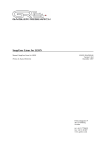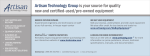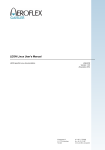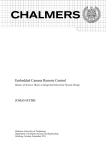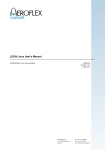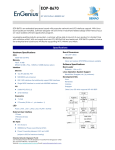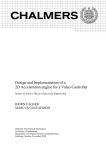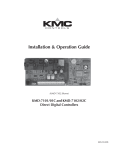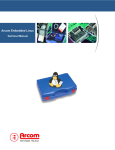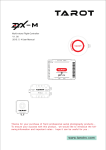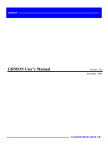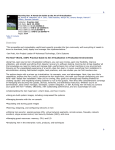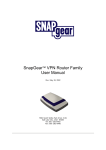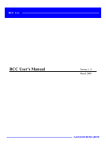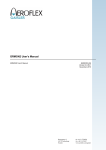Download snapgear Manual
Transcript
SnapGear Linux for LEON Manual: SnapGear Linux for LEON LINUX-SNAPGEAR Version 1.39.0 April 2009 Written by Daniel Hellström Kungsgatan 12 411 19 Göteborg Sweden www.aeroflex.com/gaisler tel +46 31 7758650 fax +46 31 421407 LINUX-SNAPGEAR 2 Table of Contents 1 1.1 1.2 1.3 1.4 1.5 1.6 1.7 INTRODUCTION..............................................................................................................................5 LEON Linux.......................................................................................................................................5 SnapGear Linux..................................................................................................................................5 Boot loader for LEON Linux...............................................................................................................5 LEON simulator to speed up the development process........................................................................5 Obtaining the software.........................................................................................................................6 Supported hardware.............................................................................................................................6 Support................................................................................................................................................6 2 2.1 2.2 2.3 2.4 INSTALLING GNU TOOLCHAIN AND LEON LINUX..................................................................7 Selecting Toolchain.............................................................................................................................7 Installing the toolchain........................................................................................................................7 Installing SnapGear for LEON Linux 2.0............................................................................................8 Installing SnapGear for LEON Linux 2.6............................................................................................8 3 3.1 3.2 3.2.1 3.2.2 3.2.3 3.3 3.4 3.4.1 3.5 3.5.1 3.5.2 3.5.3 3.5.4 3.5.5 3.5.6 3.5.7 3.5.8 3.5.9 3.5.10 3.5.11 3.5.12 3.5.13 3.5.14 3.5.15 3.5.16 3.5.17 3.5.18 3.5.19 3.6 3.6.1 3.6.2 3.6.3 3.6.4 3.6.5 3.6.6 3.6.7 3.6.8 3.7 3.8 CONFIGURING LINUX....................................................................................................................9 Processor type and MMU....................................................................................................................9 C library............................................................................................................................................10 Static vs Dynamic linking..................................................................................................................10 Toolchains for Linux 2.6...................................................................................................................10 Toolchains for Linux 2.0...................................................................................................................10 Kernel version...................................................................................................................................10 Configuring the boot loader...............................................................................................................11 Symmetric multi-processing..............................................................................................................12 Configuring the 2.6.x kernel..............................................................................................................13 LEON processor type........................................................................................................................13 Symmetric multi-processing support.................................................................................................13 Gaisler AMBA Plug&Play procfs support.........................................................................................13 GRLIB APBUART (LEON3)...........................................................................................................14 LEON Serial (LEON2)......................................................................................................................14 GRLIB GRETH 10/100/1000............................................................................................................14 GRLIB OpenCores Ethernet MAC....................................................................................................14 SMC 91x Ethernet MAC...................................................................................................................14 GRLIB GRETH 10/100/1000 over PCI.............................................................................................15 GRLIB OpenCores I2C-master.........................................................................................................15 GRLIB PCI support...........................................................................................................................15 GRLIB GRPS2..................................................................................................................................15 GRLIB SPICTRL..............................................................................................................................15 GRLIB GRACECTRL......................................................................................................................15 GRLIB GRUSBHC...........................................................................................................................16 GRLIB GRUSBDC...........................................................................................................................16 GRLIB GRVGA................................................................................................................................16 GRLIB ATA Controller....................................................................................................................17 Non-standard PAGESIZE support.....................................................................................................18 Configuring the 2.0.x kernel..............................................................................................................18 LEON processor type........................................................................................................................18 GRLIB APBUART (LEON3)...........................................................................................................19 LEON Serial (LEON2)......................................................................................................................19 GRLIB GRETH 10/100 Ethernet MAC.............................................................................................19 GRLIB OpenCores 10/100 Ethernet MAC........................................................................................19 SMC 91C111 10/100 Ethernet MAC.................................................................................................19 GRLIB VGA text frame buffer support.............................................................................................20 GRLIB GRPS2 PS/2 interface/keyboard...........................................................................................20 Applications included in ROMFS......................................................................................................20 Template configurations....................................................................................................................21 4 BUILDING SNAPGEAR.................................................................................................................22 LINUX-SNAPGEAR 3 5 5.1 5.2 5.3 ADDING CUSTOM APPLICATIONS.............................................................................................23 Creating an application......................................................................................................................23 Setting up compilation directives.......................................................................................................23 Including application to file system...................................................................................................23 6 6.1 6.2 6.2.1 6.2.2 6.2.3 6.3 6.3.1 6.3.2 6.3.3 6.3.4 6.3.5 6.3.6 6.3.7 6.4 6.5 6.5.1 6.5.2 DEBUGGING LINUX-2.6 AND APPLICATIONS.........................................................................24 Debugging symbols...........................................................................................................................24 Debugging the kernel........................................................................................................................24 Configuring GRLIB for kernel debugging........................................................................................25 Using GRMON.................................................................................................................................25 GRMON Example: debugging the Linux kernel...............................................................................25 Debugging userspace applications.....................................................................................................29 Setting up a debugging environment.................................................................................................29 GDB introduction..............................................................................................................................29 Starting GDB server on target...........................................................................................................30 Connecting with GDB to gdbserver...................................................................................................30 GDB example usage..........................................................................................................................30 DDD and GDB..................................................................................................................................33 Insight...............................................................................................................................................33 Using NFS to simplify application updates........................................................................................33 Console output when debugging........................................................................................................34 Redirecting output to NFS share........................................................................................................34 TELNET over TCP/IP network.........................................................................................................34 7 7.1 7.2 7.3 7.4 7.5 7.6 7.7 7.8 PS/2 KEYBOARD AND VGA CONSOLE......................................................................................35 Hardware configuration.....................................................................................................................35 Configuring the boot loader and main SnapGear options..................................................................35 Configuring the Linux kernel............................................................................................................35 Configuring SnapGear Applications..................................................................................................36 Building the kernel and applications.................................................................................................36 Setting up /etc/inittab.........................................................................................................................36 Building again with inittab and rc.sh.................................................................................................37 Running on hardware........................................................................................................................37 8 8.1 8.2 8.3 8.4 8.5 ROOT FILE SYSTEM OVER ETHERNET USING NFS................................................................38 Setting up NFS server on PC.............................................................................................................38 Configuring the boot loader and main SnapGear options...................................................................38 Configuring the Linux kernel............................................................................................................39 Building kernel and boot loader........................................................................................................39 Running on hardware........................................................................................................................40 9 9.1 9.2 9.3 9.4 9.5 9.6 ROOT FILE SYSTEM OVER ETHERNET USING ATA OVER ETHERNET..............................41 Setting up ATAoE Server..................................................................................................................41 Configuring the boot loader and main SnapGear options...................................................................41 Configuring the Linux kernel............................................................................................................42 Configuring the vendor/user applications .........................................................................................42 Building kernel, boot loader, and kinit..............................................................................................43 Running on hardware........................................................................................................................43 10 10.1 10.2 10.3 10.4 ROOT FILE SYSTEM ON COMPACTFLASH USING XILINX SYSTEM ACE..........................44 Setting up the root filesystem............................................................................................................44 Configuring the boot loader and main SnapGear options..................................................................44 Configuring the Linux kernel............................................................................................................44 Running on hardware........................................................................................................................45 11 RUNNING GRLINUX/SPLACK FROM AN ATA HARD DISK...................................................46 LINUX-SNAPGEAR 4 11.1 11.2 11.3 Installing the kernel onto flash..........................................................................................................46 Preparing the hard drive....................................................................................................................46 Running splack..................................................................................................................................47 12 12.1 12.2 12.3 12.4 12.5 12.6 12.7 12.8 INSTALLING DEBIAN 3.1 ON LEON LINUX..............................................................................48 Preparing LEON target......................................................................................................................48 Installing Debian installation utility to PC and LEON target.............................................................49 Downloading Debian binaries using PC............................................................................................49 Installing Debain binaries from LEON target....................................................................................49 Adding a serial console to Debian......................................................................................................50 Changing root directory and booting Debian.....................................................................................50 Adding a telnet server to Debian........................................................................................................50 Installing X.org X11 Server...............................................................................................................51 13 13.1 13.2 13.3 13.4 USING THE I2C DEVICE INTERFACE TO INITIALIZE A DVI TRANSMITTER....................52 Kernel configuration.........................................................................................................................52 DVI transmitter initialization.............................................................................................................52 Example application..........................................................................................................................53 Building the application....................................................................................................................53 14 SUPPORT.........................................................................................................................................54 LINUX-SNAPGEAR 1 5 INTRODUCTION LINUX support for LEON2 and LEON3 is provided through a special version of the SnapGear Embedded Linux distribution. SnapGear Linux is a full source package, containing kernel, libraries and application code for rapid development of embedded Linux systems. The LEON port of SnapGear supports both MMU and non-MMU LEON configurations, as well as the optional V8 mul/div instructions and floating-point unit (FPU). A single crosscompilation tool-chain is provided which is capable of compiling the kernel and applications for any configuration. LEON Linux has support for symmetric multi-processing (SMP), it has not been extensively tested yet, but work is in progress. 1.1 LEON Linux There are two different versions of the Linux kernel in the Gaisler SnapGear distribution, namely 2.6.x and 2.0.x. The 2.0 version is modified for use with MMU-less LEON systems, it is called micro controller Linux – µCLinux. 2.6.x has support for MMU systems only, the kernel is from kernel.org with LEON specific patches and additional drivers mainly for GRLIB hardware. The Linux kernel can be configured using a graphical interface. One can remove drivers and features to save space. On LEON3 systems the AMBA plug&play information is used to detect devices and load their respective software drivers. LEON2 uses hard coded addresses to find its devices. During configuration the processor type is selected, LEON2 or LEON3, it is done from the Linux kernel configuration GUI and in the main SnapGear GUI. Multi processor LEON3 systems are supported by Linux 2.6.21.1, symmetric multi-processing support (SMP) can be enabled through the Linux kernel configuration. The Linux kernel can be used for other projects that need not be based on SnapGear. The boot loader will still be needed but it is possible to create custom projects with custom file systems. Even though it is out of the scope of this document, it is described how to set up Linux with other distributions via NFS. 1.2 SnapGear Linux SnapGear Linux is a full source package, containing kernel, libraries and application code for rapid development of embedded Linux systems. It is configured from a graphical interface similar to the Linux 2.4 kernel configuration utility. 1.3 Boot loader for LEON Linux A small boot loader has been incorporated into the SnapGear Linux software distribution, it is designed especially for the LEON processors, both SMP and uniprocessor systems. It is capable of passing arguments to any of the Linux kernels and initialize low level hardware. The main purpose of the boot loader should be to initialize basic hardware, such as memory controllers and console output for debugging, before launching LEON Linux. The SnapGear graphical interface as been extended to allow users to set boot loader parameters in an easy fashion. The boot loader is stored in a non-volatile memory at the address where the LEON processor reads its first instructions to be executed, usually stored in flash at address 0. During the development process GRMON may be used to load the resulting image into RAM directly, thus bypassing the flash. This shortens the development time drastically. Using this method only the last part of the boot loader is executed, it is often referred to as “stage 2”. Instead, GRMON initializes the hardware before running stage 2. 1.4 LEON simulator to speed up the development process There are simulators available for LEON and most of its peripherals, TSIM and the multiprocessor simulator GRSIM. See www.gaisler.com for more information about simulators. LINUX-SNAPGEAR 1.5 6 Obtaining the software The Software is free of charge and distributed under the GPL licence. The software bundle can be downloaded from Gaisler's homepage: www.gaisler.com under the downloads section. 1.6 Supported hardware Below is a list of supported hardware in addition to the standard kernel: ● LEON2, with or without MMU, FPU, MUL/DIV. ● LEON3, with or without MMU, FPU, MUL/DIV. ● LEON3 multi processor systems, SMP ● Non-standard page size, larger that 4KBytes ● APBUART ● GPTIMER ● GRETH 10/100 and Gbit ● OpenCores 10/100 Ethernet MAC ● SMC91x 10/100 Ethernet MAC ● APBPS2 ● APBVGA ● GRACECTRL ● GRUSBHC ● GRUSBDC ● GRVGA ● ATACTRL ● GRPCI ● GRETH over PCI ● GR/OpenCores I2CMST ● SPICTRL Note that new hardware is being added constantly. 1.7 Support For support, contact the Gaisler Research support team at [email protected] LINUX-SNAPGEAR 2 7 INSTALLING GNU TOOLCHAIN AND LEON LINUX SnapGear has been split up into two different distributions, one for Linux 2.6 development and one for Linux 2.0 development. The toolchain is a composition of several utilities used in the compilation process. It is intended to be used with Linux only, the most important utilities are the GNU GCC compiler and linker. The toolchain is a cross-compiler toolchain making it possible to compile LEON SPARC Linux binaries on an ordinary PC running Linux. The toolchains are distributed as a binary package freely available at www.gaisler.com. 2.1 Selecting Toolchain For Linux 2.0 selecting toolchain is simple, as only one is available, the sparc-linux-3.2.2. For Linux 2.6 however, one select toolchain based on what C Library is going to be used, installing multiple toolchains cause no harm. The two toolchains available for Linux 2.6 are sparc-linux-3.4.4 and sparc-uclinux as indicated by the table below. The next chapter gives a short introduction to the two different C Libraries. Name Description Location sparc-linux-3.2.2 Linux 2.0 and 2.6 GNU LibC toolchain linux/linux-2.0/toolchains/sparc-linux-3.2.2 sparc-linux-3.4.4 Linux 2.6 GNU LibC toolchain linux/linux-2.6/toolchains/sparc-linux-3.4.4 sparc-uclinux-3.4.4 Linux 2.6 µClibC toolchain linux/linux-2.6/toolchains/sparc-uclinux-3.4.4 Table 2.1: Toolchain description The locations described in table 2.1 are all relative to the Gaisler FTP site ftp://ftp.gaisler.com/gaisler.com. 2.2 Installing the toolchain The installation process for the different toolchains is the same, it is only the names and paths that differ. All toolchains must be installed to /opt and the path to the toolchain binary directory (/opt/sparc-[uc]-linux-3.x.x/bin) added to the shell PATH variable. Below is an example of how to install the sparc-linux-3.2.2 toolchain. Install by extracting the toolchain into /opt: $ mkdir /opt $ cd /opt $ tar -jxf /path/to/toolchain/sparc-linux-1.0.0.tar.bz2 Add the toolchain to the PATH variable preferably in a shell start up script. For bash shells the following is added to ~/.profile: export PATH=$PATH:/opt/sparc-linux/bin After installing the toolchain it is possible to cross compile applications for SPARC LEON Linux: args.c: int main(int argc, char *argv[]){ printf(“%s: you passed %d argument(s)\n”,argv[0],argc-1); return 0; } Compile args by running: LINUX-SNAPGEAR 8 $ sparc-linux-gcc -o args args.c or $ sparc-uclinux-gcc -o args args.c From the ELF header it can be read that the output binary is a SPARC binary: $ file args args: ELF 32-bit MSB executable, SPARC, version 1 (SYSV), dynamically linked (uses shared libs), not stripped Running the binary on a SPARC Linux host results in: $ ./args Gaisler ./args: you passed 1 argument(s) 2.3 Installing SnapGear for LEON Linux 2.0 Install the SnapGear distribution by extracting it: $ $ $ $ mkdir ~/linux cd ~/linux tar -xjf /path/to/dist/snapgear-2.0-p36.tar.bz2 ls snapgear-2.0-p36 2.4 Installing SnapGear for LEON Linux 2.6 Install the SnapGear distribution by extracting it: $ $ $ $ mkdir ~/linux cd ~/linux tar -xjf /path/to/dist/snapgear-2.6-p36.tar.bz2 ls snapgear-2.6-p36 LINUX-SNAPGEAR 3 9 CONFIGURING LINUX SnapGear comes with an easy to use graphical interface similar to the Linux kernel's configuration utility. From the GUI it is possible to select processor, Linux version, C library and what applications will be included into the root file system (ROMFS image) accessed by Linux during runtime. It is also possible to configure the boot loader parameters and configure the Linux kernel. The GUI can be launched by doing a 'make xconfig'. The main configuration menu should appear: Illustration 3.1: SnapGear main configuration GUI 3.1 Processor type and MMU Selecting processor is mandatory, the boot loader needs to know how to initialize low level hardware, which in some cases are processor dependant. It is also important to select MMU support if memory protection hardware is available for use. MMU provides memory protection between kernel and user space, and also in between user space processes. With MMU a faulty process cannot affect another process memory in a destructive manner as may be the case without MMU. Linux 2.6 cannot run without MMU, whereas µCLinux runs without MMU, indicated in the table below. Version / MMU MMU MMU-less 2.0.x N/A µCLinux 2.0.x 2.6.x Linux 2.6 N/A Table 3.1: Linux and MMU Illustration 3.2: Vendor/Product Selection LINUX-SNAPGEAR 3.2 10 C library Two different C libraries are available for selection from the graphical “xconfig” utility. The libraries differ in binary size and one of them, µClibC, supports MMU-less systems. Table 3.2 outlines which C library is available for which version of Linux. For configurations that supply their own root filesystem outside of SnapGear (such as via NFS), a 'none' option is also provided to entirely omit the compilation of a C system library. Version / LibC LibC (GNU) µController LibC µCLinux 2.0.x N/A Small footprint Linux 2.6.x Normal footprint Small footprint Table 3.2: LibC selection possibilities 3.2.1 Static vs Dynamic linking When linking an application static, all code used from libraries are included into the output binary. This makes the binary bigger. Linking all binaries static will make the same code appear in multiple locations (in each binary that uses it) both in the file system and in main memory during execution. Dynamic linking however, runs a dynamic linker during the start of the application on the target hardware, this results in smaller main memory usage as code is shared between applications. Since the same code may appear in different addresses in different applications, the code must be position independent. Generating position independent machine code makes the code a bit slower and slightly bigger, it is done by passing the argument -fPIC to the GNU compiler. The more applications a file system has, the more space can be saved using dynamically linked binaries. Depending on needs and resources, different embedded systems choose different linking strategies. 3.2.2 Toolchains for Linux 2.6 The available SPARC LEON toolchains for Linux 2.6 both contains a precompiled C Library. The library has been built four times for CPUs with different combinations of FPU and mul/div hardware. Two different toolchains are available the sparc-linux toolchain includes the GNU C library whereas the sparc-uclinux toolchain has µClibC built in. The two toolchains are based on GCC 3.4.4. Installing both toolchains will not conflict. See previous chapter for installation instructions. 3.2.3 Toolchains for Linux 2.0 For Linux 2.0 there are one toolchain available, based on GCC 3.2.2. For Linux 2.0 SnapGear projects the toolchain's C Library isn't used, but the µClibC Library included in the SnapGear release. See installation instructions in previous chapter. 3.3 Kernel version Linux kernel version can be selected from the Kernel/Library sub menu. As described earlier in the introduction there are two variants of the Linux kernel within the SnapGear LEON Linux distribution. One is intended to be used with MMU-less systems and the other is based on an older version of the Linux kernel, 2.0. For MMU based systems, Linux 2.6.x is available. LINUX-SNAPGEAR 11 Illustration 3.3: Kernel, LibC and application selection menu 3.4 Configuring the boot loader The boot loader sets up low level hardware before entering the Linux kernel. The parameters of the boot loader can be set using the main SnapGear GUI. Below is a description of available boot loader parameters. LINUX-SNAPGEAR 12 Name Description SPARC v8, MUL/DIV When “Yes” the compiler emits hardware integer multiplier instruction. If the LEON processor has been configured without hardware multiplier select “No”, the compiler will then generate SPARC v7 compatible code instead (without any MUL or DIV instructions). FPU support Select “Yes” if LEON has a Floating point unit (FPU). Clock frequency The frequency is needed for the boot loader to calculate timing values. Value is in kHz. Baudrate The baud rate of the first serial terminal. Typically 38400 baud. It is favourable to use the same baud rate for the Linux kernel. UART Loopback on Enables the loopback mode of the UART, every character sent will be recieved. UART hardware flowctrl Hardware flow control will be used. In memory root file system Romfs. Read only root file system. Created from snapgearpxx/romfs. This option is valid for Linux 2.0.x. Initramfs. A read and write root file system put in main memory. See linux-2.6.x/Documentation/filesystems/ ramfs-rootfsinitramfs.txt for more information. Custom, an initramfs is created, similar to initramfs. The difference is that with this option one can make an file system externally and provide a description how it is created. The description is a text file as described in the Linux kernel documentation at linux-2.6.x/ Documentation/filesystems/ramfsrootfs-initramfs.txt. None. When specified the linker doesn't include the any root file system. This means that Linux must read the root file system from an alternative location, for example NFS or ATA-disk. Custom initramfs source The text file used to create an custom filesystem, not necessarily based on SnapGear. See linux-2.6.x/ Documentation/filesystems/ ramfs-rootfs-initramfs.txt for details. Kernel command line The kernel parameters is specified by a string. The string is interpreted by Linux during the boot sequence. See linux2.6.x/Documentation/kernel-parameters.txt for details. Default: console=ttyS0,34800 Note: When using Linux 2.0.x the kernel command line is set from within the kernel configuration tool under "General setup". ROM bank size Bank size of flash ROM rws Number of ROM/Flash read wait states ROM wws Number of ROM/Flash write wait states Enable write cycles to PROM Boot loader makes it possible to write to FLASH without tampering with memory configuration registers. RAM type RAM type to be used. SRAM or SDRAM Alternative physical kernel address It is possible to manually select an address where the kernel will be started from. The base address of the stack can be changed as well. One can this way make room for a custom data area, the Linux kernel will only use the memory between the kernel base address and the stack base. Table 3.3: Boot loader parameters 3.4.1 Symmetric multi-processing Multi LEON3 processor systems is supported by the boot loader. The multi processor support is controlled from within the Linux 2.6.x kernel configuration GUI, once SMP is enabled the boot loader's SMP support is also LINUX-SNAPGEAR 13 included when built the next time. See 2.6.x configuration section. 3.5 Configuring the 2.6.x kernel From the graphical interface it is possible to configure the selected kernel by selecting “y” at “Customize Kernel Settings” and saving the new settings. After the main GUI has been closed and settings have been saved a second GUI will appear that is specific for the kernel selected. The kernel configuration GUI for Linux 2.6 is shown below. Details on how to configure the kernel can be found in the linux-2.6.x/Documentation directory. In later chapters some common configurations will be presented. The following sections will be used to describe some of the Linux kernel's settings specific to LEON Linux. Features and drivers often depend on other features, the dependencies is sometimes not trivial. The dependencies can be seen in a C programming similar syntax by enabling “Show debug info” from the Option menu. The dependency can be seen down to the right by selecting the feature in question. Illustration 3.4: Linux 2.6.x GUI configuration utility 3.5.1 LEON processor type The configuration of the processor type is done separately for the Linux boot loader and the kernel itself. This is done to eliminate the kernel's dependency on SnapGear, LEON Linux can be used without SnapGear. LEON must always be selected but LEON_3 is only selected for LEON3 targets. Selecting LEON_3 will result in binary unable to run on LEON2 processors and vice versa. Certain hardware is only available for LEON3, their drivers will be invisible when LEON2 is selected. 3.5.2 Symmetric multi-processing support LEON Linux has support for multi processor systems, SMP can be enabled for LEON3 systems under “General machine setup”. The LEON Linux boot loader is updated to initialize the SMP system correctly automatically when enabling SMP from the Linux kernel configuration GUI. SMP is only available for LEON3 processors. 3.5.3 Gaisler AMBA Plug&Play procfs support Procfs is a “pseudo file system” that is normally mounted onto /proc. The procfs is directly linked to the kernel's internals and can display information relevant to the system's operation. Enabling AMBA_PROC makes a directory LINUX-SNAPGEAR 14 /proc/bus/amba appear that can display information about devices on the AMBA bus. Illustration 3.5AMBA procfs support 3.5.4 GRLIB APBUART (LEON3) If a serial UART is to be used select GRLIB_GAISLER_APBUART, be sure to select GRLIB_GAISLER_APBUART_CONSOLE if one of the serial controllers are interfaced to a console. One of the serial terminals can be set up as the system console via the kernel boot parameter, ex: console=ttyS0,38400 selects the first serial channel to act as the system console. The serial terminals will be available under /dev/ttySx. Illustration 3.6: APBUART and GRETH Linux configuration. 3.5.5 LEON Serial (LEON2) For LEON2 systems the serial driver can be found under “Character devices / Serial drivers”. Selecting SERIAL_LEON enables the serial driver, the serial devices can be used to communicate over the serial line with an Illustration 3.7: Serial support for LEON2 arbitrary protocol. The serial lines can be accessed from /dev/ttySx. 3.5.6 GRLIB GRETH 10/100/1000 Select GRLIB_GAISLER_GRETH to enable the 10/100 Ethernet MAC or for GRLIB professional users, the 10/100/1000 Ethernet MAC. The Ethernet MAC address of the GRETH MAC can also be edited directly from the GUI. The address is made out of an unique 6 byte sequence. One can edit the 24 most significant bits (MSB) and the 24 least significant bits (LSB) from GRLIB_GAISLER_GRETH_MACXSB. “Networking”, “Network devices” and “TCP/IP” must be selected for standard network communication to be available. 3.5.7 GRLIB OpenCores Ethernet MAC In the same way as the GRETH is configured the OpenCores MAC can be selected and it's MAC address can be edited. The OpenCores MAC is found under “General machine setup / .. / Vendor OpenCores”. 3.5.8 SMC 91x Ethernet MAC The SMC91x driver can be found under “Network device support / Ethernet 10/100”. The Ethernet MAC address must be configured to an unique address as previous MAC controllers. The chip is not a Plug&Play AMBA device and can therefore not be automatically detected by the driver. Both address and IRQ number must be given to the driver for it to operate correctly. LINUX-SNAPGEAR 3.5.9 15 GRLIB GRETH 10/100/1000 over PCI Select GRETH_PCI from “Network device support / Ethernet 10/100” to include a driver for Gaisler Ethernet MAC connected via PCI. Usually GRETH is connected via the AMBA interface and is included as previously described. PCI support must also be enabled, see the sub section GRLIB PCI support below. 3.5.10 GRLIB OpenCores I2C-master Enable “I2C support” and “I2C support / I2C Hardware Bus support / OpenCores I2C Controller”. The driver will use the GRLIB wrapper's interface when the kernel is configured to run on a Leon SoC. To use the I2C bus, selections should also be made under “I2C support / I2C Algorithms” and “I2C support / Miscellaneous I2C Chip support”, depending on which peripherals that are present in the system. Section 13 contains an example that utilizes the I2C character interface to write directly to an I2C device. 3.5.11 GRLIB PCI support GRPCI is a bridge between the AMBA bus and the PCI bus. The GRPCI core is mainly used to connect off chip controllers to the LEON system. It can be enabled by selecting “PCI support” under “General machine setup”. Once the GRPCI driver detects the GRPCI core by probing the AMBA Plug&Play bus, it initializes the core and starts scanning the PCI bus for additional controllers. 3.5.12 GRLIB GRPS2 Keyboard and mouse drivers are available for the Gaisler PS/2 controller. One can enable GRPS2 under “input device / Hardware I/O ports”. Input devices that use the PS/2 driver such as keyboard and mouse drivers are enabled under “Input device support”, MOUSE_PS2, INPUT_MOUSEDEV and INPUT_KEYBOARD. Illustration 3.8: Adding support for GRPS2 controller. To separate keyboard and mouse PS/2 devices from each other the IRQ number of the keyboard must be specified. This is because the PS/2 controllers are identical to the kernel. PS/2 controllers found with an IRQ not matching the keyboard IRQ number are assumed to be a PS/2 controller connected to a mouse. The default keyboard IRQ number may be overridden by the kernel command line option: grps2=kbdirq:irqno 3.5.13 (irqno=0..15) GRLIB SPICTRL The Gaisler SPI controller is enabled by selecting “SPI support” and “SPI support / Gaisler Research SPI Controller”. The driver automatically detects the number of available slave select lines. Adding support for specific SPI devices requires editing of the SPI initialization code found in linux-2.6.21.1/arch/ sparc/kernel/leon_spic.c. This is necessary since the available SPI devices are normally hard coded in platform specific code, and GRLIB is used in a wide range of systems. The current initialization code contains an example where a M25P05 SPI Flash memory is connected to the first slave select line on SPI bus 1. To enable support for this specific memory device, select “Memory Technology Devices / Self-contained MTD device drivers / Support for M25 SPI Flash”. To add support for another type of SPI device, modify the example and configure support for the SPI device in question. 3.5.14 GRLIB GRACECTRL Support for the System ACE Interface Controller is enabled under “Device Drivers / Block devices / Xilinx SystemACE Support”. This driver enables interaction with CompactFlash memory devices. A device can be accessed via /dev/xsysace, with the first partition at /dev/xsysace1. LINUX-SNAPGEAR 3.5.15 16 GRLIB GRUSBHC Support for GRUSBHC is enabled under “USB support / Support for Host-side USB”. Depending on the core's configuration, the applicable host controller drivers are “EHCI HCD (2.0) support” and “UHCI HCD (most Intel and VIA) support”. Illustration 3.9: Adding support for USB 2.0 host controller. To enable support for USB storage devices, “SCSI / SCSI device support” and “SCSI / SCSI disk support” must first be enabled. USB connected human interface devices such as mice and keyboards are also supported. Enable “USB / USB Human Interface Device (full HID) support”, and INPUT_KEYBOARD and INPUT_MOUSE under “Input device support”. 3.5.16 GRLIB GRUSBDC Support for GRUSBDC is enabled under “USB support / USB Gadget Support / USB Peripheral Controller”. The driver only supports the core's DMA mode so if this is not enabled in the core in the current system the driver will not work. To be able to use the driver a gadget driver also has to be enabled. This is done in “USB support / USB Gadget Support / USB Gadget Drivers”. The core has been tested with Gadget Zero, GadgetFs and EthernetGadget. 3.5.17 GRLIB GRVGA GRLIB SVGA controller can be used in Linux using the frame buffer video driver written for GRVGA. XWindows and/or a frame buffer console can be run on top of the frame buffer driver. Normally one want mouse or at least a keyboard together with the graphical interface, GRPS2 can be used to connect keyboard and mouse devices. One may need to consider bus bandwidth when selecting resolution and bit depth. The GRVGA controller will cause heavy bus loads for high resolution on slower buses. Each word in the frame buffer will be read 60 times on a system with 60 Hertz vertical refresh rate. From the “Graphics support” menu one can enable the GRVGA frame buffer driver. Illustration 3.10: Adding Frame Buffer driver. When using the SVGA controller to provide console interface to the system the resolution, bit depth and other parameters can be set from the kernel parameters. Table 3.4 lists available arguments to the driver. The Mem_size parameter can be calculated as resolution times bit depth in bytes. For example 614400 bytes video LINUX-SNAPGEAR 17 buffer makes a resolution of 640x480 8-bit, 640x480 16-bit and 800x600 8-bit resolution possible, however 800x600 16-bit would not fit into the memory as that would need 960000 bytes. The last argument, fb_addr, can be utilized to control where in the memory the framebuffer should be placed. This is useful for systems that have been designed with a dedicated memory for the framebuffer. Normally this argument does not have to be specified, in which case the driver will allocate space from the main memory to use for the framebuffer. Order Value Custom/All Description 0 video=grvga: All Needed to select frame buffer driver 1 Custom All Select one of the values to the left. When full control is needed specify the custom mode. When custom mode is selected arguments 2-10 are needed in addition to 11 and 12. 1024x768@60 800x600@72 800x600@60 800x480 640x480@60 2 Pixelclock Custom Pixelclock in ns. 3 xres Custom Horizontal resolution in pixels. 4 rmargin Custom Horizontal Front porch in pixels. 5 hsync_len Custom Horizontal Sync length in pixels. 6 lmargin Custom Horizontal Back porch in pixels. 7 yres Custom Vertical resolution in lines. 8 llmargin Custom Vertical Front porch in lines. 9 vsync_len Custom Vertical Sync length in lines. 10 umargin Custom Vertical Back porch in lines. 11 bit_per_pixel All Pixel depth in bits: 8,16,32-bits 12 Mem_size All Frame buffer memory size in bytes. 13 fb_addr All Specify a physical address for the framebuffer. (This argument is optional.) Table 3.4: GRVGA kernel parameter arguments Below is an example how to configure the GRSVGA using 1024x768 resolution, 60Hz vertical refresh rate, 8-bits pixel depth and 800kb video buffer. The system console will be displayed on virtual terminal zero /dev/tty0 which is connected to the framebuffer /dev/fb0 instead of a serial terminal. console=tty0 video=grvga:1024x768@60,8,786432 1024x768@60 is a predefined mode by the driver, however a custom mode can be entered, see the table above and kernel documentation for more details. When using the GRLIB SVGA controller with a DVI transmitter, additional initialization of the transmitter may be required. Please see section 13 for an example on how to initialize a DVI transmitter over I2C. 3.5.18 GRLIB ATA Controller Gaisler ATA controller can interface a hard disk or a compact flash card. Devices can be accessed from /dev/hda. The ATACTRL can be selected from “ATA/.. support” menu. The ATA controller depend upon the PCI subsystem to function correctly, PCI can be included from “General Machine Setup”. LINUX-SNAPGEAR 18 Illustration 3.11: Enabling ATACTRL. Once the ATA controller is enabled the IDE devices that needs to be supported are to be selected, most commonly the IDE/ATA-2 DISK support is selected. 3.5.18.1 DMA Extension The DMA extension of the GRLIB ATA controller can be enabled by selecting BLK_DEV_IDEPCI, BLK_DEV_IDEDMA_PCI in addition to the options described for the standard ATA controller. Note that enabling the DMA extension does not disable the standard ATA controller driver. 3.5.19 Non-standard PAGESIZE support Support to MMU hardware that supports PAGESIZE other than the default 4k is enabled via option “General machine setup” → “Running on SoC 'Leon' → “Pagesize extra bits”. The default is the standard 4kb page size, but can be changed to 8k and 16k. Note that special hardware is needed for page sizes different than 4kb. It is possible to check whether if a system has non-standard page size or not by typing “mmu” in GRMON. If the system support a non-standard page size the active page size will be printed out. 3.6 Configuring the 2.0.x kernel From the graphical interface it is possible to configure the selected kernel by selecting “y” at “Customize Kernel Settings” and saving the new settings. After the main GUI has been closed and settings been saved a second GUI will appear that is specific for the kernel selected. The kernel configuration GUI for Linux 2.0 is shown below. Details on how to configure the kernel can be found in the linux-2.0.x/Documentation directory. The following sections will be used to describe some of the Linux kernel's settings specific to LEON Linux. 3.6.1 LEON processor type The configuration of the processor type is done separately for the Linux boot loader and the kernel itself. This is done to eliminate the kernel's dependency on SnapGear, LEON Linux can be used without SnapGear. Certain hardware is only available for LEON3, their drivers will be invisible when LEON2 is selected. Illustration 3.12: Linux 2.0.x kernel configuration utility LINUX-SNAPGEAR 3.6.2 19 GRLIB APBUART (LEON3) Select GRLIB_GAISLER_APBUART to include a UART driver for APBUART. One of the serial terminals can be set up as the system console via the kernel boot parameter, ex: console=ttyS0,38400 selects the first serial channel to act as the system console. The serial terminals will be available by accessing /dev/ttySx. 3.6.3 LEON Serial (LEON2) From “Character devices” sub menu the LEON2 UART driver can be enabled. It allows user space to communicate with an arbitrary protocol over the serial line terminal interface /dev/ttySx. This driver uses hard coded addresses instead of probing the AMBA bus for Plug&Play information. This driver is Illustration 3.14: Platform set up Illustration 3.13: LEON3 AMBA device configuration intended for use with LEON2 only, LEON3 uses the AMBA Plug&Play information. 3.6.4 GRLIB GRETH 10/100 Ethernet MAC Select GRLIB_GAISLER_GRETH to enable the 10/100 Ethernet MAC. The Ethernet MAC address of the GRETH MAC can be edited directly from the GUI. The address is made out of an unique 6 byte sequence. Byte 0 is the most significant byte. The Ethernet hardware address can be found by running /sbin/ifconfig on a UNIX machine. 3.6.5 GRLIB OpenCores 10/100 Ethernet MAC OpenCores 10/100 Ethernet MAC modified for the AMBA bus included in GRLIB can be used by enabling the driver under “Leon3 AMBA / Vendor Opencores“. The Ethernet address must be set to an unique 6-byte network identifier. The driver can force the Ethernet MAC to operate on a 100MHz signalling frequency by setting “Set MII to 100mb”. 3.6.6 SMC 91C111 10/100 Ethernet MAC After enabling “Networking support” from the “General setup” sub menu the SMC driver can be enabled under “Network device support”. The base address, IRQ and Ethernet address is configurable. The Ethernet address must be unique on the network. The base address and the IRQ number can be found by examining the hardware set up of the target board, typically LINUX-SNAPGEAR 20 found in the user manual or the schematics. 3.6.7 GRLIB VGA text frame buffer support The VGA text frame buffer make it possible to output text onto a standard monitor. The programming interface used to access the AMBA VGA graphics controller is called frame buffer. The frame buffer has hardware device drivers called frame buffer drivers, the Gaisler VGA controller has a frame buffer driver that can be included into the kernel from the AMBA configuration menu, but first frame buffer support needs to be enabled. Enable “Console support” and “Frame buffer” under “General setup”, this makes the “VGA support” able to select. 3.6.8 GRLIB GRPS2 PS/2 interface/keyboard Illustration 3.15: General setup, console on frame buffer The PS/2 driver is dependent on the VGA driver, see the section above on how to include the VGA driver. The main purpose of the PS/2 driver is to provide the ability to interface a keyboard. Both the PS/2 driver and the PS/2 keyboard driver must be enabled to be able to use the keyboard. The keyboard supported is an AT keyboard. Illustration 3.16: AMBA PS/2 driver 3.7 Applications included in ROMFS Apart from the Linux kernel the SnapGear RAD environment consist of applications in the snapgear-pxx/user directory that can be included into the root file system. The root file system is a read only file system that will be copied and decompressed into RAM during the boot process. Custom applications can be easily integrated into the directory structure and SnapGear. The steps involving adding custom applications is described in a separate chapter. From the main SnapGear GUI one can make a third GUI pop up after the main SnapGear GUI closes. This is similar to what was earlier described for the Linux kernel. One simply selects “y” at “Customize Vendor/User Settings” under “Kernel/Library/Defs Selection” and press “Quit and Save”. BusyBox is a small footprint replacement for traditional UNIX core applications such as ls, find, mount etc. BusyBox is highly configurable and can be configured from the BusyBox sub menu as shown below. LINUX-SNAPGEAR 21 Illustration 3.17: SnapGear application configuration main menu Since SnapGear supports both the 2.0.x and the 2.6.x kernels and some of the applications needs certain kernel interfaces, they may only be compiled for one of the kernels. A typical example of this is the flash support in Linux, from Linux 2.4 and onwards a new interface called MTD (memory technology devices) has been introduced. Linux 2.0 lacks the MTD interface and therefore cannot run applications that depend upon the MTD interface. Flash utilities can be found under “Flash Tools”. Illustration 3.19: Flash Tools, MTD utilities 3.8 Illustration 3.18: BusyBox configuration Template configurations The “Template configurations” from the SnapGear main menu are provided as an source of examples. It contains prepared Linux kernel, boot loader and SnapGear application configurations. However it does not include setting and script files such as inittab and rcS. Some of the prepared configuration files has been created for a certain template design. The template designs can be found in the design directory in GRLIB. These configuration files has been used to generate the images found in ftp://ftp.gaisler.com/gaisler.com/anonftp/linux/images. It is also possible to add custom configurations easily by creating a directory under vendor/gaisler/target/templates/config_dir and putting the snapgear-pxx/.config into the config_dir named vendor.config and snapgear-pxx/linux-x.x.x/.config named linux.config. The configuration files will automatically be copied into their respective directory upon selection. The template name config_dir may not contain '-' characters. LINUX-SNAPGEAR 4 22 BUILDING SNAPGEAR After configuring the kernel and the applications it is possible to compile and build the SnapGear LEON Linux distribution. There are two very important options passed to the build scripts, the FPU and SPARCV8 options found in “Gaisler/Leon2/3/MMU options”. Disabling the FPU makes the compiler replace the FPU instructions with software routines that calculates the answer without needing a FPU. The compiler is run with the argument -msoft-float. SPARC v8 processors have support for hardware integer multiplier/divider through the instructions MUL and DIV instructions whereas SPARC v7 hasn't. LEON is a highly configurable processor, it can be compiled with or without hardware integer multiplier support. To make the compiler generate code without MUL and DIV instruction select “n” for the v8 option. The compiler will generate code compatible with SPARC v7 if started with -mcpu=v7. SnapGear is configured and compiled with: make xconfig make dep make # # # # config GUI only Linux 2.0.x needs this compile kernel, libraries, boot loader, applications and make images. The resulting image produced during the build stage is put in snapgear-pxx/images. Image Function image.dsu RAM image, with partial boot loader $ grmon nb grmon> load image.dsu grmon> run image.flashbz Compressed Flash/PROM Image, with complete boot loader. $ grmon -nb grmon> flash erase 0 0x00300000 grmon> flash load image.flashbz grmon> run 0 image.tsim TSIM LEON simulator image, if MMU is used TSIM must also support MMU. $ tsim-leon3 tsim> load image.tsim tsim> run Table 4.1: Images available The images can be downloaded and run using GRMON as shown in table 4.1. Be sure to invoke GRMON with the -nb option so that Linux can take care of traps instead of having GRMON stop the execution. LINUX-SNAPGEAR 5 23 ADDING CUSTOM APPLICATIONS Custom applications can be added into the SnapGear projects in several ways, the simplest ways is to add the source code to the already prepared custom directory, snapgear-pxx/user/custom. It is also rather easy to modify the menu of the SnapGear Application menu and add a new application to the GUI. It also possible to copy a binary compiled outside of the SnapGear distribution folders. This chapter shows the simplest possible alternative, adding an application to the user/custom directory. 5.1 Creating an application A simple application that print out the number of arguments it was invoked is saved to user/custom/args.c: #include <stdio.h> int main(int argc, char *argv[]){ printf("%s: you passed %d arguments\n",argv[0],argc); return 0; } 5.2 Setting up compilation directives For the application to be compiled one must add it to user/custom/Makefile. The Makefile may be edited as follows. Add these 4 lines: EXEC9 = args OBJS9 = args.o $(EXEC9): $(OBJS9) $(CC) $(LDFLAGS) -o $@ $(OBJS9) $(LDLIBS$(LDLIBS_$@)) Add $(EXEC9) to the end of the all statement: all: $(EXEC1)...$(EXEC5) $(EXEC6) $(EXEC8) $(EXEC9) INSMODEXE 5.3 Including application to file system From the “Core Applications” it is possible to enable custom applications, the make utilities will enter the user/custom directory and compile it as described by user/custom/Makefile. Illustration 5.1: Custom applications LINUX-SNAPGEAR 6 24 DEBUGGING LINUX-2.6 AND APPLICATIONS This section discusses different debugging methods used when debugging Linux 2.6.x userspace applications and the kernel itself. GRMON is documented in detail in the GRMON manual available at http://www.gaisler.com/doc/grmon.pdf. When debugging with GRMON the SPARC v8 Architecture manual may come in handy for instruction definition and the SPARC assembler conventions used by the C-compiler. The SPARC v8 manual is available at http://gaisler.com/doc/sparcv8.pdf. GRLIB IP core documentation is very use full when debugging the kernel and writing new drivers, it can be found at http://gaisler.com/products/grlib/grip.pdf. GDB documentation is available at http://sourceware.org/gdb/documentation. 6.1 Debugging symbols In order to translate assembler instructions into C-code, debugging symbols and an application that can read debugging symbols are needed. The application sparc-linux-objdump part of the binutils package provided with the toolchain can provide us with information about compiled applications (ELF-binaries). Debug symbols is made by GCC (sparc-linux-gcc) during compile time when at least one of the flags -g, -g3, -ggdb, -gstabs are given. The debug symbols enlarges the output binary, but the debug symbols can be removed stripped - with the sparc-linux-strip utility prior to usage. An example of how the debugging information can be created, viewed and removed: $ $ $ $ $ sparc-linux-gcc -g3 userapp.c -o userapp sparc-linux-objdump -S userapp > userapp.S sparc-linux-objdump -x userapp > userapp.x sparc-linux-strip -s userapp less userapp.S # # # # # create app and syms deasm binary list sections remove syms view output Debuggers can read the debug information directly from the binary making some of the steps above unnecessary. The GDB server run on the target, later discussed, does not need debug information, to save space the binary is stripped with sparc-linux-strip. Debugging information can be enabled in SnapGear from the "Application Configuration/Debug Builds/build debugable applications". 6.2 Debugging the kernel In practice, hardware debug support of some kind is needed when debugging the kernel. It is possible to debug the kernel using various other methods such as inserting printk calls in the kernel code or using the /proc filesystem. See the chapter "Debugging Techniques" in "Linux Device Drivers" for more information about debugging techniques. However these methods are rather time consuming and may change the behaviour and the execution path. Using a hardware controlling debugger gives the user a completely new way of controlling and monitoring the execution. Hardware debuggers such as GRMON vastly accelerates the development process. It is possible to read and manipulate both processor and core registers, walk the MMU page set up, view cache content, list previous instructions (instruction trace) just to list a few. The kernel's addresses are static and can be known on before hand whereas multiple user space applications/threads may have the same virtual address making it impractical in many cases to use hardware debuggers. Using a software debugger like GDB run natively or a GDB server acting as a server for remote GDB connections is preferred when debugging userspace applications. LINUX-SNAPGEAR 6.2.1 25 Configuring GRLIB for kernel debugging It is assumed that hardware breakpoints/watchpoints and the instruction trace buffer have been enabled in the GRLIB xconfig during system configuration. Depending on the complexity of the problem to be debugged the number of breakpoints and the trace buffer length to select may vary. In the template design of the GRXC3S-1500 board the trace buffer can be enabled from "Processor/Debug Support Unit/Instruction trace buffer" and hardware breakpoints from "Processor/Integer Unit/Hardware watchpoints" in GRLIB xconfig (cd designs/leon3-grxc3s1500; make xconfig). GRMON can verify the debugging support available by running the command 'info sys', below is a design with 2 hardware breakpoints (2 hwbp) and a 128 instruction deep trace buffer (itrace 128). $ grmon -jtag grmon> info sys ... 02.01:004 Gaisler Research LEON3 Debug Support Unit (ver 0x1) ahb: 90000000 - a0000000 AHB trace 128 lines, stack pointer 0x43fffff0 CPU#0 win 8, hwbp 2, itrace 128, V8 mul/div, srmmu, lddel 1, GRFPU-lite icache 1 * 1 kbyte, 32 byte/line dcache 1 * 1 kbyte, 32 byte/line ... 6.2.2 Using GRMON GRMON can be used to debug the Linux kernel, it is primarily an assembler debugger but it is C-symbol aware. Symbols created by gcc when compiling C code with the -g flag are automatically loaded by GRMON after a successful load file command, but is also possible to load symbols manually by issuing the command symbol file. The symbols last loaded are matched first. During the image creating process in SnapGear (make) the image/ directory is populated with various images: image, image.dis, image.dsu. The image.dsu is to be loaded into RAM and run, image contain the debug information of the Linux kernel's virtual addresses and image.dis is a plain text file containing the disassembly of image. Starting GRMON with the -nb flag is essential so that Linux can handle traps correctly. The trace buffer can be enabled by the command 'tm both' and later listed by inst. Breakpoints trigger when the processor fetches an instruction at the given breakpoint address. Hardware breakpoints are inserted with 'hbreak address' or 'hbreak symbol' . Inserting breakpoints with break instead hbreak causes GRMON to insert an instruction (ta 1). Hardware breakpoints is preferred when working with virtual addresses or debugging non writeable areas. GRMON stop the processor from executing further when a breakpoint is reached, the exact state can be observed and manipulated. Breakpoints triggers on addresses the processor executes, in this case virtual addresses. The watchpoints implemented in GRLIB have support for stopping the processor when an address is being accessed by the software, all variants if the instructions ld or st are supported. As with hardware breakpoints watchpoints trigger on the address the processor accesses before MMU translation, thus virtual addresses is to be used when debugging the Linux kernel and its applications with GRMON. Watchpoints need hardware assistance to work, this cannot be done in software. The architecture independent starting point of the kernel is at start_kernel, at this point the kernel is executing in virtual address space. 6.2.3 GRMON Example: debugging the Linux kernel Below is an example of how the first call to printk can be debugged. By setting a hardware breakpoint on printk the processor halts after the save instruction has been executed. Viewing the INS registers one can inspect the arguments passed to the printk function. See SPARC v8 manual for SPARC calling conventions. From the printk C-prototype we know that the first argument must hold a pointer to a format string, thus i0 register holds a pointer to a string. LINUX-SNAPGEAR 26 The register content can be viewed by the command reg. From the output of reg one can see that i0 is 0xF0227510. Listing the memory, with vmem, around the virtual address 0xF0227510 reveals that the argument passed to printk was "PROMLIB: Sun Boot Prom Version %d Revision %d". A virtual address can easily be translated to a physical address by doing a "MMU page table walk" with the GRMON command walk. In the example below the virtual address 0xF0227510 is translated into 0x40227510 by the MMU. Listing the memory content, this time with mem instead of vmem, confirms that the memory content is the same for the physical address as the virtual address. By looking at the previous 20 instructions of the trace buffer it is easy to see that the instruction call is executed two instructions before entering printk. As expected the call address is the address of printk. In the delay slot or is executed. Searching for 0xf0031e18 in image.dis tells us that the caller is prom_init, from the string passed to printk is seems reasonable. As printk processes the string for output it must access the characters at some point or another, that point can be found be setting a watchpoint at a character address. To demonstrate the watchpoint functionality the processor is stopped when accessing the character S in the string. A watchpoint it set to 0xF0227519(S). As the execution continues it can be observed that the processor is stopped at the space character, the character just before S, this is because watchpoints must be aligned to a 32-bit boundary, GRMON does this for us. The GRMON command bt, short for backtrace, show the current call history, from it one can see that prom_init called printk which called vprintk and so on. LINUX-SNAPGEAR 27 $ grmon -jtag grlib> tm both combined instruction/AHB tracing grlib> lo image.dsu section: .stage2 at 0x40000000, size 10240 bytes section: .vmlinux at 0x40004000, size 3670272 bytes total size: 3680512 bytes (226.5 kbit/s) read 5814 symbols entry point: 0x40000000 grlib> symbol image read 5805 symbols entry point: 0xf0004000 grlib> hbreak printk grlib> run breakpoint 1 printk (0xf0031e1c) grlib> reg 0: 1: 2: 3: 4: 5: 6: 7: INS F0227510 00000000 00000000 F0000C7C 00000000 00000000 F000FF38 F0266124 psr: F3401FE6 pc: f0031e1c npc: f0031e20 grlib> dis f0031e10 f0031e14 f0031e18 f0031e1c f0031e20 f0031e24 f0031e28 f0031e2c f0031e30 f0031e34 f0031e38 f0031e3c f0031e40 f0031e44 f0031e48 f0031e4c LOCALS F0399000 40000400 00000000 00000000 00000000 00000000 00000000 00000000 OUTS F02275E0 00000000 00000000 00000140 00000000 00000001 F000FED0 F02666BC GLOBALS 00000000 00000002 F31010E3 F0000D94 F0237000 00000000 F000E000 F0000C7C wim: 00000001 tbr: F0004050 mov %i0, %o0 st %i1, [%fp + 0x48] 0xf0031e10 81c3e008 01000000 9de3bf98 90100018 f227a048 f427a04c f627a050 f827a054 fa27a058 40000004 9207a048 81c7e008 91e80008 9de3bf58 113c0e2d d2022000 y: 00000000 retl nop save %sp, -104, %sp mov %i0, %o0 st %i1, [%fp + 0x48] st %i2, [%fp + 0x4c] st %i3, [%fp + 0x50] st %i4, [%fp + 0x54] st %i5, [%fp + 0x58] call 0xf0031e44 add %fp, 72, %o1 ret restore %o0, %o0 save %sp, -168, %sp sethi %hi(0xf038b400), %o0 ld [%o0], %o1 grlib> vmem 0xF0227510 40227510 50524f4d 4c49423a 40227520 74205072 6f6d2056 40227530 64205265 76697369 40227540 61766169 6c61626c 2053756e 65727369 6f6e2025 65000000 20426f6f 6f6e2025 640a0000 00000000 PROMLIB: Sun Boo t Prom Version % d Revision %d... available....... LINUX-SNAPGEAR 28 grlib> walk 0xF0227510 Tablewalk: (f0)(8)(27) +ctx(0):40002000 ctx->4000241 +region(f0):400027c0 region->400007e segment->400007e page->400007e = 40227510(pte:400007e) grlib> mem 40227510 40227520 40227530 40227540 0x40227510 50524f4d 4c49423a 74205072 6f6d2056 64205265 76697369 61766169 6c61626c grlib> inst 20 time address 9303794 f02666d4 9303806 f02666d8 9303807 f02666dc 9303808 f02666e0 9303819 f02666e4 9303820 f02666e8 9303833 f02666ec 9303845 f02666f0 9303850 f02666f4 9303851 f0266724 9303861 f0266728 9303862 f026672c 9303900 f0266114 9303925 f0266118 9303944 f026611c 9303955 f0266120 9303965 f0266124 9303973 f0266128 9303983 f0031e18 9303990 f0031e1c 2053756e 65727369 6f6e2025 65000000 20426f6f 6f6e2025 640a0000 00000000 PROMLIB: Sun Boo t Prom Version % d Revision %d... available....... instruction result cmp %o0 [00000000] bne 0xf0266700 [00000000] mov 320, %o3 [00000140] sethi %hi(0xf0399000), %o0 [f0399000] ld [%o0 + 0x3c0], %o2 [00000000] sethi %hi(0xf0227400), %o0 [f0227400] orcc %o2, %o1 [00000000] be 0xf0266724 [00000000] or %o0, 0x1e0, %o0 [f02275e0] nop [00000000] ret [f0266728] restore [00000000] ld [%l0 + 0x34c], %o0 [f0000c7c] ld [%o0 + 0x4], %o1 [00000000] ld [%l1 + 0x354], %o2 [00000000] sethi %hi(0xf0227400), %o0 [f0227400] call 0xf0031e18 [f0266124] or %o0, 0x110, %o0 [f0227510] save %sp, -104, %sp [f000fed0] mov %i0, %o0 [trapped] grlib> watch 0xF0227519 grlib> cont watchpoint 1 vsnprintf + 0x68 (0xf010edb0) grlib> reg 0: 1: 2: 3: 4: 5: 6: 7: INS F038B000 00000400 F0227518 F000FF80 00000000 00000000 F000FDC0 F010F348 psr: F3901FE3 pc: f010edb0 npc: f010edb4 LOCALS 00000000 F038B3F8 00000000 F038AFF8 00000000 00000000 00000000 00000000 OUTS 0000003A 0000003A FFFFFFFF F00001D4 00000000 00000000 F000FD48 F01109B8 GLOBALS 00000000 00000002 F3401FE5 F0000D94 F0237000 00000000 F000E000 F0000C7C wim: 00000001 tbr: F0004050 ldub [%i2], %o1 sll %o1, 24, %o0 grlib> vmem 0xF0227518 0x10 40227518 2053756e 20426f6f 74205072 6f6d2056 y: 00000000 Sun Boot Prom V LINUX-SNAPGEAR 6.3 29 Debugging userspace applications Debugging user space applications is different from kernel debugging. One can still use GRMON the same way as for kernel debugging but is only effective in simpler debugging cases. When debugging userspace applications a native GDB debugger, executing on the LEON target, may be used to debug applications using the serial console for input. This is similar to debugging PC applications and not described here. The CPU may be heavily loaded since GDB share the CPU with the application, also application sources and debug binaries are required at the target when debugging natively. For targets having a serial port or a network connection it is possible to debug Linux applications remote. The debugging interface is presented on a PC offloading the target CPU. The most common solution is to use a GDB TCP/IP server (gdbserver) exporting control to a remote PC running GDB (sparc-linux-gdb) compiled for target binaries (SPARC). GRMON must be started with the flag -nswb in order to instruct GRMON not to interfere with the debugging process or else software breakpoints result in GRMON taking over CPU, note that this is only needed when debugging userspace applications not when debugging the kernel. 6.3.1 Setting up a debugging environment Together with the sparc-linux toolchain (version 1.0.1 and onwards) comes bin/sparc-linux-gdb and bin/sparclinux-insight. sparc-linux-gdb is GDB built for PC Linux able to read/debug SPARC Linux binaries. The Data Display Debugger (DDD) is a graphical front end for GDB, it is available in any standard distribution. DDD is optional as GDB can be used effectively in text mode. The GDB TCP/IP server can be built within SnapGear by enabling it from the Application Configuration Utility under "Miscellaneous Applications/gdbserver". With GRMON version 1.1.23 the flag -nswb was added, it clears bit 3 (BS) in the DSU control register so that GRMON won't interfere with the software breakpoints (ta 0x1). 6.3.2 GDB introduction GDB is a debugger able to debug multiple languages including C and SPARC assembly. In this text GDB is used to access a GDB server running on the target board debugging. GDB needs ● Binaries of the application and optionally the used libraries ● Sources used to compile the binaries ● The IP number of the target, can be found with "target$ /sbin/ifconfig" ● gdbserver running on the target (part of SnapGear) ● The gdbserver also need the binary but with or without debug information. Debug information is not needed by the GDB server. depending on what to debug. The libraries and their source code may not be needed. When debugging LibC the sources and libraries are of course needed. See the previous section "Debugging symbols" on how to create binaries with debugging information. 6.3.2.1 Adding additional source search paths Sometimes GDB can not list the C-code, that may be due to missing debug information (not even searching for C- LINUX-SNAPGEAR 30 code) or it can not find the source files mentioned in the debug information. It is not recommended to change the source files after the debug binary has been created. If the binary is compiled on the same computer running sparc-linux-gdb one need not to add additional paths normally. The path information is coded into the binary, however when running GDB on a different computer than the build host the path information is invalid and it may be needed to add additional search paths. Search paths can be added with the '-d dir1:dir2:dir3' flag passed to GDB. 6.3.3 Starting GDB server on target Assuming that the compilation of gdbserver has been successful and that GRMON has been started with the flag -nswb the GDB server can be started with the following command at the target: target$ gdbserver :1234 app arg1 arg2 Where 1234 is the TCP/IP port, app is the application to be debugged and arg1 and arg2 are the arguments to app. Note: The debugged application does not have to include any debugging information. It can be stripped. 6.3.4 Connecting with GDB to gdbserver Below is an example of how to start GDB on the PC and connecting to the target, the target board IP address is assumed to be 192.168.0.52, the TCP port 1234. pc$ cd sources pc$ sparc-linux-gdb ./app_with_debug_info (gdb) target remote 192.168.0.52:1234 6.3.5 GDB example usage Configuring SnapGear with glibc-from-compiler, linux-2.6.21.1, with gdbserver, pc$ make xconfig Building SnapGear, pc$ make The binary application is recompiled manually with debugging symbols, pc$ file romfs/bin/testsin romfs/bin/testsin: ELF 32-bit MSB executable, SPARC, version 1 (SYSV), dynamically linked (uses shared libs), stripped pc$ cd user/custom pc$ sparc-linux-gcc -lm -g3 testsin.c -o testsin-g pc$ file testsin-g testsin-g: ELF 32-bit MSB executable, SPARC, version 1 (SYSV), dynamically linked (uses shared libs), not stripped The serial console is connected to a terminal emulator such as minicom or hyper terminal with 38400baud 8N1. Running the image images/image.dsu from RAM on target LEON board using GRMON, pc$ grmon -jtag -nb -nswb grmon> lo images/images.dsu grmon> run On the terminal emulator connected to LEON Linux target, target$ gdbserver :1223 /bin/testsin Process /bin/testsin created; pid = 28 Starting GDB on the PC and testing that GDB finds the sources, LINUX-SNAPGEAR 31 sparc-linux-gdb testsin-g GNU gdb 6.4.0.20051202-cvs Copyright 2005 Free Software Foundation, Inc. GDB is free software, covered by the GNU General Public License, and you are welcome to change it and/or distribute copies of it under certain conditions. Type "show copying" to see the conditions. There is absolutely no warranty for GDB. details. Type "show warranty" for This GDB was configured as "--host=i686-pc-linux-gnu --target=sparclinux"... (gdb) list 1 #include <math.h> 2 #include <stdlib.h> 3 4 int main(int argc,char **argv) { 5 double i = 0.00; 6 int j = 0; 7 printf("testsin:\n"); 8 while (i < 100.0) { 9 double v = sin(i); 10 printf("float:sin(%f)=%f\n",i,v); Connecting GDB to the remote gdbserver, (gdb) tar rem 192.168.0.80:1223 Remote debugging using 192.168.0.80:1223 0x50001c20 in ?? () Setting breakpoints, (gdb) break 7 Breakpoint 1 at 0x10440: file testsin.c, line 7. (gdb) break 10 Breakpoint 2 at 0x10494: file testsin.c, line 10. Running application with cont instead of run since application already has been started and paused on the target side, (gdb) cont Continuing. Breakpoint 1, main (argc=1, argv=0xefbd1ed4) at testsin.c:7 7 printf("testsin:\n"); Stepping one C-line with next, as the printf call is executed the output appears on the target console, (gdb) next 8 while (i < 100.0) { Running the loop four times, LINUX-SNAPGEAR 32 (gdb) cont Continuing. Breakpoint 2, main (argc=1, argv=0xefbd1ed4) at testsin.c:10 10 printf("float:sin(%f)=%f\n",i,v); (gdb) cont Continuing. Breakpoint 2, main (argc=1, argv=0xefbd1ed4) at testsin.c:10 10 printf("float:sin(%f)=%f\n",i,v); (gdb) cont Continuing. Breakpoint 2, main (argc=1, argv=0xefbd1ed4) at testsin.c:10 10 printf("float:sin(%f)=%f\n",i,v); (gdb) cont Continuing. Breakpoint 2, main (argc=1, argv=0xefbd1ed4) at testsin.c:10 10 printf("float:sin(%f)=%f\n",i,v); (gdb) cont Continuing. Breakpoint 2, main (argc=1, argv=0xefbd1ed4) at testsin.c:10 10 printf("float:sin(%f)=%f\n",i,v); (gdb) print i $1 = 5 The output on the LEON target terminal is now, Sash command shell (version 1.1.1) /> gdbserver :1223 /bin/testsin Process /bin/testsin created; pid = 26 Remote debugging using :1223 testsin: float:sin(0.000000)=0.000000 float:sin(1.000000)=0.841471 float:sin(2.000000)=0.909297 float:sin(3.000000)=0.141120 float:sin(4.000000)=-0.756802 One can change the execution flow by manipulating variables within the loop. The integer i set to 90, the breakpoints are removed and the application are continued to is endpoint, (gdb) set variable i=90 (gdb) delete Delete all breakpoints? (y or n) y (gdb) cont Continuing. Program exited normally. Finally the LEON target's console output was, LINUX-SNAPGEAR 33 Sash command shell (version 1.1.1) /> gdbserver :1223 /bin/testsin Process /bin/testsin created; pid = 26 Remote debugging using :1223 testsin: float:sin(0.000000)=0.000000 float:sin(1.000000)=0.841471 float:sin(2.000000)=0.909297 float:sin(3.000000)=0.141120 float:sin(4.000000)=-0.756802 float:sin(90.000000)=-0.958924 float:sin(91.000000)=0.105988 float:sin(92.000000)=-0.779466 float:sin(93.000000)=-0.948282 float:sin(94.000000)=-0.245252 float:sin(95.000000)=0.683262 float:sin(96.000000)=0.983588 float:sin(97.000000)=0.379608 float:sin(98.000000)=-0.573382 float:sin(99.000000)=-0.999207 exit testsin Child exited with retcode = 0 Child exited with status 0 GDBserver exiting /> 6.3.6 DDD and GDB DDD is a graphical frontend run alongside with GDB. DDD launches GDB and provides us with direct access to the GDB console and the ability to display information about the debugged application. DDD is compiled for PC Linux and uses a socket protocol to connect to the local GDB (sparc-linux-gdb). GDB is responsible for SPARC specific operations and therefore DDD needs not to be recompiled for SPARC binaries. pc$ ddd --debugger sparc-linux-gdb app_debug (ddd-gdb) target remote target:port (ddd-gdb) b main (ddd-gdb) cont Most Linux distributions distribute DDD as a precompiled binary package, in many cases it is installed by default. See http://www.gnu.org/software/ddd for more information about DDD. 6.3.7 Insight Insight comes with version 1.0.1 or later of sparc-linux toolchains. Insight is a graphical debugging interface on top of GDB. It is started by running sparc-linux-insight. See http://sourceware.org/insight for more information on how to use insight. 6.4 Using NFS to simplify application updates During development one i often needed to update the application and rerun it. Using the standard procedure is very inefficient, rebuild the image, reprogram the flash and reboot. With GRMON the flash i not needed to be updated, the image can be run directly from RAM saving a great deal of time. However, there are occasions where even rebooting may be troublesome. Sharing the files over NFS may be a good alternative to rebooting and rebuilding all SnapGear. Only the development files/binaries need to updated, not all SnapGear. LINUX-SNAPGEAR 34 Perhaps the easiest way is to create a script file in the SnapGear image which mounts NFS after boot, yet another way is to edit the rcS file in vendors/leon3mmu/rcS to mount automatically on start up. See your distribution manual how to set up an NFS sharer, normally you edit /etc/exports and run 'exportfs -r' . The same problem is faced in the chapter "Root Filesystem over Ethernet using NFS". Good practice is to mount the exported directory on to the server PC to verify that the NFS share is set up correctly (even if this works it may be wrong). After network and NFS server has been set up on the target one can simply mount the NFS share into an empty local directory with: target$ mkdir /nfs target$ mount -t nfs -o rw,nolock workstation:/export/leonshare 6.5 Console output when debugging The console is of great help when debugging applications, but often it limits the execution speed or put in another way the console can not output enough information. There are ways to speed up the console output, two techniques are discussed here. 6.5.1 Redirecting output to NFS share The console output can be redirected to a file by the shell. The shell simply connects the application's stdout to a file. For this to work the shell needs to support redirection, only tiny shells doesn't support redirection. It is also possible to redirect stderr to file. See 'man stdin' and 'man bash' for more info. Embedded storage is often limited in size and speed and would fill up the flash device rapidly. Instead a NFS server can be used to place the execution log over the network. $ mount -t nfs -rw logserver:/export/logs /nfslogs $ app > 2>&1 /nfslogs/out_10sep2007.log 6.5.2 TELNET over TCP/IP network Logging onto the target with telnet is an easier solution, all that has to be done is to set up a telnet server on the target. A telnet server (telnetd) is available in SnapGear from the SnapGear Application configuration utility under Network Applications. pc$ telnet target username: root pass: ***** Welcome to SPARC LEON3 Linux ---------------------------root@target# app LINUX-SNAPGEAR 7 35 PS/2 KEYBOARD AND VGA CONSOLE This is an example of how to configure the Linux 2.6.x kernel, set up init and it's settings file inittab, the boot loader's parameters, and the kernel command line. The software can be run on a GR-XC3S-1500 Spartan-1500 board available at www.gaisler.com. 7.1 Hardware configuration The hardware set up is based on the template design of GR-XC3S-1500 and modified as in table 7.1. Hardware / Controller Function LEON3 with MMU, HW MUL/DIV and FPU SPARC v8 Processor with memory protection logic and floating point unit. GRVGA SVGA controller GRPS2 PS/2 controller connected to keyboard Table 7.1: Hardware in addition to GR-XC3S-1500 template design 7.2 Configuring the boot loader and main SnapGear options Start SnapGear main GUI and configure as in table 7.2: $ make xconfig Name Value Vendor / Product Selection Vendor Gaisler Gaisler Product Leon3mmu Gaisler Leon2/3/mmu options SPARC v8 Yes FPU support Yes Clock frequency 40MHz Baudrate 38400 In memory root filesystem initramfs Kernel command line console=tty0 video=grvga:640x480@60,8,307200 Kernel/Library/Defaults Section Kernel Version Linux 2.6.x Libc Version Glibc-from-compiler Customize Kernel Settings Yes Customize Vendor/User Settings Yes Table 7.2: Boot loader configuration 7.3 Configuring the Linux kernel Apart from the default configuration support for frame buffer on Gaisler VGA controller and input driver for Gaisler PS/2 controller is enabled, as in table 7.3. LINUX-SNAPGEAR Name 36 Function Graphics Support FB Frame buffer sub system FB_GRVGA Frame buffer driver for GRVGA controller FRAMEBUFFER_CONSOLE Frame buffer console support FONTS Compiled in fonts FONT_8x16 8x16 Font support LOGO Add boot logo support LOGO_LINUX_CLUT224 Include a coloured Linux logo Input devices SERIO_LEON3 Driver for Gaisler PS/2 controller SERIO_LEON3_KEYB_IRQ The IRQ number of assigned to the PS/2 controller connected to the keyboard INPUT_KEYBOARD Keyboard sub system KEYBOARD_ATKBD AT-keyboard driver Table 7.3: Kernel configuration 7.4 Configuring SnapGear Applications Below is a description of how the SnapGear ROMFS can be configured: Name Function BusyBox Init First application that gets started after boot Init: use inittab Make init read /etc/inittab for settings Table 7.4: SnapGear configuration 7.5 Building the kernel and applications Building the kernel, libraries and applications can be done as follows: $ make 7.6 Setting up /etc/inittab Init reads the /etc/inittab, line after line at start up and launches the /etc/rc.sh system initialization script and spawns applications on each console as set up. Inittab can be created by typing: LINUX-SNAPGEAR 37 $ cat << EOM > romfs/etc/inittab # System initialization script ::sysinit:/etc/rc.sh # Make serial terminal have a console ttyS0::respawn:/bin/sh # Make consoles appear via frame buffer tty1::respawn:/bin/sh tty2::respawn:-/bin/sh tty3::askfirst:-/bin/sh EOM rc.sh can be typed in as follows: $ cat << EOM > romfs/etc/rc.sh #!/bin/sh mount -t proc none /proc mount -t sysfs none /sys mount -t devpts devpts /dev/pts hostname sparky /sbin/ifconfig lo up 127.0.0.1 netmask 255.0.0.0 route add 127.0.0.1 dev lo EOM For the new script to be able to run one must add execution permission to it: $ chmod +x romfs/etc/rc.sh 7.7 Building again with inittab and rc.sh Since changes has been made only to the file system one can rebuild the images without having to recompile kernel, libraries and applications. $ make image After building the images the image can be found at images/image.dsu. Note that image.flashbz does not function correctly since the boot loader's SDRAM and flash settings hasn't been set up properly. 7.8 Running on hardware The far most simplest method of testing the image is to run it using GRMON as follows. Depending on what debug interface is available the parameters to GRMON may differ, see GRMON documentation for details: $ cd images $ grmon -jtag -nb grmon> load image.dsu grmon> run When everything is working as planned the connected monitor will first display a small penguin, kernel messages and then launch a shell on tty1, tty2 and the serial terminal (ttyS0). It is possible to switch between tty1-3 by pressing ALT+F1/F2/F3 at the connected PS/2 keyboard. LINUX-SNAPGEAR 8 38 ROOT FILE SYSTEM OVER ETHERNET USING NFS Often during development it is favourable to use NFS as root file system as it is a tedious process reprogramming the flash each time a change is made, and also there is no need in rebuilding the romfs image. Settings can be preserved after system reboot. Setting up root over NFS involves two steps, installing the NFS server on the PC and configuring the LEON Linux image. The NFS server is assumed to be installed and therefore not described other than with an example entry applied to /etc/exports, it make the NFS server export the root file system to the LEON board. 8.1 Setting up NFS server on PC As previously mentioned the NFS server is assumed already to be installed, however an entry to /etc/exports sharing the root file system should be added similar to what described. Adding the following line to the /etc/exports makes the server share the /export/rootfs directory. The NFS server is forced to reread the settings file by invoking “exportfs -r”. /export/rootfs 192.168.0.0/255.255.255.0 (rw,async,no_root_squash,insecure) In this example we export /export/rootfs which is a SnapGear ROMFS file system. The directory is exported to any computer using the IP address 192.168.0.X. $ su # mkdir /export # cp -rpd ~daniel/snapgear-pxx/romfs /export/rootfs # echo “/export/rootfs 192.168.0.0/255.255.255.0 (rw,async,no_root_squash,insecure)” >>/tmp/exports # exportfs -r # exit $ It is also possible to base the root file system on other distributions for example on splack or creating one from scratch. A common source of failure is that the initialization scripts, run during boot, assumes that the file system is of ext2 or ext3 type, but it's not. This can usually easily be removed. 8.2 Configuring the boot loader and main SnapGear options The important thing when running the root file system over NFS is to set up the kernel boot parameter to point to the NFS share to be used as root and the network settings such as IP address, netmask and gateway. To avoid building the image with the unused ROMFS root file system the “In-memory root filesystem” option from the “Gaisler Leon2/3/mmu options” is set to “none”. The settings in the SnapGear application GUI does not effect the build process once “In-memory root filesystem” is set to “none”. An example configuration is outlined in table 8.1, the PC NFS server has the IP address 192.168.0.20 and the target LEON board is configured to 192.168.0.203. LINUX-SNAPGEAR 39 Name Value Vendor / Product Selection Vendor Gaisler Gaisler Product Leon3mmu Gaisler Leon2/3/mmu options SPARC v8 Yes FPU support Yes Clock frequency 40MHz Baudrate 38400 In-memory root filesystem NONE Kernel command line console=ttyS0,38400 root=/dev/nfs nfsroot=192.168.0.20:/export/rootfs,nfsvers=3 ip=192.168.0.203:192.168.0.20:192.168.0.1:255.255.255.0:grxc3 s_daniel:eth0: Kernel/Library/Defaults Section Kernel Version Linux 2.6.x Customize Kernel Settings Yes Table 8.1: SnapGear main configuration 8.3 Configuring the Linux kernel In addition to the default settings of the Linux 2.6.x kernel add the features described by table 8.2. Name Function Networking NET Networking support INET TCP/IP protocol IP_PNP IP settings can be set from kernel command line UNIX UNIX domain sockets, needed by Debian's logging facilities. Device Drivers / Network device support NETDEVICES Enables the network device driver interface General machine setup / GRLIB: AMBA / Gaisler GRLIB_GAISLER_GRETH Add Gaisler Ethernet 10/100/1000 driver. Select a unique Ethernet address in the MSB and LSB fields. Device Drivers / Block Devices BLK_DEV_INITRD Disable ROMFS RAM root file system File systems / Network file systems NFS_FS Network file system support NFS_V3 Support for version 3 of the NFS protocol ROOT_NFS Add support for root file system over NFS Table 8.2: Kernel configuration for NFS root FS 8.4 Building kernel and boot loader As previously described, LINUX-SNAPGEAR 40 $ make The image will be available for download to the target board from images/image.dsu. 8.5 Running on hardware The far most simplest method of testing the image is to run it using GRMON as follows. Depending on what debug interface is available the parameters to GRMON may differ, see GRMON documentation for details: $ cd images $ grmon -jtag -nb grmon> load image.dsu grmon> run The NFS share can be tested by changing or adding files at the PC side and watch as they appear on the LEON Linux target. LINUX-SNAPGEAR 9 41 ROOT FILE SYSTEM OVER ETHERNET USING ATA OVER ETHERNET A network root filesystem can also be provided using ATA-Over-Ethernet on Linux 2.6. This setup requires two steps: creating an ATAoE server that exports a block device containing the root filesystem, and configuring the LEON to boot using the exported ATAoE root block device. ATAoE block devices may be formatted with an arbitrary filesystem. For example, well-supported Linux filesystems such as ext3 or xfs may be used. The ATAoE server must be on the same Ethernet Local Area Network as the LEON. 9.1 Setting up ATAoE Server The ATAoE server, vblade, can be run on any supported Unix system, including Linux and FreeBSD. Vblade can be obtained at http://aoetools.sourceforge.net .Installation documentation is included with vblade, although typing 'make' followed by 'make install' (as root) should be sufficient for Linux systems. With vblade installed, the next step is to configure the block device that will be exported by vblade. The block device may be in one of two formats: a flat file or an actual block device. We will first show how to configure a block device for vblade, as this is the easier of the two options. This example formats the block device /dev/hdb using ext3, and then copies a SnapGear root filesystem to /dev/hdb. # # # # mke2fs -j /dev/hdb mount /dev/hdb /mnt/tmp cp -rpd ~daniel/snapgear-pxx/romfs /mnt/tmp umount /mnt/tmp Now we will show how to configure a flat file to be used as a vblade-exported block device. In this example, we create a 4GB flat file /rootfs.img formatted with ext3 containing a SnapGear root filesystem. # # # # # # dd if=/dev/zero of=/rootfs.img bs=1024 count=4000000 losetup /dev/loop0 /rootfs.img mount /dev/loop0 /mnt/tmp cp -rpd ~daniel/snapgear-pxx/romfs /mnt/tmp umount /mnt/tmp losetup -d /dev/loop0 Make sure that the vblade-exported root block device has been unmounted (and in the case of a flat file, that losetup -d has detached the file from any loopback devices) before running vblade. Now run vblade: # vbladed eth0 0 0 eth0 /path/to/root-device In this example, vblade is run with shelf 0 slot 0 over Ethernet network interface eth0, exporting the device at /path/ to/root-device. To use the devices set up by our examples, we could replace /path/to/root-device with /dev/hdb or /rootfs.img, respectively. The shelf and slot numbers are used for naming purposes – they allow the server to run multiple vblades. As long as each block device is exported with a different shelf or slot number, the client can select which of the exported block devices it wishes to access. In our examples we will use shelf 0 slot 0 as we are not using multiple vblade servers. The ATAoE server is now operational and its output will be sent via syslog to /var/log/messages. Note that because vblade operates over Ethernet and not TCP/IP, it does not bind to a port, nor is it accessible from any machine outside of the local LAN. For more information on ATA over Ethernet, see linux-2.6.x/Documentation/aoe/aoe.txt. 9.2 Configuring the boot loader and main SnapGear options To mount a root filesystem using ATAoE, we must use Linux 2.6.x with an initramfs initial root filesystem. This filesystem should contain only the klibc utility, kinit. This utility will automatically parse the options we pass to the Linux kernel, mount the ATAoE block device, and switch the root filesystem over to the filesystem on the ATAoE mount. LINUX-SNAPGEAR 42 An example configuration is outlined in the following table. The ATAoE server has slot and shelf number 0, and the target LEON board is configured to 192.168.0.203. Note that the ip= option may be omitted, as ATAoE requires only Ethernet and will function even if the LEON does not have a valid IP address. However, LEON system using ATAoE typically enable TCP/IP. Name Value Vendor / Product Selection Vendor Gaisler Gaisler Product Leon3mmu Gaisler Leon2/3/mmu options SPARC v8 Yes FPU support Yes Clock frequency 40MHz Baudrate 38400 In-memory root filesystem Initramfs Init pathname /bin/kinit Kernel command line console=ttyS0,38400 root=/dev/etherd/e0.0 ip=192.168.0.203:192.168.0.20:192.168.0.1:255.255.255.0:grxc3 s_daniel:eth0: Kernel/Library/Defaults Section Kernel Version Linux 2.6.x Customize Kernel Settings Yes Customize Vendor/User Settings Yes Libc version None 9.3 Configuring the Linux kernel In addition to the default settings of the Linux 2.6.x kernel add the features described by the following table. Name Function Networking NET Networking support INET TCP/IP protocol IP_PNP Disable IP PnP – kinit will provide this functionality for us Device Drivers / Network device support NETDEVICES Enables the network device driver interface General machine setup / GRLIB: AMBA / Gaisler GRLIB_GAISLER_GRETH Add Gaisler Ethernet 10/100/1000 driver. Select a unique Ethernet address in the MSB and LSB fields. Device Drivers / Block Devices BLK_DEV_INITRD Disable INITRD support ATA_OVER_ETH Add ATA Over Ethernet block device support File systems / Network file systems EXT3_FS 9.4 Ext3 journalling filesystem support Configuring the vendor/user applications At a bare minimum, klibc/kinit support must be enabled for ATAoE root to work. Furthermore, we recommend LINUX-SNAPGEAR 43 disabling all other applications, as there will be no need for them. This is because kinit immediately switches the root filesystem to the ATAoE block device at startup, and does not invoke or require any other applications or libraries. Configuring a root filesystem with only klibc/kinit, while not strictly required, will result in a much shorter build time and a much smaller initial root filesystem. Name Function Core Applications Custom tests app Disable custom tests app Shell Program Other Network Applications arp Disable arp portmap Disable portmap tcpd Disable tcpd Busybox Busybox Disable Busybox Miscellaneous Configuration RAMFS Image None klibc build klibc Enable klibc support kinit Enable kinit Statically link all binaries (Optional) Should result in a slightly smaller size for kinit – there's only one binary so static linking actually doesn't waste space in this case 9.5 Building kernel, boot loader, and kinit As previously described, $ make The image will be available for download to the target board from images/image.dsu. 9.6 Running on hardware The simplest method of testing the image is to run it using GRMON as follows. Depending on what debug interface is available the parameters to GRMON may differ, see GRMON documentation for details: $ cd images $ grmon -jtag -nb grmon> load image.dsu grmon> run LINUX-SNAPGEAR 10 44 ROOT FILE SYSTEM ON COMPACTFLASH USING XILINX SYSTEM ACE A root file system can be provided using a CompactFlash card and Xilinx' System ACE Compact Flash solution. To access the System ACE controller the Leon3/GRLIB system needs to contain the GRACECTRL core and the Linux kernel needs to include the Xilinx System ACE block device driver. 10.1 Setting up the root filesystem The CompactFlash device may be arranged as any normal root file system and the device may be formatted with an arbitrary filesystem. For example, well-supported Linux filesystems such as ext3 or xfs may be used. When building the system the user should make sure that devices under the /dev/ directory are properly created and that /etc/fstab is set up correctly. At the time of writing the Xilinx System ACE block device has not been assigned a number by LANANA and is accessed via a major number 254, which is allocated for experimental use. To be able to access a CompactFlash device and its three first partitions it is recommended that the following devices are created: # # # # mknod mknod mknod mknod 10.2 <rootfs <rootfs <rootfs <rootfs mount mount mount mount point>/dev/xsysace b 254 0 point>/dev/xsysace1 b 254 1 point>/dev/xsysace2 b 254 2 point>/dev/xsysace3 b 254 3 Configuring the boot loader and main SnapGear options An example configuration is outlined in the following table. The root file system is mounted from the device with major number 254 (which is the Xilinx System ACE block device) and partition 1. To mount the root file system from the second partition, the root argument on the kernel command line should be changed to root=254:2.. Name Value Vendor / Product Selection Vendor Gaisler Gaisler Product Leon3mmu Gaisler Leon2/3/mmu options SPARC v8 Yes FPU support Yes Clock frequency 40MHz Baudrate 38400 In-memory root filesystem none Init pathname /sbin/init Kernel command line console=ttyS0,38400 root=254:1 rw Kernel/Library/Defaults Section Kernel Version Linux 2.6.x Customize Kernel Settings Yes Customize Vendor/User Settings No Libc version None Table 10.1: SnapGear options 10.3 Configuring the Linux kernel In addition to the default settings of the Linux 2.6.x kernel add the features described by the following table. LINUX-SNAPGEAR Name 45 Function General Setup BLK_DEV_INITRD Disable INITRD support Device Drivers / Block Devices XILINX_SYSACE Enable Xilinx SystemACE support File systems / Network file systems Select the file systems that needs to be supported. Table 10.2: Linux kernel configuration 10.4 Running on hardware The simplest method of testing the image is to run it using GRMON as follows. Depending on what debug interface is available the parameters to GRMON may differ, see GRMON documentation for details: $ cd images $ grmon -jtag -nb grmon> load image.dsu grmon> run The CompactFlash device driver will not finish its initialization if a CompactFlash card is not inserted, or detected, during boot up. LINUX-SNAPGEAR 11 46 RUNNING GRLINUX/SPLACK FROM AN ATA HARD DISK Splack is a distribution based on the SPARC version of slackware, it is prepared especially for demonstrating the ATA interface. The GRLinux include tested bitfiles for various boards, a precompiled kernel with the appropriate features to run the root file system from a hard drive, and a temporary image for preparing the hard drive with splack. The splack distribution was compiled with support for FPU and integer multiplier. The kernel needs support for Gaisler ATA controller when accessing the root file system from an ATA disk or compact flash. 11.1 Installing the kernel onto flash The precompiled kernel is loaded onto the boot PROM of the board, GRMON can be used to program the PROM/Flash. $ grmon -jtag grmon> flash erase all grmon> flash load image.flashbz The boot loader is the first to be executed, it copies the kernel into main memory and before it starts the execution of the kernel, the kernel command line string is made available. The kernel needs to know what partition on the disk to search for the file system, that can be provided through the kernel command line: root=/dev/hda1 The example boot line above make the kernel search the first partition on the first disk for a valid file system. In principle the configuration is similar to a NFS root file system as described earlier, instead of telling the kernel the IP address of the server and the location of the share on that server, the kernel is fed with hard disk and partition number. 11.2 Preparing the hard drive The preparation of the hard drive can be made using a PC computer, or as described below by using the target hardware. Another image besides the flash image has been create for a single purpose, preparing the hard drive from the target hardware using NFS to access the splack distribution. This image is called image-nomount.dsu. Booting the Linux kernel can be done as follows: $ grmon -jtag -nb grmon> load image-nomount.dsu grmon> run In order to copy the splack distribution onto the disk one must be able to access it. In this example NFS is used to access the splack distribution: # mount -t nfs 192.168.0.32:/home/daniel /mnt/nfs In order for the kernel to read from the hard disk one should create a partition table and a partition on the hard drive with a file system which the kernel can read the root file system from, EXT2 typically (type 0x83). One can edit the partition table and create new partitions with fdisk, it can be started as follows: LINUX-SNAPGEAR 47 # fdisk /dev/hda n p o w add a new partition print the partition table create a new empty DOS partition table write table to disk and exit When a partition has been created it is possible to format it using the mke2fs utility, and copy the splack distribution to the newly created file system: # mke2fs /dev/hda1 # mount -t /dev/hda1 /mnt/hd # cd /mnt/hd # tar -zxpf /mnt/nfs/splack-1.0.tar.gz # cd .. # umount /mnt/hd # umount /mnt/nfs 11.3 Running splack If not already connected, connect the hard drive to the target board. Make sure a terminal emulator is connected to the serial port at 38400 baud. The first boot after power up will fail on the lattice board because the DDR RAM needs to be manually reset. Push the reset button and the kernel should boot and mount the CF disk. The root password is set to "qwerqwer". One must always terminate the system using the 'shutdown -h' command before switching of the power. This will sync the file systems, otherwise data can get corrupted or lost. Before it is okay to turn power off (or reset it) a message will be printed at the console: Shutdown: hda Power down. LINUX-SNAPGEAR 12 48 INSTALLING DEBIAN 3.1 ON LEON LINUX Debian is a widely used Linux distribution freely available at www.debian.org. Debian is available platforms, including SPARC. Debian binaries expect FPU and hardware integer multiplier to be available. For further installation information refer to the installation manual at Debian's homepage. Normally, when installing Debian, installation diskettes or compact discs are used to boot Debian Installation program. However, installing Debian on LEON involves a different approach where it is installed from an UNIX host directly onto a disk or a NFS share. The Installation procedure is split in two stages, first Debian binaries are downloaded and verified from the internet the second stage involves running the binaries on a LEON target board doing the “real” installation and configuration. In this example Debian is installed onto a NFS share that will later become the root file system of the LEON board. The LEON board is a low-cost GR-XC3S-1500 board from www.gaisler.com. 12.1 Preparing LEON target Preparing the LEON target to run the installation binaries is done similar to a NFS root file system set up as described previous, the important applications and kernel configuration is listed in two tables below. The LEON system consist of a kernel that is using a NFS share with BusyBox as it's root file system. The BusyBox root file system is exported from a PC as /export/busybox and the Debian root file system is placed in /export/busybox/debian. Name Function Networking NET Networking support INET TCP/IP protocol IP_PNP IP settings can be set from kernel command line Device Drivers / Network device support NETDEVICES Enables the network device driver interface General machine setup / GRLIB: AMBA / Gaisler GRLIB_GAISLER_GRETH Add Gaisler Ethernet 10/100/1000 driver. Select a unique Ethernet address in the MSB and LSB fields. Device Drivers / Block Devices BLK_DEV_INITRD Disable ROMFS RAM root file system File systems / Network file systems NFS_FS Network file system support NFS_V3 Support for version 3 of the NFS protocol ROOT_NFS Add support for root file system over NFS Table 12.1: Kernel configuration for Debian and install program Name Function Core Applications Bash Shell to parse Debian scripts BusyBox ar, cat, chmod, chown, chroot, find, grep, gunzip, head, init, ln, md5sum, mkdir, mv, printf, rm, sed, sleep, sort, sync, tar, touch, tr, umount, wc Table 12.2: Root file system mounted via NFS LINUX-SNAPGEAR 12.2 49 Installing Debian installation utility to PC and LEON target The utility that is able to download, extract and install Debian is called debootstrap. It can be downloaded from Debian's homepage. Since debootstrap is run from the PC as well as the LEON target two versions are needed to be downloaded, the SPARC version for the LEON and the i386 version for the PC. Unless of course running on Solaris. It is assumed that the Debian package manager is not available. Download and install debootstrap on a non-debian machine as root: $ $ $ $ $ $ $ BUSYBOXLINUX=/export/busybox_rootfs DEBOOT=debootstrap_0.2.45-0.2_i386.deb TMPDIR=/tmp/debinst ARCH=sparc INSTDIR=$BUSYBOXLINUX/debian DISTNAME=sarge MIRROR=ftp://ftp.se.debian.org/debian $ mkdir -p $TMPDIR/work $ cd $TMPDIR $ wget http://ftp.se.debian.org/debian/pool/main/d/debootstrap/$DEBOOT $ cd work $ ar -xf $TMPDIR/$DEBOOT $ cd / $ tar -zxvf $TMPDIR/work/data.tar.gz Download and install debootstrap to LEON BusyBox root file system: $ DEBOOT=debootstrap_0.2.45-0.2_sparc.deb $ mkdir -p $TMPDIR/work_sparc $ cd $TMPDIR $ wget http://ftp.se.debian.org/debian/pool/main/d/debootstrap/$DEBOOT $ cd work_sparc $ ar -xf $TMPDIR/$DEBOOT $ cd $BUSYBOXLINUX $ tar -zxvf $TMPDIR/work_sparc/data.tar.gz The two debootstrap applications should now be working both for the LEON target and the PC. 12.3 Downloading Debian binaries using PC Downloading Debian binaries to PC: $ mkdir -p $INSTDIR /usr/sbin/debootstrap --download-only --arch $ARCH $DISTNAME $INSTDIR $MIRROR 12.4 Installing Debain binaries from LEON target The LEON target is able to access the binaries downloaded by the PC in the previous step by entering the /debian directory. Invoking the Debian installation utility debootstrap with the correct parameters makes it continue the installation process, this step may take some time to complete: LINUX-SNAPGEAR 50 /usr/sbin/debootstrap sarge /debian 12.5 Adding a serial console to Debian Even though the system console may be the serial terminal no shell is given unless explicitly telling init to launch one. This can be done as previously described by editing the /etc/inittab in the Debian root file system. Add or uncomment: T0:234:respawn:/sbin/getty -L ttyS0 38400 vt100 Getty will present us with a login prompt at serial channel 0. One must make sure there is a valid serial terminal device node for getty to open in /dev/ttyS0. If the device is missing it can be created by mknod: # cd $INSTDIR/dev # mknod ttyS0 c 4 64 In case of trouble booting Debian it may be of good practice to change the run level to 1 or 2 in inittab before booting: # The default runlevel. id:2:initdefault: 12.6 Changing root directory and booting Debian Before booting the kernel command line needs to be updated to reflect the new root file system. Enter the “make xconfig” GUI and update the kernel command line to include the debian directory: nfsroot=192.168.0.20:/export/busybox_rootfs/debian Make the configuration, rebuild the image and run the image: $ $ $ $ $ 12.7 make xconfig make image grmon -jtag -nb load images/image.dsu run Adding a telnet server to Debian During the development process it often comes in handy with a telnet terminal. The telnet terminal isn't limited by the bandwidth as the serial terminal, making it to an excellent choice when running or debugging new applications. The easiest way of installing applications in Debian is using the apt-get utility. The apt-get utility can be setup to fetch binaries from close mirror servers by editing /etc/apt/sources.list. Setting it up on the LEON target: # echo deb ftp://ftp.se.debian.org/debian stable main contrib non-free > /etc/apt/sources.list # apt-get update Installing telnet server can be done as follows: # apt-get install telnetd It is generally an good idea to have a look in the /etc/inetd.conf and verifying that telnetd is correctly configured. To make the telnet server appear on the network inetd may need to be restarted to reread it's configuration file, sometimes it is enough sending inetd it the SIGHUP signal. LINUX-SNAPGEAR 12.8 51 Installing X.org X11 Server The graphical X server is normally operated using keyboard and mouse. See the chapter "PS/2 and VGA" on how to setup the monitor and PS/2 keyboard. The peripherals and monitor/GRVGA is setup in /etc/X11/xorg.conf installed with apt-get. Installing the graphical X server, fbset (a frame buffer utility), X fonts and xterm terminal emulator is similar to installing the telnet server in the previous section: # # # # apt-get apt-get apt-get apt-get install install install install xserver-xorg xfonts-base fbset xterm Configure the X server by editing /etc/X11/xorg.conf. After setting up the X server properly it is possible to start the server with extra debug output by adding the option verbose [level]: $ X -verbose 3 LINUX-SNAPGEAR 13 52 USING THE I2C DEVICE INTERFACE TO INITIALIZE A DVI TRANSMITTER This section describes how to use the I2C device interface to initialize a Chrontel 7301C DVI transmitter. The description is relevant if running a design with an external DVI transmitter that needs to be initialized and it is also relevant as an example on how to interact directly with I2C devices. 13.1 Kernel configuration The Linux kernel distributed with SnapGear does not contain support for initializing a CH7301C DVI transmitter and the transmitter often needs to be initialized before the correct video output can be obtained. To resolve this issue, a user space program which talks directly to the transmitter can be used. To be able to communicate directly with the DVI transmitter, the following selections must be made in the Linux kernel configuration: Name Function Device Drivers / I2C support I2C I2C support I2C_CHARDEV I2C device interface IP_PNP IP settings can be set from kernel command line Device Drivers / I2C support / I2C Hardware Bus support I2C_OCORES OpenCores I2C Controller Table 13.1: Linux kernel configuration selections for I2C device interface support After the kernel has been rebuilt, the system has support for accessing I2C devices via the /dev/i2c-<devnum> files. The device files are created by the SnapGear scripts, if an external root file system is used the devices may have to be created. 13.2 DVI transmitter initialization The listing in section 13.3 contains a program that will initialize a Chrontel 7301C DVI transmitter. This transmitter is placed on, among others, the Xilinx ML50x development boards. The application's default values are suitable for the ML505, ML506 and ML507 boards. The ML501 may require a change in the sample delays. It is recommended to put the application in your distribution's init scripts, so that it is run on each boot. Please consult your distribution's documentation for a description on how to do this. The application always opens /dev/i2c-0. Depending on the system configuration and start sequence this may not be the I2C adapter that connects to the DVI transmitter. To dynamically select the correct transmitter an application should first probe the contents under /sys/class/i2c-dev/. The register addresses and their values are kept in pairs ({address, value}) in the configtable array. Some of the affected registers are listed in table 13.2 below. Please refer to the DVI transmitter datasheet for a complete description of the registers. Register address Register name Comment 0x1d Input clock register The four least significant bits in this register contains a field to adjust the delay used when latching data. 0x1f Input data format register Default value is suitable for leon3-xilinx-ml50x designs. This value may need to be changed if another colour depth is desirable. 0x21 DAC control register Note that the define DVI in the application selects if the device should be initialized for a VGA or DVI output. Table 13.2: Chrontel CH7301C registers affected by example application LINUX-SNAPGEAR 13.3 53 Example application #include <stdio.h> #include <stdlib.h> #include <errno.h> #include <string.h> #include <sys/ioctl.h> #include <sys/types.h> #include <sys/stat.h> #include <fcntl.h> #include <unistd.h> #include <linux/i2c-dev.h> /* Define DVI if you want DVI output */ /* #define DVI */ static char configtable[11][2] = {{0x1c, 0x04},{0x1d, 0x45}, {0x1e, 0xc0},{0x1f, 0x9a}, #ifdef DVI {0x21, 0x00}, #else {0x21, 0x09}, #endif {0x33, 0x08},{0x34, 0x16},{0x36, 0x60},{0x48, 0x18},{0x49, 0xc0}, {0x56, 0x0} }; int main(void) { int i, file, adapter_nr = 0; char filename[20]; int i2c_addr = 0x76; /* DVI transmitter address */ sprintf(filename, "/dev/i2c-%d", adapter_nr); if ((file = open(filename, O_RDWR)) < 0) { printf("Could not open device: %s\n", strerror(errno)); exit(1); } if (ioctl(file, I2C_SLAVE, i2c_addr) < 0) { printf("Could not set slave address: %s\n", strerror(errno)); exit(1); } for (i = 0; i < 11; i++) { if (write(file, configtable[i], 2) != 2) { printf("error: i2c register write %d failed!\n", i); exit(1); } } return 0; } 13.4 Building the application The application can be compiled with natively with (to cross-compile, use sparc-linux-gcc and add the -static flag for portability): gcc -Wall -o i2c_dvi_init i2c_dvi_init.c The required define I2C_SLAVE is defined in the kernel header file i2c-dev.h. Since this file may be missing on the build system it can be convenient to work around the missing define with: gcc -Wall -DI2C_SLAVE=0x0703 -o i2c_dvi_init i2c_dvi_init.c LINUX-SNAPGEAR 14 54 SUPPORT For support, contact the Gaisler Research support team at [email protected].