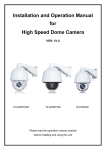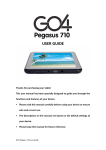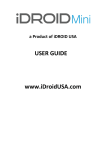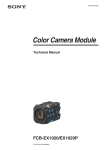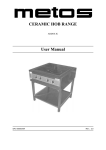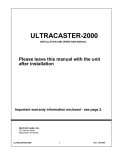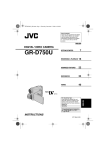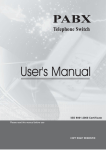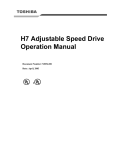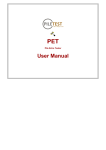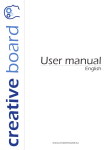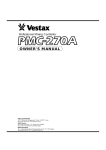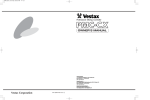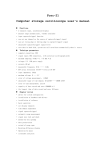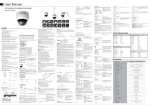Download Installation and Operation Manual for High Speed Dome Camera VER
Transcript
Installation and Operation Manual for High Speed Dome Camera VER: V1.0 15-CD66WIB 15-CD66WB Please read the operation manual carefully before installing and using this unit CAUTl0N RISK OF ELECTRIC SHOCK DO NOT OPEN CAUTION:To reduce the risk of electrical shock, do not open covers. No user serviceable parts inside. Refer servicing to qualified service personal. This lightning flash with arrowhead symbol is intended to alert the user to the presence of un-insulated "dangerous voltage" within the product's enclosure that may be of sufficient magnitude to constitute a risk of electric shock to persons. This exclamation point symbol is intended to alert the user to the presence of important operating and maintenance (servicing) instructions in the literature accompanying the appliance. WARNING:To prevent the risk of fire or electric shock hazard do not expose this camera to rain or moisture. High Speed Dome Camera Introduction Manual 1 ▌▌Important Safeguard 1. Read Instructions Read all of the safety and operating instructions before using the product. 2. Retain Instructions Save these instructions for future reference. 3. Attachments/Accessories Do not use attachments or accessories unless recommended by the appliance manufacturer as they may cause hazards, damage product and void warranty. 4. Water and Moisture Do not use this product near water or moisture. 5. Installation Do not place or mount this product in or on an unstable or improperly supported location. Improperly installed product may fall, causing serious injury to a child or adult, and damage to the product. Use only with a mounting device recommended by the manufacturer, or sold with the product. To insure proper mounting, follow the manufacturer’s instructions and use only mounting accessories recommended by manufacturer. 6. Power source This product should be operated only from the type of power source indicated on the marking label. ▌▌Precautions Operating z Before using, make sure power supply and others are properly connected. z While operating, if any abnormal condition or malfunction is observed, stop using the camera immediately and then contact your local dealer. Handling z Do not disassemble or tamper with parts inside the camera. z Do not drop or subject the camera to shock and vibration as this can damage camera. z Care must be taken when you clean the clear dome cover. Especially, scratch and dust will ruin your quality of camera. Installation and Storage z Do not install the camera in areas of extreme temperature, which exceed the allowable range. z Avoid installing in humid or dusty places. z Avoid installing in places where radiation is present. z Avoid installing in places where there are strong magnetic fields and electric signals. z Avoid installing in places where the camera would be subject to strong vibrations. z Never expose the camera to rain and water. High Speed Dome Camera Introduction Manual 2 1. Introduction 2. Installation Guide Features Product and Accessories 4 8 Preparations 9 Installation Method 10 Installation Dimensions 10 3. Dome Setting DIP Switch Setup Cabling Check points before operation Start OSD Menu Reserved Preset OSD Display of Main Screen 14 15 17 18 18 19 4. How to use OSD Menu Main Menu System Information Display Setup IR Setup Dome Setup Camera Setup Preset Setup Swing Setup Pattern Setup Group Setup Auto Scan Setup Zones Setup Timing Action Setup Alarm Input Setup System Initialize 20 21 22 23 24 29 31 32 33 34 35 36 37 38 39 5. Specifications Specifications 40 Optional Bracket 42 High Speed Dome Camera Introduction Manual 3 █▐ Features ▌█ ▌▌Camera Specifications z CCD Sensor: 1 / 4 " Interline Transfer CCD z Camera Support: CZ36SCM(COP) Zoom Magnification: x 36 Optical Zoom, x 32 Digital Zoom z Camera Support: FCB-EX1020(SONY) Zoom Magnification: x 36 Optical Zoom, x 12 Digital Zoom z Camera Support: SCM-2270/SCM-2273(SAMSUNG) Zoom Magnification: x 27 Optical Zoom, x 16 Digital Zoom z Camera Support: SCM-2370/SCM-2373(SAMSUNG) Zoom Magnification: x 37 Optical Zoom, x 16 Digital Zoom z Day & Night Function z Various Focus Mode: Auto-Focus / Manual Focus / Semi-Auto Focus. z Independent and Simultaneous Camera Characteristic Setup in Preset operation ▌▌Main Features z Step less speed changes, auto zoom/speed matching z Pan 0.01~360o/S, Tilt 0.01o~120o/S z Timing actions for 7 days of programmable schedule z Built-in Semi-conductor heater & digital temperature sensor z Pan Tilt accuracy +/- 0.01o, 255 preset positions z Multi-Protocol through RS485 or coaxial cable. z Max- 8 set of Group action can be stored. This enables to move camera repetitively with combination of Preset. A Group is composed of max. 16 entities of Preset. z Max .4 of Patterns can be recorded and played back. This enables to move camera to follow any trajectory operated by joystick as closely as possible. z Max. 8 set of Swing action can be stored. This enables to move camera repetitively between two preset positions with designated speed. z Max. 1 set of auto scan can be stored. This is to keep the ball machine according to the elevation angle of executive level 360° continuous rotation and speed can be adjusted. z 8 Privacy Zones with defined English camera title z Auto Compatible PELCO_P, PELCO_D compatible z Guard Location: the dome will rotate back to preset position after a period of vacant time z Alarm triggering: the alarm can trigger preset, auto scan, group and pattern tours functions z Soft Address Function: the use can set up the dome address without uninstall the dome z Specially defrost function to get clear image when the camera is working on the low temperature environment. High Speed Dome Camera Introduction Manual 4 ▌▌Integrated Super Speed PTZ Rotator.. z Delicate stepping motor, stable, sensitive and accurate z 360° Pan and -10°~90° Tilt range (auto-flip) without blind area z Stepless speed change, auto zoom/speed matching z Near / far IR Light auto matches camera zoom in/out ▌▌All-weather Outdoor Design z High die-cast alloy aluminum construction z High Precision Mould with high heat conductivity z Fully enclosed isolation design for heat sink z Nanometer Dustproof, waterproof and fog-proof lens z IP66 Waterproof z 3000V lightning and surge current protection ▌▌Function Instructions z Focus / PTZ Speed Auto Match The pan/tilt rotation speed could be automatically adjusted according to the focus in/out, which makes it much more practical for manual target tracking. z Power Up Action This function enables to resume the last action executed before power down. Most of actions such as Preset, Pattern, Swing ,Auto scan and Group are available for this function but jog actions are not available to resume. z Auto Flip When the camera tilts downward and goes just beyond the vertical position, the camera will rotate 180 degrees. z Preset Position Set up and Call Up In the Preset function the dome stores the current pan/tilt angle, zoom and other position parameters in its memory. When necessary the dome recalls these parameters and adjusts the camera to a particular position. The user can store, recall and clear the presets easily and promptly by using the keyboard controller. The dome can store up to 255 presets. z Swing Users can set up the left and right boundaries by control keyboard. Then speed dome can scan between this boundary. It supports up to 8 groups of scanning paths. High Speed Dome Camera Introduction Manual 5 z Group The preset position can be programmed to be recalled in a set of sequences. This sequence can be set to let the camera scan from one position to the next in a cycle at a set speed. This feature is called the “auto cruise”. The cruise sequence and dwell time of each preset can be set. It supports up to 8 cruising tracks, each cruising track with 16 presets. z Pattern Tour Dome can memorize 160s running path or 500 programmable instructions. When start pattern tour, speed dome will move automatically according recorded action path. It supports 4 groups of pattern tours. z Guard Location The dome will automatically return to preset position if there is no operation in a period of vacant time. z Default Action When you start up the dome camera or do not send commands over a long time, the dome camera will return to its default functions which include the home place, auto pan, auto cruise and pattern. z Dome Address Setup The dome supports up to 255 addresses and the dome will only response to the instructions given to its own address. Please check the ball machine code dialing switch address setting. z Manual Object Tracking The use can move the joystick up, down, left or right to track the appearing object in the screen and use the joystick to zoom in and out with auto focus. z Privacy Mask Protection Set black mask areas to protect the privacy zones. The black privacy locations can be set, and support up to 8 mask zones. z Timing Running Function Users can set speed dome operation task at total 6 timing areas during 7 days. z Coordinates and Directions Display User can define the dome’s direction of due north, which will help to show up the exact moving directions on screen. And zone title is supported to display when the dome moves to the specified zone. High Speed Dome Camera Introduction Manual 6 z PTZ and Lens Control 1 Zoom Control Users can control zoom by keyboard to get near or far images. dFocus Control The default setting is auto focus. The camera will auto focus based on the center of the video display to get the clear image. In some special occasions, the user could do the manual focus to get the desired image effect. eAuto Iris Control Auto Iris is aiming to detect the environmental lights condition and adjust the iris to get the stabilized brightness of the image. 4Auto Back Light Compensation In the highly bright background, auto back light compensation is aiming to compensate the brightness of the dark object and adjust the background brightness to get a clear image. 5Auto/Manual White Balance Auto/Manual WB adjust depending on the environment light changes. 6 Day and Night Switch (Only for Day/Nigh Camera) Speed dome camera can auto switch according to the environmental illumination changes. z I/O Functions To reject external electric noise and shock perfectly, alarm sensor Input is decoupled with photo coupler. Using the dry contact for alarm input and output. If an external sensor is activated, camera can be set to move to the corresponding Preset position. z Reserved Presets for Special Purpose Most camera characteristics can be set up easily and directly with reserved preset, not entering into OSD menu. For more information, refer to “Reserved Preset” in this manual. High Speed Dome Camera Introduction Manual 7 ▌▌Product & Accessories 15-CD66WIB z 15-CD66WB Accessories: User’s Manual Anti-drop Rope&Screw Caution:AC24V/3A power for 15-CD66WIB AC24V/2A power for 15-CD66WB High Speed Dome Camera Introduction Manual 8 █▐ Installation Guide ▌█ ▌▌Preparations z Basic Requirements All the electric work must be finished under the latest electric & fire prevention law and rules (and any related law and rules). Please check according to the packing list if every accessory is included. And also make sure the installation is operated as required. Please contact us for any help during the installation. z Installation Space and Density Checkup Please make sure the space is big enough to install our dome. And also ensure the density of the ceilings or walls to hold total weight of the dome and its accessories. z Cables Preparation Please choose the proper cable according to the transmission distance. The min requirement of coaxial BNC cable is listed as follows for reference: z Models Max Distance(Feet\Meter) RG59/U 750ft(229m) RG61/U 1,000ft(305m) RG11/U 1,500ft(457m) Setup Dip Switch for Dome Address Please turn to Dome Address Setup for details ※ High Speed Dome Camera Introduction Manual 9 ▌▌Installation Method The high speed dome could be installed in wall-mount and pendant mount. Wall-Mount Pendant Mount ▌▌Installation Dimensions Wall Mount 15-CD66WIB 15-CD66WB Drill Drawing: High Speed Dome Camera Introduction Manual 10 Pendant Mount 15-CD66WIB 15-CD66WB Drill Drawing: *Notice: The wall and ceiling must be thick enough to install the expansion and can bear 4 times the weight of the dome camera itself. High Speed Dome Camera Introduction Manual 11 z Wall-mount Installation Procedures: 1). Take out the bracket from the package (as shown), mark the installation hole positions on the wall referencing to the bottom of bracket. 2). Drill the hole and install 4 pieces of M8 expansion bolt into the hole. 3) Take out the high speed dome and put the cables through the bracket. Use M8 screws to fix the bracket and dome body. 4) Use 4 pieces of M8 screw nuts with washer to fix the bracket on the wall. High Speed Dome Camera Introduction Manual 12 z Pendant-mount Installation Procedures: *Notice: Pendant-bracket is not designed for outdoor installation. If specially required, please do make sure the waterproof installation of the dome. 1) Take out the bracket from the package (as shown), mark the installation hole positions on the ceiling referencing to the bottom of bracket. 2) Drill the hole and install 4 pieces of M8 expansion bolt into the hole. 3) Take out the high speed dome and put the cables through the sockets on the bottom of the pendant bracket. Use M8 screws to fix the bracket and dome body. 4) Use screw nuts with washer to fix the bracket on the wall. High Speed Dome Camera Introduction Manual 13 █▐ Dome Setting ▌█ Before the dome is installed, please finish the setup of the baud rate and dome address. Set the DIP switch inside the dome body. The relative DIP switch site and connecting wires are diagramed below for reference. ▌▌DIP Switch Setup The dip switches are under the cover as following picture. SW1 — Dip switch for the dome address SW2 — Dip switch for the dome protocol z Baud Rate Setup (SW2) Set the No.5~6 dip switch for the baud rate configuration. Baud Rate SW2-5 SW2-6 9600 ON ON 4800 OFF ON 2400 ON OFF Reserved … … 1. If you want to control using DVR or P/T controller, their protocol must be identical to camera. Otherwise, you can not control the camera. 2. If you changed camera protocol by changing DIP S/W, the change will be effective after you reboot the camera. High Speed Dome Camera Introduction Manual 14 z Dome Address Setup (SW1) 1. ID number of camera is set using binary number. The example is shown bellow. PIN 1 2 3 4 5 6 7 8 ID Value 1 2 4 8 16 32 64 128 Ex) ID=5 ON OFF ON OFF OFF OFF OFF OFF Ex) ID=10 OFF ON OFF ON OFF OFF OFF OFF 2. The range of ID is 1~255. Factory default of Camera ID is 1. 3. If you want to control a certain camera, you must match the camera ID with Cam ID setting of DVR or Controller. 4. Speed dome can change the ID address and baud rate via OSD menu. ▌▌Cabling Cabling Terminal Block z Power Connection Please check the voltage and current capacity of rated power carefully. Rated power is indicated in the back of main unit. Rated Power Input Voltage Range Current Consumption Model AC24V AC24V±2V 3A 15-CD66WIB AC24V AC24V±2V 2A 15-CD66WB High Speed Dome Camera Introduction Manual 15 z RS-485 Communication 1. For PTZ control, connect this line to keyboard and DVR. To control multiple cameras at the same time,RS-485 communication lines of them is connected in parallel as shown below. 2. Speed Dome OSD Menu, support the distal 120R resistance of the opening and closing. z Video Connection Connect with BNC coaxial cable. z Alarm input Signal Description IN COM Common point for alarm IN1-,IN2-,IN3-, IN4-,IN5,IN6,IN7 Alarm input signal After open the alarm function,Speed dome can detect the status of alarm automatically. z Alarm output Speed dome can detect the status of alarm input automatically, when any alarm was triggered then alarm output must be action. High Speed Dome Camera Introduction Manual 16 ▌▌Check points before operation z Before power is applied, please check the cables carefully. z The camera ID of the controller must be identical to that of the target camera. The camera ID can be checked by reading DIP switch of the camera. z If your controller supports multi-protocols, the protocol must be changed to match to that of the camera. z If you changed camera protocol by changing DIP switch, the change will be effective after you reboot the camera. z Since the operation method can be different for each controller available, refer to the manual for your controller if camera can not be controlled properly. The operation of this manual is based on the standard Pelco® Controller. ▌▌Preset and pattern Function Pre-Check z Check how to operate preset and pattern function with controller or DVR in advance to operate camera function fully when using controller or DVR. z z Refer to the following table when using standard Pelco® R protocol controller. <Go Preset> Press [Call] input [Preset number]and press [Enter] <Set Preset> Press [Preset] input [Preset number] and press [Enter] <Run Pattern> Press [Call] input [Pattern number] and press [Enter] <Set Pattern> Please refer to the pattern setup, turn to “Pattern Setup” If controller or DVR has no pattern button or function, use shortcut keys with preset numbers. For more information, refer to “Reserved Preset” in this manual. High Speed Dome Camera Introduction Manual 17 ▌▌Starting OSD Menu z Function Using the OSD menu, Preset, Pattern, Swing, Group and Alarm Input function can be configured for each application. z Enter Menu Press <Call> + Preset Number [95] +<Enter> ▌▌Reserved Preset z Description Some Preset numbers are reserved to special functions. z Function <Call> [95]<Enter> : Enters into OSD menu <Call> [51]<Enter> : Start the windshield wiper <Call> [52]<Enter> : Open the defrosting function <Preset> [52]<Enter> : Close the defrosting function <Call>[131~134]<Enter> : Runs Pattern Function 1~4 <Call>[141~148]<Enter> : Runs Swing Function 1~8 <Call>[151~158]<Enter> : Runs Group Function 1~8 <Call>[160]<Enter> : Sets Alarm ON <Call>[161]<Enter> : Sets Alarm OFF <Call>[170]<Enter> : Sets Camera BLC Mode to OFF <Call>[171]<Enter> : Sets Camera BLC Mode to ON <Call>[174]<Enter> : Sets Camera Focus Mode to AUTO <Call>[175]<Enter> : Sets Camera Focus Mode to Manual <Call>[176]<Enter> : Sets Camera Focus Mode to SEMI-AUTO <Call>[177]<Enter> : Sets Day & Night Mode to AUTO <Call>[178]<Enter> : Sets Day & Night Mode to NIGHT <Call>[179]<Enter> : Sets Day & Night Mode to DAY <Call>[190]<Enter> : Sets OSD Display Mode to AUTO (Except Privacy Mask) <Call>[191]<Enter> : Sets OSD Display Mode to OFF (Except Privacy Mask) <Call>[192]<Enter> : Sets OSD Display Mode to ON (Except Privacy Mask) <Call>[193]<Enter> : Sets all Privacy Mask Display to OFF <Call>[194]<Enter> : Sets all Privacy Mask Display to ON High Speed Dome Camera Introduction Manual 18 ▌▌OSD Display of Main Screen z P/T/Z Information Current Pan/Tilt angle in degree and a compass direction. z Camera ID Current Camera ID (Address). z Dome Title Current speed dome title. z Action Title Following are possible Action-Titles and their meaning. "SET PRESET xxx" When Preset xxx is stored "CALL PRESET xxx" When camera reach to Preset xxx "RUN PATTERN x" When Pattern x is in action “RUN SWG x / GROUP xxx” When Swing is in action "xxxxxx ERR xxx" When undefined function is called to run z Action Label The Label stored for specific Preset and Pattern and Group. z Alarm Input This information shows current state of Alarm Input. z Date&Time info Current speed dome time and date. z Temperature Show current speed dome internal temperature. z IR info Current speed dome IR mode. z Zones Title Show the current level of speed dome area location. z Zones Label Show the current zones label. High Speed Dome Camera Introduction Manual 19 ▌▌General Rules of Key Operation for Menu z The menu items surrounded with <>always has its sub menu. z For aIl menu level, to go into sub menu, use joystick to the right. z To return last level of menu by pressing BACK key. z To move from items to item in the menu, use joystick in the Up/Down. z To change a value of an item, use Left/Right of the joystick in the controller. z Moving the joystick via left / right to modify the parameter of the camera then saving automatically. Some of functions have to save the parameter by pressing OPNE key. ▌▌Main Menu z System Information Displays system information configuration and date time setup. z Display Setup Enable/Disable of OSD display on Main Screen. z I R Setup Enter into IR Setup menu. z Dome Setup Enter into Dome Setup menu. z Camera Setup Enter into Camera Setup menu. z Motion Setup Enter into Motion Setup menu. z Alarm Setup Configure alarm action. z System Initialize Initializes system configuration and sets all data to factory default configuration. High Speed Dome Camera Introduction Manual 20 ▌▌System Information The user can check the dome system information as required. The system information includes: firmware version、color system、 Series code、protocol、120ohm end resistor setup、Date/Time setup. ■ Date Time Setup ■ Date Time Setup <SYSTEM INFORMATION>→<DATE/TIME SETUP> The dome can display the data and time. And the user could enter this CLOCK menu to set up the DATE and TIME. z Date:2015-03-06 Move the cursor to "Date", move the joystick up or down to select the desired position about the date ,and then move the joystick lift or right to select corresponding date. z Time:08:00:00 Move the cursor to "Time", move the joystick up or down to select the desired position about the time and then move the joystick left or right to select corresponding time. z Day: [MON/TUE/WED/THU/FRI/SAT/SUN] Move the cursor to "Day", move the joystick to select corresponding day. High Speed Dome Camera Introduction Manual 21 ▌▌Display Setup This menu defines Enable/Disable of OSD display on Main Screen. If an item is set to be AUTO, the item is displayed only when the value of it is changed. z Camera ID [ON/OFF] z IR Information [ON/OFF] z Date / Time [ON/OFF] z PTZ Information [ON/OFF/AUTO] z Motion [ON/OFF/AUTO] z Action Title [ON/OFF/AUTO] z Alarm input [ON/OFF/AUTO] z Temperature [ON/OFF/AUTO] High Speed Dome Camera Introduction Manual 22 ▌▌IR Setup The user can open and close the IR LED manually and set up the IR LED work mode under this OSD mean. control the joystick left or right to set the IR mode. z IR Mode [AUTO/TIME/CAM/NEAR/FAR/ON/OFF] To select the IR LED mode such as AUTO/TIME/CAM/NEAR/FAR/ON/OFF. 1.AUTO: Infrared light is automatically turned on or off according to the brightness of the light. 2.Time: Infrared light setting to open according to the time. 3.Camera: Infrared light turned on or off which is synchronized with the camera and transferred from day and night mode. 4.NEAR: Forced IR light to the near beam mode. 5.FAR: Forced IR light to the far beam mode. 6.ON: Infrared light mode forced open. 7.OFF: Infrared light mode forced close. z Output Power [00~09] To select the output power of infrared. z Testing Time [01S~08S] To select the testing time of infrared when started. z Illumination on [01L~09L] To select the starting illumination of infrared when it was AUTO mode. z IR Switch Zoom [01X~18X] To select the times of zoom from the high beam to low beam each other. z Ambient light [06L] To test the light of environment automatically. High Speed Dome Camera Introduction Manual 23 ■ IR timing Setup <IR SETUP>→<IR TIMING SETUP> To set the start time and stop time when the infrared was set TIME mode. z Start Time:18:00 z Stop Time:08:00 ▌▌Dome Setup Some of function can be set form user such as wiper, soft limit, power-up action, privacy zone, parking action, north direction and the tilt angle adjustment. ■ Wiper Setup <DOME SETUP>→<WIPER SETUP> Enter into Wiper Setup menu z Wiper [SINGLE/CONTINUE] To select the wiper working on single or continue mode. z Number [1~10] To select the number of continuing wipe when it was set CONTINUE mode. z Reset Reset Wiper z Run wiper Run the windshield wiper High Speed Dome Camera Introduction Manual 24 ■ Soft Limit <DOME SETUP>→<SOFT LIMIT> The user can set up the soft limit to define the left and right boundaries for the pan movement. z Soft Limit [ON/OFF] To set soft limit function on/ off. z Left Limit To set left limit of the soft limit function. z Right Limit To set right limit of the soft limit function. z Limit Delete [OK/CANCEL] To delete soft limit. ■ Power Up Action <DOME SETUP>→<PWR UP ACTION> The user can define the dome action when power on, z PWR UP ACTION [NOTHING] To select activities when power up. Including NOTHING/A SCAN/SWING1-8/GROUP1-8/PATTER1-4/PRESET1-8. . High Speed Dome Camera Introduction Manual 25 ■ Privacy Zone <DOME SETUP>→<PRIVACY ZONE> Privacy mask allows the user to mask the privacy areas with black frame. The user can set up 8 privacy masks at most. z Mask No. [1~8] Select Mask number. If the selected mask has already data, camera moves as it was set. Otherwise, “UNDEFINED” will be displayed under “Mask No”. z Display [ON/OFF] Sets if camera makes mask shows or not on images z Clear Mask [OK/CANCEL] Deletes data in the selected mask NO. z Edit Mask z Edit Mask <DOME SETUP>→<PRIVACY ZONE>→<EDIT MASK> z Move camera to area to mask. Then the menu to adjust mask size will be displayed. z Adjust mask size. Use joystick or arrow buttons to adjust mask size. ● ◄ ► (TILT/WIDE) Adjusts mask width. ● ▲ ▼(FAR/NEAR) Adjusts mask height. ● pressing the OPEN key to save editing and CLOSE key will withdraw from editing. High Speed Dome Camera Introduction Manual 26 ■ Parking Action Setup <DOME SETUP>→<PARKING ACTION SETUP> Parking action setup means if there is no command for the dome for a period of time, the dome will run the actions as defined. z Parking Action [NOTHING] To select parking action on/off . including NOTHING/AUTO SCAN/SWING1-8/GROUP1-8/PATTER1-4/PRESET1-8. z Wait Time [005S~240S] To select the waiting time for parking action function. ■Set North Direction Setup ■Set North Direction <DOME SETUP>→<SET NORTH DIRECTION> Set North to assign compass direction as criteria. Move camera and press OPEN button to save. ■Tilt Angle Setup ■Tilt Angle <DOME SETUP>→<TILT ANGLE> Set dome tilt angle. z Tilt angle:-10°~0°. Move joystick left and right to select tilt angle. High Speed Dome Camera Introduction Manual 27 ■ADVANCED <DOME SETUP>→<ADVANCED> z Motion Lock [ON/OFF] To set the motion lock on/off. If the function was turned on all of the scanning will be locked user can not delete such as preset,swing,pattern and group. z Freeze in Preset [ON/OFF] At start point of preset movement, camera starts freezing the image of start point. Camera keeps displaying the image of start point during preset movement and does not display the images which camera gets during preset movement. As soon as camera stops at preset end point, camera starts displaying live imageswhich it gets at preset end point.This function availability should be different by models. z Auto Flip [ON/OFF] When the camera tilts downward and goes just beyond the vertical position, the camera will rotate 180 degrees. z Jog Direction [INVERSE/NORMAL] If you set this to 'Inverse', the view in the screen is moving same direction with jog tilting. If 'Normal' is selected, the z Dome Title view in the screen is moving reversely. z Dome Max Speed [10~360] Sets maximum jog speed. Jog speed is inversely proportional to zoom magnification. As zoom magnification goes up, pan/tilt speed goes down z Dome Title <DOME SETUP>→<ADVANCED>→<DOME TITLE> Edits Label to show on monitor when preset runs MAX. 10 alphabets are allowed. Enter edit label, “?” cursor will be displayed on the screen, using left/right of joystick to select character, and using up/down to move cursor, After inputting, press “OPEN” key to save and exit the setting. High Speed Dome Camera Introduction Manual 28 ▌▌Camera Setup The user can make adjustment for the cameras under this menu. z Focus Mode [AUTO/MANUAL/SEMIAUTO] Sets camera focus mode. ■ SEMIAUTO Mode This mode exchanges focus mode automatically between Manual Focus mode and Auto Focus mode Manual Focus mode activates in preset operation and Auto Focus mode activates when jog operation Starts.With Manual mode at presets, Focus data ismemorized in each preset in advance Note: the above camera menu and camera calls focus data in correspondence with presets supports only SONY FCB-EX1020. as soon as camera arrives at a preset z IRIS Mode [AUTO/MANUAL/SEMIAUTO] Sets camera IRIS mode. z Mirror [V/H/HV/OFF] To select the image reverse including vertical, horizontal or both. z Freeze [ON/OFF] Note: SCM-2270 & SCM-2370 If turn on this function, the screen image will be frozen until it camera set using the embedded is turned off. module itself menu settings. z Digital Zoom [ON/OFF] Sets digital zoom function to ON/OFF. If this is set to OFF, optical zoom function runs but zoom function stops at the end of optical zoom magnification. z Day/Night [AUTO/DAY/NIGHT] Sets camera day or night mode. Note: CZ36SCM camera set using the embedded module itself menu settings High Speed Dome Camera Introduction Manual 29 ■ White Balance Setup <CAMERA SETUP>→<WHITE BALANCE SETUP> z WB Mode [AUTO/MANUAL] In Manual mode, Red and Blue level can be set up manually z Red Adjust [50~200] z Blue Adjust [50~200] ■ Auto Exposure Setup <CAMERA SETUP>→<AUTO EXPOSURE SETUP> z Backlight [ON/OFF] Sets Backlight Compensation z WDR [ON/OFF] Wide dynamic range (WDR) balances thebrightest and darkest sections of a scene to produce a picture that is perfectly balanced in light and clarity. z Brightness [0∼31] Adjusts brightness of images. Iris, Shutter Speed and Gain are adjusted automatically in correspondence with this value z Shutter [ON/OFF] To select the auto electrical shutter on/off. z Shutter Value[1/1~1/10000] To select the shutter speed such as 1/1、1/25、1/50、1/100、 1/300、1/1000、1/10000。 z AGC [ON/OFF] Enhances image brightness automatically in case that luminance level of image signal is too low. High Speed Dome Camera Introduction Manual 30 ▌▌Motion Setup User can enter this menu to set the scanning function of dome, like preset,swing,group,auto scan,zones and timing action. ■Preset Setup <MOTION SETUP>→<PRESET SETUP> z Preset Number [1~255] (Except [95]) If a selected preset is already defined, camera moves to pre- defined position. If a selected preset is not defined. "UNDEFINED" shows on monitor. z Clear Preset [CANCEL/OK] Delete current Preset data (include edit label) z Clear all Preset [CANCEL/OK] Delete all current Preset data (include edit label) z Edit Scene z Edit Scene Redefine current Preset scene position Using Joystick move camera to desired position, By pressing OPEN to save current PTZ data. z Edit Label Edits Label to show on monitor when preset runs MAX. 10 alphabets are allowed. Enter edit label, “?” cursor will be displayed on the screen, using left/right of joystick to select character, and using up/down to move cursor, After inputting, press “OPEN” key to save and exit the setting. High Speed Dome Camera Introduction Manual 31 ■Swing Setup <MOTION SETUP>→<SWING SETUP> z Swing Number [1~8] Selects Swing number to edit. z Start And End Position Setup the 2 position for Swing function if a selected preset is not defined, "UNDEFINED" will be displayed. When swing function runs, camera moves form the preset assigned as the start point to the preset assigned as the end point in CW (Clockwise) direction. The camera moves from preset assigned as the start point to preset assigned as the end point CCW(Counterclockwise) direction. z Start Position Setup Then camera moves from the preset assigned as the endpoint to the preset assigned as the start point in CCW (Counterclockwise) direction. z Swing Speed [03~15] Sets Swing speed rating from 03 to 15. z Clear Swing [CANCEL/OK] Deletes current Swing data z Swing Direction [INVERSE/NORMAL] Set the current SWING scanning direction, the normal or inverse. z End Position Setup z Run Swing Run current Swing High Speed Dome Camera Introduction Manual 32 ■Pattern Setup <DOME SETUP>→<PATTERN SETUP> z Pattern Number [1~4] Selects Pattern number to edit.If a selected pattern number is not defined,"UNDEFINED" will be displayed under selected pattern number. z Clear Pattern [CANCEL/OK] Deletes data in current pattern. z Edit Pattern z Edit Pattern Move the cursor here and then Move the cursor here and then joystick to the right to enter.To start pattern recording, Move camera with joystick of controller or run preset function to memorize the path (mostly curve path) in a selected pattern. Maximum 500 commands can be stored in a pattern z Edit Label z Edit Label Edits Label to show on monitor when preset runs MAX. 10 alphabets are allowed. Enter edit label, “?” cursor will be displayed on the screen, using left/right of joystick to select character, and using up/down to move cursor, After inputting, press “OPEN” key to save and exit the setting. z Run Pattern Run current Pattern High Speed Dome Camera Introduction Manual 33 ■Group Setup <MOTION SETUP>→<GROUP SETUP> z Group Number [1~8] Selects Group number to edit.If a selected Group number is not defined,"UNDEFINED" will be displayed under selected Group number. z Clear Group [CANCEL/OK] Deletes data in current Group z Edit Group z Edit Group 1、 Press OPEN key to start Tour setup. 2、 Note that MAX. 16 “Presets” are allowed in a Tour. Move cursor up/down and press OPEN key to set up. 3、 Set up Action, Dwell time and Speed is optional. Time value from displayed in reverse. Move cursor Left/Right to select items and 3 sec To 60 sec. Speed value from 30 to 360. Move cursor Left/Right to select items and move cursor Up/Down to change each value. z Edit Label z Edit Label Edits Label to show on monitor when preset runs MAX. 10 alphabets are allowed. Enter edit label, “?” cursor will be displayed on the screen, using left/right of joystick to select character, and using up/down to move cursor, After inputting, press “OPEN” key to save and exit the setting. z Run Group Run current Group High Speed Dome Camera Introduction Manual 34 ■Auto Scan Setup <MOTION SETUP>→<AUTO SCAN> z Scan Speed [10~50] Sets Pan scan speed rating from 10 to 50. z Tilt Position Sets Auto scan Tilt position (Including the ZOOM). z Run Scan Run current scan Run Auto SCAN, ball machine according to a preset angle of TILT and ZOOM, 360º horizontal rotation, while running speed rating can be adjusted in 10~50. z Tilt Position Setup High Speed Dome Camera Introduction Manual 35 ■Zones Setup <MOTION SETUP>→<ZONES SETUP> The use can set up zone title when the camera moves to a defined location, which will make it much easier for the user to identify the location. The dome supports 8 zone titles. Please check the following steps to set up a zone z Zones No. [01~08] Move the cursor here Move a joystick left or right to choose the area of the need to set number(1~8) z Left Limit Move the joystick to right and enter into menu, z Left And Right Zone Setup press “OPEN” to save,press “CLOSE” to exit. z Right Limit Move the joystick to right and enter into menu, press “OPEN” to save,press “CLOSE” to exit. z Edit Label Edits Label to show on monitor when preset runs MAX. 10 alphabets are allowed. Enter edit label, “?” cursor will be displayed on the screen, using left/right of joystick to select character, and using up/down to move cursor, After inputting, press “OPEN” key to save and exit the setting. z Edit Label z Label Display [ON/OFF] To switch on / off the label display of zone. z Clear Zones [CANCEL/OK] Deletes data in current zone. High Speed Dome Camera Introduction Manual 36 ■Timing Action Setup <MOTION SETUP>→<TIMING ACTION SETUP> TIMING ACTION allows the user to set up the actions of the dome in 7 days (each day with 6 timing segments). When fishing the setup, the dome will do the actions according to the setup motion during the defined time segment. z No.1~6 To display whole the six segments each day in a week. z Start Time To set up the start time for the defined motion within this time segment. Moving the cursor up / down to select item and left / right setting start time z Stop Time To set up the stop time for the defined motion within this time segment. Moving the cursor up / down to select item and left / right setting stop time. z Motion [NOTHING] To setup the motion that will be operated in this time segment. The motionincludes:NOTHING/AUTOSCAN/ SWING1-8/GROUP1-8/PATTER1-4/PRESET1-8. z Day [MON/TUE/WED/THU/FRI/SAT/SUN] To select date of the week. z Timing Action [ON/OFF] To select the timing action on/off. High Speed Dome Camera Introduction Manual 37 ▌▌Alarm Input Setup Match the Alarm sensor input to one of Preset Positions /Home/Auto Scan/Group/Pattern/Swing. If an external sensor is activated, camera will corresponding command position when this item is predefined. z Alarm Enable [ON/OFF] Open or close the dome alarm function. z Alarm No. [001~007] Select alarm channel number z Alarm x Action [NOTHING/PRESET/PATTERN/SWING/ GROUP] Assign counteraction Preset position to each Alarm input. z Release Time [01~60 S] Alarm output time is postponed to a certain time, adjustable range is 01 sec to 60 sec. z Start Fan [20~60ºC] Ex) If set start fan is 45ºC, the dome will start fan when above 45ºC, and it will stop to fan when temperature is lower than set value 5ºC. z Defrost [ON/OFF] Open or close the dome defrosting function. High Speed Dome Camera Introduction Manual 38 ▌▌System Initialize The dome allows the user to reset its settings remotely under this menu. z Clear All Data Deletes all configuration data such as display, camera, motion setup and so on. z Clear Display Set Initializes Display Configuration z Clear Camera Set Initializes Camera Configuration z Clear Motion Set Initializes Motion Configuration z Clear Edit Data Deletes Preset Date, Swing Data, Pattern Data and Group Data z Reboot Camera Reboots Zoom Camera module z Reboot System Reboots Speed Dome Camera High Speed Dome Camera Introduction Manual 39 ▌▌Specifications Product No. 15-CD66WIB 15-CD66WB Video Signal System NTSC / PAL CCD 1/4" Interline CCD SCM-2270(SAMSUNG): NTSC: 768(H)×494 (V) / PAL: 752(H)×582 (V) SCM-2273(SAMSUNG): NTSC: 976(H)×494 (V) / PAL: 976H)×582 (V) CZ36SCM(COP): Effective Pixels NTSC: 1028(H)×508(V)520K / PAL: 1028(H)×596(V)610K SCM-2370(SAMSUNG): NTSC: 768(H)×494 (V) / PAL: 752(H)×582 (V) SCM-2373(SAMSUNG): NTSC: 976(H)×494 (V) / PAL: 976(H)×582 (V) FCB-EX1020(SONY): NTSC: Approx.380.000 pixels/PAL: Approx.440.000 pixels Horizontal Res. SCM-2270(SAMSUNG): 560 TV Line SCM-2273(SAMSUNG): 650 TV Line CZ36SCM(COP): 700 TV Line SCM-2370(SAMSUNG): 560 TV Line SCM-2373(SAMSUNG): 650 TV Line FCB-EX1020(SONY): 550 TV Line SCM-2270/ SCM-2273(SAMSUNG): x 27 Optical Zoom, x 16 Digital Zoom CZ36SCM(COP): x 36 Optical Zoom, x 32 Digital Zoom Zoom SCM-2370/ SCM-2373(SAMSUNG): x 37 Optical Zoom, x 16 Digital Zoom FCB-EX1020(SONY): x 36 Optical Zoom, x 12 Digital Zoom SCM-2270/ SCM-2273(SAMSUNG):f 3.5mm~95mm Focal length CZ36SCM(COP): f 3.4mm~122.4mm SCM-2370/ SCM-2373(SAMSUNG):f 3.5 mm~129.5 mm FCB-EX1020(SONY): S/N Min. Illumination Day & Night f 3.4mm~122.4mm Ration 50 dB (AGC Off) 0.2 Lux /F1.67(50 IRE)Color / 0.02 Lux F1.67 (50 IRE)B/W Auto / Day(Color) / Night(ICR, B/W) Focus Auto / Manual / Semi Auto Iris Auto / Manual / Semi Auto High Speed Dome Camera Introduction Manual 40 Shutter 1/1~ 1/10000 sec AGC White Balance ON / Off Auto / Manual(Red, Blue Gain Adjustable) BLC ON/ Off 0.01~360°/S Range:360°endless 0.01~120°/S Range:-10°~90° Pan Speed Tilt Speed/Range 255 Preset Preset Preset Accuracy +/- 0.01° Swing 8 auto scan tracks, user-defined left and right boundaries and scan speed Pattern 4 Pattern, each pattern 160 sec or 500 instructions Group Auto Scan Other Functions Schedule Communication Protocol 8 cruising tracks, each cruising tracks has 16 preset positions, user-defined dwell time 1 set of Pan scan can be stored. This is to keep the ball machine according to the elevation angle of executive level 360 continuous rotation and speed can be adjusted. Auto flip, Parking action, Power Up Action etc. Timing actions for 7 days of programmable schedule RS-485(9600, 4800, 2400 Selectable or change from OSD menu) Pelco-D, Pelco-P, Auto identify Privacy Zone 8 Zone Alarm Input 7 Input Alarm Output 2 Output(Transformational relay) OSD IR LED Projection Distance Menu / PTZ information etc 10 pcs Hi-Power X 150M X Fan and Heater Yes Wiper Yes Defrost Yes IP Protection IP66 Power Dimension Weight Operating Temp. AC24V / 3A AC24V / 2A Ø230 x 371.5(H)mm 5Kg -35°C~+55°C High Speed Dome Camera Introduction Manual 41 ▌▌Optional Bracket ► Ceiling Bracket (15-CD03BU1) ► Pole Bracket (15-CD04BHI) ► Inside Corner Bracket (15-CD06BHI) ► Outside Corner Bracket (15-CD05BHI) ► 21cm Pendent Bracket ► 3Feet Pendent Bracket (15-CD03BH3) (15-CD03BH1) ► 6Feet Pendent Bracket ► Power Box(15-CD10BC) (15-CD03BH6) V.20150318 High Speed Dome Camera Introduction Manual 42