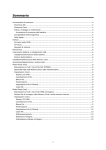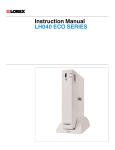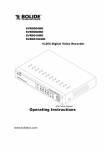Download MP-2501 English manual
Transcript
English Symbol for Separate Collection in European Countries This symbol indicates that this product is to be collected separately. The following apply only to users in European countries: l This product is designated for separate collection at an appropriate collection point. Do not dispose of as household waste. l For more information, contact the retailer or the local authorities in charge of waste management. Battery Usage Notice l l l l Use only the specified battery. Avoid using the battery in extremely cold environments as low temperatures can shorten the battery life and reduce player performance. When you are using the new rechargeable battery or rechargeable battery that has not been used for an extended period of time (the battery that passed the expiry date is an exception) might affect the number of images that can be captured. Therefore, to maximize its performance and lifetime, we recommend that you fully charge the battery and discharge it for at least one complete cycle before use. If the battery is not to be used for a long period of time, store it after no battery power is left. If the battery is stored for a long time in a fully charged state, its performance may be impaired. -1- English Preface This user's manual describes the operation of the product and application notices. To fully appreciate and optimize the features of this product, we recommend that you read this entire manual before using the product. After reading, keep this manual handy for future reference. Copyright The use of copyrighted publications such as books, magazines, and music is limited to personal, family, or similar purposes. Duplication or modification of these publications is prohibited without expressed or written authorization. Usage This Company is not liable for compensation for the recorded contents, in case problems with this product result in an inability to record or play. Privacy Do not use this product to shoot images that will violate other people privacy or in places that prohibit the use of photographic equipment and materials. Protection Strong impacts or dropping the product may cause damage. Please protect this product properly. Repair In case of damage, only allow qualified repair personnel to repair this product. Disassembling or opening this product on your own will void the product warranty. l Unauthorized transfer of this manual in part or whole is strictly prohibited. l This Company reserves the right to make changes to the content of this manual anytime without notice. l It is recommended that you keep important data separately. Memory data may be lost or changed under certain circumstances. This Company is not liable for compensation for the content or data in the memory in case of data loss or changes due to improper use, repairs, defects, battery change, or any other reason. -2- English l This Company is not liable for possible economic loss or claims for compensation such as piracy of videos or pictures, loss or change in stored data, or direct or indirect causes resulting from third-party use of this product. l All trademarks and registered trademarks are the properties of their respective companies l This Company is not liable for the content or information downloaded from networks or personal computers. l We have attempted to make the content of this manual as complete and comprehensive as possible, however should any information be erroneous or missing, we kindly request that you contact us. -3- English Index l Preface………………………………………………………………………………………...….…………2-3 l Features overview………………………………………………………………………………..…………5-6 1. Package content…………………………………….………………………………………………..…………….…7 2. Product overview……………….…..………………………………………………………………………….………8 3. Battery Usage……………….…………………………………………………………………………..…………9-10 4. Storage data setting………………………………………………………………………………………………….11 5. Basic operation…………………………………………………………………………………………………...12-15 6. Movie mode……………….………………………………………………………………………………………16-20 7. Photo mode……………………………………………………………………………………………………….21-26 8. Music player………………………………………………………………………………………….…………...27-31 9. AV-In video recording………………………………………………….…………………………………………32-34 10. Voice recording………………………………………………………………………………….………………35-37 11. FM radio………………………………………………………………………………...……………………….38-40 12. Browser mode………………………………………………………………………………………………………41 13. Set-up function……………………………………………………………………………………………...…..42-46 14. Video Convert Software…………………………………………………………………………..……………46-48 15. Troubleshooting…………………………………………………………………………………………...……49-52 16. Specification…………………………………………………………………………………………………………53 -4- English Introduction Features Overview Congratulations on your purchase of MP-2501. Experience its luxurious and superior sound and video quality! Its stylish design and high quality represent a masterpiece of the brand new generation and will bring you the wonderful digital life. Other cool features provided by the player include the following: Vivid color 2.5" LTPS LCD (262K pixels) monitor makes it easy to LTPS monitor operate the player and enjoy DVD quality video playback. Driver free USB storage device MMC/SD card reader PVR function 128MB (up to 512MB) internal memory, working as a removable disk. USB 2.0 full speed for fast transmitting files. Expendable memory by MMC/SD card reader, supporting up to 4G. (SD card up to 4G; MMC up to 2G) AV-in function for schedule recording TV programs as well as movies from DVD player. AV out function AV-out function for displaying on TV or recording into a DVD-R. Stereo speakers Built-in two stereo speakers Photo Album Browsing JPEG format images Music playback Supporting MP3 and WMA file formats Lyric synchronization Support MP3 lyric Video playback Supporting MP4 (.asf format) by using video convert software. 2x/4x/8x fast forward and backward. Movie resume Movie resume function to watch movie from previous stop function FM radio 76-96MHz for Japan/ 87.5~108MHz for worldwide Auto preset, manual preset and saving 20 different local stations (20 each band) Auto radio channel scan -5- English FM Radio recording You can listen and record the broadcasting streams you like. Voice recording Records through the microphone. A-B language Under music mode, you can record from A to B period to repeat learning playback for language learning. Eleven Equalizers Normal, Rock, Pop, Jazz, Classical, Dance, Heavy, Disco, Soft, 3D Stereo, and Hall. File copy function Copy files from SD card to internal memory and vice versa. Start-up file setting You can record a VCR or set a photo, music as the start-up file. When the person receives MP-2501 and turns it on , it will give him/her a big surprise. Automatic power off Automatic sleep time or switch off time can be set as desired. Graphic menu Vivid animation menu with corresponding characters makes it fun to operate. Palm size Stylish and thin design Firmware The users can download the latest firmware from the website to upgrade the player. upgradeable NOTE n n Please read carefully of this user manual before your real operation. To provide better service, the content of this user manual and the specifications are subject to change for improvement without any prior notice. n The manufacturer is not responsible for any radio or TV interference caused by unauthorized modifications to this player. Such modifications could void the warranty as well as the authority to use the player. -6- English Package contents Carefully unpack your package and make sure that you have the following items. In the event that any item is missing or if you find any mismatch or damage, promptly contact your dealer. MP-2501 USB cable Quick guide AV cable Earphone Power adapter One rechargeable Lithium-polymer AC Plug Adaptor for EU to US Battery Pouch bag Software CD (CD includes: Video converter software/ Electronic English& Chinese manual) NOTE n Accessory and components may vary by different retailers. -7- English Product Overview -8- English Battery Usage Battery Installation and Removal Step 1: Stay the device back facing to user, open speakers outward, lift the stand upward, push the battery cover downward. Step 2 : Keep the battery sticker facing to user, contacts of battery connect with contacts of device, tilt the battery at left side, push it from right side downward till it’s able to be placed at the battery holder. Step 3: Place the battery cover and push it upward till heard the “click” to ensure it’s fasten well. -9- English Recharge the Battery Get the power through Power Adapter and plug its mini USB cable end to USB port of the device. The red light bright up means power recharging, it becomes slightly bright means power recharged. NOTE Suggest recharging the power for at least four hours at first time while using a new battery. When using a new battery for the first time, make sure to fully deplete (the product will shut down automatically if there is no power) it before recharging. This product will automatically memorize the properties of this battery and save its relevant battery power information. By following these instructions, you will obtain optimum battery usage conditions. -10- English Storage Data Setting MP-2501 plays external movie, mp3 music, photo album, voice files and etc., please store files under defined folders. Storage Setting-SD Card & Internal Flash Memory Step 1: Turn on the device and insert the SD Card at right position. Step 2: The system will switch the memory as SD Card automatically. Step 3: If the user would like to use Internal Memory as the data Source /storage, please enter Memory mode to switch SD Card to Internal Memory. Press the enter button to switch the memory as SD Card or Internal Memory. Internal Memory SD/MMC Card -11- English Basic Operation Turning on/off Power On: Press the power button for 2 seconds to turn on the device, the startup information will be shown on the screen when the device is turned on Power Off: Press the power button for 2 seconds to turn off the device. NOTE In case, the user switch off the device while the data is transmitting to SD Card, the system will complete the process to prevent the loss or damage of data. Except above event, the operation will be terminated while switching off the device. Mode button When you press the Mode button, the screen will display 10 options: -12- English Navigate Mode Press the mode or left/right buttons to navigate the mode menu and press the Enter button to make your selection. In any mode, you could press the mode button to stop operation and return to its folder/mode, then press the mode button again to navigate the mode menu. Record (REC) Start/ End FM and voice recording functions of this unit are executed by pressing the REC button. Press the REC button to start recording and press the REC button again to end. Up /Volume Control Select above the current selection. Press and hold to increase the volume. Down /Volume Control Select below the current selection. Press and hold to decrease the volume. -13- English Play/Pause/Enter Press to select the highlighted function. Press this button to start playing and press the button again to pause. Left/ Backward Press to select the file, menu option or backward when playing the file. Right/ forward Press to select the file, menu option or forward when playing the file. Hold Switch Slide the switch to the left to disable your player's buttons. Installing/ Removing the Memory Card The memory card slot is located on the side of this product. Push the memory card into the slot with the IC side facing the keys and the notch facing down. To remove the memory card, just press the memory card to eject it automatically. -14- English File Copy Step 1: Use the provided USB Cable to connect the device and PC, mini USB connector plug into the USB port of the device, USB connector plug into the USB port of PC. Step 2: There will be two external disks shown on PC, they are Internal Memory and SD Card of the device. Step 3: Copy files to defined folders, mp3 and wma to MUSIC, jpg to PHOTO, asf to VIDEO, wav to VOICE.Save files at defined folders NOTE The system will show “NO FILE!” if the device has no files to play in entered mode. -15- English Movie Mode MP-2501 plays movie saved as ASF (MP4) format, please enter the Movie mode, the system information shown on the screen as below. Play ASF (MPEG4) files Step 1: Enter the Movie mode, the system will show all video files as right image. a. File name b. Selected File Step 2: Use up/down/left/right buttons to navigate files, choose the file and enter to play the movie. W hile playing the movie, the user could press the enter button to pause and press again to continue. -16- English NOTE All external movie files from internet or other devices please use the provided software, Media Converter, to convert them to supported asf format for best play on the device. Times Forward and Backward While playing the movie, press left/right buttons continuously to backward/forward at four times speed (4X), release left/right buttons to play the movie at normal speed. When Paused the movie, the user could press left/right buttons once to backward/forward at two times speed (2X), press left/right button twice to backward/forwarder at four times speed (4X), press left/right button three times to backward/forwarder at eight times speed (8X). While playing backward/forward, press enter button to play at normal speed. Switch to Other Movies While playing, press left/right buttons to switch to previous or next movies files. Back to Folder While playing the movie, press the mode button back to the folder for viewing all movie files. Menu Settings -17- English LCD OSD display l System information setting: Step 1: While playing the movie, enter the menu button to navigate menu options. Step 2 : Choose 「OSD Display」 and enter to view the setting options Step 3: Choose the OSD display mode shown as below and enter to confirm the setting Step 4: Press menu button to close the menu option list. l Four OSD Display Options 1. On: Display the system information 2. OSD Off: Close the system information 3. File info: Display movie file information, including resolution, timeframe, file size and etc. 4. LCD Off: Turn off the screen and could be reopened by press any key. Deleting a file Enter the menu list, choose 「Delete」 option and enter 「Yes」 to delete the file. Deleting all files Enter the menu list, choose 「Delete All」 option and enter 「Yes」 to delete all files. -18- English File lock Enter the menu list, choose 「Lock」 option and enter 「Yes」 to lock the file. Locked files shall not be deleted, if the user want to delete the file, please enter the menu list to unlock the file. Slide show Step 1: In video folder or playing movie mode, press the menu button to navigate the menu options. Step 2: Choose 「Slide」 option and enter to confirm the setting. Step 3: Press menu button to close the menu option list. The system will play movies without on-screen display in Slide mode, the playing will be stopped by pressing the enter button. Resume function In Video Mode option, Two options -「Normal」 and 「Resume」 Normal: Quit the movie playing and enter again, the movie will start from the beginning. Resume: Quit the movie playing and enter again, the movie will start from the quitted moment. Startup file setting Step 1: Choose the video file to set as the startup movie. Step 2: Enter the menu option list Step 3 : Choose 「Startup Set」 and enter to navigate options Step 4 : Choose 「Yes」 to confirm the setting If the user want to delete the startup movie, please enter 「Setup」 Mode and change the setting of 「Start File」. -19- English Please make sure the memory capacity is big enough to save the movie as the startup movie. File copy If the data source is Internal Memory, the system will copy files from Internal Memory to SD Card. On the other hand, files will be copied to Internal Memory when the data source is SD Card. -20- English Photo Mode MP-2501 can navigate pictures saved as jpg format, please enter the main menu to enter 「Photo」 mode Navigating Photo Please make sure the photo folder has one or above photos saved as jpg format. Step 1: Enter Photo mode, the system will all show photo files as small images. Step 2: Navigate photos and choose one to enter for viewing photo in full screen mode. a. File name b. Selected file (frame) -21- English The user could press left/right buttons to view previous/next photos. In full screen mode, the user could press the mode button back to the photo folder for viewing/navigate all photos. Zoom-In/Move/Cut Photo Step 1: Enter the photo as full screen mode, press the enter button, the zoom-in symbol will be displayed at bottom of screen. Step 2 : Press Up button to Zoom-In the photo;press Down button to Zoom-Out to original photo display. Step 3: In Zoom-In mode, press enter and the move symbol (hand) will be displayed at top left corner, then use up/down/left/right to move the photo display area. Step 4: In above mode, press the menu button to cut the photo and save the new image as a new photo file. -22- English Menu Settings LCD OSD display Four OSD Display Options On: Display the system information OSD Off: Close the system information File Info: Display file information as right image, including resolution, ISO, EV, shutter speed, file size and etc LCD Off: Turn off the screen and could be reopened by press any key Press the Enter button to determine. Deleting a file Enter the menu list, choose 「Delete」 option and enter 「Yes」 to delete the file. -23- English Delete All. Enter the menu list, choose 「Delete All」 option and enter 「Yes」 to delete all files. Press the Enter button to determine. File lock Enter the menu list, choose 「Lock」 option and enter 「Yes」 to lock the file. Locked files shall not be deleted, if the user wants to delete the file, please enter the menu list to unlock the file Slide option Enter the menu list, choose 「Slide Option」and enter to set the sliding time, the device offer 5 options : 1sec, 2sec, 4sec, 10sec and 30sec Slide show Enter the menu list, choose「Slide」 and enter to confirm the setting. The system will play photos without on-screen display in Slide mode, the playing will be stopped by pressing the enter button Startup file setting Enter the menu list, choose 「Startup Set」 and enter 「Yes」 option, the system will set the file as the startup file. If the user want to delete the startup file, please enter 「Setup」 Mode and change the setting of 「Start File」. Resize Step 1: Choose the photo and enter the menu list to navigate options. Step 2: Choose 「Resize」 option and enter to confirm. Step 3: Choose the photo size, enter to confirm and save as a new file. The photo resize function only available to change from large to small, such as resolution SVGA -24- English (800x600) to VGA (640x480), 2M to 1M, the system will display available sizes. The system support photos to be resized from 6M to VGA, VGA is the minimum size and can not be resized. File copy If the data source is Internal Memory, the system will copy files from Internal Memory to SD Card. On the other hand, files will be copied to Internal Memory when the data source is SD Card. Picture rotation The photo resolution shall be at right format for rotation, such as 1600x1200. Step 1: Choose the photo and enter the menu list to navigate options. Step 2 : Choose 「Rotate」 option and enter to confirm. Step 3: The system offer preview function, choose the rotate angle and direction from options, enter to confirm and save as a new file. Rotating options : 90’ rightward, 90’ leftward, 180’, 0’. Picture printing setup The device support DPOF (Digital Print Order Format) function, photos are available to be printed through Photo Printer when the Print Set is switched on. Enter the menu list and choose Print Set, press 「Yes」 to switch on this function. -25- English Photo Slide Show The device supports slide show in JPEG format, please navigate the mode menu and choose 「Slide Show」, press enter to play slide show automatically. Non-Stop Playing/Pause Please make sure at least one photo file saved as JPG format in Photo folder. Step 1: Enter slide show mode, the system play photos non-stop. Step 2: Press enter to pause the slide show, press again to continue non-stop playing. Menu Setting The system offer five slide options: 1sec, 2sec, 4sec, 10sec and 30sec. -26- English Music Player MP-2501 supports music saved as MP3 and WMA format, please navigate the mode menu and choose 「Music」, press enter to play music. MP3 Music Please make sure at least one music file saved as MP3 or WMA format in Music folder. Step 1: Enter the Music Mode, the system will show Play List. Step 2: Press up/down buttons to navigate play list, choose the song and enter to play. Lyric Support MP-2501 supports the Lyric saved as LRC format, the lyric file name must be named same as song name and edited with timeframe to ensure lyric show-up at right timing. Step 1: Open the lyric file under the editing program/software. Step 2 : Edit lyric as timeframe format -「hh:mm:ss」lyric. -27- English Step 3 : Save the lyric file name same as song name, LRC format saved as 「.lrc」. Step 4 : Save both MP3 music and lyric files in Music folder. Step 5 : The lyric will show-up at edited timeframe as music is played. Note : The device only support 14 characters in Chinese, Korean, and Japanese ; 28 letters in English and European languages. Volume In playing mode, press up/down buttons to adjust the volume, the maximum volume is 20, the playing volume value display at bottom right corner. Music Switch In playing mode, the user could press left/right buttons to switch the music to the previous/next song. Pause/Play In playing mode, press enter button to pause, press again to continue. Times Forward and Backward In playing mode, press left/right buttons continuously to backward/forward at four times speed (4X), release left/right buttons to play at normal speed. In Pause mode, the user could press -28- English left/right buttons once to backward/forward at two times speed (2X), press left/right button twice to backward/forwarder at four times speed (4X), press left/right button three times to backward/forwarder at eight times speed (8X). While playing backward/forward, press enter button to play at normal speed. A-B Repeat Playing In playing mode, press power button to set the start point A and end point B, the system will repeat playing A-B till the user press power button again to terminate the A-B repeat playing. Menu Settings Playing Mode Selection The system offers four play mode options: Normal, Shuffle, Repeat One, Repeat All. Normal: Play from start to the end Shuffle: Play music at random Repeat One: Repeat the selected song Repeat All: Repeat all songs . -29- English EQ Mode MP-2501 offers eleven EQ mode options: Normal, Rock, Pop, Jazz, Classical, Dance, Heavy, Disco, Soft, 3D Stereo, and Hall. Choose a proper EQ mode according the music type, each EQ has different display image and audio performance Sort Songs MP-2501 creates Play List and sorts by four options: Normal, Artist, Title and Album. Music TAG Languages MP-2501 supports at least 15 languages, please enter 「Music Lang」 to set the language of music name. Note: This function only for displaying music information in correct language, it may cause display error if the music language is set incorrectly. File Copy If the data source is Internal Memory, the system will copy files from Internal Memory to SD Card. On the other hand, files will be copied to Internal Memory when the data source is SD Card. Deleting a Music File Enter the menu list, choose 「Delete」 option and enter 「Yes」 to delete the file Deleting All Music Files Enter the menu list, choose 「Delete All」 option and enter 「Yes」 to delete all files.. File Lock Enter the menu list, choose 「Lock」 option and enter 「Yes」 to lock the file. Locked files shall not be deleted, if you want to delete the file, please enter the menu list to unlock the file. -30- English Music Play List 1. Press Menu button ~ Basic 2. Press Right button ~ Play List 3. Press Up or Down buttons to select the desired songs and press the Enter button to play. The order in which the songs are sorted is according to the setting set in "Sort By". The music play order is based on the "Play mode" setting. -31- English AV-IN Video Recording MP-2501 supports both AV in and out, please use AV cable to connect the device with other multimedia devices with AV in and out function, such as TV, DVD player and so on. Please connect the AV cable with earphone port of the device, RCA connectors with AV out port of TV or DVD player, navigate the mode menu and enter AV IN mode, then press power button to record TV programs and videos from TV or DVD player. On the other hand, plug RCA connectors into AV in port of TV, navigate the mode menu and enter Movie mode, then press enter to play movies on TV. MP-2501 supports VGA recording at 30fps, the resolution 640x480 could be displayed in a good quality on CRT and SDTV monitor, close to DVD image quality. Recording Please connect the earphone plug of provided AV Cable with earphone port of the device, RCA connectors with AV-Out port of TV or DVD player, navigate the mode menu and enter AV IN mode, press the power button to record TV programs and videos from TV or DVD player, press the power button again to terminate the recording. -32- English AV-IN Receiving and Recording The user could adjust the audio and image quality to have better receiving and recording performance on the device. Play Video After recording, press enter to play recorded videos, the recording files will be saved in Video folder. Menu Settings Video Quality Enter the menu list, choose「Video Qual」 and enter to navigate video quality options, Best, Fine, Normal, Basic and Economic. The better video quality the user chooses the bigger size the file saved. Audio Quality Enter the menu list, choose 「Audio Qual」 and enter to navigate audio quality options, 16KHz and 48KHz. The better audio quality the user chooses the bigger size the file saved. .TV Type Selection Enter the menu list, choose 「TV Type」 and enter to navigate TV type options, NTSC and PAL, press enter to confirm the proper TV type for local TV system. Auto Record Enter the menu list, choose 「Auto Record」 to switch on/off the setting. The device support auto -33- English detection, the system will start to record video once the video signal inputted, press power button to stop recording or terminate the video signal transmission (for example, remove AV Cable or turn off the device of video source). Schedule Record MP-2501 supports twelve schedule record programs, the schedule record only available in AV IN mode and the user could press the power button to terminate the recording. Step 1 : Enter the menu list Step 2 : Choose 「Event Set」 Step 3 : Press 「New Add」 to enter the schedule recording program. Step 4 : Use left/right button to switch items, use up/down to navigate item options and press enter to confirm the setting. If the user want to delete or change the setting of schedule record programs, please enter the menu list and choose the program to change setting items, then press 「Delete」 to delete the program or press 「Yes」 to save changes or press 「Cancel」 to ignore changes -34- English Voice Recorder/Recorder Please navigate the mode menu, choose 「Recorder」 and enter to record voice. Voice Recorder Press power button to record voice and press again to terminate. Recording Range The recording range is in 3 meters and above. Play Voice File After recording, press enter button to play the recorded voice file and press again to pause. Press up/down buttons to adjust the volume and left/right buttons to switch to the previous/next voice file. -35- English Menu Settings Audio Quality Enter menu list, choose 「Audio Qual」 to navigate audio quality options, 16KHz and 48KHz, choose the preferred audio quality and press enter to confirm the setting. The better audio quality the user chooses the bigger size the file saved. Deleting a Voice File Enter the menu list, choose 「Delete」 option and enter 「Yes」 to delete the file. Deleting All Voice Files Enter the menu list, choose 「Delete All」 option and enter 「Yes」 to delete all files. Startup file setting Enter the menu list, choose 「Startup Set」 and enter 「Yes」 option, the system will set the file as the startup file. If the user want to delete the startup file, please enter 「Setup」 Mode and change the setting of 「Start File」. File Copy If the data source is Internal Memory, the system will copy files from Internal Memory to SD Card. On the other hand, files will be copied to Internal Memory when the data source is SD Card. File Lock Enter the menu list, choose 「Lock」 option and enter 「Yes」 to lock the file. Locked files shall not be deleted, if the user wants to delete the file, please enter the menu list to unlock the file External Microphone If the user want to use the external microphone to record voice, please connect the external -36- English microphone through the earphone port of the device first, enter the menu list and choose 「 ExternMic 」 to switch on the function. The directional external microphone has better performance and longer recording range. -37- English FM Radio MP-2501 supports FM Radio; the earphone must be used as the signal receiver. Please use high quality earphone or earphone with built-in FM receiver; most low quality earphone cause bad signal receiving. Enter the mode menu, choose 「Radio」 and press enter to listen to FM radio. Channel Search The device support both manual and auto channel search, press left/right button longer for one second, the system will search the available channel and play. Press left/right buttons to search channels manually, the adjust pitch is 0.1MHz. -38- English Play and Mute Press enter button to mute and press again to play. Record/Play Radio Program While listening to FM Radio, the user could press the power button to record the playing radio program, press again to terminate recording. The recorded radio program file could be played in Recorder or Browser modes. Menu Settings Frequency set-up Please search the preferred channel and enter the menu list, choose 「Freq Set」 to set the frequency list. For first time use or none frequency set list, please press enter button to set the frequency in the list. The device support 20 frequency set in the list, press up/down buttons to navigate the storage route, the old frequency set will be replaced by new one if the user choose to save at the same route. Frequency Select You could enter the menu list and navigate frequency set list in 「Freq Sel」 to switch channels. Recording quality MP-2501 offers two audio recording quality at 16KHz and 48KHz. Audio Quality 48KHz has better performance and quality close to CD -39- English FM area MP-2501 supports frequency for worldwide (87.5~108MHz) and Japan (76.5~108MHz). If you are in Japan, suggest change the frequency for Japan territory as following steps. If you are not located in Japan, please choose FM Area as Worldwide. FM Area Selection: 1. Worldwide (From 87.5~108MHz): 2. Japan (From 76.5~108MHz) Step 1 : Enter the menu list and navigate options. Step 2 : Choose 「FM Area」 option. Step 3 : Press enter to set the FM Area as Japan. -40- English Browser Mode MP-2501 supports browser, you could navigate files saved in both Internal Memory and SD Card, please navigate mode menu and enter Browser mode. Browser Folders In Browser mode, you could play all files saved in different folders of Internal Memory or SD Card. Menu List In Browser mode, the menu list of playing file is different each folder. -41- English Set-up Function Please navigate the mode menu, choose 「Setup」 and press enter for system setting. Key Sound Enter Key Sound option to set as 「On」 or 「Off」. Key Tone Enter Key Tone option to set as 「Normal」, 「Alert」, 「Champagne」, 「Click」, 「Beat」, or 「Fire」. Start-up File You could enter this option to turn on/off the function or delete startup file if any. Language MP-2501 supports multi-language interface, you could set the most-used language, such as -42- English English or Traditional Chinese. Set Date Press up/down button to switch date display modes, MP-2501 supports three options, 「dd/mm/yy」,「yy/mm/dd」, and 「mm/dd/yy」. Press left/right buttons to switch setup options and use up/down to adjust day, month and year value. After complete the setting, press enter to confirm the setting and back to the menu list. Set Time Press up/down button to set 「am」 or 「pm」, press left/right buttons to switch setup options and use up/down to adjust hour and minute value. After complete the setting, press enter to confirm the setting and back to the menu list. Storage Enter Storage option to set the data source as 「Internal」 or 「SD Card」. TV Type -43- English Enter TV Type option to set the TV system as 「NTSC」 or 「PAL」. Auto Off MP-2501 supports five auto off options, 「Off」, 「1 min」, 「2 mins」, 「3 mins」, and 「5 mins」 Format For better performance and correct format, suggest you to format the memory for first time use, press enter to format SD Card or Internal Memory. Video Mode MP-2501 supports video memory function for user friendly, please enter Video Mode to set the video mode as 「Normal」 or 「Resume」. Normal : Quit the movie playing and enter again, the movie will start from the beginning. Resume : Quit the movie playing and enter again, the movie will start from the quitted moment. Brightness MP-2501 supports five brightness options for better display in different occasion,「20%」,「40%」, 「60%」, 「80%」 and 「100%」. Suggest the user to set at high brightness rate for the outdoors use. Contrast MP-2501 supports five contrast options for better display in different occasion, 「20%」, 「40%」, 「60%」, 「80%」 and 「100%」. Suggest the user to set at high contrast rate for the outdoors use. -44- English Memory Capacity Enter the option to view memory capacity of both Internal Memory and SD Card, MP-2501 displays used, can use and total memory capacity. Set Default The user could enter the option to set the device as original default value. Version The user/distributor could check the software version as tracking information for after service. TV-OUT Use TV monitor as the screen to play audio and video files from the device. -45- English Audio/Video Output to TV Please connect the provided AV Cable to earphone port of the device and RCA connectors with AV-In port of TV, then operate the device to play movie, photo, music and voice files to share with people in the public. Convert into ASF Format File Using the converting tool provided with the player, video clips need to be converted to asf file as the player can play and display only asf format file. The following formats of video clips can be converted into asf files. Operating system: Windows2000, Windows XP. For Windows Media Player, pls. choose version 9.0 or above, and DirectX with version of 9.0 or above. -46- English Driver Installation Video Convert Tool installation is easy, quick and convenient, operations are as follows: 1. Turn on the PC, place the installation CD in the CD-ROM, the system will begin driver installation automatically, click “Auto run” and then press ‘Next’ button as instructed in the installation window. Upon the completion, click ‘close’. 2. After installation, there will be a ‘Media Converter Utilities’ created under ‘Program’ of the ‘Start’ menu. Run the Installed Application Pressing button introduction: Click【Start】 and choose【Program】 menu, select ‘ArcSoft Software Suit’, then ‘Media Converter’. The PC screen will display as below. -47- English Click【Select Media】to choose files from PC, click 【Select Destination】to choose where to store and click 【Convert】to start converting files into asf format. After it’s finished, you can connect MP-2501 with PC via USB cable and store files into MP-2501 in “Movie” file. -48- English Troubleshooting You can troubleshoot the following problems that may occur while using this product: ☆ Why does the device come with files? These files are saved for demonstration and the user could delete them. ☆ Cannot Power On Please make sure the battery is fully charged and connected with the device properly. Many people install the battery reversely, contacts of the device are not connected with contacts of battery, the device can not get the power from the battery to run the system, so please make sure the battery is installed and connected with the device well. ☆ Battery Charging 1. The battery is fully charged when the red LED light blinks for one second and then turns off. 2. If you can not charge the battery for the first time use, please check whether the battery is installed properly. We recommend charging the battery for at least four hours at the first time to make sure the battery is fully charged. 3. After the battery is charged or the device used for thirty minutes continuously, the device will cause some heat, which is a normal charge or discharge phenomenon. 4. If the battery icon blinks when the device is on, it means low battery, please recharge the battery or replace with another one. 5. The unit is bundled with a high-quality battery. If you would like to purchase a new battery, we recommend to buy a high-quality one with same spec. to maintain good operation of the device. -49- English We do not recommend to use a low-cost/quality handset charger to charge the battery. Some electric appliances are not protected by an overload design and will shorten the battery life. ☆ Cannot use the inserted SD/MMC cards If you cannot use inserted SD/MMC cards, please check following points. 1. Please check if the memory card is damaged. If the memory card is damaged, please replace with a new one. If the card is in good condition, but can not be read by the system, it may be caused by the broken chip-controller or card locked. If the memory card is locked, please contact the memory card supplier for a solution. 2. For better performance, suggest formatting the memory card before operation. Please enter Setup mode, menu list and precede the format option to format the memory card on the device. To format the memory card on PC, please use FAT file system. ☆ Cannot play ASF (MPEG4) file on PC In Windows system, suggest playing movies by Windows Media Player. In Mac system (Above OS 10.x), suggest to play movies by VLC Media Player ☆ No function on buttons Please make sure if the Hold key is switched on (Arrow direction). This hold function is designed to prevent operating by mistakes in playing and recording modes. If the system display a message as the above image shown when the user power on the device, that means the Hold key is switched on, please release the hold key for correct operation. -50- English ☆ Cause Heat at operation The device will cause heat at power recharging status and play continuously for thirty minutes, it’s a normal condition. ☆ Longer music playing The user could purchase a higher capacity NP-60 battery. ☆ Mosaic in AV-In mode Please change to high-speed SD card and enlarge the resolution. ☆ The recorded movie become too bright Please adjust the brightness or contrast of AV-IN video source to get a normal video quality. ☆ Support high capacity SD card? The 4G SD card had been tested and worked very well on the device, but it may have compatible problem with the device due to brands and released timing, so 4G SD card is not listed as an official supported card capacity. ☆ Why does the file size become large after convert? The compression level of original file is different from supported format, the file size might become large during decode and encode process, it is caused by compression method/level. ☆ What to do when the device shut down? Improper operation might cause the device shut down. If the device can not be powered on/off, please open the battery cover to reinstall the battery, then turn on the device and the system works again. In case SD card or some files are broken, it may also cause the device shut down, please replace a new SD card or delete broken files for correct operation. -51- English ☆ Warranty The user/distributor is prohibited to open the device for repair or any other reasons, or the warranty will be cancelled. If defective points are not caused by human-error, the maker/supplier is responsible for free repair in warranty period. After the warranty period or out of the warranty range, the material and service costs will be charged upon the agreement of the user. -52- English Product Specification TFT LCD 2.5” LTPS TFT LCD, 262K colors, 960x240 pixels Interface Mini USB, Earphone ports (Multifunctional) TV system NTSC / PAL Photo print Support DPOF (Digital Print Order Format) Storage memory SD/MMC card (32MB~2G) Photo format JPEG (EXIF2.2) Movie format ASF (MPEG4) Voice record WAV (ADPCM) FM record WAV (ADPCM) AV-In record ASF (MPEG4 simple profile) Music Play MP3/WMA (WMA do not support DRM) Power Rechargeable Li-Ion battery, NP-60 at 3.7V Adapter DC 5V 1A (mini USB port) Weight 96g (without battery) Length 82mm Width 68mm Height 16mm -53-