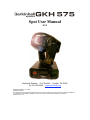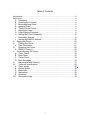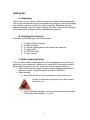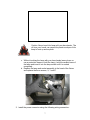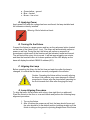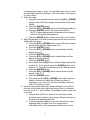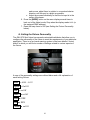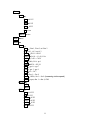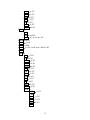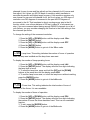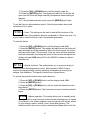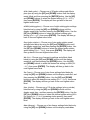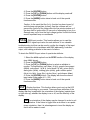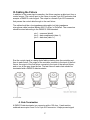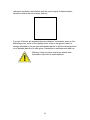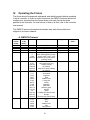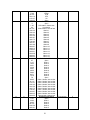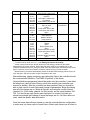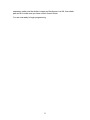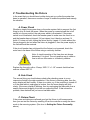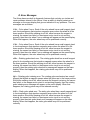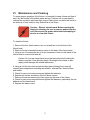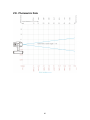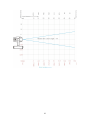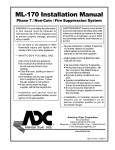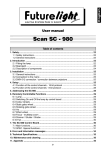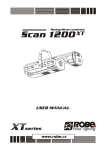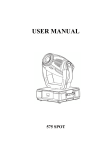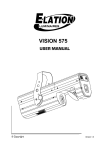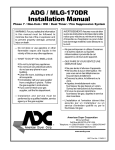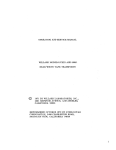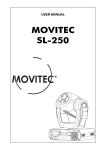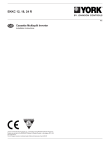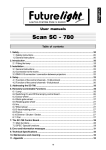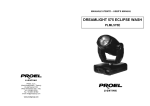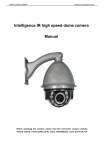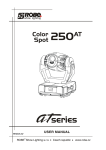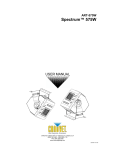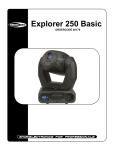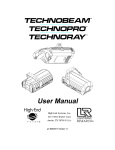Download Spot User Manual
Transcript
Spot User Manual V1.0 Garkinhall Systems P.O. Box 449 Franklin, TN 37065 Tel: 615.236.5500 www.garkinhall.com © Garkinhall Systems, Inc. 2006 All Rights Reserved The specifications and information supplied in this document are subject to change without notice. Garkinhall Systems, Inc. assumes no responsibility or liability for any errors or inaccuracies that may appear in this manual. Printed in the U.S.A. Important Safety Information ! Caution: Risk of fire and electrocution. Inappropriate use may result in serious injury or death. • • • • This device should be installed and maintained by qualified personnel only. Read all instructions and warnings in this user manual before attempting to use this device. Mains power should be properly grounded before energizing. Replace fuses with proper size and voltage rating only. Eye Protection Required Caution: Risk of ultraviolet (UV) exposure. Looking directly at light source without protection may cause retina damage. Do not attempt to open fixture housing without first disconnecting power. Garkinhall Systems, Inc. accepts no liability for damages resulting from the failure to read and observe the warnings in this manual, unauthorized modifications to the device, or the use of the device other than that for which it is intended. Trademarks Trademarks used in this manual are the registered trademarks of Garkinhall Systems, Inc. 2 Table of Contents Introduction .......................................................................................................... 4 Setting Up ............................................................................................................ 6 A. Unpacking.................................................................................................. 6 B. Checking the Contents .............................................................................. 6 C. Before Applying Power .............................................................................. 6 D. Applying Power.......................................................................................... 8 E. Turning On the Fixture............................................................................... 8 F. Aligning the Lamp...................................................................................... 8 G. Lamp Aligning Procedure .......................................................................... 8 H. Setting the Fixture Personality................................................................. 10 I. Personality Settings................................................................................. 13 J. Setting the DMX512 Address .................................................................. 25 II. Rigging the Fixture ...................................................................................... 26 III. Cabling the Fixture .................................................................................. 27 A. Data Termination ..................................................................................... 27 IV. Operating the Fixture............................................................................... 29 A. DMX512 Protocol .................................................................................... 29 V. Troubleshooting the Fixture ........................................................................ 33 A. Power Check ........................................................................................... 33 B. Data Check.............................................................................................. 33 C. Fixture Check .......................................................................................... 33 D. Error Messages ....................................................................................... 34 VI. Maintenance and Cleaning...................................................................... 37 VII. Technical Specifications .......................................................................... 38 A. Power supply ........................................................................................... 38 B. Optical System ........................................................................................ 38 C. Electronics ............................................................................................... 38 D. Mechanical .............................................................................................. 39 E. Operation................................................................................................. 39 VIII. Photometric Data..................................................................................... 40 3 Introduction The GKH 575 Spot from Garkinhall Systems, Inc. is a 575-watt automated profile luminaire with all the features you expect in a professional fixture. • • • • • • • • Two gobo wheels, one static and one rotating, provide an assortment of pattern projections from nine static metal gobos plus open, and six rotating gobos including three metal, one single color and two multi-colored glass gobos. Each of the two color wheels has nine dichroic colors plus white including one CTO, one CTB, and one UV filter. A multi-step zoom provides beam angles of 15º, 18º, and 22º. Pan range of 530º, tilt range of 280º. Other features include a three-facet rotating prism, motorized iris, remote focus, strobe effects from 1-10 flashes per second, and a dimmer. The optical train includes a 575-watt MSR lamp and a dichroic glass faceted reflector for maximum efficiency. The extensive user-configurable features allow you to set up the fixture to suit your applications, and the built-in diagnostic features speed troubleshooting and minimize down time. Lamp options include: Philips MSR 575/2; Philips MSD 575; or Osram HSR 575/2. The GKH 575 Spot is ideally suited for a variety of applications where an automated profile spot with projection and effects is needed, including houses of worship, live concerts and events, permanent installations, television and live event production applications. With the proper maintenance and upkeep, the GKH 575 Spot luminaire will provide years of service. This manual is intended as a guide to the proper set up, operation and care of your fixture. Please read this manual, follow the recommended procedures and keep it in a safe place for future reference. 4 5 Setting Up A. Unpacking Upon receipt of your fixtures, carefully inspect the outside of the packaging and look for any damage that may have occurred during shipping. Open the package and carefully inspect its contents for signs of damage. Should there be any apparent damage, notify the freight company right away. Keep all the packaging in the event that the freight company dispatches an inspector. B. Checking the Contents Included in the packaging are the following items: 1. 2. 3. 4. 5. 6. (1) GKH 575 Spot luminaire (1) MSR 575 lamp (2) Omega rigging brackets with quarter-turn fasteners (1) safety cable (1) DMX data cable (1) User manual C. Before Applying Power Once you have made a visual inspection of the packaging and the fixture, you should set it up and perform a bench test to insure that it is operating correctly. Before applying power to the unit, make sure to follow these procedures: 1. Check to see that the voltage marked on the packaging matches that of the power supply. In North America it should be 120V/60Hz. 2. Install the lamp. a. Insure that the fixture is disconnected from the power source. Caution: Surface may be extremely hot. Allow several minutes to cool. b. Using a Phillips screwdriver, remove the three screws on the back of the fixture head labeled X, Y, and Z. 6 Caution: Never touch the lamp with your bare hands. The oil from your hands can cause the quartz envelope of the lamp to heat up and explode. c. Without touching the lamp with your bare hands (wear gloves or use a protective sleeve to hold the lamp), hold the ceramic base of the lamp and insert it into the lamp socket until it is seated completely. d. Replace the lamp and socket assembly in the head of the fixture and replace the three screws, X, Y and Z. 3. Install the power connector using the following wiring convention: 7 a. Green/yellow – ground b. Blue – neutral c. Brown – live or hot D. Applying Power Apply power only after the voltage has been confirmed, the lamp installed and the connector correctly installed. Warning: Risk of electrical shock. E. Turning On the Fixture Connect the fixture to a power source and turn on the red power button located on the base of the fixture (0=off, 1=on). The fixture will automatically perform a power-on self test. During the test, the fixture will perform a sequence of procedures in which each of the functions will be activated, tested and homed. The self-test will be noisy; this is normal. It will last approximately one minute, and then the head will return to its home position and the LED display on the base will display the default DMX512 address (001). F. Aligning the Lamp Before operating the fixture for the first time and each time after the lamp is changed, it is critical that the lamp is correctly re-aligned in the reflector. ! Caution: Operating the fixture without correctly aligning the lamp in the reflector may cause damage to internal components. Always align the lamp before operating for the first time and each time after changing the lamp. G. Lamp Aligning Procedure To align the lamp, find a location with a long, clear sight line to a white wall. Place the fixture on the floor or on a work bench and perform the following lamp alignment procedure: 1. Turn on the fixture. 2. After it finishes the power-on self-test, the lamp should be on and the yoke should be in the default position (pointing straight up if the fixture is sitting on the ground or pointing straight down if the fixture 8 is hanging from a pipe or truss). You should be able to see a small amount of light leak from the back of the fixture head. If the lamp is on, skip to step 7. 3. Strike the Lamp: a. Using the menu display function, press the [UP] or [DOWN] button on the LED menu display several times until it reads LAMP. b. Press the [ENTER] button. c. Press the [UP] or [DOWN] button until the display reads ON. d. Press the [ENTER] button. The lamp should turn on. NOTE: It takes approximately five minutes for the lamp to reach its full operating temperature. e. Press the [MODE] button to back out of the LAMP function. 4. Adjust the dimmer to full and focus the pan and tilt using the menu display Adjust function: a. Press the [UP] or [DOWN] button on the LED menu display several times until the display says SPEC. b. Press the [ENTER] button. c. Press the [UP] or [DOWN] button several times until the display says AdJ. d. Press the [ENTER] button. e. Press the [UP] or [DOWN] button several times until the display says dinr (dimmer). f. Press the [ENTER] button. g. Press and hold the [UP] button until the display reaches the number 255. If you pass it, press the [DOWN] button until it stops at 255. The light should fade up as the dimmer opens. h. Press the [ENTER] button. i. Press the [UP] or [DOWN] button several times until the display reads TILT. j. Press the [ENTER] button. k. Press and hold the [UP] or [DOWN] button until the fixture head is focused on a white wall. (Rotate the fixture if necessary or go to the PAN function and adjust the value until it is correctly focused.) 5. Using the three lamp adjustment screws (labeled A, B, and C) in the rear of the fixture head, adjust the lamp so that it is centered correctly in the X, Y, and Z planes of the reflector (side-to-side and in and out). a. Using a 4mm (5/32”) hex wrench, turn the three screws clockwise one revolution one at a time. Observe the spot on the wall while adjusting the bolts. b. If the spot appears brighter as you turn each screw, keep adjusting them in rotation until it no longer has an intensifying effect. If the spot appear dimmer as you turn 9 each screw, adjust them in rotation in a counterclockwise direction until the spot is a bright as possible. c. Adjust the screws individually so that the hot spot is in the center of the beam. 6. Press the [MODE] button on the menu display several times to back out of the Adjust mode. Stop when the display reads A001 (or the assigned DMX address). 7. Reset the lamp timer to 000 (see Setting the Fixture Personality below). H. Setting the Fixture Personality The GKH 575 Spot fixture has several customizable attributes that allow you to configure the personality of the fixture to meet the requirements of your particular application. There is an on-board menuing system in the base labeled “control board” in which you will find a number of settings related to various aspects of the fixture. A map of the personality settings are outlined below and a full explanation of each setting follows. A001 ! A001 - A512 r.pAN ! On/Off r.t!t ! on/Off 16b.r. ! on/Off LAti! XXX POti! XXX LAMP ! on/Off 10 demo ! Mod.1! Pan! 0-255 Tilt! 0-255 Foc! 0-255 Go! run Mod.2 ! run rESE.! rst SPEC! Manu ! PAn! PAn.1, PAn.2, or PAn.3 t!t! t!t.1, t!t.2, or t!t.3 SPEd! SPd.1 – SPd.5 CoL.1! Co.10 – Co.19, Co1r Col.2! Co.20 – C0.29 Pris! h0le, Pr.0– pr.6 SGob! SG.0 – SG.19 rgob! rgo.0 – rgo.7 grot! gro. 1- gro.9 Iris!Iri.1– Iri.7 Foc! Foc.1 – Foc.9 Stro.! OPEn, Str.1 – Str.9 (increasing strobe speed) dimr! open, dim.1 – dim.4, Cl0S LA.Au ! Po0n EnSN dM.In! Pan ! 0-255 t!t ! 0-255 SPEd ! 0-255 CoL.1! 0-255 Col.2 ! 0-255 pris ! 0-255 11 sgob ! 0-255 rgob ! 0-255 grot! 0-255 Iris ! 0-255 foc! 0-255 Stro.! 0-255 Dimr ! 0-255 DiSP ! turn d 0n! on/OFF d.Int! 20, 40, 60, 80, 100 FEEd! on/off d.L.0F! on/off teMP ! XXX Fan.S ! Lo.0F, Lo.HI, Auto, HIGH, rEG dF.SE AdJ. ! Pan ! 0-255 t!t ! 0-255 SPEd ! 0-255 CoL.1! 0-255 Col.2 ! 0-255 pris ! 0-255 sgob ! 0-255 rgob ! 0-255 grot! 0-255 Iris ! 0-255 foc! 0-255 Stro.! 0-255 Dimr ! 0-255 F.CaL ! Col.1 ! 0-255 Col.2 Sgob! 0-255 Rgob! 0-255 Grot! 0-255 A.res 12 I. Personality Settings A detailed explanation of each personality setting follows. At any time during the processes listed below, pressing the [MODE] button will cancel the pending setting and exit to the next highest menu level. A001 - DMX512 Address. The current DMX512 address setting. This is the starting address for which the fixture receives information from the controller. To change the DMX512 address: 1. Press the [ENTER] button. 2. Press and hold the [UP] or [DOWN] button until you reach the desired DMX512 address. 3. Press the [ENTER] button. The display should now read AXXX, where XXX is the new DMX512 address. r.PAn – Reverse pan. This setting allows you to invert the pan so that opposing fixtures will pan in the same direction given the same command from the controller. To invert the pan: 1. Press the [UP] or [DOWN] button until the display reads r.Pan. 2. Press the [ENTER] button. 3. Press the [UP] or [DOWN] button until the display reads On. 4. Press the [MODE] button to get out of the r.Pan mode. r.t!t – Reverse tilt. This setting allows you to invert the tilt so that fixtures that are rigged inverted (e.g., hanging from a truss) will tilt in the same direction as fixtures that are rigged upright (e.g., sitting on the floor) given the same command from the controller. To invert the tilt: 1. Press the [UP] or [DOWN] button until the display reads r.tilt. 2. Press the [ENTER] button. 3. Press the [UP] or [DOWN] button until the display reads On. 4. Press the [MODE] button to get out of the r.tilt mode. 16b.r. – Resolution of movement. This setting allows you to choose between 16-bit resolution and 8-bit resolution. 16-bit resolution requires two 13 channels for pan (course and fine adjust) and two channels for tilt (course and fine adjust), but it gives you 65,536 steps of resolution which translates to smoother movement and higher target accuracy. 8-bit resolution requires only one channel for pan and one channel for tilt, but it only gives you 256 steps of resolution over 540 degrees of movement in the pan and 270 degrees of movement in the tilt. That translates to about one degree per step in the tilt function, which, over a throw distance of 35 feet, is about 8” of movement per step. If you are concerned about having enough DMX512 channels to run all of your fixtures, you may consider changing this function to the 8-bit setting to free two channels per fixture. To change the setting of the movement resolution: 1. Press the [UP] or [DOWN] button until the display reads 16b.r. 2. Press the [ENTER] button. 3. Press the [UP] or [DOWN] button until the display reads OFF. 4. Press the [ENTER] button. 5. Press the [MODE] button to get out of the 16b.r. mode. LAti– Lamp timer. This setting indicates the number of hours of operation since the lamp was installed and the lamp timer was reset. To display the number of lamp operating hours: 1. Press the [UP] or [DOWN] button until the display reads LAti. 2. Press the [ENTER] button. The display will show four digits indicating the lamp time in hours. 3. To reset the lamp time, press and hold the [UP] and the [DOWN] buttons at the same time until the display reads 0000. 4. To confirm lamp hours reset, or to exit the lamp hours without resetting, press the [ENTER] button. 5. Press the [MODE] button to get out of the LAti mode. POti – Power time. This setting indicates the total number of hours of operation of the fixture. It is non-resettable. To display the number of hours of operation: 1. Press the [UP] or [DOWN] button until the display reads POti. 2. Press the [ENTER] button. The display will show four digits indicating the number of hours the fixture has been used. This is a non-resettable function. 3. To exit, press the [ENTER] button. 4. Press the [MODE] button to get out of the Poti mode. 14 LAMP – Lamp on/off. This setting allows you to manually turn the lamp on or off from the menu display. To manually turn the lamp on: 1. Press the [UP] or [DOWN] button until the display reads LAMP. 2. Press the [ENTER] button. 3. Press the [UP] or [DOWN] button until the display reads ON. 4. Press the [ENTER] button. The lamp will turn on. 5. Press the [MODE] button to get out of the LAMP mode. dEMo – Demonstration mode. This setting allows you to demonstrate the features of the fixture without the use of a controller. There are two demo modes: mode 1 and mode 2. Mode 1 does not change the pan and tilt settings but cycles through all the other attributes of the fixture. Mode 2 changes all of the attributes of the fixture, including pan and tilt, in sequence. To put the fixture in demonstration mode 1: 1. Press the [UP] or [DOWN] button until the display reads deMo. 2. Press the [ENTER] button. 3. Press the [UP] or [DOWN] button until the display reads Mod.1. 4. Press the [ENTER] button. 5. Press the [UP] or [DOWN] button until the display reads PAn. 6. Press the [ENTER] button. The display will read a value between 0 and 255 indicating the current pan position of the head. 7. Press the [UP] or [DOWN] button until the fixture is panned to the desired position. 8. Press the [ENTER] button. 9. Press the [UP] or [DOWN] button until the display reads t!t. 10. Press the [ENTER] button. The display will read a value between 0 and 255 indicating the current tilt position of the head. 11. Press the [UP] or [DOWN] button until the fixture is tilted to the desired position. 12. Press the [ENTER] button. 13. Press the [UP] or [DOWN] button until the display reads Z.oom. 14. Press the [ENTER] button. The display will read a value between 0 and 255 indicating the current zoom value. 15. Press the [UP] or [DOWN] button until the zoom is at the desired position. 16. Press the [ENTER] button. 15 17. Press the [UP] or [DOWN] button until the display reads Go... 18. Press the [ENTER] button. The display will read run, the shutter will open, and the fixture will begin executing a sequence demonstrating its features. 19. To exit the demonstration mode, press the [MODE] button twice. To put the fixture in demonstration mode 2, follow the procedure above and choose the Mod.2 option. rESE. – Reset. This setting can be used to reset all the functions of the fixture. Should any of the attributes become misaligned or if there is an error, it is a good idea to reset the fixture to see if the problem goes away. To reset the fixture: 1. Press the [UP] or [DOWN] button until the display reads rESE.. 2. Press the [ENTER] button. The display will read rSt and the fixture will reset and begin a self-test sequence. When the fixture resets, the motors will make some noise. This is normal. Once the entire self-test sequence has been completed, the fixture will return to the previous setting and the display will read AXXX, where XXX is the DMX512 address for which it has been set. SPEC – Special functions. This setting allows you to access a variety of useful functions including manual control, lamp operation, DMX512 input monitoring, display settings, position encoding, temperature monitoring, fan settings, and calibration. The specific functions are outlined below. To access the special functions menu and submenus: 1. Press the [UP] or [DOWN] button until the display reads SPEC. 2. Press the [ENTER] button. 3. Press the [UP] or [DOWN] button until you reach the desired function listed below. 4. Press the [ENTER] button. The instructions for each function are listed below. MAnu – Manual operation. This setting allows you to manually recall factory presets for every function of the luminaire including pan, tilt, speed of movement, color wheel, magenta, cyan and yellow color mixing, speed of color change, macros, effects, zoom, strobe and dimming. The attributes can be set one at a time by selecting the MAnu option from the 16 SPEC function of the display (see SPEC above) and choosing from the available options below: PAn – Choose one of three pan focus settings listed below by using the [UP] and [DOWN] buttons until the display reads PAn, and then pressing the [ENTER] button. Use the [UP] and [DOWN] buttons to select the desired pan setting (PAn.1, PAn.2, or PAn.3), then press [ENTER]. The display will then go back to the next highest menu level. t!t – Choose one of three tilt position settings listed below by using the [UP] and [DOWN] buttons until the display reads t!t, and then pressing the [ENTER] button. Use the [UP] and [DOWN] buttons to select the desired tilt setting (t!t.1, t!t.2, or t!t.3), then press [ENTER]. The display will then go back to the next highest menu level. SPEd (speed)– Choose one of five speed of movement settings listed below by using the [UP] and [DOWN] buttons until the display reads SPEd, and then pressing the [ENTER] button. Use the [UP] and [DOWN] buttons to select the desired speed setting (SPd.1 – SPd.5), then press [ENTER]. The display will then go back to the next highest menu level. CoL.1 (color wheel 1) – Choose one of 11 color wheel settings listed below by using the [UP] and [DOWN] buttons until the display reads CoL.1, and then pressing the [ENTER] button. Use the [UP] and [DOWN] buttons to select the desired color setting (Co.10 – Co.19, Co1r), then press [ENTER]. The display will then go back to the next highest menu level. CoL.2 (color wheel 2) – Choose one of 10 color wheel settings listed below by using the [UP] and [DOWN] buttons until the display reads Col.2, and then pressing the [ENTER] button. Use the [UP] and [DOWN] buttons to select the desired color setting (Co20 – Co29), then press [ENTER]. The display will then go back to the next highest menu level. PriS (prism) – Choose one of six prism rotation speed settings or no prism by using the [UP] and [DOWN] buttons until the display reads Pris, and then pressing the [ENTER] button. Use the [UP] and [DOWN] buttons to select the desired speed or rotation or the open setting (HOLE, Pr 0– Pr 6), then press [ENTER]. The display will then go back to the next highest menu level. 17 sGob (static gobo) – Choose one of 20 gobo settings and effects plus open by using the [UP] and [DOWN] buttons until the display reads SGob, and then pressing the [ENTER] button. Use the [UP] and [DOWN] buttons to select the desired setting (SG 0 – SG19), then press [ENTER]. The display will then go back to the next highest menu level. rGOB (rotating gobos) – Choose one of eight rotating gobo settings listed below by using the [UP] and [DOWN] buttons until the display reads rGob, and then pressing the [ENTER] button. Use the [UP] and [DOWN] buttons to select the desired rotating gobo setting (rGo0 – rgo7), then press [ENTER]. The display will then go back to the next highest menu level. Grot (gobo rotation) – Choose one of nine gobo rotation speed settings listed below by using the [UP] and [DOWN] buttons until the display reads Grot, and then pressing the [ENTER] button. Use the [UP] and [DOWN] buttons to select the desired gobo rotation speed setting (Gro1 – Gro9), then press [ENTER]. The display will then go back to the next highest menu level. Iris (iris) – Choose one of seven iris settings and effects listed below by using the [UP] and [DOWN] buttons until the display reads Iris, and then pressing the [ENTER] button. Use the [UP] and [DOWN] buttons to select the desired iris setting or effect (Iri1 – Iri7), then press [ENTER]. The display will then go back to the next highest menu level. Foc (focus) – Choose one of nine focus settings listed below by using the [UP] and [DOWN] buttons until the display reads Foc, and then pressing the [ENTER] button. Use the [UP] and [DOWN] buttons to select the desired zoom setting (Foc1 – Foc9), then press [ENTER]. The display will then go back to the next highest menu level. Stro. (strobe) – Choose one of 10 strobe settings (plus no strobe) listed below by using the [UP] and [DOWN] buttons until the display reads Stro., and then pressing the [ENTER] button. Use the [UP] and [DOWN] buttons to select the desired strobe setting [0PEn (no strobe); Str.1 – Str.9 (increasing strobe speed)], then press [ENTER]. The display will then go back to the next highest menu level. dimr (dimmer) – Choose one of six dimmer settings listed below by using the [UP] and [DOWN] buttons until the display reads dimr, 18 and then pressing the [ENTER] button. Use the [UP] and [DOWN] buttons to select the desired dimmer setting (0pen, din1 – dim4, CL0s), then press [ENTER]. The display will then go back to the next highest menu level. LA.Au – Lamp Auto function. This function allows you to set the lamp to come on when the fixture is turned on. It also allows you to bypass the lamp on sensor for emergency operation in the event that the sensor fails. To set up the fixture so that the lamp automatically turns on when the fixture is powered on: 1. Select the LA.Au option from the SPEC function of the display (see SPEC above). 2. Press the [ENTER] button. 3. Press the [UP] or [DOWN] button until the display reads Po0n. 4. Press the [ENTER] button. 5. Press the [UP] or [DOWN] button until the display reads on. 4. Press the [ENTER] button. 5. Press the [MODE] button twice to back out of the special functions mode. If the auto lamp on function is set to off, then the lamp will stay off until the fixture receives a lamp on signal from the controller or until the lamp is turned on manually through the menu operation. In the fixture head there is a photoreceptor that is used to detect the presence or absence of light. The purpose of this light sensor is to prevent the ignitor from damaging the lamp circuit by continually trying to ignite the lamp if it is already on or if the lamp is unable to turn on. The lamp light sensor can be turned off in the event that the sensor is non-functional so that the fixture may be used in emergency situations. Note: If the En.Sn. function has been turned Off then the heat error message will only appear if the lamp has been turned off from the controller or the menu display and turned back on within five minutes. It will not automatically detect a lamp off condition should the lamp extinguish by itself. To turn the lamp light sensor off: 1. Select the LA.Au option from the SPEC function of the display (see SPEC above). 2. Press the [ENTER] button. 3. Press the [UP] or [DOWN] button until the display reads EnSn. 19 4. Press the [ENTER] button. 5. Press the [UP] or [DOWN] button until the display reads off. 4. Press the [ENTER] button. 5. Press the [MODE] button twice to back out of the special functions mode. Caution: In the event that the En.Sn. function has been turned off and the lamp extinguishes by itself, then the software will not prevent the ignition of the lamp within the five minute window or if the lamp fails to ignite within 28 seconds of attempting to turn it on. Damage may occur from the high voltage ignition should the fixture receive repeated lamp on commands. dM.In – DMX input monitor. This function allows you to read the current DMX512 signal input value for each attribute. It is a valuable troubleshooting tool that can be used to confirm the integrity of the input control signal and rule out problems with DMX addressing, controller output, and cabling problems in the event of a failure. To check the DMX512 input value of a particular attribute: 1. Select the dM.In option from the SPEC function of the display (see SPEC above). 2. Press the [ENTER] button. 3. Press the [UP] or [DOWN] button to select an attribute to monitor. The options are: pan (PAn), tilt (t!t), speed of movement (SPEd), color wheel 1 (CoL1), color wheel 2 (Col2), prism (PriS), static gobo (SGob), rotating gobo (rGob), gobo rotation speed (Grot), iris (Iris), focus (Foc), strobe (Stro.), and dimmer (dimr). 4. Press the [ENTER] button. The display will show the current input value in the range of 0 – 255. 5. Press the [MODE] button twice to back out of the special functions mode. DiSP – Display functions. This function allows you to set up the LED menu display according to your needs. There are three attributes of the display that may be adjusted: the orientation of the display (upside down or right side up), whether the display is on or off, and the intensity of the display. turn The orientation of the display may be changed in order to suit the application. If the fixture is rigged from a structure in an upside down orientation, then it is advantageous to invert the display so that it will be easier to read. 20 To invert the display: 1. Select the DiSP option from the SPEC function of the display (see SPEC above). 2. Press the [ENTER] button. 3. Press the [UP] or [DOWN] button until the display reads turn. 4. Press the [ENTER] button. The display will invert. 5. Press the [MODE] button twice to back out of the special functions mode. D on The display may be set to the off position in the event that the fixture is visible to the audience and the red LED light is a distraction. To turn the menu display off: 1. Select the DiSP option from the SPEC function of the display (see SPEC above). 2. Press the [ENTER] button. 3. Press the [UP] or [DOWN] button until the display reads d On. 4. Press the [ENTER] button. 5. Press the [UP] or [DOWN] button until the display reads OFF. 6. Press the [ENTER] button. The display will turn off in two minutes. 7. Press the [MODE] button twice to back out of the special functions mode. When the menu display is off, it will turn back on when any button on the menu display is pressed. It will stay on for two minutes after the last button press and then turn off again. d.Int Display intensity setting. This setting allows you to set the intensity of the display in five increments of 20%. To change the intensity setting of the display: 1. Select the d.Int option from the SPEC function of the display (see SPEC above). 2. Press the [ENTER] button. 3. Press the [UP] or [DOWN] button to select the desired value of intensity (20%, 40%, 60%, 80% or 100%). 4. Press the [ENTER] button. 5. Press the [MODE] button twice to back out of the special functions mode. 21 FEEd – Position feedback. This setting allows you to turn on or off the position encoder that automatically repositions the yoke in the event that it is bumped or moved. To turn the position encoder off: 1. Select the FEEd option from the SPEC function of the display (see SPEC above). 2. Press the [ENTER] button. 3. Press the [UP] or [DOWN] button until the display reads OFF. 4. Press the [ENTER] button. 5. Press the [MODE] button twice to back out of the special functions mode. d.L.OF – DMX512 control of lamp off. This function allows you to turn off the lamp via a DMX512 control signal. If this function is set to OFF, then the lamp off signal from the console has no effect. To turn the DMX512 lamp off function off: 1. Select the d.L.OF option from the SPEC function of the display (see SPEC above). 2. Press the [ENTER] button. 3. Press the [UP] or [DOWN] button until the display reads OFF. 4. Press the [ENTER] button. 5. Press the [MODE] button twice to back out of the special functions mode. teMP – Temperature monitor. This function monitors the internal temperature of the fixture head. To read the internal temperature: 1. Select the teMP option from the SPEC function of the display (see SPEC above). 2. Press the [ENTER] button. The display will indicate the current temperature in degrees Celsius. 3. Press the [MODE] button twice to back out of the special functions mode. 22 Fan.S – Fans settings. This setting allows you to adjust the fan speed and or the way the fan functions according to your needs. It may be advantageous to temporarily lower the fan speed and thus reduce the fan noise during quiet passages, e.g., between songs. If noise is an issue, the fans may be set to one of five different settings to help reduce the noise level. To adjust the fan speed setting: 1. Select the Fan.S option from the SPEC function of the display (see SPEC above). 2. Press the [ENTER] button. 3. Press the [UP] or [DOWN] button to select one of five fan speed settings – LO.OF, Lo.HI, AUTO, high, and reg. The behavior of each setting is described below: Lo.of – The fan will operate at the very lowest speed until the lamp heats up above a predetermined temperature level. When that temperature threshold is reached, the lamp will automatically turn off by itself. Lo.Hi – The fan will operate at the very lowest speed until the lamp heats up above a predetermined temperature level. When that temperature threshold is reached, the fan will automatically switch to the highest operating speed until the lamp cools off below the predetermined temperature level. Auto – The fan will operate at the required speed in order to keep the lamp cool. The speed of the fan automatically adjusts itself accordingly. High – The fan always operates at the highest speed setting. reg – The fan speed is under control of the DMX512 input signal unless the lamp temperature reaches a predetermined limit. If the temperature reaches the threshold value, then the fan is automatically adjusted to its highest speed setting. 4. Press the [ENTER] button. 5. Press the [MODE] button twice to back out of the special functions mode. dF.SE – Default settings. This setting returns all of the menu settings to their default values. The default values are: Personality Setting r.pan (reverse pan) r.t!t (reverse tilt) 16b.r. (16-bit resolution) LA.Au -> Po.0n (lamp on automatically) 23 Default Value off off 0n off EnSn (enable lamp on sensor) Disp -> d 0n (display on) Disp -> dInt (display intensity) Disp -> turn (display right side up) Feed (position feedback) d.L.0f (lamp off via DMX) fan.s (fan speed) 0n 0n 100 (100% intensity) turn 0n 0N Auto To reset the fixture to the default personality settings: 1. Select the df.SE option from the SPEC function of the display (see SPEC above). 2. Press the [ENTER] button. The display will read rSt and the fixture will reset and begin a self-test sequence. During the reset, the fixture will make noise. This is normal. Once the entire self-test sequence has been completed, the fixture will return the personality settings to the default values and the display will read AXXX, where XXX is the DMX512 address for which it has been set. AdJ. – Adjust default positions of yoke and effects. Occasionally, for various reasons, the calibration of the moving parts within this fixture – yoke, color wheels, gobo wheels, effects, iris, focus, and shutters – may become slightly misaligned. You will know when this happens by looking at the output of the fixture. If some of the apertures for the color wheel, gobo wheel, effects, etc., are not centered in the beam correctly or if the default position of the yoke is not where it should be, then the adj. setting may be used to remedy the problem. This setting allows you to make adjustments to each parameter individually. To adjust the default setting of a particular parameter: 1. Select the Adj. option from the SPEC function of the display (see SPEC above). 2. Press the [ENTER] button. 3. Press the [UP] or [DOWN] button to select a parameter to adjust. The options are: PAn, t!t, SPEd (speed of movement), CoL.1 (color wheel 1), Col.2 (color wheel 2), Pris (prism), SGob (static gobos), rGob (rotating gobos), Grot (gobo rotation), Iris (iris), Foc (focus), Stro. (strobe), dimr (dimmer), and fCAL. 4. Press the [ENTER] button. The display will show the current value in the range of 0 – 255. 5. Press the [UP] or [DOWN] button to adjust the setting to the desired value. 6. Press the [ENTER] button. 24 7. After setting each parameter that needs to be adjusted, press the [UP] or [DOWN] button until the display reads F.CAL. 8. Press the [UP] or [DOWN] button until the display reads A.rES. The fixture will reset and the newly adjusted values will be written to memory. 9. Press the [MODE] button twice to back out of the special functions mode. J. Setting the DMX512 Address The DMX512 address for each fixture must be set in order for it to correctly respond to a DMX512 controller. Each fixture uses a block of 16 DMX512 channels in 16-bit mode or 14 DMX512 channels in 8-bit mode in order to control all of its attributes such as pan, tilt, color, etc. In a system with multiple fixtures, each fixture should have a unique DMX512 address and the starting DMX512 addresses of consecutively addressed fixtures should allow for each 16- or 14channel block of control channels. If, for example, four fixtures in 16-bit mode are to be addressed and the first one has a starting DMX512 address of 001, then the second should be addressed starting with 0017, the third, 0033, and the fourth 0049. To calculate the correct DMX512 starting address, begin with the first address and add 16 channels for each fixture in 16-bit mode or 14 channels for each fixture in 14-bit mode. Each address should be unique and the 16- or 14-channel blocks should not overlap. For channel assignments, see DMX512 Protocol, page 29. It is often easier to set the DMX512 starting address on the ground before rigging the fixture in the air. 25 II. Rigging the Fixture The lamp should be installed, the fixture tested, and the DMX512 starting address set before rigging the fixture. ! Caution – Falling Hazard: Use extreme care when hanging fixture. Always use a qualified rigger. Always use two clamps and a safety cable. Caution – Fire Hazard: Allow a minimum of 2 meters (79”) clearance from the lens to any flammable materials such as curtains or set pieces.. Two Omega rigging brackets are shipped with the fixture. These brackets are necessary to properly rig the fixture. Install a half-coupler or heavy-duty c-clamp with a minimum 500 pound (222 kg) capacity on each Omega bracket using SAE grade 8 or class 8.8 hardware. Insert a 3/8” bolt with a washer through the Omega bracket and into the clamp. Tighten securely. Fasten the two Omega brackets with clamps under the base of the fixture by inserting both quarter-turn fasteners into the mounting holes on the bottom of the base and turning clockwise a full quarter turn. The fasteners should lock into place securely. Insert a safety cable through the two openings in the center of the bottom of the base of the fixture. ! Caution: Never use the handles of the fixture for the safety cables. They are not rated for the dynamic load of the fixture. Caution: Never lift the fixture by the yoke or head. Damage may occur. Instead, use the carrying handles. Hang the fixture on the rigging structure and tighten the two clamps securely. Loop the safety cable around the rigging structure and clip the ends together. The safety cable should now be rigged so that it will hold the weight of the fixture should the clamps or brackets fail. 26 III.Cabling the Fixture In addition to the power input connection, the fixture requires a data input from a control source. The control input to the fixture is a male 3-pin XLR connector that accepts a DMX512 control signal. The output is a female 3-pin XLR connector that passes the control data through to the next fixture. The cable should be a low impedance data cable (not high impedance microphone cable) such as Belden 9841, ProPlex, or DuraFlex. The connectors should be wired according to the DMX512-1998 standard: pin 1 – common (shield) pin 2 – data complement (data 1-) pin 3 – data true (data 1+). Run the control signal in a daisy-chain fashion starting from the controller and then to each fixture. The output of the controller connects to the input of the first fixture, the output of the first fixture connects to the input of the second fixture, and so on, all the way down the line. The last fixture in each chain should be terminated with a DMX512 data terminator. A. Data Termination A DMX512 data terminator is a connector with a 120 ohm, !-watt resistor soldered across pins 2 and 3 of a 3-pin XLR connector. It helps prevent signal 27 reflections that distort and interfere with the control signal. A data terminator should be used at the end of every data run. If groups of fixtures are separated by some distance, for example, some on the downstage truss, some on the upstage truss, some on the ground, then it is strongly advisable to use an opto-isolated data splitter to split the data signal and run a separate data line for each group. Remember to terminate each data run. ! Warning: Using more than one fixture without data termination may result in erratic behavior. 28 IV. Operating the Fixture The fixture should be powered, addressed, and cabled properly before operating it with a controller. In order to control the fixture, the DMX512 protocol should be configured or imported from the fixture library, and each fixture should be patched in the controller. For instructions on how to do this, refer to the controller user manual. The DMX512 protocol shown below indicates how each fixture attribute is mapped to its control channel. A. DMX512 Protocol Channel (16-bit mode) 1 2 3 4 5 Channel (8-bit 1 mode ) 1 2 Value Function Type Default Value 0-255 0-255 0-255 0-255 Pan Pan fine Tilt Tilt fine Speed (pan/tilt) Max speed (tracking mode) 2 Vector mode (max – min) 3 Blackout during movement (tracking mode) Control Channel Fan speed (max-min) Lamp on (reset) No function Lamp off (3 second delay) No function Color Wheel 1 Open/white Light blue Red Medium blue Lime green Yellow Magenta Steel blue Medium green Orange Open Forward spin (fast to slow) No spin Reverse spin (fast to slow) Color Wheel 2 Open Red Medium blue Pink Daylight blue Proportional Proportional Proportional Proportional Proportional 128 128 128 128 0 Proportional 0 Proportional 0 Stepped 0 3 0 1-249 250-255 6 4 0-127 128-139 140-229 230-239 240-255 7 5 0-11 12-24 25-37 38-50 51-63 64-76 77-88 89-101 102-113 114-126 127 128-189 190-193 194-255 8 6 0-12 13-25 26-38 39-50 51-63 29 64-76 77-89 90-101 102-114 115-127 128-255 9 7 0 1-63 64 65-127 128-135 136-143 144-151 152-159 160-167 168-175 176-183 184-191 192-199 200-207 208-215 216-223 224-231 232-239 240-247 248-255 10 8 0-7 8-15 16-23 24-31 32-39 40-47 48-55 56-63 64-71 72-78 79 80-95 96-111 112-127 128-143 144-159 160-175 176-191 192-207 208-223 224-255 11 9 0-31 32-63 64-95 96-127 128-159 160-191 Magenta Yellow CTB CTO UV Open Prism Wheel Open CW rotation, fast to slow No rotation CCW rotation, slow to fast Macro 1 Macro 2 Macro 3 Macro 4 Macro 5 Macro 6 Macro 7 Macro 8 Macro 9 Macro 10 Macro 11 Macro 12 Macro 13 Macro 14 Macro 15 Macro 16 Static Gobo Wheel Open Gobo 1 Gobo 2 Gobo 3 Gobo 4 Gobo 5 Gobo 6 Gobo 7 Gobo 8 Gobo 9 Open Gobo 1 shake, slow to fast Gobo 2 shake, slow to fast Gobo 3 shake, slow to fast Gobo 4 shake, slow to fast Gobo 5 shake, slow to fast Gobo 6 shake, slow to fast Gobo 7 shake, slow to fast Gobo 8 shake, slow to fast Gobo 9 shake, slow to fast Forward spin, slow to fast Rotating Gobo Wheel Open Gobo 1 Gobo 2 Gobo 3 Gobo 4 Gobo 5 30 Proportional 0 Proportional 0 Proportional 0 192-223 224-255 12 10 0-127 128-190 191-192 193-255 13 11 0-179 180-191 192-223 224-254 255 14 12 0-85 86-170 171-255 15 16 13 14 0-31 32-63 64-95 96-127 128-143 144-159 160-191 192-223 224-255 0-255 Gobo 6 Forward spin, slow to fast Gobo Indexing/Rotation Indexing CW rotation, fast to slow No rotation CCW rotation, slow to fast Iris Open to close Close Pulse close, slow to fast Pulse open, fast to slow Open Focus, Multi-step Zoom Small aperture Medium aperture Large aperture Shutter/Strobe Closed Open Strobe (fast to slow) Open Pulse close (slow to fast) Pulse open (fast to slow) Open Random strobe (slow-fast) Open Dimmer (min-max) Stepped 0 Stepped/ Proportional 0 Proportional 255 Stepped 255 Proportional 255 1 – To switch to 8-bit mode, see 16b.r. under Setting the Fixture Personality. – Vector mode moves the pan and tilt values from one setting to another at the speed designated by the control channel. When using the vector mode, the crossfade time on the controller should be set to zero. Using any other value will cause erratic movement as the fixture tries to “vectorize” the continual stream of position values coming from the controller. 3 – Blackout during movement automatically closes the shutter while changing values of pan, tilt, color and gobo, and then re-opens it upon completion of the move. 2 After addressing, rigging, powering, and cabling the fixture, the controller should be connected and turned on. The DMX512 protocol of the fixture (channel/attribute assignments) should be written into the controller. It can either be taken from a built-in fixture library or built from scratch (see controller user manual for details). After the controller has been patched, then you should be able to take control of each fixture and change its parameters. Begin by making sure all of the lamps are on. Select all fixtures, and using the control channel (channel 6 in 16-bit mode, channel 4 in 8-bit mode), set the value between 128139. You should see each fixture reset itself and in a couple of minutes you should see enough light leakage to know the lamps are on. If a fixture does not reset, check the power, data and control. Once the lamps have all been turned on, test the controller/fixtures configuration to make sure you have control of each fixture. Select each fixture one at a time in 31 sequence, make sure the shutter is open and the dimmer is at full, then check pan and tilt to make sure you have control of each fixture. You are now ready to begin programming. 32 V. Troubleshooting the Fixture In the event that you should have trouble during set up or after the system has been in operation, there are a number of ways to isolate the problem and remedy the situation. A. Power Check Whether a single fixture goes down or the entire system fails to respond, the first thing to do is to check the power. When the power is connected and the on/off switch is in the on position, the red power switch is illuminated. If the power switch is not illuminated, check the breaker panel to make sure the circuit is on and the breaker has not tripped. If it has tripped, turn it back on and see if it holds. If it does not hold, unplug the fixture and try it again. If it holds without the fixture plugged in but not when the fixture is plugged in, then the power supply in the fixture should be serviced. If the circuit breaker has not tripped but the fixture is not powered, check the main fuse in the base of the fixture using a continuity checker. ! Note: A visual inspection of the fuse does not always determine if it is good. The only positive way to check a fuse is with an ohm meter or a continuity checker. Replace the fuse only with a 15-amp, 250V !” x 1-1/4” ceramic fast blow fuse such as a Buss ABC-15. B. Data Check The second thing you should always check after checking power in a nonresponsive fixture is the data connection. If the fixture is receiving data, then the menu display will be lit solidly. If there is no data, e.g. if the controller is turned off or if the data cable is unplugged or broken, then the menu display will blink slowly. If the menu display is blinking, then try unplugging the data cable from a nearby fixture and plugging it into the non-responsive unit. If that solves the problem, then chances are you have a bad data cable. C. Fixture Check If the power and data are confirmed good yet the fixture is still unresponsive, then you can test the fixture by resetting it from the controller or using the demo mode in the menuing system. (See demo in Setting the Fixture Personality above) 33 D. Error Messages The fixture has some built-in diagnostic features that can help you isolate and repair problems internal to the fixture. It has an ability to display certain error message on the menu display that give an indication of any problems. The error messages are as follows: C1Er – Color wheel 1 error. Each of the color wheels has a small magnet glued onto its circumference that signals a magnetic sensor when the wheel is in the home position. Should the sensing circuit fail, either because the magnet is missing, the sensor has failed, or the stepper motor circuit is not working properly, then the color wheel 1 error message will appear on the menu display. When that happens, the color wheel may not be positioned correctly. C2Er – Color wheel 2 error. Each of the color wheels has a small magnet glued to its circumference that signals a magnetic sensor when the wheel is in the home position. Should the sensing circuit fail, either because the magnet is missing, the sensor has failed, or the stepper motor circuit is not working properly, then the color wheel 1 error message will appear on the menu display. When that happens, the color wheel may not be positioned correctly. rGEr – Rotating gobo wheel error. The rotating gobo wheel has a small magnet glued to its circumference that signals a magnetic sensor when the wheel is in the home position. Should the sensing circuit fail, either because the magnet is missing, the sensor has failed, or the stepper motor circuit is not working properly, then the rotating gobo wheel error message will appear on the menu display. When that happens, the rotating gobo wheel may not be positioned correctly. IgEr – Rotating gobo indexing error. The rotating gobo mechanism has a small magnet that signals a magnetic sensor when the gobos are in the home position. Should the sensing circuit fail, either because the magnet is missing, the sensor has failed, or the stepper motor circuit is not working properly, then the rotating gobo indexing error message will appear on the menu display. When that happens, the rotating gobos may not be indexed correctly. SGEr – Static gobo wheel error. The static gobo wheel has a small magnet glued to its circumference that signals a magnetic sensor when the wheel is in the home position. Should the sensing circuit fail, either because the magnet is missing, the sensor has failed, or the stepper motor circuit is not working properly, then the static gobo wheel error message will appear on the menu display. When that happens, the static gobo wheel may not be positioned correctly. 34 PrEr – Prism wheel error. The prism wheel has a small magnet glued onto its circumference that signals a magnetic sensor when the wheel is in the home position. Should the sensing circuit fail, either because the magnet is missing, the sensor has failed, or the stepper motor circuit is not working properly, then the prism wheel error message will appear on the menu display. When that happens, the prism wheel may not be positioned correctly. FrEr - Frequency error. This message will appear if the mains frequency is anything other than 50 or 60Hz. FtEr – Fixture overheating error. If the fixture overheats the temperature sensor will automatically turn off the lamp and the fixture overheating error will be displayed. When the temperature drops to a suitable level, then the display will change to a heat error, indicating that the fixture will not attempt to ignite the lamp for five minutes. After the five minute time out, the heat error message will disappear and the fixture will automatically strike the lamp. HEAt – Heat error. The lamp requires a 5 minute cool down period before it can be turned on again after it has been operating. If you try to turn on the lamp within five minutes of the lamp having been turned off, the heat error message will flash in the menu display. After a period of five minutes, the fixture will automatically try to ignite the lamp again. The heat error message will also appear if the lamp fails to ignite within 28 seconds of attempting to turn it on, indicating a possible lamp circuit problem (missing lamp, or bad lamp, ignitor or ballast). Note: If the En.Sn. function (lamp light sensor – see Setting the Fixture Personality) has been turned Off then the heat error message will only appear if the lamp has been turned off from the controller or the menu display and turned back on within five minutes. It will not automatically detect a lamp off condition should the lamp extinguish by itself. Caution: In the event that the En.Sn. function (lamp light sensor – see Setting the Fixture Personality) has been turned off and the lamp extinguishes by itself, then the software will not prevent the ignition of the lamp within the five minute window or if the lamp fails to ignite within 28 seconds of attempting to turn it on. Damage may occur from the high voltage ignition should the fixture receive repeated lamp on commands. LA.Er. – Lamp error. The lamp has failed to ignite seven times in a row. It is an indication that the lamp may be bad or missing, the fixture is overheating, which might be an indication that the ambient temperature is too high, or there is another problem with the lamp circuit such as a failure of the ignitor or ballast. Check the lamp, consider the ambient temperature or check the ignitor and ballast. 35 Note: This error message will be disabled if the En.Sn. function (lamp light sensor) is turned off. MbEr – Motherboard error. The main PC board is not communicating correctly with the communications board. Check the main PC board and/or the comm board. PAEr – Pan error. The panning mechanism has an optical encoder that signals the processor when the yoke has panned to the home position. Should the optical encoding circuit fail, then the pan error message will appear on the menu display. When that happens, the yoke may not be panned correctly. PoEr – Power error. If the power to the fixture is briefly interrupted, the display will indicate a power error. SnEr - The fixture has a photoreceptor in the head that senses the presence or absence of light. If the sensor fails then the menu display will indicate a sensor error. Note: If the En.Sn. in the Spec function of the personality settings is turned off, then this error message will be disabled. tiEr – Tilt error. The tilt mechanism has an optical encoder that signals the processor when the yoke tilt has reached the home position. Should the optical encoding circuit fail, then the tilt error message will appear on the menu display. When that happens, the yoke may not be tilted correctly. 36 VI. Maintenance and Cleaning To insure proper operation of the fixture it is essential to keep it clean and free of dust, dirt and smoke fluid residue inside and out. Failure to do so can result in reduced air circulation and lower light output. Reduced air circulation will result in the build up of heat, which is very destructive to the fixture. Caution – Electric shock hazard: Before opening the fixture for cleaning, be sure to remove power from the unit. Disconnect the power cable before attempting to service or clean this fixture. To clean the fixture: 1. Remove the four thumb screws, two on top and two on the bottom of the fixture head. 2. Remove the two clamshell housing covers on the back of the fixture head. 3. Using a can of compressed air or an air compressor, blow out the inside of the fixture head to remove dust and dirt. Caution: Do not use compressed air on the fans without first holding the blade to prevent it from spinning freely. Allowing the fan blades to spin rapidly could damage the internal electronics. 4. Using a soft lint-free cloth and alcohol-free glass cleaning fluid, clean all internal glass components including the reflector, infrared filter, dichroic filters and lenses. 5. Check for any loose components and tighten the fasteners. 6. Replace the covers and secure the four thumb screws. 7. Remove the screws securing the two covers on the base of the fixture. 8. Check for any loose components and tighten the fasteners, particularly the two ballasts and the transformer. 9. Replace the base covers. 37 VII. Technical Specifications A. Power supply Magnetic ballast Voltage: 120VAC 60Hz Main fuse: T10, 10-amp, 250V ceramic slow blow Power consumption: 900VA Lamp: Philips MSR 575/2, MSD 575 or Osram HSR575/2 Lamp base: GX9.5 Color temperature: 7200K Average lamp life to 50% failures: 1000 hours B. Optical System Reflector: Dichroic glass coated parabolic Multi-step zoom - 15º, 18º, and 22º All lenses are anti-reflection (A/R) coated Two color wheels: Color wheel 1 – nine dichroic colors plus white, variable speed rotation Color wheel 2 – six dichroic colors, 6000K CTB, 3200K CTO, UV filter plus white Two gobo wheels: Gobo wheel 1 – nine metal static gobos plus open, variable speed rotation Gobo wheel 2 – six rotating gobos, including three metal, one glass, and two multi-color dichroic gobos, plus open, gobo indexing, and variable speed gobo rotation 3-facet prism with variable speed rotation in both directions Variable speed strobe and pulse effects Remote focus Motorized iris plus iris pulsing effects Full dimming from 0-100% Various effects including 16 prism-gobo macros, variable speed gobo shake, and pre-programmed pulse strobe effects C. Electronics Manual control via control panel with LED menu-driven display Fixture and lamp hour meter DMX512 input monitor Temperature monitoring Built-in error messaging Remote lamp switch - on/off Built-in demo sequences Remote fan speed adjustment 38 Self-resetting thermal fuse 3-pin XLR input/output for DMX D. Mechanical Pan: 530° Tilt: 280° Maximum pan speed: 530° in 4.5 seconds Maximum tilt speed: 280° in 2.6 seconds 16-bit or 8-bit movement resolution Automatic pan/tilt position correction Rigging: floor mount or structural mount with two Omega clamps Weight: 75 pounds Dimensions: E. Operation Maximum ambient temperature: 40° C Maximum internal temperature (head): 80° C Optional Accessories Clamps Data cable DMX512 data terminator 39 VIII. Photometric Data 40 41 42