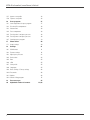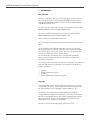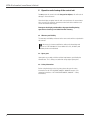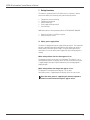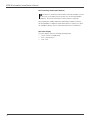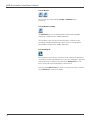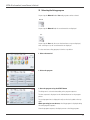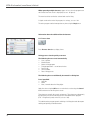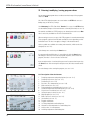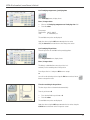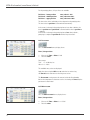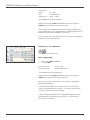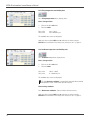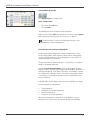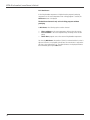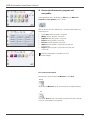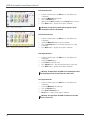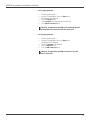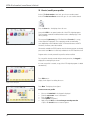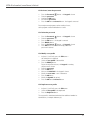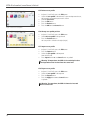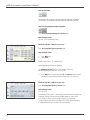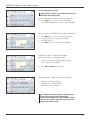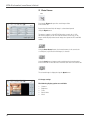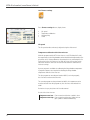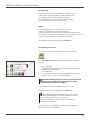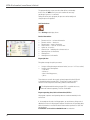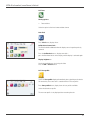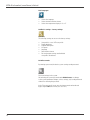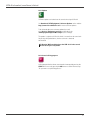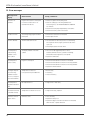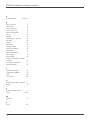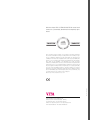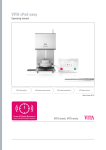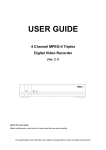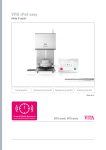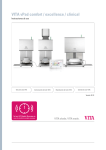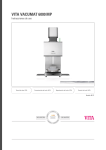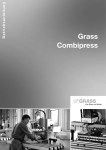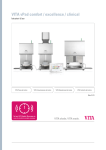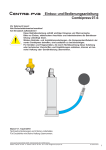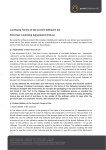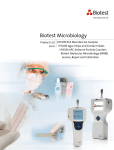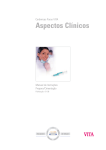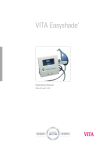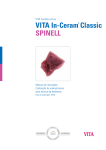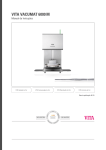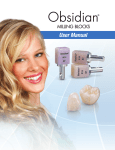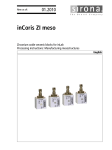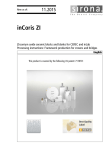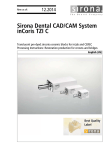Download VITA vPad comfort / excellence / clinical
Transcript
VITA vPad comfort / excellence /clinical Operating manual VITA shade taking VITA shade communication VITA shade reproduction VITA shade control Date of issue: 06.11 VITA vPad comfort / excellence / clinical Table of contents 1 Introduction 5 12.4 Save 19 2 Scope of delivery 6 12.5 Program buttons 19 3 Technical information 6 13 20 4 Technical data 6 13.1 Description of function buttons 20 4.1 Dimensions/Weights 6 13.2 Predrying temperature/Predrying time 21 4.2 Electrical data 6 13.3 Predrying lift positions 21 4.3 Ambient conditions 6 13.4 Prevacuum 22 5 Intended use 7 13.5 Main vacuum 22 6 Operation and cleaning of the control unit 8 13.6 Rise time/Rise temperature 23 6.1 Warranty and liability 8 13.7 Firing temperature and holding time 24 6.2 Spare parts 8 13.8 Cooldown temperature and holding time 24 6.3 Safety information 8 13.9 Cooldown lift position 25 7 Safety functions 9 13.10 Changes after starting a firing program 25 7.1 Mains power supply failure 9 13.11 Quickstart 26 8 Automatic temperature calibration 10 14 Create and edit materials, programs and 8.1 Service 10 user profiles 27 9 First use 11 14.1 Create a new material 27 9.1 Connections of the VITA VACUMAT 6000 M 14.2 Change material 29 ceramic furnace 11 9.2 Connections of the VITA VACUMAT 6000 MP Entering/modifying/saving program values 14.3 Duplicate material (copy) 299 14.4 Delete material 30 combipress furnace 12 14.5 Position material 30 9.3 Compressed air connection 12 14.6 Import material 30 10 Switching on the device 13 14.7 Export material 30 10.1 Start standby 13 14.8 Create/modify programs 31 10.2 Preventing condensation 14 14.9 Modify programs 32 10.3 Status display 14 14.10 Duplicate programs 32 14.11 Delete programs 32 15 14.12 Position programs 32 11.1 Start standby 15 14.13 Import programs 33 11.2 Ending standby 15 14.14 Export programs 33 11.3 Lift buttons 16 15 34 11.4 Cooldown to standby 16 15.1 Activate/enter the password 35 11.5 Switching off 16 15.2 Delete the password 35 12 17 15.3 Modify a user profile 35 12.1 Process data 18 15.4 Duplicate a user profile 35 12.2 Night program 19 15.5 Delete a user profile 36 12.3 Back button 19 15.6 Change user profile position 36 11 Operation and features of VITA vPad comfort / excellence / clinical Selecting the firing program Create/modify user profiles 3 VITA vPad comfort / excellence / clinical 15.7 Import a user profile 36 15.8 Export a user profile 36 16 37 Press programs 16.1 Start temperature for press program 37 16.2 Rise time/Rise temperature 38 16.3 Vacuum time 38 16.4 Press temperature 38 16.5 Pressing time 1 and press pressure 38 16.6 Pressing time 2 and press pressure 38 16.7 Starting a press program 39 17 Photo viewer 40 17.1 Image settings 40 18 41 Settings 18.1 Multifurnace 41 18.2 Furnace settings 42 18.3 Adjust press pressure 43 18.4 Device data 44 18.5 Date 45 18.6 vPad 45 18.7 Start profile 45 18.8 Languages 45 18.9 Basic settings – Factory settings 46 18.10 Passwords 46 18.11 Update 46 18.12 Cancel a firing program 47 19 Error messages 48 20 Alphabetical order of contents 4 49, 50 VITA vPad comfort / excellence / clinical 1 Introduction Dear Customer, Thank you for deciding to purchase a VITA vPad comfort/excellence/clinical unit to operate and control your VITA VACUMAT 6000 M ceramic furnace or VITA VACUMAT 6000 MP combipress furnace or VITA ZYRCOMAT 6000 MS (available from autumn 2011). You can use the VITA vPad comfort / clinical to connect up to 2 VITA VACUMAT 6000 M / 6000 MP and VITA ZYRCOMAT 6000 MS units. You can use the VITA vPad excellence to connect up to 4 VITA VACUMAT 6000 M / 6000 MP and VITA ZYRCOMAT 6000 MS units. Please read this user manual carefully before use. The user manual is an important aid for operating the device successfully and safely. The user manual contains important information on how to use the device safely, appropriately and efficiently. Adherence to the information contained in the manual helps to prevent risks, reduce repair costs and downtime and increase the reliability and service life of the device. All of the illustrations and drawings in this user manual are intended for general explanatory purposes and are not authoritative for the detailed construction of the device. This operating manual must always be kept close to the device. It must be read and followed by all persons responsible for working with/on the device, for example in relation to: • • • • Operation Troubleshooting work routines Cleaning Servicing (maintenance, inspection, repairs). Copyright The confidentiality of this user manual must be respected. It must only be used by authorized persons. It may only be transferred to third parties with the written approval of VITA Zahnfabrik H. Rauter GmbH & Co. KG. The entirety of the documentation is protected by the Copyright Act. The dissemination or duplication of documents, even in the form of excerpts, and the use and communication of their content is prohibited except where expressly permitted. Violations are punishable by law and will result in obligatory claims for compensation of damages. All rights to exercise intellectual property rights are reserved. 5 VITA vPad comfort / excellence / clinical 2 Scope of delivery 2.1 Device supplied in special box including: • • • • 1 VITA vPad comfort 7” color touchscreen or 1 VITA vPad clinical 7" color touchscreen or 1 VITA vPad excellence 8.5" color touchscreen 1 user manual An additional switchbox and connection cable (VITA Prod. No. D47009) are required for operating 2 to 4 VITA VACUMAT 6000 M / 6000 MP or VITA ZYRCOMAT units with the VITA vPad comfort / excellence / clinical control unit. 3Technical Information ITA vPad comfort / clinical control unit with 7“ color touchscreen, V memory capacity of 500 programs with 1 GB photo viewer and control of up to 2 sintering units, furnaces or combipress furnaces. VITA vPad excellence control unit with 8,5“ color touchscreen, memory capacity of 1000 programs with 2 GB photo viewer and control of up to 4 sintering units, furnaces or combipress furnaces. 4Technical Data 4.1Dimensions/weights VITA vPad comfort / excellence / clinical • • • • • idth: 235 mm W Depth: 156 mm Height: 150 mm Weight: 0.7 kg Housing: Plastic 4.2Electrical data The power of 48 V DC is supplied to the VITA VACUMAT 6000 M / 6000 MP or VITA ZYRCOMAT 6000 MS via the connection cable. 4.3Ambient conditions • • • 6 se indoors U Ambient temperature: 2°C to 40°C Relative humidity 80% at 31°C VITA vPad comfort / excellence / clinical 5 Intended use Basic information on the device design The device is designed according to a state of the art design and recognized safety standards. However, if it is used inappropriately, hazards for the health and safety of the user or third parties may arise as well as the risk of damaging the device and other valuable assets. Unauthorized modes of operation Operating the device with power sources, products, etc., which are subject to hazardous materials regulations or could have any negative impact on the health of the operating personnel, and the use of equipment modified by the user, are not permitted. Authorized modes of operation The operation of the device is only permitted if this user manual has been completely read and understood and the procedures described in it have been observed. Any other or additional use, e.g. processing of products other than those intended as well as handling of hazardous materials or substances injurious to health, is considered to be contrary to the recommended use. The manufacturer/supplier will not be liable for any damage resulting from such unauthorized use. The risk of such use is borne exclusively by the user. 7 VITA vPad comfort / excellence / clinical 6 Operation and cleaning of the control unit Do not operate the control unit with sharp or hot objects; this will result in damage to the touchscreen. Clean the display at regular intervals with a screen cleaner. A screen cleaner does not cause any scratches, generates an antistatic effect and the touch screen will remain clean longer. Damage to the display attributable to improper handling during operation or cleaning is excluded from the warranty. 6.1 Warranty and liability The warranty and liability are based on the terms and conditions stipulated in the contract. In the event of software modifications without the knowledge and approval of VITA Zahnfabrik H. Rauter GmbH & Co. KG, all liability and warranty claims are invalidated. 6.2 Spare parts Spare parts must comply with the technical requirements specified by the manufacturer. This is always ensured when using original spare parts. 6.3 Safety information Before using the device for the first time, please observe the safety information for the VITA VACUMAT 6000 M / 6000 MP furnaces (see operating instructions of VITA VACUMAT 6000 M / 6000 MP – Safety information). 8 VITA vPad comfort / excellence / clinical 7 Safety functions The furnace is operated with a VITA vPad comfort / excellence / clinical control unit and has the following safety and monitoring features: • • • • • Temperature sensor monitoring Temperature monitoring Vacuum monitoring Power supply failure protection Lift monitoring Additional functions when operating with the VITA VACUMAT 6000 MP: • Detection of pellets for VITA press pellets • Detection of press stroke 7.1 Mains power supply failure The device is equipped with power supply failure protection. This component prevents a program interruption and hence incorrect firing in the event of a brief failure of the mains power supply. The power failure protection is activated as soon as the mains power supply fails when a firing program is running. Mains voltage failure time less than approx. 15 sec. The program continues to run and is not interrupted. The display is out of order during this period. The display shows the start screen once the power is supplied again; after pressing the Material key, the running program is displayed again. Mains voltage failure time longer than approx. 15 sec. The program is interrupted and the display is out of order. Once mains power is supplied again, the display shows the start screen. Once the mains power is supplied again, the time required to switch the control unit back on again is approx. 20 sec. 9 VITA vPad comfort / excellence / clinical 8 Automatic temperature calibration Automatic temperature calibration is activated by the processor after each start of a firing program. The temperature calibration examines and corrects all deviations, which have occurred in the electronic components regarding temperature measurement and temperature control. This calibration is performed after each start of a program and does not have any influence on the general time sequence. Therefore, even if the device is operated over a longer period, constant temperature control of +/- 1°C is achieved. 8.1 Service Further information about the device is available on the homepage: http://www-vita-zahnfabrik.com Software updates can be downloaded under Services / Equipment Servicing. Moreover there is also a registration possibility for the VITA Update Messenger to be automatically informed by email about new information on the device. Technical questions and questions concerning repair and warranty can be sent to the following email address: [email protected] Phone +49 (0) 7761 / 562-105, -106, -101 10 VITA vPad comfort / excellence / clinical 9 First use Observe the setup and first use instructions in the VITA Vacumat 6000 M / 6000 MP or the VITA ZYRCOMAT user manual. • • • • • • Use the connector cable supplied to connect the control unit VITA vPad comfort / excellence / clinical to the VITA VACUMAT 6000 M / 6000 MP or VITA ZYRCOMAT 6000 MS. Plug in the vacuum pump (only for VITA VACUMAT 6000 M / 6000 MP) Insert the vacuum pump tube (only for VITA VACUMAT 6000 M / 6000 MP) Plug in the power supply cable. Switch on the device using the main switch. The lift moves to the lower position, then to the upper position and back to the lower position (lift distance measurement). Additional features of the VITA VACUMAT 6000 MP: • Connection for compressed air (max. 5 bar) to the pressure regulator of the vacuum pump. Attach the enclosed tube clamps to the compressed air tube: one clamp to the outlet from the laboratory's compressed air line and one clamp to inlet to the pump. For information about the individual connections see sections 9.1 and 9.2 Attach the firing socket to the lift plate! Operating the device without a firing socket can damage the device due to the strong influence of heat. When using 2 or more firing units with a vPad comfort / excellence / clinical control unit, it is important to observe the numerically marked connections of the Switchbox. One furnace must always be connected to port 1. 9.1 Connections of the VITA VACUMAT 6000 M furnace Status display (see sect. 9.3) Control unit connection for VITA vPad comfort / excellence / clinical or Switchbox Connection for VITA vPad easy (see also user manual VITA VACUMAT 6000 M) Device fuses (see user manual VACUMAT 6000 M / 6000 MP) Vacuum pump connection Mains voltage connection Connection for vacuum tube Main switch 11 VITA vPad comfort / excellence / clinical 9.2 Connections of the VITA VACUMAT 6000 MP combipress furnace (see also user manual VITA VACUMAT 6000 MP) Status display (see sect. 9.3) Compressed air connection, max. 5 bar Device fuses Control unit connection for VITA vPad comfort / excellence / clinical or Switchbox Vacuum pump connection Pressure regulator 3 bar Connection for VITA vPad easy Mains voltage connection Main switch Connection for vacuum tube 9.3 Compressed air connection The vacuum pump features a pressure regulator. The inlet pressure from the lab's compressed air supply should not exceed 6 bar. The pressure supplied to the device should be adjusted to a maximum of 5 bar. About the settings for the press pressure, see sect. 18.3 9.3 Connections of VITA ZYRCOMAT 6000 MS (see also user manual of VITA ZYRCOMAT 6000 MS) Control unit connection for VITA vPad comfort / excellence / clinical or Switchbox Device fuses Main switch Mains voltage connection 12 VITA vPad comfort / excellence / clinical 10 Switching on the device Switch on the device using the main switch (see sect. 9.1, 9.2 and 9.4). The lift moves to the lower position, the software boots up and the start screen is displayed. After connecting the VITA VACUMAT 6000 M / 6000 MP, the display shows: Temperature Standby on Standby off Lift up Laboratory VITA vPad comfort / excellence / clinical with 1 Device Laboratory VITA vPad comfort / excellence / clinical with with 2 Devices Lift down Standby Switch off Temperature Furnace 1 Furnace 2 Standby on Standby off Standby Switch off Lift up Lift down Switch off 10.1Start Standby 1 Device: Press the Standby On button. 2 Devices: Select the device using the Furnace 1 or Furnace 2 buttons. Press the Standby On button. The lift moves into the firing chamber and the temperature increases to the set standby temperature. After reaching the standby temperature and holding for 5 minutes, the device is ready for firing processes. The Cooldown button is only displayed if the temperature in the firing chamber is higher than the standby temperature. 13 VITA vPad comfort / excellence / clinical 10.2 Preventing condensation (AntiCon) If the device is switched on with the main switch and standby is started, the lift moves to the upper position, but does not seal the firing chamber completely. This allows condensation in the insulation to evaporate. After reaching the standby temperature and holding for approx. 5 minutes, the firing chamber is completely sealed and the device is ready for use. With the Standby Off button, the lift is lowered and the heater is switched off. 10.3 Status display The status display shows the following operating modes: • Green – device in standby mode • Blue – program active • Red – error 14 VITA vPad comfort / excellence / clinical 11 Operation and features of VITA vPad comfort / excellence / clinical Laboratory Temperature Standby on Standby off Lift up Lift down Cooling Standby Switch off VITA vPad comfort /vPad excellence with 1 firing unit Laboratory Temperature Standby Switch off Standby on Standby off Lift up Lift down Switch off Cooling 1 2 3 4 5 6 7 8 9 10 11 12 13 14 15 16 17 Standby temperature Firing chamber temperature Time / date Standby features Materials / firing programs Device settings User profiles / individual material and program settings Photo Viewer Standby On Standby Off Lift Up Lift Down Fast cooldown to standby (symbol is only displayed if the temperature in the firing chamber is higher than the standby temperature) Number of the selected device / user name / password protection status: if password is activated – icon "lock" is closed; if password protection is not activated – icon "lock" is open Device off / display off, see sect. 11.5 Information field with remaining time/user/temperature Switch off device in multi-furnace mode, see sect. 11.5 VITA vPad comfort /vPad excellence with 2 firing units 11.1 Start Standby Standby On Programs, settings, user and Photo Viewer (upper bar tab) may be operated in active or inactive standby mode. If the device is switched on using the main switch and the standby program is started, the lift moves to the upper position and remains approx. 2-3 cm open for approx. 10 minutes, so that condensation in the insulation can evaporate. After reaching the standby temperature and holding it for 5 min., the device is closed. 11.2 Standby beenden Standby Off The lift moves down, and the heater switches off. 15 VITA vPad comfort / excellence / clinical 11.3 Lift Buttons Lift Up Lift Down The lift moves up or down when the Lift Up or Lift Down buttons are pressed. 11.4 Cooldown to standby Cooldown The Cooldown button is only displayed/active when the firing chamber temperature is higher than the standby temperature. The lift remains in the lower position and the pump is switched on; after reaching the standby temperature minus 50°C, the lift is raised up and the firing chamber is heated to the standby temperature. 11.5 Switching off Switch off When operating several furnaces, each device can be switched off individually. If several devices are being operated with one control unit, a dialog box is displayed showing the devices in operation when pressing the Switch off button. The devices can then be selected individually to switch them off. After pressing the Device off button, the lift is raised up, the heater is switched off and Switch off is shown on the display. 16 VITA vPad comfort / excellence / clinical 12 Selecting the firing program On pressing the Material tab or User tab, programs can be selected. Material On pressing the Material tab, the stored materials are displayed. User On pressing the User tab, the users that have been set up are displayed; after selecting a user, the stored materials are displayed. To select and start a firing program, follow the steps below: 1. Select the material Laboratory Temperature Standby Edit Switch off 2. Select the program Oxidation firing WASH OPAQUE firing WASH OPAQ. Paste Opaque firing OPAQUE Paste MARGIN firing EFFECT LINER firing 1st dentine firing 2nd dentine firing Glanz Akz. GLAZE w. GLAZE LT Correction with COR Temperature Standby Edit Switch off Back 3. Start the program using the START button The firing curve is colored red according to the program sequence. VITA VM 15 Glaze firing The time sequence is displayed on the individual buttons for the program phases. Temperature Standby Switch off The total program time is displayed in red (see the clock symbol at the top right). Processdata Nightmode Back Save Stop Start When operating just one furnace, the firing program is displayed during the entire program sequence. After the program sequence, the display returns to the firing programs. 17 VITA vPad comfort / excellence / clinical When operating multiple furnaces, approx. 20 sec. after the program start the Furnace Overview screen is displayed (see sect. 10 figure 2). The next free device can thus be selected and used for firing. A signal sounds at the end of the program; for settings, see sect. 18.2. The active program can be interrupted at any time using the Stop button. Information about the additional function buttons: 12.1 Process data Laboratory Job data Process data Job number Temperature Name Memo/Note Standby Press Process data button, display shows: Cancel Switch off Processdata Nightmode Back Save Ok Stop Start Saving process data for quality assurance The following data are saved automatically: • User / operator • Material name • Name of firing program • Firing program data – set and actual values • Device type • Device number • Date of firing process The following data can additionally be entered in a dialog box: Press input field: • Order No. • Name • Note / remarks about the firing object Apply the value using the OK button or retain the last value using the Cancel button and return to the firing curve screen. These data are stored in the control unit memory. These data can subsequently be exported to a USB stick and transferred to the administration program (FDS – Firing-Data-System) on the PC (see sect. 18.4). This administration program permits archiving of all firing data and subsequent tracking and printing of individual orders. 18 VITA vPad comfort / excellence / clinical 12.2Night program Night program Pressing the key activates the night program; at the end of a firing program the lift is moved into the firing chamber after the temperature in the firing chamber has decreased to 200°C; display and heating are deactivated. To switch the unit on again, the main switch needs to be switched off and on again. The night program must be activated before starting a firing program. 12.3Back button Back The Back button is used to display the previously selected screen. 12.4 Save Save Saving program values - see sect. 13. 12.5 Program buttons Functions of the program buttons – see sect. 13.1 Entering / modifying program values. 19 VITA vPad comfort / excellence / clinical 13 Entering / modifying / saving program values Any programs and program values can be customized except of the programs under user VITA. All of the VITA original programs are stored under user VITA and serve as a backup copy of the factory settings. User Laboratory (for VITA vPad clinical "Practice") is a copy of user VITA and can also be modified; changes of the material names cannot be performed (see sect. 14). All materials available for CEREC practices are already prestored for user Doc that is exclusively available for the VITA vPad clinical unit. Temperature VITA Doc Praxis Mike When creating a new user, a copy of all VITA programs is created automatically. These programs can be customized and saved by the users depending on their individual needs. This does not apply to changes of the material names. Sarah Standby Edit Switch off Various symbols are available for creating new materials, which can also be changed (see sect. 14.1). Value changes are saved using the Save button. Temperature Block 1 VITABLOCS If a program with modified values is started directly with the Start button, the change is valid only for the active program sequence; at the end of the program, the value is reset to the last saved value. Block 2 Standby Edit Switch off If password protection is activated, the password is requested after pressing the Save button. After entering the valid password, the value entered can be saved. For value changes after starting the program, see sect. 13.10. 13.1 Description of function buttons Laboratory VITA VM 15 Temperature Standby Switch off Processdata Nightmode Back Save Stop Start Stop Start Figure 1 shows firing program view Press Program 1 Temperature Standby Switch off Processdata Nightmode Back Save Figure 2 shows firing program view with 2nd temperature rise 20 1 2 3 4 5 6 7 8 9 10 11 12 13 14 15 16 17 18 Predrying temperature and predrying time (see sect. 13.2) Predrying lift positions (see sect. 13.3) Prevacuum (see sect. 13.4) Rise time / Rise temperature (see sect. 13.6) Main vacuum (see sect. 13.5) Firing temperature and holding time (see sect. 13.7) Cooldown temperature and holding time (see sect. 13.8) Lift position for cooldown (see sect. 13.9) Saving the process data (see sect. 12.1) Night program (see sect. 12.2) Back to previous screen (see sect. 12.3) Save button (see sect. 13) Program stop button Program start button 1st firing temperature and holding time Vacuum for 2nd temperature rise and holding time 2nd rise time / rise temperature 2nd firing temperature and holding time VITA vPad comfort / excellence / clinical 13.2Predrying temperature / predrying time Laboratory Start Temperature Value 200 - 800 Predrying temperature Press Predrying button, display shows: Predrying time Enter / change values Standby Switch off Cancel Processdat Ok Start • • Move to the Predrying temperature or Predrying time field Enter the value Entry ranges: Temperature 200°C – 800°C Time 0 – 40:00 min/sec. The available entry values are displayed. Apply the value using the OK button or retain the last value using the Cancel button and return to the Firing curve screen. Labor Predrying lift position Temperature Time c Value c Time b Value b Time a Value a 13.3Predrying lift positions Three lift positions are available for the predrying phase. Value 0-80 Press Lift position button, display shows: Standby Enter / change values Switch off Processdat Cancel Ok Start The dialog is subdivided into entry for position in % and entry for the remaining time at the position. Enter lift position in % and press OK button to accept or move lift to the desired position using the Lift button and use Arrow button to accept the value. Time for remaining in the positions: The time for position c is determined automatically: Time for position a or b • • Press desired field for position a or b Enter the value The available entry values are displayed. Apply the value using the OK button or retain the last value using the Cancel button and return to the Firing curve screen. 21 VITA vPad comfort / excellence / clinical For the predrying phase, 3 lift positions are available. Position a – lower position Position b – middle position Position c – upper position entry value 0 – 30% entry value max. 60% entry value max. 100% The time values of the individual positions depend on the predrying time. The time value for position c is determined automatically. In the event of a change in the predrying time of more than 3:00 min., the time for position a and position b is retained and the time for position c is adapted. In the event of a change in the predrying time of less than 3:00 min., predrying is completed in position b with the lift position 50%. 13.4Prevacuum Laboratory Predrying vacuum Value 1-100 Pre-vacuum Value Temperature Press the Prevacuum button, display shows: Pre-vacuum Time Enter / change values Standby Switch off Cancel Processdat Ok Start • • Move to the Time or Value % field Enter the value Entry ranges: Time 0 – 30:00 min/sec. Value % 0 – 100% The available entry values are displayed. Apply the value using the OK button or retain the last value using the Cancel button and return to the firing curve screen. The Prevacuum setting creates the vacuum inside the firing chamber, before the temperature rise becomes active. On entering the time 0:00, the prevacuum is deactivated. 13.5Main vacuum Laboratory Main vacuum Value 1-100 Vacuum value Temperature Press the Main vacuum button, display shows: Main vacuum time Standby Switch off 22 Enter / change values Start temperature Processdat Cancel Ok Start • • Move to the Time or Value % or °C field Enter the value VITA vPad comfort / excellence / clinical Entry ranges: Value % 50 – 100% Time 0 – 80:00 min/sec. Temperature °C 200°C – 1,190°C The available entry values are displayed. Apply the value using the OK button or retain the last value using the Cancel button and return to the firing curve screen. The time values for switching the vacuum pump on and off depend on the preset program values. If the end temperature or predrying temperature are changed, the vacuum time is adapted to the rise time. The max. vacuum time is calculated from the rise time plus the temperature holding time at the end temperature. 13.6Rise time – rise temperature Laboratory Rise Temperature Value 20-120 Gradient Press Rise button, display shows: Rise time Standby Switch off Enter / change values Processdat Cancel Ok Start • • Move to the °C/min or min field Enter the value Entry value °C/min Entry value min/sec. 20°C to 120°C 03:00 to 40:00 min/sec. The available entry values are displayed. Apply the value using the OK button or retain the last value using the Cancel button and return to the firing curve screen. After entering a value °C/min or min/°C, the 2nd value is automatically calculated and displayed. If the calculated temperature rise is below 20°C/min. due to entering a value for the temperature rise in min/sec., or it exceeds the max. value of 120°C, a respective message is displayed. If, after entering the temperature rise, the predrying temperature or the firing temperature are changed, the value °C/min. is retained, and the time in min/sec. is adjusted. 23 VITA vPad comfort / excellence / clinical 13.7Firing temperature and holding time Laboratory Hold Temperature Value 200-1190 Firing temperature Press Firing temperature button, display shows: Firing time Standby Switch off Enter / change values Cancel Processdat Ok Start • • Move to the °C or min field Enter the value Entry value Entry value max. 1,190°C max. 40:00 min/sec. The available entry values are displayed. Apply the value using the OK button or retain the last value using the Cancel button and return to the firing curve screen (see sect. 13, figure 1). 13.8Cooldown temperature and holding time Laboratory Value: 200°C - 900°C Temperature Cooldown temperature Press Cooldown temperature, display shows: Cooldown time Standby Switch off Enter / change values Activate cooldown Processdat Cancel Ok Start • • Move to the °C or min field Enter the value Entry value Entry value 200°C – 900°C 0 – 40:00 min/sec. The available entry values are displayed. The field Activate cooldown is automatically activated when entering the temperature or time – button with activation control. Deactivating cooldown Press Deactivate cooldown – button without activation control. Apply the value using the OK button or retain the last value using the Cancel button and return to the firing curve screen (see sect. 13, figure 1). 24 VITA vPad comfort / excellence / clinical 13.9Cooldown lift position Laboratory Cooldown lift position Temperature Value 0-100 Cooldown lift position Press Lift position button, display shows: Standby Switch off Enter / change values Processdat Cancel Ok Start • • Move to the °C or min field Enter the value The available entry values are displayed in the dialog box. Apply the value using the OK button or retain the last value using the Cancel button and return to the firing curve screen (see sect. 13, figure 1). The same procedure is used to enter and change the values of the 2nd temperature rise and 2nd holding time. 13.10 Changes after starting a firing program Program values may be changed after starting a firing program. To avoid incorrect firing, changes, which automatic settings have on other program sections, cannot be performed, such as changing the rise time, which will automatically adjust the vacuum time. The password request is deactivated here; it is not possible to save and the change is only applied temporarily. Generally, only an inactive program section can be changed. The other program sections, which can still be changed, are identifiable by the display of the button (dark button). If a program section that is still available is selected for a change, and if it becomes active in the meantime, the program switches to the firing curve screen and the program continues running with the value previously obtained. In the dialog box, the time display shows the time still available for a change. The following values can be modified: • • • • Firing temperature Holding time for the firing temperature Cool down temperature Holding time for cooling temperature When the end temperature is changed, the °C/min gradient is always maintained, the rise time and the vacuum time are adjusted accordingly. 25 VITA vPad comfort / excellence / clinical 13.11 Quickstart If the firing chamber temperature is higher than the program’s predrying temperature or the start temperature when a firing program is started, the Quickstart screen is displayed. The Quickstart button is only active in firing programs without predrying. In Quickstart, the following options can be selected: • • • Slow cooldown to the start temperature without using the vacuum Fast cooldown to the start temperature by switching on the vacuum pump Quick Start program start at the current firing chamber temperature On selecting Quickstart, the gradient (°C/min) is retained and the rise time is adjusted. Likewise, in a program with vacuum, the vacuum time is adjusted to the time of the temperature rise. The adjusted values are displayed and must be confirmed by pressing the OK button. 26 VITA vPad comfort / excellence / clinical Laboratory 14 Create and edit materials, programs and user profiles At the appropriate level in the display, the Edit button for Materials, Programs and User profiles (users) is shown. Temperature Standby Edit Switch off Figure 1 shows Materials screen Edit With this button, the yellow editing level is activated, which includes the following options: Laboratory Oxidation firing Wash Opaque powder Wash Opaque paste Opaque firing OPAQUE Paste MARGIN firing LUMINARY firing Stains-fixation 1st dentine firing 2nd dentine firing Glaze firing Glaze Akz. Temperature Standby Edit Switch off Back Figure 2 shows Programs screen Laboratory Temperature VITA • • • • • • • Create new material, programs, user profile Modify material, programs, user profile Duplicate material, programs, user profile Delete material, programs, user profile Position material, programs, user profile Import material, programs, user profile from USB stick to control unit Export material, programs, user profile from control unit to USB stick Materials and programs listed under User VITA cannot be changed. Laboratory Standby Switch off Edit Figure 3 shows User profiles screen 14.1 Create a new material New materials can be created under Material or under User. Material On pressing the Material tab, the stored materials are displayed directly. User Pressing the User tab shows the created user profiles and, after selecting a user, the stored materials are displayed. 27 VITA vPad comfort / excellence / clinical Laboratory 1. Select the Material tab • Press Edit button Temperature Standby Edit Switch off Figure 1 – display shows materials • Press New button Laboratory Temperature Standby Switch New Change Copy Delete Position Import Export Back Figure 2 – display shows editing level for materials Laboratory Material Name: Temperature Standby Cancel Switch off New Change Copy Delete Figure 3 – entries for material 28 Position Ok Import Export Back 2. Enter material name (max. 12 characters) • Press Material name label field – keypad is shown. • Enter name • Press OK button • Select container (3 options) or • Select program for pressing (see press programs) or • Select 2-step program for crystallization firings (see 2-step programs) or • • • Select program for Blocs Select color (5 options) Press OK button to accept or press Cancel button to return to Figure 2 (editing level) VITA vPad comfort / excellence / clinical 14.2Change material VITA Materials and programs stored under the VITA user cannot be changed. When pressing the Edit button, the message "VITA user can not be changed" is displayed. Laboratory / Practice Doc The following functions are provided for the materials and programs listed under Laboratory user (for VITA vPad clinical "Practice") and Doc user (for VITA vPad clinical): • Change • Duplicate • Delete • Position • Import • Export • • • • • In figure 1 Material, press the Edit button – the editing level is displayed Select Material to be modified Press the Modify button Enter or select the desired changes, name, color or container (see figure 3) Apply using the OK button or press the Cancel button to return to figure 2. The display shows the modified material. Press the Back button – the display shows figure 1 Materials. Please note: All program values and program names for VITA materials can be changed. The VITA materials names and VITA containers cannot be changed. 14.3Duplicate material (copy) • • • • • • In figure 1 Material, press the Edit button. The editing level is displayed. Select the Material to be duplicated. Press the Duplicate button The material with associated programs is added and marked for identification with an additional number (e.g. VITA VM 13 (2)) Press Back button – display shows figure 1 Materials The material name can be changed using the Modify mode (see sect. 14.2). 29 VITA vPad comfort / excellence / clinical 14.4Delete material Laboratory Temperature Standby Edit Switch off • • • • • Figure 1 – display shows materials In figure 1 Material, press the Edit button – the editing level is displayed Select the Material to be deleted Press the Delete button Apply using the OK button or press the Cancel button to return Press Back button – display shows figure 1 Materials Warning: If a material is deleted, the programs stored for the material will also be deleted. Laboratory 14.5Position material Temperature Standby Switch off New Change Copy Delete Position Import Export Figure 2 – display shows editing level for materials Back • • • • In figure 1 Material, press the Edit button – the editing level is displayed Select the Material having its position changed Press the Position button – the material group moves 1 digit to the right. Press Back button – display shows figure 1 Materials 14.6Import material • • • • • In figure 1 Material, press the Edit button – the editing level is displayed. Select the Import button Select Data from the USB stick Press Import button – data are transferred to the control unit Press Back button – display shows figure 1 Materials Warning: To import data, the USB stick containing the data to be imported must be inserted into the control unit. 14.7Export material • • • • • 30 In figure 1 Material, press the Edit button – the editing level is displayed Select the Material to be exported Press the Export button Press Save or Cancel button Back button – display shows figure 1 Materials Warning: To export data, the USB stick must be inserted into the control unit. VITA vPad comfort / excellence / clinical 14.8Create / modify programs Programs can be created or modified under Material or under User. Material On pressing the Material tab, the stored materials are displayed directly. User Laboratory Pressing the User tab shows the created user profiles and, after selecting a user, the stored materials are displayed. Temperature Standby Edit Switch off 1. Select the material Figure 1 shows materials 2. Select program for editing Laboratory Oxidation firing Wash Opaque powder Wash Opaque paste Opaque firing OPAQUE Paste MARGIN firing LUMINARY firing Stains-fixation 1st dentine firing 2nd dentine firing Glaze firing Glaze Akz. Temperature Standby Edit Switch off Back Figure 2 shows programs Press the Edit button – display shows yellow editing level (figure 3). Laboratory Oxidation firing WASH OPAQUE firing WASH OPAQUE PASTE OPAQUE firing OPAQUE PASTE firing WASH OPAQUE firing NEM WA. OPA. PASTE firing NEM OPAQUE firing NEM OPAQUE PASTE firing NEM MARGIN firing EFFECT LINER firing 1st dentine firing When selecting a user with a password, the keypad is displayed to enter the password after pressing the Edit button. Temperature After entering the password, figure 3 Editing level is displayed. Standby Switch off New Change Copy Delete Position Import Export Back Figure 3 shows editing level Laboratory Program name: Temperature • • • Press New button – keypad is shown (see figure 4) Enter name – max. 20 characters Press OK button – display shows the newly created program. The new program may be displayed on a new page. Standby Switch off Cancel Ok Figure 4 shows entry of program names 31 VITA vPad comfort / excellence / clinical • Use keys to change pages • Program values are entered and saved after selecting the program in the firing curve view (see sect. 13). Laboratory Temperature Standby 14.9Modify programs Edit Switch off Figure 1 shows materials Laboratory Oxidation firing Wash Opaque powder Wash Opaque paste Opaque firing OPAQUE Paste MARGIN firing LUMINARY firing Stains-fixation 1st dentine firing 2nd dentine firing Glaze firing Glaze Akz. Temperature • • • • • • Select material in Figure 1 In figure 2 Firing programs, press the Edit button – the editing level is displayed Select the program to be modified Press the Modify button Use the keypad to enter the desired changes (name) Press the OK button Standby Edit Switch off 14.10 Duplicate programs Back Figure 2 shows programs Laboratory Oxidation firing WASH OPAQUE firing WASH OPAQUE PASTE OPAQUE firing OPAQUE PASTE firing WASH OPAQUE firing NEM WA. OPA. PASTE firing NEM OPAQUE firing NEM OPAQUE PASTE firing NEM MARGIN firing EFFECT LINER firing 1st dentine firing Temperature • • • • Select material in figure 1 In figure 2 Firing programs, press the Edit button – the editing level is displayed Select the program to be duplicated Press the Duplicate button The program is added and marked with an additional number. For name changes, see sect. 14.9 Standby Switch off New Change Copy Delete Position Import Export Back Figure 3 shows editing level Laboratory Program name: Temperature 14.11 Delete programs • • • • • Select material in figure 1 In figure 2 Firing programs, press the Edit button – the editing level is displayed Select the program to be deleted Press the Delete button Press the OK button to delete or go back using the Cancel button Standby 14.12 Change program position Switch off Figure 4 shows entry of program names 32 Cancel Ok • • • • Select material in figure 1 In figure 2 Firing programs, press the Edit button – the editing level is displayed Select the program to be repositioned Press the Position button - the program is shifted 1 digit to the right VITA vPad comfort / excellence / clinical 14.13 Import programs • • • • • Select material in figure 1 In figure 2 Firing programs, press the Edit button – the editing level is displayed Press the Import button Select program to be imported from the USB stick Press Import or Cancel button Warning: To import data, the USB stick containing the data to be imported must be inserted into the control unit. 14.14 Export programs • • • • • Select material in figure 1 In figure 2 Firing programs, press the Edit button – the editing level is displayed Select the program to be exported Press the Export button Press the OK or Cancel button Warning: To export data, the USB stick must be inserted into the control unit. 33 VITA vPad comfort / excellence / clinical 15 Create / modify user profiles IIn the VITA vPad comfort control unit, up to 4 users can be created. In the VITA vPad excellence control unit, up to 12 users can be created. User Press the User tab – the display shows all users Laboratory Temperature VITA Laboratory Standby Edit Switch off Figure 1 shows user profile view User profile VITA is set up and contains all of the VITA original programs. These programs cannot be modified and are used as a backup copy of the factory settings. The user profile Laboratory (for VITA vPad clinical "Practice") is a copy of the original VITA programs. These programs can be customized by users depending on their individual needs. VITA material names and VITA containers, however, cannot be modified. All materials available for CEREC practices and the relevant programs are already prestored for user Doc that is exclusively available for the VITA vPad clinical unit. Program values of newly created User profiles can be modified. For user profiles already created with password protection, the keypad is displayed for entering the password. If a new user profile is created, a copy of the VITA original programs is added automatically. Laboratory Temperature VITA Laboratory Standby Switch off New Change Copy Delete Position Import Export Back Press Edit button display shows figure 2 for editing the users. Figure 2 shows editing level Press New. The display shows figure 3 Laboratory Temperature VITA Laboratory Standby Cancel Switch off New Change Copy Delete Position Figure 3 shows entry for a new user 34 Ok Import Export Back Create a new user profile • • • • • Move to the label field – the keypad is displayed Enter the user name – max. 12 characters Press the OK button Select Symbol (10 options) Apply using the OK button or activate password protection or press the Cancel button to return to figure 2 VITA vPad comfort / excellence / clinical 15.1 Activate / enter the password: • • • • • Press the Password button – the keypad is shown Enter the password Confirm with OK button Re-enter the password Press the OK button or Cancel button - the keypad is removed Password-protected programs can be used by all users; active programs can be modified but not saved. 15.2Delete the password • • • • • • Press the Password button – the keypad is shown Enter the password Press the OK button – the keypad is removed Press Modify button Press the Password button – the keypad is shown Press OK button twice to confirm empty label field – password is deleted 15.3Modify a user profile • • • • • • • • • • In figure 1, User Profile, press the Edit button – the editing level is displayed Select the user profile to be modified Press the Modify button. For password-protected users, the keypad for entering the password is shown. Enter the password Press the OK button Move to the label field – the keypad is shown Modify the user name – max 12 characters Press the OK button Modify the Symbol (10 options) Press the OK button or Cancel button 15.4Duplicate a user profile • • • In figure 1, User Profile, press the Edit button Select the User profile to be duplicated Press the Duplicate button The user profile is added and marked with an additional number for identification, for example laboratory (2). 35 VITA vPad comfort / excellence / clinical 15.5Delete a user profile Laboratory Temperature VITA Laboratory Standby Edit Switch off • • • • • • In figure 1, User Profile, press the Edit button Select the user profile to be deleted. For password-protected users, the keypad for entering the password is shown. Enter the password Press the OK button Press the Delete button Press the OK button or Cancel button Figure 1 shows view of user profiles 15.6Change user profile position Laboratory Temperature VITA Laboratory • • • In figure 1, User Profile, press the Edit button Select the user profile to be positioned Press the Position button – the user profile is shifted to the right (1 digit) Standby Switch off New Change Copy Delete Figure 2 shows editing level Position Import Export Back 15.7Import a user profile • • • • In figure 1, User Profile, press the Edit button Press the Import button Select the user profile to be imported from the USB stick Press Import button or use Cancel button to go back Warning: To import data, the USB stick containing the data to be imported must be inserted into the control unit. 15.8Export a user profile • • • • 36 In figure 1, User Profile, press the Edit button Select the user profile to be exported Press the Export button Press the Apply button or use Cancel button to go back Warning: To export data, the USB stick must be inserted into the control unit. VITA vPad comfort / excellence / clinical 16 Press programs PM 9 The programs stored under this material button are VITA press programs. To create materials of other manufacturers, see sect. 14.1 Creating a new material. Enter/change values Laboratory 3 bar – 2 Pellets 3 bar – 1 Pellet 5 bar – 1 Pellet Temperature Press the Press material button, display shows figure 1 Available press programs. 5 bar – 2 Pellets 1. Select desired press program Standby Edit Switch off Back Figure 1 shows press programs 2. Selected press program is displayed Laboratory 3 bar – 1 Pellet Temperature Standby Switch off Processdata Nightmode Back Save Stop Start 16.1 Start temperature for press program Figure 2 shows program view/firing curve Press field 750°C with start temperature, display shows: Enter / change start value Laboratory Value: 200°C - 800°C Temperature Start temperature • • Press 750°C field Enter value Range of values 200°C – 900°C Standby Switch off Processdat Cancel Ok Values that can be entered are displayed. Start • Press OK button to accept the value or use Cancel button to retain the previous value; return to figure 2 Firing curve. 16.2 Rise time / rise temperature Press Rise time / rise temperature field. Enter/change values, see sect. 13.6 Enter/change values. 37 VITA vPad comfort / excellence / clinical 16.3Vacuum time The vacuum time in the press program cannot be adjusted or changed. The vacuum is automatically adjusted during the entire pressing time. 16.4Pressing temperature/pressing time Press Pressing temperature/pressing time field. Enter/change values see sect. 13.7 Enter/change values. 16.5 Pressing time 1 and press pressure Laboratory Value: 0:00 - 40:00 Press time Temperature Press Pressing time 1/press pressure field. Enter/change values Pressure Standby Switch off • • Change pressure Cancel Processdat Ok Press Min field enter value Start Range of time values 0 – 40:00 min/sec. Values that can be entered are displayed. Use Change pressure button to select the press pressure. For adjusting the press pressure, see sect. 18.3. • Press OK button to accept the value or use Cancel button to retain the previous value; return to figure 2 Firing curve, see section 16. 16.6 Pressing time 2 and press pressure Laboratory 3 bar – 1 Pellet Temperature Enter/change values See sect. 16.5. Standby Switch off 38 Press Pressing time 2/press pressure field. Processdata Nightmode Back Save Stop Start The default pressing time 1 is automatically ended if the press plunger has reached its final position and no measurable change of stroke occurs. If no change of stroke is measured, pressing time 2 is activated. The pressing time runs down according to the setting; the press process is completed and the lift is moved to the lower position. VITA vPad comfort / excellence / clinical 16.7Starting a press program Laboratory 3 bar – 1 Pellet Temperature After selecting the press program, the display shows figure 1: • • Standby Switch off Note! The press object is inserted only after the start temperature has been reached. Processdata Nightmode Back Save Stop Press Start button – lift is moved into the chamber Firing chamber temperature rises to the start temperature Start Figure 1 After reaching the start temperature, the display shows figure 2: Laboratory 3 bar – 1 Pellet Temperature Start temperature has been reached, please insert material. • • • • Press OK button – lift is moved to the lower position Display shows figure 3 "Please insert material" Insert press pellet Press OK button – lift is moved into the chamber. Standby Cancel Switch off Processdata Nightmode Back Ok Save Stop Start Figure 2 Laboratory 3 bar – 1 Pellet Please insert material. Temperature Standby Switch off Cancel Processdata Nightmode Back Save Ok Stop While the press pellet is moved into the chamber, the pressing cylinder is extended and retracted. • Once it is retracted, the number of pellets inserted (for VITA materials) is displayed. • Press OK or Cancel button to confirm. Start Figure 3 While the program is running, the display shows figure 4: Laboratory 3 bar – 1 Pellet Temperature • • • red curve – temperature progress light grey curve – vacuum progress black curve – pressure progress Standby Switch off Figure 4 Processdata Nightmode Back Save Stop Start To achieve correct pressing, it is required to place the press object in the center of the lift plate. A firing socket suitable for the size of the press muffle with 2 small press plates being inserted must be used and placed on a level surface. 39 VITA vPad comfort / excellence / clinical 17 Photo Viewer Photo Photo Laboratory Pressing the Photo tab opens the saved images folder in the control unit. Internal memory Image 1 Patient name Name Image 2 Name Patient Image 3 Patient name 2 Name Image 4 Name 2 Patient By pressing the name field, the image is selected and opened using the Open button. Temperature Standby Switch off Data Source Copy Open The memory capacity of the VITA vPad comfort control unit is 1 GB; the memory capacity of the VITA vPad excellence control unit is 2 GB. Images can be displayed and saved. Images are opened in JPEG and PNG formats. Data source Using the Data Source button, the internal memory in the control unit or a USB port (e.g. USB stick with images) is selected. Copy Using the Copy button, images can be copied from the internal memory in the control unit to the USB stick or from the USB stick to the control unit. Open The selected image is displayed using the Open button. 17.1 Image settings Laboratory Temperature Standby Move Switch off 40 Back The following display options are available: • • • • • Contrast Brightness Zoom Black / white Move VITA vPad comfort / excellence / clinical 18 Settings Settings Press Settings tab Laboratory Temperature Standby Switch off Multifurnace Furnace Settings Device Data Display shows: Figure 1 Settings without combipress furnace Date vPad Profile Language Base Settings Passwords Update Cancel or Figure 1 Figure 2 Settings with combipress furnace Laboratory Temperature Standby Switch off Multifurnace Furnace Settings Device Data Pressure Date vPad Profile Language Base Settings Passwords Update Cancel Figure 2 18.1 Multifurnace Multifurnace Identification of connected furnaces. It is possible to provide the furnace with a name chosen by the user (10 characters). Laboratory Temperature Furnace 2 Furnace 1 VITA vPad comfort – max. 2 devices can be connected. VITA vPad excellence – max. 4 devices can be connected. Furnace 3 Figure 1 shows vPad excellence control unit with one VITA VACUMAT 6000 MP (combipress furnace) and two VITA VACUMAT 6000 M (ceramic furnaces). Standby Switch off Standby on Standby off Lift up The control unit saves the names of all the furnaces. Lift down Switch off Figure 1 Laboratory Temperature Furnace 1 Furnace 2 Furnace 3 Cancel Standby Switch off Base Settings Passwords Update • • • Press Multifurnace button under Settings – display shows the connected devices (see figure 2) Press desired device to enter name – confirm entry Display shows keypad – enter name and confirm with OK button Ok Cancel Figure 2 41 VITA vPad comfort / excellence / clinical 18.2Furnace settings Furnace settings Press Furnace settings button, display shows: Laboratory Group 1 Lift speed Sound sheme Silvertest Temperature Temperature offset Volume Start Stop Error Standby temperature Standby Hours Execute Test Test Test • • • • Lift speed Temperature calibration Cleaning firing Sound Hours remaining till cleaning cycle Deactivate Cleaning cycle Switch off Cancel Ok Lift speed The lift speed can be continuously adjusted using the slide control. Temperature calibration with silver wire test With this program and the VITA silver wire test set (VITA Order No. B 230), the temperature in the firing chamber can be checked and readjusted by up to plus/minus 20°C. During calibration, the prerequisites for performing the test (instructions in the silver wire test set) with the silver wire must be strictly observed. Deviations will result in incorrect measurements and therefore incorrect settings. A preset program is available for calibrating the firing chamber temperature. 2 program sequences are required for checking the firing chamber temperature with the silver wire test. The first program run must be performed at 955°C (set in the program); the silver must not be molten after this. The second program must be performed at 965°C; this temperature value must be entered. After this program run, the silver must have melted into a ball. Deviations of up to plus/minus 20°C can be entered. Result of the silver wire test: Temperature too low: Enter correction with minus symbol in front Temperature too high: Enter correction without any symbol in front (plus symbol is added automatically). 42 VITA vPad comfort / excellence / clinical Cleaning firing Cleaning firing is performed automatically after the preset time. In this program, the firing chamber is heated up and impurities can evaporate from the slightly opened firing chamber. It is recommended to carry out this firing in regular intervals. The cleaning firing can also be ended at any time. Sound In the sound program, various acoustic signals can be set: Program start, program end, alarm/service message. VITA vPad comfort, VITA vPad excellence and VITA vPad clinical feature 6 sound groups that can be selected individually. Each sound group consists of 3 signals to indicate program start, program end and alarm. The individual sounds can be played using the Test button. 18.3Adjust press pressure The press pressure can be adjusted for the various press materials. Press pressure Laboratory Pressure Settings Temperature Standby Switch off Multifurnace Ok Date Base Settings Passwords Update Cancel Press Press pressure button, display shows the settings for the press pressure. • • • • Press 5.0 bar field The higher press pressure (e.g. 5 bar) is adjusted with the pressure regulator at the vacuum pump. Press 3.0 bar field The lower press pressure (e.g. 3 bar) is adjusted with the pressure regulator 2 (see sect. 9.2) at the rear of the device. Note! When adjusting the press pressure, it must be ensured that the pressure is initially set to zero and then set slowly to the desired value of 3 bar, for example. This is required to relieve the residual pressure in the system. The respective field is activated by pressing the OK button. If the 3.0 bar and 5.0 bar fields are pressed again, other values than 3.0 bar will be displayed in the 3.0 bar field since the residual pressure in the system leads to incorrect values. Therefore it is required (for 3.0 bar setting) to set the pressure to 0 and then to 3.0 bar again. If the pressure was set accordingly, no further settings are required (also if a different value is displayed!). 43 VITA vPad comfort / excellence / clinical The program displays a pressure value that differs considerably. In this case, the OK button is pressed to confirm the message and the press process is continued. During the active press program, the pressure can be readjusted using the pressure regulator. 18.4Device data Device data Press Settings tab, display shows: Device information: Laboratory Device informations Furnace Revision: Furnace Serial No.: Temperature Furnace Name: vPad Serial No.: Hotline: vPad Revision: Standby Operating datas Operating hours: Heating hours: Export Error-log Process data Operating datas Device information All datas Heating hours muffle: Switch off Ok • • • • • • • • • Furnace revision – software information Furnace serial no. – device no. Furnace name – name of the device vPad serial no. – serial no. of control unit Hotline no. for service vPad revision – indicating the software version Operating hours for the device Heating hours Heating hours for the muffle Export job data Firing data storage for quality assurance. • • Storage of firing data target and actual values (see sect. 12.1 Process data) Storage of the following data: – user name – device no. – date of the firing process, – job no. These data are stored in the control unit and exported via the USB stick to the administration program (FDS – Firing Data System) on the PC, where it can also be processed further, printed out and archived. The firing data administration program FDS is a special accessory and must be ordered separately, Prod. No. D34230NG Export operating data / device information / all files All program sequences and operating data are saved automatically in the control unit. If, for example at the end of a firing program, an unsatisfactory firing result is obtained or an error in the program sequence should occur, the operating data, device information or even all the device data can be exported to a USB stick and emailed to [email protected] for evaluation. 44 VITA vPad comfort / excellence / clinical 18.5Date Date Setting options: • Date and time Selection option for the time format and date format. 18.6vPad vPad Press vPad button, display shows: Laboratory Temperature Multifurnace Calibration Standby Switch off Brightness Cancel Date Base Settings Passwords Update Ok Calibration of control unit – The vPad should be calibrated when the display can no longer be precisely operated. Press the Calibration button – display turns dark – press the illuminated circles in the display, and the display is activated again. Cancel Display brightness – Set the desired brightness level using the slider. Press the OK or Cancel button. 18.7Start profile Start profile VITA Temperature Select the User profile displayed immediately after switching on the device. On new devices, the control unit is started with the VITA user profile. Press Start profile button, display shows all user profiles available. VITA Laboratory 1 Laboratory 2 Alex Select the desired user profile. Standby The new start profile is only displayed after restarting the unit. Switch off Edit 45 VITA vPad comfort / excellence / clinical 18.8Languages Languages • • • Selects the language Selects the date and time formats Selects the temperature display in °C or °F 18.9 Basic settings – factory settings: Basic settings The following settings are reset to the factory settings: • • • • • • • Start profile is set to VITA user profile Display brightness Program interruption Lift speed Language Date and time format Personal program settings and individual user profiles are deleted 18.10 Passwords By entering a password, the device system settings can be protected. Passwords Password setting for the system: On activating the system password under Administrator, no changes to the system (parameter changes, various settings, etc.) can be performed without first entering the password. In the "Enter password" screen, any existing password can be deleted by pressing the OK button twice (see sect. 15.2). 46 VITA vPad comfort / excellence / clinical 18.11 Update Update Software updates are loaded onto the control unit using a USB stick. See Download / VITA Equipment / Software Updates on the website http://www.vita-zahnfabrik.com for recent software updates. To be informed about new software updates by e-mail, go to Service / Equipment servicing to subscribe to the "VITA Equipment Update Messenger" (free of charge). The update is copied to a USB stick, which is inserted into the control unit. On pressing the Update button, the new software is detected and installed. Warning: While updating leave the USB stick in the control unit and do not press any button. 18.12 Cancel a firing program Cancel A firing program that has been started can be interrupted by pressing the STOP button once or by pressing the OK button to confirm the message "Do you want to stop the firing process". 47 VITA vPad comfort / excellence / clinical 19 Error messages Message on the display Observed event Testing / elimination Vacuum is not achieved Program with vacuum is interrupted if a value of at least 30% is not reached within 30 secs • Clean/test/replace the lift plate gasket. • Clean the sealing lip on the firing chamber floor. For cleaning work, see VACUMAT 6000 M or 6000 MP user manuals. • Check the vacuum pump independently of the device. • Check the vacuum system in the furnace. Fan does not work The running firing program has been interrupted • Check the fan connection on the board. • Clean/replace the fan. The lift is blocked The lift travels down too far • The end switch for the lower position is not activating. The respective LED must light up when the end switch is pressed. • Check/adjust/replace the end switch. The temperature inside the firing chamber is more than 1,200°C The display indicates more than 1,200°C • This error can be triggered by various causes. To detect/eliminate the error, specialist knowledge and technical measuring devices are required. • Replace the CPU board. The temperature sensor is faulty Program is interrupted • Check the thermoelement connection on the board. • Check the thermoelement connection in the firing chamber. • Check the thermoelement connection in the firing chamber. • Replace the thermoelement. The target temperature in the firing chamber has been too low / too high for more than 5:00 mins Temperature rise does not correspond to the prescribed time • Heater faulty • Triac faulty • Triac control faulty The temperature regulation caused an error No temperature rise • Firing muffle or Triac faulty The heater cannot be controlled correctly Temperature rise absent or too fast • Firing muffle faulty; replace it Continuous tone for approx. 6 secs. Continuous tone • Fuses are faulty • Replace the faulty fuse • Replace the plug for the heater connection on the board; check the CPU – replace the board 48 VITA vPad comfort / excellence / clinical 20 Alphabetical order of contents A Ambient conditions 6 Automatic temperature calibration10 Authorized modes of operation 7 B Brightness 40 C Calibration of control unit Cancel a firing program Changes after starting a firing program Cleaning firing Compressed air connection Copyright Condensation Contrast Cooldown lift position Cooldown to standby Cooldown temperature and holding time Creating a new material Create a new user Creating / modifying user profile Creating or editing materials, programs and users Create / modify programs D Data source Date Date format Deleting programs Detection of press stroke Deleting user profile Delete material Delete password Delete user Device data Device connections Device information Device no. Dimensions/weights Display brightness Duplicate material Duplicate user 45 47 25 43 12 5 14 40 25 16 24 27 27 34 20 31 40 45 45 32 9 36 30 35 27 44 11, 12 44 18, 44 6 45 29 27 Duplicating programs Duplicating user profile 32 35 E Electrical data 6 Ending standby 15 Entering/modifying/saving program values 20 Error messages 48 Exporting programs 33 Exporting user profile 36 Export job data 44 Export material 30 Export operating data 44 Export user 27 F Factory settings 46 FDS – Firing-Data-System 44 Firing temperature 24 Firing temperature holding time 24 First use 11 Function buttons 18, 20 Furnace settings 42 H Holding time Hotline no. for service 24 44 I Image settings Importing programs Importing user profile Import material Import user Installation and first use 40 33 36 30 27 11 J Job data 44 L Languages Liability Lift buttons Lift speed Lock symbol 45 8 16 42 15 M Mains power supply failure Main vacuum Mains voltage failure time Modifying programs Modifying user profile Modifying users Multifurnace 9 22 9 32 35 27 41 N Name of the device Night program 44 19 O Operating and cleaning the control unit Operating data Operating hours Operation and features 8 44 44 15 P Password Password-protected programs Password setting for the system Photo viewer Positioning programs Positioning user profile Position material Position user Predrying Predrying lift positions Predrying phase Predrying temperature Predrying time Pressing time 1 Pressing time 2 Press pressure Press programs Press temperature Pressure regulator 3 bar Prevacuum 35 35 46 40 32 36 30 27 21 21 21 21 21 38 38 43 38 38 12 22 Q Quality assurance Quickstart 18, 44 26 49 VITA vPad comfort / excellence / clinical R Rise temperature 23, 26, 37 S Safety functions Safety signs Scope of delivery Silver wire test set Select firing program Service Settings Setting of press pressure Software Sound Spare parts Starting standby Start press programs Start profile Start temperature for press program Status display Storage of firing data for quality assurance Switching on the device Switch off button 44 13 16 T Technical information Temperature calibration Time Time format 6 42 45 45 9 8 6 42 17 10 41 43 47 43 8 15 39 45 37 14 U Unauthorized modes of operation 7 Update 47 V Voltage failure protection vPad W Warranty Z Zoom 50 9 15, 45 8 40 With the unique VITA SYSTEM 3D-MASTER all natural tooth shades are systematically determined and completely reproduced. 1622_1E - 0611 (.000) S Please note: Our products should be used according to the working instructions. We cannot be held liable for damages resulting from incorrect handling or usage. The user is furthermore obliged to check the product before use with regard to its suitability for the intended area of applications. We cannot accept any liability if the product is used in conjunction with materials and equipment from other manufacturers which are not compatible or not authorized for use with our product. Furthermore, our liability for the correctness of this information is independent of the legal ground and, in as far as legally permissible, is limited to the invoiced value of the goods supplied excluding turnover tax. In particular, as far as legally permissible, we do not assume any liability for profit loss, for indirect damages, for consequential damages or for claims of third parties against the purchaser. Claims for damages based on fault liability (culpa in contrahendo, breach of contract, unlawful acts, etc.) can only be made in the case of intent or gross negligence. Date of issue of these directions for use: 06.11 VITA Zahnfabrik H. Rauter GmbH & Co. KG Postfach 1338 · D-79704 Bad Säckingen · Germany Tel. +49 (0) 7761/ 562-0 · Fax +49 (0) 7761/ 562-299 Hotline: Tel. +49 (0) 7761/ 562-222 · Fax +49 (0) 7761/ 562-446 www.vita-zahnfabrik.com · [email protected]