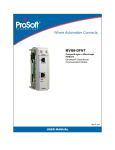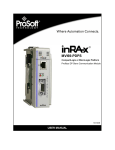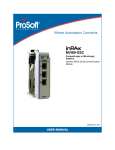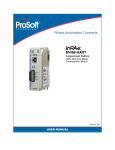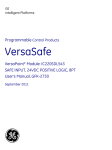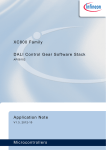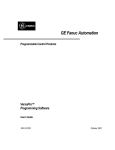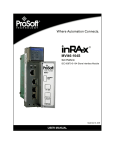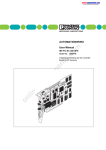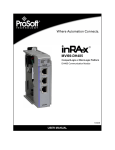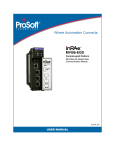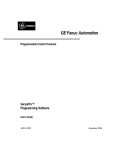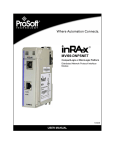Download MVI69-EGD User Manual
Transcript
MVI69-EGD
CompactLogix or MicroLogix Platform
GE Ethernet Global Data Communication
Module
11/3/2008
USER MANUAL
Please Read This Notice
Successful application of this module requires a reasonable working knowledge of the Rockwell Automation
CompactLogix or MicroLogix hardware, the MVI69-EGD Module and the application in which the combination is to be
used. For this reason, it is important that those responsible for implementation satisfy themselves that the
combination will meet the needs of the application without exposing personnel or equipment to unsafe or
inappropriate working conditions.
This manual is provided to assist the user. Every attempt has been made to ensure that the information provided is
accurate and a true reflection of the product's installation requirements. In order to ensure a complete understanding
of the operation of the product, the user should read all applicable Rockwell Automation documentation on the
operation of the Rockwell Automation hardware.
Under no conditions will ProSoft Technology be responsible or liable for indirect or consequential damages resulting
from the use or application of the product.
Reproduction of the contents of this manual, in whole or in part, without written permission from ProSoft Technology
is prohibited.
Information in this manual is subject to change without notice and does not represent a commitment on the part of
ProSoft Technology Improvements and/or changes in this manual or the product may be made at any time. These
changes will be made periodically to correct technical inaccuracies or typographical errors.
Battery Life Advisory
All modules in the MVI series use a rechargeable Lithium Vanadium Pentoxide battery to backup the 512K SRAM
memory, real-time clock, and CMOS. The battery should last for the life of the module.
The module must be powered for approximately twenty hours before it becomes fully charged. After it is fully charged,
the battery provides backup power for the CMOS setup and configuration data, the real-time clock, and the 512K
SRAM memory for approximately 21 days.
Before you remove a module from its power source, ensure that the battery within the module is fully charged. A fully
charged battery will hold the BIOS settings (after being removed from its power source) for a limited number of days.
When the battery is fully discharged, the module will revert to the default BIOS settings.
Note: The battery is not user replaceable.
Your Feedback Please
We always want you to feel that you made the right decision to use our products. If you have suggestions, comments,
compliments or complaints about the product, documentation or support, please write or call us.
ProSoft Technology
1675 Chester Avenue, Fourth Floor
Bakersfield, CA 93301
+1 (661) 716-5100
+1 (661) 716-5101 (Fax)
http://www.prosoft-technology.com
Copyright © ProSoft Technology, Inc. 2000 - 2008. All Rights Reserved.
MVI69-EGD User Manual
11/3/2008
ProSoft Technology ®, ProLinx ®, inRAx ®, ProTalk® and RadioLinx ® are Registered Trademarks of ProSoft
Technology, Inc.
ProSoft® Product Documentation
In an effort to conserve paper, ProSoft Technology no longer includes printed manuals with our product shipments.
User Manuals, Datasheets, Sample Ladder Files, and Configuration Files are provided on the enclosed CD and are
available at no charge from our web site: http://www.prosoft-technology.com
Printed documentation is available for purchase. Contact ProSoft Technology for pricing and availability.
Asia Pacific: +603.7724.2080
Europe, Middle East, Africa: +33.5.34.36.87.20
Latin America: +1.281.298.9109
North America: +1.661.716.5100
Contents
MVI69-EGD ♦ CompactLogix or MicroLogix Platform
GE Ethernet Global Data Communication Module
Contents
Please Read This Notice
2
Battery Life Advisory ........................................................................................................................... 2
Your Feedback Please........................................................................................................................ 2
ProSoft® Product Documentation....................................................................................................... 3
Guide to the MVI69-EGD User Manual
7
1
9
Start Here
1.1
1.2
1.3
1.4
1.5
1.6
1.7
1.8
2
System Requirements ............................................................................................... 9
Package Contents ................................................................................................... 10
Install ProSoft Configuration Builder Software ........................................................ 11
Setting Jumpers ...................................................................................................... 12
Install the Module in the Rack ................................................................................. 13
Connect your PC to the Processor.......................................................................... 16
Download the Sample Program to the Processor................................................... 17
Connect your PC to the Module .............................................................................. 20
Configuring the MVI69-EGD Module
2.1
2.2
2.3
2.4
2.5
2.6
2.7
3
ProSoft Configuration Builder.................................................................................. 21
[Module69]............................................................................................................... 26
[SNTP Client]........................................................................................................... 27
[EGD Exchanges].................................................................................................... 28
[EGD Multicast Group List]...................................................................................... 33
Ethernet Configuration ............................................................................................ 33
Download the Project to the Module ....................................................................... 34
Ladder Logic
3.1
3.2
4
37
Adding the Module to an Existing CompactLogix Project ....................................... 37
Adding the Module to an Existing MicroLogix Project............................................. 42
Diagnostics and Troubleshooting
4.1
4.2
5
21
45
Reading Status Data from the Module .................................................................... 45
LED Status Indicators.............................................................................................. 57
Reference
5.1
5.2
5.3
ProSoft Technology, Inc.
November 3, 2008
59
Product Specifications............................................................................................. 59
Functional Overview................................................................................................ 61
Exchange Configuration Form ................................................................................ 85
Page 5 of 96
Contents
MVI69-EGD ♦ CompactLogix or MicroLogix Platform
GE Ethernet Global Data Communication Module
6
Support, Service & Warranty
87
6.1
6.2
6.3
How to Contact Us: Technical Support................................................................... 87
Return Material Authorization (RMA) Policies and Conditions ............................... 88
LIMITED WARRANTY ............................................................................................ 90
Index
95
Page 6 of 96
ProSoft Technology, Inc.
November 3, 2008
Start Here
MVI69-EGD ♦ CompactLogix or MicroLogix Platform
GE Ethernet Global Data Communication Module
Guide to the MVI69-EGD User Manual
Function
Introduction
Section to Read
Details
→
Start Here (page 9)
This Section introduces the customer to the
module. Included are: package contents,
system requirements, hardware installation, and
basic configuration.
→
Verifying
Communication
(page 57)
This section describes how to verify
communications with the network. Diagnostic
and Troubleshooting procedures.
(Must Do)
Verify Communication,
Diagnostic and
Troubleshooting
Diagnostics and
Troubleshooting
(page 45)
Reference
→
Product Specifications
Functional Overview
Product
Specifications (page
59)
Glossary
Support, Service, and
Warranty
Index
ProSoft Technology, Inc.
November 3, 2008
Reference (page 59) These sections contain general references
Functional Overview associated with this product, Specifications, and
the Functional Overview.
(page 61)
→
Support, Service
and Warranty (page
87)
This section contains Support, Service and
Warranty information.
Index of chapters.
Page 7 of 96
MVI69-EGD ♦ CompactLogix or MicroLogix Platform
GE Ethernet Global Data Communication Module
Page 8 of 96
Start Here
ProSoft Technology, Inc.
November 3, 2008
Start Here
1
MVI69-EGD ♦ CompactLogix or MicroLogix Platform
GE Ethernet Global Data Communication Module
Start Here
In This Chapter
System Requirements ............................................................................. 9
Package Contents ................................................................................. 10
Install ProSoft Configuration Builder Software....................................... 11
Setting Jumpers .................................................................................... 12
Install the Module in the Rack ............................................................... 13
Connect your PC to the Processor ........................................................ 16
Download the Sample Program to the Processor.................................. 17
Connect your PC to the Module ............................................................ 20
Installing the MVI69-EGD module requires a reasonable working knowledge of
the Rockwell Automation hardware, the MVI69-EGD Module and the application
in which they will be used.
Caution: It is important that those responsible for implementation can complete the
application without exposing personnel, or equipment, to unsafe or inappropriate working
conditions. Safety, quality and experience are key factors in a successful installation.
1.1
System Requirements
The MVI69-EGD module requires the following minimum hardware and software
components:
Rockwell Automation CompactLogix or MicroLogix processor, with
compatible power supply and one free slot in the rack, for the MVI69-EGD
module. The module requires 800mA of available power.
Important: The MVI69-EGD module has a power supply distance rating of 2 (L43 and L45
installations on first 2 slots of 1769 bus).
Important: For 1769-L23x processors, please make note of the following limitations.
1769-L23-QBFC1B = 800mA at 5Vdc (1 MVI69-EGD will use all 800mA of available power. No
other modules can be used with an MVI69 module connected to this processor).
1769-L23E-QB1B = 1000mA at 5Vdc (1 MVI69-EGD will use 800mA of available power. One
other module can be used on this rack provided it consumes less than 200mA at 5Vdc.
1769-L23E-QBFC1B = 450mA at 5Vdc (no MVI69 module can be used with this processor)
Rockwell Automation RSLogix 5000 (CompactLogix) or RSLogix 500
(MicroLogix) programming software
Rockwell Automation RSLinx communication software
ProSoft Technology, Inc.
November 3, 2008
Page 9 of 96
MVI69-EGD ♦ CompactLogix or MicroLogix Platform
GE Ethernet Global Data Communication Module
Pentium® II 450 MHz minimum. Pentium III 733 MHz (or better)
recommended
Supported operating systems:
o Microsoft Windows XP Professional with Service Pack 1 or 2
o Microsoft Windows 2000 Professional with Service Pack 1, 2, or 3
o Microsoft Windows Server 2003
1.2
Start Here
128 Mbytes of RAM minimum, 256 Mbytes of RAM recommended
100 Mbytes of free hard disk space (or more based on application
requirements)
256-color VGA graphics adapter, 800 x 600 minimum resolution (True Color
1024 × 768 recommended)
CD-ROM drive
HyperTerminal or other terminal emulator program capable of file transfers
using Ymodem protocol.
Package Contents
The following components are included with your MVI69-EGD module, and are
all required for installation and configuration.
Important: Before beginning the installation, please verify that all of the following items are
present.
Qty.
Part Name
Part Number
Part Description
1
MVI69-EGD
Module
MVI69-EGD
GE Ethernet Global Data Communication Module
1
Cable
Cable #15, RS232
Null Modem
For RS232 Connection to the CFG Port
1
Cable
RJ45 to DB9 Male
Adapter
For DB9 Connection to Module's Port
1
inRAx
Solutions CD
Contains sample programs, utilities and
documentation for the MVI69-EGD module.
If any of these components are missing, please contact ProSoft Technology
Support for replacement parts.
Page 10 of 96
ProSoft Technology, Inc.
November 3, 2008
Start Here
1.3
MVI69-EGD ♦ CompactLogix or MicroLogix Platform
GE Ethernet Global Data Communication Module
Install ProSoft Configuration Builder Software
You must install the ProSoft Configuration Builder (PCB) software in order to
configure the MVI69-EGD module. You can always get the newest version of
ProSoft Configuration Builder from the ProSoft Technology web site.
To install ProSoft Configuration Builder from the ProSoft Web Site
1
2
3
4
5
Open your web browser and navigate to http://www.prosofttechnology.com/pcb
Click the Download Here link to download the latest version of ProSoft
Configuration Builder.
Choose "Save" or "Save File" when prompted. The following illustrations
show the file download prompt for two of the most common web browsers.
Make a note of the location where you saved the file, for example "Desktop",
or "My Documents", so you can start the installation program.
When the download is complete, locate and open the file, and then follow the
instructions on your screen to install the program.
If you do not have access to the Internet, you can install ProSoft Configuration
Builder from the ProSoft Solutions CD-ROM, included in the package with your
MVI69-EGD module.
To install ProSoft Configuration Builder from the CD-ROM
1
2
Insert the ProSoft Solutions CD-ROM into the CD drive of your PC. Wait for
the startup screen to appear.
On the startup screen, click Product Documentation. This action opens an
explorer window.
ProSoft Technology, Inc.
November 3, 2008
Page 11 of 96
MVI69-EGD ♦ CompactLogix or MicroLogix Platform
GE Ethernet Global Data Communication Module
3
4
Start Here
Click to open the Utilities folder. This folder contains all of the applications
and files you will need to set up and configure your module.
Double-click the ProSoft Configuration Builder Setup program and follow the
instructions on your screen to install the software on your PC.
Note: Many of the configuration and maintenance procedures use files and other utilities on the
CD-ROM. You may wish to copy the files from the Utilities folder on the CD-ROM to a convenient
location on your hard drive.
1.4
Setting Jumpers
Note: The Setup Jumper acts as "write protection" for the module's flash memory. In "write
protected" mode, the Setup pins are not connected, and the module's firmware cannot be
overwritten. Do not jumper the Setup pins together unless you are directed to do so by ProSoft
Technical Support.
Page 12 of 96
ProSoft Technology, Inc.
November 3, 2008
Start Here
1.5
MVI69-EGD ♦ CompactLogix or MicroLogix Platform
GE Ethernet Global Data Communication Module
Install the Module in the Rack
This section describes how to install the module into a CompactLogix or
MicroLogix rack
Before you attempt to install the module, make sure that the bus lever of the
adjacent module is in the unlocked (fully right) position.
Warning: This module is not hot-swappable! Always remove power from the rack before
inserting or removing this module, or damage may result to the module, the processor, or other
connected devices.
1
Align the module using the upper and lower tongue-and-groove slots with the
adjacent module and slide forward in the direction of the arrow.
2
Move the module back along the tongue-and-groove slots until the bus
connectors on the MVI69 module and the adjacent module line up with each
other.
ProSoft Technology, Inc.
November 3, 2008
Page 13 of 96
MVI69-EGD ♦ CompactLogix or MicroLogix Platform
GE Ethernet Global Data Communication Module
Start Here
3
Push the module's bus lever back slightly to clear the positioning tab and
move it firmly to the left until it clicks. Ensure that it is locked firmly in place.
4
Close all DIN rail latches.
Page 14 of 96
ProSoft Technology, Inc.
November 3, 2008
Start Here
5
MVI69-EGD ♦ CompactLogix or MicroLogix Platform
GE Ethernet Global Data Communication Module
Press the DIN rail mounting area of the controller against the DIN rail. The
latches will momentarily open and lock into place.
ProSoft Technology, Inc.
November 3, 2008
Page 15 of 96
MVI69-EGD ♦ CompactLogix or MicroLogix Platform
GE Ethernet Global Data Communication Module
1.6
Start Here
Connect your PC to the Processor
1
Connect the right-angle connector end of the cable to your controller at the
communications port.
2
Connect the straight connector end of the cable to the serial port on your
computer.
Page 16 of 96
ProSoft Technology, Inc.
November 3, 2008
Start Here
1.7
MVI69-EGD ♦ CompactLogix or MicroLogix Platform
GE Ethernet Global Data Communication Module
Download the Sample Program to the Processor
Important: For most applications, the sample program will work without modification.
Note: The key switch on the front of the CompactLogix processor must be in the REM position.
1
2
3
4
If you are not already online to the processor, open the Communications
menu, and then choose Download. RSLogix will establish communication
with the processor.
When communication is established, RSLogix will open a confirmation dialog
box. Click the Download button to transfer the sample program to the
processor.
RSLogix will compile the program and transfer it to the processor. This
process may take a few minutes.
When the download is complete, RSLogix will open another confirmation
dialog box. Click OK to switch the processor from Program mode to Run
mode.
Note: If you receive an error message during these steps, refer to your RSLogix documentation to
interpret and correct the error.
ProSoft Technology, Inc.
November 3, 2008
Page 17 of 96
MVI69-EGD ♦ CompactLogix or MicroLogix Platform
GE Ethernet Global Data Communication Module
Start Here
1.7.1 Configuring RSLinx
If RSLogix is unable to establish communication with the processor, follow these steps:
1
2
Open RSLinx.
Open the Communications menu, and choose Configure Drivers.
This action opens the Configure Drivers dialog box.
Note: If the list of configured drivers is blank, you must first choose and configure a driver from the
Available Driver Types list. The recommended driver type to choose for serial communication with
the processor is "RS-232 DF1 Devices".
Page 18 of 96
ProSoft Technology, Inc.
November 3, 2008
Start Here
MVI69-EGD ♦ CompactLogix or MicroLogix Platform
GE Ethernet Global Data Communication Module
3
Click to select the driver, and then click Configure. This action opens the
Configure Allen-Bradley DF1 Communications Device dialog box.
4
Click the Auto-Configure button. RSLinx will attempt to configure your serial
port to work with the selected driver.
When you see the message "Auto Configuration Successful", click the OK
button to dismiss the dialog box.
5
Note: If the auto-configuration procedure fails, verify that the cables are connected correctly
between the processor and the serial port on your computer, and then try again. If you are still
unable to auto-configure the port, refer to your RSLinx documentation for further troubleshooting
steps.
ProSoft Technology, Inc.
November 3, 2008
Page 19 of 96
MVI69-EGD ♦ CompactLogix or MicroLogix Platform
GE Ethernet Global Data Communication Module
1.8
Start Here
Connect your PC to the Module
With the module securely mounted, connect your PC to the Configuration/Debug
port using an RJ45-DB-9 Serial Adapter Cable and a Null Modem Cable.
1
2
3
Attach both cables as shown.
Insert the RJ45 cable connector into the Configuration/Debug port of the
module.
Attach the other end to the serial port on your PC or laptop.
Page 20 of 96
ProSoft Technology, Inc.
November 3, 2008
Configuring the MVI69-EGD Module
2
MVI69-EGD ♦ CompactLogix or MicroLogix Platform
GE Ethernet Global Data Communication Module
Configuring the MVI69-EGD Module
In This Chapter
2.1
ProSoft Configuration Builder ................................................................ 21
[Module69]............................................................................................. 26
[SNTP Client]......................................................................................... 27
[EGD Exchanges].................................................................................. 28
[EGD Multicast Group List] .................................................................... 33
Ethernet Configuration .......................................................................... 33
Download the Project to the Module...................................................... 34
ProSoft Configuration Builder
ProSoft Configuration Builder (PCB) provides a quick and easy way to manage
module configuration files customized to meet your application needs. PCB is not
only a powerful solution for new configuration files, but also allows you to import
information from previously installed (known working) configurations to new
projects.
ProSoft Technology, Inc.
November 3, 2008
Page 21 of 96
MVI69-EGD ♦ CompactLogix or MicroLogix Platform
GE Ethernet Global Data Communication Module
Configuring the MVI69-EGD Module
2.1.1 Set Up the Project
To begin, start ProSoft Configuration Builder. If you have used other Windows
configuration tools before, you will find the screen layout familiar. ProSoft
Configuration Builder's window consists of a tree view on the left, an information
pane and a configuration pane on the right side of the window. When you first
start ProSoft Configuration Builder, the tree view consists of folders for Default
Project and Default Location, with a Default Module in the Default Location
folder. The following illustration shows the ProSoft Configuration Builder window
with a new project.
Your first task is to add the MVI69-EGD module to the project.
1
Use the mouse to select "Default Module" in the tree view, and then click the
right mouse button to open a shortcut menu.
Page 22 of 96
ProSoft Technology, Inc.
November 3, 2008
Configuring the MVI69-EGD Module
MVI69-EGD ♦ CompactLogix or MicroLogix Platform
GE Ethernet Global Data Communication Module
2
On the shortcut menu, choose "Choose Module Type". This action opens the
Choose Module Type dialog box.
3
In the Product Line Filter area of the dialog box, select MVI69. In the Select
Module Type dropdown list, select MVI69-EGD, and then click OK to save
your settings and return to the ProSoft Configuration Builder window.
Adding a Project
To add a project to an existing project file:
1
2
Select the Default Project icon.
Choose Project from the Project menu, then choose Add Project. A new
project folder appears.
Adding a Module
To add a module to your project:
1
2
Double-click the Default Module icon to open the Choose Module Type dialog
box.
On the Choose Module Type dialog box, select the module type.
Or
1
2
Open the Project menu and choose Location.
On the Location menu, choose Add Module.
ProSoft Technology, Inc.
November 3, 2008
Page 23 of 96
MVI69-EGD ♦ CompactLogix or MicroLogix Platform
GE Ethernet Global Data Communication Module
Configuring the MVI69-EGD Module
To add a module to a different location:
1
Right-click the Location folder and choose Add Module. A new module icon
appears.
Or
1
2
Select the Location icon.
From the Project menu, select Location, then select Add Module.
2.1.2 Set Module Parameters
Notice that the contents of the information pane and the configuration pane
changed when you added the MVI69-EGD module to the project.
At this time, you may wish to rename the "Default Project" and "Default Location"
folders in the tree view.
To rename an object:
1
2
3
Select the object, and then click the right mouse button to open a shortcut
menu. From the shortcut menu, choose Rename.
Type the name to assign to the object.
Click away from the object to save the new name.
Page 24 of 96
ProSoft Technology, Inc.
November 3, 2008
Configuring the MVI69-EGD Module
MVI69-EGD ♦ CompactLogix or MicroLogix Platform
GE Ethernet Global Data Communication Module
Module Entries
To configure module parameters
1
2
3
4
to expand module
Click on the plus sign next to the icon
information.
Double-click the
icon to open the Edit dialog box.
To edit a parameter, select the parameter in the left pane and make your
changes in the right pane.
Click OK to save your changes.
Comment Entries
To add comments to your configuration file:
1
2
3
icon to expand the Module
Click the plus sign to the left of the
Comments.
Double-click the
icon. The Edit - Module Comment dialog
appears.
Enter your comment and click OK to save your changes.
Printing a Configuration File
To print a configuration file:
1
2
3
4
Select the Module icon, and then click the right mouse button to open a
shortcut menu.
On the shortcut menu, choose View Configuration. This action opens the
View Configuration window.
On the View Configuration window, open the File menu, and choose Print.
This action opens the Print dialog box.
On the Print dialog box, choose the printer to use from the dropdown list,
select printing options, and then click OK.
ProSoft Technology, Inc.
November 3, 2008
Page 25 of 96
MVI69-EGD ♦ CompactLogix or MicroLogix Platform
GE Ethernet Global Data Communication Module
2.2
Configuring the MVI69-EGD Module
[Module69]
This section designates database addresses for input and output on the module
and on the processor, and identifies the method of failure for the communications
for the module if the processor is not in run mode.
2.2.1 Read Register Start
Range 0 to 3999
This parameter specifies the starting register in the module where data will be
transferred from the module to the processor. Valid range for this parameter is 0
to 3999.
2.2.2 Read Register Count
Range 0 to 3999
This parameter specifies the number of registers to be transferred from the
module to the processor. Valid entry for this parameter is 0 to 3999.
2.2.3 Write Register Start
0 to 3999
This parameter specifies the starting register in the module where the data will be
transferred from the processor to the module.
2.2.4 Write Register Count
Range 0 to 3999
This parameter specifies the number of registers to be transferred from the
module to the processor. Valid entry for this parameter is 0 to 3999
2.2.5 Failure Flag Count
0 to 65535
This parameter specifies the number of successive transfer errors that must
occur before the communication ports are shut down. If the parameter is set to 0,
the communication ports will continue to operate under all conditions. The value
range should be between 0 and 6900.
2.2.6 Block Transfer Size
60, 120 or 240
This read-only parameter specifies the number of words in each block transferred
between the module and processor. Valid values for this parameter are 60, 120
and 240.
Page 26 of 96
ProSoft Technology, Inc.
November 3, 2008
Configuring the MVI69-EGD Module
2.3
MVI69-EGD ♦ CompactLogix or MicroLogix Platform
GE Ethernet Global Data Communication Module
[SNTP Client]
The [SNTP CLIENT] section of the CFG file is used to specify the parameters for
the Simple Network Time Protocol (SNTP) client provided with the protocol
driver. This client is required in order to keep the driver's internal clock set
correctly. This version of the driver supports the unicast implementation of the
SNTP Revision 3 and stratum between 1 and 14.
The module can be configured to periodically synchronize its clock with a remote
SNTP server. Approximately every 6 minutes the module sends 10 consecutive
requests to the remote SNTP client (at approximately 6 second intervals). You
can check these requests and responses by looking at the SNTP Client
Configuration Menu (press the N key at the Configuration/Debug Main Menu). If
the module receives a valid response from the SNTP server, the computations
value will be also be incremented. After 10 consecutive successful requests and
responses, the module will synchronize its internal clock (an average is
performed based on all 10 responses for better accuracy). The Time Set Cnt
value is incremented every time the clock is synchronized.
After the synchronization is performed, the time valid register is set to Yes. If the
module cannot connect to the remote SNTP server after 3 consecutive attempts,
the time valid register is set to No. You can also configure the GMT settings to
use, and the database address where the date and time information can be
copied.
The following parameters in the configuration file set up the SNTP client:
[SNTP CLIENT]
NTP SERVER IP ADDRESS
:
Colorado
TIME ZONE
:
USE DAYLIGHT SAVINGS TIME:
DATABASE REGISTER
:
132.163.4.102 #IP address for NIST, Boulder,
7
No
2500
#Number of hours from GMT (-11 to +11)
#Yes or No
#database word location to store time
# (-1=ignore).
#This register value should be an even
# number
The database register parameter defines a database register where the SNTP
time and date values are copied. It occupies 4 words as follows:
Word Offset
Description
0 and 1
Date and time in Unix format (long integer)
2 and 3
Microseconds (long integer)
2.3.1 NTP Server IP Address
Enter in dotted notation
This parameter sets the IP address of the NTP server to contact for time
acquisition. Select an NTP server with the greatest accuracy that is available all
the time from your network. Set this IP address to 0.0.0.0 to disable SNTP server
requests.
ProSoft Technology, Inc.
November 3, 2008
Page 27 of 96
MVI69-EGD ♦ CompactLogix or MicroLogix Platform
GE Ethernet Global Data Communication Module
Configuring the MVI69-EGD Module
2.3.2 Time Zone
-11 to 11
This parameter sets the time zone offset from UTC. Positive values are for time
zones west of UTC, and negative values are for time zones east of UTC. Set this
value to 0 to use UTC in the module.
2.3.3 Use Daylight Savings Time
Yes or No
This parameter specifies if daylight savings time will be used in the time
computation.
2.3.4 Database Register
-1 or 0 to 3992 as an even value
This parameter specifies if the NTP time computed by the driver is to be placed
into the module's database. If a value of -1 is specified, the time will not be
placed into the database. If the value is between 0 and 3992, the time will be
placed in the database. The first 4 bytes represent the seconds since 1/1/1970,
and the second 4 bytes represent the number of microseconds. An even value
should be used for the register value in order for the data to be stored correctly.
2.4
[EGD Exchanges]
In order to interface the module with EGD devices, you must construct an
exchange list. The exchanges specify messages that will be produced or
consumed at a user-defined frequency using the module's internal database.
Messages can be broadcast to all nodes on the network, sent to a multicast
group on the network or associated with a single node on the network. Up to 100
exchanges can be defined for the driver. Up to 680 word registers can be
produced or consumed in a single exchange.
The [EGD Exchanges] section defines the messages that will be produced and
consumed by the driver. The UDP protocol on the IP network is used to transport
these over Ethernet between all the EGD devices.
For the exchanges to operate correctly, the other EGD devices must be
configured and correctly set up. The primary reason for user problems with the
module is failure to provide devices that are correctly configured. Before trying to
connect the module to the network, the remote device must be able to
communicate with ProSoft Configuration Builder. You must understand and
document all parameters.
Page 28 of 96
ProSoft Technology, Inc.
November 3, 2008
Configuring the MVI69-EGD Module
MVI69-EGD ♦ CompactLogix or MicroLogix Platform
GE Ethernet Global Data Communication Module
2.4.1 Exch Type
Producer: exchange will be producing data to other stations
Consumer: exchange will be consuming data from another station
The Exchange Type field defines the type of exchange used in the exchange as
either producer or consumer. Producer exchanges (P) are generated by the
driver using the module's database. Consumer exchanges (C) are those received
from other EGD devices with the data in the message being placed in the
module's database.
2.4.2 Cast Type
When the Exchange Type is Producer, the cast type field determines if the
exchange is a unicast ('U' = point-to-point) exchange, multicast ('M'=multicast
group) or a broadcast ('B' = all nodes) exchange.
Producer Unicast - produce message to another station
Producer Multicast - produce message to a group of stations. In order to use
this option you need to configure the same Multicast IP address used in the
exchange also at the EGD MULTICAST ADDRESS section.
Important: For Multicast mode, use transmit rates of 1 or 2 for best results.
Producer Broadcast - produce message to all stations (set exchange IP
address to 255.255.255.255)
When the Exchange Type is Consumer, the cast type field determines how the
local database area associated to this exchange will be updated in case an RF
Error (timeout) occurs.
Consumer No DB Change on RF Error
Consumer Set DB to -1 On RF Error
Consumer Set DB to 0 On RF Error
Consumer Set DB to 1 On RF Error
2.4.3 DB Reg
The DB Register field defines the starting database register in the module where
data sourced (produced data) or placed (consumed data) is determined by the
value entered in the DB Reg column. This parameter can have a value of 0 to
3999. The validity of the entry is dependent on the number of registers (Reg
Count) to be produced or consumed. The sum of the two values cannot exceed
4000, as this would be outside the range of the module's database.
2.4.4 Reg Count
Number of database registers to transfer/accept in message.
ProSoft Technology, Inc.
November 3, 2008
Page 29 of 96
MVI69-EGD ♦ CompactLogix or MicroLogix Platform
GE Ethernet Global Data Communication Module
Configuring the MVI69-EGD Module
2.4.5 Swap Code
0, 1, 2 or 3
The Swap Code field sets byte and word swapping of data produced or
consumed. Swapping of words and/or bytes in the message may be required for
different protocol and operating systems as their representation of multi-byte
values may not be the same as that of the EGD protocol.
Swap Code
Description
0
None - No Change is made in the byte ordering (1234 = 1234)
1
Words - The words are swapped (1234=3412)
2
Words & Bytes - The words are swapped then the bytes in each word are
swapped (1234=4321)
3
Bytes - The bytes in each word are swapped (1234=2143)
2.4.6 P/C Time
The P/C Time field defines the number of milliseconds between productions of
the exchange data and for consumed exchanges. This value defines the number
of milliseconds to wait for a produced exchanged before a timeout condition is
present.
For a producer exchange it defines the number of milliseconds between
consecutive producer exchanges.
For a consumer exchange it defines the number of milliseconds to wait for a
produced message before a timeout error is set. It is suggested to use a
value at least four times greater than the value used in the producer
exchange.
For consumed messages, set this value to approximately 4 times the produced
time of the exchange on the other device. This will prevent the exchange from
constantly timing out on a busy network. If this parameter is set to zero, the
message will not be produced.
A zero value for a consumed message indicates that the exchange will never
timeout. The zero value can be used for exchanges that will interface with the
command service port (7937) to handle data read and write requests from
another device.
2.4.7 IP Address
The IP Address field should be set to the IP address of destination device
(produced data) or source device (consumed data).
Producer Exchange IP address: If the cast type is set to 'U' for a produced
exchange, the address should be set to IP address of the specific node to
receive (consume) the data. If the cast type is set to 'B' for produced data, set the
IP to either a network (255.255.255.255) or subnet (192.168.0.255) broadcast
address. If the cast type is set to 'M' for produced data, set the IP address to a
valid multicast address.
Page 30 of 96
ProSoft Technology, Inc.
November 3, 2008
Configuring the MVI69-EGD Module
MVI69-EGD ♦ CompactLogix or MicroLogix Platform
GE Ethernet Global Data Communication Module
Multicast Address Assignments
Important: Use Multicast whenever the module produces data to at least two other modules. Using
Unicast for these applications can cause data transmission delay when at least one of the
consumer modules is powered down.
Multicast group addresses 224.0.7.1 to 224.0.7.32 are reserved. The module
does not place this limit for messages but the user should consider using the
reserved group addresses. The following table shows the relationship between
multicast group parameters and IP addresses. Refer to Underlying Protocol
Requirements and Constraints for more detailed information on IP and UDP
addresses.
Parameter
IP Address
Group 1
224.0.7.1
Group 2
224.0.7.2
…
…
Group 32
224.0.7.32
Important: For Multicast mode, use transmit rates of 1 or 2 for best results.
Consumer Exchange IP address: For consumed messages both Broadcast
and Multicast type messages should be set to the IP address of the producer
generating the specific exchange. The combination of the IP address and the
exchange ID uniquely identify the exchange to the system.
2.4.8 Exch ID
1 to 16383
The Exch ID field defines the Exchange ID for this message, and must be unique
for each node. For produced exchanges, the module IP address and the entered
exchange ID uniquely define the exchange to the network. Defined consumer
exchanges use the IP address in the message along with this exchange ID to
determine which exchange to associate with the message. The parameters
defined in the exchange then determine how much data is present in the
message and where to place it into the module's internal database.
2.4.9 CS Major, CS Minor
This is an optional functionality that can be used to prevent unexpected results
when changes are performed to existing producer and consumer exchanges.
The Configuration Signature consists of two one-byte integer value (CS Major
and CS Minor). The CS Major must be equal for both Producer and Consumer
exchanges. The CS Minor reflects backward compatible modifications made to
an exchange (for example: adding registers to the producer exchange count).
Truncating data within an exchange is not backward compatible and requires a
change in the major number.
ProSoft Technology, Inc.
November 3, 2008
Page 31 of 96
MVI69-EGD ♦ CompactLogix or MicroLogix Platform
GE Ethernet Global Data Communication Module
Configuring the MVI69-EGD Module
The purpose of the Configuration Signature (CS) is to guarantee that the
produced exchange will contain data in a format expected by a consumer
module. Therefore it prevents the consumer module to process received data if it
is not compatible because of later modifications.
Whenever a consumer module receives an exchange message, it will look for a
configured consumer exchange that contains the same Exchange ID. If it finds a
matching consumer exchange it will compare the Configuration Signature for
validation.
If the exchange is not validated then the data will not be consumed.
Because this functionality is optional, the modules will exchange data even if the
Configuration Signature validation is disabled. To disable this functionality,
configure all exchanges with both CS Major and CS Minor values equal to zero.
The following rules are used by the consumer module to validate an exchange
based on its Configuration Signature:
Rules for CS Validation
An exchange will be considered valid if at least one of the following conditions is
true:
Producer CS Major and CS Minor are both equal to 0
Consumer CS Major and CS Minor are both equal to 0
Producer CS Major is equal than Consumer CS Major AND Producer CS
Minor is greater or equal than Consumer CS Minor
The following table contains some examples that will help you to understand the
consumer criteria to validate received exchanges based on the Configuration
Signature:
Producer
CS Major
Producer
CS Minor
Consumer Consumer Will Data be Comment
CS Major CS Minor Consumed?
0
0
0
0
Yes
Same CS value of 0.0 (Major.Minor) validates the
exchange
0
0
1
2
Yes
Producer CS value of 0.0 (Major.Minor) validates
the exchange
1
2
0
0
Yes
Consumer CS value of 0.0 (Major.Minor) validates
the exchange
1
2
1
2
Yes
Same CS value (1.2) validates the exchange
2
2
1
2
No
CS Major mismatch - exchange is not validated
1
2
2
2
No
CS Major mismatch - exchange is not validated
1
2
1
1
Yes
Same CS Major and Consumer CS Minor is less
than Producer CS Minor - exchange is validated
1
2
1
3
No
Same CS Major but Consumer CS Minor is greater
than Producer CS Minor - exchange is not
validated
Page 32 of 96
ProSoft Technology, Inc.
November 3, 2008
Configuring the MVI69-EGD Module
MVI69-EGD ♦ CompactLogix or MicroLogix Platform
GE Ethernet Global Data Communication Module
2.4.10 EGD Exchange Command List Example
The following is an example section from the [EGD Exchanges] section:
2.5
[EGD Multicast Group List]
This section contains the list of multicast group addresses the EGD server should
process (consumer messages for this server produced on other units). This list
may contain up to 16 IP addresses. The reserved group addresses for the EGD
protocol are 224.0.7.1 to 224.0.7.32. The module will support other group
addresses than this data set.
Important: Use Multicast whenever the module produces data to at least two other modules. Using
Unicast for these applications can cause data transmission delay when at least one of the
consumer modules is powered down.
2.6
Ethernet Configuration
Use this procedure to configure the Ethernet settings for your module. You must
assign an IP address, subnet mask and gateway address. After you complete
this step, you can connect to the module with an Ethernet cable.
1
Determine the network settings for your module, with the help of your network
administrator if necessary. You will need the following information:
o IP address (fixed IP required) _____ . _____ . _____ . _____
o Subnet mask
_____ . _____ . _____ . _____
2
Gateway address
_____ . _____ . _____ . _____Click [+] to expand
the tree for the MVI69-EGD module.
ProSoft Technology, Inc.
November 3, 2008
Page 33 of 96
MVI69-EGD ♦ CompactLogix or MicroLogix Platform
GE Ethernet Global Data Communication Module
3
Double-click the Ethernet Configuration object. This action opens the Edit
dialog box.
4
Edit the values for my_ip, netmask (subnet mask) and gateway (default
gateway).
When you are finished editing, click OK to save your changes and return to
the ProSoft Configuration Builder window.
5
2.7
Configuring the MVI69-EGD Module
Download the Project to the Module
In order for the module to use the settings you configured, you must download
(copy) the updated Project file from your PC to the module.
To Download the Project File
1
2
In the tree view in ProSoft Configuration Builder, click once to select the
MVI69-EGD module.
Open the Project menu, and then choose Module / Download. The program
will scan your PC for a valid com port (this may take a few seconds). When
PCB has found a valid com port, the following dialog box will open.
Page 34 of 96
ProSoft Technology, Inc.
November 3, 2008
Configuring the MVI69-EGD Module
3
MVI69-EGD ♦ CompactLogix or MicroLogix Platform
GE Ethernet Global Data Communication Module
Choose the com port to use from the dropdown list, and then click the
Download button.
The module will perform a platform check to read and load its new settings.
When the platform check is complete, the status bar in ProSoft Configuration
Builder will be updated with the message "Module Running".
ProSoft Technology, Inc.
November 3, 2008
Page 35 of 96
MVI69-EGD ♦ CompactLogix or MicroLogix Platform
GE Ethernet Global Data Communication Module
Page 36 of 96
Configuring the MVI69-EGD Module
ProSoft Technology, Inc.
November 3, 2008
Ladder Logic
3
MVI69-EGD ♦ CompactLogix or MicroLogix Platform
GE Ethernet Global Data Communication Module
Ladder Logic
In This Chapter
Adding the Module to an Existing CompactLogix Project ...................... 37
Adding the Module to an Existing MicroLogix Project............................ 42
Ladder logic is required for application of the MVI69-EGD module. Tasks that
must be handled by the ladder logic are module data transfer, special block
handling and status data receipt. Additionally, a power-up handler may be
needed to handle the initialization of the module's data and to clear any
processor fault conditions.
The sample ladder logic, on the ProSoft Solutions CD-ROM, is extensively
commented, to provide information on the purpose and function of each rung. For
most applications, the sample ladder will work without modification.
3.1
Adding the Module to an Existing CompactLogix Project
Important: The MVI69-EGD module has a power supply distance rating of 2 (L43 and L45
installations on first 2 slots of 1769 bus)
If you are installing and configuring the module with a CompactLogix processor,
follow these steps. If you are using a MicroLogix processor, refer to the next
section.
ProSoft Technology, Inc.
November 3, 2008
Page 37 of 96
MVI69-EGD ♦ CompactLogix or MicroLogix Platform
GE Ethernet Global Data Communication Module
1
Ladder Logic
Add the MVI69-EGD module to the project. Right-click the mouse button
on the I/O Configuration option in the Controller Organization window to
display a pop-up menu. Select the New Module option from the I/O
Configuration menu.
This action opens the following dialog box:
Page 38 of 96
ProSoft Technology, Inc.
November 3, 2008
Ladder Logic
MVI69-EGD ♦ CompactLogix or MicroLogix Platform
GE Ethernet Global Data Communication Module
2
Select the 1769-Module (Generic 1769 Module) from the list and click OK.
3
Enter the Name, Description and Slot options for your application, using the
values in the illustration above. You must select the Comm Format as Data INT in the dialog box, otherwise the module will not communicate over the
backplane of the CompactLogix rack.
Configure the Connection Parameters to match to the Block Transfer Size
parameter in the configuration file. Use the values in the table corresponding
with the block transfer size you configured.
4
Block Transfer Size = 60
Field
Recommended Value
Type
1769-MODULE Generic 1769 Module
Parent
Local
Name
MVI69
Description
MVI69 Application Module
Comm Format
Data - INT
Slot
The slot number in the rack where the module is installed
Input Assembly Instance
101
Input Size
62
Output Assembly Instance
100
Output Size
61
Configuration Assembly Instance
102
Configuration Size
0
Block Transfer Size = 120
Field
Recommended Value
Type
1769-MODULE Generic 1769 Module
Parent
Local
Name
MVI69
Description
MVI69 Application Module
Comm Format
Data - INT
Slot
The slot number in the rack where the module is installed
ProSoft Technology, Inc.
November 3, 2008
Page 39 of 96
MVI69-EGD ♦ CompactLogix or MicroLogix Platform
GE Ethernet Global Data Communication Module
Ladder Logic
Block Transfer Size = 120
Field
Recommended Value
Input Assembly Instance
101
Input Size
122
Output Assembly Instance
100
Output Size
121
Configuration Assembly Instance
102
Configuration Size
0
Block Transfer Size = 240
Field
Recommended Value
Type
1769-MODULE Generic 1769 Module
Parent
Local
Name
MVI69
Description
MVI69 Application Module
Comm Format
Data - INT
Slot
The slot number in the rack where the module is installed
Input Assembly Instance
101
Input Size
242
Output Assembly Instance
100
Output Size
241
Configuration Assembly Instance
102
Configuration Size
0
5
Click Next to continue.
6
Select the Request Packet Interval value for scanning the I/O on the module.
This value represents the minimum frequency the module will handle
scheduled events. This value should not be set to less than 1 millisecond.
Values between 1 and 10 milliseconds should work with most applications.
Page 40 of 96
ProSoft Technology, Inc.
November 3, 2008
Ladder Logic
MVI69-EGD ♦ CompactLogix or MicroLogix Platform
GE Ethernet Global Data Communication Module
7
Save the module. Click OK to dismiss the dialog box. The Controller
Organization window now displays the module's presence. The following
illustration shows the Controller Organization window:
8
9
10
11
Copy the Controller Tags from the sample program.
Copy the User Defined Data Types from the sample program.
Copy the Ladder Rungs from the sample program.
Save and Download the new application to the controller and place the
processor in run mode.
ProSoft Technology, Inc.
November 3, 2008
Page 41 of 96
MVI69-EGD ♦ CompactLogix or MicroLogix Platform
GE Ethernet Global Data Communication Module
3.2
Ladder Logic
Adding the Module to an Existing MicroLogix Project
If you are installing and configuring the module with a MicroLogix processor,
follow these steps. If you are using a CompactLogix processor, refer to the
previous section.
The first step in setting up the processor ladder file is to define the I/O type
module to the system. Start RSLogix 500, and follow these steps:
1
2
3
In RSLogix, open your existing application, or start a new application,
depending on your requirements.
Double-click the I/O Configuration icon located in the Controller folder in the
project tree. This action opens the I/O Configuration dialog box.
On the I/O Configuration dialog box, select "Other - Requires I/O Card Type
ID" at the bottom of the list in the right pane, and then double-click to open
the Module dialog box.
Page 42 of 96
ProSoft Technology, Inc.
November 3, 2008
Ladder Logic
4
MVI69-EGD ♦ CompactLogix or MicroLogix Platform
GE Ethernet Global Data Communication Module
Enter the values shown in the following illustration to define the module
correctly for the MicroLogix processor, and then click OK to save your
configuration.
The input words and output words parameter will depend on the Block
Transfer Size parameter you specify in the configuration file. Use the values
from the following table.
Block Transfer Size
Input Words
Output Words
60
62
61
120
122
121
240
242
241
5
6
Click Next to continue.
After completing the module setup, the I/O configuration dialog box will
display the module's presence.
The last step is to add the ladder logic. If you are using the example ladder logic,
adjust the ladder to fit your application. Refer to the example Ladder Logic
section in this manual.
Download the new application to the controller and place the processor in run
mode. If you encounter errors, refer to Diagnostics and Troubleshooting (page
45) for information on how to connect to the module's Config/Debug port to use
its troubleshooting features.
ProSoft Technology, Inc.
November 3, 2008
Page 43 of 96
MVI69-EGD ♦ CompactLogix or MicroLogix Platform
GE Ethernet Global Data Communication Module
Page 44 of 96
Ladder Logic
ProSoft Technology, Inc.
November 3, 2008
Diagnostics and Troubleshooting
4
MVI69-EGD ♦ CompactLogix or MicroLogix Platform
GE Ethernet Global Data Communication Module
Diagnostics and Troubleshooting
In This Chapter
Reading Status Data from the Module .................................................. 45
LED Status Indicators............................................................................ 57
The module provides information on diagnostics and troubleshooting in the
following forms:
4.1
Status data values are transferred from the module to the processor.
Data contained in the module can be viewed through the
Configuration/Debug port attached to a terminal emulator.
LED status indicators on the front of the module provide information on the
module's status.
Reading Status Data from the Module
The MVI69-EGD module returns a 20-word Status Data block that can be used to
determine the module's operating status. This data can be located in the
module's database at registers at the location specified in the configuration. This
data is transferred to the CompactLogix or MicroLogix processor continuously
with each read block.
4.1.1 Required Hardware
You can connect directly from your computer's serial port to the serial port on the
module to view configuration information, perform maintenance, and send
(upload) or receive (download) configuration files.
ProSoft Technology recommends the following minimum hardware to connect
your computer to the module:
80486 based processor (Pentium preferred)
1 megabyte of memory
At least one UART hardware-based serial communications port available.
USB-based virtual UART systems (USB to serial port adapters) often do not
function reliably, especially during binary file transfers, such as when
uploading/downloading configuration files or module firmware upgrades.
A null modem serial cable.
ProSoft Technology, Inc.
November 3, 2008
Page 45 of 96
MVI69-EGD ♦ CompactLogix or MicroLogix Platform
GE Ethernet Global Data Communication Module
Diagnostics and Troubleshooting
4.1.2 The Configuration/Debug Menu
The Configuration and Debug menu for this module is arranged as a tree
structure, with the Main Menu at the top of the tree, and one or more sub-menus
for each menu command. The first menu you see when you connect to the
module is the Main menu.
Because this is a text-based menu system, you enter commands by typing the
command letter from your computer keyboard in the diagnostic window in
ProSoft Configuration Builder (PCB). The module does not respond to mouse
movements or clicks. The command executes as soon as you press the
command letter — you do not need to press [Enter]. When you type a command
letter, a new screen will be displayed in your terminal application.
Using the Diagnostic Window in ProSoft Configuration Builder
To connect to the module's Configuration/Debug serial port:
1
Start PCB program with the application file to be tested. Right click over the
module icon.
2
On the shortcut menu, choose Diagnostics.
Page 46 of 96
ProSoft Technology, Inc.
November 3, 2008
Diagnostics and Troubleshooting
3
MVI69-EGD ♦ CompactLogix or MicroLogix Platform
GE Ethernet Global Data Communication Module
This action opens the Diagnostics dialog box. Press "?" to display the Main
Menu.
Important: The illustrations of configuration/debug menus in this section are intended as a general
guide, and may not exactly match the configuration/debug menus in your own module.
If there is no response from the module, follow these steps:
1
2
Verify that the null modem cable is connected properly between your
computer's serial port and the module. A regular serial cable will not work.
On computers with more than one serial port, verify that your communication
program is connected to the same port that is connected to the module.
If you are still not able to establish a connection, contact ProSoft Technology for
assistance.
Navigation
All of the sub-menus for this module contain commands to redisplay the menu or
return to the previous menu. You can always return from a sub-menu to the next
higher menu by pressing [M] on your keyboard.
The organization of the menu structure is represented in simplified form in the
following illustration:
ProSoft Technology, Inc.
November 3, 2008
Page 47 of 96
MVI69-EGD ♦ CompactLogix or MicroLogix Platform
GE Ethernet Global Data Communication Module
Diagnostics and Troubleshooting
The remainder of this section shows you the menus available for this module,
and briefly discusses the commands available to you.
Keystrokes
The keyboard commands on these menus are almost always non-case sensitive.
You can enter most commands in lower case or capital letters.
The menus use a few special characters ([?], [-], [+], [@]) that must be entered
exactly as shown. Some of these characters will require you to use the [Shift],
[Ctrl] or [Alt] keys to enter them correctly. For example, on US English
keyboards, enter the [?] command as [Shift][/].
Also, take care to distinguish capital letter [I] from lower case letter [l] (L) and
number [1]; likewise for capital letter [O] and number [0]. Although these
characters look nearly the same on the screen, they perform different actions on
the module.
4.1.3 Main Menu
When you first connect to the module from your computer, your terminal screen
will be blank. To activate the main menu, press the [?] key on your computer's
keyboard. If the module is connected properly, the following menu will appear on
your terminal screen:
Caution: Some of the commands available to you from this menu are designed for advanced
debugging and system testing only, and can cause the module to stop communicating with the
processor or with other devices, resulting in potential data loss or other failures. Only use these
commands if you are specifically directed to do so by ProSoft Technology Technical Support staff.
Some of these command keys are not listed on the menu, but are active nevertheless. Please be
careful when pressing keys so that you do not accidentally execute an unwanted command.
Redisplaying the Menu
Press [?] to display the current menu. Use this command when you are looking
at a screen of data, and want to view the menu choices available to you.
Page 48 of 96
ProSoft Technology, Inc.
November 3, 2008
Diagnostics and Troubleshooting
MVI69-EGD ♦ CompactLogix or MicroLogix Platform
GE Ethernet Global Data Communication Module
Viewing Block Transfer Statistics
Press [B] to view the Block Transfer Statistics screen.
Use this command to display the configuration and statistics of the backplane
data transfer operations between the module and the processor. The information
on this screen can help determine if there are communication problems between
the processor and the module.
Tip: Repeat this command at one-second intervals to determine the number of blocks transferred
each second.
Viewing Module Configuration
Press [C] to view the Module Configuration screen.
Use this command to display the current configuration and statistics for the
module.
Opening the Database Menu
Press [D] to open the Database View menu. Use this menu command to view the
current contents of the module's database.
Opening the EGD Menu
Press [E] to open the EGD Menu. Use this command to view the configuration
and status of EGD Producer/Consumer Exchanges.
Viewing SNTP Status
Press [I] to view configuration information about the SNTP client.
Refer to SNTP Support for more information on configuring and using this
function.
Transferring the Configuration File from PC to MVI69 module
Press [R] to send (upload) the configuration file from your PC to the module and
store the file on the module's Compact Flash Disk.
Press [Y] to confirm the file transfer, and then follow the instructions on the
terminal screen to complete the file transfer process.
ProSoft Technology, Inc.
November 3, 2008
Page 49 of 96
MVI69-EGD ♦ CompactLogix or MicroLogix Platform
GE Ethernet Global Data Communication Module
Diagnostics and Troubleshooting
After the file has been successfully downloaded, the module will restart the
program and load the new configuration information. Review the new
configuration using menu commands [6] and [0] to verify that the module is
configured correctly.
Transferring the Configuration File from MVI69 module to PC
Press [S] to receive (download) the configuration file from the module to your
PC.
Press [Y] to confirm the file transfer, and then follow the instructions on the
terminal screen to complete the file transfer process.
After the file has been successfully downloaded, you can open and edit the file to
change the module's configuration.
Resetting diagnostic data
Press [U] to reset the status counters for the client and/or servers in the module.
Viewing Version Information
Press [V] to view Version information for the module.
Use this command to view the current version of the software for the module, as
well as other important values. You may be asked to provide this information
when calling for technical support on the product.
Values at the bottom of the display are important in determining module
operation. The Program Scan Counter value is incremented each time a
module's program cycle is complete.
Tip: Repeat this command at one-second intervals to determine the frequency of program
execution.
Warm Booting the Module
Caution: Some of the commands available to you from this menu are designed for advanced
debugging and system testing only, and can cause the module to stop communicating with the
processor or with other devices, resulting in potential data loss or other failures. Only use these
commands if you are specifically directed to do so by ProSoft Technology Technical Support staff.
Some of these command keys are not listed on the menu, but are active nevertheless. Please be
careful when pressing keys so that you do not accidentally execute an unwanted command.
Press [W] from the Main Menu to warm boot (restart) the module. This command
will cause the program to exit and reload, refreshing configuration parameters
that must be set on program initialization. Only use this command if you must
force the module to re-boot.
Page 50 of 96
ProSoft Technology, Inc.
November 3, 2008
Diagnostics and Troubleshooting
MVI69-EGD ♦ CompactLogix or MicroLogix Platform
GE Ethernet Global Data Communication Module
Opening the Network Menu
Press [@] to open the network menu. The network menu allows you to send,
receive and view the WATTCP.CFG file that contains the IP, gateway and other
network specification information. You can find more information about the
commands on this menu in the Network Menu (page 53) section.
Exiting the Program
Caution: Some of the commands available to you from this menu are designed for advanced
debugging and system testing only, and can cause the module to stop communicating with the
processor or with other devices, resulting in potential data loss or other failures. Only use these
commands if you are specifically directed to do so by ProSoft Technology Technical Support staff.
Some of these command keys are not listed on the menu, but are active nevertheless. Please be
careful when pressing keys so that you do not accidentally execute an unwanted command.
Press [Esc] to restart the module and force all drivers to be loaded. The module
will use the configuration stored in the module's Flash ROM to configure the
module.
4.1.4 Database View Menu
Press [D] from the Main Menu to open the Database View menu. Use this menu
command to view the current contents of the module's database. Press [?] to
view a list of commands available on this menu.
ProSoft Technology, Inc.
November 3, 2008
Page 51 of 96
MVI69-EGD ♦ CompactLogix or MicroLogix Platform
GE Ethernet Global Data Communication Module
Diagnostics and Troubleshooting
Viewing Register Pages
To view sets of register pages, use the keys described below:
Command
Description
[0]
Display registers 0 to 99
[1]
Display registers 1000 to 1099
[2]
Display registers 2000 to 2099
And so on. The total number of register pages available to view depends on your
module's configuration.
Displaying the Current Page of Registers Again
This screen displays the current page of 100 registers in the database.
Moving Back Through 5 Pages of Registers
Press [-] from the Database View menu to skip back to the previous 500
registers of data.
Viewing the Previous 100 Registers of Data
Press [P] from the Database View menu to display the previous 100 registers of
data.
Skipping 500 Registers of Data
Hold down [Shift] and press [=] to skip forward to the next 500 registers of data.
Viewing the Next 100 Registers of Data
Press [N] from the Database View menu to select and display the next 100
registers of data.
Viewing Data in Decimal Format
Press [D] to display the data on the current page in decimal format.
Viewing Data in Hexadecimal Format
Press [H] to display the data on the current page in hexadecimal format.
Page 52 of 96
ProSoft Technology, Inc.
November 3, 2008
Diagnostics and Troubleshooting
MVI69-EGD ♦ CompactLogix or MicroLogix Platform
GE Ethernet Global Data Communication Module
Viewing Data in Floating Point Format
Press [F] from the Database View menu. Use this command to display the data
on the current page in floating point format. The program assumes that the
values are aligned on even register boundaries. If floating-point values are not
aligned as such, they are not displayed properly.
Viewing Data in ASCII (Text) Format
Press [A] to display the data on the current page in ASCII format. This is useful
for regions of the database that contain ASCII data.
Returning to the Main Menu
Press [M] to return to the Main Menu.
4.1.5 Network Menu
The network menu allows you to send, receive and view the WATTCP.CFG file
that contains the IP and gateway addresses, and other network specification
information.
Transferring WATTCP.CFG to the module
Press [R] to transfer a new WATTCP.CFG file from the PC to the module. Use
this command to change the network configuration for the module (for example,
the module's IP address).
Press [Y] to confirm the file transfer, and then follow the instructions on the
terminal screen to complete the file transfer process.
Transferring WATTCP.CFG to the PC
Press [S] to transfer the WATTCP.CFG file from the module to your PC.
Press [Y] to confirm the file transfer, and then follow the instructions on the
terminal screen to complete the file transfer process.
After the file has been successfully transferred, you can open and edit the file to
change the module's network configuration.
ProSoft Technology, Inc.
November 3, 2008
Page 53 of 96
MVI69-EGD ♦ CompactLogix or MicroLogix Platform
GE Ethernet Global Data Communication Module
Diagnostics and Troubleshooting
Viewing the WATTCP.CFG file on the module
Press [V] to view the module's WATTCP.CFG file. Use this command to confirm
the module's current network settings.
Returning to the Main Menu
Press [M] to return to the Main Menu.
4.1.6 EGD Menu
Press [E] to open the EGD Menu. Use this command to view configuration and
status for the EGD protocol.
Opening the Producer/Consumer List Menu
Press [C] to open the Producer/Consumer List menu. Use this command to view
the status of producers and consumers currently communicating on the network.
Viewing the Multicast Group List
Press [G] to view the Multicast Group List. Use this command to see a list of IP
addresses in the radio's configured multicast group.
Page 54 of 96
ProSoft Technology, Inc.
November 3, 2008
Diagnostics and Troubleshooting
MVI69-EGD ♦ CompactLogix or MicroLogix Platform
GE Ethernet Global Data Communication Module
Opening the Status Data Menu
Press [S] to open the Producer/Consumer Status Data menu. Use this command
to view communication status for each of the configured producers and
consumers.
Redisplaying the Menu
Press [?] to display the current menu. Use this command when you are looking
at a screen of data, and want to view the menu choices available to you.
Returning to the Main Menu
Press [M] to return to the Main Menu.
4.1.7 Producer/Consumer List Menu
Press [C] to open the Producer/Consumer List menu. Use this command to view
a list of the configured producers and consumers.
Redisplaying the Menu
Press [?] to display the current menu. Use this command when you are looking
at a screen of data, and want to view the menu choices available to you.
Redisplaying the Current Page
Press [S] to display the current page of data.
Going Back Two Pages of Data
Press [-] from the Database View menu to skip back to the previous 200
registers of data.
Viewing the Previous Page of Data
Press [P] to display the previous page of data.
ProSoft Technology, Inc.
November 3, 2008
Page 55 of 96
MVI69-EGD ♦ CompactLogix or MicroLogix Platform
GE Ethernet Global Data Communication Module
Diagnostics and Troubleshooting
Going Ahead Two Pages of Data
Hold down [Shift] and press [=] to skip forward to the next 200 registers of data.
Viewing the Next Page of Data
Press [N] to display the next page of data.
Returning to the Previous Menu
Press [M] to return to the Previous Menu.
4.1.8 Producer/Consumer Status Menu
Press [S] to open the Producer/Consumer Status menu. Use this command to
view communication status for each of the configured producers and consumers.
Redisplaying the Menu
Press [?] to display the current menu. Use this command when you are looking
at a screen of data, and want to view the menu choices available to you.
Redisplaying the Current Page
Press [S] to display the current page of data.
Going Back Two Pages of Data
Press [-] from the Database View menu to skip back to the previous 200
registers of data.
Viewing the Previous Page of Data
Press [P] to display the previous page of data.
Going Ahead Two Pages of Data
Hold down [Shift] and press [=] to skip forward to the next 200 registers of data.
Viewing the Next Page of Data
Press [N] to display the next page of data.
Returning to the Previous Menu
Press [M] to return to the Previous Menu.
Page 56 of 96
ProSoft Technology, Inc.
November 3, 2008
Diagnostics and Troubleshooting
4.2
MVI69-EGD ♦ CompactLogix or MicroLogix Platform
GE Ethernet Global Data Communication Module
LED Status Indicators
The LEDs indicate the module's operating status as follows:
Module
Color
Status
Indication
CFG
Green
On
Data is being transferred between the module and a remote
terminal using the Configuration/Debug port.
Off
No data is being transferred on the Configuration/Debug port.
APP STATUS Amber
BP ACT
OK
BATT
Amber
Red/
Green
Red
Off
The MVI69-EGD is working normally.
On
The MVI69-EGD module program has recognized a
communication error on one of its ports.
On
The LED is on when the module is performing a write operation
on the backplane.
Off
The LED is off when the module is performing a read operation
on the backplane. Under normal operation, the LED should
blink rapidly on and off.
Off
The card is not receiving any power and is not securely
plugged into the rack.
Green
The module is operating normally.
Red
The program has detected an error or is being configured. If
the LED remains red for over 10 seconds, the program has
probably halted. Remove the card from the rack and re-insert
the card to restart the module's program.
Off
The battery voltage is OK and functioning.
On
The battery voltage is low or battery is not present. Allow
battery to charge by keeping module plugged into rack for 24
hours. If BAT LED still does not go off, contact ProSoft
Technology, as this is not a user serviceable item.
If the APP, BP ACT and OK LEDs blink at a rate of every one-second, call
ProSoft Technology support. There is a serious problem with the module, and it
will have to be sent back to ProSoft.
4.2.1 Ethernet LED Indicators
LED
State
Description
Data
Off
No activity on the port.
Green Flash
The port is either actively transmitting or receiving data.
Off
No connection to hub or network is detected.
Green Solid
Connected to hub or network correctly. This is the normal
operating state.
Link
ProSoft Technology, Inc.
November 3, 2008
Page 57 of 96
MVI69-EGD ♦ CompactLogix or MicroLogix Platform
GE Ethernet Global Data Communication Module
Diagnostics and Troubleshooting
4.2.2 Clearing a Fault Condition
Typically, if the OK LED on the front of the module becomes illuminated red for
more than ten seconds, a hardware problem has been detected in the module or
the program has exited. To attempt to clear the condition:
1
2
Remove the card from the rack and re-insert the card in the rack
Verify the configuration data being transferred to the module from the
CompactLogix or MicroLogix processor
If the module's OK LED does not turn green, make sure the module is inserted
completely into the rack. If this does not cure the problem, contact ProSoft
Technology Support.
4.2.3 Troubleshooting
Use the following troubleshooting steps if you encounter problems when the
module is powered up. If these steps do not resolve your problem, please contact
ProSoft Technology Technical Support.
Processor Errors
Problem Description
Steps to take
Processor Fault
Verify that the module is plugged into the slot that has been configured
for the module.
Verify that the slot in the rack configuration has been set up correctly in
the ladder logic.
Processor I/O LED
flashes
This indicates a problem with backplane communications. Verify that all
modules in the rack are configured in the ladder logic.
Module Errors
Problem Description
Steps to take
BP ACT LED remains
off or blinks slowly
This indicates that backplane transfer operations are failing. Connect to
the module's Configuration/Debug port to check this.
To establish backplane communications, verify the following items:
OK LED remains red
Page 58 of 96
The processor is in Run mode.
The backplane driver is loaded in the module.
The module is configured for read and write block data transfer.
The ladder logic handles all read and write block situations.
The module is configured in the processor.
The program has halted or a critical error has occurred. Connect to the
Configuration/Debug port to see if the module is running. If the program
has halted, turn off power to the rack, remove the card from the rack and
re-insert the card in the rack, and then restore power to the rack.
ProSoft Technology, Inc.
November 3, 2008
Reference
5
MVI69-EGD ♦ CompactLogix or MicroLogix Platform
GE Ethernet Global Data Communication Module
Reference
In This Chapter
5.1
Product Specifications ........................................................................... 59
Functional Overview.............................................................................. 61
Exchange Configuration Form............................................................... 85
Product Specifications
The Ethernet Global Data (EGD) module can be used to interface many different
protocols with EGD devices. The EGD driver supports both the
producer/consumer service port (18246) and the command service port (7937)
using the UDP protocol over an IP network. The user defines the data to be
produced and consumed in a configuration file downloaded to the module.
GE Fanuc Automation and GE Drive Systems developed an Ethernet Global
Data, or EGD, exchange for PLC and computer data in 1998. Ethernet Global
Data (EGD) offers versatility where a mix of control devices requires cooperation
with each other. This involves sharing of information across the applications
regardless of device or network type, often at high speed, and with high
reliability. High reliability means fewer communication failures and having the
ability to detect failures upon occurrence. Particular emphasis is delivered for
applications requiring periodic or frequent updates and time synchronization of
devices. The protocol supports Unicast, Broadcast and Multicast group
messaging. Efficiency is based on the fact each device on the network can
produce these types of messages and each device determines which of these
messages to consume.
5.1.1 General Specifications
Single Slot - 1769 backplane compatible
The module is recognized as an Input/Output module and has access to
processor memory for data transfer between processor and module
Ladder Logic is used for data transfer between module and processor.
Sample ladder file included.
Configuration data obtained from configuration text file downloaded to
module. Sample configuration file included.
Supports all CompactLogix processors: L20/L23/L30/L31/L32/L35, L43 and
L45 (L43 and L45 supported with RSLogix 5000 v16.03 or later)
Also supports MicroLogix 1500 LRP
ProSoft Technology, Inc.
November 3, 2008
Page 59 of 96
MVI69-EGD ♦ CompactLogix or MicroLogix Platform
GE Ethernet Global Data Communication Module
Reference
5.1.2 Hardware Specifications
Specification
Description
Dimensions
Standard 1769 Single-slot module
Current Load
800 mA max@ 5 VDC
Power supply distance rating of 2 (L43 and L45
installations on first 2 slots of 1769 bus)
Operating Temp.
0 to 60°C (32 to 140°F)
Storage Temp.
-40 to 85°C (-40 to 185°F)
Relative Humidity
5 to 95% (non-condensing)
LED Indicators
Power and Module Status
Application Status
CFG Port Activity
Ethernet Port Activity
Error Status
CFG Port (CFG)
RJ45 (DB-9M with supplied cable)
RS-232 only
No hardware handshaking
App Port (Ethernet modules)
10/100 Base-T Ethernet compatible interface
Electrical Isolation 1500 V rms at 50 Hz to 60 Hz for 60 s,
applied as specified in section 5.3.2 of IEC 60950: 1991
Ethernet Broadcast Storm Resiliency = less than or equal
to 5000 [ARP] frames-per-second and less than or equal
to 5 minutes duration
Shipped with Unit
RJ45 to DB-9M cables for each port
6-foot RS-232 configuration Cable
5.1.3 Functional Specifications
The driver interfaces with a common internal database in the module. This
permits the sharing of data across many different networks.
The module supports UDP of service port 7927 (0x1F01) to handle all requests
made of the module. The module will only service the requests and generate
response messages. It will not generate command requests. The module
supports the following functions specified in the EGD protocol:
Code
Description
3
Retrieve Configuration Request
4
Retrieve Configuration Response
7
Summary Request
8
Summary Response
9
Capabilities Request
10
Capabilities Response
15
Statistics Request
16
Statistics Response
18
Command NAK
32
Read Request
33
Read Response
Page 60 of 96
ProSoft Technology, Inc.
November 3, 2008
Reference
MVI69-EGD ♦ CompactLogix or MicroLogix Platform
GE Ethernet Global Data Communication Module
Code
Description
34
Write Request
35
Write Response
36
Masked Write Request
37
Masked Write Response
The producer functionality provided in the EGD protocol is used to transfer
portions of the module's database to other EGD nodes on the network. The
consumer functionality is used to transfer data from other nodes on the network
into the module's database.
The EGD module generates produced data as defined in the user configuration
exchange list, from the module's internal database, and is produced at the
frequency defined in the exchange list. This data can be broadcast to all nodes or
to a specific node on the network.
The EGD module consumes data as defined in the user configuration exchange
list. This data is derived from other nodes on the network and is placed in the
module's internal database. If a consumer exchange is not received at the
specified timeout, the driver will update the status of the exchange. When the
driver again receives the exchange, the status will be updated.
5.2
Functional Overview
GE Fanuc Automation and GE Drive Systems developed an Ethernet Global
Data, or EGD, exchange for PLC and computer data in 1998. GE Ethernet Global
Data (EGD) offers versatility where a mix of control devices requires cooperation
with each other. This involves sharing of information across the applications
regardless of device or network type, often at high speed, and with high
reliability. Bandwidth utilization is optimized by using efficient communication
methods. High reliability means fewer communication failures and having the
ability to detect failures upon occurrence. Particular emphasis is delivered for
applications requiring periodic or frequent updates and time synchronization of
devices. The protocol supports Unicast, Broadcast and Multicast group
messaging. Efficiency is based on the fact each device on the network can
produce these types of messages and each device determines which of these
messages to consume.
5.2.1 Ethernet Global Data Compatible Devices
List of devices that support the Ethernet Global Data protocol:
GE Series 90-70 PLC CPU (CMM742 with EGD support)
GE Series 90-30 PLC CPU 364 (with EGD support)
VersaMax CPU E05
Several drives and turbines
Ethernet Global Data Service for NT
CIMPLICITY HMI software
Several HMI products
ProSoft Technology, Inc.
November 3, 2008
Page 61 of 96
MVI69-EGD ♦ CompactLogix or MicroLogix Platform
GE Ethernet Global Data Communication Module
Reference
5.2.2 EGD Command Server
The module supports UDP service port 7937 (0x1F01) to handle all command
requests made of the module. The module will only service the requests and
generate response messages. It will not generate command requests. The
module supports the following functions specified in the EGD protocol:
Code
Description
3
Retrieve Configuration Request (page 63) (example provided)
4
Retrieve Configuration Response (page 63) (example provided)
7
Summary Request (page 67)
8
Summary Response (page 67)
9
Capabilities Request (page 66)
10
Capabilities Response (page 66)
15
Statistics Request (page 69)
16
Statistics Response (page 69)
18
Command NAK (page 70)
32
Read Request (page 71)
33
Read Response (page 71)
34
Write Request (page 73)
35
Write Response (page 73)
36
Masked Write Request (page 75)
37
Masked Write Response (page 75)
The module only supports address type 0 for the read and write commands.
Therefore, the data requested is relative to the EGD exchange delimited in the
request. In order to use these functions, an exchange must first exist in the
module's exchange list defining the database and register count. If the
production/consumption time is set to zero, the exchange will never be produced
or consumed and will only be valid for command processing. These functions
should be used for data that is not time critical and does not require periodic
updating. The maximum length of the message is 1400 bytes.
The module supports the masked write request command to alter one or more
bits. Multiple cells can be provided in the request to alter more than one byte of
data. The maximum length of the message is 1400 bytes.
Refer to EGD Protocol Specific Configuration for information on the data
structures required for each command. Command support is usually not available
in most EGD devices or drivers. Most devices only support the
producer/consumer services. Therefore, this service may not be utilized by those
devices.
Page 62 of 96
ProSoft Technology, Inc.
November 3, 2008
Reference
MVI69-EGD ♦ CompactLogix or MicroLogix Platform
GE Ethernet Global Data Communication Module
Retrieve Configuration PDUs Example
PDU Type=3
Retrieve Configuration Request
The retrieve configuration request PDU command permits an application
program to request the configuration details associated with a matching Producer
and Exchange ID. A retrieve configuration request sent from a requesting node
must be followed by a retrieve configuration response message from the
responding node.
Description
Packet
Info
Ethernet Destination MAC:
II
Source MAC:
Type:
IPv4
Version:
Header Size:
000----0:
Type of
service:
---0---0:
----0-—0:
-----0-0:
------00:
Total Length:
Identification:
00-:
Flags:
0-0:
UDP
Fragment Offset:
Time to Live:
Protocol:
Header Checksum:
Source Address:
Destination Address:
Source Port:
Destination Port:
Length:
Checksum:
EGD:
EGD's PDU Field:
PDU Type:
Message Flag:
Request ID:
PVN1:
Reserved:
Message
Length:
Producer ID:
Exchange ID:
Data
00:0D:8D:00:13:83
00:12:3F:AE:5C:AE
0x0800 - Ipv4
0x4
20 bytes
Routine
Normal Delay
Normal throughput
Normal reliability
Normal Monetary cost
44 bytes (0x002C)
2645 (0x0A55)
(0x 00)
May Fragment
(0x 00)
Last Fragment
0 bytes (0x0000)
64 (0x40)
17 (0x11) [UDP]
39947 correct (0x9C0B)
105.102.0.200 (0x 69 66 00 C8)
105.102.0.205 (0x 69 66 00 CD)
7937 (0x 1F01)
7937 (0x 1F01)
24 bytes (0x 00 18)
32236 - correct (0x 7DEC)
Offset
0
1
2
4
5
Bytes
1
1
2
1
1
Hex code
0x 03
0x 00
0x 11 11
0x 01
0x 00
6
2
0x 10 00
8
12
4
4
0x 69 66 00 C8
0x E0 2E 00 00
This is an example of an EGD Configuration Request Command Production Data
Unit
ProSoft Technology, Inc.
Page 63 of 96
November 3, 2008
MVI69-EGD ♦ CompactLogix or MicroLogix Platform
GE Ethernet Global Data Communication Module
Reference
This is the Hexadecimal representation of the Retrieve configuration Request
from the above table. It includes the Ethernet II, IPv4, UDP and within UDP the
EGD Command PDU Type 3 depicted in bold font.
00 0D 8D 00 13 83 00 12 3f AE 5C AE 08 00 45 00
00 2C 0A 55 00 00 40 11 9C 0b 69 66 00 C8 69 66
00 CD 1F 01 1F 01 00 18 7D EC 03 00 11 11 01 00
10 00 69 66 00 C8 E1 2E 00 00
PDU Type=4.
Retrieve Configuration Response
The retrieve configuration response PDU supports the retrieval of exchange
configurations for Ethernet Global Data. This message packet will be sent in
response to a retrieve configuration request message.
Packet
Info
Description
Data (Hex)
Ethernet
II
Source MAC:
00:12:3F:AE:5C:AE (0x 00 12 3F AE 5C AE)
Destination MAC:
00:0D:8D:00:13:83 (0x 00 0D 8D 00 13 83)
Type:
0x0800 - IPv4 (0x 08 00)
Version:
0x45 (0x 45)
IPv4
Header Size:
Type of
service:
000----0:
Routine
---0---0:
Normal Delay
----0-—0:
Normal throughput
-----0-0:
Normal reliability
------00:
Normal Monetary cost
Total Length:
104 bytes (0x00 68)
Identification:
Flags:
UDP
2645 (0x00 04)
00-:
May Fragment
0-0:
Last Fragment
(0x 00)
Fragment Offset:
0 bytes (0x00 00)
Time to Live:
254 (0x FE)
Protocol:
17 [UDP] (0x 11)
Header Checksum:
8168 correct (0x E8 1F)
Source Address:
105.102.0.200 (0x 69 66 00 C8)
Destination Address:
105.102.0.205 (0x 69 66 00 CD)
Source Port:
1025 (0x 04 01)
Destination Port:
7937 (0x 1F 01)
Length:
84 bytes (0x 00 54)
Checksum:
62188- correct (0x EC F2)
EGD:
Page 64 of 96
(0x 00)
EGD's PDU
Field:
Offset
Bytes
Hex code
PDU Type:
0
1
0x 04
Message Flag:
1
1
0x 00
ProSoft Technology, Inc.
November 3, 2008
Reference
MVI69-EGD ♦ CompactLogix or MicroLogix Platform
GE Ethernet Global Data Communication Module
Request ID:
2
2
0x 11 11
PVN1:
4
1
0x 01
Status:
5
1
0x 00
Message
Length:
6
2
0x 4C 00
Producer ID:
8
4
0x 69 66 00 C8
Exchange ID:
12
4
0x E1 2E 00 00
Production
Period:
16
4
0x 40 06 00 00
Reserved:
20
2
0x 00 00
Destination
Type:
22
2
0x 01 00
Destination
address
24
32
0x
00
00
00
00
00
00
Configuration
State:
56
2
0x 02 00
Exchange
Length:
58
2
0x 78 05
Reserved:
60
4
0x 00 00 00 00
UDP/IP Port
64
2
0x 46 47
Configuration
Type:
66
2
0x 00 00
Configuration
Sig.:
68
2
0x 00 00
Mode:
70
2
0x 02 00
Reserved:
72
2
0x 00 00
Configuration
Data:
74
2
0x 00 00
69
00
00
00
00
00
00
66
00
00
00
00
00
00
00
00
00
00
00
00
C8
00
00
00
00
00
This is an example of The Module's EGD Configuration Response to the
Command Production Data Unit.
This is the Hexadecimal representation of the Retrieve configuration Response
from the above table. It includes the Ethernet II, IPv4, UDP and within UDP the
EGD Server's Reply PDU Type 4 depicted in bold font.
00 12 3F AE 5C AE 00 0D 8D 00 13 83 08 00 45 00
00 68 00 04 00 00 FE 11 E8 1F 69 66 00 CD 69 66
00 C8 04 01 1F 01 00 54 EC F2 04 00 11 11 01 00
4C 00 69 66 00 C8 E1 2E 00 00 40 06 00 00 00 00
01 00 69 66 00 C8 00 00 00 00 00 00 00 00 00 00
00 00 00 00 00 00 00 00 00 00 00 00 00 00 00 00
00 00 02 00 78 05 00 00 00 00 46 47 00 00 00 00
02 00 00 00 00 00
ProSoft Technology, Inc.
November 3, 2008
Page 65 of 96
MVI69-EGD ♦ CompactLogix or MicroLogix Platform
GE Ethernet Global Data Communication Module
Reference
Capabilities PDUs
PDU Type = 9
Capabilities Request
The capabilities request PDU command permits an application program to
request the supported capabilities of the EGD implementation on the destination
node. A capabilities request sent from a requesting node must be followed by a
capabilities response message from the responding node.
Packet
Info
Description
Data
UDP
Source Port:
7937 (0x 1F01)
Destination Port:
7937 (0x 1F01)
Length:
xx bytes (0x 00 XX)
Checksum:
xxxxx (0x XX XX)
EGD:
EGD's PDU Field:
Offset
Bytes
Hex code
PDU Type:
0
1
0x 09
Message Flag:
1
1
0x HH
Request ID:
2
2
0x HH HH
PVN1:
4
1
0x 01
Reserved:
5
1
0x HH
Message Length:
6
2
0x HH HH
PDU Type = 10
Capabilities Response.
The capabilities response command PDU is sent in response a capabilities
request. This message returns the functional capabilities and limits of the
supported EGD implementation on the responding controller.
Packet
Info
Description
Data
UDP
Source Port:
7937 (0x 1F01)
Destination Port:
7937 (0x 1F01)
Length:
xx bytes (0x 00 XX)
Checksum:
xxxxx (0x XX XX)
EGD:
Page 66 of 96
EGD's PDU Field:
Offset
Bytes
Hex code
PDU Type:
0
1
0x 0A
Message Flag:
1
1
0x HH
Request ID:
2
2
0x HH HH
PVN1:
4
1
0x 01
Status:
5
1
0x HH
Message Length:
6
2
0x HH HH
Producer ID:
8
4
0x HH HH HH HH
ProSoft Technology, Inc.
November 3, 2008
Reference
Packet
Info
MVI69-EGD ♦ CompactLogix or MicroLogix Platform
GE Ethernet Global Data Communication Module
Description
Data
Reserved:
12
4
0x HH HH HH HH
Maximum Exchanges:
16
4
0x HH HH HH HH
Capabilities Bit Mask:
20
4
0x HH HH HH HH
Reserved:
24
2
0x HH HH
Configuration Type:
26
2
0x HH HH
Identification String
28
XX
0x HH . . . HH
(up to 80 characters):
Summary PDUs
PDU Type = 7
Summary Request
The summary request PDU command permits an application program to request
a summary of the exchanges configured on a given node. This allows a user to
get a complete list of all exchanges defined. The Index field is normally 0 and is
used to request a block of summaries in nodes which contain a large number of
exchanges. A summary request sent from a requesting node must be followed by
a summary response message from the responding node.
Packet
Info
Description
Data
UDP
Source Port:
7937 (0x 1F01)
Destination Port:
7937 (0x 1F01)
Length:
xx bytes (0x 00 XX)
Checksum:
xxxxx (0x XX XX)
EGD:
ProSoft Technology, Inc.
November 3, 2008
EGD's PDU Field:
Offset
Bytes
Hex code
PDU Type:
0
1
0x 07
Message Flag:
1
1
0x HH
Request ID:
2
2
0x HH HH
PVN1:
4
1
0x 01
Reserved:
5
1
0x HH
Message Length:
6
2
0x HH HH
Index:
8
1
0x HH
Reserved:
9
3
0x 00 00 00
Page 67 of 96
MVI69-EGD ♦ CompactLogix or MicroLogix Platform
GE Ethernet Global Data Communication Module
Reference
PDU Type = 8
Summary Response.
The summary response PDU is used to respond to a summary request. This
PDU returns a list of exchanges which are currently defined on the responding
node. This message is of variable length; the number of summaries, or cells,
included in the message is returned in the header of the message. If the number
of cells returned is less than the total number of cells, remaining summaries can
be retrieved by subsequent requests with a larger index variable.
Packet
Info
Description
Data
UDP
Source Port:
7937 (0x 1F01)
Destination Port:
7937 (0x 1F01)
Length:
xx bytes (0x 00 XX)
Checksum:
xxxxx (0x XX XX)
EGD:
EGD's PDU Field:
Offset
Bytes
Hex code
PDU Type:
0
1
0x 08
Message Flag:
1
1
0x HH
Request ID:
2
2
0x HH HH
PVN1:
4
1
0x 01
Reserved:
5
1
0x HH
Message Length:
6
2
0x HH HH
Index:
8
1
0x HH
Producer ID:
9
4
0x HH HH HH HH
Total Cells:
13
2
0x HH HH
15
2
0x HH HH
(Qty of exchange cells
defined for this node)
Cells contained in the
message:
The following six items are referred to as the exchange Cell. Each Cell
targets one [EGD Exchange] command line present in the EGD Module's
configuration file. Cell Qty is limited to [EGD Exchange] command lines
present in the module's configuration file.
Page 68 of 96
Producer ID:
17
4
0x HH HH HH HH
Exchange ID:
21
4
0x HH HH HH HH
Mode:
25
1
0x HH
Reserved:
26
1
0x HH
State:
27
2
0x HH HH
Production Period:
29
4
0x HH HH HH HH
ProSoft Technology, Inc.
November 3, 2008
Reference
MVI69-EGD ♦ CompactLogix or MicroLogix Platform
GE Ethernet Global Data Communication Module
Statistics PDUs
PDU Type = 15
Statistics Request
The statistics request PDU command permits an application program to obtain
the current operating statistics of the specified Exchange. The exchange must be
valid on the destination node. A statistics request sent from a requesting node
must be followed by a statistics response message from the responding node.
Packet
Info
UDP
Description
Data
Source Port:
Destination Port:
Length:
Checksum:
EGD:
EGD's PDU Field:
PDU Type:
Message Flag:
Request ID:
PVN1:
Reserved:
Message Length:
Producer ID:
Exchange ID:
7937 (0x 1F01)
7937 (0x 1F01)
xx bytes (0x 00 XX)
xxxxx (0x XX XX)
Offset
0
1
2
4
5
6
8
12
Bytes
1
1
2
1
1
2
4
4
Hex code
0x 0F
0x HH
0x HH HH
0x 01
0x HH
0x HH HH
0x HH HH HH HH
0x HH HH HH HH
PDU Type = 16
Statistics Response.
The statistics response PDU command returns the operating statistics for the
Producer and Exchange ID specified in the request message.
Packet
Info
UDP
Description
Data
Source Port:
Destination Port:
Length:
Checksum:
EGD:
EGD's PDU Field:
PDU Type:
Message Flag:
Request ID:
PVN1:
Status:
Message Length:
Producer ID:
Exchange ID:
Configuration Time:
Due Time:
7937 (0x 1F01)
7937 (0x 1F01)
xx bytes (0x 00 XX)
xxxxx (0x XX XX)
ProSoft Technology, Inc.
November 3, 2008
Offset
0
1
2
4
5
6
8
12
16
20
Bytes
1
1
2
1
1
2
4
4
4
4
Hex code
0x 10
0x HH
0x HH HH
0x 01
0x HH
0x HH HH
0x HH HH
0x HH HH
0x HH HH
0x HH HH
HH
HH
HH
HH
HH
HH
HH
HH
Page 69 of 96
MVI69-EGD ♦ CompactLogix or MicroLogix Platform
GE Ethernet Global Data Communication Module
Packet
Info
Reference
Description
Data
State:
Exchange Length:
Message Count:
Missed Count:
Refresh Error Count:
Reserved:
24
28
32
36
40
44
4
4
4
4
4
4
0x
0x
0x
0x
0x
0x
HH
HH
HH
HH
HH
HH
HH
HH
HH
HH
HH
HH
HH
HH
HH
HH
HH
HH
HH
HH
HH
HH
HH
HH
Command NAK PDU
PDU Type = 18
Command NAK Response.
The command NAK response may be sent by a responder to any command
received on the command port that is in error. Use of the command NAK allows
the responder to give more precise and detailed information about the nature of
the error to the requester. The command NAK shall not be sent in response to a
NAK message.
The NAK message is returned to indicate a syntactic error in a request message.
It should only be used if the request is unintelligible. Thus, whenever possible,
the corresponding response to a received request message shall be returned.
Packet Description
Info
Data
UDP
Source Port:
7937 (0x 1F01)
Destination Port:
7937 (0x 1F01)
Length:
xx bytes (0x 00 XX)
Checksum:
xxxxx (0x XX XX)
EGD:
EGD's PDU Field:
Offset
Bytes
Hex code
PDU Type:
0
1
0x 12
Message Flag:
1
1
0x HH
Request ID:
2
2
0x HH HH
PVN1:
4
1
0x 01
Status:
5
1
0x HH
Message Length:
6
2
0x HH HH
Producer ID:
8
4
0x HH HH HH HH
Exchange ID:
12
4
0x HH HH HH HH
Error Code:
16
2
0x HH HH
Reserved:
18
2
0x HH HH
Offending
Message:
20
16
0x HH . . . HH
Error String:
36
XX
0x HH . . . HH
(up to 80
characters)
Page 70 of 96
ProSoft Technology, Inc.
November 3, 2008
Reference
MVI69-EGD ♦ CompactLogix or MicroLogix Platform
GE Ethernet Global Data Communication Module
Read PDUs
PDU Type = 32
Read Request
The read request PDU is used to request the contents of one or more contiguous
groups of memory from a specific peer controller. The header defines parameters
which apply to the all of the individual cell references in the message. Each cell
reference specifies an offset into the specified Exchange or target-specific
address and the number of bytes to read. Based on the address type, the
Domain ID must contain an Exchange and Producer ID or target-specific address
which is valid on the destination node. A read request sent from a requesting
node must be followed by a read response message from the responding node.
Packet
Info
Description
Data
UDP
Source Port:
7937 (0x 1F01)
Destination Port:
7937 (0x 1F01)
Length:
xx bytes (0x 00 XX)
Checksum:
xxxxx (0x XX XX)
EGD:
EGD's PDU Field:
Offset
Bytes
Hex code
PDU Type:
0
1
0x 20
Message Flag:
1
1
0x HH
Request ID:
2
2
0x HH HH
PVN1:
4
1
0x 01
Option Length:
5
1
0x HH
Message Length:
6
2
0x HH HH
Configuration Signature:
8
2
0x HH HH
Address Type:
10
1
0x HH
Cell Count:
11
1
0x HH
Producer ID:
12
4
0x HH HH HH HH
Exchange ID:
16
4
0x HH HH HH HH
Time Stamp:
20
8
0x HH . . . HH
Reserved:
28
4
0x HH HH HH HH
The following two items are referred to as the exchange Cell. Each Cell
targets one [EGD Exchange] command line present in the EGD Module's
configuration file.
Offset: reads the DB Register specified in the Command.
Length: is Bytes count not Words.
Multiple Cells may be requested dependent on the Cell Count: field
specified above.
ProSoft Technology, Inc.
November 3, 2008
Offset:
32
2
0x HH HH
Length:
34
2
0x HH HH
Page 71 of 96
MVI69-EGD ♦ CompactLogix or MicroLogix Platform
GE Ethernet Global Data Communication Module
Reference
PDU Type = 33
Read Response.
The read response PDU (Read_Resp) is used to return the contents of one or
more contiguous groups of memory from the local node to the requesting
controller. The header defines parameters which apply to the all of the individual
cell references in the message. Each cell reference specifies an offset into the
specified Exchange, the number of bytes of Data, and the Data itself. All data
returned must be padded to the nearest 4 byte boundary.
Packet
Info
Description
Data
UDP
Source Port:
7937 (0x 1F01)
Destination Port:
7937 (0x 1F01)
Length:
xx bytes (0x 00 XX)
Checksum:
xxxxx (0x XX XX)
EGD:
EGD's PDU Field:
Offset
Bytes
Hex code
PDU Type:
0
1
0x 20
Message Flag:
1
1
0x HH
Request ID:
2
2
0x HH HH
PVN1:
4
1
0x 01
Option Length:
5
1
0x HH
Message Length:
6
2
0x HH HH
Configuration Signature:
8
2
0x HH HH
Address Type:
10
1
0x HH
Cell count:
11
1
0x HH
Producer ID:
12
4
0x HH HH HH HH
Exchange ID:
16
4
0x HH HH HH HH
Time Stamp:
20
8
0x HH . . . HH
Reserved:
28
4
0x HH HH HH HH
The following four items are referred to as the exchange Cell. Each Cell
contains data from one [EGD Exchange] command line present in the EGD
Module's configuration file.
Offset: reads the DB Register specified in the [EGD Exchange] command.
Length: is Bytes Qty not Words.
Multiple Cells may be returned dependent on the Cell Count: field specified
in the Requesting PDU.
Page 72 of 96
Offset:
32
2
0x HH HH
Length:
34
2
0x HH HH
Data(depends on length
requested):
36
XX
0x HH . . . HH
Padding(to 32 bit
boundary):
XX
XX
0x HH HH
ProSoft Technology, Inc.
November 3, 2008
Reference
MVI69-EGD ♦ CompactLogix or MicroLogix Platform
GE Ethernet Global Data Communication Module
Write PDUs
PDU Type = 34
Write Request
The write request PDU is used to change the contents of one or more contiguous
groups of memory on a specific peer controller. The header defines parameters
which apply to the all of the individual cell references in the message. Each cell
reference specifies an offset into the specified Exchange or target-specific
address, the number of bytes to write, and the Data. Each Data field must be
padded to the nearest 4 byte boundary. Based on the address type, the Domain
ID must contain an Exchange and Producer ID or target-specific address which is
valid on the destination node. A write request sent from a requesting node must
be followed by a write response message from the responding node. See the
discussion in the section entitled Exchange Data Handling for information about
coherency in the write.
Packet
Info
UDP
Description
Data
7937 (0x 1F01)
Source Port:
7937 (0x 1F01)
Destination Port:
xx bytes (0x 00 XX)
Length:
xxxxx (0x XX XX)
Checksum:
EGD:
EGD's PDU Field:
Offset
Bytes Hex code
0
1
0x 22
PDU Type:
1
1
0x HH
Message Flag:
2
2
0x HH HH
Request ID:
4
1
0x 01
PVN1:
5
1
0x HH
Option Length:
6
2
0x HH HH
Message Length:
2
0x HH HH
Configuration Signature: 8
10
1
0x HH
Address Type:
11
1
0x HH
Cell Count:
12
4
0x HH HH HH HH
Producer ID:
16
4
0x HH HH HH HH
Exchange ID:
20
8
0x HH . . . HH
Time Stamp:
28
4
0x HH HH HH HH
Reserved:
The following two items are referred to as the exchange Cell. Each Cell
targets one [EGD Exchange] command line present in the EGD Module's
configuration file.
Offset: reads the DB Register specified in the Command.
Length: is Bytes count not Words.
Multiple Cells may be requested dependent on the Cell Count: field
specified above.
32
2
0x HH HH
Offset:
34
2
0x HH HH
Length:
XX
0x HH . . . HH
Data(depends on length 36
requested):
XX
XX
0x HH HH
Padding(to 32 bit
boundary):
ProSoft Technology, Inc.
November 3, 2008
Page 73 of 96
MVI69-EGD ♦ CompactLogix or MicroLogix Platform
GE Ethernet Global Data Communication Module
Reference
PDU Type = 35
Write Response.
The write response is returned from a destination controller in response to a write
request message. It serves as an acknowledgment for the original request. A
positive response indicates that all of the data has been written to the responding
device. An error response indicates that one or more of the transfers to the
responding device failed. Responders shall use all available means to assure
that a write is performed in its entirety or not performed at all. Requesting
applications are advised that if partial failures of the write can cause problems
with the control algorithm, they should include only one cell in each write to
assure complete knowledge of the disposition of the write request.
Packet
Info
Description
Data
UDP
Source Port:
7937 (0x 1F01)
Destination Port:
7937 (0x 1F01)
Length:
xx bytes (0x 00 XX)
Checksum:
xxxxx (0x XX XX)
EGD:
Page 74 of 96
EGD's PDU Field:
Offset
Bytes
Hex code
PDU Type:
0
1
0x 23
Message Flag:
1
1
0x HH
Request ID:
2
2
0x HH HH
PVN1:
4
1
0x 01
Option Length:
5
1
0x HH
Message Length:
6
2
0x HH HH
Configuration
Signature:
8
2
0x HH HH
Address Type:
10
1
0x HH
Cell count:
11
1
0x HH
Producer ID:
12
4
0x HH HH HH HH
Exchange ID:
16
4
0x HH HH HH HH
Time Stamp:
20
8
0x HH . . . HH
Reserved:
28
4
0x HH HH HH HH
ProSoft Technology, Inc.
November 3, 2008
Reference
MVI69-EGD ♦ CompactLogix or MicroLogix Platform
GE Ethernet Global Data Communication Module
Masked Write PDUs
PDU Type = 36
Mask Write Request
The masked write request PDU is used to change individual bits in one or more
bytes in the destination controller. The header defines parameters which apply to
the all of the individual cell references in the message. Each cell reference
specifies which bits to change in the byte specified by the offset given. Based on
the address type, the Domain ID must contain an Exchange and Producer ID or
target-specific address which is valid on the destination node. A masked write
request sent from a requesting node must be followed by a masked write
response message from the responding node. Some devices may not support
writing individual bits and others may support writing only one bit at a time. Such
devices shall return a status of MEMORY_ACCESS_ERROR for masked write
attempts that they do not support.
Packet
Info
UDP
Description
Data
Source Port:
7937 (0x 1F01)
Destination Port:
7937 (0x 1F01)
Length:
xx bytes (0x 00 XX)
Checksum:
xxxxx (0x XX XX)
EGD:
EGD's PDU Field: Offset
Bytes
Hex code
0
1
0x 24
PDU Type:
1
1
0x HH
Message Flag:
2
2
0x HH HH
Request ID:
4
1
0x 01
PVN1:
5
1
0x HH
Option Type:
2
0x HH HH
Message Length: 6
8
2
0x HH HH
Configuration
Signature:
10
1
0x HH
Address Type:
11
1
0x HH
Cell Count:
12
4
0x HH HH HH HH
Producer ID:
16
4
0x HH HH HH HH
Exchange ID:
20
8
0x HH . . . HH
Time Stamp:
28
4
0x HH HH HH HH
Reserved:
The following three items are referred to as the exchange Cell. Each Cell
targets one [EGD Exchange] command line present in the EGD Module's
configuration file.
Offset: writes into the DB Register specified in the [EGD Exchange]
command line.
Mask: example 0x AA AA. Bin 1010101010101010
Data: is ANDed with the Mask Bytes on the target server.
32
4
0x HH HH HH HH
Offset:
36
2
0x HH HH
Mask:
38
2
0x
HH HH
Data:
ProSoft Technology, Inc.
November 3, 2008
Page 75 of 96
MVI69-EGD ♦ CompactLogix or MicroLogix Platform
GE Ethernet Global Data Communication Module
Reference
PDU Type = 37
Masked Write Response.
The Masked Write Response provides an acknowledgment to the masked write
request message. A positive response indicates that all of the data has been
written to the responding device. An error response indicates that one or more of
the transfers to the responding device failed. Responders shall use all available
means to assure that a write is performed in its entirety or not performed at all.
Requesting applications are advised that if partial failures of the write can cause
problems with the control algorithm, they should include only one cell in each
write to assure complete knowledge of the disposition of the write request.
Requesters should be aware that some responding devices are not capable of
setting more than one bit in a request. Before sending a mask with more than
one bit set, the requester should assure that the responding device supports
multiple bit writes.
Packet
Info
Description
Data
UDP
Source Port:
7937 (0x 1F01)
Destination Port:
7937 (0x 1F01)
Length:
xx bytes (0x 00 XX)
Checksum:
xxxxx (0x XX XX)
EGD:
Page 76 of 96
EGD's PDU Field:
Offset
Bytes
Hex code
PDU Type:
0
1
0x 25
Message Flag:
1
1
0x HH
Request ID:
2
2
0x HH HH
PVN1:
4
1
0x 01
Status:
5
1
0x HH
Message Length:
6
2
0x HH HH
Configuration Signature:
8
2
0x HH HH
Address Type:
10
1
0x HH
Cell count:
11
1
0x HH
Producer ID:
12
4
0x HH HH HH HH
Exchange ID:
16
4
0x HH HH HH HH
Time Stamp:
20
8
0x HH . . . HH
Reserved:
28
4
0x HH HH HH HH
ProSoft Technology, Inc.
November 3, 2008
Reference
MVI69-EGD ♦ CompactLogix or MicroLogix Platform
GE Ethernet Global Data Communication Module
5.2.3 EGD Data Producer
The EGD driver will generate produced data as defined in the user configuration
exchange list. This data is derived from the module's internal database and is
produced at the set frequency defined in the exchange list. This data can be
broadcast to all nodes or to a specific node on the network. Up to 700 database
registers can be transferred in a single produced message. Therefore, to transfer
the whole database would only require 6 messages (4000 word registers in the
module's database).
Central to the functionality of the module is the internal database. This database
is shared between all the drivers in the module and is used as a conduit to pass
information from one device on one network to one or more devices on another
network. This permits data from devices on one communication port to be viewed
and controlled by devices on another port.
The producer functionality provided in the EGD driver is used to transfer portions
of the module's database to other EGD nodes on the network. The following
diagram describes the flow of data between the producer, the internal database
and the remote EGD devices:
5.2.4 EGD Data Consumer
The EGD driver will consume data as defined in the user configuration exchange
list. This data is derived from other nodes on the network and is placed in the
module's internal database. If a consumer exchange is not received at the
specified timeout, the driver will update the status of the exchange. When the
driver again receives the exchange, the status will be updated. Exchanges
received by the consumer driver that are not defined in the exchange list will be
discarded. Up to 700 words of data can be consumed in a single message.
Therefore, to fill the whole database with values would only require 6 exchanges
(4000 word registers in the module's database).
ProSoft Technology, Inc.
November 3, 2008
Page 77 of 96
MVI69-EGD ♦ CompactLogix or MicroLogix Platform
GE Ethernet Global Data Communication Module
Reference
Central to the functionality of the module is the internal database. This database
is shared between all the drivers in the module and is used as a conduit to pass
information from one device on one network to one or more devices on another
network. This permits data from devices on one communication port to be viewed
and controlled by devices on another port.
The consumer functionality provided in the EGD driver is used to transfer data
from other nodes on the network into the module's database. The following
diagram describes the flow of data between the consumer, the internal database
and the remote EGD devices:
5.2.5 General Concepts
The following topics describe several concepts that are important for
understanding the operation of the MVI69-EGD module.
On power up the module begins performing the following logical functions:
1
Initialize hardware components
o Initialize CompactLogix or MicroLogix backplane driver
o Test and Clear all RAM
o Initialize the serial communication ports
2
3
4
Reads configuration from Compact Flash Disk
Initialize Module Register space
Enable Slave Driver on selected ports
After the module has received the Module Configuration, the module will begin
communicating with other nodes on the network, depending on the configuration.
Page 78 of 96
ProSoft Technology, Inc.
November 3, 2008
Reference
MVI69-EGD ♦ CompactLogix or MicroLogix Platform
GE Ethernet Global Data Communication Module
Main Logic Loop
Upon completing the power up configuration process, the module enters an
infinite loop that performs the functions shown in the following diagram.
CompactLogix or MicroLogix Processor Not in Run
Whenever the module detects that the processor has gone out of the Run mode
(that is, Fault or PGM), backplane communications will halt between processor
and module but not on the EGD network. When the processor is returned to a
running state, the module will resume communication with the Processor.
Backplane Data Transfer
The MVI69-EGD module communicates directly over the CompactLogix or
MicroLogix backplane. Data is paged between the module and the CompactLogix
or MicroLogix processor across the backplane using the module's input and
output images. The update frequency of the images is determined by the
scheduled scan rate defined by the user for the module and the communication
load on the module. Typical updates are in the range of 1 to 10 milliseconds.
This bi-directional transference of data is accomplished by the module filling in
data in the module's input image to send to the processor. Data in the input
image is placed in the Controller Tags in the processor by the ladder logic. The
input image for the module is set to 60, 120 or 240 words. This large data area
permits fast throughput of data between the module and the processor.
The processor inserts data into the module's output image to transfer to the
module. The module's program extracts the data and places it in the module's
internal database. The output image for the module is set to 60, 120 or 240
words. This large data area permits fast throughput of data from the processor to
the module.
ProSoft Technology, Inc.
November 3, 2008
Page 79 of 96
MVI69-EGD ♦ CompactLogix or MicroLogix Platform
GE Ethernet Global Data Communication Module
Reference
The following illustration shows the data transfer method used to move data
between the CompactLogix or MicroLogix processor and the MVI69-EGD
module.
All data transferred between the module and the processor over the backplane is
through the input and output images. Ladder logic must be written in the
CompactLogix or MicroLogix processor to interface the input and output image
data with data defined in the Controller Tags. All data used by the module is
stored in its internal database. The following illustration shows the layout of the
database:
Module's Internal Database Structure
4000 registers for user data
0
Register Data
3999
Data contained in this database is paged through the input and output images by
coordination of the CompactLogix or MicroLogix ladder logic and the MVI69-EGD
module's program. Up to 248 words of data can be transferred from the module
to the processor at a time. Up to 247 words of data can be transferred from the
processor to the module. The read and write block identification codes in each
data block determine the function to be performed or the content of the data
block. The module uses the following block numbers:
Block Range
Descriptions
-1 or 0
Empty Data Blocks
1 to 67
Data Read or Write Blocks
2000
CP Status Data
9250
General Status Data
9998
Warm-boot control block
9999
Cold-boot control block
Page 80 of 96
ProSoft Technology, Inc.
November 3, 2008
Reference
MVI69-EGD ♦ CompactLogix or MicroLogix Platform
GE Ethernet Global Data Communication Module
Each image has a defined structure depending on the data content and the
function of the data transfer.
5.2.6 Normal Data Transfer
Normal data transfer includes the paging of the user data found in the module's
internal database in registers 0 to 3999 and the status data. These data are
transferred through read (input image) and write (output image) blocks. Refer to
the Module Configuration and Ladder Logic sections for a description of the
data objects used with the blocks and the ladder logic required. The structure
and function of each block is discussed in the following topics.
Normal Input Data Block
These blocks of data transfer information from the module to the CompactLogix
or MicroLogix processor and transfer output (control) data sent to the module
from the remote master unit. The structure of the input image used to transfer
this data is shown in the following table.
Words
0
1
2 to n
Description
Block read ID
Block write ID requested
Input data (60, 120 or 240 words)
where n = 60, 120, or 240 depending on the Block Transfer Size parameter (refer to the
configuration file).
Normal Input Empty Data Block
Words
Description
0
Block read ID (0 or -1)
1
Block write ID requested
2
Program scan counter
3
Block write counter
4
Block read counter
5
Block parse counter
6
Block error counter
7
SNTP valid time
8
SNTP request count
9
SNTP response count
10
SNTP computation count
11
SNTP set count
12
SNTP timeout error count
13
SNTP seconds (LSW)
14
SNTP seconds (MSW)
15
SNTP microseconds (LSW)
16
SNTP microseconds (MSW)
17 to n
Reserved
where n = 60, 120, or 240 depending on the Block Transfer Size parameter (refer to the
configuration file).
ProSoft Technology, Inc.
November 3, 2008
Page 81 of 96
MVI69-EGD ♦ CompactLogix or MicroLogix Platform
GE Ethernet Global Data Communication Module
Reference
Normal Output Data Block
These blocks of data transfer information from the CompactLogix or MicroLogix
processor to the module and source the input (monitored) data to be used by the
remote master. The structure of the output image used to transfer this data is
shown in the following table.
Words
Description
0
Block write ID
1 to n
Output data (60, 120 or 240 words)
where n = 60, 120, or 240 depending on the Block Transfer Size parameter (refer to the
configuration file).
The Write Block ID is an index value used to determine the location in the
module's database where the data will be placed. Each transfer can move up to
200 words (block offsets 1 to 200) of data.
5.2.7 Command Control Blocks
Command control blocks are special blocks used to control the module. The
current version of the software supports the following command control blocks.
Code
Description
-1 or 0
Empty data blocks
1 to 20
Data read or write blocks
2000
C/P status data
9250
General status data
9998
Warm boot module (same effect as 9999)
9999
Cold boot module
Block 2000 Request
Words
Description
0
2000 Command Block ID
1
Number of C/P messages (1 to 4)
2
First C/P index (0 to 99)
3 to n
Reserved
where n = 60, 120, or 240 depending on the Block Transfer Size parameter (refer to the
configuration file).
Block 2000 Response
Words
Description
0
2000 Command Block ID
1
Block write ID requested
2
Number of C/P messages (0 to 4) Will be set to 0 if error in request.
3
First C/P index (0 to 99)
4 to 17
C/P Status Data
18 to 31
C/P Status Data
32 to 45
C/P Status Data
Page 82 of 96
ProSoft Technology, Inc.
November 3, 2008
Reference
MVI69-EGD ♦ CompactLogix or MicroLogix Platform
GE Ethernet Global Data Communication Module
Words
Description
46 to 59
C/P Status Data
60 to n
Reserved
where n = 60, 120, or 240 depending on the Block Transfer Size parameter (refer to the
configuration file).
Block 2000 C/P Status Data Format
Words
Description
0
Status (0=invalid, 1=producing/healthy, 2=pending/unhealthy)
1
Status bit mapped (bit0=error or invalid, bit1=not time synchronized, bits
2 to 15 reserved)
2
Number of times C/P (LSW)
3
Number of times C/P (MSW)
4
Missed count (LSW)
5
Missed count (MSW)
6
Refresh count error (LSW)
7
Refresh count error (MSW)
8
Invalid error bit set by producer
9
Time sync error set by producer
10
Short message error in exchange
11
Long message error in exchange
12
Protocol PVN not set to 1
13
Configuration signature not set correctly
where n = 60, 120, or 240 depending on the Block Transfer Size parameter (refer to the
configuration file).
Block 9250 Request Block (General Status)
Words
Description
0
9250 Command code value
1 to n
Reserved
where n = 60, 120, or 240 depending on the Block Transfer Size parameter (refer to the
configuration file).
Block 9250 Response Block (General Status)
Words
Description
0
9250 Command code value
1
Block write ID requested
2
Program scan counter
3
Product code bytes 0 & 1
4
Product code bytes 2 & 3
5
Revision bytes 0 & 1
6
Revision bytes 2 & 3
7
Op bytes 0 & 1
8
Op bytes 2 & 3
ProSoft Technology, Inc.
November 3, 2008
Page 83 of 96
MVI69-EGD ♦ CompactLogix or MicroLogix Platform
GE Ethernet Global Data Communication Module
Words
Description
9
Run bytes 0 & 1
10
Run bytes 2 & 3
11
Block write counter
12
Block read counter
13
Block parse counter
14
Block error counter
15
SNTP valid time
16
SNTP request count
17
SNTP response count
18
SNTP computation count
19
SNTP set count
20
SNTP timeout error count
21
SNTP seconds (LSW)
22
SNTP seconds (MSW)
23
SNTP microseconds (LSW)
24
SNTP microseconds (MSW)
25 to n
Reserved
Reference
where n = 60, 120, or 240 depending on the Block Transfer Size parameter (refer to the
configuration file).
Warm Boot (9998) or Cold Boot (9999)
If the processor places a value of 9998 in this register, the module will perform a
warm-boot operation. If the processor places a value of 9999 in this register, the
module will perform a cold-boot operation. In this application module, both of
these operations perform the same function. They exit the program and then
restart the program. Many of the program parameters set in the user
configuration must be set at program initialization and cannot be set while the
program is running. Therefore, both functions operate the same way.
Page 84 of 96
ProSoft Technology, Inc.
November 3, 2008
Reference
5.3
MVI69-EGD ♦ CompactLogix or MicroLogix Platform
GE Ethernet Global Data Communication Module
Exchange Configuration Form
Use this form to design the exchange list for an application.
1
2
Exchange
Type
(C/P)
Cast
Type
(B/M/U)
3
4
Database Register
Address
Count
ProSoft Technology, Inc.
November 3, 2008
5
Swap
Code
6
7
8
Prod/Cons
IP
Exchange
Time
Address
ID
9
10
CFG Signature
Version
Major
Minor
Page 85 of 96
MVI69-EGD ♦ CompactLogix or MicroLogix Platform
GE Ethernet Global Data Communication Module
Page 86 of 96
Reference
ProSoft Technology, Inc.
November 3, 2008
Support, Service & Warranty
6
MVI69-EGD ♦ CompactLogix or MicroLogix Platform
GE Ethernet Global Data Communication Module
Support, Service & Warranty
In This Chapter
How to Contact Us: Technical Support.................................................. 87
Return Material Authorization (RMA) Policies and Conditions............... 88
LIMITED WARRANTY........................................................................... 90
ProSoft Technology, Inc. (ProSoft) is committed to providing the most efficient
and effective support possible. Before calling, please gather the following
information to assist in expediting this process:
1
2
3
Product Version Number
System architecture
Network details
If the issue is hardware related, we will also need information regarding:
1
Module configuration and contents of file
o Module Operation
o Configuration/Debug status information
o LED patterns
2
Information about the processor and user data files as viewed through and
LED patterns on the processor.
Details about the serial devices interfaced, if any.
3
6.1
How to Contact Us: Technical Support
Internet
Web Site: http://www.prosoft-technology.com/support
(http://www.prosoft-technology.com/support)
E-mail address: [email protected]
(mailto:[email protected])
Asia Pacific
+603.7724.2080, [email protected]
(mailto:[email protected])
Languages spoken include: Chinese, English
Europe (location in Toulouse, France)
+33 (0) 5.34.36.87.20, [email protected]
(mailto:[email protected])
Languages spoken include: French, English
ProSoft Technology, Inc.
November 3, 2008
Page 87 of 96
MVI69-EGD ♦ CompactLogix or MicroLogix Platform
GE Ethernet Global Data Communication Module
Support, Service & Warranty
North America/Latin America (excluding Brasil) (location in California)
+1.661.716.5100, [email protected] (mailto:[email protected])
Languages spoken include: English, Spanish
For technical support calls within the United States, an after-hours answering
system allows pager access to one of our qualified technical and/or application
support engineers at any time to answer your questions.
Brasil (location in Sao Paulo)
+55-11-5084-5178 , [email protected] (mailto:[email protected])
Languages spoken include: Portuguese, English
6.2
Return Material Authorization (RMA) Policies and Conditions
The following RMA Policies and Conditions (collectively, "RMA Policies") apply to
any returned Product. These RMA Policies are subject to change by ProSoft
without notice. For warranty information, see "Limited Warranty". In the event of
any inconsistency between the RMA Policies and the Warranty, the Warranty
shall govern.
6.2.1 All Product Returns:
a) In order to return a Product for repair, exchange or otherwise, the
Customer must obtain a Returned Material Authorization (RMA) number
from ProSoft and comply with ProSoft shipping instructions.
b) In the event that the Customer experiences a problem with the Product for
any reason, Customer should contact ProSoft Technical Support at one of
the telephone numbers listed above (page 87). A Technical Support
Engineer will request that you perform several tests in an attempt to
isolate the problem. If after completing these tests, the Product is found to
be the source of the problem, we will issue an RMA.
c) All returned Products must be shipped freight prepaid, in the original
shipping container or equivalent, to the location specified by ProSoft, and
be accompanied by proof of purchase and receipt date. The RMA number
is to be prominently marked on the outside of the shipping box. Customer
agrees to insure the Product or assume the risk of loss or damage in
transit. Products shipped to ProSoft using a shipment method other than
that specified by ProSoft or shipped without an RMA number will be
returned to the Customer, freight collect. Contact ProSoft Technical
Support for further information.
d) A 10% restocking fee applies to all warranty credit returns whereby a
Customer has an application change, ordered too many, does not need,
etc.
Page 88 of 96
ProSoft Technology, Inc.
November 3, 2008
Support, Service & Warranty
MVI69-EGD ♦ CompactLogix or MicroLogix Platform
GE Ethernet Global Data Communication Module
6.2.2 Procedures for Return of Units Under Warranty:
A Technical Support Engineer must approve the return of Product under
ProSoft's Warranty:
a) A replacement module will be shipped and invoiced. A purchase order will
be required.
b) Credit for a product under warranty will be issued upon receipt of
authorized product by ProSoft at designated location referenced on the
Return Material Authorization.
6.2.3 Procedures for Return of Units Out of Warranty:
a) Customer sends unit in for evaluation
b) If no defect is found, Customer will be charged the equivalent of $100
USD, plus freight charges, duties and taxes as applicable. A new
purchase order will be required.
c) If unit is repaired, charge to Customer will be 30% of current list price
(USD) plus freight charges, duties and taxes as applicable. A new
purchase order will be required or authorization to use the purchase order
submitted for evaluation fee.
The following is a list of non-repairable units:
o 3150 - All
o 3750
o 3600 - All
o 3700
o 3170 - All
o 3250
o 1560 - Can be repaired, only if defect is the power supply
o 1550 - Can be repaired, only if defect is the power supply
o 3350
o 3300
o 1500 - All
6.2.4 Purchasing Warranty Extension:
a) ProSoft's standard warranty period is three (3) years from the date of
shipment as detailed in "Limited Warranty (page 90)". The Warranty
Period may be extended at the time of equipment purchase for an
additional charge, as follows:
•
•
•
Additional 1 year = 10% of list price
Additional 2 years = 20% of list price
Additional 3 years = 30% of list price
ProSoft Technology, Inc.
November 3, 2008
Page 89 of 96
MVI69-EGD ♦ CompactLogix or MicroLogix Platform
GE Ethernet Global Data Communication Module
6.3
Support, Service & Warranty
LIMITED WARRANTY
This Limited Warranty ("Warranty") governs all sales of hardware, software and
other products (collectively, "Product") manufactured and/or offered for sale by
ProSoft, and all related services provided by ProSoft, including maintenance,
repair, warranty exchange, and service programs (collectively, "Services"). By
purchasing or using the Product or Services, the individual or entity purchasing or
using the Product or Services ("Customer") agrees to all of the terms and
provisions (collectively, the "Terms") of this Limited Warranty. All sales of
software or other intellectual property are, in addition, subject to any license
agreement accompanying such software or other intellectual property.
6.3.1 What Is Covered By This Warranty
a) Warranty On New Products: ProSoft warrants, to the original purchaser,
that the Product that is the subject of the sale will (1) conform to and
perform in accordance with published specifications prepared, approved
and issued by ProSoft, and (2) will be free from defects in material or
workmanship; provided these warranties only cover Product that is sold as
new. This Warranty expires three years from the date of shipment (the
"Warranty Period"). If the Customer discovers within the Warranty Period
a failure of the Product to conform to specifications, or a defect in material
or workmanship of the Product, the Customer must promptly notify
ProSoft by fax, email or telephone. In no event may that notification be
received by ProSoft later than 39 months. Within a reasonable time after
notification, ProSoft will correct any failure of the Product to conform to
specifications or any defect in material or workmanship of the Product,
with either new or used replacement parts. Such repair, including both
parts and labor, will be performed at ProSoft's expense. All warranty
service will be performed at service centers designated by ProSoft.
b) Warranty On Services: Materials and labor performed by ProSoft to repair
a verified malfunction or defect are warranteed in the terms specified
above for new Product, provided said warranty will be for the period
remaining on the original new equipment warranty or, if the original
warranty is no longer in effect, for a period of 90 days from the date of
repair.
6.3.2 What Is Not Covered By This Warranty
a) ProSoft makes no representation or warranty, expressed or implied, that
the operation of software purchased from ProSoft will be uninterrupted or
error free or that the functions contained in the software will meet or
satisfy the purchaser's intended use or requirements; the Customer
assumes complete responsibility for decisions made or actions taken
based on information obtained using ProSoft software.
Page 90 of 96
ProSoft Technology, Inc.
November 3, 2008
Support, Service & Warranty
MVI69-EGD ♦ CompactLogix or MicroLogix Platform
GE Ethernet Global Data Communication Module
b) This Warranty does not cover the failure of the Product to perform
specified functions, or any other non-conformance, defects, losses or
damages caused by or attributable to any of the following: (i) shipping; (ii)
improper installation or other failure of Customer to adhere to ProSoft's
specifications or instructions; (iii) unauthorized repair or maintenance; (iv)
attachments, equipment, options, parts, software, or user-created
programming (including, but not limited to, programs developed with any
IEC 61131-3, "C" or any variant of "C" programming languages) not
furnished by ProSoft; (v) use of the Product for purposes other than those
for which it was designed; (vi) any other abuse, misapplication, neglect or
misuse by the Customer; (vii) accident, improper testing or causes
external to the Product such as, but not limited to, exposure to extremes
of temperature or humidity, power failure or power surges; or (viii)
disasters such as fire, flood, earthquake, wind and lightning.
c) The information in this Agreement is subject to change without notice.
ProSoft shall not be liable for technical or editorial errors or omissions
made herein; nor for incidental or consequential damages resulting from
the furnishing, performance or use of this material. The user guide
included with your original product purchase from ProSoft contains
information protected by copyright. No part of the guide may be duplicated
or reproduced in any form without prior written consent from ProSoft.
6.3.3 Disclaimer Regarding High Risk Activities
Product manufactured or supplied by ProSoft is not fault tolerant and is not
designed, manufactured or intended for use in hazardous environments requiring
fail-safe performance including and without limitation: the operation of nuclear
facilities, aircraft navigation of communication systems, air traffic control, direct
life support machines or weapons systems in which the failure of the product
could lead directly or indirectly to death, personal injury or severe physical or
environmental damage (collectively, "high risk activities"). ProSoft specifically
disclaims any express or implied warranty of fitness for high risk activities.
6.3.4 Intellectual Property Indemnity
Buyer shall indemnify and hold harmless ProSoft and its employees from and
against all liabilities, losses, claims, costs and expenses (including attorney's
fees and expenses) related to any claim, investigation, litigation or proceeding
(whether or not ProSoft is a party) which arises or is alleged to arise from Buyer's
acts or omissions under these Terms or in any way with respect to the Products.
Without limiting the foregoing, Buyer (at its own expense) shall indemnify and
hold harmless ProSoft and defend or settle any action brought against such
Companies to the extent based on a claim that any Product made to Buyer
specifications infringed intellectual property rights of another party. ProSoft
makes no warranty that the product is or will be delivered free of any person's
claiming of patent, trademark, or similar infringement. The Buyer assumes all
risks (including the risk of suit) that the product or any use of the product will
infringe existing or subsequently issued patents, trademarks, or copyrights.
ProSoft Technology, Inc.
November 3, 2008
Page 91 of 96
MVI69-EGD ♦ CompactLogix or MicroLogix Platform
GE Ethernet Global Data Communication Module
Support, Service & Warranty
a) Any documentation included with Product purchased from ProSoft is
protected by copyright and may not be duplicated or reproduced in any
form without prior written consent from ProSoft.
b) ProSoft's technical specifications and documentation that are included
with the Product are subject to editing and modification without notice.
c) Transfer of title shall not operate to convey to Customer any right to make,
or have made, any Product supplied by ProSoft.
d) Customer is granted no right or license to use any software or other
intellectual property in any manner or for any purpose not expressly
permitted by any license agreement accompanying such software or other
intellectual property.
e) Customer agrees that it shall not, and shall not authorize others to, copy
software provided by ProSoft (except as expressly permitted in any
license agreement accompanying such software); transfer software to a
third party separately from the Product; modify, alter, translate, decode,
decompile, disassemble, reverse-engineer or otherwise attempt to derive
the source code of the software or create derivative works based on the
software; export the software or underlying technology in contravention of
applicable US and international export laws and regulations; or use the
software other than as authorized in connection with use of Product.
f) Additional Restrictions Relating To Software And Other Intellectual
Property
In addition to compliance with the Terms of this Warranty, Customers
purchasing software or other intellectual property shall comply with any
license agreement accompanying such software or other intellectual
property. Failure to do so may void this Warranty with respect to such
software and/or other intellectual property.
6.3.5 Disclaimer of all Other Warranties
The Warranty set forth in What Is Covered By This Warranty (page 90) are in lieu
of all other warranties, express or implied, including but not limited to the implied
warranties of merchantability and fitness for a particular purpose.
6.3.6 Limitation of Remedies **
In no event will ProSoft or its Dealer be liable for any special, incidental or
consequential damages based on breach of warranty, breach of contract,
negligence, strict tort or any other legal theory. Damages that ProSoft or its
Dealer will not be responsible for included, but are not limited to: Loss of profits;
loss of savings or revenue; loss of use of the product or any associated
equipment; loss of data; cost of capital; cost of any substitute equipment,
facilities, or services; downtime; the claims of third parties including, customers of
the Purchaser; and, injury to property.
** Some areas do not allow time limitations on an implied warranty, or allow the exclusion or
limitation of incidental or consequential damages. In such areas, the above limitations may not
apply. This Warranty gives you specific legal rights, and you may also have other rights which vary
from place to place.
Page 92 of 96
ProSoft Technology, Inc.
November 3, 2008
Support, Service & Warranty
MVI69-EGD ♦ CompactLogix or MicroLogix Platform
GE Ethernet Global Data Communication Module
6.3.7 Time Limit for Bringing Suit
Any action for breach of warranty must be commenced within 39 months
following shipment of the Product.
6.3.8 No Other Warranties
Unless modified in writing and signed by both parties, this Warranty is
understood to be the complete and exclusive agreement between the parties,
suspending all oral or written prior agreements and all other communications
between the parties relating to the subject matter of this Warranty, including
statements made by salesperson. No employee of ProSoft or any other party is
authorized to make any warranty in addition to those made in this Warranty. The
Customer is warned, therefore, to check this Warranty carefully to see that it
correctly reflects those terms that are important to the Customer.
6.3.9 Allocation of Risks
This Warranty allocates the risk of product failure between ProSoft and the
Customer. This allocation is recognized by both parties and is reflected in the
price of the goods. The Customer acknowledges that it has read this Warranty,
understands it, and is bound by its Terms.
6.3.10 Controlling Law and Severability
This Warranty shall be governed by and construed in accordance with the laws of
the United States and the domestic laws of the State of California, without
reference to its conflicts of law provisions. If for any reason a court of competent
jurisdiction finds any provisions of this Warranty, or a portion thereof, to be
unenforceable, that provision shall be enforced to the maximum extent
permissible and the remainder of this Warranty shall remain in full force and
effect. Any cause of action with respect to the Product or Services must be
instituted in a court of competent jurisdiction in the State of California.
ProSoft Technology, Inc.
November 3, 2008
Page 93 of 96
MVI69-EGD ♦ CompactLogix or MicroLogix Platform
GE Ethernet Global Data Communication Module
Page 94 of 96
Support, Service & Warranty
ProSoft Technology, Inc.
November 3, 2008
Index
MVI69-EGD ♦ CompactLogix or MicroLogix Platform
GE Ethernet Global Data Communication Module
E
Index
[
[EGD Exchanges] • 28
[EGD Multicast Group List] • 33
[Module69] • 26
[SNTP Client] • 27
EGD Command Server • 62
EGD Data Consumer • 77
EGD Data Producer • 77
EGD Exchange Command List Example • 33
EGD Menu • 54
Ethernet Configuration • 33
Ethernet Global Data Compatible Devices • 61
Ethernet LED Indicators • 57
Exch ID • 31
Exch Type • 29
Exchange Configuration Form • 85
Exiting the Program • 51
A
Adding a Module • 23
Adding a Project • 23
Adding the Module to an Existing CompactLogix
Project • 37
Adding the Module to an Existing MicroLogix Project •
42
All Product Returns: • 88
Allocation of Risks • 93
B
Backplane Data Transfer • 79
Battery Life Advisory • 2
Block 2000 C/P Status Data Format • 83
Block 2000 Request • 82
Block 2000 Response • 82
Block 9250 Request Block (General Status) • 83
Block 9250 Response Block (General Status) • 83
Block Transfer Size • 26
C
Capabilities PDUs • 62, 66
Cast Type • 29
Clearing a Fault Condition • 58
Command Control Blocks • 82
Command NAK PDU • 62, 70
Comment Entries • 25
CompactLogix or MicroLogix Processor Not in Run •
79
Configuring RSLinx • 18
Configuring the MVI69-EGD Module • 21
Connect your PC to the Module • 20
Connect your PC to the Processor • 16
Controlling Law and Severability • 93
CS Major, CS Minor • 31
D
Database Register • 28
Database View Menu • 51
DB Reg • 29
Diagnostics and Troubleshooting • 7, 43, 45
Disclaimer of all Other Warranties • 92
Disclaimer Regarding High Risk Activities • 91
Displaying the Current Page of Registers Again • 52
Download the Project to the Module • 34
Download the Sample Program to the Processor • 17
ProSoft Technology, Inc.
November 3, 2008
F
Failure Flag Count • 26
Functional Overview • 7, 61
Functional Specifications • 60
G
General Concepts • 78
General Specifications • 59
Going Ahead Two Pages of Data • 56
Going Back Two Pages of Data • 55, 56
Guide to the MVI69-EGD User Manual • 7
H
Hardware Specifications • 60
How to Contact Us
Technical Support • 87, 88
I
Install ProSoft Configuration Builder Software • 11
Install the Module in the Rack • 13
Intellectual Property Indemnity • 91
IP Address • 30
K
Keystrokes • 48
L
Ladder Logic • 37
LED Status Indicators • 7, 57
Limitation of Remedies ** • 92
LIMITED WARRANTY • 89, 90
M
Main Logic Loop • 79
Main Menu • 48
Masked Write PDUs • 62, 75
Module Entries • 25
Moving Back Through 5 Pages of Registers • 52
N
Navigation • 47
Network Menu • 51, 53
No Other Warranties • 93
Page 95 of 96
MVI69-EGD ♦ CompactLogix or MicroLogix Platform
GE Ethernet Global Data Communication Module
Normal Data Transfer • 81
Normal Input Data Block • 81
Normal Input Empty Data Block • 81
Normal Output Data Block • 82
NTP Server IP Address • 27
O
Opening the Database Menu • 49
Opening the EGD Menu • 49
Opening the Network Menu • 51
Opening the Producer/Consumer List Menu • 54
Opening the Status Data Menu • 55
P
P/C Time • 30
Package Contents • 10
Please Read This Notice • 2
Printing a Configuration File • 25
Procedures for Return of Units Out of Warranty: • 89
Procedures for Return of Units Under Warranty: • 89
Producer/Consumer List Menu • 55
Producer/Consumer Status Menu • 56
Product Specifications • 7, 59
ProSoft Configuration Builder • 21
ProSoft® Product Documentation • 3
Purchasing Warranty Extension: • 89
R
Read PDUs • 62, 71
Read Register Count • 26
Read Register Start • 26
Reading Status Data from the Module • 45
Redisplaying the Current Page • 55, 56
Redisplaying the Menu • 48, 55, 56
Reference • 7, 59
Reg Count • 29
Required Hardware • 45
Resetting diagnostic data • 50
Retrieve Configuration PDUs Example • 62, 63
Return Material Authorization (RMA) Policies and
Conditions • 88
Returning to the Main Menu • 53, 54, 55
Returning to the Previous Menu • 56
Rules for CS Validation • 32
Index
Time Limit for Bringing Suit • 93
Time Zone • 28
Transferring the Configuration File from MVI69 module
to PC • 50
Transferring the Configuration File from PC to MVI69
module • 49
Transferring WATTCP.CFG to the module • 53
Transferring WATTCP.CFG to the PC • 53
Troubleshooting • 58
U
Use Daylight Savings Time • 28
Using the Diagnostic Window in ProSoft Configuration
Builder • 46
V
Viewing Block Transfer Statistics • 49
Viewing Data in ASCII (Text) Format • 53
Viewing Data in Decimal Format • 52
Viewing Data in Floating Point Format • 53
Viewing Data in Hexadecimal Format • 52
Viewing Module Configuration • 49
Viewing Register Pages • 52
Viewing SNTP Status • 49
Viewing the Multicast Group List • 54
Viewing the Next 100 Registers of Data • 52
Viewing the Next Page of Data • 56
Viewing the Previous 100 Registers of Data • 52
Viewing the Previous Page of Data • 55, 56
Viewing the WATTCP.CFG file on the module • 54
Viewing Version Information • 50
W
Warm Boot (9998) or Cold Boot (9999) • 84
Warm Booting the Module • 50
What Is Covered By This Warranty • 90, 92
What Is Not Covered By This Warranty • 90
Write PDUs • 62, 73
Write Register Count • 26
Write Register Start • 26
Y
Your Feedback Please • 2
S
Set Module Parameters • 24
Set Up the Project • 22
Setting Jumpers • 12
Skipping 500 Registers of Data • 52
Start Here • 7, 9
Statistics PDUs • 62, 69
Summary PDUs • 62, 67
Support, Service & Warranty • 7, 87
Swap Code • 30
System Requirements • 9
T
The Configuration/Debug Menu • 46
Page 96 of 96
ProSoft Technology, Inc.
November 3, 2008