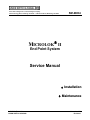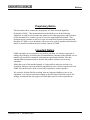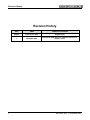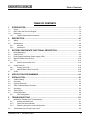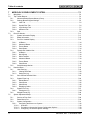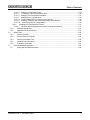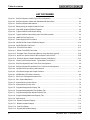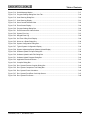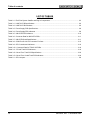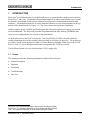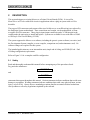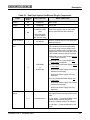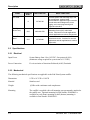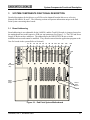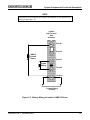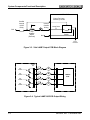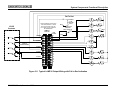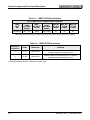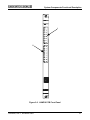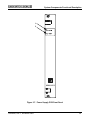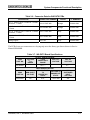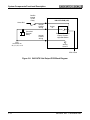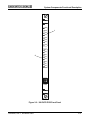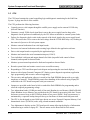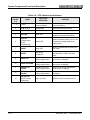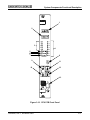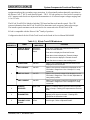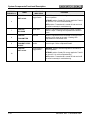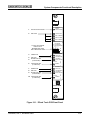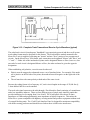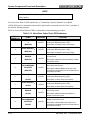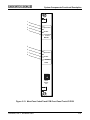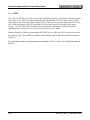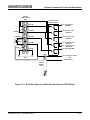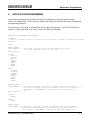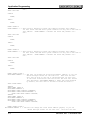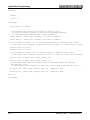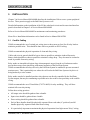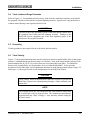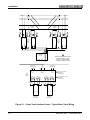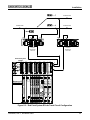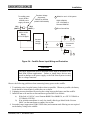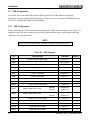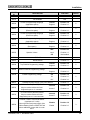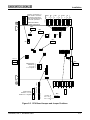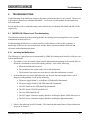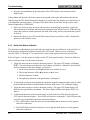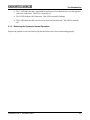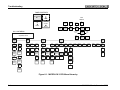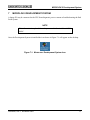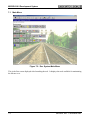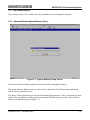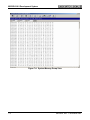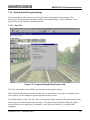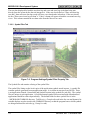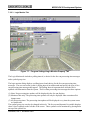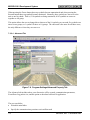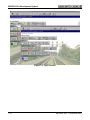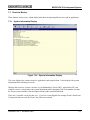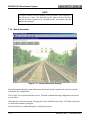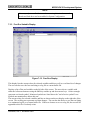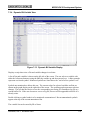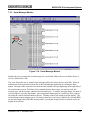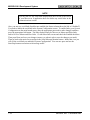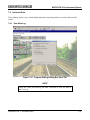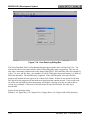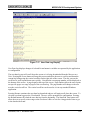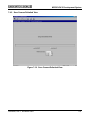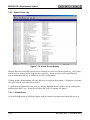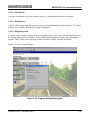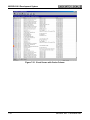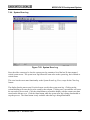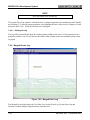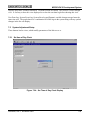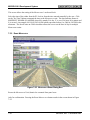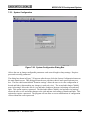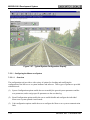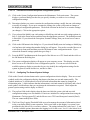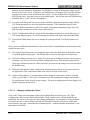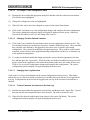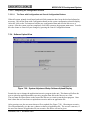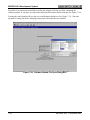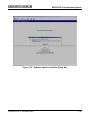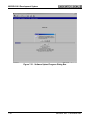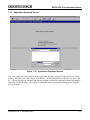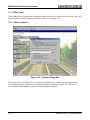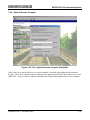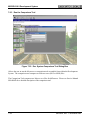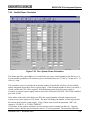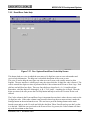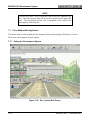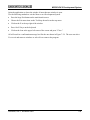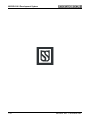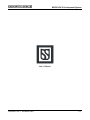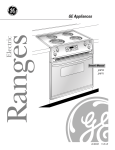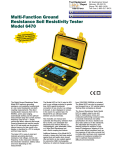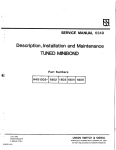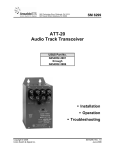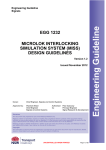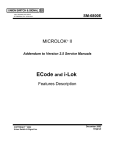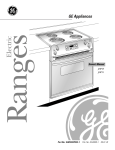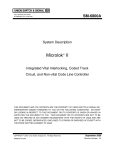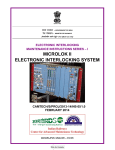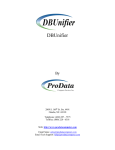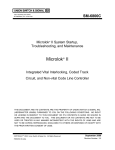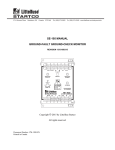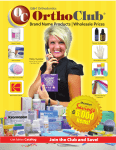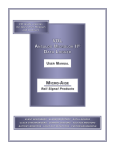Download End Point System - Ansaldo STS | Product Support
Transcript
Union Switch & Signal Inc., an Ansaldo Signal company SM-6800J 1000 Technology Drive, Pittsburgh, PA 15219 ● 645 Russell Street, Batesburg, SC 29006 ® MICROLOK II End Point System Service Manual ♦ Installation ♦ Maintenance COPYRIGHT © 2005 UNION SWITCH & SIGNAL November 2005 Revision 1 SM 6800J, Rev. 1, November 2005 Notices Proprietary Notice This document and its contents are the property of Union Switch & Signal Inc. (hereinafter US&S). This document has been furnished to you on the following conditions: no right or license under any patents or any other proprietary right in respect of this document or its content is given or waived in supplying this document. This document and its contents are not to be used or treated in any manner inconsistent with the rights of US&S, or to its detriment, and are not to be copied, reproduced, disclosed to others, or transferred without the prior written consent of US&S. Important Notice US&S constantly strives to improve our products and keep our customers apprised of changes in technology. Following the recommendations contained in the attached service manual will provide our customers with optimum operational reliability. The data contained herein purports solely to describe the product, and does not create any warranties. Within the scope of the attached manual, it is impossible to take into account every eventuality that may arise with technical equipment in service. Please consult your local US&S Account Executive in the event of any irregularities with our product. We expressly disclaim liability resulting from any improper handling or use of our equipment, even if these instructions contain no specific indication in this respect. We strongly recommend that only approved US&S spare parts be used as replacements. SM 6800J, Rev. 1, November 2005 i Revision History Revision History ii Rev. Date Nature of Revision Original February 27, 2004 Original Issue 1 November 2005 Incorporate ECO 140114-1; Eliminate reference to bipolar inputs SM 6800J, Rev. 1, November 2005 Table of Contents TABLE OF CONTENTS 1 INTRODUCTION...........................................................................................................1-1 1.1 Scope ..................................................................................................................................................... 1-1 1.2 RAIL Team and Technical Support ........................................................................................................ 1-2 1.3 References ............................................................................................................................................. 1-2 1.3.1 US&S Supporting Documentation ................................................................................................. 1-2 2 DESCRIPTION..............................................................................................................2-1 2.1 Safety ..................................................................................................................................................... 2-1 2.2 Specifications ......................................................................................................................................... 2-4 2.2.1 Electrical ........................................................................................................................................ 2-4 2.2.2 Mechanical..................................................................................................................................... 2-4 3 SYSTEM COMPONENTS FUNCTIONAL DESCRIPTION ...........................................3-1 3.1 Board Addressing................................................................................................................................... 3-1 3.2 LAMP16 PCB ......................................................................................................................................... 3-2 3.3 Power Supply/Conditional Power Supply (CPS).................................................................................... 3-8 3.4 IN8.OUT8 Mixed Vital I/O PCB ............................................................................................................ 3-10 3.5 CPU ...................................................................................................................................................... 3-14 3.5.1 Serial Communication Link.......................................................................................................... 3-15 3.6 Coded Track I/O ................................................................................................................................... 3-18 3.6.1 ECode Track PCB ....................................................................................................................... 3-18 3.6.2 MICROTRAX Coded Track PCB................................................................................................. 3-22 3.7 VCOR ................................................................................................................................................... 3-26 4 APPLICATION PROGRAMMING .................................................................................4-1 5 INSTALLATION ............................................................................................................5-1 5.1 Cardfile Cabling...................................................................................................................................... 5-1 5.2 Grounding............................................................................................................................................... 5-2 5.3 Lightning Protection................................................................................................................................ 5-2 5.4 Track Leads and Surge Protection ........................................................................................................ 5-3 5.5 Grounding............................................................................................................................................... 5-3 5.6 Track Polarity ......................................................................................................................................... 5-3 5.7 PCB Configuration.................................................................................................................................. 5-8 5.7.1 CPU Configuration......................................................................................................................... 5-8 6 TROUBLESHOOTING ..................................................................................................6-1 6.1 MICROLOK II Board Level Troubleshooting.......................................................................................... 6-1 6.1.1 Isolating the Malfunction................................................................................................................ 6-1 6.1.2 Serial Link Status Indicator............................................................................................................ 6-2 6.1.3 Restoring the System to Normal Operation................................................................................... 6-3 6.2 Troubleshooting an ECode Track Circuit ............................................................................................... 6-5 SM 6800J, Rev. 1, November 2005 iii Table of contents 7 MICROLOK II DEVELOPMENT SYSTEM ....................................................................7-1 7.1 Main Menu.............................................................................................................................................. 7-2 7.2 Top Toolbar Buttons............................................................................................................................... 7-3 7.2.1 Advanced Button/System Memory Dump ..................................................................................... 7-3 7.2.2 Settings Button/Program Settings ................................................................................................. 7-5 7.2.2.1 View Tab .................................................................................................................................... 7-5 7.2.2.2 Symbol Files Tab........................................................................................................................ 7-6 7.2.2.3 Logic Monitor Tab ...................................................................................................................... 7-7 7.2.2.4 Advanced Tab ............................................................................................................................ 7-8 7.2.3 Split................................................................................................................................................ 7-9 7.3 Run-time Monitor.................................................................................................................................. 7-11 7.3.1 System Information Display......................................................................................................... 7-11 7.3.2 Board Information ........................................................................................................................ 7-12 7.3.3 Free Run Variable Display........................................................................................................... 7-13 7.3.3.1 All Button .................................................................................................................................. 7-14 7.3.3.2 Advanced Button ...................................................................................................................... 7-14 7.3.3.3 Freeze Button........................................................................................................................... 7-14 7.3.3.4 Save Button.............................................................................................................................. 7-14 7.3.4 Dynamic Bit Variable View .......................................................................................................... 7-15 7.3.4.1 All Button .................................................................................................................................. 7-16 7.3.4.2 None Button ............................................................................................................................. 7-16 7.3.4.3 White Text Box ......................................................................................................................... 7-16 7.3.4.4 Advanced Button ...................................................................................................................... 7-16 7.3.4.5 Freeze Button........................................................................................................................... 7-16 7.3.4.6 Clear Button ............................................................................................................................. 7-16 7.3.5 Serial Message Monitor............................................................................................................... 7-17 7.4 Historical Data ...................................................................................................................................... 7-19 7.4.1 User Data Log ............................................................................................................................. 7-19 7.4.1.1 Viewing Raw Data .................................................................................................................... 7-22 7.4.1.2 Saving the Log ......................................................................................................................... 7-22 7.4.2 Save Comma Delimited View ...................................................................................................... 7-23 7.4.3 System Event Log ....................................................................................................................... 7-24 7.4.3.1 Reload Button........................................................................................................................... 7-24 7.4.3.2 Clear Button ............................................................................................................................. 7-25 7.4.3.3 Abort Button ............................................................................................................................. 7-25 7.4.3.4 Displaying Codes ..................................................................................................................... 7-25 7.4.4 System Error Log......................................................................................................................... 7-27 7.4.4.1 Printing the Log ........................................................................................................................ 7-28 7.4.5 Merged Events Log ..................................................................................................................... 7-28 7.5 System Adjustment/Setup .................................................................................................................... 7-29 7.5.1 Set time of Day Clock .................................................................................................................. 7-29 7.5.2 Reset MICROLOK II ........................................................................................................................ 7-30 7.5.3 System Configuration .................................................................................................................. 7-31 7.5.3.1 Configuring the MICROLOK II System ........................................................................................ 7-32 7.5.3.1.1 Overview ............................................................................................................................. 7-32 7.5.3.1.2 Procedure to Access the System Configuration Options ................................................... 7-33 7.5.3.1.3 Configuring The General System Settings ......................................................................... 7-33 iv SM 6800J, Rev. 1, November 2005 Table of Contents 7.5.3.1.4 Changing Configurable Timers ........................................................................................... 7-34 7.5.3.1.5 To Change a Timer Configuration Value ............................................................................ 7-35 7.5.3.1.6 Changing The User-Defined Variables............................................................................... 7-35 7.5.3.1.7 Changing User Log Selections ........................................................................................... 7-35 7.5.3.1.8 To Set a Parameter for Inclusion in the User Log .............................................................. 7-35 7.5.3.1.9 Enabling, Disabling, and Configuring Printed Circuit Boards ............................................. 7-36 7.5.3.1.10 Changing Serial Link Configurations ................................................................................7-36 7.5.3.2 Completing the Configuration Process .................................................................................... 7-37 7.5.3.2.1 The Done with Configuration and Cancel Configuration Buttons ....................................... 7-37 7.5.4 Software Upload View ................................................................................................................. 7-37 7.5.5 Application Download Screen ..................................................................................................... 7-41 7.6 Offline Tools ......................................................................................................................................... 7-42 7.6.1 Run the Compiler......................................................................................................................... 7-42 7.6.2 Run the Reverse Compiler .......................................................................................................... 7-43 7.6.3 Run the Comparison Tool............................................................................................................ 7-44 7.6.4 Cardfile/Power Calculation .......................................................................................................... 7-45 7.6.5 Event/Error Code Help ................................................................................................................ 7-47 7.7 Close Window/Exit Application............................................................................................................. 7-48 7.7.1 Exiting the Development System................................................................................................. 7-48 SM 6800J, Rev. 1, November 2005 v Table of contents LIST OF FIGURES Figure 2-1. End Point System Cardfile Typical Full Configuration..................................................................... 2-2 Figure 2-2. End Point System Cardfile with Standard Wall-Mount Ears............................................................ 2-5 Figure 3-1. End Point System Motherboard....................................................................................................... 3-1 Figure 3-2. Battery Wiring for Isolated LAMP16 Power ..................................................................................... 3-3 Figure 3-3. Vital LAMP Output PCB Block Diagram .......................................................................................... 3-4 Figure 3-4. Typical LAMP16/VCOR Output Wiring ............................................................................................ 3-4 Figure 3-5. Typical LAMP16 Output Wiring with Fail to Red Indication ............................................................. 3-5 Figure 3-6. LAMP16 PCB Front Panel ............................................................................................................... 3-7 Figure 3-7. Power Supply PCB Front Panel ...................................................................................................... 3-9 Figure 3-8. IN8.OUT8 Vital Output PCB Block Diagram.................................................................................. 3-12 Figure 3-9. IN8.OUT8 PCB Front Panel........................................................................................................... 3-13 Figure 3-10. CPU PCB Front Panel ................................................................................................................. 3-17 Figure 3-11. ECode Track PCB Front Panel.................................................................................................... 3-21 Figure 3-12. Complete Track Transmit and Receive Cycle Waveform (typical).............................................. 3-23 Figure 3-13. MICROTRAX Coded Track PCB Front Panel Track I/O PCB ........................................................ 3-25 Figure 3-14. End Point System Cardfile Standard Internal VCOR Wiring ....................................................... 3-27 Figure 5-1. Coded Track Interface Panels - Typical Basic Track Wiring ........................................................... 5-4 Figure 5-2. End Point System ECode Track Circuit Configuration .................................................................... 5-5 Figure 5-3. End Point System ECODE/MICROTRAX Track Circuit Configuration................................................. 5-6 Figure 5-4. Cardfile Power Input Wiring and Protection .................................................................................... 5-7 Figure 5-5. CPU Board Jumper and Jumper Positions.................................................................................... 5-11 Figure 6-1. MICROLOK II CPU Menu Hierarchy ............................................................................................... 6-4 Figure 7-1. MICROLOK II Development System Icon ........................................................................................... 7-1 Figure 7-2. Dev. System Main Menu.................................................................................................................. 7-2 Figure 7-3. System Memory Dump Screen........................................................................................................ 7-3 Figure 7-4. System Memory Dump View ........................................................................................................... 7-4 Figure 7-5. Program Settings/View Property Tab .............................................................................................. 7-5 Figure 7-6. Program Settings/Symbol Files Property Tab ................................................................................. 7-6 Figure 7-7. Program Settings/Logic Monitor Property Tab ................................................................................ 7-7 Figure 7-8. Program Settings/Advanced Property Tab ...................................................................................... 7-8 Figure 7-9. Split Screens.................................................................................................................................. 7-10 Figure 7-10. System Information Display ......................................................................................................... 7-11 Figure 7-11. Board Information Display ........................................................................................................... 7-12 Figure 7-12. Free Run Display ......................................................................................................................... 7-13 Figure 7-13. Dynamic Bit Variable Display ...................................................................................................... 7-15 vi SM 6800J, Rev. 1, November 2005 Table of Contents Figure 7-14. Serial Message Monitor ............................................................................................................... 7-17 Figure 7-15. Program Settings Dialog Box View Tab ...................................................................................... 7-19 Figure 7-16. User Data Log Dialog Box ........................................................................................................... 7-20 Figure 7-17. User Data Log Display................................................................................................................. 7-21 Figure 7-18. Save Comma Delimited View ...................................................................................................... 7-23 Figure 7-19. Event Screen Display .................................................................................................................. 7-24 Figure 7-20. Program Settings Dialog Box ...................................................................................................... 7-25 Figure 7-21. Event Screen with Codes Column............................................................................................... 7-26 Figure 7-22. System Error Log......................................................................................................................... 7-27 Figure 7-23. Merged Event Log ....................................................................................................................... 7-28 Figure 7-24. Set Time of Day Clock Display .................................................................................................... 7-29 Figure 7-25. MICROLOK II Reset Dialog Box...................................................................................................... 7-30 Figure 7-26. System Configuration Dialog Box................................................................................................ 7-31 Figure 7-27. Typical System Configuration Display ......................................................................................... 7-32 Figure 7-28. System Adjustment/Setup Software Upload Display................................................................... 7-37 Figure 7-29. Software Upload File Open Dialog Box ....................................................................................... 7-38 Figure 7-30. Software Upload Invalid File Dialog Box ..................................................................................... 7-39 Figure 7-31. Software Upload Progress Dialog Box ........................................................................................ 7-40 Figure 7-32. Application Download Screen...................................................................................................... 7-41 Figure 7-33. Compiler Dialog Box .................................................................................................................... 7-42 Figure 7-34. Dev. System Reverse Compiler Dialog Box................................................................................ 7-43 Figure 7-35. Dev. System Comparison Tool Dialog Box ................................................................................. 7-44 Figure 7-36. Dev. System Power Calculation .................................................................................................. 7-45 Figure 7-37. Dev. System Event/Error Code Help Screen .............................................................................. 7-47 Figure 7-38. Dev. System Exit Screen ............................................................................................................. 7-48 SM 6800J, Rev. 1, November 2005 vii Table of contents LIST OF TABLES Table 2-1. End Point System Cardfile and Plug-In Components....................................................................... 2-3 Table 3-1. LAMP16 PCB Specifications............................................................................................................. 3-6 Table 3-2. LAMP16 PCB Indications.................................................................................................................. 3-6 Table 3-3. Power Supply PCB Specifications .................................................................................................... 3-8 Table 3-4. Power Supply/CPS Indicators........................................................................................................... 3-8 Table 3-5. IN8.OUT8 PCB Indicators............................................................................................................... 3-10 Table 3-6. Connector Data for IN8.OUT8 PCBs .............................................................................................. 3-11 Table 3-7. IN8.OUT8 Board Specifications...................................................................................................... 3-11 Table 3-8. COM Port #3 J14/J15 Connector Pin-Outs .................................................................................... 3-15 Table 3-9. CPU Controls and Indicators .......................................................................................................... 3-16 Table 3-10. Connector Data for TRACK I/O PCBs .......................................................................................... 3-18 Table 3-11. ECode Track PCB Indicators........................................................................................................ 3-19 Table 3-12. MICROTRAX Track PCB Specifications .......................................................................................... 3-22 Table 3-13. MICROTRAX Coded Track PCB Indicators..................................................................................... 3-24 Table 5-1. CPU Jumpers.................................................................................................................................... 5-8 viii SM 6800J, Rev. 1, November 2005 Introduction 1 INTRODUCTION MICROLOK®II End Point System is a simplified MICROLOK II system that has a package style similar to MICROTRAX® and i-Lok. To eliminate external Input/Output (I/O) cables used in MICROLOK II system the Printed Circuit Board (PCB) top rear connector now plugs into a motherboard mounted mating connector. The motherboard carries all wiring from this connector to cage clamp terminals on the top portion of the motherboard (See Figure 2-1). I/O wires connect directly to these connectors. Address jumpers for the LAMP16 and Track boards (the I/O board's addresses are preset) are located on the motherboard. The Electrically Erasable Programmable Read Only Memory (EEPROM) that stores system configuration is also located on the motherboard. As in the MICROTRAX and i-Lok®systems, the Vital Cut-Off Relay (VCOR) is housed within the cardfile eliminating the need for external wiring and shelf or rack space for this relay. The system can use either a Union Switch & Signal (US&S) or General Railway Signaling (GRS) relay as the VCOR. Refer to Table 2-1 for cardfile part numbers that correspond to the VCOR relay in use. The End Point System is for use with a nominal 12VDC supply only. 1.1 Scope This manual provides the following information on the End Point System: • System Description • Operation • Installation • Troubleshooting • Parts List MICROLOK®II is a registered trademark of Union Switch and Signal (US&S). MICROTRAX ® is a registered trademark of Union Switch and Signal (US&S). i-Lok ® is a registered trademark of Union Switch and Signal (US&S). SM 6800J, Rev. 1, November 2005 1-1 Introduction 1.2 RAIL Team and Technical Support The Rapid Action Information Link (RAIL) team was created in 1996 to serve the technical needs of current and potential US&S customers. Convenient 24-hour access and a rapid resolution to customer problems are the trademarks of this organization. The RAIL team, which is staffed primarily by US&S product and application engineers, is ready to assist and resolve any technical issues concerning the MICROLOK II system or any other US&S product. Any questions regarding the contents of this service manual should be directed to the RAIL team by telephone at 1-800-652-7276 or through Internet E-mail at [email protected]. 1.3 References 1.3.1 US&S Supporting Documentation • US&S MICROLOK II System Description SM-6800A • US&S MICROLOK II Hardware Installation SM-6800B • US&S MICROLOK II System Startup, Troubleshooting, and Maintenance SM-6800C • US&S MICROLOK II ECode® and i-Lok Addendum SM-6800E • US&S MICROTRAX Coded Track Circuit Service Manual SM-6470B • US&S PN-150B DC Plug-In Relays SM-4551 ECode® is a registered trademark of Union Switch and Signal (US&S). 1-2 SM 6800J, Rev. 1, November 2005 Description 2 DESCRIPTION This system design uses existing MICROLOK II Printed Circuit Boards (PCBs). It is used for MICROTRAX or ECode coded track circuits in applications where a plug-in system with set I/O is desirable. The top rear PCB connectors and custom cables (used in MICROLOK II cardfile wiring) are replaced by the End Point System motherboard. These connections are brought, via the motherboard, to front accessible WAGO connectors. These plug-in input/output connectors and a VCOR integral to the cardfile make the unit easier to install and replace. Systems are available for use with either a US&S or GRS style Vital Cut-Off Relay (VCOR). The system supports the MICROLOK II software, including the generic system software (executive) and the Development System (compiler, reverse compiler, comparison tool, and maintenance tool). No software changes are required for this system. The intended applications are as an intermediate unit, simple end of siding, and EC4H (ECode – End of Siding configuration) replacement. Refer to Figure 2-1 for a complete cardfile configuration. 2.1 Safety Read and thoroughly understand this manual before attempting any of the procedures listed. Pay particular attention to: WARNING and CAUTION statements that appear throughout this manual. Caution statements indicate conditions that could cause damage to equipment. Warning statements indicate conditions that could cause physical harm, serious injury, or loss of life. Always observe standard precautions familiar to trained electrical technicians. Always adhere to all safety regulations stipulated by the railroad. SM 6800J, Rev. 1, November 2005 2-1 Description BVCOR2 ON BVCOR3 8IN.8OUT BOARD #4 8IN.8OUT BOARD #3 8IN.8OUT BOARD #5 TRACK BOARD #6 COM3 OUT1+ OUT1- OUT1+ OUT1- OUT1+ OUT1- OUT1+ OUT1- OUT1+ OUT1- 2 OUT2+ OUT2- OUT2+ OUT2- OUT2+ OUT2- OUT2+ OUT2- OUT2+ OUT2- 3 OUT3+ OUT3- OUT3+ OUT3- OUT3+ OUT3- OUT3+ OUT3- OUT3+ OUT3- 4 OUT4+ OUT4- OUT4+ OUT4- OUT4+ OUT4- OUT4+ OUT4- OUT4+ OUT4- B+ 5 OUT5+ OUT5- OUT5+ OUT5- OUT5+ OUT5- OUT5+ OUT5- OUT5+ OUT5- B- 6 OUT6+ OUT6- OUT6+ OUT6- OUT6+ OUT6- OUT6+ OUT6- OUT6+ OUT6- 7 OUT7+ OUT7- OUT7+ OUT7- OUT7+ OUT7- OUT7+ OUT7- OUT7+ OUT7- 8 OUT8+ OUT8- OUT8+ OUT8- OUT8+ OUT8- OUT8+ OUT8- OUT8+ OUT8- 10 IN1+ IN1- IN1+ IN1- IN1+ IN1- IN1+ IN1- IN1+ IN1- 11 IN2+ IN2- IN2+ IN2- IN2+ IN2- IN2+ IN2- IN2+ IN2- A+ 12 IN3+ IN3- IN3+ IN3- IN3+ IN3- IN3+ IN3- IN3+ IN3- A- 13 IN4+ IN4- IN4+ IN4- IN4+ IN4- IN4+ IN4- IN4+ IN4- 14 IN5+ IN5- IN5+ IN5- IN5+ IN5- IN5+ IN5- IN5+ IN5- B+ 15 IN6+ IN6- IN6+ IN6- IN6+ IN6- IN6+ IN6- IN6+ IN6- B- 16 IN7+ IN7- IN7+ IN7- IN7+ IN7- IN7+ IN7- IN7+ IN7- IN8+ IN8- IN8+ IN8- IN8+ IN8- IN8+ IN8- IN8+ IN8- A+ 14 1 1 A- TRACK BOARD #7 1 5KP 16A BVCOR4 BVCOR5 13 FUSE 10A M ICRO LO K II UNION SWITCH & SIGNAL 1 5V ON OUT1 OUT1 OUT1 OUT1 OUT1 2 VCOR OUT2 OUT2 OUT2 OUT2 OUT2 3 OUT3 OUT3 OUT3 OUT3 OUT3 4 OUT4 OUT4 OUT4 OUT4 OUT4 5 OUT5 OUT5 OUT5 OUT5 OUT5 6 OUT6 OUT6 OUT6 OUT6 OUT6 7 OUT7 OUT7 OUT7 OUT7 OUT7 8 OUT8 OUT8 OUT8 OUT8 OUT8 IN1 IN1 IN1 10 IN2 IN2 IN2 IN2 IN2 11 IN3 IN3 IN3 IN3 IN3 XMIT VOLTAGE 1 2 3 4 B C D Code 5 T 3 12 IN4 IN4 IN4 IN4 IN4 IN5 IN5 IN5 IN5 IN5 A R 7 5M B 6 14 IN6 IN6 IN6 IN6 IN6 IN7 IN7 IN7 IN7 IN7 L 16 IN8 IN8 IN8 IN8 IN8 M E N U 8 0 2 TRACK SIGNALS ADJUST DOWN ACTION ACCEPT X M I T RECEIVE VALID MESSAGE RECEIVED SLAVE TRACK B UP UP TRANSMIT LEVEL ADJUST STEADY NORMA L OFF RECEIVER R TRANSMITTER 6 4 8 0 2 TRANSMIT LEVEL ADJUST STEADY DOWN NORMAL REJECT OFF X M I T TRACK POWER SUPPLY LAMP16 + RECEIVER TRANSMITTER 15 MASTER M M TRACK A 4 13 RECEIVE VALID MESSAGE RECEIVED R - CODE RECEIVED T - CODE TRANSM ITTED 7 8 RESET + TRACK SIGNALS DISPLAY ON CPU BOARD 5 6 VPP ON IN1 REC CURRENT XMIT CURRENT A PIN 2 - TXD PIN 3 - RXD PIN 4 - RTS PIN 5 - CTS PIN 7 - REF PIN 8 - DCD PIN 15 - TXCLK PIN 17 - RXCLK TRACK CODE US&S ON LINE IN1 PUSH TO SELECT DISPLAY MODE 0000 E 9 14 9 OFF BATTERY- 8IN.8OUT BOARD #2 25 BATTERY+ BVCOR1 POWER ON 8IN.8OUT BOARD #1 LAMP RETURNS 25 LAMP 16 BOARD #8 13 B12 VCOR RELAY CONTACTS IN8 .OUT8 IN8 .OUT8 IN8 .OUT8 IN8 .OUT8 IN8 .OUT8 68332 CPU ECode TRACK N4519100701 RS-232 DTE N170 61301 Figure 2-1. End Point System Cardfile Typical Full Configuration 2-2 SM 6800J, Rev. 1, November 2005 Description Table 2-1. End Point System Cardfile and Plug-In Components CARDFILE SLOT US&S PART NO. Cardfile NA N18002701 US&S VCOR Cardfile NA N18002801 GRS VCOR NAME VCOR NA Lamp 16 Board 1 N322500-701 (US&S PN-150B) relay BASIC FUNCTIONS This is a vital relay used to remove battery power to the outputs, lamp or relay loads, when a critical fault has been detected. A62-0125 (GRS Type B1 Biased DC, 500 ohm relay N17060101 Power Supply PCB Controls 16 signal lamps in color lights and searchlight signals. Regulates and protects external power input, conditions and converts the battery input voltage to the various voltage levels required for cardfile circuitry operation and energizes the VCOR relay under the control of the Central Processor Unit (CPU) board. Standard MICROLOK II Power Supply without Front Panel: N1660301 N166X0301 2 or N166X120X Standard MICROLOK II Power Supply with Front Panel: N16660301 MICROLOK II Enhanced Power Supply without Front Panel: • N16601201 Power Supply PCB, without Isolation Power Supply. • N16601203 Power Supply PCB, fully populated. MICROLOK II Enhanced Power Supply with Front Panel: IN8.OUT8 Boards • N16661201 Power Supply PCB, without Isolation Power Supply. • N16661203 Power Supply PCB, fully populated. Provides same I/O functions as standard vital output PCB and vital input PCB on one board. 3–7 N17061601(12V) For vital output - it controls standard ± vital outputs (switch machine relay coil or MICROLOK II isolation module, for example). For vital input – It receives standard ± vital inputs. SM 6800J, Rev. 1, November 2005 2-3 Description NAME CARDFILE SLOT US&S PART NO. BASIC FUNCTIONS N17061301 Provides system vital controlling logic, vital I/O management, external serial communications, application logic execution, internal and external diagnostics, event logging, and a user programming and diagnostics interface. N451910-0701 Provides train detection in mainline Alternating Current (AC) coded track circuits. Versions for non-cab applications and cab applications at various frequencies. N17063901 Provides train detection in mainline DC coded track circuits. Versions for non-cab applications and cab applications at various frequencies. CPU PCB 8 Track Boards (MICROTRAX) ECode Track Board 2.2 9/10 9/10 Specifications 2.2.1 Electrical Input Power System Battery from 9.8 to 16.2VDC, fuse protected (10A) (minimum voltage required for system start is 11.2VDC) Power Connection Five Association of American Railroads (AAR) Terminals 2.2.2 Mechanical The-following mechanical specifications are applicable to the End Point System cardfile: Dimensions 19"W x 16.76"H x 11.09"D Material Stainless steel Weight @30lbs with a minimum card complement. Mounting The cardfile is supplied with wall mounting ears permanently attached to the cardfile rear. Optional mounting kit Part Number X18000802 is available for rack (front) mounting or shelf (bottom) mounting is available in Part Number X180025021. 2-4 SM 6800J, Rev. 1, November 2005 Description Figure 2-2. End Point System Cardfile with Standard Wall-Mount Ears (shown without PCBS) SM 6800J, Rev. 1, November 2005 2-5 Description 2-6 SM 6800J, Rev. 1, November 2005 System Components Functional Description 3 SYSTEM COMPONENTS FUNCTIONAL DESCRIPTION Detailed descriptions for the MICROLOK II PCBs can be obtained from the MICROLOK II Service Manuals SM-6800A, B, and C. The following sections will present information unique to the End Point System concerning these boards. 3.1 Board Addressing Board addressing is user adjustable for the LAMP16, and the Track I/O boards via jumpers located on the motherboard next to the respective PCB rear top connectors (See Figure 3-1). The CPU and Power Supply PCBs do not have addresses. The addressing for the IN8.OUT8 PCBs are set in the motherboard traces and cannot be modified. They must be entered into the application program as the first five boards in the system (Refer to Section 4). J1 J2 J3 J4 J5 J6 J7 J8 J9 J10 J11 J12 J13 J15 J16 AAR Terminal Strip J14 Address Select Jumpers Address Select Jumpers EEPROM Figure 3-1. End Point System Motherboard SM 6800J, Rev. 1, November 2005 3-1 System Components Functional Description 3.2 LAMP16 PCB The End Point System cardfile supports one LAMP16 PCB (Slot #1) for the control of up to 16 aspects. See Table 3-1 for the lamp/wattage specifications for the PCB. This LAMP16 printed circuit board (part number N17060101) enables the End Point System CPU to directly operate signal lamps. Configurations are defined using the CPU board front panel switches and displays, or using the MICROLOK II Maintenance Tools program loaded on a laptop personal computer. The configuration data is stored in the CPU EEPROM mounted on the motherboard. Refer to the conceptual block diagram of a vital output shown in Figure 3-3 for the following discussion. Outputs from this board are controlled by "low side" software switches, thus lamps must be connected from the output through a front contact of the VCOR relay to battery (+). A short from an output to N12 or B12 will not cause damage, but the system will detect an error and shut down due to the false lighting of a lamp. Lamp voltage is adjusted using external variable series resistors in the lamp lines for each signal head. These resistors, typically mounted in the End Point System equipment rack, protect the lamp board from damage by limiting current in the event of a short circuit outside the equipment house. Voltage on the lamp boards can be increased to up to 18VDC if required because of long run cables. Current to the lamps is shared through four of the VCOR contacts. As shown in Figure 3-4 Terminals 1 and 2 of the AAR terminals are wired to J1 through four VCOR front contacts. J1 is the BVCOR (vital battery) bus where the field wiring is connected (See Figure 3-1). Lamp returns are brought back to J2 and the motherboard passes the connection to the LAMP16 PCB, which switches the lamp line to N12. As shipped from the factory there are three straps provided on the AAR terminal block to distribute system battery to feed to the lamps (See Figure 3-14). The lamp power can be isolated from the system power. To drive the aspects with an isolated source (lamp battery), remove the straps between Terminals 2 and 3 and between 4 and 5 (See Figure 3-2) leave the strap between Terminals 1 and 2. Connect the positive side of the isolated battery to Terminals 1 and the negative side to Terminal 5. See Figure 3-5 for typical output wiring illustrating: fail to red indication (lamps 1, 2, and 3), wiring for one dropping resistor per three aspects (lamps 4, 5, and 6), and one dropping resistor per aspect (lamp 7, 8, and9). 3-2 SM 6800J, Rev. 1, November 2005 System Components Functional Description NOTE The failover to red function necessitates the addition of an external relay wiring as per Figure 3-5. Cardfile AAR Terminal Strip No Straps Term #1 Term #2 LAMP16 Isolated Battery Term #3 System Battery Term #4 Term #5 To Lamp Battery Common Figure 3-2. Battery Wiring for Isolated LAMP16 Power SM 6800J, Rev. 1, November 2005 3-3 System Components Functional Description LAMP16 PCB Power For Lamp Switching Circuits Cardfile Internal VCOR Relay Internal Cardfile Wiring B12 Lamp Wattage Adjust (External) Lamp Drive “X” Low-Side Switch N12 CPU Control Figure 3-3. Vital LAMP Output PCB Block Diagram BVCOR BUS AAR TERM #1 AAR TERM #1 LAMP16 PCB AAR TERM #2 AAR TERM #2 J1 J2 Figure 3-4. Typical LAMP16/VCOR Output Wiring 3-4 SM 6800J, Rev. 1, November 2005 System Components Functional Description Fail To Red WAGO TERMINAL STRIPS FOR THE LAMP16 BOARD. THESE ARE LOCATED ON THE TOP LEFT SIDE OF THE CARDFILE MOTHERBOARD. VCOR Contacts LAMP 16 SLOT #1 BVCOR 1 LAMP RETURNS EXTERNAL VCOR REPEATER RELAY N12 EXTERNALVCOR REPEATER RELAY CONTACTS 1 G 2 Y 3 N12 1 4 G 2 3 BVCOR 2 4 5 Y 5 CARDFILE INTERNAL WIRING 6 BVCOR 3 7 6 R 8 9 10 BVCOR 4 B12 R 7 G 11 12 BVCOR 5 13 8 Y 14 15 16 J1 9 R J2 Figure 3-5. Typical LAMP16 Output Wiring with Fail to Red Indication SM 6800J, Rev. 1, November 2005 3-5 System Components Functional Description Table 3-1. LAMP16 PCB Specifications US&S PART NO. N17060101 VITAL LAMP OUTPUT PRINTED CIRCUIT BOARDS SIGNAL SIGNAL MAX. MAX. NO. MAX. NO. LAMP LAMP ACTIVATE OF 18W OF 25W VOLTAGE WATTAGE D LOAD LAMPS LAMPS RANGE RANGE 10V – 12V 300W 16W – 36W 16* 12* MAX. NO. OF 36W LAMPS 8* *Indicates the total number of lamps that can be on at once for the specified wattage. Table 3-2. LAMP16 PCB Indications REFER TO FIGURE 3-6 LABEL INDICATOR PURPOSE 1 1-8 yellow LEDs Monitors LAMP16 outputs 1 through 8. When lit, indicates respective lamp output is on. 2 9 - 16 yellow LEDs Monitors LAMP 16 outputs 9 through 16. When lit, indicates respective lamp output is on. Note: A flashing indicator denotes a burned out signal lamp. 3-6 SM 6800J, Rev. 1, November 2005 System Components Functional Description 1 2 LAMP 16 Figure 3-6. LAMP16 PCB Front Panel SM 6800J, Rev. 1, November 2005 3-7 System Components Functional Description 3.3 Power Supply/Conditional Power Supply (CPS) The power supply plugs into Slot #2 of the cardfile and is available in a number of different configurations dependent on system needs (See Table 2-1). Table 3-3. Power Supply PCB Specifications INPUT POWER 9.8 – 16.2VDC 9.8 – 32VDC* PCB SECTION Standard Power Supply N166X0301 Enhanced Power Supply N166X1203 OUTPUT POWER 5VDC at 3 amps –12VDC at 1 amp + 12VDC at 1 amp 5VDC at 5 amps – 12VDC at 2 amps + 12VDC at 1 amp *End Point System operates only at 12VDC The Power Supply/CPS board serves a vital role in the fail-safe design of the End Point System. The power supply board performs these functions: • Conditional Power Supply (CPS) on the board generates the VCOR voltage (–9VDC to –14VDC) to energize the VCOR relay in response to the 250Hz signal from the CPU. • Produces regulated ±12V and +5V cardfile power from system battery. Cardfile power is distributed to all system printed circuit boards through the motherboard to the 96-pin PCB connector. The +12V output of the power supply board is not used as a source for any vital or non-vital outputs. External battery power (switched through the VCOR contacts) is used for this purpose. Current draw on the battery is determined by the application configuration, (number of signal lamps, cab signal carrier frequency, etc.). Table 3-4. Power Supply/CPS Indicators REFER TO FIGURE 3-7 3-8 LABEL INDICATOR PURPOSE 1 5V ON LED (green) When lit, indicates 5V operating power on to other cardfile PCBs. 2 VCOR LED (green) When lit, indicates conditional power on to VCOR relay (CPU diagnostics normal). SM 6800J, Rev. 1, November 2005 System Components Functional Description 1 2 Figure 3-7. Power Supply PCB Front Panel SM 6800J, Rev. 1, November 2005 3-9 System Components Functional Description 3.4 IN8.OUT8 Mixed Vital I/O PCB The mixed vital I/O boards provide up to eight isolated inputs and eight non-isolated outputs. The eight isolated (+, –) individual vital inputs can be used for inputs such as switch machine correspondence (bipolar inputs require a relay interface) or OS track circuit occupancy. All eight negative (–) inputs on the PCB share a common floating N12 (isolated from system ground). All eight outputs share a common B12. The vital outputs are switched through a software controlled high-side switch (Refer to Figure 3-8 for a block diagram of the output). The return of this output (from the relay) must be brought back to the appropriate negative return of the PCB. For example, output #1 of the PCB in Slot #3 runs from OUT1+ (on J5) to the output relay and then returns to OUT1– (on J4). WARNING DO NOT connect the relay return (–) to some intermediate N12 bus. Up to five IN8.OUT8 PCBs are supported by the system. They may be plugged into Slots 3 through 7. Specifications for the mixed vital I/O boards are shown in Table 3-7. I/O to the PCBs are brought via the motherboard to WAGO connectors located at the top of the motherboard (See Figure 2-1). See Table 3-6 for connector information. Table 3-5. IN8.OUT8 PCB Indicators REFER TO FIGURE 3-9 LABEL INDICATOR 1 OUT1 - OUT8 yellow LEDs Monitor state of vital outputs 1 through 8. When lit, indicates respective output is turned on. 2 IN1 - IN8 green LEDs Monitor state of vital inputs 1 through 8. When lit, indicates respective input is turned on. 3-10 PURPOSE SM 6800J, Rev. 1, November 2005 System Components Functional Description Table 3-6. Connector Data for IN8.OUT8 PCBs DESCRIPTION WAGO PART NUMBER COLOR "J" NUMBERS J3, 5, 7, 9 and 11 OUT 1-8+/IN1-8+ - Female Connector, 17 Poles 231-317/037-000 Orange J709146-1584 J3, 5, 7, 9 and 11 OUT 1-8+/IN1-8+ - Header, 17 Poles 231-347/001-000 Orange J709146-1585 J4, 6, 8, 10 and 12 OUT 1-8-/IN1-8- - Female Connector, 17 Poles 231-117/037-000 Gray J709146-1582 J4, 6, 8, 10 and 12 OUT 1-8-/IN1-8- - Header, 17 Poles 231-147/001-000 Gray J709146-1583 Coding Fingers 231-129 Gray J709146-1609 The PCB's lower rear connector uses a keying strip set at the factory per data as shown in Service Manual SM-6800B. Table 3-7. IN8.OUT8 Board Specifications US&S PART NO. VOLTAGE VBATT RANGE N17061601 12V OUTPUT SPECIFICATIONS LOAD MAX. OFF RESISTANCE VOLTAGE RANGE 50 Ω - ∞ MIN. ON VOLTAGE 0.75V VBATT - 1V INPUT SPECIFICATIONS US&S PART NO. NOM. INPUT VOLTAGE MIN. VOLTAGE TO ENSURE ON STATE VOLTAGE TO ENSURE OFF STATE MAX. SUSTAINED INPUT VOLTAGE N17061601 12V 9.5V 7.0V or less 34V SM 6800J, Rev. 1, November 2005 3-11 System Components Functional Description Cardfile Internal VCOR Relay House B12 - + OUTconnection on J4, 6, 8, 10, or 12 IN8.OUT8 PCB (12V) Internal Cardfile Wiring Controlled External Relay Internal Cardfile Wiring Output “X” Polyswitch-Protected Output “Contact” High-Side Switch Analog Ground CPU Control Figure 3-8. IN8.OUT8 Vital Output PCB Block Diagram 3-12 SM 6800J, Rev. 1, November 2005 System Components Functional Description OUT 1 OUT 2 1 OUT 3 OUT 4 OUT 5 OUT 6 OUT 7 OUT 8 IN 1 IN 2 2 IN 3 IN 4 IN 5 IN 6 IN 7 IN 8 IN8 .OUT8 Figure 3-9. IN8.OUT8 PCB Front Panel SM 6800J, Rev. 1, November 2005 3-13 System Components Functional Description 3.5 CPU The CPU board contains the central controlling logic and diagnostic monitoring for the End Point System. It plugs into Slot 8 of the cardfile. The CPU performs the following functions: • Controls power to vital outputs through the cardfile power supply and an external VCOR relay (fail-safe function). • Generates a steady 250Hz check signal that is sent to the power supply board as long as the diagnostic checks performed continuously by the CPU detect no internal or external system faults. • Failure of a diagnostic check results in the removal of the check signal to the power supply board CPS. This causes the CPS to remove the hold voltage from the VCOR 400Ω relay coil, resulting in the removal of power to all vital system outputs. • Monitors external indications from vital input boards. • Processes vital external indications and executing logic defined in the application software. • Drives vital output boards as required by the application logic. • Monitors and controls the serial communication port (COM 3). • Tests individual vital input and output channels for faults (in parallel with control of these channels) and responds to detected faults. • Monitors system internal operation for faults and responds to detected faults. • Records system faults and routine events in user-accessible memory. • Responding to CPU board front panel switch inputs and operating the associated displays. • Interacts with a laptop Personal Computer (PC) during system diagnostic operations, application logic programming, and executive software upgrading. • The executive and application software is stored in four flash EPROMs that provide up to eight megabytes of memory. Flash EPROMs permit direct handling of the software using a laptop PC connected to the CPU board front panel serial port connector. • Jumpers are provided on the board to lock or unlock the flash EPROMs for programming and to select the required programming voltage. • Two independent banks (128 Kbytes total) of fast static Random Access Memory (RAM) (SRAM) [Static Random Access Memory] are provided on the CPU board for processing vital data. Events and errors are stored in up to four 256 Kbyte banks of low power SRAM. Error/event memory is maintained by a capacitor backup that provides up to four hours of short-term RAM protection. • The CPU is also designed to store RAM-type data in one or two Personal Computer Memory Card International Assoc. (PCMCIA) cards, using a board-mounted cardholder. • Two alphanumeric displays on the CPU board provide menus allowing the display of information without having to connect a laptop PC. The two menus are the Reset and On-Line menus. 3-14 SM 6800J, Rev. 1, November 2005 System Components Functional Description 3.5.1 Serial Communication Link The End Point System uses only one communications link that can be daisy-chained to other units. COM port #3 of the PCB connects via the motherboard to two, parallel-wired, 25-pin "D" male connectors (J13 and J14) located at the top right area of the motherboard (See Figure 2-1). The port can be used as an RS-232/423 communications link. See Table 5-1 for CPU jumper positioning to select serial protocol. Table 3-8. COM Port #3 J14/J15 Connector Pin-Outs PIN NUMBER SIGNAL 2 TXD (Transmit Data) 3 RXD (Receive Data) 4 RTS (Request to Send) 5 CTS (Clear To Send) 7 SYSTEM COMMON (N12) 8 DCD (Data Carrier Detect) 15 TXCLK (Transmit Clock) 17 RXCLK (Receive Clock) SM 6800J, Rev. 1, November 2005 3-15 System Components Functional Description Table 3-9. CPU Controls and Indicators REFER TO FIGURE 3-10 LABEL DEVICE OR INDICATOR PURPOSE (none) 4-character alphanumeric displays On-site configuration programming menus and options. 3 A, B, C, D, E yellow LEDs Reserved for serial link status. 4 1, 2, 3, 4, 5, 6, 7, 8 red LEDs User-defined in application software. 5 ON LINE green LED When lit, indicates normal system operation (successful diagnostics). 1, 2 VPP ON 6 (Voltage Input Flash Programming) yellow LED When lit, indicates FLASH +5V or +12V programming voltage enabled (via board jumper). 7 RESET green LED When lit, indicates that the system is in reset mode. 8 RESET Momentary pushbutton When pressed, resets the CPU. Also used to place the CPU in the reset mode. 9 MENU L-R 3-position (return-tocenter) toggle switch Used to search main program menu items shown on displays. 10 MENU UP-DOWN 3-position (return-tocenter) toggle switch Used to select main program menu items shown on displays. 11 ADJUST UPDOWN 3-position (return-tocenter) toggle switch Used to cycle through configuration values shown on displays. 12 ACTION ACCEPTREJECT 3-position (return-tocenter) toggle switch Executes or cancels menu items shown on displays. 9-pin connector Diagnostic link for connection to PC. RS-232 DTE 13 3-16 (Data Terminal Equipment) SM 6800J, Rev. 1, November 2005 System Components Functional Description 1 2 3 4 5 6 7 8 9 10 11 UP 12 13 Figure 3-10. CPU PCB Front Panel SM 6800J, Rev. 1, November 2005 3-17 System Components Functional Description 3.6 Coded Track I/O The End Point System cardfile supports two Track I/O boards. Dependent on the application MICROTRAX (N451910-0701) or ECode (N17063901) track boards can be used in any combination in Slots 9 and 10 to provide the track circuits interface. WAGO style connectors (J15 and J16 – See Figure 3-1) are used for the I/O connections. They are cage clamp termination, plug coupled with finger latches and coding keying fingers. See Table 3-10 for connector information. Table 3-10. Connector Data for TRACK I/O PCBs DESCRIPTION WAGO PART NUMBER COLOR "J" NUMBERS J15 - Female Connector, 5 Poles 231-305/037-000 Orange J709146-1588 J15 - Header, 5 Poles 231-335/001-000 Orange J709146-1589 J16 - Female Connector, 5 Poles 721-105/037-000 Light Gray J709146-1620 J16 - Header, 5 Poles 721-135/001-000 Light Gray J709146-1621 Coding Fingers 231-129 Gray J709146-1609 3.6.1 ECode Track PCB The ECode track interface panel carries all coded track communications between the MICROLOK II system cardfile and the rails. The circuitry associated with the interface panel minimizes interference from other signals on the rails. The US&S part number for the ECode track interface panel is N17600101. Panel components include a series connected inductor, a replaceable surge protection board with 6.0 volt transzorbs, two fuses, and a series 0.25 ohm resistor that can be shorted out. These components are mounted on a 1/8 inch thick printed circuit board that is made to be rack mounted. External wiring to the track is made using 2-way AAR terminal blocks. Wiring to the cardfile is made through a 7-way plug connector with cage clamp technology. For cab signal applications, a 10 mH inductor (J702288) must be wired in series with the positive track terminal of the track interface panel. This will block the 100Hz cab signal from entering the ECode receiver. The ECode coded track circuit option is compatible with all versions of Electro Code®. ECode consists of two elements: a track PCB and a track interface panel. The ECode Track PCB interfaces with the End Point' System's CPU, where the functions of track messaging and train detection are performed. Both the track PCB and the interface panel are dual units to handle two independent track circuits. The interface panel is designed for compatibility with highway crossing audio overlay Electro Code ® Electro Code 4 ® (EC4) and Electro Code 5 ® (EC5) are registered trademarks of GE Transportation Systems Global Signaling. 3-18 SM 6800J, Rev. 1, November 2005 System Components Functional Description equipment and provides secondary surge protection. It is functionally and mechanically equivalent to the Electro Code 5® (EC5) track interface panel – TIP-2. ECode operates at a fixed receiver sensitivity of 0.5 amperes and circuits are adjusted at the transmitter via 10 selected output voltages ranging from 1.0 to 2.5 volts. The ECode Track PCB is linked to both the CPU board and the track interface panel. The CPU extracts information from the ECode Track PCB to determine track occupancy and track messages. The interface panel terminates on the track and is also connected to the ECode Track PCB. ECode is compatible with the Electro Code® family of products. Configuration details for the ECode Track board can be found in Service Manual SM-6800E. Table 3-11. ECode Track PCB Indicators REFER TO FIGURE 3-11 DEVICE OR INDICATOR LABEL PUSH TO SELECT DISPLAY MODE Momentary pushbutton switch 1 PURPOSE Push once to display the transmitted and received codes for tracks A and B. Push twice to display the Received Current. Push three times to display the Transmit Voltage. Push four times to display the Transmit Current. Push five times to return to the scrolling menu. TRACK CODE red LED When lit, the transmitted and received codes will be displayed on the CPU board. REC CURRENT red LED When lit, the receiver current will be displayed on the CPU board. Range from 0.0 to 3.6 amps in 0.1 amp increments. XMIT VOLTAGE red LED When lit, the transmit voltage will be displayed on the CPU board. Range from 1.0 to 2.5 volts, dependent on rotary switch position. XMIT CURRENT red LED When lit, the transmit current will be displayed on the CPU board. Range from 0.0 to 6.0 amps in 0.1 amp increments. 3 TRACK A, RECEIVER green LED When lit, indicates that the received current is greater than 0.5 amps. Flashing LED represents the received code. 4 TRACK A, TRANSMITTER red LED When lit, indicates that the transmitter is turned on and applying a DC signal to the track. Flashing LED represents the transmitted code. TRACK A TRANSMIT LEVEL ADJUST 10 position rotary switch Sets the transmitter output voltage, dependent on track circuit length. Refer to adjustment table. 2 5 SM 6800J, Rev. 1, November 2005 3-19 System Components Functional Description REFER TO FIGURE 3-11 LABEL TRACK A XMIT switch DEVICE OR INDICATOR Three-position toggle switch PURPOSE NORMAL position: Board configured for normal track circuit operation. STEADY position: Steady DC energy applied to Track A at a level of 1.0 volt for troubleshooting. 6 OFF position: Transmitter A is turned off and receiver A is turned on steady for troubleshooting. 7 8 9 green LED When lit, indicates that the received current is greater than 0.5 amps. Flashing LED represents the received code. red LED When lit, indicates that the transmitter is turned on and applying a DC signal to the track. Flashing LED represents the transmitted code. TRACK B TRANSMIT LEVEL ADJUST 10-position rotary switch Sets the transmitter output voltage, dependent on track circuit length. Refer to adjustment table. TRACK B Three-position toggle switch NORMAL position: Board configured for normal track circuit operation. TRACK B RECEIVER TRACK B TRANSMITTER XMIT switch 10 STEADY position: Steady DC energy applied to Track B at a level of 1.0 volt for troubleshooting. OFF position: Transmitter B is turned off and receiver B is turned on steady for troubleshooting. 3-20 SM 6800J, Rev. 1, November 2005 System Components Functional Description 1 PUSH BUTTON SWITCH PUSH TO SELECT DISPLAY MODE 2 RED LEDs TRACK CODE REC. CURRENT XMIT VOLTAGE XMIT CURRENT TYPICAL CPU BOARD DISPLAY OF A TRANSMITTED CODE AND A RECEIVED CODE 3 GREEN LED 4 5 RED LED ROTARY SWITCH (10 POSITION) 6 7 8 9 DISPLAY ON CPU BOARD R = CODE RECEIVED T = CODE TRANSMITTED CODE 5 M A R 7 5M B T 3 TRACK A RECEIVER TRANSMITTER 6 8 0 4 2 NORMAL OFF RECEIVER RED LED (3 POSITION) X M I T TRACK B GREEN LED 10 TOGGLE SWITCH TRANSMIT LEVEL ADJUST STEADY TOGGLE SWITCH (3 POSITION) ROTARY SWITCH (10 POSITION) M TRANSMITTER 6 8 0 4 2 TRANSMIT LEVEL ADJUST X M NORMAL I T OFF STEADY ECode TRACK Figure 3-11. ECode Track PCB Front Panel SM 6800J, Rev. 1, November 2005 3-21 System Components Functional Description 3.6.2 MICROTRAX Coded Track PCB The coded track circuit PCBs interface the MICROLOK II system to the mainline coded track circuits (with and without cab signals). The specifications for these boards are as follows: Table 3-12. MICROTRAX Track PCB Specifications US&S PART NO. TRACK CIRCUIT APPLICATION TRACK CIRCUIT OPERATING POWER N451910-0701 General non-cab and 100Hz cab signal 9.8 to 16.2VDC N451910-7601 Required for 40Hz cab signal 9.8 to 16.2VDC N451910-7602 Required for 50Hz cab signal 9.8 to 16.2VDC N451910-7603 Required for 60Hz cab signal 9.8 to 16.2VDC The MICROTRAX Track board is used to manage track circuits by providing end to end rail integrity, including detection of train shunt, faulty insulated joints, or broken rail. Generally, the track coding (equivalent to four-wire Home/Distant (HD) circuitry) is accomplished through the rails; however, it may also operate over line wire. The track code signal format is AC and is connected to the rails through a Track Interface Panel consisting of a transformer and a low impedance inductor. The MICROTRAX track code is bipolar, consisting of a pattern of positive and negative pulses. Each contains an equal number of short positive and short negative pulses, and an equal number of long positive and long negative pulses. The master sends a message very six seconds. The code message begins and ends with a 167 msec. guard pulse and consists of pulses either 167 msec. or 333 msec. in duration with an amplitude of 2Vp-p. This code format allows for twenty-three possible codes of which twenty-two codes are available for user applications. Two of the user codes are intended for non-vital purposes, such as train occupancy or tumble down. Twenty of the user codes are vital and are available for any purpose. The remaining reserved code is used to establish communication, referred to as Link-Up. 3-22 SM 6800J, Rev. 1, November 2005 System Components Functional Description Figure 3-12. Complete Track Transmit and Receive Cycle Waveform (typical) The coded track circuit is based upon a "handshake" type superiority protocol and the overall system track coding format must be designed for this feature. The track interface module mounted in the MICROTRAX unit is capable of operating one "master" and one "slave" portion of two separate track circuits. On the MICROTRAX Track board, track connections are designated "Master" and "Slave" and "+" and "–." Either side of the insulated rail joints can be designated Master or Slave; however, after one end of a track circuit is designated Master or Slave, the other end must be given the opposite designation. When establishing rail polarities, two rules must be observed: • Polarity must be staggered or alternated across a set of insulated joints. For example, if the north rail is positive on the left side of the joints, the north rail must be negative on the right side of the joints. • The rail must have the same polarity at both ends of the same circuit. Because the coding format is low frequency AC, track circuit lengths in the range of 22,000 feet @ 3 ohms ballast/1000 feet can be attained. The track code signal connects to the rails through a Track Interface Panel consisting of a transformer and a low impedance inductor. There are four different types of single-track interface panels that provide inductance levels ranging from 10 to 40 mH. The 10 mH panel offers about 10 ohms impedance at 150Hz and proportionately more impedance at higher frequencies. This makes the MICROTRAX system compatible with highway crossing motion and predictor equipment without need of external blocking units. The 15 mH Track Interface Panel is designed for maximum compatibility with 86Hz crossing predictors and should be used where there is 60Hz noise interference. SM 6800J, Rev. 1, November 2005 3-23 System Components Functional Description NOTE Do not use wide-band joint couplers and do not use wide-band shunts as joint couplers. For areas where there is 60Hz interference, a Termination Capacitor Printed Circuit Board (N16401801) may be mounted on the interface panel and is connected across the "line" terminals of the unit for filtering purposes. Refer to Service Manual SM-6470B for maintenance and monitoring procedures. Table 3-13. MICROTRAX Coded Track PCB Indicators REFER TO FIGURE 3-13 1 LABEL TRACK SIGNALS + INDICATOR red LED 2 3 4 (MASTER) RECEIVE (MASTER) VALID MESSAGE RECEIVED red LED 5 red LED 6 7 8 (SLAVE) RECEIVE (SLAVE) VALID MESSAGE RECEIVED (SLAVE) 3-24 When lit, indicates code received from Slave end of track circuit. When dark, indicates code transmission to Slave end of track circuit. When lit, indicates valid message received from Slave end of track circuit. red LED red LED When dark, indicates Master end track circuit message not accepted (track circuit shunted or in remove-shunt mode). When flashing, indicates Slave track circuit "+" code pulse (alternating with − LED). When dark, no Slave track circuit activity. (SLAVE) TRACK SIGNALS − When flashing, indicates Master track circuit "-" code pulse (alternating with + LED). When dark, no Master track circuit activity. (MASTER) TRACK SIGNALS + When flashing, indicates Master track circuit "+" code pulse (alternating with − LED). When dark, no Master track circuit activity. (MASTER) TRACK SIGNALS − PURPOSE red LED When flashing, indicates Slave track circuit "-" code pulse (alternating with + LED). When dark, no Slave track circuit activity. red LED When lit, indicates code received from Master end of track circuit. When dark, indicates code transmission to Master end of track circuit. When lit, indicates valid message received from Master end of track circuit. red LED When dark, indicates Slave end track circuit message not accepted (track circuit shunted or in remove-shunt mode). SM 6800J, Rev. 1, November 2005 System Components Functional Description 1 2 3 4 + TRACK SIGNALS RECEIVE VALID MESSAGE RECEIVED MASTER 5 6 7 8 + TRACK SIGNALS RECEIVE VALID MESSAGE RECEIVED SLAVE TRACK N4519100701 Figure 3-13. MICROTRAX Coded Track PCB Front Panel Track I/O PCB SM 6800J, Rev. 1, November 2005 3-25 System Components Functional Description 3.7 VCOR The Vital Cut-Off Relay (VCOR) is used by the End Point System to control power to all vital outputs (See Figure 3-14). The CPU board controls this fail-safe function. The CPU sends a steady 250Hz check signal to the CPS (on the Power Supply PCB), which uses it to generate the power for the relay coil. Under this control of the CPU board the VCOR switches power to all cardfile vital output circuits. The US&S PN-150B vital biased relay incorporates a 400 ohm coil, and 6FB contacts consisting of low voltage silver-to-silver fronts and silver-to-silver backs. Either a US&S PN-150B relay (part number N322500-701) or a GRS A62-0125 relay may be used as the system VCOR. The cardfile part number is determined by the VCOR chosen for the system (See Table 2-1). For a detailed description and information concerning the US&S VCOR see the US&S Relay Manual SM-4551. 3-26 SM 6800J, Rev. 1, November 2005 System Components Functional Description Cardfile AAR Terminal Strip Cardfile VCOR Relay Contacts To J1 pins # 1 & 2 BVCOR 1 Term #1 NC Term #2 Strap NC Term #3 System Battery NC Term #4 NC Strap Term #5 To J1 pins # 4 & 5 BVCOR 2 To J1 pins # 7 & 8 BVCOR 3 To J1 pins # 10 & 11 BVCOR 4 To J1 pins # 13 & 14 BVCOR 5 To Vital Output B12 NC To J1 pins # 14, 15, &16 N12 N12 To System B12 Power Supply PCB Figure 3-14. End Point System Cardfile Standard Internal VCOR Wiring SM 6800J, Rev. 1, November 2005 3-27 System Components Functional Description 3-28 SM 6800J, Rev. 1, November 2005 Application Programming 4 APPLICATION PROGRAMMING Application programming for the End Point System is identical to the process used in writing MICROLOK II applications. Refer to Service Manual SM-6800D for a detailed discussion of application programming techniques. The following is an example of an End Point System application program. The IN8.OUT8 PCBs are listed first in the application even if they are not used (marked as SPARE). MICROLOK_II PROGRAM END_POINT_EXAMPLE; INTERFACE /* This is an example program to illustrate how to structure a program for the End Point System cardfile */ LOCAL BOARD: BOARD.1 FIXED ENABLE: 1 TYPE: IN8.OUT8 /* This board is the only vital in8.out8 used in this program it must be installed in the slot for board 1 */ OUTPUT: A.REC.D, B.REC.D, A.REC.1, B.REC.1, SPARE, SPARE, SPARE, SPARE; INPUT: A.SEND.D, B.SEND.D, A.SEND.1, B.SEND.1, SPARE, SPARE, SPARE, SPARE; BOARD: BOARD.2 FIXED ENABLE: 0 /* This board is defined to ensure the compiler reserves this address for this board The End Point System cardfile can only use an in8.out8 at this address. FIXED ENABLE: 0 Defines the board and prevents it's use*/ TYPE: IN8.OUT8 OUTPUT: SPARE; INPUT: SPARE; BOARD: BOARD.3 FIXED ENABLE: 0 /* This board is defined to ensure the compiler reserves this address for this board. The End Point System cardfile can only use an in8.out8 at this address. FIXED ENABLE: 0 Defines the board and prevents it's SM 6800J, Rev. 1, November 2005 4-1 Application Programming TYPE: IN8.OUT8 use*/ OUTPUT: SPARE; INPUT: SPARE; BOARD: BOARD.4 FIXED ENABLE: 0 /* This board is defined to ensure the compiler reserves this address for this board. The End Point System cardfile can only use an in8.out8 at this address. FIXED ENABLE: 0 Defines the board and prevents it's use*/ TYPE: IN8.OUT8 OUTPUT: SPARE; INPUT: SPARE; BOARD: BOARD.5 FIXED ENABLE: 0 /* This board is defined to ensure the compiler reserves this address for this board. The End Point System cardfile can only use an in8.out8 at this address. FIXED ENABLE: 0 Defines the board and prevents it's use*/ TYPE: IN8.OUT8 OUTPUT: SPARE; INPUT: SPARE; BOARD: BOARD.6.DEF.1 ADJUSTABLE ENABLE: 0 /* The user can change the track board address jumpers, so you can define multiple boards for the same slot. Note that the user will only be able to use one of the definitions for each slot. If the final installation uses this board. The user will enable this definition. ADJUSTABLE ENABLE: 0 makes the board disabled by default, but this user is allowed to enable the board */ TYPE: ECODE.TRACK TRACKA: TRACK.NAME: TRACK_A ADJUSTABLE ENABLE: 0; ADJUSTABLE CODE5.SUPPORT: STANDARD; ADJUSTABLE CODEM.SUPPORT.ENABLED: 0; FIXED CODE.GROUP.SELECT: FREIGHT; TRACKB: TRACK.NAME: TRACK_B ADJUSTABLE ENABLE: 0; ADJUSTABLE CODE5.SUPPORT: STANDARD; ADJUSTABLE CODEM.SUPPORT.ENABLED: 0; FIXED CODE.GROUP.SELECT: FREIGHT; BOARD: BOARD.6.DEF.2 ADJUSTABLE ENABLE: 0 /* The user can change the track board address jumpers, so you can define multiple boards for the same slot. Note that the user 4-2 SM 6800J, Rev. 1, November 2005 Application Programming will only be able to use one of the definitions for each slot. If the final installation uses this board. The user will enable this definition. ADJUSTABLE ENABLE: 0 makes the board disabled by default, but this user is allowed to enable the board */ TYPE: TRX.TRACK TRACKA: TKA.ADJ TRACK.NAME: TKA OUTPUT: A.OUT.D; INPUT: A.IN.D; ADJUSTABLE LENGTH: 6; ADJUSTABLE ENABLE: 1; TRACKB: TKB.ADJ TRACK.NAME: TKB OUTPUT: B.OUT.D; INPUT: B.IN.D; ADJUSTABLE LENGTH: 6; ADJUSTABLE ENABLE: 1; BOARD: BOARD.8.DEF.1 FIXED ENABLE: 0 /* The user can change the lamp board address jumpers, so you can define multiple boards for the same slot. Note that the user will only be able to use one of the definitions for this slot. If the final installation uses this board. The user will enable this definition. ADJUSTABLE ENABLE: 0 makes the board disabled by default, but this user is allowed to enable the board */ TYPE: LAMP16 FIXED 18 WATT MODE 0 OUTPUT: WARE; LAMP.OUT: WARE_LO; BOARD: BOARD.8.DEF.2 FIXED ENABLE: 0 /* The user can change the lamp board address jumpers, so you can define multiple boards for the same slot. Note that the user will only be able to use one of the definitions for this slot. If the final installation uses this board. The user will enable this definition. ADJUSTABLE ENABLE: 0 makes the board disabled by default, but this user is allowed to enable the board */ TYPE: LAMP16 FIXED 18 WATT MODE 0 OUTPUT: EARE; LAMP.OUT: EARE_LO; BOOLEAN BITS WARELOR, EARELOR; SM 6800J, Rev. 1, November 2005 4-3 Application Programming CONSTANTS BOOLEAN TRUE = 1; LOGIC BEGIN ASSIGN TRUE TO CPS.ENABLE; /* THE FOLLOWING TWO LINES BUILD LOR RELAYS FOR LIGHT OUT LOGIC BY USING THE WARELOR OR EARELOR IN THE LIGHT OUT DOWNGRADE EQUATIONS YOU CAN ENSURE PROPER BEHAVIOR WHEN A BOARD IS REMOVED */ ASSIGN ~WARE_LO * BOARD.8.DEF.1.ENABLED * CPS.STATUS TO WARELOR; ASSIGN ~EARE_LO * BOARD.8.DEF.2.ENABLED * CPS.STATUS TO EARELOR; /* THE FOLLOWING WILL SEND A 'D' CODE IF THE MICROTRAX BOARD IS INSTALLED IN THE SYSTEM IF THE BOARD IS NOT INSTALLED, NO ERROR WILL OCCUR IF A.SEND.D OR B.SEND.D ARE SET (TRUE)*/ ASSIGN A.SEND.D TO A.OUT.D; ASSIGN B.SEND.D TO B.OUT.D; /* THE FOLLOWING WILL SEND A CODE 1 IF THE ECODE BOARD IS INSTALLED IN THE SYSTEM IF THE BOARD IS NOT INSTALLED, NO ERROR WILL OCCUR IF A.SEND.1 OR B.SEND.1 ARE SET (TRUE)*/ ASSIGN A.SEND.1 TO BOARD.6.DEF.1.TRACK_A.CODE.1.OUT; ASSIGN B.SEND.1 TO BOARD.6.DEF.1.TRACK_B.CODE.1.OUT; /* THE FOLLOWING LINES WILL TURN ON WARE OR EARE IF THE PROPER BOARDS ARE INSTALLED AND THE LAMP IS GOOD. IF EITHER BOARD IS NOT INSTALLED, NO ERROR WILL OCCUR IF WARE OR EARE ARE SET (TRUE) */ ASSIGN (A.IN.D + BOARD.6.DEF.1.TRACK_A.CODE.1.IN) * WARELOR TO WARE; ASSIGN (B.IN.D + BOARD.6.DEF.1.TRACK_B.CODE.1.IN) * EARELOR TO EARE; END LOGIC END PROGRAM 4-4 SM 6800J, Rev. 1, November 2005 Installation 5 INSTALLATION Chapter 3 in Service Manual SM-6800B describes the installation of MICROLOK II system peripheral devices. These practices apply to the End Point System as well. Detailed information on the installation of the ECode coded track circuit and its associated interface panel is described in Chapter 2 of Service Manual SM-6800E Refer to Service Manual SM-6800E for maintenance and monitoring procedures. MICROTRAX Installation information can be found in Service Manual SM-6470B. 5.1 Cardfile Cabling US&S recommends the use of twisted pair wiring (two to three turns per foot) for all relay loads to minimize possible noise. This should be done wherever possible on all I/O wiring. US&S recommends the physical separation of clean and dirty wiring. Cables and wires in general should be kept as short as possible to minimize induced line noise. Battery leads should be as short as possible to minimize voltage drop. They also must be isolated as much as possible from noisy wiring. Relay snubs are intended to dissipate large electromagnetic surges from the coil inductance and to prevent these surges from interfering with normal operation of the End Point System. US&S recommends that all relays driven by the End Point System be snubbed to prevent unwanted monitor errors. This is particularly true where the coil load to the End Point System relay driver is being broken by a series contact. Relay snubs can also be installed on other relays that are not directly controlled by the End Point System outputs, but may be contributing to possible noise due to their close proximity to the cardfile wiring. US&S recommends the use of TransZorbs (J792736-0002) for relay snubbing. They will have minimal effect on relay timing. Follow these wiring practices: • All output wires should be gathered into a bundle. • Input wires should be gathered into a bundle. • Power wiring should be gathered into a bundle. • Each of these bundles should be physically separated from each other (6" preferred) and all bundles physically separated from other house wiring. • It is particularly important to maintain this physical separation from high-current "dirty" wiring. SM 6800J, Rev. 1, November 2005 5-1 Installation When wiring a vital input PCB through a relay contact circuit contained in the same house as the End Point System cardfile, the signal battery may be used as the energy source to activate the inputs. Terminals designated (-) may be connected to battery N12 and B12 switched over relay contacts. 5.2 Grounding All End Point System circuitry is isolated from the End Point System cardfile chassis. This allows the cardfile to be connected to earth ground for shielding purposes if desired. 5.3 Lightning Protection In geographic areas where the incidence of lightning is moderate to high, the following external lightning protection is recommended. The physical location of the protection devices should be at the Main Terminal Board. External wiring should be protected with an equalizer lightning arrester from line-to-line (US&S part number N451552-0101) and with high voltage arresters from line-to-ground (US&S part number N451552-0201) on each wire pair (See Figure 5-1). For lamp signal lines the recommended protection device is a Clare/Remtech CG2-145L (US&S part number J7927360131). This is a two-wire device with no polarity concerns. One of these devices should be applied to all signal head lines, and wired between each signal line (B12 or N12) and earth ground. Typically theses arresters are mounted on the entrance rack of the house for the lamp return lines When the gas arresters are installed, one side of every arrester will be grounded. The arresters should be grouped so that they all share a solid grounding bus. This bus must be connected to the earth ground using the shortest, most direct path possible (no wire bends if possible). It is recommended that two #6 American Wire Gauge (AWG) conductors be used to make the connection from the grounding bus to earth ground. 5-2 SM 6800J, Rev. 1, November 2005 Installation 5.4 Track Leads and Surge Protection Refer to Figure 5-1. Per standard railroad practice, leads from the coded track interface panel should be equipped with line-to-line and line-to-ground lightning arresters. Special track surge protection or common mode filtering is not required on these leads. CAUTION The track leads to the End Point System coded track interface panel must be equipped with US&S-specified lightning arresters. Damage to the End Point System equipment may result from lightning surges if the arresters are not properly installed. 5.5 Grounding Chassis grounds are not required for the coded track interface panels. 5.6 Track Polarity Figure 5-1 shows interconnections between the coded track interface panels and the rails so that proper polarity is established between adjacent track circuit blocks. Note in the figure that the polarity of the panel terminals (L+, L-, T+, T-) is reversed from one end of the panel to the other. To confirm the proper track circuit polarity, use the procedure in Service Manual SM-6800C. It also provides procedures for all coded track circuit adjustments that must be made during system startup. Figure 5-2 and Figure 5-3 show typical track circuit configurations for the End Point System. CAUTION Track polarity between adjacent tracks must be reversed to prevent an End Point System from communicating through a faulty insulated joint connection. NOTE The wiring between the Track Board and the Track Interface Panel must be a twisted pair with 3-4 twists per foot. This twisted pair must then be separated from any "dirty" wiring (i.e., relay and relay control wiring) by at least 6 inches. SM 6800J, Rev. 1, November 2005 5-3 Installation - + + Insulated Joints Insulated Joints - + Insulated + Joints 2 2 1 T- Insulated Joints - 2 2 2 2 1 T+ L- 2 2 1 1 T- T+ T- T+ L+ L- L+ L- Coded Track Interface Panels Coded Track Interface Panels L+ - 1 T- T+ L+ L- 1 End Point Cardfile 1 Twisted pair (3-4 twists per foot) and separated from "dirty" wiring (i.e., relay and relay control) by at least 6 inches. Coded Track Circuit PCBs To Battery To End Point Vital Input PCB B+ + - Quick Shunt Module B- + 3 4 Out 1 - + 7 8 Battery Track 1 2 1 Track 2 Track 2 REC. XMT. REC. XMT. 1 To Track 5 6 Out 2 Track 1 REC. XMT. REC. XMT. 2 To End Point Vital Input PCB 7 4 8 5 To Track Line-to-Line Arrester USGA Blue N451552-0101 2 Line-to-Ground Arrester USGA Red N451552-0201 To Track T- T+ T- T+ L+ L- L+ L- To End Point Cardfile (See Above) 1 To End Point Cardfile (See Above) Figure 5-1. Coded Track Interface Panels - Typical Basic Track Wiring 5-4 SM 6800J, Rev. 1, November 2005 Installation Coded Track “C” Coded Track “A” Coded Track “B” A A B B A 1 A 1 A B A ECODE INTERFACE PANEL B ECODE INTERFACE PANEL ECode Track Interface N17600101 Panel #1 ECode Track Interface N17600101 Panel #2 End Point System Cardfile BVCOR2 ON BVCOR3 8IN.8OUT BOARD #5 TRACK BOARD #6 OUT1+ OUT1- OUT1+ OUT1- OUT1+ OUT1- OUT1+ OUT1- OUT 2- OUT2+ OUT2- OUT2+ OUT2- OUT2+ OUT2- OUT2+ OUT2- 3 OUT3+ OUT 3- OUT3+ OUT3- OUT3+ OUT3- OUT3+ OUT3- OUT3+ OUT3- OUT4+ OUT4- OUT4+ OUT4- 1 COM3 OUT 1- OUT2+ A+ 14 8IN.8OUT BOARD #4 8IN.8OUT BOARD #3 OUT1+ 2 B+ 4 OUT4+ OUT 4- OUT4+ OUT4- OUT4+ 5 OUT5+ OUT 5- OUT5+ OUT5- OUT5+ OUT5- OUT5+ OUT5- OUT5+ OUT5- 6 OUT6+ OUT 6- OUT6+ OUT6- OUT6+ OUT6- OUT6+ OUT6- OUT6+ OUT6- 7 OUT7+ OUT 7- OUT7+ OUT7- OUT7+ OUT7- OUT7+ OUT7- OUT7+ OUT7- 8 OUT8+ OUT 8- OUT8+ OUT8- OUT8+ OUT8- OUT8+ OUT8- OUT8+ OUT8- 10 IN1+ IN1- IN1+ IN1- IN1+ IN 1- IN1+ IN1- IN1+ IN1- 11 IN2+ IN2- IN2+ IN2- IN2+ IN 2- IN2+ IN2- IN2+ IN2- A+ 12 IN3+ IN3- IN3+ IN3- IN3+ A- 13 IN4+ IN4- IN4+ IN4- B- IN 3- IN3+ IN3- IN3+ IN3- IN4+ IN 4- IN4+ IN4- IN4+ IN4- 14 IN5+ IN5- IN5+ IN5- IN5+ IN 5- IN5+ IN5- IN5+ IN5- 15 IN6+ IN6- IN6+ IN6- IN6+ IN 6- IN6+ IN6- IN6+ IN6- 16 IN7+ IN7- IN7+ IN7- IN7+ IN 7- IN7+ IN7- IN7+ IN7- IN8+ IN8- IN8+ IN8- IN8+ IN 8- IN8+ IN8- IN8+ IN8- 1 5KP 16A BVCOR4 BVCOR5 TRACK BOARD #7 B+ B- 13 FUSE 10A M ICRO LO K II UNION SWITCH & SIGNAL 1 5V ON OUT1 OUT1 OUT1 OUT1 OUT1 2 VCOR OUT2 OUT2 OUT2 OUT2 OUT2 OUT3 OUT3 OUT3 OUT3 OUT3 4 OUT4 OUT4 OUT4 OUT4 OUT4 5 OUT5 OUT5 OUT5 OUT5 OUT5 6 OUT6 OUT6 OUT6 OUT6 OUT6 3 7 OUT7 OUT7 OUT7 OUT7 OUT7 8 OUT8 OUT8 OUT8 OUT8 OUT8 US&S B C 9 IN1 IN1 IN1 IN1 RESET IN1 IN2 IN2 IN2 IN2 IN2 IN3 IN3 IN3 IN3 IN3 IN4 IN4 IN4 IN4 IN4 13 IN5 IN5 IN5 IN5 IN5 14 IN6 IN6 IN6 IN6 IN6 Code 5 IN7 IN7 IN7 L IN8 IN8 IN8 IN8 M E N U DOWN ACTION IN8 .OUT8 IN8 .OUT8 A B R 7 5M B TRACK A 8 0 2 RECEIVER ACCEPT TRANSMIT LEVEL ADJUST STEADY NORMA L OFF REJECT 68332 CPU TRANSMITTER 6 4 X M I T 8 0 2 RECEIVER TRANSMITTER 4 8 0 2 TRANSMIT LEVEL ADJUST X M NORMAL I T OFF ECode TRACK X M I T TRACK B RECEIVER 6 TRANSMIT LEVEL ADJUST STEADY NORMA L OFF TRACK B STEADY DOWN IN8 .OUT8 M R 7 5M R UP M T 3 UP IN7 IN8 IN8 .OUT8 Code 5 A RECEIVER ADJUST IN7 IN8 .OUT8 R - CODE RECEIVED T - CODE TRANSM ITTED M M TRANSMITTER 16 POW ER SUPPLY XMIT VOLTAGE XMIT CURRENT TRACK A 4 A DISPLAY ON CPU BOARD R - CODE RECEIVED T - CODE T RANSM ITTED T 3 6 15 LAMP16 REC CURRENT 7 8 VPP ON 10 REC CURRENT DISPLAY ON CPU BOARD 4 5 6 ON LINE 12 PUSH TO SELECT DISPLAY MODE TRACK CODE XMIT VOLTAGE 1 2 3 D E 11 PUSH TO SELECT DISPLAY MODE XMIT CURRENT A B PIN 2 - TXD PIN 3 - RXD PIN 4 - RTS PIN 5 - CTS PIN 7 - REF PIN 8 - DCD PIN 15 - TXCLK PIN 17 - RXCLK TRACK CODE 0000 A A- OUT4- 9 OFF BATTERY- 8IN.8OUT BOARD #2 1 14 POWER ON 8IN.8OUT BOARD #1 LAMP RETURNS 25 BATTERY+ BVCOR1 25 LAMP 16 BOARD #8 13 B12 VCOR RELAY CONTACTS TRANSMITTER 6 4 8 0 2 TRANSMIT LEVEL ADJUST STEADY NORMAL OFF X M I T ECode TRACK RS-232 DTE N170 61301 Figure 5-2. End Point System ECode Track Circuit Configuration SM 6800J, Rev. 1, November 2005 5-5 Installation Coded Track “C” Coded Track “A” Coded Track “B” A MICROTRAX Track Interface Panel N451835-010X A B B 1 A B ECOD INTERFAC E PANE E L ECode Track Interface N17600101 End Point System Cardfile BVCOR2 ON BVCOR3 8IN.8OUT BOARD #5 TRACK BOARD #6 OUT 1+ OUT1- OUT1+ OUT 1- OUT1+ OUT1- OUT1+ OUT1- OUT2- OUT 2+ OUT2- OUT2+ OUT 2- OUT2+ OUT2- OUT2+ OUT2- 3 OUT 3- OUT3+ OUT3- OUT3+ OUT3- 1 COM3 OUT1- OUT2+ A+ 14 8IN.8OUT BOARD #4 8IN.8OUT BOARD #3 OUT1+ 2 A- OUT3+ OUT3- OUT 3+ OUT3- OUT3+ 4 OUT4+ OUT4- OUT 4+ OUT4- OUT4+ OUT 4- OUT4+ OUT4- OUT4+ OUT4- B+ 5 OUT5+ OUT5- OUT 5+ OUT5- OUT5+ OUT 5- OUT5+ OUT5- OUT5+ OUT5- B- 6 OUT6+ OUT6- OUT 6+ OUT6- OUT6+ OUT 6- OUT6+ OUT6- OUT6+ OUT6- 7 OUT7+ OUT7- OUT 7+ OUT7- OUT7+ OUT 7- OUT7+ OUT7- OUT7+ OUT7- 8 OUT8+ OUT8- OUT 8+ OUT8- OUT8+ OUT 8- OUT8+ OUT8- OUT8+ OUT8- IN1+ IN1- IN1 + IN1- IN1+ IN1- IN1+ TRACK BOARD #7 9 OFF 10 11 IN1- IN1+ BVCOR5 IN2+ IN2- IN2 + IN2- IN2+ IN2- IN2+ IN2- IN2+ IN2- A+ 12 IN3+ IN3- IN3 + IN3- IN3+ IN3- IN3+ IN3- IN3+ IN3- A- 13 IN4+ IN4- IN4 + IN4- IN4+ IN4- IN4+ IN4- IN4+ IN4- 14 IN5+ IN5- IN5 + IN5- IN5+ IN5- IN5+ IN5- IN5+ IN5- 15 IN6+ IN6- IN6 + IN6- IN6+ IN6- IN6+ IN6- IN6+ IN6- 16 IN7+ IN7- IN7 + IN7- IN7+ IN7- IN7+ IN7- IN7+ IN7- IN8+ IN8- IN8 + IN8- IN8+ IN8- IN8+ IN8- IN8+ IN8- B+ B- 13 FUSE 10A M ICRO LO K II UNION SWITCH & SIGNAL 1 5V ON OUT1 2 VCOR OUT1 OUT1 OUT1 OUT1 OUT2 OUT2 OUT2 OUT2 OUT2 3 OUT3 OUT3 OUT3 OUT3 OUT3 4 OUT4 OUT4 OUT4 OUT4 OUT4 5 OUT5 OUT5 OUT5 OUT5 OUT5 6 OUT6 OUT6 OUT6 OUT6 OUT7 OUT7 OUT7 OUT7 OUT7 8 OUT8 OUT8 OUT8 OUT8 OUT8 10 IN2 IN2 IN2 IN2 IN2 11 IN3 IN3 IN3 IN3 IN3 IN1 XMIT VOL TAGE 1 2 3 4 5 6 B C D E ON LINE IN1 IN1 REC CURRENT XMIT CURRENT A T 3 M A R 7 5M B IN4 IN4 IN4 IN4 IN5 IN5 IN5 IN5 IN5 14 IN6 IN6 IN6 IN6 IN6 15 IN7 IN7 IN7 IN7 IN7 L 16 IN8 IN8 IN8 IN8 IN8 M E N U 8 0 2 ADJUST UP ACCEPT DOWN REJECT RECEIVE VALID MESSAGE RECEIVED SLAVE RECEIVER TRANSMIT TER 6 4 8 0 2 TRANSMIT LEVEL ADJUST STEADY NORMAL OF F X M I T TRACK POWER SUPPLY LAMP16 X M I T TRACK B UP DOWN MASTER TRACK SIGNALS TRANSMIT LEVEL ADJUST STEADY NORMA L OF F R ACTION RECEIVE VALID MESSAGE RECEIVED + RECEIVER T RANSMITTER IN4 + TRACK SIGNALS M TRACK A 4 13 Master 2 - TXD 3 - RXD 4 - RTS 5 - CTS 7 - REF 8 - DCD 15 - TXCLK 17 - RXCLK DISPLAY ON CPU BOARD Code 5 6 12 PIN PIN PIN PIN PIN PIN PIN PIN R - CODE RECEIVE D T - C ODE TRANSM ITTED 7 8 RESET IN1 B TRACK CODE US&S VPP ON 9 IN1 PUSH TO SELECT DISPLAY MODE 0000 OUT6 7 A IN1- 1 5KP 16A BVCOR4 BATTERY- 8IN.8OUT BOARD #2 1 14 POWER ON 8IN.8OUT BOARD #1 LAMP RETURNS 25 BATTERY+ BVCOR1 25 LAMP 16 BOARD #8 13 B12 VCOR RELAY CONTACTS IN8 .OUT8 IN8 .OUT8 IN8 .OUT8 IN8 .OUT8 IN8 .OUT8 68332 CPU ECode TRACK N4519100701 RS-232 DTE N170 61301 Figure 5-3. End Point System ECODE/MICROTRAX Track Circuit Configuration 5-6 SM 6800J, Rev. 1, November 2005 Installation To cardfile power supply PCB or external power supply converter N12 (BATT-) Transient Voltage Suppressor 5KP16A or 6KZ16A (US&S J792736-0030) B12 (BATT+ ) 1 MOVs for use in 110V system: US&S J582324, G.E. V131DA40, or Siemens B40K130 2 Prime Ground Bus 9.8V to 16.2V Battery 0.5V P-P Ripple Constant Voltage Charger 1 110V 2 Commercial 110 Vac 1 1 2 Figure 5-4. Cardfile Power Input Wiring and Protection CAUTION The surge suppression devices described below must be installed for all End Point System applications. Failure to install these devices may result in damage to the power supply or the End Point System circuitry due to voltage transients. Observe the following guidelines when connecting battery power to the cardfile: 1. To minimize noise, keep the battery leads as short as possible. Whenever possible, the battery leads should be located entirely within the case or house. 2. Lightning arresters should not be used on the wiring between the battery and the cardfile. 3. Install 40 mm or 60 mm line-to-line and line-to-ground MOVs as follows: a) If the feed is 110VAC, use a Siemens B40K130 or B60K130, or a GE V131DA40 or V131BA60 (J582324). b) If an isolation transformer is used, also install a block type Metal Oxide Varistor (MOV) on the transformer secondary line-to-line. 4. Secondary surge suppression (US&S USSP units) and common mode filtering are not required on the battery wiring to the cardfile. SM 6800J, Rev. 1, November 2005 5-7 Installation 5.7 PCB Configuration All cardfile slots in the End Point System cardfile require lower PCB connector keying plug installation to prevent improper PCB positioning. Chapter 2 in Service Manual SM-6800B describes MICROLOK II cardfile and circuit board installation. 5.7.1 CPU Configuration Prior to installing the CPU board in the End Point System cardfile, the board jumpers (See Figure 5-5) should be checked to make certain they are in their proper positions per the system application logic software or factory requirements. NOTE Bold face letters indicate basic operation with the 21mHz system clock. Table 5-1. CPU Jumpers JUMPER ID DESCRIPTION POSITION JMP1 Bottom PCMCIA 2 Wait States Position 2-3 JMP2 Not installed JMP3 On-Board RAM 1 Wait State Position 2-3 JMP4 Top PCMCIA 2 Wait States Position 2-3 JMP5 5-8 NOTES 1 Not installed JMP6 FLASH 1 Wait State Position 2-3 JMP7 Enable COM4 RXD Position 1-2 JMP8 Enable COM4 DCD Position 1-2 JMP9 Disable Backplane CPU Reset Position 1-2 JMP10 COM1 TX.CLK is an Output Position 2-3 JMP11 COM3 Voltage Drive Levels JMP12 COM3 Voltage Drive Levels RS-232 Position 1-2 RS-423 Position 2-3 RS-232 Position 1-2 RS-423 Position 2-3 JMP13 COM3 TX.CLK is an Output Position 2-3 JMP14 COM3 TX.CLK is an Output Position 1-2 JMP15 COM4 RX.CLK=9.83Mhz Position 1-2 JMP16 COM3 RX.CLK=9.83Mhz Position 1-2 JMP17 COM2 RX.CLK=9.83Mhz Position 1-2 1 SM 6800J, Rev. 1, November 2005 Installation JUMPER ID DESCRIPTION POSITION JMP18 COM1 RX.CLK=9.83Mhz Position 1-2 JMP19 Not Available N/A JMP20 JMP21 JMP22 JMP23 JMP24 JMP25 FLASH 3 Programming Language Locked Position 1-2 (Application space) Program Position 2-3 FLASH 1 Programming Language Locked Position 1-2 (Executive space) Program Position 2-3 FLASH 2 Programming Language Locked Position 1-2 (Executive space) Program Position 2-3 FLASH 4 Programming Language Locked Position 1-2 (Application space) Program Position 2-3 FLASH 1 Boot Block Locked Position 1-2 (Boot space) Program Position 2-3 Soft Position 2-3 Loud Position 1-2 Off Not Installed Speaker Volume JMP26 IRQ7 Off Position 2-4 JMP27 68332 Normal Position 1-2 Locked Position 1-2 Program Position 2-3 Locked Position 1-2 Program Position 2-3 Off Position 1-2 5V Position 2-3 12V Position 3-4 Conditional Power Supply (CPS) Drive Normal Position 1-2 JMP28 Top PCMCIA Programming Voltage JMP29 Bottom PCMCIA Programming Voltage JMP30 FLASH Programming Voltage JMP31 J1 Comm Port Tx (Transmit) Select JMP32 May be used to redirect the front diagnostics port to J1 connector. J1 Comm Port Rx (Receive) Select JMP33 May be used to redirect the front diagnostics port to J1 rear connector. External +5VBAT Zener Diode Select (regulates to 3.3 volts) JMP34 Use only when fixed power supply (Not Lithium Battery) feeds +5VBAT line and where additional current drain is not an issue. SM 6800J, Rev. 1, November 2005 *Comm 4 Position 1-2 Comm 5 Position 2-3 *Comm 4 Position 1-2 Comm 5 Position 2-3 *Disable Position 1-2 Enable Position 2-3 NOTES 2 2 2 2 2 1 2 2 2 1 3 3 3 5-9 Installation JUMPER ID JMP35 DESCRIPTION Real Time Clock (RTC) Coin Battery Enable Backplane SYS.CLK JMP36 Always disable SYS.CLK from Backplane when not required. POSITION *Disable Position 1-2 Enable Position 2-3 *Enable Position 1-2 Disable Position 2-3 NOTES 3 3 Notes: 1. If header posts are not installed in these locations, no jumper is required. 2. Settings shown in boldface are the normal jumper positions, which lock the FLASH devices and prevent their contents from being modified. Refer to the FLASH Programming Instructions for further information (Refer to Service Manual SM-6800B PCMCIA instructions). 3. *Denotes settings to ensure compatibility as N1700130x replacement. Configuration of the remaining PCBs using the MICROLOK II Development System can be found in Service Manual SM-6800C. 5-10 SM 6800J, Rev. 1, November 2005 Installation O P E N Currently, only Rocker 1 is used. Rocker 1 is used to determine the front panel 2 serial port baud rate during 3 “boot mode” operations. 1 4 J M P 1 OPEN=57600 BAUD CLOSED=19200 BAUD BOT L TOP F COM 1 3 4 6 7 J 2 J J J J J 9 10 J .. .. .. .. .. .. .. .. .. .. . . . . . . . . . . JMP25 J o o o ... o o o L S 1 o o 2 MJ 3 o o 4 P2 ... J R 8 o Mo Mo Mo Mo Mo M o Mo M o Mo o P o P o P o P o P o P o P o P o P o 2 3 4 5 6 7 8 9 1 o o o o o o o o o 0 o JMP34 o o o J 5 M P 3 5 6 JMP27 SW1 o o o N HZ ... .. .. .. .. .. .. .. .. .. .. . . . . . . . . .. . . . .. .. .. .. . . ... ... o o o J M P 3 3 o o o JMP36 J M P 3 2 JMP29=Bottom JMP28=Top 1-2 = Lock 2-3 = Program J J o o o M P 2 8 o M o P 2 o 9 .. . .. . o o o .. . .. . .. . .... J o P o 2 4 o M Jumpers 20-24: Position 1-2 = Lock Position 2-3 = Program o o o o o o J M B O O T P 1 1 o o o 11 F1 F2 J J J M P 1 2 o o o J M P 1 3 12 o M M o P P 2 2 o 1 F3 J M P 2 0 2 o o o o o o 13 J M P 1 4 o o o 14 J M P 1 5 o o o 15 J o o o M P 1 6 16 J M P 1 7 o o o 17 J M P 1 8 o o o 18 J F4 J M P 2 3 1-2=OFF 2-3 = +5V 3-4 = +12V JMP30 o M o P 3 o 1 oooo 1234 Figure 5-5. CPU Board Jumper and Jumper Positions SM 6800J, Rev. 1, November 2005 5-11 Installation 5-12 SM 6800J, Rev. 1, November 2005 Troubleshooting 6 TROUBLESHOOTING Troubleshooting of the End Point System is the same as that for the MICROLOK II system. The process is described in detail Service Manual SM-6800C. See Section 3 of this manual for information on PCB indications. ECode and MICROTRAX troubleshooting can be found in Service Manual SM-6800E and SM-6470B respectively. 6.1 MICROLOK II Board Level Troubleshooting The following sections describe general guidelines for isolating and correcting MICROLOK II system malfunctions at the board level. Troubleshooting the MICROLOK II system involves careful analysis of observable symptoms, a knowledge of MICROLOK II system operation, and the ability to perform standard electrical and electronic troubleshooting operations. 6.1.1 Isolating the Malfunction The following is a general process recommended by US&S for isolating most board-level MICROLOK II system malfunctions. 1. If available, review the trouble report from the maintenance department or the central office to define the circumstances associated with the problem. Look for the following: a. When the malfunction occurred. b. The condition of the system at the time of the malfunction. c. The location of any trains in or near the area when the malfunction occurred. 2. Scan the MICROLOK II system indications for any obvious clues that might lead to a quick diagnosis of the problem. Look for the following: a. The power supply board 5v on indicator LED should be illuminated. b. The power supply board VCOR LED should be illuminated. c. The CPU board on-line LED should be illuminated. d. The CPU board VPP LED should be off. e. The reset LED should be off. f. The CPU upper 4-character display should be scrolling the phrase US&S MICROLOK II. g. The CPU lower 4-character display should be scrolling the application name. 3. Observe the indicators on all I/O boards. The functions and normal states of these indications are given in Section 3. SM 6800J, Rev. 1, November 2005 6-1 Troubleshooting 4. Press the reset pushbutton on the front panel of the CPU board to clear software-related malfunctions. If the problem still persists, check the system error log and event log for information related to the fault by using the CPU board front panel controls to access the error log display or use the MICROLOK II Development System program. A listing of CPU Board Error/Event codes for the system can be found in Appendix A of SM-6800C. 5. If the error and event logs do not provide assistance in identifying the problem, replace the affected printed circuit board and recheck the operation of the affected circuit. If this does not restore the system to normal operation, check the field wiring, and any related interface panels for defects. 6. Replace the MICROLOK II CPU board if the actions in Step 5 provide no results. Recheck the operation of the affected circuit. 6.1.2 Serial Link Status Indicator The most basic troubleshooting tool is the link status indicator that is available for each serial link via the front panel configuration switches located on the CPU board. When an active serial link is selected, LEDs "A" through "E" are connected to various status signals on the selected serial link. Refer to Figure 6-1 for the menus accessible via the CPU front panel switches. Proceed as follows to select a serial port and view the status of the port: 1. Toggle the menu up-down switch to the down position. The upper CPU display will display PORT. If no serial ports are defined, the lower display will show 0. Otherwise, the format for the four characters in the lower display is as follows: a. The left-most character will be M for MICROLOK or G for GENISYS. b. The second character will be M for master or S for slave. c. The third character is blank. d. The right-most character is the port number (1 through 4). 2. To change the serial port being displayed, repeatedly toggle the menu left-right switch to either position until the desired serial port number is shown in the lower CPU 4-character display. 3. Toggle the menu up-down switch to the down position. The upper CPU board display will show the port type and the port number. The lower display will show the phrase STAT (for status). 4. To determine the status of the selected serial port, look at the five LEDs directly below the CPU board 4-character displays. These LEDs are labeled as A through E. Each LED provides a specific type of information about the selected serial port: • The A LED flashes when the serial port is transmitting data to the device at the opposite end of the connection. • 6-2 The B LED flashes when the serial port is receiving data from the device at the opposite end of the connection. SM 6800J, Rev. 1, November 2005 Troubleshooting • The C LED indicates that a good address has been received from the device at the opposite end of the connection. This LED is normally on. • The D LED indicates DCD detected. This LED is normally flashing. • The E LED indicates that a serial receive error has been detected. This LED is normally off. 6.1.3 Restoring the System to Normal Operation Replace the printed circuit board and verify that the MICROLOK II unit is functioning properly. SM 6800J, Rev. 1, November 2005 6-3 Troubleshooting PANEL SWITCHES ADJUST: LEFT UP RIGHT EXIT MENUS DOWN ACTION: UP ACCEPT DOWN TEST # CYCLE TEST # MARK TEST # SPACE TST # NORM PROTO # CYCLE PROTO # MARK PROTO # SPACE SERL TEST REJECT PROTO # NORM ON - LINE MENU PREVIOUS PORT MICROLOK II application name SERL PRTS DISPlay LOGS DISPlay SYStem SYStem CoNFig AUX BITS CLOcK MENU DISPlay EXECutiv SYStem LOAD DISPlay BIT# SYS LOG AUX# MoNth DaY VERsion# Load % BIT# View SysLOG ACCEPT REJECT UP UP ACCEPT REJECT ACCEPT REJECT AuxNam AuxVal ACCEPT REJECT YEAR ACCEPT REJECT HourMiN BitNam BitVal ACCEPT REJECT PORT PROTO # NEXT PORT SERL TEST DISP I/O DISPlay IO NVIO BoaRDs ERR LOG USER LOG CLeaR SysLOG VIEW ERRlog CLeaR USERlg SysLOG Num ACCEPT REJECT ERRlog Num ACCEPT REJECT TRK MARGin Event# Timestp CLeaR Done Error# Timestp CLeaR Done UP ACCEPT REJECT PROTO # CYCLE ACCEPT REJECT SERL PRTS OUtpt16 BoaRDs ETRX BoaRDs CODR BoaRDs TRacK BoaRDs LamP16 BoaRDs TRacK BoaRDs LAMP BoaRDs xx y STAT … STAT BATT … UP INput16 BoaRDs NVBiPol BoaRDs 8In8Out BoaRDs PORT xx y BD# L# lamp current UP ACCEPT REJECT Figure 6-1. MICROLOK II CPU Menu Hierarchy 6-4 SM 6800J, Rev. 1, November 2005 Troubleshooting 6.2 Troubleshooting an ECode Track Circuit The front panel of the ECode Track board contains a toggle switch for each track circuit to enable a test mode to aid in troubleshooting the track circuits. Moving either switch from the NORMAL position will disrupt track circuit communications. Placing the XMIT switch in the STEADY position provides a constant 1.0 volt DC output, instead of the normal pulse code output. Placing the switch in the OFF position disables the transmitter and enables the receiver full time. If the received current is low and operation of the track circuit proves to be unreliable, the most likely causes to investigate are: • A poor electrical connection somewhere within the track circuit. Possible causes are broken rail or missing bond wires. • A leakage path between the two rails at some point in the track circuit. An example would be shorted rail gage plates or conditions of low ballast. A quick way to determine if the problem is an open circuit or a short-circuit is to examine the transmitter output current. Use the pushbutton switch to display the XMIT CURRENT. If the transmitter output current is 0.0A, then there is an open connection in the circuit. If the transmit current is at or above its normal value, then either the ballast is very low or there is a short in the circuit. To troubleshoot a faulty track circuit, adjust the voltmeter to a low voltage scale (about 5V DC fullscale deflection). Set the XMIT switch to the STEADY position on the track circuit of interest. On the far end of the same track circuit, set the XMIT switch to the OFF position to turn off the other transmitter. Start at the end of the track circuit where the transmitter is turned on steady. Connect the meter leads across the rails and test as if this were a simple DC track circuit, observe the correct rail polarity. The problem area will be between points on the rail where a large drop in the voltage reading is observed. Investigate to determine if there is an open circuit in the rail or a short circuit across the rails. SM 6800J, Rev. 1, November 2005 6-5 Troubleshooting 6-6 SM 6800J, Rev. 1, November 2005 MICROLOK II Development System 7 MICROLOK II DEVELOPMENT SYSTEM A laptop PC may be connected to the CPU front diagnostic port as a means of troubleshooting the End Point System. NOTE This information is updated from that presented in Service Manual SM6800C. Once the Development System is installed the icon shown in Figure 7-1 will appear on the desktop. Figure 7-1. MICROLOK II Development System Icon SM 6800J, Rev. 1, November 2005 7-1 MICROLOK II Development System 7.1 Main Menu Figure 7-2. Dev. System Main Menu This is the first screen displayed after launching the tool. It displays the tools available for maintaining the MICROLOK II. 7-2 SM 6800J, Rev. 1, November 2005 MICROLOK II Development System 7.2 Top Toolbar Buttons These buttons lead to views, which allow the performance of special diagnostic functions. 7.2.1 Advanced Button/System Memory Dump Figure 7-3. System Memory Dump Screen This function allows US&S personnel to provide specialized debugging assistance. The System Memory Dump screen is accessed via the "Advanced" Top Toolbar Button and should only be used by experienced users. This allows US&S personnel to provide specialized debugging assistance. Enter a valid memory range and click the Load button to display that area of memory from the MICROLOK II unit. The valid start address is 0x200000 as shown in Figure 7-4. SM 6800J, Rev. 1, November 2005 7-3 MICROLOK II Development System Figure 7-4. System Memory Dump View 7-4 SM 6800J, Rev. 1, November 2005 MICROLOK II Development System 7.2.2 Settings Button/Program Settings The Settings Button allows the user to select preferences for operation of this program. The MICROLOK II Program Settings dialog box contains four tabbed dialogs. These include the View, Symbol Files, Logic Monitor, and Advanced tabs. 7.2.2.1 View Tab Figure 7-5. Program Settings/View Property Tab The View tab contains general display options and raw data display options. The Program Settings dialog is used to modify the way in which the system stores and displays data. These options can also change the general appearance of the screens. The default category is the View tab. The user can specify display options for the general display and for the type of raw data that the system provides. The splash screen is that first dialog that appears when the MICROLOK II application is launched. It only stays up for about 3 or 4 seconds, then disappears. SM 6800J, Rev. 1, November 2005 7-5 MICROLOK II Development System The raw data displayed for both the user data log and event and error logs is the data being sent directly from the system before the tool interprets it. If the user checks the box "Show user data log raw data", then each user data log record will have a raw data header in brackets. If the user checks the box "Show error/event log raw data" a "Codes" column will appear in both the event and error log views. This column contains the raw data codes from the MICROLOK II unit. 7.2.2.2 Symbol Files Tab Figure 7-6. Program Settings/Symbol Files Property Tab The Symbol files tab contains a listing of the symbol files. The symbol files listing are the local copies of the application symbols stored in prom. A symbol file contains symbols generated from an application image. It is similar in structure as an INI file. There is an Application, Boards, CommLinks and Symbols section in the symbol file (mle file). The symbol files are unique to each application. All old and unused symbol files associated with old and unused applications should be removed periodically. The default folder for these symbol files is in the ..\MICROLOK\SYMBOLS directory. Tab files (e.g., Group1.tab) used in the free run and dynamic bit variable displays are also stored in the SYMBOLS directory so that the program knows which symbols are being monitored for each tab (eg., Group1 is a tab). 7-6 SM 6800J, Rev. 1, November 2005 MICROLOK II Development System 7.2.2.3 Logic Monitor Tab Figure 7-7. Program Settings/Logic Monitor Property Tab The Logic Monitor tab includes a polling interval, a choice for the free run processing time messages and a symbol group size. The logic monitor dialog displays a polling interval and choices for the free-run processing time messages. The user can set the system’s polling interval in milliseconds and specify the type of freerun processing time messages that appear. The Polling Interval represents how often the tool is updated with information from the system. The Free Run processing time messages has three options: (1) None: No processing time updates will be displayed in the free run displays. (2) Monitored bits only: The processing time updates will only be displayed when a monitored bit changes state. (3) All processing times: The processing time updates will be displayed every time the system comes to a stable state. The symbol group size can also be changed in this tab. The free run and dynamic bit variable displays show a list of symbols on the left side of the screen. These symbols can be monitored by placing them on top of the symbol list. SM 6800J, Rev. 1, November 2005 7-7 MICROLOK II Development System When pressing the Freeze button these top symbols become unmonitored and when pressing the Resume button these top symbols become monitored. Normally, these symbols are sent over to the unit as one big chunk. That is, if 10 symbols are being monitored, all 10 symbols are sent over together as one group. This option allows the user to change this so that out of the 10 symbols you can send five symbols two times as two groups, or 1 symbol 10 times as 10 groups. The end result is the same for all these cases; the only difference is how they are sent over. 7.2.2.4 Advanced Tab Figure 7-8. Program Settings/Advanced Property Tab The Advanced tab includes where your directories will be created, communication parameters, Event/Error Log packet size, and the option to download a MicroCab application. The user can define: • Writeable main folder • 7-8 Specify the communications port time-out in milliseconds SM 6800J, Rev. 1, November 2005 MICROLOK II Development System • Specify the communications transit delay in milliseconds per character • Specify the packet size in bytes used in both the Event and Error Log views The writable main folder path is the location under which the DATA and SYMBOLS folders will be created. The DATA folder is the location to where the log, status, and text files are saved locally by the tool. The SYMBOLS folder is the location to where the mle symbol files are saved, and also the tab files used in the free run and dynamic bit variable displays. The comm transit delay (0 to 10 milliseconds) represents how long to wait before sending out a character of data from the PC to the MICROLOK II unit (write operation). The comm port time-out (1000 to 5000 milliseconds) specifies the time-out period for read operations. The Application Download feature can be configured for MicroCab or MICROLOK II applications in this tab. The checkbox "Configure Application Download for MicroCab" tells the program which type of file is being downloaded. Check it to download an application for MicroCab. The default is unchecked (MICROLOK II apps). The Event/Error Log packet size is the size of the download packet in bytes. It ranges from 12 to 1024. To speed up the download, specify a larger size. 7.2.3 Split Pressing this button opens a new window to allow viewing of different information simultaneously. Only three split windows are allowed to be open simultaneously. If this button is pressed when more than one split window exists, the split window which contains the pressed button will close. If only one window is currently open this button will shut down the application and return the user to the Windows environment. SM 6800J, Rev. 1, November 2005 7-9 MICROLOK II Development System Figure 7-9. Split Screens 7-10 SM 6800J, Rev. 1, November 2005 MICROLOK II Development System 7.3 Run-time Monitor These buttons lead to views, which display data about an operating MICROLOK II and its application. 7.3.1 System Information Display Figure 7-10. System Information Display This view displays the current executive, application, and compiler data. It also displays the system adjustment table consisting of events. Displays the executive version, executive Cyclic Redundancy Check (CRC), application CRC and compiler version. Also displays the system adjustment table consisting of the event number, the time the event occurred and the event description and any other useful information. There are 12 possible events for this view. If you see events skipped (for example Event 1 then Event 3) that just means an event for Event Class 2 has not occurred. SM 6800J, Rev. 1, November 2005 7-11 MICROLOK II Development System NOTE Clear does actually clear the display screen and send a clear message to the MICROLOK II unit. The data may be the same as before the clear because the data is polled every 500 milliseconds, for example, and the data has not changed. 7.3.2 Board Information Figure 7-11. Board Information Display Board Information displays status information about track boards, lamp boards, and also any links included in the Configuration. This is NOT just a board information screen. The links established during configuration can also be accessed here. When the tool is first run a button is displayed for each enabled board or link. If all links and boards are disabled no buttons will appear. Boards and links are enabled during the configuration process. 7-12 SM 6800J, Rev. 1, November 2005 MICROLOK II Development System NOTE You may only see an Exit button when accessing this view because the boards and links have not been enabled in System Configuration. 7.3.3 Free Run Variable Display Figure 7-12. Free Run Display This display lists the current values for selected variables and bits as well as a real-time list of changes. The user can also save the free run listing to a log file or current buffer file. Displays a list of bits and variables on the left side of the screen. The user selects a variable with either the left mouse button or using the Shift key and the up and down arrow keys. A blue rectangle represents a selected symbol. Monitored symbols are listed above the "end of active symbols" text. Symbols not monitored are below this text. The current values for selected variables and bits are shown on the text display on the right side of the screen. The scrolling text represents real-time changes. The user has the choice to save the text listing to a continuous log file or a current buffer file. If the user chooses to save to a log file, the text will be appended to this file if it already exists. SM 6800J, Rev. 1, November 2005 7-13 MICROLOK II Development System Double clicking a symbol sends it to be monitored or unmonitored. Recent unmonitored symbols appear at the top of the current unmonitored list. The variable list can be sorted by ID or Name. 7.3.3.1 All Button The All button selects all the symbols on the left side to be monitored. The None button deselects any symbols in the monitored list (above the "end of active symbols" text). Use the white text box to enter the name of a desired symbol. 7.3.3.2 Advanced Button The Advanced button will perform a more detailed string search and presents the user with two radio buttons. The first radio button allows the user to find all the symbols which begin with certain letters. For example, the string "LED" will return all symbols which begin with the letters "LED" such as LED1, LED2, and LED3. The second radio button allows the user to find all symbols which contain certain letters. 7.3.3.3 Freeze Button The Freeze button will stop the real time scrolling text and allow the user to scroll up and down the text. 7.3.3.4 Save Button You can save the current buffer to a file, create and append a continuous log file, or cancel out. 7-14 SM 6800J, Rev. 1, November 2005 MICROLOK II Development System 7.3.4 Dynamic Bit Variable View Figure 7-13. Dynamic Bit Variable Display Displays a strip-chart view of bit and variable changes in real time. A list of bits and variables is shown on the left side of the screen. The user selects a variable with either the left mouse button or using the Shift key and the up and down arrow keys. A blue rectangle represents a selected symbol. Monitored symbols are listed above the "end of active symbols" text. Symbols not monitored are below this text. The current values for selected variables and bits are shown on the graph display on the right side of the screen. The scrolling graph represents real-time changes. The user has the choice to save the corresponding text listing to a continuous log file or a current buffer file. If the user chooses to save to a log file, the text will be appended to this file if it already exists. Double clicking a symbol sends it to be monitored or unmonitored. Recent unmonitored symbols appear at the top of the current unmonitored list. The variable list can be sorted by ID or Name. SM 6800J, Rev. 1, November 2005 7-15 MICROLOK II Development System 7.3.4.1 All Button The All button selects all the symbols on the left side to be monitored. 7.3.4.2 None Button The None button deselects any symbols in the monitored list (above the "end of active symbols" text). 7.3.4.3 White Text Box Use the white text box to enter the name of a desired symbol. As the user types in the name of the symbol, the program will try to find the symbol associated with the text. 7.3.4.4 Advanced Button The Advanced button will perform a more detailed string search and presents the user with two radio buttons. The first radio button allows the user to find all the symbols which begin with certain letters. For example, the string "LED" will return all symbols which begin with the letters "LED" such as LED1, LED2, and LED3. The second radio button allows the user to find all symbols which contain certain letters. For example, the string "INPUT" will return all symbols which contain the letters "INPUT" such as Gen_Master.1.Inputs.Received, INPUT1 and AUX1.Input. The user simply chooses the matching symbol and it will be found and selected on the list to the left. 7.3.4.5 Freeze Button The Freeze button will stop the real time scrolling graph and allow the user to scroll to the left and right. 7.3.4.6 Clear Button The Clear button will clear the scrolling graph. 7-16 SM 6800J, Rev. 1, November 2005 MICROLOK II Development System 7.3.5 Serial Message Monitor Figure 7-14. Serial Message Monitor Enables the user to monitor the serial messages for a serial link; either a MICROLOK Master/Slave or GENISYS Master/Slave link. This view allows the user to monitor serial message traffic on a selected active serial link. Select an enabled serial link to monitor from the list on the left and begin monitoring by clicking the Start button. Message traffic sent and received on the selected link will begin appearing on the right side of the serial monitor screen. Each line of text contains the time the message was sent/received, the message type, and the message content in hexadecimal bytes. To stop the message display for study or review purposes, press the Stop button. Once stopped the display may be scrolled up, down, right or left using the vertical and horizontal scroll bars. Clicking on the Clear button clears the display. The serial message monitor display runs in real time for data rates at or below 2400 Bits Per Second (BPS). At data rates higher than 2400 BPS message traffic is packaged in large blocks for transfer and is not displayed in real time. SM 6800J, Rev. 1, November 2005 7-17 MICROLOK II Development System NOTE You may not see any serial links displayed on the left side of the screen if your MICROLOK II application does not define any serial links in the Communications section. Also, you may see serial links listed but not enabled (the Status column shows the link as "disabled"). You need to enable the serial link in the System Configuration screen. To enable links, go to System Configuration on the main launch menu, enter the appropriate password to make changes, and then press the appropriate link button. The links displayed may be MICROLOK Master and Slave links and/or GENISYS Master and Slave links. Go into those link screens and check the Enabled checkbox. Then press Done and save your changes (answer yes when it asks to save the changes you made). Then go back to the main screen and press the Serial Message Monitor button. Inside that view you will see the serial link you enabled in System Configuration. You can now press and use the Start/Stop buttons to monitor serial message traffic. 7-18 SM 6800J, Rev. 1, November 2005 MICROLOK II Development System 7.4 Historical Data These buttons lead to views, which display data that an operating MICROLOK II has collected and stored. 7.4.1 User Data Log Figure 7-15. Program Settings Dialog Box View Tab NOTE Check the "Show user data log raw data" checkbox to view raw data in the User Log. SM 6800J, Rev. 1, November 2005 7-19 MICROLOK II Development System Figure 7-16. User Data Log Dialog Box The Select Start/End Time For Download dialog box appears before the User Data Log View. The user has the choice of no start/end time which will download the entire user data log. The user can also enter a start and/or end date/time in the format MM/DD/YY HH (AM/PM) where M is month, D is day, Y is year, and H is hour. An example is 01/01/00 2 PM which represents January 1st, 2000 at 2 PM in the afternoon. The AM/PM entry is optional. If the AM/PM option is not specified, the program will assume the user request is in 24-hour clock format. If there are no records for the start time specified, the program will start at the next latest hour that contains records. If no records exist on or after the specified start time the program will display a message to let the user know that no records were available. If there are no records before the specified end time, the entire log is downloaded. Syntax for the date/time string: Month (1 or 2 digits)/Day (1 or 2 digits)/Year (2 digits) Hour (1 or 2 digits) AM or PM (optional). 7-20 SM 6800J, Rev. 1, November 2005 MICROLOK II Development System Figure 7-17. User Data Log Display User Data Log displays changes of selected bit and numeric variables as requested by the application or configuration. The user data log text will scroll down the screen as it is being downloaded from the MICROLOK II Unit. Pressing the Freeze button will stop this process and allow the user to scroll up and down the current log listing using the vertical scroll bar on the right side of the screen. The user can use the scroll box to scroll up and down more quickly. Note that the current page number will be displayed at the bottom of the screen. A page begins at the top of the screen. Page numbers allow the user to print out specific pages or a range of pages of the user data log. The page number will change as the user uses the vertical scroll bar. The vertical scroll bar can be used as it is in any standard Windows application. Pressing Resume continues the user data log download and text will again scroll down the screen. To clear the user data log press the Clear button. The user will be prompted for confirmation. Pressing the Reload button will reload the user data log from the beginning. The Start/End Time button will allow the user to specify a time range so the user doesn’t have to wait for a long period of time to get to the data he/she wants. SM 6800J, Rev. 1, November 2005 7-21 MICROLOK II Development System 7.4.1.1 Viewing Raw Data Notice that there is no user data log raw data shown for each record. If you want to see the raw header data for each record simply go into the Program Settings and check the appropriate checkbox under the View Property Page. To show the user data log raw data press the Program Settings button on the main launch screen and go to the View property page (the first and default page). Under "Raw data display options", check "Show user data log raw data" by left clicking the checkbox with the mouse and then press the OK button to finalize your choice. Figure 7-17 shows the log with the raw data appearing above each user data log record. The display assumes 80 characters across the screen, which is also true when you print out the user data log. Because of this, the rest of the data for that line will continue on the next line if it exceeds 80 characters. 7.4.1.2 Saving the Log Click on the "Comma Delimited" button to save the user data log to a comma delimited file format suitable for Microsoft Excel. The user can save the file via the diagnostic port link, or directly from the PCMCIA card in the card reader on the individual PC. To download from the diagnostic port link, click on the Save From Unit button. To download from the PCMCIA card reader in the PC, choose a socket from the pull down menu, and click on the Save From PCMCIA button. You can also press the Save button to save the log to the hard drive. Current limitations: A download from the PCMCIA card reader in the PC will only work with the Windows 9X (95 and 98) operating system because the current device driver is not compatible with Windows NT/2000/XP/ME. 7-22 SM 6800J, Rev. 1, November 2005 MICROLOK II Development System 7.4.2 Save Comma Delimited View Figure 7-18. Save Comma Delimited View SM 6800J, Rev. 1, November 2005 7-23 MICROLOK II Development System 7.4.3 System Event Log Figure 7-19. Event Screen Display Displays the most recent 5000 critical errors, warnings or events saved in the system log. Any system critical error or warning will be logged in the system log. Events are used to relay miscellaneous system information and may be limited by use of the configuration. Clicking on the column heading will cause the list to be sorted by that column. Clicking on it a second time will cause the sort order to be reversed. To get help on any particular event, error, or warning, highlight the time of the event by clicking on it and then press the F1 key. A help box on that event, error, or warning will appear. 7.4.3.1 Reload Button Click the Reload button to refresh the display with the current event data stored on the MICROLOK II. 7-24 SM 6800J, Rev. 1, November 2005 MICROLOK II Development System 7.4.3.2 Clear Button Click the Clear button to clear the system event log. A confirmation dialog box will appear. 7.4.3.3 Abort Button Click the Abort button while the system event log is being downloaded to stop the process. The Abort button is only available when the log is being downloaded. 7.4.3.4 Displaying Codes To get the Codes column to display on the Event and Error Log Views, go to the main menu and press the Settings button on the top toolbar. In the Program Settings dialog box under "Raw data display options," check "Show error/event log raw data" checkbox. Finally, click the OK button. Figure 7-21 shows a typical display. Figure 7-20. Program Settings Dialog Box SM 6800J, Rev. 1, November 2005 7-25 MICROLOK II Development System Figure 7-21. Event Screen with Codes Column 7-26 SM 6800J, Rev. 1, November 2005 MICROLOK II Development System 7.4.4 System Error Log Figure 7-22. System Error Log Since the older events may be lost, the system error log contains a list of the last 50 time-stamped critical system errors. The system error log follows the same rules as the system log, but is limited to critical errors. This view has the exact same functionality as the System Event Log View, except for the Clear Log feature. The display lists the most recent 50 critical errors saved in the system error log. Clicking on the column heading will cause the list to be sorted by that column. Clicking on it a second time will cause the sort order to be reversed. Click the reload button to refresh the display with the current error data stored on the MICROLOK II. Click the Abort button while the system error log is being downloaded to stop the process. The Abort button is only available when the log is being downloaded. SM 6800J, Rev. 1, November 2005 7-27 MICROLOK II Development System NOTE No Clear button exists for this log. The System Error Log cannot be cleared because it contains important error information which should not be deleted. To get help on any particular error, highlight the time of the error by clicking on it and then press the F1 key. A help box on that error will appear. 7.4.4.1 Printing the Log The log will be printed based upon the existing column widths on the screen. If the printed text for a particular column is cut off, just increase the width of that column on the screen and then print out the log again. 7.4.5 Merged Events Log Figure 7-23. Merged Event Log The Merged Event Log displays the User Data Log, System Event Log, System Error Log and Dynamic variable changes merged onto the same time axis. 7-28 SM 6800J, Rev. 1, November 2005 MICROLOK II Development System Displays only those variables monitored. No blank records are shown. The result is a clearer merged view. A fast way to have this view displayed is to clear the user data log before showing this view. User Data Log, System Event Log, System Error log and Dynamic variable changes merged onto the same time axis. The graph shown is a combination of all the logs in the system along with any symbol changes in the free run display. 7.5 System Adjustment/Setup These buttons lead to views, which modify parameters of the MICROLOK II. 7.5.1 Set time of Day Clock Figure 7-24. Set Time of Day Clock Display SM 6800J, Rev. 1, November 2005 7-29 MICROLOK II Development System This screen allows the setting of the MICROLOK II’s on-board clock. Select the time of day either from the PC clock or from the time entered manually by the user. Click on the "Set Time" button to transmit the time to the MICROLOK II unit. The date and time format is MM/DD/YY HH:MM:SS (AM/PM) where M is month, D is day, Y is year, H is hour, M is minute and S is second. An example is 01/01/00 2:05:00 PM which represents January 1st, 2000 at 2:05 PM in the afternoon. The Set all units on COMx checkbox allows the user to set the time of day for multiple MICROLOK II units. 7.5.2 Reset MICROLOK II Figure 7-25. MICROLOK II Reset Dialog Box Resets the MICROLOK II Unit; identical to a manual front panel reset. Asks for confirmation. Pressing the Reset MICROLOK II button results in the screen shown in Figure 7-25. 7-30 SM 6800J, Rev. 1, November 2005 MICROLOK II Development System 7.5.3 System Configuration Figure 7-26. System Configuration Dialog Box Allows the user to change configurable parameters such as track length or lamp wattage. Requires password to modify parameters. The dialog box shown in Figure 7-26 appears after the user clicks the System Configuration button on the main launch screen. This dialog presents the user with three choices and a password entry text box. The first radio button labeled "Examine settings" allows the user to view the configuration of boards and links without making any changes (a read-only view). The second radio button "Modify non-vital settings" allows the user to view and make changes to the non-vital settings of boards and links. This option requires a password. The third radio button "Modify vital and non-vital settings" allows the user to view and make changes to the vital and non-vital settings of boards and links. This option also requires a password. The program will not allow access to modifications of configuration values without the correct password. SM 6800J, Rev. 1, November 2005 7-31 MICROLOK II Development System Figure 7-27. Typical System Configuration Display 7.5.3.1 Configuring the MICROLOK II System 7.5.3.1.1 Overview The configuration tool provides a wide variety of options for checking and modifying the configuration of the MICROLOK II system hardware and software. Three types of options are provided within this tool: (1) System Configuration options enable the user to modify the general system parameters and the user parameters, and to assign specific parameters to the user data log. (2) Board Configuration options enable the user to enable/disable and configure the individual MICROLOK II system printed circuit boards. (3) Link configuration options enable the user to configure the MICROLOK II system communication links. 7-32 SM 6800J, Rev. 1, November 2005 MICROLOK II Development System 7.5.3.1.2 Procedure to Access the System Configuration Options (1) Click on the System Configuration button on the Maintenance Tools main menu. The system displays a password dialog box that lets you specify whether you wish to view or change configuration settings. (2) Determine whether you want to examine the configuration settings, modify the non-vital settings, or modify all settings. If you opt to examine the settings, the system will permit no changes to the displayed configuration parameters. The default selection on the form is to examine settings (no changes). Click on the appropriate option. (3) If you selected the Modify non-vital settings or Modifying vital and non-vital settings options in Step 2, click in the Password box and then enter the appropriate password. The default password is microlokii. If you selected the first option, Examine Settings, then you do not have to enter a password. (4) Click on the OK button in the dialog box. If you selected Modify non-vital settings or Modifying vital and non-vital settings then another dialog box will appear. You need to reset the MICROLOK II unit from its front panel and then press the OK button to enter configuration mode. If you selected the Examine settings option then go to Step 6. (5) Press the RESET pushbutton on the front panel of the MICROLOK II CPU board and then click on the OK button in the dialog box. (6) The system configuration display will appear on your computer screen. This display provides direct access to all of the MICROLOK II configuration options. You can now select from the available options to display screens that let you view/modify the configuration settings for the system in general, boards and devices, and device links. 7.5.3.1.3 Configuring The General System Settings Click on the General selection button on the system configuration selection display. There are several symbols used in the configuration displays that denote what data you can and cannot modify. The symbols include an X, which indicates a fixed field with information that cannot be changed, an exclamation point, !, which indicates that the information is vital and cannot be left blank, and a check mark symbol, which indicates that you can change the information as required. Check/adjust the general system settings on this display as follows: (1) The top four fields in this display show the dates on which the system vital and non-vital configuration settings were last modified. Entries are included for configurations done using the Maintenance Tools program (PC) and the MICROLOK II CPU board front panel controls (Panel). The user cannot modify these fields. (2) The Event Class Logging Threshold fields are used to manage the amount of information placed in the event buffer during system operation. Each event listed on this display is a system event predefined in the MICROLOK II executive software. The setting indicated for each event (1, 2, and 3 are the available options) determines the logging level for the event. Level 1 is the lowest level SM 6800J, Rev. 1, November 2005 7-33 MICROLOK II Development System and logs the least amount of information. Each higher level logs all information within its own level as well as lower levels. Each error class maintains its own logging level such that different logging levels can be set for the different error classes. Events are placed in the logging levels based on sub-class. Note that 0 may be an available option – this will not cause any problems but remember that 1, 2, and 3 are the valid numbers. (3) You must scroll the screen down to access the remaining configuration options on this display. The Timing parameters are set in the application program. These parameters specify delay periods in milliseconds that are used by the system during normal operation (Logic Time-out) and following a manual reset of the system (Delay Reset). (4) The PC Configuration fields are used to set the port address and baud rate for the MICROLOK II CPU board diagnostic port. The default settings are shown to the right of the individual fields. (5) The Password field enables the user to change the system password. Use the Set button to do this. After you have modified the information in one or more fields, two pushbuttons near the bottom of the window become active: (1) The Apply Defaults button lets you change the data in all of the fields back to the default values as set in the application program. The default value is shown to the right of each data field. (2) The Reset Changes button lets you "undo" all of your current changes so that the values revert to what they were when you first accessed the configuration screen. Note that this option differs from Apply Defaults because the values set before your most recent changes were not necessarily the default values. (3) When all of the general system configuration parameters have been set to the proper values for the application, click on the Done button at the lower left corner of the screen. (4) Another dialog appears. It will state that you have changed a value and it will show what the value was previously. Click on the Yes button to save the configuration changes and complete the configuration for the general system settings. The system configuration selection display will again be displayed on the screen. 7.5.3.1.4 Changing Configurable Timers Click on the Timers selection button on the system configuration selection screen. The Timer Configuration values are specified in milliseconds. These variables have a default defined by the application, but can be set to a specific value during configuration. An example of what you should see on this screen is a "Timer flasher" title and Set Delay and Clear Delay text boxes with default values shown to the right. Remember the exclamation point, !, indicates that the information is vital and cannot be left blank. 7-34 SM 6800J, Rev. 1, November 2005 MICROLOK II Development System 7.5.3.1.5 To Change a Timer Configuration Value (1) Position the cursor within the appropriate delay box and then click the left-most mouse button. The field becomes highlighted. (2) Change the configuration value you highlighted. (3) When all of the values have been changed as required, click on the Done button. (4) Click on the Yes button to save the configuration changes and complete the timer configuration. The system configuration selection display will again be displayed on the screen. Otherwise, click on the No button to NOT save the change (like Cancel). 7.5.3.1.6 Changing The User-Defined Variables (1) Click on the User Variables selection button on the system configuration selection screen. The User-defined variables are boolean bits or numeric variables defined by the user. These variables have a default value defined by the application, but can be set to a specific value during configuration. They cannot be modified by the application logic. They could be used to enable or disable various sections of the application during configuration, but their use is ultimately up to the application programmer. (2) To set the user-defined variable bit simply position the cursor within the appropriate selection box and then press the <Space Bar>. When all of the user-defined variables have been set to the proper values for the application, click on the Done button at the lower left corner of the screen. Click on Yes to save the configuration changes and complete this configuration. The system configuration selection display will again be displayed on the screen. 7.5.3.1.7 Changing User Log Selections Click on the User Log selection button on the system configuration selection screen. This display enables the user at each site to define a custom set of variables and events that are to be logged in the user log. Each parameter in the list will be logged in the user log if the associated selection box is checked. 7.5.3.1.8 To Set a Parameter for Inclusion in the User Log (1) Position the cursor within the appropriate selection box and then press the <Space Bar>. Repeat this step until all desired parameters have been checked. The mouse can also be used. (2) When all of the desired variables have been checked, click on the OK button. The system configuration selection display will again be displayed on the screen. SM 6800J, Rev. 1, November 2005 7-35 MICROLOK II Development System 7.5.3.1.9 Enabling, Disabling, and Configuring Printed Circuit Boards The board configuration selection display provides a number of selection buttons that enable the configuration of the MICROLOK II system printed circuit boards. Buttons are only provided on this display for circuit boards that are properly defined in the application software. Please note that this section provides a general overview of circuit board configuration using the program. Refer to the user’s manual for specific details on configuring the individual types of MICROLOK II printed circuit boards. For the majority of the MICROLOK II I/O circuit boards, you can only set the enabled/disabled state of the board and enable/disable the selective shutdown feature for the board. The coded track circuit boards and LAMP16 boards have additional parameters that must be set. 7.5.3.1.10 Changing Serial Link Configurations The MICROLOK II system supports the operation of several types of serial links. These include MICROLOK system serial links (associated with the MICROLOK II CPU) and GENISYS master and slave links (associated with the code system interface board). Each serial link that is identified in the application program must be properly configured for operation. (1) Click on one of the Link Configuration selection buttons on the system configuration selection screen. You will see something similar to the following: a link enable and point-to-point section, a physical port number, baud rate, stop bits and parity section, a key-on delay, key-off delay, master wait timeout, polling interval, stale data timeout and configuration address section, a carrier mode, secure, CRC type and checkback section, and a Station 1 Enable and Station 2 Enable section. (2) Review the configuration parameters for the selected serial link. Modify the parameters as necessary. Use the arrow buttons on the screen to modify the values for adjustable parameters. (3) Fields with a single arrow box let you display a supplemental window that lists all valid values. This is known as a "drop-down list." After you click on the box and the list appears, you can click on the appropriate displayed value to have it automatically entered into the field. (4) Fields with two arrow boxes let you raise or lower the value of the displayed settings. This is known as a "spin control". Click the arrow pointed in the proper direction until the value increases or decreases to the desired setting. NOTE Be careful on this screen as some values are in seconds and others are in milliseconds (one-thousandth of a second)! (5) When all of the variables have been set to the proper values for the particular application, click on the Done button. (6) Click on the Yes button to save your changes and exit or No to cancel your changes. 7-36 SM 6800J, Rev. 1, November 2005 MICROLOK II Development System 7.5.3.2 Completing the Configuration Process 7.5.3.2.1 The Done with Configuration and Cancel Configuration Buttons When all system, printed circuit board, and serial link parameters have been checked and adjusted as necessary, click on the Done with Configuration button on the system configuration selection display. After this, click on the Yes button to load the new configuration data and reset the MICROLOK II system. After the system reset has completed, click OK to return to the program main menu. You also have the chance to cancel all your changes by pressing the Cancel Configuration button. 7.5.4 Software Upload View Figure 7-28. System Adjustment/Setup Software Upload Display Permits the user to change the application/executive program in the unit. This button will allow the user to upload an application and/or executive program from disk to the MICROLOK II Unit. The user must first press Reset on the front of the MICROLOK II unit to start the boot program. Once that is done the user can choose to upload an executive and/or an application file. After pressing reset, the user must choose a file to upload (See Figure 7-29). Choosing an executive file will automatically give the user a chance to choose an application file. The reverse is not true, if the user first chooses an application file, an executive file choice will not be given. SM 6800J, Rev. 1, November 2005 7-37 MICROLOK II Development System Note that if you choose an invalid S-Record file, the program will stop you from continuing the software upload. It will show you the invalid S-Record line number and its contents (See Figure 7-30). Pressing the cancel button will give the user a confirmation dialog box (See Figure 7-31). Since the program is erasing the flash, continuing at this point will render the box unusable. Figure 7-29. Software Upload File Open Dialog Box 7-38 SM 6800J, Rev. 1, November 2005 MICROLOK II Development System Figure 7-30. Software Upload Invalid File Dialog Box SM 6800J, Rev. 1, November 2005 7-39 MICROLOK II Development System Figure 7-31. Software Upload Progress Dialog Box 7-40 SM 6800J, Rev. 1, November 2005 MICROLOK II Development System 7.5.5 Application Download Screen Figure 7-32. Application Download Screen This view enables the user to download the application file that is currently in the MICROLOK II flash memory and place it on a disk (floppy or hard drive). So the direction here is MICROLOK II unit to the PC. The user chooses the filename and then the program will read the application from flash memory and write it to that filename. The process is automated and a progress bar will display how long the process will take. SM 6800J, Rev. 1, November 2005 7-41 MICROLOK II Development System 7.6 Offline Tools These buttons lead to dialog boxes, which allow other MICROLOK II software to be executed. They also lead to the Power Calculation View and the Event/Error Code Help View. 7.6.1 Run the Compiler Figure 7-33. Compiler Dialog Box Allows the user to run the MICROLOK II compiler executable from within the Development System. The compiler converts a MICROLOK II text (ML2) file into an application (MLP) file. Please see Service Manual SM-6800D for a detailed description of the compiler. 7-42 SM 6800J, Rev. 1, November 2005 MICROLOK II Development System 7.6.2 Run the Reverse Compiler Figure 7-34. Dev. System Reverse Compiler Dialog Box Allows the user to run the MICROLOK II reverse compiler executable from within the Development System. The reverse compiler converts a MICROLOK II application (MLP) file into a MICROLOK II text (MLR) file. Please see Service Manual SM-6800D for a detailed description of the reverse compiler. SM 6800J, Rev. 1, November 2005 7-43 MICROLOK II Development System 7.6.3 Run the Comparison Tool Figure 7-35. Dev. System Comparison Tool Dialog Box Allows the user to run the MICROLOK II comparison tool executable from within the Development System. The comparison tool compares two MICROLOK II (ML2 or MLR) files. The Comparison Tool compares two MICROLOK II files for differences. Please see Service Manual SM-6800D for a detailed description of the comparison tool. 7-44 SM 6800J, Rev. 1, November 2005 MICROLOK II Development System 7.6.4 Cardfile/Power Calculation Figure 7-36. Dev. System Power Calculation This button provides a spreadsheet view in which the user enters a board quantity in the MICROLOK II System and the spreadsheet will calculate a power calculation based on +5 Volts @ 3 Amps and +- 12 volts @ 1 Amp. This worksheet is used to calculate the maximum number of boards that will fit in a 20 slot cardfile and the maximum current draw from a system supply. If the maximum number of slots is exceeded, a second cardfile and CPU will be required. If the maximum current from the system supply is exceeded, an external system supply must be used with a CPS board (N451910-7501) in the cardfile to power the VCOR. In the white column (the white edit boxes) fill in the required number of boards in the proposed system; every system requires a CPU board. The sheet will display the number of slots required and the current draw from the system supply. If any of these items exceed the maximum, "OK" will change to "OVER 20", or "OVER CURRENT." Valid values for the quantity edit boxes are zero and any positive number less than 101. Negative numbers, letters, and any special characters such as ‘$’ are not permitted. The maximum allowable SM 6800J, Rev. 1, November 2005 7-45 MICROLOK II Development System quantity in any edit box is 100. Deleting all the characters in an edit box until it is blank is permissible. A blank quantity edit box is treated as having no value or zero. Press the Clear button to blank out the quantity column editable text boxes. The rest of the spreadsheet values will automatically be cleared to zero. Press the Reset button to reset the quantity column to the values it had upon entering the view for the first time. All the quantity values default to zero except for the CPU with serial links enabled and the power supply. The rest of the spreadsheet values will default to the appropriate integer and text values given the default quantity values. Press the Help button to get the help screen. Press the Copy button on the top toolbar to copy a text file representation of the spreadsheet information to the Windows clipboard. Press the Save button on the top toolbar to save a text file representation of the spreadsheet information to disk. Press the Print button on the top toolbar to print out a text file representation of the spreadsheet information to a printer. Press the Go Back button on the top toolbar to dismiss the view and return to the main application window. 7-46 SM 6800J, Rev. 1, November 2005 MICROLOK II Development System 7.6.5 Event/Error Code Help Figure 7-37. Dev. System Event/Error Code Help Screen This button leads to a view in which the user enters a 16-digit hex event or error code number and receives help information. The help text is a detailed description of the event or error. This view is used to help the user figure out what an event or error code actually means in plain English. The user interface is a dialog-style entry box into which the 16-digit hex code is entered. The code is entered four digits at a time as presented in the Codes column in the Event or Error Logs. Each edit box can hold four hex digits. There are four edit boxes, therefore 4 x 4 = 16 total hex digits. Remember, valid hex digits are 0 through 9, A, B, C, D, E, and F. Anything else is illegal. Once the digits are entered, the user presses the Get Help button and help is retrieved if it exists for the code entered. The Codes column in the Event and Error Logs is important because that is where the user retrieves the 16-digit hex code. If the codes column is not present in those logs the user must activate it under the Settings button on the main launch screen. The user has to press the Settings button on the main launch screen and go to the View tab and click the checkbox "Show Error/Event log raw data" so that it is checked. When the user goes back to the Event or Error Log screen, the Codes column will show up as the last column on the screen. SM 6800J, Rev. 1, November 2005 7-47 MICROLOK II Development System NOTE The user may enter a valid 16-digit hex code but receive unknown help text. This is because the help file has not been updated for the particular code. The functionality of this view is dependent on the validity and thoroughness of the help file. 7.7 Close Window/Exit Application This button leads to either quitting the Development System and returning to Windows or closes a MICROLOK II Development System window. 7.7.1 Exiting the Development System Figure 7-38. Dev. System Exit Screen 7-48 SM 6800J, Rev. 1, November 2005 MICROLOK II Development System Quits the application or closes the window if more than one window is open. Use the following methods to exit the MICROLOK II Development System. • Press the large Exit button on the main launch screen. • Choose the Exit menu item on the Tool drop down list on the top menu. • Click on the X at the top right of the window. • Press Alt+F4 keys on the keyboard. • Click on the Icon at the upper left corner of the screen and press "Close." All will result in a confirmation message box like the one shown in Figure 7-38. The user can select Yes to exit and return to windows or select No to return to the program. SM 6800J, Rev. 1, November 2005 7-49 MICROLOK II Development System 7-50 SM 6800J, Rev. 1, November 2005 MICROLOK II Development System End of Manual SM 6800J, Rev. 1, November 2005 7-51