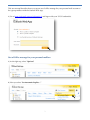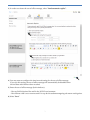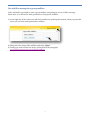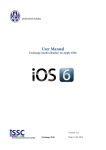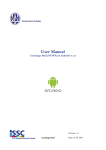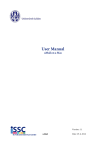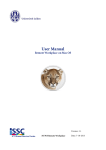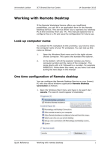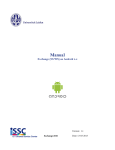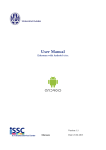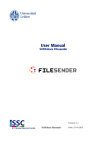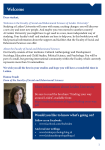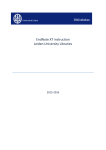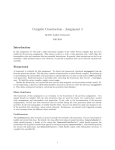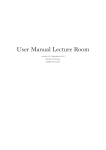Download Instellen out of office melding in Webmail
Transcript
User Manual Setting Up Out of Office Version: 1.0 Outlook Webmail Date: 02-12-2013 This user manual describes how to set up an out of office message for your personal mail account or for a group mailbox with the Outlook Web App. 1) Go to https://webmail.campus.leidenuniv.nl and logon with your ULCN credentials. Out of Office message for your personal mailbox 1) At the right top, select “Options” 2) Next you select “Set Automatic Replies…” 2 3) In order to activate the out of office message, select “Send automatic replies”. 4) You may want to configure the time interval setting for the out of office message. If you use this setting, the out of office message will automatically be disabled when the end date and time have been reached. 5) Enter the out of office message (both windows): - Het top field is destined for mail in the NUWD environment - Het onderste veld is voor externe email. Let op dat de studentenomgeving als extern wordt gezien. 6) Select “Save” 3 Out of office message for a group mailbox In the webmail it is possible to open a group mailbox and setting up an out of office message. Please note: you will need to have permission to this specific mailbox. 1) At the right top of the screen you will find a small arrow pointing downwards, when you press this arrow you can enter and open another mailbox. 2) Please enter the name of the mailbox and select “Open” 3) Finally you need to follow the steps, as described in the paragraph out of office message for your personal mailbox 4