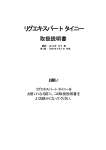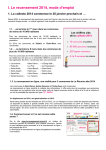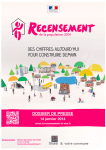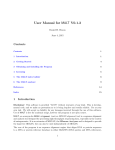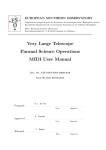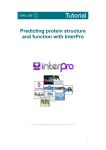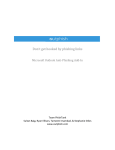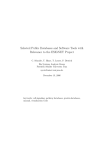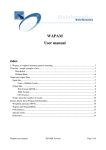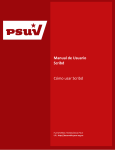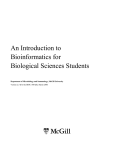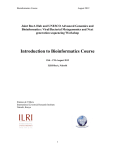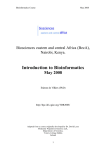Download KLAST plugin
Transcript
KLAST plugin
User Manual
KLAST plugin
for CLC Bio softwares
User manual – release 4.3
© 2013-14 / Korilog SARL
1
KLAST plugin
User Manual
Table of Content
1.Introduction....................................................................................................................................... 3
2.Algorithm.......................................................................................................................................... 3
3.KLAST plugin overview................................................................................................................... 4
4.Setting up a KLAST job.................................................................................................................... 5
5.Analyzing results............................................................................................................................... 8
6.Exporting results................................................................................................................................9
7.Batch Edit tool................................................................................................................................. 10
7.1.Cutting sources sequences list................................................................................................. 10
7.2.Filtering by sequence size........................................................................................................10
7.3.Filtering by sequence description............................................................................................ 11
7.4.Rename IDs and/or descriptions.............................................................................................. 11
8.KLAST Databank Manager.............................................................................................................12
8.1.Introduction..............................................................................................................................12
8.2.The databank repository...........................................................................................................12
8.3.Overview of the Databank Manager interface......................................................................... 13
8.4.Installing public databanks...................................................................................................... 14
8.5.Installing public databanks: biological classifications.............................................................14
8.6.Installing personal databanks...................................................................................................15
9.KLAST parameters..........................................................................................................................16
9.1.Basic search parameters...........................................................................................................16
9.2.Optimizing search job using KLAST specific arguments....................................................... 17
10.Filtering KLAST results................................................................................................................ 19
10.1.Introduction ...........................................................................................................................19
10.2.Creating a data filter ............................................................................................................. 20
10.3.Managing filters..................................................................................................................... 21
10.4.Using regular expressions...................................................................................................... 22
11.Adding biological classification data to KLAST results............................................................... 24
11.1.Preparing annotated KLAST results using biological classifications.................................... 24
11.2.Exporting annotated KLAST results with biological classifications..................................... 27
12.Citing KLAST............................................................................................................................... 28
13.References..................................................................................................................................... 28
14.Copyright....................................................................................................................................... 28
2
KLAST plugin
User Manual
1. Introduction
KLAST is a fast, accurate and NGS scalable bank-to-bank sequence similarity search tool providing significant
accelerations of seeds-based heuristic comparison methods, such as the Blast suite of algorithms.
Relying on unique software architecture, KLAST takes full advantage of recent multi-core personal computers without
requiring any additional hardware devices.
KLAST being designed for bank-to-bank sequence comparisons, it is not appropriate to use on a « per-sequence » basis.
In other words, compare your query sequences in batch mode using set of sequences instead of running several KLAST
jobs, each of them using a single query sequence.
2. Algorithm
KLAST high-performance sequence similarity search tool relies on a new optimized and combined implementation of
the Parallel Local Sequence Alignment Search Tool (PLAST) [1] and the Ordered Index Seed (ORIS) [2] algorithms
developed by Inria's Genscale research team [3].
KLAST aims at comparing two large sets of sequences. Query and subject can be both proteins or nucleotides for which
you'll use KLASTp or KLASTn to compare them, respectively. Considering proteins versus translated nucleotides,
you'll use one of KLASTx, tKLASTx or tKLASTn. KLASTp, KLASTx, tKLASTn and tKLASTx algorithms are
actually using the same algorithm, relying on KLASTp principles. KLASTn uses a slightly different approach. The
following sections describes KLASTp and KLASTn.
KLASTp aims to compare two large sets of sequences. It implements a three-step seed-based algorithm: (1) indexing,
(2) ungap extension and (3) gap extension. Compared to BLASTp algorithm, KLASTp differs essentially during step 1.
Steps 2 and 3 are similar between the two algorithms.
1.
Both sets are first indexed with subset-seeds of W characters [4]. The index is a table of K entries (K is the
number of different seeds). Each entry is associated with a list L of P positions corresponding to all
occurrences of the seeds in the sequence set.
2.
For each seed, P1 x P2 ungap extensions are performed. P1 (resp. P2) represents the number of elements
associated to the list L1 (resp. L2) for the selected seed. Ungap extensions are computed on subsequences
made of 2L+W characters (size of the seed + L neighboring residues before and after the seed). Ungap
alignments with a score greater than a predefined threshold value are selected for the 3rd step.
3.
As the previous step can generate many ungap alignments belonging to the same gap alignment, a checking on
the final set of alignments is done before launching the gap process. Dynamic programming algorithm is used
to compute final gapped sequence alignments.
Moreover, KLASTp is optimized for multicore processor architectures. The algorithm is natively parallelized following
a coarse-grained approach scaling well with the number of cores. Furthermore, gap and ungap extension computation
are vectorized using the SSE instruction set of processors.
KLASTn compares two large sets of DNA sequences. Similarly to KLASTp, two indexes including neighboring
information are built, allowing the first steps of the search to be fastened. Furthermore, KLASTn includes a new search
engines based on the concept of Ordered Seed Indexing [2]. This algorithm suppresses numerous redundant
computations during the extension step of alignment construction.
As KLASTp, KLASTn is optimized for today multicore microprocessor architectures, and scale well with the number
of cores.
It is worth noting that KLAST uses a Karlin-Altschul statistical model, as BLAST does. As a consequence, every score,
e-value, etc. computed by KLAST has the same meaning as BLAST-computed values.
3
KLAST plugin
User Manual
Figure 1 – KLAST algorithm: use of the seeds index to match query and target sequences (bank 1 and bank 2).
Figure 2 – KLAST algorithm: three step search. Given two sequence databank indexes (query and target), KLAST locates all
possible hits (Subset Seeds step). From these anchors, the KLAST filtering step creates gapped-sequence alignments. Every
alignment having a score above a threshold (High-scoring Segment Pairs or HSP) will enter the final step, i.e. the creation of
a Smith-Waterman optimal sequence alignment. This last step is called BLAST like, since KLAST and BLAST does the same
computation at this stage.
3. KLAST plugin overview
The KLAST plugin comes with two major tools:
1. KLAST itself to enable the comparison of queries and reference databanks
2. KLAST Databank Manager to prepare reference databanks from various public and personal sequence files
The plugin also provides a convenient way to introduce in the results some biological classification data, such as
Enzyme, Gene Ontology, Interpro, Pfam and NCBI Taxonomy.
4
KLAST plugin
User Manual
4. Setting up a KLAST job
1. From the CLC Workbench's Toolbox, click twice on the « KLAST on local computer » item to start the KLAST job
wizard:
2. Select your query sequence from your data set:
3. Select the target (or reference) databank:
Notice: since KLAST directly uses FASTA formatted sequence file, you can provide your target databank in such a
format. KLAST Databank Manager being presented on section 8.), we simply use a FASTA file for this first job.
5
KLAST plugin
User Manual
4. Setup the KLAST search parameters.
Notice: you have to choose at least the comparison method (klastp, klastn, etc.). KLAST's parameters are detailed in
section 9.
5. Choose whether or not to apply a processing tasks. Tasks being details on section 10. and 11., we let this panel empty
in this example:
6
KLAST plugin
User Manual
6. Choose the way you would like to see the results; here, we want to get the graphical display (Result handling =
Open) and ask to see interactive Klast job processing (Log handling/Make log is checked) :
Click on [Finish] to start the job.
7. Monitor data processing during the KLAST job execution:
8. KLAST Results Viewer is displayed when the comparison job is done:
7
KLAST plugin
User Manual
5. Analyzing results
The KLAST Results Viewer is divided into two parts:
a. the above table is the best hit table: each row displays a query and its best hit, i.e. the hit with the highest score
b. the below table is the Hit List Viewer: it displays the whole set of hits reported for a single query.
The Hit List Viewer can be replaced by the Graphic Viewer, as follows:
On this view, each hit is represented as a yellow arrow mapped on the query sequence. You can click on an arrow to
obtained hit details in the table presented just below the graphic view, and vice versa.
8
KLAST plugin
User Manual
Table column content can be changed as needed, using the column selector located at the top right corner of the tables:
Choosing columns for the Best Hit Table
Choosing columns for the Hit List Viewer
Automatic selection on result table can be performed by a right-click on the table and by chosen the selection command,
as needed:
6. Exporting results
Commands to export table content are accessible from the pulldown menu available at the top right corner of the tables
(see above pictures).
Result can be exported to CSV or Blast XML format. The choice is made within the save dialogue box:
9
KLAST plugin
User Manual
7. Batch Edit tool
KLAST plugin is provided with a Batch Edit tool. This tool allows you to cut, filter, rename IDs and/or descriptions of
any sequence list in the CLC Workbench.
7.1. Cutting source sequences list
The field 'Cut file from' requires two values: the first and the last sequence rank number identifying sequences to keep
from the source sequence list.
Empty field or value '-1' means no limit.
Examples:
10 to 1000 : instructs KDMS to keep 990 sequences ranked 10th to 1000th in the source file
-1 to 500 : keep the 500 first sequences
30 to -1 : discard the 29 first sequences
7.2. Filtering by sequence size
The field 'Keep sequences which size is between' requires two values : the minimum size and the maximum size of the
sequences to keep from the source sequence list.
Empty field or value '-1' means no limit.
Examples:
20 to 50 : keep only sequences containing more than 19 letters and less than 51
-1 to 100 : keep only sequences containing less than 101 letters
50 to -1 : keep only sequences containing more than 51 letters
10
KLAST plugin
User Manual
7.3. Filtering by sequence description
A sequence description may contain a lot of terms. The fields 'Keep sequences containing these terms' and '... but not
these ones' allows filtering to keep or discard some terms provided in a sequence description.
By default, the filter engine considers the terms exactly spelled. If you want to enable misspelling, select the checkbox
'Use approximate search' .
Multiple terms have to be separated by space, comma or semicolon.
7.4. Rename IDs and/or descriptions
A sequence list may contain redundant IDs, which is not authorized by KLAST. The checkbox 'Rename Sequences
Identifier' allows you to start a new identification by incremental numbering with optional prefix and suffix.
In complement to identifiers renaming, you can also rename sequence descriptions by selecting the checkbox 'Rename
Descriptions'.
11
KLAST plugin
User Manual
8. KLAST Databank Manager
8.1. Introduction
The KLAST plugin comes with a Databank Manager (KDMS) that enables the automated installation of public and
personal sequence databanks on your computer in order to run locally KLAST search jobs and sequence data retrieval
tasks.
When databanks are installed locally, you can run search jobs in a very effective way and without connecting any
remote servers. Regarding public data sources (e.g. databanks available from NCBI, EBI, etc.), KDMS is capable of
achieving the following tasks in a fully automated way:
1.
2.
3.
4.
5.
downloading data from remote servers
uncompressing and unarchiving data files
converting standard sequence data sources (Genbank, EMBL, Genpept, Uniprot, Silva and BOLD) to FASTA
files
converting FASTA files into KLAST databanks
indexing standard biological classifications: Enzyme, Gene Ontology, NCBI Taxonomy, Pfam and Interpro
Steps 3 and 4 usually result in the creation of annotated KLAST databanks. Indeed, during this processing KDMS
collects, if available, any term IDs from the following biological classification: Gene Ontology, Enzyme, Pfam, Interpro
and NCBI Taxonomy. This information is introduced within the header of each sequence reported in the FASTA file
created during step 3. Then, as a result of step 5, the KLAST databank contains information that can, in turn, be used
by the KLAST plugin to produce KLAST results containing biological classification data. More on this on section 11.
It is worth noting that during the installation of a databank, you cannot run a KLAST job, and vice versa.
8.2. The databank repository
The very first step you have to check before any use of KDMS is the place where the databanks will be installed on
your computer. By default, KDMS uses the directory called « KLAST_databanks » located within your home directory.
If you prefer to use another location, simply use the command [Change Repository] located on the bottom right side of
the KDMS main frame:
Please be advised to use a large disk space since databanks may require several hundred gigabytes of storage to be
installed.
It is worth noting that KDMS can handle several repositories. Simply use the [Change Repository] command to switch
between your various databank repositories.
Databanks are always installed within the active repository, i.e. the storage location displayed within the Change
Repository dialogue box (see above picture).
12
KLAST plugin
User Manual
8.3. Overview of the Databank Manager interface
Start the KLAST Databank Manager (KDMS) as follows: from the CLC Workbench's Toolbox, click twice on the
« KLAST Databank Manager» item.
The interface of KDMS contains two panels. On the left side, you can see the panel Databanks Sources that let you
choose which databank to install. On the right side, you can see the panel Installed Databanks which displays the list of
databanks installed on your system; actually, that list is divided into three sub-lists: Klast Databanks, Sequence
Annotations and Biological Classifications.
The Databank Manager provides two major ways to install databanks: from FTP servers (public institutes or in-house
servers) and from your personal data files. In both cases, you will use the left panel of KDMS to start the installation
job.
KDMS is capable of handling major sequence databank file formats: Genbank, Refseq, Embl, Genpept, Swissprot,
TrEmbl, Fasta, Silva and BOLD. In addition to sequence data files, KDMS can install major biological classifications:
NCBI Taxonomy, Gene Ontology, Enzyme Commission, Intepro and Pfam domains. Plain text as well as compressed
(gzip) and archived (tar) files are accepted by KDMS.
13
KLAST plugin
User Manual
8.4. Installing public databanks
Within the Databanks Sources panel, select the tab called Public Databanks. There, you can see a list of pre-configured
databank descriptors. Each descriptor contains the relevant information enabling the software to install a particular
databank: location of the remote server and the list of files to retrieve. You will see later on how to edit and add a new
databank descriptor.
Usually, a databank descriptor relating to sequence databanks (Genbank, Swissprot, etc.) can be used to deploy locally
two types of banks: a Klast databank to be used to run sequence comparison jobs and a sequence annotation bank (also
called index) to be used for sequence data retrieval tasks.
Not only a databank descriptor provides the material to install a databank, it can also be used to get some information
before the installation: availability of the remote server, number of files to download, size of the data to download and
an estimation of the databank size on your disk storage after installation.
If you want to install a particular databank, or if you want to get its information without installing it, simply select the
corresponding descriptor in the list (it is possible to select several descriptors), and click on the button called [Install].
KDMS will ask if you want to see the databank information before the installation: answer [Yes]. After a short period of
time, during which KDMS queries the remote server, a dialogue box will appear to display the databank information.
Click on the [Cancel] button to close the dialogue box if you do not want to start the install. On the other hand, if you
click on the [Install] button, KDMS will provide you with the Installation Scheduler dialogue box. Use it to set up when
you want to install the databank and click on the [Ok] button.
It is worth noting that KDMS has to be up and running when a databank installation has been scheduled. Otherwise, the
task will not be executed. When an installation task is running, you can monitor it using the bottom part of the
Databanks Sources panel. The Process sub-panel displays several progress bars that give you a simplified overview of
what is going on. Use the Logs sub-panel to get a more detailed view of the installation processing.
You have two options if you want to install a databank not listed in the Public Databanks panel:
option 1: create the appropriate databank descriptor
option 2: install the databank using the Personal Databank panel
Using option 1 requires that sequence data files are available from FTP servers, and that you know which files to
retrieve from these servers. Within KDMS, you create a new databank descriptor from an existing one: select an
existing descriptor that is similar to the new databank you want to install, then click on the [Create] button. Finally,
follow the instructions of the software. More information is available in the KDMS guide available at
http://www.korilog.com/attachments/kdms_ui_user_manual.pdf .
Using option 2 requires you have the sequence data files already on your local computer. See section « Install personal
databanks » for more information.
8.5. Installing public databanks: biological classifications
One of the major features of the KLAST plugin is its capability to introduce biological classification data within the
KLAST results. To enable this feature, you have to install two types of databanks:
1.
the biological classifications managed by KDMS; they are listed by the end of the Public databanks panel:
Enzyme, GeneOntology_terms, InterPro_terms, NCBI_Taxonomy and Pfam_terms
2.
a reference sequence databank that is annotated with such classifications; a very well known example is
Uniprot_Swissprot
So, you have to install the above mentioned classifications and annotated reference sequence databanks before any
attempt to produce KLAST results containing biological classification data. See section 11. for more information.
14
KLAST plugin
User Manual
8.6. Installing personal databanks
Within the Databanks Sources panel, select the tab called Personal Databanks. There, you can see a panel that will
enable you to provide various sequence files that will be converted to KLAST databanks.
To format a set of sequence files to be used with KLAST system, proceed as follows:
1.
provide the set of file(s) to prepare. You can provide several sequence files at once, however be sure that they
are all of the same sequence type (protein or nucleotide). Accepted sequence file formats are: Genbank,
Refseq, Embl, Genpept, Swissprot, TrEmbl, Fasta, Silva or Bold. Plain text and gzipped are accepted (please
note that gzipped files must have the .gz file extension).
2.
select the sequence type and enter the name of the databank.
3.
click on the [Install databank] button.
When the software terminates the installation of your databank, you will see it on the right panel of KDMS, Klast/Blast
Databanks tab (prepared from Fasta files), or Sequence Annotations tab (prepared from annotated sequence files).
When you provide sequence files to KDMS, you should verify their content and especially check that sequence
identifiers are unique and well formatted. Well formatted sequence IDs means that they follow the NCBI
recommendations.
Here is an example of the installation of COI DNA barcoding data sets. Source files have been manually retrieved from
the BOLD data server (http://www.boldsystems.org/index.php/datarelease), then KLAST Databank Manager has been
setup as follows:
It is worth noting that you have first to install the NCBI Taxonomy classification before installing taxonomy-based
sequence data sets (Silva and BOLD).
The Personal Databanks panel contains some controls to filter sequences. These controls can be used to retain or discard
sequences using the following criteria:
• sequence rank order; only available when installing a databank using a single source sequence file;
• sequence size
• sequence description
• taxonomy; filtering sequences using taxonomy data is only possible if the source files contained such information.In
all cases, using taxonomy filters required to install the NCBI Taxonomy classification.
Since the full installation of a databank may take a long time, you can use the [Test filtering] button just to check
whether or not your filter fulfill your needs. Testing a filter does not install a databank.
15
KLAST plugin
User Manual
9. KLAST parameters
9.1. Basic search parameters
KLAST parameters are provided by the KLAST Wizard, as follows:
Parameters from sections « Basic » and « Extended » are similar to BLAST ones. However, there are two minor
differences. First, comparison method (or Program) is one of the following values:
Program
Description
KlastP
Search protein database using a protein query
KlastN
Search a nucleotide database using a nucleotide query
KlastX
Search protein database using a translated nucleotide query
tKlastN
Search translated nucleotide database using a protein query
tKlastX
Search translated nucleotide database using a translated nucleotide query
Then, there are two parameters to control how many hits and HSPs are reported in the results:
Program
Description
Max Hit/Query
Set the maximum number of hits for each query
Max HSP/Hit
Set the maximum number of HSPs for each hit
16
KLAST plugin
User Manual
9.2. Optimizing search job using KLAST specific arguments
KLAST's default configuration has been setup to provide an optimal ratio between speed and quality in order to produce
results with quality similar to Blast. Even in such a configuration, you'll have great speedup factors.
However, depending on your needs you can enhance speed factors with little loss of quality in your results.
KLAST specific parameters are provided in section « KLAST algorithm configuration », and three of them are of
interest:
Program
Description
Percent of seeds to
use
(or seed-ratio)
Ratio of seeds to be used (see below). [1..100], default is 100. Decrease
value to speedup algorithm with little loss of quality. Available for all
methods but KlastN.
Threshold score
Ungapped threshold triggering a small gapped extension (see below).
[25..127], default is 28 and 55 for protein-based and nucleic-based
comparisons, respectively. Increase value to speedup algorithm with little
loss of quality.
Maximum DB Size
Maximum allowed size (in bytes) for a databank. If greater, database is
segmented (see below).
Fine tuning seed-ratio, threshold score and max-database-size may provide impressive acceleration of the KLAST
comparison engine, with little loss of quality in the results. Carefuly read the following sections.
Optimizing KLAST: sample recipes
In order to tune KLAST correctly, we always invite the users to try the software with sample data sets. When you need
to compare large set of sequences, always start your work by comparing a small subset of your data. This way, you can
check the parameters, the results and the speed of the software.
As an example, if you have to compare 300,000 sequences against NCBI nt, start your work by comparing 300 query
sequences against NCBI nt using default KLASTn parameters. Then, fine tune it (see below the use of seed-ratio, maxdatabase-size and threshold score) and check the results. As soon as your parameters are fine, go ahead with 3,000
and/or 10,000 query sequences, and check results and speed. If everything is fine, then run the full comparison.
Optimizing KLAST at runtime: using seed-ratio
When using KLAST for protein-based sequence comparisons, the algorithm can be speedup using the seed-ratio
parameter. As stated earlier, KLASTp algorithm relies on a finite table of seeds; there are about 6,200 seeds for
BLOSUM50 and BLOSUM62 matrices, whatever the input sequence databanks (for more information, see Reference
[3]). During the comparison, KLAST orders seeds by occurrences, starting to process seeds producing the highest
number of hits. So, it is possible to ask KLAST to use either the entire set of seeds to achieve a comparison, or a subset.
This fine-tuning KLAST feature is achieved using the seed-ratio parameter, ranging from 1% to 100%. The highest
seed-ratio you use, the highest sensitivity you get... the lowest seed-ratio you use, the highest speed you get with little
loss in quality, as illustrated on this example:
17
KLAST plugin
User Manual
Reducing number of seeds to use during a comparison still provides high results quality while
dramatically reducing search time.
The seed-ratio parameter is available for KLASTp, KLASTx, tKLASTx and tKLASTn.
Optimizing KLAST at runtime: using threshold score
A second way to fine tune KLAST, and speedup the search, consists in using the 'threshold score' parameter. During a
search, KLAST computes a score for each ungapped sequence alignment matching a query and a hit. As soon as this
score is above the threshold, that alignment is retained for further processing. By default, this 'threshold score' is set to a
small value (38 for protein comparisons, 55 for nucleotide comparisons) to let KLAST be as sensitive as possible.
However, if you suspect that your query sequences may be closely related to the reference databank, you could increase
the 'threshold score': KLAST can still produce high-quality results, but with an additional speedup.
As an example, when comparing 900 reads (500 nucleotides on average) against Silva SSU databank (740,000
sequences) on a 8 cores Intel-Xeon based computer, search time was 73 hours using TScore=55, but only 8 minutes
using TScore=127; results were the same in terms of quality, i.e. we got the same best hit for each query in both results.
The TScore parameter is available for KLASTn, KLASTp, KLASTx, tKLASTx and tKLASTn. Its value is in the range
25..127 (default is 28 and 55 for protein-based and nucleic-based comparisons, respectively).
Optimizing KLAST at runtime: using max-database-size
Another way to fine tune KLAST, and again speedup the search, consists in using the max-database-size parameter. It
sets the amount of bytes to reserve in RAM in order to load databank pages into memory. Indeed, during the
comparison of query vs. subject databanks, KLAST automatically paginates databanks if they do not fit entirely into
RAM. For that purpose, KLAST relies on the max-database-size parameter; when setting up that parameter, compare
the amount of RAM you have in your computer with 'max-database-size x 8 x 2' (each databank index requires '8 x
max-database-size' bytes, and you have two databanks). For instance, when using KLAST on a 32 Gb computer,
increasing max-database-size from 5M (default value) to 100M may produce an additional speedup of 4x.
We advise you to setup the max-database-size value to enable the full load of the query databank into memory. For
instance, if your query file sizes 12 Mb, then set the max-database-size parameter to 15000000 (15 Mb). Also, we do
not recommend to set max-database-size to value exceeding 1000000000 (1Gb) ; in such a case, if your query file is
very big, let KLAST paginates the query, or run several KLAST jobs, each of them processing one partition of your
query file.
The max-database-size parameter is available for KLASTn, KLASTp, KLASTx, tKLASTx and tKLASTn.
18
KLAST plugin
User Manual
10. Filtering KLAST results
10.1. Introduction
A data filter, or simply a filter, is made of n>=1 rules. In turn, each rule is defined with a data accessor, an operator and
a value. Several rules are combined with boolean operators ‘or’ & ‘and’.
Data accessors
A data accessor enables the access to an information contained in a KLAST result. They are very straightforward, as
they correspond to standard sequence comparison tool results:
Accessor name
Accessor name
Hit Accession
HSP query from
Hit rank
HSP query to
Number of HSPs
HSP query frame
Hit definition
HSP query gaps
Hit identifier
HSP hit from
Hit Length
HSP hit to
HSP rank
HSP hit frame
Query coverage
HSP hit gaps
Hit coverage
HSP % of positives
HSP bit score
HSP % of gaps
HSP score
HSP % of identities
HSP E-Value
HSP alignment length
Data operators
This table lists the available operators you can use to compare values:
Operator
Description
Accepted values
==
Equal to
Numeric, string
!=
Not equal to
Numeric, string
<
Less than
Numeric
>
Greater than
Numeric
<=
Less than or equal to
Numeric
>=
Greater than or equal to
Numeric
::
Match
String vs. RegExp
!:
Do not match
String vs. RegExp
[]
Contain in the range
Numeric
][
Not contain in the range
Numeric
All operators but [] and ][ are equality and relational operators; they are used to compare a left and a right operand.
Operators :: and !: are used for pattern matching to figure out whether or not the right operand is contained within the
left operand; left operand is a string, but right operand is a regular expression.
By default, all string-based operators are ‘case sensitive’. However, the Filter Editor (see below) enables you to modify
this behavior.
19
KLAST plugin
User Manual
Data types
Data handled by Klast are quite simple: integer, real, string (of characters) and date.
Real numbers can be represented using scientific notation; e.g. 0.001 and 1e-3 are equivalent.
Dates are represented using the following format: YYYYMMDD, where YYYY, MM and DD are the year, month and
day, respectively. MM is in the range [01-12] and DD is in the range [01-31]. Example: 20050512 stands for May 12th,
2005.
String can be a literal string, or it can be a regular expression (see below).
10.2. Creating a data filter
A filter is created with the Filter Editor during the setup of a KLAST job (step 4). On this panel, simply click on the
[Apply Filter] check box to display the editor, then setup your rules as needed:
Each row corresponds to a single rule. You can add/remove rules using the two command [+]/[x] located on the right
side of each rule.
It is worth noting that rules are combined with boolean operators 'or' and 'and' using the 'any' and 'all' items,
respectively, displayed in the drop-down list located on top of the rules (see above picture).
The filter will be applied on the KLAST results automatically during the job execution. Then, the KLAST engine will
only report hits validated by the filter rules.
Filtered data can be easily identified on the viewer, as illustrated on this figure:
20
KLAST plugin
User Manual
Notice: it is always a good idea to setup and try a filter on a reduced data set in order to validate the rules with regard to
the results. Then, go ahead and apply your filter on larger data sets.
To help you identifying what was the filter used during a particular KLAST job, simply use the job history panel:
10.3. Managing filters
The Filter Editor provides two commands, [Save Filter] and [Open Filter], to enable you to save and reopen a filter,
respectively. This way, you can store and reuse your filters without writing them from scratch.
21
KLAST plugin
User Manual
10.4. Using regular expressions
Basic concepts
A regular expression, often called a pattern, is an expression that describes a set of strings. They are usually used to give
a concise description of a set, without having to list all elements. Alternatively, a pattern can be used to identify strings
containing at least one of the possible strings defined by the pattern. In the field of bioinformatics, there is a well-known
example of the usage of regular expressions: the Prosite patterns are nothing else than such expressions.
By the way of operators :: and !:, ngKLAST's filtering system gives you the opportunity to use regular expressions. In
the context of filtering KLAST data, these expressions are quite useful to locate a string within another. As an example,
if you plan to locate in a KLAST result the database sequences for which the description field contains a particular
word, a regular expression will help you, since it allows you to locate a misspelt word. Remember that operators ==
and != do an exact comparison of two strings: in no way they can be used to locate a particular string within another.
Using a regular expression in a filter
Using a regular expression in a filter's rule is quite easy: as soon as you use one of the operators :: or !:, the right
operand (which is the value you specify for the comparison) is considered by ngKLAST as a regular expression.
Regular expression syntax
Very basic expressions
The simplest regular expression is a simple string: A, ATG, kinase, etc.
Alternation
A vertical bar separates alternatives. For example, gray|grey, can match gray or grey.
Grouping
Parentheses are used to define the scope and precedence of the operators. For example, gr(a|e)y, means gr follows by a
or e, follows by y. It is equivalent to gray|grey and can also match gray or grey.
Case sensitivity
By default, regular expressions are case-sentitive. As a consequence the pattern atg cannot recognize the string ATG.
Using the special construct (?i) allows to search for case-insentitive patterns. The (?i) modifier affects all characters to
the right and in the same group, if any. For example in the pattern a(?i)tg, only t is allowed to be case-insensitive,
whereas in (?i)(atg) all characters are allowed to be case-insensitive. The pattern (?i)(atg) can match atg, aTg, ATg,
ATG, etc.
Quantification
A quantifier after a character or group specifies how often consecutive occurrences of that preceding expression are
allowed to occur. The available quantifiers are ?, *, and +.
The question mark indicates there is 0 or 1 of the previous expression. For example, colou?r matches both color and
colour.
The asterisk indicates there are 0, 1 or any number of the previous expression. For example, "go*gle" matches ggle,
gogle, google, gooogle, etc.
22
KLAST plugin
User Manual
The plus sign indicates that there is at least 1 occurrence of the previous expression. For example, "go+gle" matches
gogle, google, gooogle, etc. (but not ggle).
Extended quantification
The expression {x,y}, where x and y are numbers, can be used to define more precise quantification. For example T{x}
means T exactly x times. T{x,} means T at least x times. (ATG){x,y} means ATG at least x but not more than y times.
Character classes
Character classes are defined using [ and ] to match a single character that is contained within the brackets. For
example, [abc], matches a, b or c at any given position of a string. Expression [^abc] matches any character except a, b,
or c (negation). Expression [a-zA-Z] matches a through z or A through Z, inclusive (range).
Predefined character classes
The following table gives some useful predefined character classes.
Construct
Matches
.
Any character
\d
A digit: [0-9]
\D
A non-digit: [^0-9]
\w
a word character: [a-zA-Z_0-9]
\W
a non-word character: [^\w]
Special characters
^ matches the beginning of a string. $ matches the end of a string. For example, ^[hc]at matches hat and cat but only at
the beginning of a string, and [hc]at$ matches hat and cat but only at the end of a string.
23
KLAST plugin
User Manual
11. Adding biological classification data to KLAST results
11.1. Preparing annotated KLAST results using biological
classifications
In order to introduce biological classification data within KLAST results you have to install at least:
1.
the biological classifications managed by KDMS; they are listed by the end of the Public databanks panel:
Enzyme, GeneOntology_terms, InterPro_terms, NCBI_Taxonomy and Pfam_terms
2.
a reference sequence databank that is annotated with such classifications; a very well known example is
Uniprot_Swissprot
If not already done, simply proceed as follows:
1.
start the KLAST Databank Manager tool from CLC Workbench's Toolbox
2.
on the left side of KDMS panel, scroll down into the list of databank descriptors to select the five descriptors
targeting the biological classifications managed by KDMS:
3.
click on the [Install] command
4.
as soon as biological classifications are installed, it is time to install an appropriate reference databank; for
instance, it can be Uniprot_Swissprot:
5.
Again, click on the [Install] command to install the reference databank
24
KLAST plugin
User Manual
Now, you can setup a KLAST job as usual. Two steps are of interest:
1.
during the selection of the target databank, use a reference databank containing biological classifications data
(see step 4, above):
2.
Then, during the selection of post-processing tasks, click on « Retrieve biological classification data »:
During the KLAST job, and more precisely during the «results retrieval step », the KLAST annotation system will
automatically introduce the classification data into the hits reported in the KLAST results.
25
KLAST plugin
User Manual
Finally, you can display the information, as illustrated on the following screenshot:
On the first table, you can add the « Organism » column which enables a direct overview of NCBI Taxonomy data
retrieved within the reference databank (Swissprot in this example).
To display the various classification terms (Enzyme, GO, etc.), you can switch to the « Graphic Viewer »: a « source »
feature is associated to every hit when such data is available. In turn, classification data will be displayed within the
« Feature Table » displayed at the bottom of the « Graphic Viewer ».
26
KLAST plugin
User Manual
11.2. Exporting annotated KLAST results with biological classifications
The current release of the KLAST plugin enables an interactive view of the biological classification data on a « per
query » basis. Now, if you want to get a global overview of all available data, the software allows you to export the data
as a Fasta or Tabular file. The former export command will save in a file each query sequence along with the
classification data. The latter export command saves in a file queries and classification data in a more compact way.
Simply use the « Best Hit table » command tool1 to access the export commands:
As you can see, two commands are available: “Export Hits” and “Export Queries”.
Both commands export data for the selected rows of the table, so you may have to use the «Select all » command
(available in the same pulldown menu) before using the export commands; you can also only select relevant rows using
the mouse, then export data for that selection.
1 It is the little white arrow on a blue circle, located on the top right corner of the table
27
KLAST plugin
User Manual
12. Citing KLAST
Use the following reference to cite KLAST in your publications: « Nguyen VH, Lavenier D (2009) PLAST: parallel
local alignment search tool for database comparison. BMC Bioinformatics. 10:329 ».
13. References
[1] Nguyen VH, Lavenier D: PLAST: parallel local alignment search tool for database comparison. BMC
Bioinformatics 2009, 10:329
[2] Lavenier D., Ordered Index Seed Algorithm for Intensive DNA Sequence Comparison, HiComb 2008: IEEE
International Workshop on High Performance Computational Biology, Miami, Florida, 2008
[3] Roytberg M, Gambin A, Noe L, Lasota S, Furletova E, Szczurek E, Kucherov G: On subset seeds for protein
alignment. IEEE/ACM Trans Comput Biol Bioinformatics 2009, 6(3): 483-494.
[4] https://team.inria.fr/genscale/
14. Copyright
KLAST is a joint software development by Korilog SARL, CNRS (Centre National de la Recherche Scientifique,
www.cnrs.fr), INRIA (Institut National de Recherche en Informatique, www.inria.fr) and ENS (Ecole Normale
Supérieure, http://www.ens.fr/).
« KLAST-Korilog Local Alignment Search Tool » is a registered trademark of Korilog SARL.
28