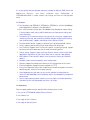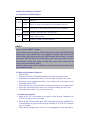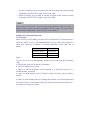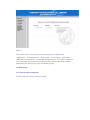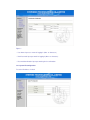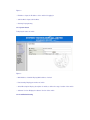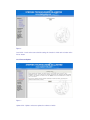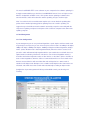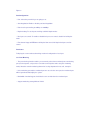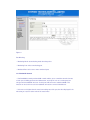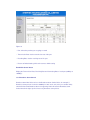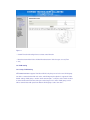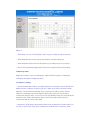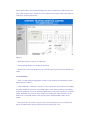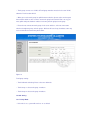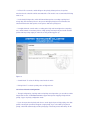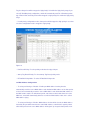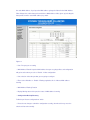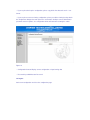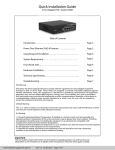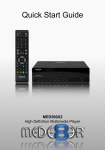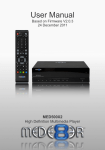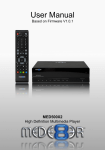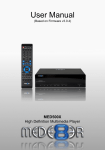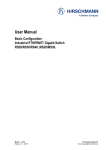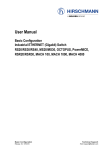Download STES2908 Websmart Switch User manual
Transcript
STE2908/2016/2024 User’s Guide TABLE OF CONTENTS Chapter One Product Brief Introduction 1.1 Features 1.2 Unpacking Chapter Two Hardware Installation 2.1 Introduction of Panels 2.2 Environment Required 2.3 Hardware Installation Chapter Three Configuration Guide 3.1 Fast Log In ························································· 7 3.2 Administrator ······················································ 8 3.2.1 Authentication Configuration ······························ 8 3.2.2 System IP Configuration ······································ 9 3.2.3 System Status ···················································· 9 3.2.4 Load Default Setting ········································ 10 3.2.5 Firmware Update ············································· 11 3.3 Port Management ··············································· 11 3.3.1 Port Configuration ············································· 11 3.3.2 Port Mirroring ··················································· 12 3.3.3 Bandwidth Control ············································· 13 3.3.4 Broadcast Storm Control ·································· 14 3.4 VLAN Configuration·············································· 15 3.4.1 Group VLAN Setting ·········································· 15 3.4.2 Multi to 1 Setting················································ 16 3.5 Trunk Setting ························································ 17 3.6 QoS Setting···························································· 18 3.6.1 Priority Mode ······················································· 18 3.6.2 Class of Service Configuration ···························· 19 3.7 MAC Address Configuration ··································· 20 3.8 Configuration Backup/Recovery ····························· 21 3.9 Logout ···································································· 22 Chapter One Product Brief Introduction Thanks for purchasing STES2908/2016/2024 Web-Smart Ethernet Switch. STES2908/2016/2024 is auto-negotiation web-smart switch with auto-negotiation function. It supports port mirroring, port bandwidth control; You are able to have real-time monitor on the connectivity status of each port; Supports 8/16/24 groups of port VLAN and 2 groups of Trunk Configuration, supports QoS, MAC address Filtering, Broadcast Storm control etc, equipped with individuation operating interface. It is a high quality low price product especially suitable for Net-bar, SMB (Small and Medium-size Business), and Smart residential area. Configuration of STES2908/2016/2024 is simple, enables you to plug and finish the configuration easily. 1.1 Features Fully Compliant with IEEE802.3, IEEE802.3u, IEEE802.3x, 8/16/24 10/100Mbps Auto-Negotiation RJ45 ports, Auto MDI/MDI-X Basic setting function of each port: 10/100Mbps Auto-Negotiation mode setting, Full/Half duplex mode setting, 802.3x back pressure flow control setting, port status indicating Port Mirroring: To monitor more than one port at the same time, supports port monitoring receiving, port monitoring sending and port monitoring of receiving and sending modes, supports monitoring across different VLANs Port Bandwidth Control: support 16 different levels of port bandwidth control VLAN: supports port-based VLAN to divide different VLAN groups Port Trunking: Supports Port Trunking of 2 groups, 2/4 ports per group, support fault tolerant and hot backup of the cascade connection pipeline Priority setting: Support 3 types of Priority Queues control, realize simple QoS application, to prioritize mission-critical data such as voice or video packets MAC Address Filtering: MAC address learning control, filtering of fixed MAC address Broadcast storm control: broadcast storm configuration Backup: Support the backup and recovery of the configuration of the switch Firmware upgrade: Support firmware upgrade via TFTP Easy-to-use operation guide: offer simplified and simple description of function, operating guide, help user to fast plug and play Auto-Negotiation on each port senses the link speed of a network device (either10, 100,1000 Mbps) and intelligently adjusts for compatibility and optimal performance Internal high frequency power switching, ensure stable and reliable operating Standard 19-inch rack-mountable steel case, 1U height 1.2 Unpacking Please unpack product and you would find the following items inside: 1. One unit of STES2908/2016/2024 Ethernet Switch 2. One Power Line 3. One copy of User’s Manual 4. One copy of Warranty Card Chapter Two Hardware Installation 2.1 Introduction of LED Indicators Indicator POWER LINK/ACT Introduction ON Power on OFF Power Off, please check power line and power interface ON Other device is connected to the port in normal condition Blinking The port is transferring or receiving data SYS Blinking ON Switch is restoring to factory default setting or is restored to factory default setting System is started in normal condition Note: How to use the “RESET” button? If you want to restore to factory default setting, please press the RESET button when power is off, and then turn on the power, the system LED will shrink for several times, then please release the RESET button, after around 5 seconds, the system LED will shrink for several times again, this means that reset has been finished. Please turn power off and then restart, then switch will be restored to factory default setting. Cautions: Unless you require to delete the current configuration, please don’t press RESET casually. 2.2 Working Environment Required Ethernet LAN Connect the port of STES2908/2016/2024 to LAN with twisted pair cable Web Browser should be Microsoft IE 4.0 or Netscape Navigator 4.0 or above Operating system supporting Windows, Linux, NetWare etc, and network should be compliant with TCP/IP Please put the switch with base down and don’t put heavy items on top of switch Please put switch away from heat, ensure enough air flowing near the switch Please don’t put switch in dirty or wet environment 2.3 Hardware Installation Switch to PC: PC is connectable to any port of switch through Catalogue 3/4/5 UTP/STP straight or cross over cable Switch to Hub (Through Uplink port): MDI-II Uplink port of Hub (10, 100BASE-TX) is connectable to any port of switch through Catalogue 3/4/5 UTP/STP straight or cross over cable Switch to Hub (no Uplink port): If the hub is not equipped with uplink port (MDI-II), you are still able to connect any port of the hub to any port of the switch through Catalogue 3/4/5 UTP/STP straight or cross over cable Switch to Switch: You are able to connect any port of two switches through Catalogue 3/4/5 UTP/STP straight or cross over cable Note: Please make sure that there is only one uplink pipeline between switch and switch, or between switch and hub, otherwise multi pipeline will form loops, this may cause the whole network to broke down. (Port Trunking is an exception) Chapter Three Configuration Guide 3.1 Fast Login Notice: You must set IP Address manually for the management PC, because there is not built-in DHCP server in STES2908/2016/2024. You can login and configure the switch after setting the IP Address. The default parameters of the switch are as follows: Parameter Default Value Default IP Address 192.168.0.1 Default User’s Name admin Default Password admin Figure 1 You can fast log in to the configuration Interface of the switch through the following steps: a. Connect the switch to NIC port of the computer b. Turn on the power of the switch c. Make sure that the IP Address of the computer is at 192.168.0.x (where x is a number between 2 and 254) d. Open the Web browser, enter IP Address http://192.168.0.1 into the address location e. Input user name and password in the dialog page (default user name and password are “admin”), press “Enter” button and you will login to the configuration Interface of the switch as the Figure as follows: Figure 2 On the menu which is on the left hand side of the page, there are totally 8 items: “ Administrator ”, “ Port Management ”, “ VLAN Setting ”, “ Trunk Setting ”, “ QoS Setting ”, “ MAC Address Configuration ”.,” Configuration Backup/Recovery ” and “ Logout ”. Single click on a certain button and you will have the related function configured. We will give detailed introduction to the setting step by step in the following chapters. 3.2 Administrator 3.2.1 Authentication Configuration To set the log in name and password of the switch Figure 3 • User Name: Input user name for logging in (Max. 15 characters) • New Password: Input password for logging in (Max. 15 characters) • Password Confirmation: Input password again for confirmation 3.2.2 System IP Configuration To set the IP address of switch Figure 4 • IP Address: Input the IP address of the switch for logging in • Sub-Net Mask: Input Sub-Net Mast • Gateway: Input gateway 3.2.3 System Status To display the status of switch Figure 5 • MAC Address of Switch: Display MAC address of switch • Port Quantity: Display port number of switch • Switch Description: Display description of switch, to define the usage, location of the switch. • Software Version: Display the software Version of the switch 3.2.4 Load Default Setting Figure 6 Load : Click “ Load” and restore to default setting, this function is similar to the function of the “Reset” button. 3.2.5 Firmware Update Figure 7 Update: Click “Update” and start to update the software of switch You must install DHCP+TFTP server software on your computer before software updating, it is strongly recommended that you should use haneWIN DHCP Server Ver2.1 or higher version. After the configuration of DHCP server, click “Update” button, updating of software takes around 2 minutes; switch will restart after software updating, and you should re-log in. Note: You could also visit our website www.stephen-tel.e.com to obtain the updating data packet and the detailed operating guide for updating. Please be careful in updating, it is suggest that you should disconnect the network connectivity except the connectivity with the computer for updating, and please avoid power off in accident or computer broke down of the updating computer. 3.3 Port Management 3.3.1 Port Configuration In port management you can set: port Auto-Negotiation, speed, duplex, and flow control mode respectively for each port. So you can choose the port to work at status of: 10Mbps half duplex, 10Mbps full duplex, 100Mbps half duplex, 100Mbps full duplex and Auto-Negotiation, totally 5 modes. (Notice: Default mode is Auto-Negotiation Mode). When the switch is started, each port of the switch will automatically negotiate with the connected devices and it will choose an optimal mode to maximize performance of all devices. For non-Auto-Negotiation modes, it should be matched and adjusted to status of other devices, or the others devices should be at status of Auto-negotiation, otherwise, failure of communication will occur. Flow control means that two connected devices will control data flow and avoid packet loss. 802.3x mode is suitable for full-duplex mode. Backpressure is suitable for half-duplex mode. If two modes are all started, switch will choose flow control mode automatically according to duplex modes. Configuration of port management will affect port bandwidth control, port mirroring and Trunking. Figure 8 Port Configuration • Port: Select the port which you are going to set. • Auto-Negotiation: Enable or disable port Auto-Negotiation • Rate: Set the port working at 10Mbps or 1000Mbps • Duplex Setting: To set the ports working at full/half duplex modes. • Back pressure control: To enable or disable back pressure control, suitable for half duplex mode. • Flow Control: Support IEEE802.3x full duplex flow control, half duplex backpressure flow control Port Status To display the current and actual working mode and configuration of each port 3.3.2 Port Mirroring • The port mirroring function enables you to transfer packet from monitored port to monitoring port (received packet, sent packet or sent and received packet mode set by the monitoring mode). Meet the network monitoring demand of security department in net café, enterprise. • If the monitoring port and the monitored port are set to be the same port, the monitored port will be ignored automatically by the system. • Bandwidth of monitoring port should be the same or wider than the monitored port • Support monitoring among different VLANs Figure 9 Port Mirroring: • Monitoring Mode: Set monitoring mode aimed at packet • Monitoring Port: Select a monitoring port • Monitored Port: Select one or more monitored ports 3.3.3 Bandwidth Control • Port Bandwidth Control: port bandwidth control enables you to control the transmission rate of each port, including upstream and downstream, and stop the user of a certain port from using too much bandwidth. And user of other ports will have more stable bandwidth. This function can be used in net café or broadband connection to smart residential area. • If the rate set is higher than the actual connectivity rate of the port, the value displayed is the value that you set, but not the value of the actual value. Figure 10 • Port: Select the port that you are going to control • Transmission Rate: Set the transmission rate of the port • Receiving Rate: Set the receiving rate of the port • Restore to Default Setting: Click and restore to default setting Bandwidth Control Status Display the Transmission Rate, Receiving Rate and Connecting Rate of each port (10Mbps or 100Mbps) 3.3.4 Broadcast Storm Control Broadcast Storm Max Value refers to the Broadcast Storm Limited Value, for example, if Broadcast storm packets received at 100Mbps in 10ms reach 127 (or the pre-set Max Value), switch will detect that Broadcast Storm is happening. And it will start the Broadcast Storm Control function and give up the unnecessary broadcast storm packets. Figure 11 • Control Function Selecting: Choose to Start control function • Broadcast Storm Max Value: the Max Broadcast Storm Value that you can set (From 1~127) 3.4 VLAN Setting 3.4.1 Group VLAN Setting STES2908/2016/2024 supports Port-Based VLAN, only the port set in the same VLAN group are able to communication with each other, and VALN group description is supported. Under default setting, VLAN group 1 contains all the 8/16/24 ports, so all ports of the switch are able to communicate with each other; One port can belong to one or more VLAN groups, and is able to communicate with ports from different VLAN groups at the same time . Figure 12 • VLAN Group: You can set VLAN group number. System is default to support 24 groups. • VLAN Group Members: Select the port and add to the selected VLAN group • VLAN Group Description: Give brief description to your VLAN group (in 16 characters) • Restore to Factory Default Setting: Click and restore to original function of VLAN group VLAN Group Status Display the members of your set VLAN groups and the VLAN descriptions. (VLAN groups, VLAN group description, VLAN group status) 3.4.2 Multi to 1 Setting • Smart Residential Area VLAN is specially designed for connectivity in smart residential area. With the function configured, except the port set as uplink, all the other 7/15/23 ports will be divided as 7/15/23 VLANs automatically. These 7/15/23 port are able to visit the external network (for example the Internet) through the Uplink port, but the ports are not able to communicate with each other. You can also use the port disable function, the selected port will be disable in the VLAN, it will neither be able to communicate with the Uplink port nor communicate with other ports of the switch. • Between the VLAN group setting function and the smart residential area VLAN function, you can only set one function. If the smart residential area VLAN function is started, the VLAN group function will be replaced automatically by the smart residential area VLAN function; and if the VLAN group function is started, the smart residential area function will be replaced by the VLAN group function automatically. Figure 13 • Uplink Port: Select one port as the Uplink port • Current Setting: Display the currently set Uplink port • Disable Ports: Select and disable the port, it will not be able to join the smart residential area VLAN. 3.5 Trunk Setting • Trunk is usually called port aggregation, mainly used for hot backup, fault tolerant in uplink pipeline between switches. • 4 Trunk Arithmetic s: Arithmetic s based on source port ID value of port which is transmitting the packet; Arithmetic s based on source MAC address value of the port which is transmitting the packet; Arithmetic s based on destination MAC address value of the port which is receiving packet; Arithmetic s based on the value computed according to the “And” arithmetic s result between the source MAC address of the packet and the destination MAC address of the packet. • Each port can be set to have 2 or 4 ports, port set to trunk group can be used only in trunk group, no matter whether the port is being used in the trunk group or not. • Trunk group can not cross VLAN, all Trunk group members must be in the same VLAN, otherwise Trunk function will fail. • When you use the trunk group for uplink between switches, please make sure that ports from another switch are also set in the same trunk group in that switch. That is to say, you must uplink multi ports between switches in the way of trunk group to trunk group. • Please do not connect two trunk groups in the same switches, or do not connect two switches through two groups of trunk groups. All these will cause loop, broadcast storm may occur and the whole network may broke down. Figure 14 Trunk group setting: • Trunk Arithmetic Selecting: Please select one arithmetic • Trunk Group 1: select trunk group 1 members • Trunk Group 2: select trunk group 2 members 3.6 QoS Setting 3.6.1 Priority Mode • If the value is “0”, system will treat it as “8” as default • In First in First out mode, switch will ignore the priority of data packets, the packets transferred to the switch first will be transmitted first. This mode is not recommended if Priority mode is set. • In absolutely Priority mode, switch will forward data packets according to priority level strictly. Only after the data packets in the queue with high priority level are forwarded, the switch will forward the data packets in the queues with lower priority level. • In weight arithmetic control mode, according to the high and low weight value computing rate, switch forwards in turn data packets of high priority and low priority and avoids the data packet with low priority staying in switch for too long and being given up. Figure 15 • Control Mode: To select the Priority control mode of switch • Priority Value: To select the priority value of High and Low 3.6.2 Class of Service Configuration • Through configuration of priority mode and priority control operation, you are able to realize simple QoS function. STES2908/2016/2024 support data packet mapping of high and low priority, 3 types of priority configuration mode. • If you select port based priority and select a certain physical port as high priority, then data packets entering this port will be mapped as high priority; If you select 802.1p Tag-based priority, switch will automatically read the priority tags in the data packets with 802.1p VLAN Tag, the data packet will be mapped as high priority if it is within the high priority range; If you select IP TOS/DS priority configuration, switch will automatically read TC of IPv6 data packet/ tag of TOS in IPv4, the data packet will be mapped as high priority if it is within the high priority range. • In multi priority configuration modes, data packet will be mapped as high priority in case that one of the configuration mode is mapped as high priority. Figure 16 • Port Based Priority: To select priority mode based on physical port • 802.1p Tag Based Priority: To select 802.1p Tag Based priority mode • IP TOS/DS Priority Mode: To select IP TOS/DS Priority mode 3.7 MAC Address Configuration • To select port filtering as “Disable” : Enable port MAC address learning function, automatically reads the source MAC address and destination MAC address of the data packet received, and automatically record the source MAC address and destination MAC address in the MAC address table; If in defined time period, switch doesn' t detect data flow from source MAC host, switch will automatically delete its record in the MAC address table, this is called MAC address aging. • To select port filtering as “Enable”: MAC address function will be closed, the MAC address learned by the port will be transferred as static MAC address, and will not be aged by switch, all the data packets from source MAC address will be given up except the data packets from the static MAC address; If you input the MAC address going to be filtered in the MAC Address Filter dialogue box, all the data packets with these MAC address will be given up (including the data packets from the static MAC address) by switch. Figure 17 • Port:: The port you are setting • MAC Address Filtered: Input the MAC address that you are going to filter, and configuration will go into effect when you select “ Enable ” in filter configuration. • Port selection: Select the port that you are going to configure • Filter: Select “Disable” or “ Enable ” Filtering regulation, this is similar to MAC address learning • MAC Address Filtering Function • Display filtering status of the port, the status of MAC address learning • Configuration Backup/Recovery To Backup or Restore configuration of switch • Please do not change or submit the configuration casually, otherwise this may cause the switch to fail to work normally. • If you require to backup the configuration, please copy all the hex data and save in “*.txt” format. • If you require to restore to forming configuration, please past all the forming backup data in the configuration dialogue box and replace the current data. And input correct administrator password and click “Update”, the configuration will be affected after restarting the switch. Figure 18 • Configuration Content: Display current configuration or input forming data • Password: Input Administrator Password 3.9 Logout Quit current configuration and close the configuration page.