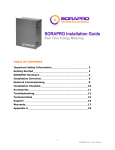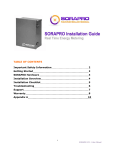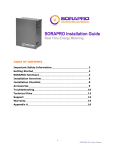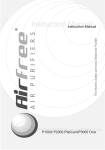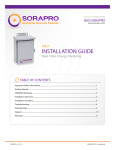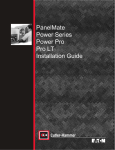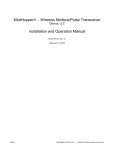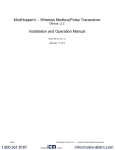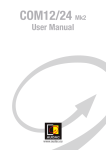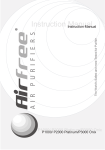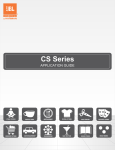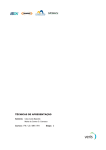Download VC21 - Sorapro
Transcript
120 Route 156, Yardville, NJ 08620 (855) SORAPRO www.sorapro.com VC21 VERIS INSTALLATION GUIDE Real Time Energy Metering TABLE OF CONTENTS Important Safety Information....................................................................................................................................1 Getting Started...............................................................................................................................................................1 SORAPRO Hardware......................................................................................................................................................2 Installation Overview....................................................................................................................................................3 Network Commissioning.............................................................................................................................................5 Installation Checklist.....................................................................................................................................................7 Troubleshooting.............................................................................................................................................................8 Technical Data.................................................................................................................................................................9 Support..............................................................................................................................................................................10 Warranty............................................................................................................................................................................11 Appendix B.......................................................................................................................................................................12 UPDATED: 10.8.12 SORAPRO VC21_VERIS User Manual UPDATED: 10.8.12 VC21 VERIS INSTALLATION GUIDE Real Time Energy Metering IMPORTANT SAFETY INFORMATION This manual contains important safety and operating information. Please read and follow the instructions in this manual. Failure to do so could be hazardous and result in damage to the hardware. DANGER! HIGH VOLTAGE HAZARD INSTALLATION OF ANY SORAPRO IS FOR QUALIFIED PERSONNEL ONLY. TO AVOID ELECTRICAL SHOCK, DO NOT INSTALL OR SERVICE ANY SORAPRO HARDWARE UNLESS YOU ARE A QUALIFIED TO DO SO. GETTING STARTED This guide will help you properly install the SORAPRO monitoring equipment. It is important to read through all of the installation steps prior to installing any equipment. Read through the instructions, visualize where all the equipment will need to be installed and do a soft installation before mounting any equipment. If you do not understand the instructions in full, please contact SORAPRO Support at (855) 767.2776. How SORAPRO Works: SORAPRO was developed to be easy to install while providing Real Time energy metering and monitoring from anywhere on the planet. The metering equipment gathers revenue grade (ANSI C12) data from the site through Current Tranformers (CT’s). This information is transferred to remote servers through an internet gateway and is processed for accuracy before being stored. Once stored, this data is analyzed to establish if the solar array is working properly, based on criteria specified by the installer through the user interface. Any discrepancies are reported to specified users as warning or errors through email alerts. The errors will report to the users until the discrepancies are rectified. VC21_VERIS User Manual 1 UPDATED: 10.8.12 VC21 VERIS INSTALLATION GUIDE Real Time Energy Metering Inside This Package: Prior to commencing installation, please confirm that the following components were received in your SORAPRO installation package: 1. Hinged-Cover Type 3R Enclosure 2. Metering equipment (pre-assembled) 3. Current Transformers (1 per phase) The following equipment is also required to complete the SORAPRO installation. Manufacturer of each component will vary depending on the equipment specified for the solar installation. 1. Circuit Breaker (2-pole for 240V, 3-pole for 208V) 2. 14 AWG, 600V wire 3. ¾” Conduit (or larger) with Liquid-Tite fittings 4. CAT5 cable (optional powerline adapter) SORAPRO HARDWARE Within the SORAPRO monitoring device are several pieces of hardware that serve individual purposes. Power Supply: The unit contains a power supply. This power supply takes a 120VAC input and transforms it to 24VDC for supply to the datalogging device. On the power supply is a green LED indicator. Contact SORAPRO immediately if this indicator is not lit green when commissioned. VC21_VERIS User Manual 2 UPDATED: 10.8.12 VC21 VERIS INSTALLATION GUIDE Real Time Energy Metering Revenue Meter(S): The unit contains a revenue grade metering device for measuring power data. The unit uses current transformers to measure amperage through a wire. DO NOT USE ANY OTHER CT’s WITH THIS DEVICE THAN THE ONES CONTAINED IN THE SORAPRO PACKAGE. Use of other CT’s could damage metering equipment and cause product failures. The data is measured by the metering device and send via RS485 transmission the data acquisition center for logging and transmission through the internet gateway. PV – CT’s should be connected to the output of the solar subpanel which is combining the AC power of all of the systems inverters. Data Acquisition Server: The unit contains one data acquisition server and can support up to 32 RS485 devices. This server collects data from the connected devices. The data is time stamped and stored in onboard memory. Using an Ethernet connection, this data is pushed to SORAPRO data servers through an internet gateway using HTTP protocol. INSTALLATION OVERVIEW See Appendix A for a Quick Installation Guide. Each device in contained within the SORAPRO unit is pre-configured and assembled by SORAPRO before shipping. To install the device, follow the following steps and reference the Quick Installation Guide. To install the PV ONLY monitoring device: 1. Choose a location for the SORAPRO unit that is within 10’ of the solar output source. You may connect the device to the main interconnection panel or a solar subpanel as long as the device is within 10’ from the source to be metered and there are enough open breaker spaces to connect the proper breaker to. 2. The SORAPRO unit will need a circuit breaker. Determine the site AC voltage configuration and determine which breaker you will need. Because the device is protected by 0.5A time delay fuses, the amperage rating of the circuit breaker will vary according to availability. VC21_VERIS User Manual 3 UPDATED: 10.8.12 VC21 VERIS INSTALLATION GUIDE Real Time Energy Metering 3. Install the breaker to supply AC power to the unit. In order to ensure proper metering, the CT’s must be installed in the same panel as the breaker you are installing in this step. 4. Install the CT’s on the solar output wires. 5. Install a watertight, 3/4”or larger conduit from the breaker panel to the SORAPRO device. 6. Using the conduit from step 5, run 14 AWG, solid, copper wire from the breaker panel to the SORAPRO device. 7. Using the conduit from step 5, run the CT wires from the breaker panel to the SORAPRO device ensuring the proper side of the CT is facing the PV load. Loop any excess wire; do not cut it off. 8. Connect the AC supply wire from the breaker to the V1, V2, and V3 (if necessary) to the labeled terminal block within the unit. 9. Connect a Neutral and Ground wire to the corresponding bar in the breaker panel where the circuit breaker is installed. Run these wires from the breaker panel to the device and land them in the labeled terminal block within the unit. 10. Connect the CT wires to the CT inputs on the meter within the monitoring unit. These inputs are clearly labeled as I11, I12, I21, I22, I31, and I32 11. Connect the Ethernet (LAN) wire to the port labeled “Ethernet Port” on the bottom of the Data Acquisition device. You may use an approved powerline device in a residential application, if hardwiring the CAT5 cable is not possible. Due to increases interference, the powerline device may not work in a commercial application. 12. Turn on power to the SORAPRO device and ensure the following: a.A green LED is lit on the top of the metering device. b.A green LED is lit on the top of the power supply. c.Amber LEDs should be flashing on the data acquisition server and the power indicator should be lit. 13. Call SORAPRO to complete the commissioning of the device with the SORAPRO online software. VC21_VERIS User Manual 4 UPDATED: 10.8.12 VC21 VERIS INSTALLATION GUIDE Real Time Energy Metering NETWORK COMMISSIONING Basic Network Configuration The IP address of the AcquiSuite™ server can be implemented using one of two methods. Check with the network administrator to determine which method applies. By default the server is configured for Dynamic Host Configuration Protocol (DHCP). • Static IP address- this is a fixed IP address which is assigned by a network administrator and configured into the AcquiSuite. • Dynamic Host Configuration Protocol (DHCP) address- this process assigns an IP address dynamically to the AcquiSuite when it is connected to the network from a host DHCP server For Static IP address you will need the following information from the network administrator: The addresses will be in the form of “###.###.###.###”, where “#” refers to the numbers 0 to 9. VC21_VERIS User Manual • IP Address ___.___.___.___ • Network Mask ___.___.___.___ • Gateway ___.___.___.___ • DNS Server ___.___.___.___ • DNS Server 2 ___.___.___.___ • HTTP Proxy _____________ • Proxy Server Port: _________ 5 UPDATED: 10.8.12 VC21 VERIS INSTALLATION GUIDE Real Time Energy Metering Static IP Address Setup: • STEP 1 LCD display, press and hold the menu (top) button on the server for several seconds and the message should appear. To change the IP address to the static address assigned by the network administrator, do the following: A. Press the menu (top) button once to get the TCP/IP configuration menu [Main Menu] TCP/IP Config B. Press the select (bottom) button twice to get the IP config menu: [TCP/IP Config] IP Address C. Press the select button again to see the IP address menu: [IP Address] 192.168.40.50 D. At this point, the cursor on the display will be blinking on the first number in the IP address on the second line. E. To change the number, press the menu (top) button and the display will cycle through the digits 0-9 as well as “.”. Once the correct digit is displayed, press the select (lower) button to advance to the next digit and repeat the process until all the digits are correct. F. Once the IP address on the AcquiSuite matches the assigned IP address, press the select (bottom) button once more to return to the main TCP/IP menu. • STEP 2 Set the netmask, gateway, and DNS server(s) addresses using the same technique as shown above. The only change is that after Step B, press the menu (top) button multiple times to see the netmask, gateway, and DNS setup menu, then push the select button to set the option. NOTE: If DHCP configuration is selected, the IP, netmask, gateway, and dns server addresses will be obtained automatically. Simply select the “Enable DHCP” from the first TCP/IP configuration menu. VC21_VERIS User Manual 6 UPDATED: 10.8.12 VC21 VERIS INSTALLATION GUIDE Real Time Energy Metering • STEP 3 After the address information has been set, you must reboot the AcquiSuite. Select the “(Previous Menu)” option after step B above. The menu will then state that the AcquiSuite must be rebooted to take effect. Press ‘select’ to allow the AcquiSuite to reboot. Once the AcquiSuite has rebooted, the new IP address will be displayed on the console. If DHCP addressing was specified, the server assigned address will be displayed. Note: if DHCP is unable to obtain an IP address, the AcquiSuite will use the fallback address of 192.168.0.100. INSTALLATION CHECKLIST Three –phase systems are often to be installed in commercial buildings with secured computer networks. Always contact the local network administrator and verify the following: 1. Network Port 80 is open for both incoming and outgoing signals 2. The network router is configured to use DHCP. 3. If the network cannot be configured to use DHCP, the AcquiSuite unit must be configured with a static IP address. See “Static IP Address” under “Network Configuration” for more information. 4. The AcquiSuite should display its IP address on the LCD screen After installing SORAPRO hardware, make sure the following has been completed before leaving the site: 1. The CT’s are installed on the correct lines and that they are facing the correct direction of current flow. 2. The AcquiSuite is displaying kW readings on the LCD screen. 3. The readings on the AcquiSuite make sense under current conditions. 4. All accessories that you have installed have been installed according to their installation manuals. 5. After you have verified that the installation has been done correctly and that the network is sending and receiving information, call SORAPRO to activate the device at (609) 807-8307 VC21_VERIS User Manual 7 UPDATED: 10.8.12 VC21 VERIS INSTALLATION GUIDE Real Time Energy Metering TROUBLESHOOTING Line voltages up to 600 VAC are present on the input terminals of the device and throughout the connected line circuits during normal operation. THESE VOLTAGES MAY CAUSE SEVERE INJURY OR DEATH. INSTALLATION AND SERVICING MUST BE PERFORMED ONLY BY QUALIFIED, PROPERLY TRAINED PERSONNEL. The Following Tools Are Helpful In Diagnosing Hardware Installation Issues: 1. Digital Multimeter capable of mV AC and mA AC measurements 2. Clamp on Amp meter to verify current in line (if possible) 3. Basic electrician tools PROBLEM SOLUTION The “Alive” light does not come on or LCD display it not lit. Verify connection on the terminal block. Ethernet Link/Act light off Inspect the cat5 cable for damage. Make sure the colored wires inside the connectors are all in the correct location. Failed to upload files displayed on LCD Verify the internet link/act light next to the Ethernet port is on. The light will blink with activity. Unknown device displayed on LCD The AcquiSuite takes between 2 and 5 minutes to detect the devices after a reboot. Alarm light blinks Contact technical support at 609-807-8307 Monday – Friday from 8am to 6pm EST. VC21_VERIS User Manual 8 UPDATED: 10.8.12 VC21 VERIS INSTALLATION GUIDE Real Time Energy Metering Programming The Veris Meter: Refer to Addendum B for wiring diagrams and other potentially useful information regarding the Veris meter. 1. Press + or – repeatedly until SETUP appears. 2. -> to the PASWD screen. 3. -> through the digits. The default password is 00000. 4. Use the + of – buttons to select the parameter to configure. 5. Press – to the S SYS screen. 6. Press -> to the SYSTM screen. Use + or – to select the System Type and press -> when done. 7. Press – to the S_V screen. 8. Press -> to the VLL screen. 9. Press + or – until the Line to Line System Voltage is selected and press -> when done. 10. Use <- to exit the setup system and then SETUP. TECHNICAL DATA SORAPRO INPUTS Voltage 100 to 240 VAC Voltage Range 88 to 264 VAC Current 1.8A max Frequency 60 Hz OUTPUTS Wh/Qh solid state relay RS485 Modbus RTU Start Time 1000 ms max Rise Time 30 ms max DEVISE Power Supply 24 VDC Accuracy ANSI C12.20 Class 0.2% Operating Temp -10 to 60 C Isolation 2500 VAC to one minute / 1500 VDC Enclosure 12x12x6 Weight 8 lbs VC21_VERIS User Manual 9 UPDATED: 10.8.12 VC21 VERIS INSTALLATION GUIDE Real Time Energy Metering SUPPORT We encourage your feedback. Please contact us by mail at: Future Solutions Technologies, LLC 120 Route 156 Yardville, NJ 08620 Phone Support is available between the hours of 8:00AM and 6:00PM EST. For phone support, please call: (855) SORAPRO (Phone) (609) 888-3971 (Fax) Email Support is also available at: [email protected] Copyright 2012 Future Solutions Technologies, LLC. All rights reserved. No part of this document may be reproduced, stored in a retrieval system, or transmitted, in any form or by any means, electronic, mechanical, photographic, magnetic or otherwise, without the express written consent of Future Solutions Technologies, LLC. Future Solutions Technologies, LLC does not make representations, express or implied, with respect to this documentation or any of the equipment and/or software it may describe, including any implied warranties of utility, merchantability, or fitness for any purpose. All such warranties are expressly disclaimed. Neither Future Solutions Technologies, LLC, nor its distributors or dealers shall be liable for any indirect, incidental, or consequential damages under any circumstances. The exclusion of implied warranties may not apply in all cases under some statutes, and thus the above exclusion may not apply. Specifications are subject to change without notice. Every attempt has been made to make this document complete, accurate, and up to date. Readers are cautioned that Future Solutions Technologies, LLC, reserves the right to make changes without notice and shall not be responsible for any damages, including indirect, incidental or consequential damages, caused by reliance on the material presented, including, but not limited to omissions, typographical errors, arithmetical errors or listing errors in the content material. Future Solutions Technologies, LLC 120 Route 156 Yardville, NJ 08620 U.S.A VC21_VERIS User Manual 10 UPDATED: 10.8.12 VC21 VERIS INSTALLATION GUIDE Real Time Energy Metering WARRANTY 5 Year Warranty: A five year warranty applies to the following products: VR11, VC11, VC21. Extended Warranty: An extended 5 year warranty can be purchased for any device with a 5 Year Standard warranty. This extended warranty is an extension of 5 years on the Standard Warranty, from the date of the original warranty period. Please contact the SORAPRO service line at (855) SORAPRO for more details regarding the extended warranty. The Standard Warranty covers any repair or replacement costs incurred during the warranty period, beginning on the device’s purchase date, subject to the following conditions. Warranty Conditions: If after contacting SORAPRO for support it has been determined that a device is defective, one of the following services will be selected by Future Solutions Technologies, will be performed at no charge for materials or labor costs: • Repair at Future Solutions Technologies • Exchange for an equivalent Replacement Device In the event of receipt of a Replacement Device, the warranty will continue on the new device from the original purchase date of the defective device. The defective device should be packaged in the same packaging and returned to Future Solutions Technologies. If the defective device is not received by Future Solutions Technologies with 5 business days, charges for the Replacement Device will apply. Please contact support at (855) SORAPRO with questions regarding potentially defective devices. Warranty Exclusions: The following will result in Warrant Exclusions: • • • • • • • Incorrect installation Tampering with pre-configured components Attempted repairs not conveyed by Future Solutions Technologies support personnel Incorrect use Improper device ventilation Installation in direct sunlight, without optional sun deflector Force Majeure (i.e. lightning, fire, animals, etc) Claims for compensation for damages due to loss of profits or due costs are excluded if no legal liability applies. VC21_VERIS User Manual 11 UPDATED: 10.8.12 VC21 VERIS INSTALLATION GUIDE Real Time Energy Metering APPENDIX B VC21_VERIS User Manual 12 UPDATED: 10.8.12 VC21 VERIS INSTALLATION GUIDE Real Time Energy Metering APPENDIX B Continued VC21_VERIS User Manual 13