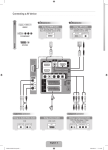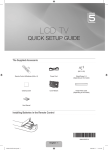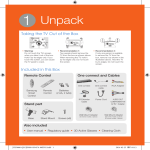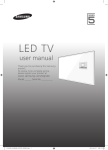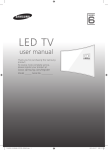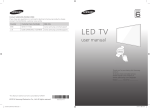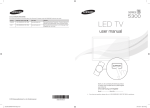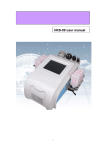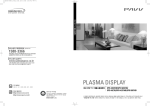Download Connecting a AV device
Transcript
Connecting a AV device Best HD connection Using an HDMI Cable DVD / Blu-Ray player / HD Cable Box / HD Satellite receiver (STB) HDMI/DVI HDMI OUT PC/COMPONENT Normal HD connection EXT/VIDEO Using a DVI Cable DVD / Blu-Ray player / Cable Box / Satellite receiver (STB) DVI OUT AUDIO OUT or DVI OUT G B AUDIO OUT Component connection G B Using a Component Cable B B G DVD / Blu-Ray player / Cable Box / Satellite receiver G AUDIO OUT COMPONENT OUT Audio/Video connection Using an Audio/Video Cable VCR VIDEO OUT AUDIO OUT Using a Scart Cable VCR / DVD EXT English -4 [QSG]BN68-02287S-00Eng.indd 1 2009-04-10 �� 1:51:15 LED TV QUICK SETUP GUIDE The Supplied Accessoris Remote Control & Batteries (AAA x 2) Mini Remote Control & Lithium battery (3V) Program CD Cleaning Cloth (M4 X L10) (M4 X L12) Holder-Wire (3ea) Cover-Bottom Stand Screw X 5 Stand Screw X 4 (Applicable to 32inch model only) Holder-Ring (4ea) Holder-Wire Cable (Depending on the model) Holder-Wire stand AV Cable Component Cable SCART Cable User Manual Installing Batteries in the Remote Control BN68-02287S-00 English - 1 [QSG]BN68-02287S-00Eng.indd 2 2009-04-10 �� 1:51:16 Installing the Stand Preset Back Front N Place the Guide Stand and Cover Neck onto the stand and fasten it using the screws. Applicable to models (UE32B7000, UE32B7020) only. Step 1 Step 2 2 Front 1 Back Step 1. Attach your LED TV to the stand. N Two or more people should carry the TV. N Make sure to distinguish between the front and back of the stand when assembling them. N To make sure the TV is installed on the stand at a proper level, do not apply excess downward pressure to the upper left of right sides of the TV. Step 2. Fasten two screws at position 1 and then fasten three screws at position 2. N Stand the product up and fasten the screws. If you fasten the screws with the LED TV placed down, it may lean to one side. Using the remote control buttons MENU Button Display the main on-screen menu. RETURN Button Return to the previous menu. ENTERE / DIRECTION Button Move the cursor and select an item. Select the currently selected item. Confirm the setting. EXIT Exit the on-screen menu. English - 2 [QSG]BN68-02287S-00Eng.indd 3 2009-04-10 �� 1:51:18 Plug & Play When the TV is initially powered on, basic settings proceed automatically and subsequently. If you want to reset this feature, press the MENU button to display menu. You can set the Plug & Play by selecting ‘Setup → Plug & Play’. On the screen, you can set as follows. N The each step may vary depending on the Antenna source. Step 1 Step 2 Step 3 Plug & Play Plug & Play Plug & Play Select the OSD Language. Nederlands English : English Eesti Menu Language Select ‘Home Use’ when installing this TV in your home. Country Store Demo Switzerland United Kingdom : English CIS Home Use U Move E Enter L Move E Enter U Move E Enter Step 4 Step 5 Step 6 Plug & Play Plug & Play Plug & Play Select the Antenna source to memorise. Select the Channel source to memorise. Air Stert Digital & Analogue Stert Cable Stert Digital Stert Analogue Stert U Move E Enter m Skip Step 7 Step 8 Plug & Play Auto Store in progress. Channels : 11 Analogue Channels : 6 Digital Channels : 5 15% Stop U Move E Enter m Skip Plug & Play E Enter m Skip Step 9 1/2 Set the Clock Mode. Clock Mode Select Country. How to get the best perfotmance from your new HDTV Auto : English Manual U Move E Enter m Skip Step 1. Enjoy your TV. C onnect the HD Box to the using HDMI or Component cables. ▼ HD box See Product Guide TV rear view ▶ Watch TV HDMI Cable Component Cable r Next m Skip English - 3 [QSG]BN68-02287S-00Eng.indd 4 2009-04-10 �� 1:51:19