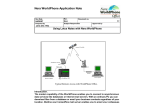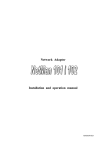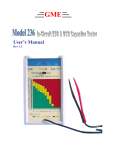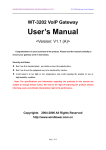Download Total Access Series modem
Transcript
Setting up modem access for the TA900 Series Introduction It is often necessary to access a TA 900 series IAD from a remote location. One way of doing this is through a dial-up modem connection into the craft port of the IAD. This technical support note will discuss the setup required for modem access to any of the TA900 series products. NOTE: These instructions also apply to the TA900E and most other AOS devices. Before You Begin You will need to obtain a DB25 to DB9 null modem serial cable. This cable can be picked up at most electronics stores. You may have to get a DB9 to DB9 null modem cable and a DB9 to DB25 adapter for this application if the store doesn't have the DB25 to DB9 null modem cable. The TA900 series craft port is configured to connect Data Terminal Equipment – DTE (like a PC) and not a modem. This is why a cross-over cable is required, to match the signal type and direction. Configuring the TA900 attached Modem 1. Connect the appropriate cables up to the serial port DB25 connector of the modem and to the corresponding DB-9 TA900 craft port. 2. Make sure the modem is set for 9600, 8 data bits, no parity, 1 stop bit, and the following settings: DTR: Normal Verbal Result Codes: Enabled Result Codes: Suppressed Echo: Off Auto Answer: Enable Carrier Detect (CD): Normal Compression: None Error correction: None Flow control: None 3. Plug in the analog phone line to the modem and dial into the unit. If you can press <Ctrl + R> and get a password prompt, then everything should be working properly. 4. If the call doesn't work, you can connect via VT100 into the TA900 series and verify the proper operation of the craft port. 5. You should disconnect the modem connection by typing +++ (you should get an OK back) then ATH (Attention, Hang Up). Troubleshooting TA900 Series with attached modem • Problem: The TA900 attached modem is not answering the call. Verify that the modem has Auto Answer set to Enabled. • Problem: The modem is answering the call but I'm not getting a login prompt. a. Depending on the brand of modem you are using, you may need to enter an initialization string to initialize the modem and configure the settings listed previously in step 2. Connect your PC or Terminal to the modem, enter the characters AT and verify that you receive an OK. Read your modem manual and verify that the default string is ATE0V1&D2&C1S0=1&W and should initialize the appropriate configuration for most modems. If necessary, change the initialization string to work with your particular modem. The initialization string must be changed through VT100 for most modems, although some use switches. Note: A US Robotics modem should have switches 3, 5, 8 up – all others down and the initialization string set to AT&N3 (the default). Consult your modem user manual for additional settings and initialization strings. b. Verify that you are connecting at 9600 baud, the default speed of the craft port. c. Verify you are using a properly constructed cross-over cable with a Multimeter. (see the drawing below) RD TD GN DTR CD DTR 2 3 7 1 4 3 2 7 4 1 Modem Cross-Over Cable TD RD GN CD DTR CD