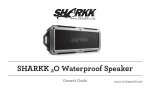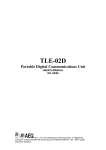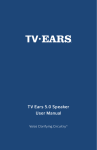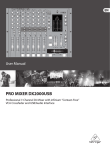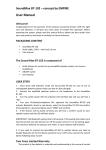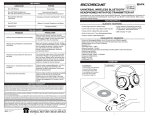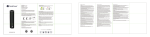Download 15W Speaker & Power Bank
Transcript
www.Sharkk.com 10V 15W Speaker & Power Bank Owner’s Guide Model SP-SK888BT Introduction Thank you for your purchase of the SHARKK 15W Speaker & Power Bank. Please take the time to read this manual carefully before you begin using your new item. The 15W Speaker & Power Bank is a unique blend of power and convenience that features incredible sound quality and volume, advanced functionality and even a back-up battery for charging other mobile devices, making it the perfect complimentary accessory to any computer or mobile device. Especially when considering the advanced, rechargable 2200mAh Lithium battery that allows for up to 10 hours of consecutive playing time! NFC, Bluetooth and AUX media input support allow you to play music from practically any type of media player. The Speaker also features such advanced functions as Siri/S-Voice support, incoming call and redial support. 2 Introduction In addition to the 15W Speaker & Power Bank, the SHARKK Lifestyle Brand is pleased to be able to offer a wide variety of consumer accessories across many different product categories. Keyboards, mobile device cases, speakers and smartphones are but a few of the items that make up our extensive online catalog and we welcome you to visit us and browse our handpicked selection of the latest consumer accessories at sharkk.com. Here at SHARKK, the quality of our products and the satisfaction of our customers are the two greatest passions of our enterprise, as we endeavor to bring you top quality items at competitive prices. 3 Getting Started Box Content •• •• •• •• •• •• •• 1x 15W Bluetooth Speaker and Power Bank 1x Custom Carrying Pouch 1x 3.5mm Audio Cable 1x Power Adapter 1x User Manual 1x Pilot Plus Card 1x Thank You Card Important! Please charge your new device for a minimum of two hours before first use. 4 Instructions 10V 10 5 10V 1 2 3 4 6 7 8 9 5 Instructions LED Indicator Lights The speaker features multiple indicator lights behind different buttons. •• A Blue light behind the Play/Pause button: speaker is powered On. •• A Red light behind the Power button: speaker is charging. •• A Flashing Blue light behind the Play/Pause button and a Red light behind the Power button: speaker is in Bluetooth Pairing mode. •• A Slow Flashing Blue light behind the Play/Pause button: speaker is successfully connected via bluetooth. •• A Green light behind the Phone/M button: speaker is in AUX mode. Note: the Red light behind the Power button will go dark when the speaker is fully charged. 6 Instructions Power Button 1 Press and hold to turn speaker on/off. When powering on, you will hear a beeplike sound and the LED light behind the Play/Pause button will turn blue. Phone/M(ode) 2 •• Press and hold this button to switch between Bluetooth (BT) and AUX mode. •• When using wired connection for multiple speakers, press and hold this button to synchronize sound. •• In BT mode, press/hold for 3 seconds and release to activate Siri/S-Voice. •• In BT mode, press twice to redial. •• In BT mode, press once to answer an incoming call. •• In BT mode, press/hold for 3 seconds and release to reject an incoming call. 7 Instructions Play/Pause 3 While in Bluetooth mode, press and hold to initiate Bluetooth pairing, then continue to use normally for playing and pausing. -/+ 4 •• Press to navigate between tracks when Bluetooth device is connected. •• Press and hold to adjust volume. While in Bluetooth mode, a beeping sound will alert you when you have reached maximum volume. Mic 5 For best results, keep within 3 feet of the mic while speaking. 8 Instructions Headphone Jack 6 •• Use this port to connect your headphones to the speaker. •• While in AUX mode, press and hold the Phone/M button for 5-6 seconds to toggle between Speaker/Heaphones. AUX Input 7 Use this input to connect your speaker to your media device via AUX cord. USB Power Bank Charging Port 8 To use the speaker as power bank for charging mobile devices, make sure the speaker is powered on, then press and hold both -/+ buttons simultaneously until all the LED lights behind the function buttons go dark. Press and hold them again to return your speaker to normal operation mode. 9 Instructions Speaker Charging Input 9 Use this port to connect the provided charging cable to the speaker. NFC 10 Make sure the NFC setting is active on your media device, then hold your media device close to the SHARKK logo on the top of the speaker to connect via NFC Bluetooth. To Charge the Speaker To charge your device, firmly connect the supplied DC adapter to the Charging port on the side of the device. While charging, the LED behind the Power button will turn red. The light will go dark once charging is complete. 10 Instructions Bluetooth 1. To connect your speaker to a Bluetooth enabled device, hold your phone or other device within 3 feet of your speaker, press and hold the Play/Pause button for 3 seconds, and the system will then enter pairing mode and you should see the indicator light flashing blue and red 2. Pairing mode will automatically be canceled (signaled by a beep) after 3 minutes. To re-enter pairing mode, simply begin again at step #1. 3. Ensure Bluetooth is enabled on the device you wish to pair with the speaker. 4. The speaker will appear as “SHARKK” when scanning for available devices. 5. When selecting “SHARKK” from the list, if prompted for a Password (sometimes called a “Passkey”, “PIN Number”), enter “0000”. 11 Instructions 6. The speaker will record this device as the last device paired. 7. When in Bluetooth mode you can switch to “AUX” by pressing the Phone/M button when your Bluetooth device is paused. While in AUX mode, the green LED behind the Phone/M button will remain on. However, as long as the Bluetooth connection is not terminated, it will remain the prime connection and will override the “AUX” connection when it is played and then if paused again, the AUX connection will re-establish after a three second delay. 8. Incoming calls will override music and other media with an “incoming call” voice alert, press the Phone/M button to answer or press and hold to reject/ end the call. Press the Phone/M button to answer a second incoming call. 12 Instructions Range Be sure to keep the speaker within 30 feet (10 meters) of the connected media device at all times for optimal performance. NFC •• Begin by turning on the NFC function of the device you wish to connect to your speaker. •• Touch the device to the NFC area of your speaker (located on the top of the speaker next to the SHARKK logo), and the speaker should connect automatically. 13 Instructions AUX •• Press the Phone/M button to switch to AUX mode. While in AUX mode, the green LED behind the Phone/M button will remain on. •• Two or more speakers can be connected via the supplied 3.5mm audio cable, to accomplish this simply insert one end of a second audio cable into the headphone port on speaker “A” and the other end of that cable in to the AUX of speaker “B”. •• Inserting the cable into the headphone port of speaker “A” will disable the speakers (as the headphone connection is now active), to reactivate the speakers on speaker “A” hold down the Phone/M button on speaker “A” for a duration of 5 seconds. 14 Product Overview Features 1. Advanced CSR Brand Bluetooth Version 4.0. 2. Increased Bluetooth transmission rate and higher audio fidelity with decreased power consumption. 3. Supports: NFC, Siri and S-Voice. 4. Battery status shows on iPhone/ iPod / iPad. 5. Subwoofer + high-performance amplifier combine for high quality sound. 6. Advanced Lithium Battery allows for up to 10 hours playing time! 7. Doubles as 2200mAh Power Bank for charging mobile devices. 8. Built-in phone functions allow you to redial and answer/reject calls. 15 Product Overview Specifications 1. 2. 3. 4. 5. 6. 7. 8. Operation Voltage: 7.4 V Charging Voltage: 10V Output Power: 5 + 10 Watts Speaker Spec.: 30mm 6 Ohms 5W + 64mm 2 Ohms 10W Frequency Response: 60Hz ~ 20Khz Lithium Battery Capacity: 2200mAh THD < 0.5% SNR > 90dB 9. Dimensions: Φ 97×112 mm 16 Product Overview Proper Use 1. Please charge your new speaker for at least two hours before first use. 2. To prevent damage and risk of electrical shock, do not expose this device to dust, vibration, rain, water or liquids of any kind. 3. Do not place device in close proximity to open flames or extreme heat sources. Always place your device on level, flat and stable surfaces. 4. Avoid placing items on top of the speaker. 5. Do not use excessive force when pressing buttons or handling your speaker. 6. To clean your speaker, use only a dry, soft cloth or minimally damp cloth without any corrosive solvent or cleaning agent. 17 Appendix Safety To prevent fires, shock or injury, please do not disassemble or replace any parts of this device. In the event that your device may be damaged or in need of repair, please contact a professional maintenance or qualified service center for assistance. We are not responsible for any personal injury or property damage caused by improper use of this product. Please do not allow the use of this device by small children without proper adult supervision. 18 Appendix Warranty Your new 15W Speaker & Power Bank is covered by a Limited Manufacturer’s Warranty. Details of the warranty are as follows: for a period of one (1) year from the date of retail purchase, SHARKK warrants that this product is free of any defects in manufacturing, materials and workmanship. During the warranty period, we shall, at our sole discretion, repair or replace any defective parts within a reasonable period of time and free of charge. 19 Appendix FCC Compliant This device complies with part 15 of the FCC Rules. Operation is subject to the following two conditions: (1) This device may not cause harmful interference, and (2) This device must accept any interference received, including interference that may cause undesired operation. Support As with all SHARKK products, the 15W Speaker & Power Bank comes with our quality assurance and satisfaction guarantee. If you should experience any technical or performance issues with your device, or if you simply have a question or inquiry, we invite you to contact our customer service department at [email protected], and we will do everything in our power to help resolve the issue. 20 Keep In Touch Please take a moment to check us out on Facebook, Twitter and Instagram where you can post pictures, share your experience and join the ever-growing SHARKK online community. By joining the SHARKK Facebook page you will be eligible for special promotions and giveaways, as well as being among the first to know about new products, discounts and sales. @ShopSHARKK SHARKK @SHARKKLifestyle 21 www.Sharkk.com [email protected] All rights reserved © Sharkk