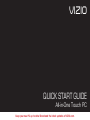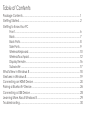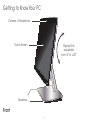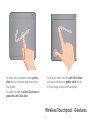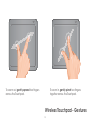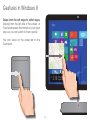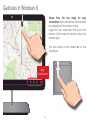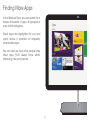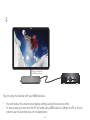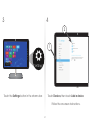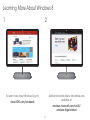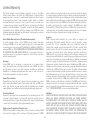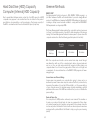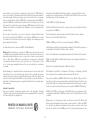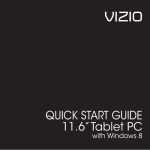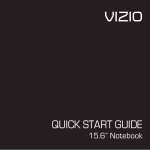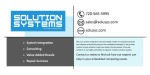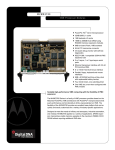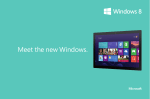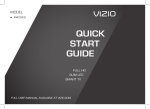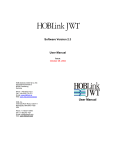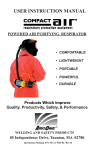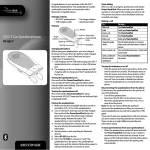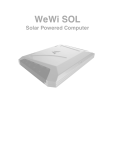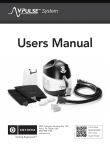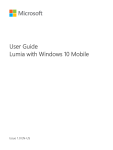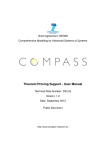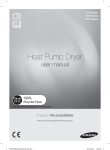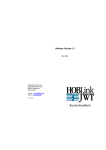Download QUICK START GUIDE
Transcript
VIZIO
QUICK START GUIDE
All-in-One Touch PC
Keep your new PC up to date! Download the latest updates at VIZIO.com.
.
Table of Contents
Package Contents ............................................................................................ 1
Getting Started .................................................................................................. 2
Getting to Know Your PC
Front ......................................................................................................... 6
Back ......................................................................................................... 7
Back Ports ................................................................................................ 8
Side Ports ................................................................................................. 9
Wireless Keyboard ................................................................................... 10
Wireless Touchpad .................................................................................. 12
Display Remote ....................................................................................... 16
Subwoofer ............................................................................................... 17
What’s New in Windows 8 ................................................................................. 18
Gestures in Windows 8 ...................................................................................... 19
Connecting an HDMI Device ........................................................................... 24
Pairing a Bluetooth® Device .............................................................................. 26
Connecting a USB Device ................................................................................ 28
Learning More About Windows 8 ..................................................................... 29
Troubleshooting ................................................................................................. 30
Package Contents
esc
insert
F1
`
F2
1
~
F3
2
F4
3
@
!
F5
4
#
Q
F6
5
W
E
F7
6
%
$
R
F8
7
T
F9
F10
8
&
^
Y
U
F11
(
F12
-
0
9
*
)
A
S
D
F
G
H
I
J
O
K
P
[
L
;
Z
X
C
V
B
N
M
.
<
shift
ctrl
,
fn
alt
]
{
´
:
“
}
\
|
enter
/
>
alt
backspace
+
tab
caps
delete
printscr
=
_
?
shift
ctrl
Wireless Keyboard
with Batteries
Wireless Touchpad
with Batteries
VIZIO
All-In-One Touch PC
OK
Power
Cable
Extension Cable
for Subwoofer
This Quick
Start Guide
1
Display
Remote
Subwoofer
.
.
Getting Started
1
2
Insert the included AAA batteries into the
Wireless Keyboard and Wireless Touchpad.
Match the + and - symbols in the battery
compartment.
Remove the plastic tab from the back of
the Display Remote. Location of plastic tab
may differ from the illustration.
2
.
3
4
Connect an Ethernet cable* from your router
or modem to the Ethernet port on the back of
the PC. If you plan to connect to the internet
wirelessly, you can skip this step.
Connect the PC to the Subwoofer.
You can use the included Extension Cable
if you prefer to place the Subwoofer on the
floor.
*Sold separately
3
.
Getting Started
5
6
Connect the Power Cable to the
Subwoofer, then plug into a grounded
electrical outlet or power strip.
Gently press the Power button on the
side of the PC.
Wait while the PC powers on for the first time.
4
.
7
Follow the on-screen
instructions to setup Windows.
Your PC is ready to use.
Save the product packaging.
It can be used to ship the PC if
servicing is needed.
5
.
Getting to Know Your PC
Camera + Microphone
Touch Screen
Display tilt is
adjustable
from -5º to +20º
Speakers
Front
6
.
To secure the PC to your
desk, attach a standard
Kensington® lock* here.
Subwoofer Cable
Back
*Kensington® lock sold separately.
7
.
Getting to Know Your PC
Air Vent - Do not block this area.
eSATA
HDMI In - Connect HDMI devices
to watch on the Display.* (Blu-ray
players, cable/satellite boxes,
game consoles, etc.)
Gigabit Ethernet - Connect to your router or
modem for network or Internet access.
USB 3.0 - Connect USB devices.
(Thumb drives, tablets, phones, mp3 players, printers etc.)
eSATA - Connect eSATA devices.
(This connector is mainly used for external storage drives.)
Back Ports
*The HDMI In port is not used for HDMI output. Does not support dual displays.
8
.
Air Vent - Do not block this area.
SD Card Reader - Insert standard-size SD cards.
(Commonly used in cameras and tablets.)
Headphone - Connect 3.5mm headphone jack.
This port can be used with headsets that have a microphone.
USB 3.0 - Connect USB devices.
(Thumb drives, tablets, phones, mp3 players, printers, etc.)
Power - Press to turn PC on or off.
When button is lit, PC is on.
Side Ports
9
.
Getting to Know Your PC
Insert new AAA batteries as needed.
esc
insert
F1
`
F2
1
~
F3
2
F4
3
@
!
Q
F5
4
#
F6
5
E
6
%
$
W
F7
R
F8
7
F10
8
&
^
T
F9
Y
(
F12
-
0
9
*
U
F11
)
I
O
=
_
A
S
D
F
G
H
J
K
P
[
L
;
Z
X
C
V
B
N
.
<
shift
ctrl
M
,
fn
alt
Wireless Keyboard
10
]
{
´
:
“
}
\
|
enter
/
>
alt
backspace
+
tab
caps
delete
printscr
?
ctrl
shift
.
V Key - Launch VIZIO experience page.
(Internet access required)*
Mute - Turn speakers off or on.
Input - Cycle between PC, HDMI 1, and
HDMI 2 inputs. The PC must be on to
use this function key.
Volume Down - Decrease loudness of
speakers.
Wireless - Turn the wireless on or off. This
key affects both WiFi and Bluetooth.
Volume Up - Increase loudness of
speakers.
Brightness Off - Turn brightness of
Display completely off. Press again to
return to previous setting.
Previous - When playing media, go to
the last chapter or track.
Brightness Down - Decrease the
brightness of the Display.
Play/Pause - When playing media,
stop or resume playback.
Brightness Up - Increase the brightness
of the Display.
Next - When playing media, advance
to next chapter or track.
fn - Press and hold this key and one of the above keys to use F1, F2, F3, etc.
*VIZIO experience page will only open in Windows® Desktop mode.
Wireless Keyboard - Function Keys
11
.
Getting to Know Your PC
Insert new AAA batteries as needed.
For the Left and Right Click Areas to
work properly, the Touchpad must be
placed on a hard surface.
Left Click Area
Wireless Touchpad
12
Right Click Area
.
To move the on-screen cursor, gently
slide the tip of your finger across the
Touchpad.
To drag an item, hold the Left Click Area
with your thumb and gently slide the tip
of your finger across the Touchpad.
To select an item, tap the Touchpad or
press the Left Click Area.
Wireless Touchpad - Gestures
13
.
Getting to Know Your PC
To scroll pages up/down, gently slide
two fingers up/down the Touchpad.
To scroll pages left/right, gently
slide two fingers left/right across the
Touchpad.
Wireless Touchpad - Gestures
14
.
To zoom out, gently spread two fingers
across the Touchpad.
To zoom in, gently pinch two fingers
together across the Touchpad.
Wireless Touchpad - Gestures
15
.
Getting to Know Your PC
The Display Remote is used to control the PC
Display and Speakers. It will not control any
Windows software.
Power - Press to turn display
on or off. This does not turn
PC on or off.
OK - Press to select
highlighted menu option.
Insert new CR2032
battery as needed. Use a
screwdriver to open the
battery compartment on
the back of the Remote.
OK
Arrow - Press to highlight
menu options.
Volume Up - Press to increase
speaker loudness.
Back - Press to go to previous
menu option.
Menu - Press to open
on-screen menu. Used to
adjust display settings.
Volume Down - Press to
decrease speaker loudness.
Mute - Press to turn audio
off or on.
Input - Press to cycle between
HDMI 1, HDMI 2, and PC.
Display Remote
16
.
Power - Connect Power Cord
to electrical outlet.
Subwoofer - Connect Subwoofer
Cable from PC. (Can also be used
with extension cable.)
Subwoofer
17
.
What’s New in Windows 8
Windows has been reimagined to focus
on your life. It’s smooth, intuitive, and
gives you instant access to your people,
apps, and stuff, so you spend less time
searching and more time doing.
You’ll love browsing through the Windows
Store and downloading apps to help
you work more efficiently, or installing the
latest games so you can compete with
friends.
No matter what you want to do, you can
get it done quickly in Windows 8.
18
.
Gestures in Windows 8
Swipe from the right edge for system
commands. Swiping from the right side of
the screen reveals the charms with
system commands.
You can swipe on the Touchscreen or on
the Touchpad.
Charms
19
.
Gestures in Windows 8
Swipe from the left edge to switch apps.
Swiping from the left side of the screen or
Touchpad reveals thumbnails of your open
apps so you can switch to them quickly.
You can swipe on the screen or on the
Touchpad.
20
.
Swipe in and out on the left edge to view
previously-used apps. Swiping in and
back out on the left brings up the most
recently used apps and you can select an
app from that list.
21
.
Gestures in Windows 8
Swipe from the top edge for app
commands. App commands are revealed
by swiping from the bottom or top
edge. You can swipe from the top to the
bottom of the screen to dock or close the
current app.
You can swipe on the screen or on the
Touchpad.
App
Commands
22
.
Finding More Apps
In the Windows Store, you can search for or
browse thousands of apps, all grouped in
easy to-find categories.
Great apps are highlighted for you and
quick access is provided for frequently
downloaded apps.
You can also see how other people have
rated apps. You’ll always know what’s
interesting, new, and popular.
23
.
Connecting an HDMI Device
1
2
eSATA
Cable/Satellite Box
Game Console
Blu-ray Player
Your PC can be used to display input from
HDMI devices such as cable/satellite boxes,
Blu-ray players, and game consoles.
Connect an HDMI cable* to your
device and the PC. Use the Display Remote
to change the input to the correct HDMI
port.
*Sold separately
24
.
3
Image simulated for
illustrative purposes.
Tips for using the Display with your HDMI devices:
•
•
You can adjust the volume and display settings using the remote control.
To save power, you can turn the PC off while using HDMI devices. (When the PC is off you
cannot use the function keys on the Keyboard.)
25
.
Pairing a Bluetooth® Device
1
2
Before pairing your Bluetooth device,
consult its user manual. The methods for
pairing Bluetooth devices may vary.
Set your device to discoverable mode.
(Consult your device’s user manual
for details.)
26
.
3
4
2
1
Touch the Settings button in the charms bar.
Touch Devices, then touch Add a device.
Follow the on-screen instructions.
27
.
Connecting a USB Device
1
2
eSATA
Connect your USB device or
cable to one of the USB ports.
Follow Windows on-screen instructions to
begin using your device.
28
Learning More About Windows 8
1
2
To learn more about Windows 8, go to
Additional tutorial videos and articles are
available at:
store.VIZIO.com/windows8
windows.microsoft.com/en-US/
windows-8/get-started
29
.
.
Troubleshooting
Most issues with the Windows operating system can be resolved using the built-in help
system, but if you need additional assistance, call Microsoft Technical Support:
For US and Canada: (877) 274-1140
For Mexico: (800) 563-0602
Technical support provided by Microsoft for first 90 days.
I am having trouble connecting to the Internet.
•
•
•
Be sure your Ethernet cable is securely connected to your router/modem and the PC.
If you are using a wireless connection, check the placement of your router/modem to
ensure the best wireless signal.
Call your Internet Service Provider (ISP) for assistance.
The Wireless Keyboard or Wireless Touchpad is not responding.
•
•
•
Be sure the batteries are inserted correctly. Match the + and - symbols.
Replace the old batteries with new AAA batteries.
You may need to re-connect the Keyboard or Touchpad. To reconnect:
1. Press and hold the small button on the bottom of the Keyboard/Touchpad for 3 seconds.
2. The Keyboard/Touchpad must be within 6” of the VIZIO logo on the display.
3. Test the connection by trying to use the Keyboard/Touchpad.
30
.
I cannot see output from my HDMI device on the PC display.
•
•
•
•
Turn the display on. Press the POWER button on the remote.
Turn your device on.
Cycle through the inputs by pressing the INPUT button on the remote. Be sure the input
being displayed matches the input to which your device is connected.
Check the brightness setting on the screen. If the PC is on, use the Brightness function
keys (p. 11) to adjust the screen brightness.
I am having trouble with my PC. How do I perform a system restore?
If you’re having problems with your PC, you can try to restore, refresh, or reset it. Restoring
your PC is a way to undo recent system changes you’ve made. Refreshing your PC reinstalls
Windows and keeps your personal files, settings, and the apps that came with your PC and
apps that you installed from Windows Store. Resetting your PC reinstalls Windows but deletes
your files, settings, and apps—except for the apps that came with your PC.
For detailed instructions on how to restore, refresh, or reset your PC, go to:
http://windows.microsoft.com/en-US/windows-8/restore-refresh-reset-pc
31
.
Limited Warranty
This limited warranty covers Computers purchased as new in the United
States, Canada, Mexico, and Puerto Rico. VIZIO provides a one-year limited
warranty and up to one year of complimentary telephone technical support
to the original purchaser of new computers against defects in materials
and workmanship for a period of one (1) year of normal consumer (noncommercial) usage and up to ninety (90) days for commercial use. This limited
warranty is non-transferrable. If a computer covered by this limited warranty
is determined to be defective within the warranty period, VIZIO will, unless
otherwise required by applicable law, either repair or exchange the computer
at its sole option and discretion.
service center must include all parts and accessories and must be shipped
in a single shipment in either the original carton box and shipping material or
in packaging that affords an equal degree of protection. Replacement boxes
and material may be available from, or required by, VIZIO and may be provided
free of charge in some cases. VIZIO Technical Support will provide instructions
for packing and shipping the covered computer to the VIZIO service center.
Please read the “Software, Personal Data, and Other User Stored Information”
section below for very important warnings regarding data loss on Computers
returned for any type of warranty service (repair or exchange).
Exclusions
VIZIO’s one-year limited warranty only covers defects in materials and
workmanship. This limited warranty does not cover, for example: abuse,
accident, acts of God, consumable parts such as batteries (unless the
battery’s fully charged capacity falls below 50% of its rated capacity within
the first year from the date of purchase) and protective coatings, cosmetic
damage (e.g. scratches, dents, cracks), damage caused by use with nonVIZIO products (e.g. accessories, housing, parts or software), damages from
shipping, improper installation or operation, improper voltage supply or power
surges, lack of reasonable use, misuse, modifications or alterations, normal wear
and tear or aging, all software including but not limited to operating system
software and any and all applications even if distributed by VIZIO, as well as
installation and set-up issues or any tampering or repairs attempted by anyone
other than by a VIZIO authorized service center. Computers with unreadable
or removed serial numbers or requiring routine maintenance are not covered.
This limited warranty does not cover any items that are in one or more of the
following categories: software; external devices (except as specifically noted);
accessories or parts added to a VIZIO system after the system is shipped from
VIZIO; accessories or parts that are not installed in the VIZIO factory. All monitors,
keyboards, and mice not shipped as original equipment with your computer
are not covered. This one year limited warranty does not cover computers sold
“AS IS”, “FACTORY RECERTIFIED”, or by a non-authorized reseller.
How to Obtain Warranty Service (Pre-authorization required)
To obtain warranty service, contact VIZIO Technical Support via email:
[email protected] (an email agent will respond to your inquiry within
one business day) or via phone at 877.698.4946 from 5:00AM to 7:00PM PST, or
visit www.VIZIO.com. PRE-AUTHORIZATION MUST BE OBTAINED BEFORE SENDING
ANY COMPUTER TO A VIZIO SERVICE CENTER. Proof of purchase in the form of
a purchase receipt or copy thereof is required to show that the computer is
within its warranty period.
Exchange
Should VIZIO elect to exchange a computer due to a covered defect
during the warranty period, the replacement unit may, at VIZIO’s sole option
and discretion, be new or one which has been recertified, reconditioned,
refurbished or otherwise remanufactured from new or used parts and is
functionally equivalent to the original computer.
Repair: Parts and Labor
There will be no charge for parts or labor to repair a computer for a covered
defect during the warranty period. Replacement parts may, at VIZIO’s sole
option and discretion, be new, used, reconditioned, refurbished or otherwise
remanufactured or recertified as functionally equivalent replacement parts.
Remaining Warranty
Repaired or exchanged units are warranted for the remaining portion of the
computer’s original warranty or for ninety (90) days from warranty service or
exchange, whichever is longer. Any upgrade to the original computer will be
covered only for the duration of the original warranty period.
Limitations
THERE ARE NO EXPRESS WARRANTIES OTHER THAN THOSE LISTED OR DESCRIBED
ABOVE. ANY IMPLIED WARRANTIES, INCLUDING ANY IMPLIED WARRANTY
OF MERCHANTABILITY AND FITNESS FOR A PARTICULAR PURPOSE, SHALL BE
LIMITED IN DURATION TO THE PERIOD OF TIME SET FORTH ABOVE. VIZIO’S TOTAL
LIABILITY FOR ANY AND ALL LOSSES AND DAMAGES RESULTING FROM ANY
CAUSE WHATSOEVER INCLUDING VIZIO’S NEGLIGENCE, ALLEGED DAMAGE,
OR DEFECTIVE GOODS, WHETHER SUCH DEFECTS ARE DISCOVERABLE OR
LATENT, SHALL IN NO EVENT EXCEED THE PURCHASE PRICE OF THE COMPUTER.
Returning Your Computer for Warranty Service
VIZIO is not responsible for transportation costs to the service center, but VIZIO
will cover return shipping to the customer. Computer(s) returned to VIZIO’s
32
.
VIZIO SHALL NOT BE RESPONSIBLE FOR LOSS OF USE, INFORMATION OR DATA
INCLUDING THAT CONTAINED IN OR STORED ON ANY DEVICE RETURNED TO
VIZIO, WORK STOPPAGE, COMPUTER FAILURE OR MALFUNCTION, FAILURE OF
OTHER EQUIPMENT OR COMPUTER PROGRAMS TO WHICH THE COMPUTER IS
CONNECTED, COMMERCIAL LOSS, LOST REVENUE OR LOST PROFITS, LOSS OF
GOODWILL, LOSS OF REPUTATION, LOSS OF, DAMAGE TO, OR CORRUPTION OF
INFORMATION, DATA SOFTWARE OR APPLICATIONS (INCLUDING ANY COSTS
ASSOCIATED WITH RECOVERING, PROGRAMMING, OR REPRODUCING ANY
INFORMATION, DATA SOFTWARE, OR APPLICATIONS STORED ON OR USED WITH
VIZIO PRODUCTS, OR ANY FAILURE TO MAINTAIN THE CONFIDENTIALITY OF ANY
INFORMATION OR DATA STORED ON THE COMPUTERS), OR OTHER INCIDENTAL
OR CONSEQUENTIAL DAMAGES. NO ORAL OR WRITTEN REPRESENTATIONS
MADE BY VIZIO OR ANY SELLER, RESELLER OR DISTRIBUTOR OF THE PRODUCT,
INCLUDING EMPLOYEES AND AGENTS THEREOF, SHALL CREATE ANY ADDITIONAL
WARANTY OBLIGATIONS, INCREASE THE SCOPE, OR OTHERWISE MODIFY IN ANY
MANNER THE TERMS OF THIS LIMITED WARRANTY. TO THE EXTENT PERMITTED
BY APPLICABLE LAW, VIZIO DOES NOT WARRANT THAT THE OPERATION OF ANY
COMPUTERS OR SOFTWARE COVERED UNDER THIS LIMITED WARRANTY WILL
MEET YOUR REQUIREMENTS, WORK IN COMBINATION WITH ANY HARDWARE OR
SOFTWARE APPLICATIONS OR THIRD PARTY SERVICES, BE UNINTERRUPTED, ERRORFREE, OR WITHOUT RISK TO, OR LOSS OF, ANY INFORMATION, DATA, SOFTWARE
OR APPLICATIONS CONTAINED THEREIN, OR THAT DEFECTS IN THE PRODUCTS OR
SOFTWARE WILL BE CORRECTED. SOME STATES DO NOT ALLOW LIMITATIONS ON
HOW LONG AN IMPLIED WARRANTY LASTS OR THE EXCLUSION OF INCIDENTAL OR
CONSEQUENTIAL DAMAGES, SO THE ABOVE LIMITATIONS OR EXCLUSIONS MAY
NOT APPLY TO YOU. THIS WARRANTY GIVES YOU SPECIFIC LEGAL RIGHTS, AND YOU
MAY ALSO HAVE OTHER RIGHTS, WHICH VARY FROM STATE TO STATE. THIS LIMITED
WARRANTY IS SUBJECT TO CHANGE WITHOUT NOTICE. CHECK www.VIZIO.com
FOR THE MOST CURRENT VERSION OF THIS WARRANTY.
In the event that any term or provision contained in this limited warranty is found
to be invalid, illegal or unenforceable by a court of competent jurisdiction,
then such provision shall be deemed modified to the extent necessary to
make such provision enforceable by such court, taking into account the intent
of the parties. The invalidity in whole or in part of any portion of this limited
warranty shall not impair or affect the validity or enforceability of the remaining
provisions of this limited warranty.
33
.
Regulatory Information
FCC Compliance Statement
VIZIO computers are classified by the Federal Communications Commission (FCC)
as Class B digital devices. Please note that FCC regulations provide that changes or
modifications not expressly approved by VIZIO could void your authority to operate
this device.
Canada Notice for Licence-Exempt Radio Apparatus
This device complies with RSS-210 of the Industry Canada Rules. Operation is subject
to the following two conditions: (1) This device may not cause harmful interference,
and (2) this device must accept any interference received, including interference that
may cause undesired operation.
Ce dispositif est conforme à la norme CNR-210 d’Industrie Canada applicable
aux appareils radio exempts de licence. Son fonctionnement est sujet aux deux
conditions suivantes:
1) le dispositif ne doit pas produire de brouillage préjudiciable, et
2) ce dispositif doit accepter tout brouillage reçu, y compris un brouillage susceptible
de provoquer un fonctionnement indésirable
Industry Canada Class B emission compliance statement
This Class B digital apparatus complies with Canadian ICES-003.
Cet appareil numérique de la classe B est conforme à la norme NMB-003 du Canada.
This device complies with Part 15 of the FCC Rules. Operation is subject to the following
two conditions:
(1) This device may not cause harmful interference, and
(2) This device must accept any interference received, including interference that
may cause undesired operation.
FCC ID: EMJDDGRF67GB
Federal Communications Commission Declaration of Conformity
This equipment has been tested and found to comply with the limits for a Class B
digital device, pursuant to part 15 of the FCC Rules. These limits are designed
to provide reasonable protection against harmful interference in a residential
installation. This equipment generates, uses and can radiate radio frequency energy
and, if not installed and used in accordance with the instructions, may cause
harmful interference to radio communications. However, there is no guarantee that
interference will not occur in a particular installation. If this equipment does cause
harmful interference to radio or television reception, which can be determined
by turning the equipment off and on, the user is encouraged to try to correct the
interference by one or more of the following measures:
•
•
•
•
Mexico Statement
La operación de este equipo está sujeta a las siguientes dos condiciones: (1) es
posible que este equipo o dispositivo no cause interferencia perjudicial y (2) este
equipo o dispositivo debe aceptar cualquier interferencia, incluyendo la que pueda
causar su operación no deseada.
FCC Identification Information
The following information is provided on the device or devices covered in this
document in compliance with FCC regulations:
• Model number(s):
• Contact for FCC matters:
VIZIO, Inc.
39 Tesla
Irvine, CA 92618
Reorient or relocate the receiving antenna.
Increase the separation between the equipment and receiver.
Connect the equipment into an outlet on a circuit different from that to which
the receiver is connected.
Consult the dealer or an experienced radio/TV technician for help.”
Wireless Radio Use
This device is restricted to indoor use when operating in the 5.15 to 5.25 GHz frequency
band.
This device complies with part 15 of the FCC Rules. Operation is subject to the
following two conditions: (1) This device may not cause harmful interference, and (2)
this device must accept any interference received, including interference that may
cause undesired operation.
FCC Bluetooth Wireless Compliance
The antenna used with this transmitter must not be co-located or operated in
conjunction with any other antenna or transmitter subject to the conditions of the
FCC Rules set forth above.
FCC Caution
“Changes or modifications not expressly approved by the part responsible for
compliance could void the user’s authority to operate the equipment.”
Exposure to Radio Frequency
Wireless radios and Bluetooth devices emit radio frequency electromagnetic energy
like other radio devices. While the level of energy is less than other wireless devices
(such as mobile phones), you are advised to use the wireless equipment in such a
manner that the potential for human contact during normal operation is minimized.
IC: 4251A-DDGRF67GB
34
.
Hard Disk Drive (HDD) Capacity
Computer (Internal) HDD Capacity
Greener Methods
ENERGY STAR®
The Environmental Protection Agency’s (EPA) ENERGY STAR® program is a
joint effort between the EPA and manufacturers to promote energy-efficient
products. Any VIZIO product bearing the ENERGY STAR emblem on the product
or during a start-up screen has been certified to comply with the EPA ENERGY
STAR requirements as shipped by VIZIO.
Due to pre-installed software, media content, etc., the HDD capacity on VIZIO
computers may appear to be smaller than the size stated in the product
specifications, documentation or on the packaging. The storage capacity of
the HDD is as advertised but the actual formatted capacity may vary.
The Power Management feature enables the computer to enter a low-power
(or “sleep”) mode after a period of inactivity. To take advantage of this energy
savings, the Power Management feature has been preset to power down the
computer and monitor after the following specified periods of inactivity:
Integrated
Desktops
Operating
System
Computer
Monitor
Windows 8
30 minutes
10 minutes
Both the computer and monitor can be woken from sleep mode through
user interaction with any of the computer input devices (mouse, keyboard,
and so on). You can help reduce electricity usage by shutting down your
computer when it is not in use for longer periods of time, such as at night and
on weekends. For more information on the ENERGY STAR program, visit: www.
energystar.gov.
Screen Savers and Power Settings
Screen savers may prevent your computer from going to sleep and as a
result waste power. Screen savers may also reduce the life of your monitor by
increasing the number of hours the LCD backlight is on. The power settings
of your computer are set to minimize energy use while maintaining optimal
performance. Because of this VIZIO recommends that you do not disable the
power settings.
Reduced Paper Use
For some products, VIZIO provides online-only user manuals. This enables us
to reduce our carbon footprint and cut down on paper waste. It also allows
us to make frequent product updates, and ensures that you always have the
most recent product information. Products with an online-only user manual are
packaged with a printed Quick Start Guide to help you get up and running
quickly.
35
.
Legal Notices
Software, Personal Data, and Other User Stored Information
ALL INFORMATION, DATA, SOFTWARE OR OTHER APPLICATIONS, INCLUDING
BUT NOT LIMITED TO PERSONAL CONTACTS, ADDRESS BOOKS, GAMES, MUSIC,
PICTURES, AND VIDEOS MAY BE ERASED DURING THE EXCHANGE OR REPAIR
PROCESS, AND MAY NOT BE RETRIEVED, RECOVERED, BACKED UP OR REINSTALLED
BY VIZIO OR ANY VIZIO AUTHORIZED SERVICE CENTER. To avoid losing such
information, data, software or other applications please create a backup
before you return or send your computer for warranty service, and disable
any and all security passwords. You will be responsible for reinstalling all such
information, data, software, other applications, and passwords.
chemical or biological weapons.
VIZIO Return Policy - Direct Sales
If you purchased your computer from a retail store, then returns or exchanges
of your computer are controlled by the return policies of such retail store where
you purchased your computer. Please contact the store for more information. If
you purchased your computer online or directly from VIZIO, you may return your
computer to VIZIO, within the applicable return policy period.
This return policy sets out the terms and procedures for returns for direct
purchases of new computers from VIZIO. PLEASE DO NOT RETURN YOUR
COMPUTER TO VIZIO WITHOUT PRIOR AUTHORIZATION.
This limited warranty does not cover the following: uninterrupted or error-free
operation of a computer, loss of, or damage to your data by a product or
any software programs, whether provided with the computer or installed
subsequently.
VIZIO’s return policy allows for computers purchased directly from VIZIO to be
returned by the original purchaser during the initial 30 day period following the
date of purchase. First, you must obtain a VIZIO return authorization number for
each item and part to be returned as provided below. The refund will be the
purchase price actually paid by the purchaser, less shipping and handling
and any applicable restocking fee. For partial returns, your credit may be less
than the invoice or individual component price based on bundled pricing or
any promotional discounts or other reductions.
Your computer or replacement computer will be returned to you as your
computer was configured when originally purchased, subject to applicable
software updates. VIZIO may install operating system software updates as part
of warranty service that may prevent the computer from reverting to an earlier
version of the operating system software. Third party applications installed on
the computer may not be compatible or work with the computer as a result
of the operating system update. VIZIO and VIZIO service centers are NOT
RESPONSIBLE for the loss of, or inability to use, such information, data, software
or other applications.
Unless the computer is defective or the return is a direct result of a VIZIO error,
VIZIO may charge up to 10% of the purchase price paid as a restocking fee per
each item returned. Shipping and handling for returning the computer to VIZIO
must be paid for by you and is not refundable.
Software License
All software is provided subject to a software license agreement and you agree
that you will be bound by such license agreement in addition to these terms.
Title to software remains with the applicable licensors.
The return authorization number must first be obtained from VIZIO’s Customer
Service by emailing [email protected] or by calling (877) 698-4946,
5:00AM to 7:00PM Pacific Time. Please note that holiday hours may vary. For up
to date information, please visit www.VIZIO.com.
Export Regulations
Customer acknowledges that the VIZIO products, which include technology
and software, are subject to customs and export control laws in the United
States (“US”). The products may also be subject to the customs and export
control laws and regulations of the country in which the products are
manufactured and/or received. Under US law, the products may not be sold,
leased or transferred to a restricted user or to restricted countries. Further, the
products may not be sold, leased or transferred to or used by a user engaged
in activities related to weapons of mass destruction, including but not limited
to, activities related to the development, design, manufacture or use of nuclear
weapons, materials or facilities, missiles or the support of missile projects, or
Computers must be returned to the address specified by VIZIO Customer
Service and must be shipped in the original packaging, with freight prepaid
to VIZIO, and must be received in new and unused condition, along with all
media, cables/ cords or other accessories, documentation and any other
items included in the original purchase shipment. The returned computer
must be complete and as received, thus you agree not to remove or modify
any originally loaded software and/or hardware parts. All return authorization
numbers must be included in the packaging. VIZIO reserves the right to assess
fees for any damaged or missing parts in addition to the 10% restocking fee.
Return authorization numbers are valid for only 15 days from issuance. This
36
.
means that you must ship the computer(s) and/or part(s) to VIZIO within 15
days of your receipt of the return authorization number. You are responsible for
and must prepay all shipping charges and assume all risk of loss or damage
to the computer while in transit to VIZIO. If the computer is returned to VIZIO: (1)
without a VIZIO return authorization number; and/or (2) beyond the 15 day
period; and/or (3) without proper packaging, VIZIO retains the right to refuse
delivery of such return, or may return the computer to you at your expense with
no refund issued.
Information in this Quick Start Guide is subject to change without notice. To
review the most updated version of this Quick Start Guide and the associated
User Manual, go to http://www.vizio.com.
Upon receipt of your return, as long as such return complies with this return
policy and as authorized by VIZIO in its sole discretion, VIZIO will issue a credit
or a refund of the purchase price paid, less shipping and handling and any
applicable restocking fees.
The following terms are trademarks in the United States, other countries or
both, as used in this Quick Start Guide:
For defective products, please see VIZIO’s “Limited Warranty”.
Intel, Pentium and Celeron are registered trademarks of the Intel Corporation or
its subsidiaries in the United States or other countries.
© 2013 VIZIO, Inc. All Rights Reserved.
This Quick Start Guide may not be copied in whole or in part without the written permission of VIZIO, Inc.
VIZIO, the VIZIO logo, and the V logo are trademarks of VIZIO, Inc.
Warning: Before returning a computer to VIZIO, please remove all personal,
confidential and proprietary information from the computer and remove any
removable/ external devices, such as compact discs, memory cards, memory
sticks or flash drives. VIZIO is not responsible for any personal, confidential
or proprietary information left on your computer, loss of or damage to data,
or lost or damaged removable devices that are included with your returned
computer.
Microsoft and Windows are registered trademarks of the Microsoft Corporation.
HDMI and High Definition Multimedia Interface are registered trademarks of
HDMI Licensing LLC.
Bluetooth is a registered trademark of Bluetooth SIG, Inc.
SRS Premium Sound HD is a trademark of SRS Labs, Inc. Premium Sound HD
technologies are incorporated under license from SRS Labs, Inc.
Before returning a computer for service, make sure to back up any data on the
hard drive(s) and on any other storage device in the computer. Computers
returned for service may have the data erased from their hard drives and
restored to their original state. VIZIO is not responsible for any reinstallation or
restoration of software programs not originally installed on the computer when
manufactured.
This product qualifies for ENERGY STAR in the “factory default” setting and this is
the setting in which power savings will be achieved. Changing the factory default picture settings or enabling other features will increase power consumption that could exceed the limits necessary to qualify for ENERGY STAR rating.
Internet Connectivity
High speed internet connectively required and sold separately. Network
conditions, environmental and other factors may negatively affect connectivity
and the resulting video quality, if any.
NVIDIA, the NVIDIA logo, GeForce, and NVIDIA nForce are trademarks and/
or registered trademarks of NVIDIA Corporation in the United States and other
countries.
Other names of companies, products, and services used in this Quick Start
Guide may be trademarks, trade names or service marks of others and VIZIO,
Inc. disclaims any interest in trademarks, trade names or service marks other
than its own. Mention of non-VIZIO products is for informational purposes only.
PRINTED ON BAMBOO PAPER
RENEWABLE • RECYCLABLE • RESPONSIBLE
37
.
Worry-Free
Hassle-Free
90 Days Free!
• Up and running in minutes
• Peak performance
• A cleaner PC
• World class security
For US and Canada: (877) 274-1140
For Mexico: (800) 563-0602
Email: [email protected]
Technical support provided by Microsoft for first 90 days.
Your product
information:
130628NC-OC
Upgrade to Microsoft Premium Tech Support for only $99*
• Adds 1-Year Microsoft Support
• Adds 1-Year of anti-theft tracking system
Go to
www.microsoftstore.com/VIZIOpremium
to sign up now.
*Plus applicable tax