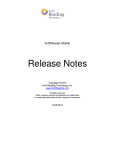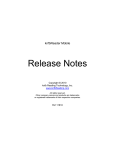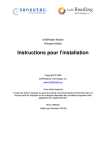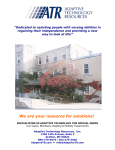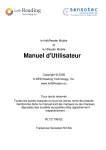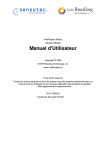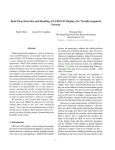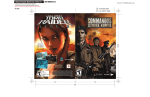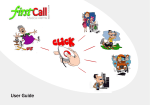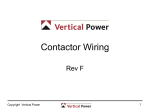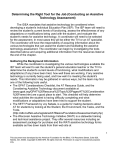Download Release Notes
Transcript
knfbReader Mobile Release Notes Copyright © 2010 knfb Reading Technology, Inc. www.knfbReading.com All rights reserved. Other company names and products are trademarks or registered trademarks of their respective companies. RL072810 This document describes notes, features and defects in kReader Mobile 6.4.1, as well as several preceding versions. 1. RELEASE 6.4.1. 1.1. FEATURE NOTES. 1.1.1. Phone Support. The Mobile Reader software is now supported for use on the Nokia 6700 Slide and Nokia C5 phone models. The complete list of phones supported for use with the Mobile Reader is as follows: Nokia 6220 Classic, Nokia 6700 Slide, Nokia C5, Nokia N79, Nokia N82, Nokia N85, Nokia N86 8GB, Nokia N95 8GB, Nokia N95 NAM, Nokia E71. For more information, please refer to the appendices of the Mobile Reader User Guide, or refer to the www.knfbreader.com. 1.2. BUG FIXES. 1.2.1. Deleting file names from Recent Documents. If a file name listed in Recent Documents is deleted, the filename is now removed from the list of recently opened files. 1.3. KNOWN DEFECTS. 1.3.1. Number of installed languages. If you install more than six languages, sometimes a "Could not install" error message appears. A workaround at that point is to remove the phone's SD card, delete its contents using a PC, then inserting and formatting the card on the phone. 1.3.2. N86 Installation to Memory Card. When installing the Reader software to a Nokia N86 phone, choose to install the software to either the phone memory, the C drive, or to the mass memory, the E drive. Although the N86 phone does not normally come with a micro-SD card, there is a slot for a micro-SD card. If a micro-SD card is present in the N86 during installation of the Reader software, it will be offered as a possible location to install the Reader application. However, The N86 will not recognize that the Reader application has been installed if it is installed to the micro-SD card. Users who are concerned about running out of memory on their N86 should install the Mobile Reader software to the mass memory, E drive. 2. RELEASE 6.4.0. 2.1. FEATURE NOTES. 2.1.1. Phone Support. The following phones are supported for use with the Mobile Reader: Nokia 6220 Classic, Nokia N79, Nokia N82, Nokia N85, Nokia N86 8GB, Nokia N95 8GB, Nokia N95 NAM, Nokia E71. For more information, see Appendices of the Mobile Reader User Guide. 2.1.2. Tilt Feedback. Starting in version 6.4.0, a new feature is available where the Mobile Reader can provide audio and or tactile feedback indicating whether the Reader is tilted or flat relative to the ground. If the tilt feedback setting is on, the Reader will beep, vibrate, or both while in image capture mode if the phone is held at an angle. The frequency of the signal will increase as the tilt becomes greater, and it will decrease until it has stopped as the phone is held more level to the ground. The vibration feedback setting will not work if the phone is plugged into a charger or a computer, nor will vibration occur if phone settings are changed to disable vibration in general on the phone. Tilt feedback is not supported on the Nokia 6220 Classic phone model because the phone does not have an accelerometer. 2.1.3. Color Identifier. The Reader is capable of identifying the color of a wide variety of materials such as paper, fabric and plastic. Results vary with patterned objects and objects with glossy or reflective surfaces. For objects with patterns, the darkest and most prominent color will be recognized. 2.1.4. Open Documents in Notes. Starting in version 6.4.0, users can change a setting to open documents in the Notes application which comes loaded onto Nokia phones. This feature was added so that users could read documents using screen readers which have support for refreshable Braille displays. 2.1.5. Glare Detection. While an image is being processed for text, the Reader will announce a warning if it detects significant amounts of glare in the image. The glare may be caused by the flash on the phone's own camera, or the glare may be caused by bright lights in the environment reflecting off of a glossy document. Usually, glare will only occur when reading glossy documents such as magazines or laminated pages. 2.1.6. Change Color of Text and Background. By default, documents are displayed on the screen of the Mobile Reader as black text on a white background. A setting has been added so that users can change this to display white text on a black background. For both settings, the Reader will highlight the current word in yellow as it is being read. 2.2. BUG FIXES. 2.2.1. Cancel Processing. A bug has been fixed which could cause the Reader to freeze if the user canceled processing of an image just after it was taken. 2.2.2. Turkish Character Recognition. Improvements have been made to Turkish character recognition. Users must have Turkish installed as their user language, or have a multiple language license and Turkish installed as one of the additional text languages, in order to read Turkish text. 2.3. KNOWN DEFECTS. 2.3.1. Number of installed languages. If you install more than six languages, sometimes a "Could not install" error message appears. A workaround at that point is to remove the phone's SD card, delete its contents using a PC, then inserting and formatting the card on the phone. 2.3.2. N86 Installation to Memory Card. When installing the Reader software to a Nokia N86 phone, choose to install the software to either the phone memory, the C drive, or to the mass memory, the E drive. Although the N86 phone does not normally come with a micro-SD card, there is a slot for a micro-SD card. If a micro-SD card is present in the N86 during installation of the Reader software, it will be offered as a possible location to install the Reader application. However, The N86 will not recognize that the Reader application has been installed if it is installed to the micro-SD card. Users who are concerned about running out of memory on their N86 should install the Mobile Reader software to the mass memory, E drive. 3. RELEASE 6.3.4. 3.1. FEATURE NOTES. 3.1.1. Additional Phone Support. Support for additional Nokia phone models has been added. The following Nokia phones are now supported for use with the Mobile Reader software: 6220 Classic, N79, N82, N85, N86 8MP, N95 8GB, N95 NAM, E71. More details about the different phone models can be found in the appendices of the User Manual, available at http://www.knfbreader.com/upgrades_mobile.php . Technical information about the phones models, as well as user manuals for the different phones, is available at http://www.knfbreader.com/phone_info.php . 3.2. BUG FIXES. 3.2.1. Activation Bugs. The 14-day trial mode, introduced in software version 6.3.2, occasionally failed to activate. This problem has been resolved so that trial licenses activate properly. 3.3. KNOWN DEFECTS. 3.3.1. Number of installed languages. If you install more than six languages, sometimes a "Could not install" error message appears. A workaround at that point is to remove the phone's SD card, delete its contents using a PC, then inserting and formatting the card on the phone. 3.3.2. N86 Installation to Memory Card. When installing the Reader software to a Nokia N86 phone, choose to install the software to either the phone memory, the C drive, or to the mass memory, the E drive. Although the N86 phone does not normally come with a micro-SD card, there is a slot for a micro-SD card. If a micro-SD card is present in the N86 during installation of the Reader software, it will be offered as a possible location to install the Reader application. However, The N86 will not recognize that the Reader application has been installed if it is installed to the micro-SD card. For users who are concerned about running out of memory on their N86 should install the Mobile Reader software to the mass memory, E drive. 4. RELEASE 6.3.2. 4.1. FEATURE NOTES. 4.1.1. 14-day Trial Mode. The Mobile Reader version 6.3.2 software can be activated as a 14-day trial, which will give users access to all of the features of the Reader for 14 days after the trial has been activated. In order to activate the Mobile Reader in the 14-day trial mode, the user must obtain a trial serial number from a Mobile Reader dealer, or from KNFB Reading technology. 4.1.2. Nokia N86 phone is supported. For more information, refer to Appendix C of the Mobile Reader User Guide. 4.2. BUG FIXES. 4.2.1. Reader user interface disabled during calls. The Mobile Reader user interface is now disabled during a phone call if the user answers the call. Previously, user input during a call could potentially cause the Reader application to crash. 4.3. KNOWN DEFECTS. 4.3.1. Number of installed languages. If you install more than six languages, sometimes a "Could not install" error message appears. A workaround at that point is to remove the phone's SD card, delete its contents using a PC, then inserting and formatting the card on the phone. 4.3.2. N86 Installation to Memory Card. When installing the Reader software to a Nokia N86 phone, choose to install the software to either the phone memory, the C drive, or to the mass memory, the E drive. Although the N86 phone does not normally come with a micro-SD card, there is a slot for a micro-SD card. If a micro-SD card is present in the N86 during installation of the Reader software, it will be offered as a possible location to install the Reader application. However, The N86 will not recognize that the Reader application has been installed if it is installed to the micro-SD card. For users who are concerned about running out of memory on their N86 should install the Mobile Reader software to the mass memory, E drive. 5. RELEASE 6.1.11. 5.1. FEATURE NOTES. 5.1.1. Additional languages. Version 6.1.11 adds two new text languages, Turkish and Brazilian Portuguese, making a total of eighteen supported languages. It also has full localization support for the new user interface of 6.1.9. Finnish, Turkish, and Brazilian Portuguese have been added to the user languages offered by version 5.7.3, the last fully localized version. Any of the eighteen text languages can be selected as the user language, by installing the desired language pack just after installing the software. 5.1.2. Documentation packs. The on-phone help is now available in a separate documentation pack. There is a documentation pack for each language. It must match the user language, and should be installed after the software, either before or after the user language pack is installed. 5.1.3. Default voices in language packs. In the US English language pack, the default voice is Heather instead of Ryan. In general, the default voice of a language pack is female. 5.1.4. Reading speed setting. The 30% reading speed has been restored. 5.1.5. Spoken software code. The software code necessary for product license activation is now spoken as well as displayed in the activation screen. 5.2. BUG FIXES. 5.2.1. 6220 camera cover. The Reader no longer hangs if the camera cover is closed when the application starts and is subsequently opened. 5.2.2. Running out of memory. The Reader no longer runs low on memory after switching voices or text languages multiple times. 5.2.3. File and folder names. The month in file and folder names is no longer abbreviated, owing to ambiguity in some languages (e.g. “JUI” in French). 5.2.4. Factory settings. Restoring factory settings when the user language is not US English no longer incapacitates the Reader. 5.3. KNOWN DEFECTS. 5.3.1. Number of installed languages. If you install more than six languages, sometimes a "Could not install" error message appears. A workaround at that point is to remove the phone's SD card, delete its contents using a PC, then inserting and formatting the card on the phone. 5.3.2. Lack of HQ voices for Turkish and Brazilian Portuguese. The Turkish and Brazilian Portuguese language packs do not have "high-quality" voices, only "highdensity" voices of poorer sound quality. 5.3.3. Language pack incompatibility. Portuguese (European) and Brazilian Portuguese cannot both be installed on the same phone. 5.3.4. Reprocessing in multiple page mode. If you are reading a document in multiple-page mode, reprocessing an image in a different reading format does not function correctly. No new text gets added, and information of the image in one format (e.g. “Text cut off on top”) is not consistent with information in the other format.