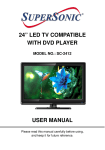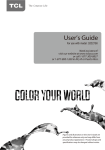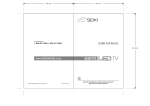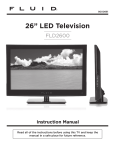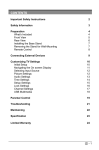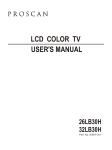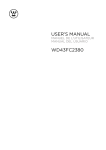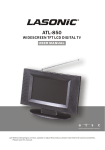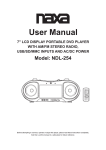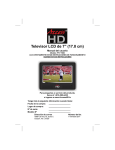Download 15.4” WIDESCREEN LED TV USER MANUAL
Transcript
15.4” WIDESCREEN LED TV MODEL NO.: SC-1511 USER MANUAL Please read this manual carefully before using, and keep it for future reference. IMPORTANT INSTRUCTIONS SAFETY INSTRUCTIONS WARNING – TO REDUCE THE RISK OF FIRE, ELECTRIC SHOCK, OR SERIOUS PERSONAL INJURY: ● This product shall not be exposed to dripping or splashing and that no objects filled with liquids, such as vases, shall be placed on the apparatus. ● Situate this product away from heat sources such as radiators, heat registers, stoves, or other appliances (including amplifiers) that produce heat. ● Clean the product only as recommended by the manufacturer (see “Maintenance” section for details). Unplug the power cord from the wall outlet before cleaning, ● Unplug the power cord from the wall outlet when left unused for an extended period. ● Prevent objects/liquids from falling or spilled on the product. ● Operate the product only with the supplied power adapter. Route power cords so they are not likely to be walked on or pinched by items placed upon or against them, paying particular attention to plugs, convenience receptacles, and the point where they exit from the product. ● Where the MAINS plug or an appliance coupler is used as the disconnect device, the disconnect device shall remain readily operable. ● Do not operate this product under the following conditions. - When the power-supply cord or plug is damaged. - If liquid has been spilled into or objects have fallen into the product. - If the product has been exposed to rain or water. - If the product does not operate when used according to the operating instructions. - If the product has been dropped or damaged in any way. ● Do not attempt to service the product; take it to the electronics repair shop of your choice for any servicing or repair. ● Do not overload wall outlets, extension cords, or integral convenience receptacles. 1 CAUTION- TO REDUCE THE RISK OR PERSONAL INJURY OR PRODUCT/PROPERTY DAMAGE: ● This product is intended solely for non-commercial, non-industrial, personal use as a television. Do not use this product for any other purpose. ● Do not subject the product to violent shocks, extreme temperatures, or lengthy periods of direct sunlight. ● Keep the product away from magnetic objects, motors, and transformers. ● Do not use outdoors in inclement weather. ● Do not use the TV while driving; this is dangerous and is illegal in some areas. BATTERY HANDLING AND USAGE: ● Keep batteries away from children and pets. Only adults should handle batteries. ● Never throw batteries into a fire or expose them to fire or other heat sources. ● Follow the battery safety and usage instructions provided by the manufacturer. ACCESSORIES User Manual……………………………………………………………………………………1 Remote Control……………..…………………………………………………………………1 AC Adaptor…………………………………………………………………………………….1 All the pictures in this manual are just for your reference, appearance and display should subject to the final product. 2 TABLE OF CONTENTS GETTING STARTED IMPORTANT INSTRUCTIONS...........................................................................................1-2 ACCESSORIES.....................................................................................................................2 FEATURES............................................................................................................................4 GENERAL PARTS.................................................................................................................5 REMOTE CONTROL..........................................................................................................6-7 REMOTE CONTROL PREPARATION...................................................................................8 BASIC CONNECTION......................................................................................................9-12 OPERATIONS BASIC OPERATIONS....................................................................................................13-16 MAIN MENU...................................................................................................................17-24 TV MODE....................................................................................................................17-23 AV/COMPONENT/HDMI1/HDMI2/USB MODE................................................................24 PC/VGA MODE........................................................................................................24 FOR REFERENCE MAINTENANCE...........................................................................................................25 WALL MOUNTING……………………………………………………………………..……25 STAND INSTALLATION……………………………………………………………………..……26 SPECIFICATIONS.......................................................................................................27 TROUBLESHOOTING.........................................................................................................28 3 FEATURES 15.4" LED DISPLAY This player has a built-in 15.4” LED display window to provide clear vision and low radiation. Support Auto Program Scanning Function Support Digital Broadcasting Reception Support EPG (Electronic Program Guide) Function Compatible with USB for Music and Photo Playback Support Multi-languages On Screen Display Support Full Function Remote Control Compatible with HDMI (two roads), VGA, PC AUDIO, YPbPr, RF, CVBS and AUDIO R/L Input Compatible with EARPHONE and COAXIAL Output With Detachable Stand Holder With External Antenna Jack With Built-in Speakers With Noise Reduction Function 4 GENERAL PARTS MAIN UNIT 9. POWER button - To switch ON/OFF the TV. 10. COAXIAL output terminal 11. CVBS and AUDIO R/L terminals 12. HDMI2 input terminal 13. Power input terminal 14. USB slot-For Music/Photo playback. 15. HDMI1 input terminal 16. VGA input terminal 17. PC AUDIO input terminal 18. Y Pb Pr input terminals 19. RF input jack- To connect the antenna. 20. EARPHONE output terminal 1. LED display screen 2. Remote control sensor 3. Power indicator- In standby mode the indicator light will display red color; when switching on the unit the indicator light will display blue color. 4. Stand holder 5. SOURCE button- To select the input source. 6. MENU button- To enter menu setting page. 7. CH+/CH- button- To select next/previous channel or move up/down. 8. VOL+/VOL- button- To increase/decrease the volume level or move left/right. 5 REMOTE CONTROL 1. POWER: To set the unit in standby mode; press it again to switch it on. 2. NUMBER BUTTONS (0-9): To input the number information, such as channel number and so on. 3. -/--: To select additional channels (digital) being broadcast by the same station. For example, to select channel “15-3”, press “1” and “5”, then press “-/--” and “3”. 4. GREEN button 5. RED button 6. VOL +/-: Press VOL+ button to increase the volume, or press VOL- button to decrease the volume. 7. EPG: To display electronic program guide information. 8. PICTURE: To switch the picture mode. 9. CC: To set CC function On or Off in TV mode. 10. Navigation buttons: Press ▲/▼/◄/► buttons to move up/down/left/right. 11. MENU: To display the main menu. Press it again to return to previous menu page. 12. SLEEP: To select desired Sleep Timer. 13. MTS/AUDIO: To select desired soundtrack in TV mode. 14. F.LIST: To display the favorite channels list page in TV mode. 15. C.LIST: To display available channels list page in TV mode. 6 REMOTE CONTROL 16. MUTE: To mute the sound. 17. : To return to previous channel or input source. 18. YELLOW button 19. BLUE button 20. CH+/-: Press CH+ button to play next channel, or press CH- button to play previous channel. 21. INFO: To display current program information. 22. SOURCE: To switch the input source. 23. SOUND: To switch the sound mode in TV mode. 24. ENTER: To confirm a selection. 25. EXIT: To exit menu page. 26. AUTO: To adjust the screen automatically (in PC mode). 27. ASPECT: To select desired displaying mode. 28. FREEZE: To hold the picture during normal playing. 29. FAVO: To label current program as a favorite one or not. 7 REMOTE CONTROL PREPARATION BATTERY INSTALLATION Install the batteries as the following pictures. Be sure + and – terminals are positioned as indicated in the battery compartment (Fig1). SERVICE LIFE OF BATTERIES - The batteries normally last for one year although this depends on how often the remote control is used. - If the remote control fails to work even when it is operated near the player, replace the batteries. - Use two size AAA dry batteries. NOTE: ● Do not drop, step on or otherwise impact the remote control. This may damage the parts or lead to malfunction. ● If the remote control is not going to be used for a long time, remove the batteries. REMOTE CONTROL OPERATION Fig1 Point the remote control from no more than about 6m from the remote control sensor and within about 60°of the front of the player(Fig2). Fig2 Push NOTES: - The operating distance may vary according to the brightness of the room. - Do not point bright light at remote control sensor. - Do not place objects between the Remote control and the remote control sensor. - Do not use this remote control while simultaneously operating the remote control of any other equipments. Open Press 8 Remote Control Sensor BASIC CONNECTION ● Ensure all the cables are disconnected from the main unit before connecting to AC power source by AC adaptor. ● Read through the instructions before connecting other equipments. CONNECTING TO AC POWER SOURCE Main unit To power outlet AC adaptor To DC 12V jack CONNECT EXTERNAL ANTENNA TO UNIT Install external antenna into antenna jack for best picture. Antenna Outdoor antenna amplifier Indoor antenna amplifier 75 OHM antenna plug Power plug of antenna amplifier 9 COMPOSITE VIDEO (CVBS) CONNECTION AV cable (Optional) For basic connection, use the composite Audio L/R (white/red) and CVBS (yellow) cable to connect the unit with other devices. Back of DVD/VCR COMPONENT (YPbPr) CONNECTION YPbPr cable (Optional) Back of DVD/VCR 10 HDMI CONNECTION Use HDMI cable to connect the unit with other devices to receive HDMI cable high-definition multimedia signal. (Optional) Back of DVD/VCR PC/VGA CONNECTION Audio cable (Optional) VGA cable (Optional) Use VGA cable and Audio cable to connect the unit with TV or PC, and use this product as a monitor. 11 Back of PC COAXIAL CONNECTION Use coaxial cable to connect the unit with amplifier or other audio decoding devices for coaxial audio signal output. CONNECT EARPHONE TO THE UNIT EARPHONE cable (Optional) USB CONNECTION (FOR TV MODE) Insert a USB memory device into USB slot for MUSIC/PHOTO multimedia files playback. USB device (Optional) 12 MAKE SURE ALL THE EQUIPMENTS AND AC ADAPTOR ARE CONNECTED PROPERLY AND THE UNIT IS SET IN CORRECT MODE BEFORE KINDS OF OPERATIONS. BASIC OPERATIONS - Press POWER button on the top of this unit to POWER ON the unit (indicator light displays in blue), press it again to POWER OFF the unit (indicator light displays in red). Or press POWER button on remote control to POWER ON the unit (indicator light displays in blue), press it again to STANDBY mode (indicator light displays in red). - Press SOURCE button on unit top or remote control to set the unit in TV mode. SELECT DESIRED PROGRAM 1. Press CH+ button to play next channel. 2. Press CH- button to play previous channel. 3. Press number buttons on the remote control directly to select desired program. Example : Track 9, press "9", three seconds later it will turn to track 9 automatically, or press ENTER button to confirm directly. Track 12, press "1" and "2", three seconds later it will turn to track 12 automatically, or press ENTER button to confirm directly. NOTE : If one frequency dot has more than one channel, for example, track 15-3, press "1" and "5", then press "-/--" and "3", three seconds later it will turn to track 15-3 automatically, or press ENTER button to confirm directly. VOLUME CONTROL - Press VOL+ or VOL- to adjust the level of current volume. Available range: 0-100. MUTE CONTROL - Press MUTE button to mute the sound, press it again to turn on the sound. SOURCE SETTING - Press SOURCE button on remote control to display the sources list. - Press UP or DOWN navigation button to select desired input source, then press ENTER button to confirm selection. - Or press SOURCE button on unit top repeatedly to select desired input source. Available options: TV, AV, Component, HDMI1, HDMI2, VGA, USB. PICTURE MODE - Press PICTURE button on remote control repeatedly to select desired picture mode. Available options: User, Standard, Dynamic, Mild. 13 SOUND MODE - Press SOUND button on remote control repeatedly to select desired sound mode. Available options: User, Music, Movie, Standard. CLOSED CAPTION - Press CC button on remote control repeatedly to set the CLOSED CAPTION function On or Off. SLEEP TIMER SETTING - Press SLEEP button on remote control repeatedly to select desired sleep time. Available options: Off, 5 min, 10 min, 15 min, 30 min, 45 min, 60 min, 90 min, 120 min, 180 min, 240 min. VIDEO SIZE SETTING - Press ASPECT button on remote control repeatedly to select desired video size Available options: Normal, Wide, Zoom, Cinema. MTS/AUDIO SETTING - Press MTS/AUDIO button on remote control to enter Sound menu page, then use UP or DOWN navigation button to select desired option. Options: Mono, Stereo, SAP. (Not available in all channels) - Or press MTS/AUDIO button on remote control to display Digital Sound language. (Not available in all channels) INFORMATION DISPLAY - Press INFO button on remote control to display information of current program. EPG (ELECTRONIC PROGRAM GUIDE) - Press EPG button on remote control to enter into Electronic Program Guide menu page. (Not available in all channels) - Press LEFT or RIGHT navigation button to view previous or next page. FAVOURITE LIST - Press F.LIST button on remote control to enter FAVORITE LIST menu page. - Press UP/DOWN navigation button to select desired channel. - Press ENTER button to confirm selection. NOTE: During normal playing, press FAVO button on remote control to label current program as a favorite one or not. CHANNEL LIST - Press C.LIST button on remote control to enter CHANNEL LIST menu page. - Press UP/DOWN navigation button to select desired channel. - Press ENTER button to confirm selection. 14 FREEZE FUNCTION - During normal playing, press FREEZE button on remote control to hold the picture, and press it again to resume normal playing. USB OPERATION (for TV mode only) - Before following operations, insert a USB memory device first, which contains Photo and Music files. - Press SOURCE button on unit top or remote control to set the unit in USB mode. - Press LEFT/RIGHT navigation button to select Photo/Music in the main menu. - Press UP/DOWN navigation button to select preferred file. Photo Playback - Select Photo item in the main menu. - Press UP/DOWN navigation button to select preferred folder/file and press ENTER button to enter a folder or play selected file. 15 During normal playing: - Press UP/DOWN navigation button to play previous/next photo. - Press LEFT/RIGHT navigation button to rotate a photo counterclockwise/clockwise. - Press EXIT button to return to file selecting page. Music Playback - Select Music item in the main menu. - Press UP/DOWN navigation button to select preferred folder/file and press ENTER button to enter a folder or play selected file. During normal playing: - Press INFO button to display/hide the tool bar. - Press LEFT/RIGHT navigation button to select preferred option and press ENTER button to confirm it. 16 MAIN MENU ● The unit contains different setting menus. Once the initial programming is entered, it will be remained in the memory until change, and the unit can always be operated under the same conditions. ● The settings will be remained in the memory until the settings are changed, even after setting the player to standby mode. Common procedure for initial settings ● ● ● ● ● ● ● ● Press MENU button on unit top or remote control to display the main menu. Press LEFT or RIGHT navigation button to select Picture/Audio/Time/Setup/Channel. Press DOWN navigation button to enter submenu page. Press UP or DOWN navigation button to select the option that want to adjust. Press LEFT or RIGHT navigation button to adjust selected option to desired value. Press RIGHT navigation button or ENTER button to enter next menu page. Press MENU button to return to previous menu page. Press EXIT button to exit menu page. TV MODE - If this is your first time turning on this TV, Setup Wizard will appear on the screen. - Press UP or DOWN navigation button to select preferred item. - Press LEFT or RIGHT navigation button to adjust the value. Menu Language Choose your menu language. Air/Cable To choose your signal type: Air, Cable. Cable System To choose your Cable System: AUTO, STD, IRC, HRC. NOTE: Cable System is adjustable only when your signal type is set to Cable. Auto Scan Highlight Auto Scan, press ENTER to search and store all available channels. 17 1. PICTURE 1.1 Picture Mode Available options: User, Standard, Dynamic, Mild. 1.2 Contrast The value of Contrast can be adjusted from 0-100. 1.3 Brightness The value of Brightness can be adjusted from 0-100. 1.4 Color The value of Color can be adjusted from 0-100. 1.5 Tint The value of Tint can be adjusted from -50 to 50. NOTE: Tint is adjustable only in certain TV system. 1.6 Sharpness The value of Sharpness can be adjusted from 0-100. NOTE: If the value of Contrast, Brightness, Color, Tint or Sharpness has been changed, the picture mode will turn to User automatically. 1.7 Color Temp. (Color Temperature) Available options: Normal, Warm, Cool. 18 2. AUDIO 2.1 Sound Mode Available options: User, Music, Movie, Standard. 2.2 Bass The value of Bass can be adjusted from 0-100. 2.3 Treble The value of Treble can be adjusted from 0-100. 2.4 Balance The value of Balance can be adjusted from -50 to 50. NOTE: If the value of Bass, Treble, or Balance has been changed, the sound mode will turn to User automatically. 2.5 Surround This item is used to turn on/off Sound Surround function. 2.6 AVC (Auto Volume Control) Available options: On, Off. 2.7 SPDIF Type This item is used to select preferred SPDIF audio output type. Available options: RAW, PCM. 2.8 Audio Language This item is used to select preferred audio language. NOTE: This item is adjustable only for digital programs. 19 3. TIME 3.1 Sleep Timer Available options: Off, 5 min, 10 min, 15 min, 30 min, 45 min, 60 min, 90 min, 120 min, 180 min, 240 min. 3.2 Time Zone Available options: Eastern, Central, Mountain, Pacific, Alaska, Hawaii. 3.3 Daylight Saving Time Available options: On, Off. NOTE: This item is adjustable only for digital programs. 3.4 Clock When an available digital program is present, this unit will get Date and Time information automatically from current program. And it’s not user adjustable. 4. SETUP 20 4.1 Menu Language This item is used to select preferred OSD menu language. 4.2 Transparency This item is used to turn on/off Transparent OSD menu. 4.3 Zoom Mode This item is used to select preferred zoom mode of display screen. Available options: Normal, Wide, Zoom, Cinema. NOTE: The available zoom mode may be different for different input source. 4.4 Noise Reduction Available options: Off, Weak, Middle, Strong. 4.5 Advanced This item is adjustable only for PC/VGA input signal. 4.6 Closed Caption 4.61 CC Mode Available options: CC on Mute, Off, On. 4.62 Basic Selection Available options: CC1, CC2, CC3, CC4, Text1, Text2, Text3, Text4. 4.63 Advanced Selection Available options: Service1, Service2, Service3, Service4, Service5, Service6. 4.64 Option Mode Available options: Default, Custom. Font Style Available options: Default, Font 0, Font 1, Font 2, Font 3, Font 4, Font 5, Font 6, Font 7. Font Size Available options: Default, Normal, Large, Small. Font Edge Style Available options: Default, None, Raised, Depressed, Uniform, Left Shadow, Right Shadow. Font Edge Color Available options: Default, Black, White, Red, Green, Blue, Yellow, Magenta, Cyan. 21 FG Color Available options: Default, White, Red, Green, Blue, Yellow, Magenta, Cyan. BG Color Available options: Default, Black, Red, Green, Blue, Yellow, Magenta, Cyan. FG Opacity Available options: Default, Solid, Flashing, Translucent, Transparent. BG Opacity Available options: Default, Solid, Flashing, Translucent, Transparent. 4.7 DLC This item is used to turn on/off Dynamic Luminance Control. 4.8 Restore Default This item is used to reset to factory default settings. 5. CHANNEL 5.1 Air/Cable This item is used to select preferred signal receiving type. 5.2 Auto Scan -Press RIGHT or ENTER button to enter it. 5.21 Cable System This item is used to select preferred cable system. Available options: AUTO, STD, IRC, HRC. NOTE: This item is adjustable only when your signal type is set to Cable. 22 5.22 Start to Scan - Press RIGHT or ENTER button to start auto scanning. - Press MENU or EXIT button to exit auto channel searching. 5.3 Favorite - Press RIGHT or ENTER button to enter it. - Press UP or DOWN navigation button to select preferred channel. - Press ENTER button to label the selected channel as a favorite one or not. 5.4 Show/Hide - Press RIGHT or ENTER button to enter it. - Press UP or DOWN navigation button to select preferred channel. - Press ENTER button to show or hide the selected channel. 5.5 Channel No. - Press LEFT or RIGHT navigation button to select preferred channel number. 5.6 Channel Label - Press RIGHT or ENTER button to enter it. - Press LEFT or RIGHT navigation button to move the cursor. - Press UP or DOWN navigation button to adjust the value. NOTE: If no available channel is present, Favorite, Show/Hide, Channel No., and Channel Label will not be adjustable. 5.7 DTV Signal This item is not user adjustable. 23 AV/COMPONENT/HDMI1/HDMI2/USB MODE - Press SOURCE button on unit top or remote control to select desired input source. - For PICTURE, AUDIO, TIME and SETUP menus, please refer to the menu operations of TV mode. PC/VGA MODE - Press SOURCE button on unit top or remote control to set the unit in VGA mode. - Press MENU button to display the main menu and select Setup item. Then press DOWN navigation button to enter Setup menu page. - Press UP or DOWN navigation button to select Advanced and press RIGHT navigation button or ENTER button to enter it. 1. H-Pos (Horizontal Position) Available range: 0-100. 2. V-Pos (Vertical Position) Available range: 0-100. 3. Clock Available range: 0-100. 4. Phase Available range: 0-100. 5. Auto If this item is entered, it will adjust the PC screen automatically. 24 MAINTENANCE ● Be sure to press POWER button to set the player to the standby mode and disconnect the AC adaptor before maintaining the player. ● Wipe the player with a dry, soft cloth. ● If the surface is extremely dirty, wipe clean with a cloth which has been dipped in a weak soap-water solution and wrung out thoroughly, and then wipe again with a dry cloth. ● Never use alcohol, benzene, thinner, cleaning fluid or other chemicals. And do not use compressed air to remove dust. WALL MOUNTING ● Contact a professional for assistance when wall mounting your TV. We are not responsible for any damage to the product or injury to yourself, if you mount the TV on your own. ● Do not wall mount the TV while TV is turned on. It may cause personal injury due to electric shock. ● Use standard M4*10mm screws (4 pieces) to mount this TV. Back of your TV 25 STAND INSTALLATION Your TV is packaged with the Stand and the Cabinet separated. Before enjoying this TV, please carry out the Stand Installation according to the instructions below. Step 1 Place the TV faced down on a soft cloth or cushion to prevent the panel from being damaged. Step 2 Align the stand and TV bottom. Step 3 Force the stand and TV until the TV is fully seated on the stand. NOTES: - Unplug the AC adaptor first when installing or removing the TV Stand. 26 SPECIFICATIONS Display Device Resolution Pixel Pitch Luminance Contrast Ratio Aspect Ratio Response Time Viewing Angle 15.4 inch LED TV 1440×900 0.2301(H)×0.2301(V)mm 330 cd/m2 800:1 16:10 16 ms 140(H)/120(V) Visible Range 331.344(H)×207.090(V)mm Life Time 10,000 Hrs Signal Format Supported POWER SOURCE POWER CONSUMPTION OPERATION TEMPERATURE MEASUREMENT WEIGHT PC-RGB Up to 1440×900@60Hz HDMI Max. 1080P YPbPr Max. 1080P AC adaptor(normal DC 12 V 2A) ≤24W -5℃ to 45℃ 400(W)×157(H)×314(D)mm Approx. 1.4 Kg Specifications are subject to change without notice. 27 GENERAL TROUBLESHOOTING Check the following points before assuming malfunctions of this unit: Symptom No power. No picture. ● No sound. ● Distorted sound. No operations can be performed with the remote control unit. No key operation (by the main unit and/or the remote control unit is effective. Symptom(TV) No or poor picture. No sound or poor sound. Noise or other interface. Remedy Insert the power adaptor securely into the power outlet. Ensure that the equipment is connected properly. ● Ensure that the equipment is connected properly. ● Ensure that the input setting for the TV and stereo system are correct. ● Adjust the master volume to a suitable volume by pressing VOL+/VOL- button. ● Check the batteries are installed with the correct polarities. ● The batteries are exhausted: replace them with new ones. ● Point remote control at the remote control sensor and operate it again. ● Operate the remote control unit at a distance of no more than 6m from the remote control sensor. ● Remove the obstacles between the remote control and remote control sensor. Disconnect the power adaptor and then reconnect it. (The player may not be operating properly due to lightning, static electricity or some other factors.) Remedy ● Adjust antenna or use an external antenna. ● Relocate the unit near a window (if inside a building). ● Move units away from this product that causes interference. ● Do Auto Tuning again. ● Try another channel. ● Check the audio settings. ● Press MUTE button on remote control to cancel mute function. ● Unplug the headphone. Electronic equipment near the unit is causing interface. Relocate the unit or move the equipment. 28