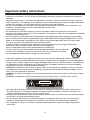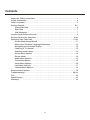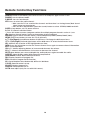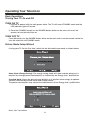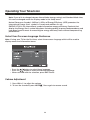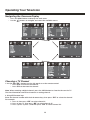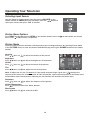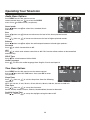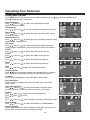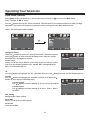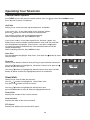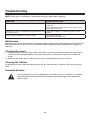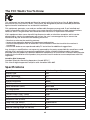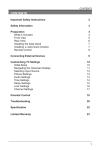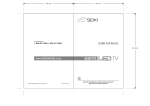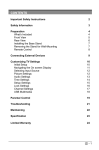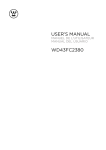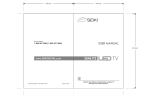Download 26” LED Television
Transcript
8000861 26” LED Television FLD2600 Instruction Manual Read all of the instructions before using this TV and keep the manual in a safe place for future reference. Important Safety Instructions • Read these instructions – All the safety and operating instructions should be read before this product is operated. • Keep these instructions – The safety and operating instructions should be retained for future reference. • Heed all warnings – All warnings on the appliance and in the operating instructions should be adhered to. • Follow all instructions – All operating and use instructions should be followed. • Do not use this apparatus near water – The appliance should not be used near water or moisture – for example, in a wet basement or near a swimming pool, and the like. • Clean only with dry cloth. • Do not block any ventilation openings. Install in accordance with the manufacture’s instructions. • Do not install near any heat sources such as radiators, heat registers, stoves, or other apparatus (including amplifiers) that produce heat. • Do not defeat the safety purpose of the polarized or grounding plug. A polarized plug has two blades with one wider than the other. A grounding plug has two blades and a third grounding prong. The wide blade or the third prong is provided for your safety. If the provided plug does not fit into your outlet, consult an electrician for replacement of the obsolete outlet. • Protect the power cord from being walked on or pinched particularly at the plugs, convenience receptacles, and at the point where they exit from the apparatus. • Only use attachments/accessories specified by the manufacturer. • Use only with the cart, stand, tripod, bracket, or table specified by the manufacturer, or sold with the apparatus. When a cart or rack is used, use caution when moving the cart/apparatus combination to avoid injury from tip-over. • Unplug the apparatus during lightning storms or when unused for long periods of time. • Refer all servicing to qualified personnel. Servicing is required when the apparatus has been damaged in any way, such as power supply cord or plug is damaged, liquid has been spilled or objects have fallen into the apparatus has been exposed to rain or moisture, does not operate normally, or has been dropped. • Please keep the unit in a well-ventilated environment. • WARNING: To reduce the risk of fire or electric shock, do not expose this apparatus to rain or moisture. The apparatus shall not be exposed to dripping or splashing and that objects filled with liquids, such as vases, shall not be placed on apparatus. • WARNING: The wall socket plug is used as disconnect device, the disconnect device shall remain readily operable. • WARNING: The batteries shall not be exposed to excessive heat such as sunshine, fire or the like. CA UT IO N RISK OF ELECTRICAL SHOCK DO NOT OPEN • This lightning flash with arrowhead symbol within an equilateral triangle is intended to alert the user to the presence of non-insulated “dangerous voltage” within the product’s enclosure that may be of sufficient magnitude to constitute a risk of electric shock. • To reduce the risk of electric shock, do not remove cover (or back) as there are no user-serviceable parts inside. Refer servicing to qualified personnel. • The exclamation point within an equilateral triangle is intended to alert the user to the presence of important operating and maintenance instructions in the literature accompanying the appliance. • This equipment is a Class II or double insulated electrical appliance. It does not require a grounded connection. 2 Contents Important Safety Instructions. . . . . . . . . . . . . . . . . . . . . . . . . . . . . . . . . . . . . . . . . . . . . . 2 Safety Information. . . . . . . . . . . . . . . . . . . . . . . . . . . . . . . . . . . . . . . . . . . . . . . . . . . . . . . 4 What’s Included. . . . . . . . . . . . . . . . . . . . . . . . . . . . . . . . . . . . . . . . . . . . . . . . . . . . . . . . . 5 Getting Started. . . . . . . . . . . . . . . . . . . . . . . . . . . . . . . . . . . . . . . . . . . . . . . . . . . . . . . . 6-7 Front/Side View. . . . . . . . . . . . . . . . . . . . . . . . . . . . . . . . . . . . . . . . . . . . . . . . . . . . . 6 Rear View . . . . . . . . . . . . . . . . . . . . . . . . . . . . . . . . . . . . . . . . . . . . . . . . . . . . . . . . . . 7 Wall Mounting. . . . . . . . . . . . . . . . . . . . . . . . . . . . . . . . . . . . . . . . . . . . . . . . . . . . . . . 7 Connecting to External Devices. . . . . . . . . . . . . . . . . . . . . . . . . . . . . . . . . . . . . . . . . . . . 8 Remote Control Key Functions . . . . . . . . . . . . . . . . . . . . . . . . . . . . . . . . . . . . . . . . . 9-10 Operating Your Television. . . . . . . . . . . . . . . . . . . . . . . . . . . . . . . . . . . . . . . . . . . . . 11-20 Picture Mode Setup Wizard . . . . . . . . . . . . . . . . . . . . . . . . . . . . . . . . . . . . . . . . . . . 11 Select Your Onscreen Language Preference . . . . . . . . . . . . . . . . . . . . . . . . . . . . 12 Navigating the Onscreen Display. . . . . . . . . . . . . . . . . . . . . . . . . . . . . . . . . . . . . . 13 Choosing a TV Channel. . . . . . . . . . . . . . . . . . . . . . . . . . . . . . . . . . . . . . . . . . . . . . 13 Selecting Input Source . . . . . . . . . . . . . . . . . . . . . . . . . . . . . . . . . . . . . . . . . . . . . . 14 Picture Menu Options . . . . . . . . . . . . . . . . . . . . . . . . . . . . . . . . . . . . . . . . . . . . . . . 14 Picture Mode. . . . . . . . . . . . . . . . . . . . . . . . . . . . . . . . . . . . . . . . . . . . . . . . . . . . . . . 14 Audio Menu Options . . . . . . . . . . . . . . . . . . . . . . . . . . . . . . . . . . . . . . . . . . . . . . . . 15 Time Menu Options . . . . . . . . . . . . . . . . . . . . . . . . . . . . . . . . . . . . . . . . . . . . . . . . . 15 Setup Menu Options. . . . . . . . . . . . . . . . . . . . . . . . . . . . . . . . . . . . . . . . . . . . . . . . .16 Lock Menu Options . . . . . . . . . . . . . . . . . . . . . . . . . . . . . . . . . . . . . . . . . . . . . . . . . 17 Channel Menu Options. . . . . . . . . . . . . . . . . . . . . . . . . . . . . . . . . . . . . . . . . . . . . . . 18 Parental Menu Options . . . . . . . . . . . . . . . . . . . . . . . . . . . . . . . . . . . . . . . . . . . . . . . . . . 19 Troubleshooting. . . . . . . . . . . . . . . . . . . . . . . . . . . . . . . . . . . . . . . . . . . . . . . . . . . . . 20-22 FCC. . . . . . . . . . . . . . . . . . . . . . . . . . . . . . . . . . . . . . . . . . . . . . . . . . . . . . . . . . . . . . . . . . . 23 Specifications. . . . . . . . . . . . . . . . . . . . . . . . . . . . . . . . . . . . . . . . . . . . . . . . . . . . . . . . . . 23 Warranty . . . . . . . . . . . . . . . . . . . . . . . . . . . . . . . . . . . . . . . . . . . . . . . . . . . . . . . . . . . . . . 24 3 Safety Information To ensure reliable and safe operation of this equipment, please read carefully all the instructions in this user guide, especially the safety information below. Electrical safety • The TV set should only be connected to a main power supply with voltage that matches the label at the rear of the product. • To prevent overload, do not share the same power supply socket with too many other electronic components. • Do not place any connecting wires where they may be stepped on or tripped over. • Do not place heavy items on them, which may damage the leads. • Hold the main plug, not the wires, when removing from a socket. • During a thunderstorm or when not using the television for long periods, turn off the power switch on the back of the television. • Do not allow water or moisture to enter the TV or power adapter. Do NOT use in wet, moist areas, such as bathrooms, steamy kitchens or near swimming pools. • Pull the plug out immediately, and seek professional help if the main plug or cable is damaged, liquid is spilt onto the set, if accidentally exposed to water or moisture, if anything accidentally penetrates the ventilation slots or if the set does not work normally. • Do not remove the safety covers. There are no user serviceable parts inside. Trying to service the unit yourself is dangerous and may invalidate the product’s warranty. Qualified personnel must only service this apparatus. • To avoid battery leakage, remove exhausted batteries from the remote control, or when not using for a long period. • Do not break open or throw exhausted batteries on a fire. Physical safety • Do not block ventilation slots in the back cover. You may place the TV in a cabinet, but ensure at least 5 cm (2”) clearance all around. • Do not tap or shake the TV screen, or you may damage the internal circuits. Take good care of the remote control. • To clean the TV use a soft dry cloth. Do not use solvents or petroleum based fluids. • Do not install near any heat sources such as radiators, heat registers, stoves or other apparatus (including amplifiers) that produce heat. • Do not defeat the safety purpose of the polarized or grounding-type plug. A polarized plug has two blades with one wider than the other. A grounding type plug has two blades and a third grounding prong, the wide blade, or the third prong is provided for your safety. If the provided plug does not fit into your outlet, consult an electrician for replacement of the obsolete outlet. • Protect the power cord from being walked on or pinched particularly at plugs. • Unplug the apparatus during lightning storms or when unused for long periods. • Refer all servicing to a qualified service personnel. Servicing is required when the apparatus has been damaged in any way, such as power-supply cord or plug is damaged, liquid has been spilled, or objects have fallen into the apparatus, has been exposed to rain or moisture, does not operate normally, or has been dropped. • Please always connect your television to a power outlet with protective ground connection. 4 What’s Included Unit and Accessories Remote Control with Batteries TV Set 8000861 26” LED Television FLD2600 Initial Assembly • Main accessories: 8000861 • Installation Steps: 1 a. Remove the main unit and the base stand from the carton. Main unit b. Connect the stand support to the base stand. (see illustration). 2 a. Attach the stand using the TP4X12A-HO screws (see illustration). Base stand Screws (TP4X12A-HO, 4 PCS) User’s Manual Base Stand Initial Assembly Screws (TP4X12A-HO, 4 PCS) 5 AV connection cable Getting Started Front/Side View Button Functions 1. POWER : Turns on/standby the TV set 2. SOURCE : Displays the input source menu 3. MENU : Displays the OSD menu, press again to exit the menu 4. CH +/- : Scans through channels 5. VOL +/- : Adjusts the volume 6 Getting Started Rear View 1. AC power input terminal 2. SERVICE port 3. HDMI1 / HDMI2 / HDMI3 input 4. VGA input 5. Component and audio input terminal 6. AV input 7. Antenna input (75 Ohm VHF/UHF) 8. Coaxial audio signal output plug 9. PC audio input 10. Headphone output Wall Mounting The TV is provided with mounting holes for a VESA approved wall mounting bracket (NOT SUPPLIED). The VESA mounting pattern is 100 x 100. Remove the screws holding the base to the base bracket and lift the base away (do not remove the base mounting brackets). Mount the VESA bracket using 4 x M4x10 isometric threaded screws (not supplied). Do not use screws longer than 10 mm; damage will occur to the internal components. Caution: Your new TV is heavy; please consult with a professional wall mount installer to perform this installation. 7 Connecting to External Devices Connecting external devices to your LED TV 8 Remote Control Key Functions Mute button Power button Numeric buttons Channel setup button Return channel button Sleep button MTS button Picture mode button Sound mode button Signal source selection button Information button Volume adjust button Channel selection button CH. LIST button FREEZE button UP button Auto button Aspect button ENTER button RIGHT button DOWN button LEFT button Exit OSD menu button TV setup menu button V-CHIP button CC button FAV button ADD/ERASE button EPG button If there is light around the TV, the remote control may fail or work abnormally. If not using the remote for a long period of time, please remove the batteries. 9 Remote Control Key Functions POWER: Power on/off button, press once to turn TV on and press again to turn TV off. P.MODE: Sets the picture mode. S.MODE: Sets the sound mode. MTS: Press to select the audio channel. • Make sure the TV has searched the channels and that there is a Analog Stereo/Dual Sound Signal shown on the program. • Press the MTS (Multichannel Television Sound) button to select STEREO, MONO and SAP. SLEEP: Sleep button, sets TV power off time. 0, 1-9: TV channel selection button. - : Press this button to enter a program number for multiple program channels such as 2-1, etc. : Previous channel button, return to the previous channel watched. SOURCE: Signal source selection button (TV/AV/Component/HDMI1/HDMI2/HDMI3/VGA). MENU: OSD menu button, to enter the TV set up menu. e / d : (Up/Down) Up and Down button of OSD menu. To change the OSD menu items. f / g : (Left/Right) Left and right button of the OSD menu. To select the OSD menu items. OK: Confirms the selection of the highlighted menu item. INFO: Press the info button to view the current channel. Press again to remove channel information. EXIT: To exit operation. VOL +/-: Volume adjusting button, to increase and decrease the volume. CH +/- : Channel selection button, to increase or decrease the channel. MUTE: Mute button, press once to disable the audio and press again to enable the audio. ASPECT: Select display mode: Wide/Zoom/Cinema/Normal. ADD/ERASE: Add or delete favourite channel. FAV: Display favourite of program list. EPG: Electronic Program Guide Function. CC: Closed Caption select button ON, OFF or CC ON Mute. V-CHIP: Parental control set-up. CH.LIST: Display program list. FREEZE: Freeze picture for TV. AUTO: Auto adjust (only for use with VGA source). 10 Operating Your Television Basic Operations Turning Your TV On and Off TURN ON TV 1. Connect to power with the main power cable. The TV will enter STANDBY mode and the LED indicator light will be red. 2.From the STANDBY mode, use the POWER button either on the main unit or on the remote, to turn the television on. TURN OFF TV From ON mode, use the POWER button either on the main unit or on the remote control to turn the television to STANDBY mode. Picture Mode Setup Wizard If using your TV for the first time, select the the desired picture mode as shown below. Home Mode (Energy Saving): The energy saving mode will show a darker picture as it requires less energy power consumption, as required by the Energy Star® qualification. Standard Mode: Shows the picture more brightly as it requires more energy to operate volume, sound mode, picture mode and change source. The power consumption may exceed the requirements of the Energy Star® qualification. ® Press “Yes” to confirm. 11 Operating Your Television Note: If you wish to change between Home Mode (energy saving) and Standard Mode later, this can be changed under the Display mode in the Setup menu. Natural Resources Canada’s (NRCan’s) Office of Energy Efficiency (OEE) promotes the international Energy Star® symbol in Canada and monitors its use. ENERGY STAR is the international symbol of premium energy efficiency. Products that display the Energy Star® symbol have been tested according to prescribed procedures and have been found to meet or exceed higher energy efficiency levels without compromising performance. Select Your Onscreen Language Preference Note: If using your TV for the first time, select the onscreen language which will be used to display menus and information boxes. • Press the / button to select Menu language. • Press the / button to select the desired language. • When satisfied with the selection, press EXIT to exit. Volume Adjustment 1. Press VOL +/- to adjust the volume . Press again to resume sound. 2. To turn the sound off, press MUTE 12 Operating Your Television Navigating the Onscreen Display • Press the MENU button to display the main menu. • Use the / buttons to navigate and select the available menus. Choosing a TV Channel 1. Use the CH+/CH – buttons on the side panel or on the remote control. • Press CH+ to increase the channel. • Press CH- to decrease the channel. Note: When watching a digital channel, press the INFO button to view the time on the TV. The time information cannot be shown on an analog channel. 2. Using 0-9 remote keys Enter the channel number with the 0-9 remote keys, then press “OK” to select the channel. For example: 1. Press 4, then press “OK” to select channel 4. 2. Press 4, press 5, then press “OK” to select channel 45. 3. Press 1, press 2, press 1, and then press “OK” to select channel 121. 13 Operating Your Television Selecting Input Source You can display the input screen menu by pressing SOURCE on the remote control or SOURCE on the side panel. Press the / button to select your choice, then press “OK” to confirm. Picture Menu Options Press MENU on the side panel or MENU on the remote control, then use / to move within the Picture menu. Press or OK to enter (see picture). Picture Mode Select the type of picture which best corresponds to your viewing preference by selecting Picture Mode in the PICTURE menu, or enter the picture mode directly by pressing the P.MODE button on the remote control. Contrast Press / then use / to adjust the contrast of the picture. Brightness Press / then use / to adjust the brightness of the picture. Colour Press Tint Press / then use / to adjust the colour of the picture. / then use / to adjust the tint of the picture. Note: To adjust the tint, the TV must be in Tuner mode and receiving a signal. Press / to adjust the intensity of the colour. An increased value of TINT will provide a more colourful picture, a decreased value will provide a more neutral picture. Adjusting the tint function will not affect any other input. Sharpness Press / then use / to adjust the sharpness of the picture. Colour Temperature Press / to select mode: Cool, Warm, Normal. Blue Screen Press / then use / to select On or Off. 14 Operating Your Television Audio Menu Options Press MENU on the side panel or on the remote control then use / to select the AUDIO menu. Press or OK to enter (see picture). Sound mode Press / then use / to select User, Standard, Music and Movie. Bass / then use / increase or decrease the level of the lower-pitched sounds. / then use / to increase or decrease the level of higher-pitched sounds. Balance Press / then use / to adjust the audio output between left and right speakers. Press Treble Press Surround Press / to switch Surround On or Off. AVC Press / to switch auto volume control On or Off. This function allows volume to be controlled automatically. SPDIF Type Press / to select between PCM or RAW. Audio Language Press / to select the audio language from: English, French and Spanish. Time Menu Options Press MENU on the side panel or on the remote control then use / to select the TIME menu. Press or OK to enter (see picture). Sleep Timer Press / then use / to set the sleep timer from the following selections: Off, 5 min, 10 min, 15 min, 30 min, 45 min, 60 min, 90 min, 120 min, 180 min or 240 min. Time Zone Press / then use / to set up the time zone: Pacific, Alaska, Hawaii, Eastern, Atlantic, Newfoundland, Central or Mountain. Daylight Saving Time Press / then use / to set up the daylight saving time On or Off. 15 Operating Your Television Setup Menu Options Press MENU on the side panel or on the remote control, then use / to select the SETUP menu. Press or OK to enter (see picture). Menu Language Press / then use / to select menu language for either English, French or Spanish. Transparency Press / then use / to turn On or Off the transparency function. Zoom Mode Press / then use / to select the zoom for either Wide, Zoom, Cinema or Normal. Noise Reduction Press / then use / to adjust the noise reduction mode for either Weak, Middle, Strong or Off. Advanced Press / then use / to select the advanced options between H-POS, V-POS, Clock, Phase, Auto (only used in VGA source mode). H-POS Press V-POS Press Clock Press Phase Press / then use / to adjust the H-POS of the picture. / then use / to adjust the V-POS of the picture. / then use / to adjust the Clock of the picture. / then use / to adjust the Phase of the picture. Auto / then use to adjust the Auto of the picture. Closed Caption Press / then use / to navigate and highlight the close caption Press item, then press the g button to enter into the following menu. CC Mode Select the CC mode options from: On, Off, or CC on Mute. Basic Selection Select the basic selection from: CC1, CC2 CC3, CC4, Text1 Text2, Text3, Text4. Advanced Selection Press / then use / to select the advanced selection from: Service1, Service2, Service3, Service4, Service5, or Service6. Option Press Press / / then use to enter into the following menu. then / to select. DLC / then use / to turn dynamic luminance control On or Off. Display Mode Press / then use / to select Home Mode or Standard Mode. Restore Default Press Select “Restore Default”, press OK and it will display “Are you sure?” Select “YES” to select the factory default settings. 16 Operating Your Television Lock Menu Options Press Menu on the side panel or on the remote control, then use / to select the LOCK menu. Press d button or OK to enter. Use the button to enter the “Enter Password” selection and use the numeric buttons to input a 4-digit password. The screen will display the sub-menu. After setting, press the Menu button to exit. Note: The factory password is 0000. 4-digit password Change Password Press the button to select the “Change Password” selection and then press the button to enter into the following menu. Input the 4-digit password once and again to confirm. System Lock Allows you to turn On or Off the system lock. If you turn off the system lock, then the following options (US, Canada, RRT Setting and Reset RRT) are unavailable for use. US Use the button to highlight the “US” selection, then press the button to enter into the following menu. Canada Use the button to highlight the “Canada” selection, then press the button to enter into the following menu. Canada English Use / buttons to select among: E, C, C8+, G, PG, 14+ and 18+. Canada French Use / buttons to select among: E, G, 8ans+, 13ans+, 16ans+ et 18ans+. RRT Setting Rating Region Table setting. Reset RRT Allows you to reset the RRT setting. Clear Lock Clear lock of RRT. 17 Operating Your Television Channel Menu Options Press MENU on the side panel or remote control, then use / to select the CHANNEL menu. Press or OK to enter (see picture). Air/Cable Allows you to select the input signal between Air and Cable. If you select “Air” as the input signal in the “Antenna” option press the button to search the channels automatically. The receiver channels will be stored automatically. When searching channels, press MENU to stop. If you select “Cable” as the input signal in the “Antenna” option, this allows you to select the Cable System between: Auto, STD, IRC and HRC. Use the button to highlight “Start to Scan”, then press the button to search the channels automatically. The receivable channels will be stored automatically. When searching channels, press MENU to stop. Auto Scan Use the button to highlight “Auto Scan”, then press the into the menu. button to enter Favourite Allows you to add any channels that you flag to your favourite channel list. Use the / button to highlight the “Favourite” channel, then press the button to enter the menu. Use the / button to highlight the desired channel, then press the OK button to add or remove the highlighted channel as a favourite. Show/Hide Allows you to show or hide the channels. Use the / button to highlight the “Show/Hide” item, then press the button to enter the menu. Use the / button to highlight the desired item, then press the OK button to show or hide the highlighted channel. Channel No. Displays the number of the current channel. Channel Label Displays the label of the current channel. DTV Signal Displays the quality of the current DTV signal. 18 Parental Menu Options Parental Control Press Enter to enter the sub-menu and then use the 0-9 to enter the correct password: 0,0,0,0. If used, this option feature can “block” undesirable programming from appearing on the TV. Parental Control offers the user a wide variety of options and settings that restrict or “block” the programming that can appear on the TV. Parental Control allows the user the capability of defining which program rating they consider acceptable, to the younger more sensitive viewer. It can be preset and turned either on or off by the user who specifies the secret 4-number code, the password. The number of hours blocked are specified. General audiences and children blocks should be both programmed into the TV’s memory. Viewer ratings are specified for both TV and the motion picture industry; both rating systems should be used, for complete coverage. The ratings are based on the ages of children. Overview To ensure complete coverage for all TV programs, (movies and regular TV shows) choose a rating for MPAA, from the selections below, as well as ratings from the TV Parental Guidelines Rating Systems below, using the Age Block option for General Audiences, and for children. In addition to those, you may wish to add additional restrictions from the content block menu, and submenus examples below. Things to Consider before Setting up Parental Control Determine which rating you consider acceptable to the viewer. (For example, if you choose TV-PG, more restrictive ratings will be automatically blocked; the viewer will not be able to see: TV-PG, TV-14, or TV-MA rated programming.) Do you want to block the auxiliary video source entirely? (Blocks the signal sent by the equipment, such as VCR, connected to the TV Audio/Video input jacks) Or leave unblocked, then choose allowable ratings. Block program “Content” based on individual parameters such as: Strong Dialog, Bad Language, Sex Scenes, Violence Scenes, or Fantasy. Violent Scenes; in Content Blk option. Select a secret password, in the Set Password option, using the numbers keys on the remote. Do not forget the password, it is the only way you can access the Parental Control menu and change rating selections, or turn Parental Control off. Do you want the Parental Control to be active at all times? If not, you can turn it on or off with the Lock On/Off option. • You can set different Parental Control viewing restrictions for general audiences and for children, both can be active at the same time. • Simply specifying one content block such as Sex Scenes, will not automatically restrict the programming that appears from the video sources. • Even if you choose to leave the AUX inputs unblocked, the ratings you specify will automatically restrict the programming that appears from the video sources. • You can not disable Parental Control by disconnecting the TV from power. Block hours will be automatically reset to the original block time setting specified if power is disconnected. Information Motion Picture Association of America (MPAA) Rating System Grade G General Audiences Meaning Content not offensive to most viewers PG Parental Guidance Suggested Content is such that parents may not want their children to view the program PG-13 Parental Guidance Cautioned Program is inappropriate for preteens, with a greater degree of offensive material suggested than a PG rated program R Restricted viewing NC-17 No Children Under age 17 X Hard Core Films No Rating No Rating Not for children under 17, Strong element of sex and/or violence Not for children under 17 under any circumstances. Strong sexual content Same as NC-17 rating MPAA Not Rated TV Parental Guideline Rating System Grade TV-Y Young Children TV-Y7 Children 7 and over Meaning Content not offensive to most viewers Considered suitable for children over 7, may contain Fantasy Violence Scenes TV-G Parental Audience Considered suitable for all audiences; children may watch unattended TV-PG Parental Guidence Suggested Unsuitable for younger children, may contain; Suggestive Dialogue, Bad Language, Sex, and Violence Scenes TV-14 Parents Strongly Cautioned TV-MA Mature Audience Only Unsuitable for children under 14, may contain: Strong Dialogue, Bad Language, Sex, and Violence Scenes Adults only, may contain Strong Dialogue, Bad Language, Sex, and Violent Scenes Canadian Rating:Canadian English is used throughout all English-speaking Canada (C, C8+, G, PG, 14+, 18+). Canadian French is used in Quebec (G, 8 ans+, 13 ans+, 16 ans+, 18 ans+) Note: The V-Chip will automatically block certain categories that are “more restrictive”. If you block TV-Y category, then TV-Y7 will be automatically blocked. Similarly, if you block TV-G category, then all the categories in the “young adult” will be blocked (TV-G, TV-PG, TV-14, and TV-MA). 19 Troubleshooting If your television does not operate normally or does not turn on, please check the following troubleshooting questions. Remember to also check the other connected electronic devices, such as DVDs or Blu-ray players to pinpoint any problem. If the television still fails to operate normally, please contact Customer Service (refer to Warranty page). SYMPTOM POSSIBLE CAUSE Dead. No LED light No power to the TV Check all connections to the TV’s AC socket Set in Standby mode Press the Power button or the Standby button on the remote control Blue Screen No signal REMEDY Press SOURCE button to select the correct source. Incorrect source selected Noisy, snowy, ghosting picture (TV) Poor antenna signal If using an indoor antenna, try adjusting the antenna position. Check antenna connections No Sound “Mute” is activated Turn “Mute” OFF Volume set too low Check volume settings External leads not connected “if used” Check that all external leads are connected properly 20 Troubleshooting Before contacting the service technician, perform the following simple checks. If any problems still persists, unplug the LCD TV and call for assistance. PROBLEM POSSIBLE SOLUTION No sound and picture - Check that the main plug has been connected to a wall outlet - Check that you have pressed the POWER button on the front of the TV set - Check the picture contrast and the brightness setting Red LED indicator light Set in standby mode. Press either the POWER button or the Standby button on the remote control Normal picture but no sound - Check the volume - Sound muted? Press the MUTE button - Try another channel, the problem may be with the broadcast - Are the audio cables installed properly? The remote control does not work - Check to see if there are any objects between the TV and remote control causing obstruction - Are batteries installed with correct polarity (+ / -) - Correct remote operating mode set: TV, VCR, etc? - Install new batteries Power suddenly turns off - Is the sleep timer set? - Check the power control settings. Power may be interrupted - No broadcast on the station tuned Picture appears slowly after switching on - This is normal, the image is muted during the product start up process. Please contact a service provider if the picture has not appeared after 5 minutes Poor colour or picture - Adjust the colour in Menu option - Keep a sufficient distance between the product and the VCR - Try another channel, the problem may be with the broadcast - Are the VIDEO cables installed properly? - Activate any function to restore the brightness of the picture Horizontal/vertical bars or picture shaking - Check for local interference, such as an electrical appliance or power tool Blue screen - Press the SOURCE button to select correct source Poor reception on some channels - Station or cable experiencing problems. Tune to another station - Station signal is weak, reorient antenna to receive better reception - Check for sources of possible interference Lines or streaks in pictures - Check the antenna (change the direction of the antenna) No output from one of the speakers - Adjust balance in the Menu option 21 Troubleshooting NOTE: When there is a problem in VGA mode (only when VGA mode is applied) PROBLEM POSSIBLE SOLUTION The signal is out of range - Adjust resolution, horizontal frequency, or vertical frequency - Check whether the signal cable is connected or loose - Check the input source Vertical bar or stripe on background, horizontal noise and Set the auto configure or adjust clock, phase or H/V incorrect position position Screen colour is unstable or is a single colour - Check the signal cable - Re-install the PC video card Maintenance Early malfunctions can be prevented. Careful and regular cleaning can extend the amount of time you will have with your new TV. Be sure to turn the power off and unplug the power cord before you begin any cleaning. Cleaning the screen 1. A great tip to dust off your screen. Wet a soft cloth in a mixture of lukewarm water and a little fabric softener or dish washing detergent. Wring the cloth until it’s almost dry, and then use to wipe the screen. 2. Make sure the excess water is off the screen, then let air-dry before you turn on the TV. Cleaning the Cabinet To remove dirt or dust, wipe the cabinet with a soft, dry, lint-free cloth. Please be sure not to use a wet cloth. Extended Absence If you expect to leave your TV dormant for a long time (such as a vacation), it is a good idea to unplug the power cord to protect against possible damages from lightning or power surges. 22 The FCC Wants You To Know This equipment has been tested and found to comply with the limits for a Class B digital device, pursuant to Part 15 of the FCC Rules. These limits are designed to provide reasonable protection against harmful interference in a residential installation. This equipment generates, uses and can radiate radio frequency energy and, if not installed and used in accordance with the instructions, may cause harmful interference to radio communications. However, there is no guarantee that interference will not occur in a particular installation. If this equipment does cause harmful interference to radio or television reception, which can be determined by turning the equipment off and on, the user is encouraged to try to correct the interference by one or more of the following measures: • Reorient or relocate the receiving antenna. • Increase the separation between the equipment and receiver. • Connect the equipment into an outlet on a circuit different from that to which the receiver is connected. • Consult the dealer or an experienced radio/TV technician for additional suggestions. Any changes or modifications not expressly approved by the party responsible for compliance could void the user’s authority to operate the equipment. Where shielded interface cables have been provided with the product or specified additional components or accessories elsewhere defined to be used with the installation of the product, they must be used in order to ensure compliance with FCC regulation. Canadian DOC Statement Standard Television Receiving Apparatus Canada BETS-7 This Class B digital apparatus complies with Canadian ICES-003. Specifications Panel Size 26 inches diagonally Display Type LED Panel Technology TFT Panel 60 Hz vs 120 Hz 60 Hz Display Resolution 1080P HD Compatible up to 1080p Panel Resolution (min.) 1920*1080 TV Demodulator Air/Cable/QAM Aspect Ratio 16:9 Contrast Ratio (Typ.) - panel 800:1 Brightness (Centre Typ.) cd/m2 300 Response Time (G to G) 5 ms Lamp Life (Typ. Hours) 30 000 hours Horizontal Viewing Angle (At CR>10) 160 Vertical Viewing Angle (At CR>20) 160 23 Warranty THE SOURCE WARRANTY The Source warrants that this product will be free from defects in materials and workmanship for a period of two (2) years from the date of purchase. Within this period, simply take the product and your proof of purchase to any The Source store or dealer and the product will be repaired without charge for parts and labour. The Source reserves the right to charge for transportation. Any product which has been subject to misuse or accidental damage is excluded from this warranty. This warranty is only applicable to a product purchased through The Source company owned stores and dealers and to a product that is presented for repair in a country where The Source offers the product for sale. While this warranty does not confer any legal rights other than those set out above, you may have additional statutory rights which will vary under the laws of the various countries, states, province and other governmental entities in which The Source operates. This warranty is subject to all statutory rights you may have in the country of purchase. Please Recycle Imported by: The Source, Barrie, Ontario, Canada, L4M 4W5 Manufactured in China For product support please visit www.thesource.ca Limited Warranty © 2012 The Source. All Rights Reserved. 24