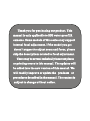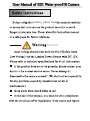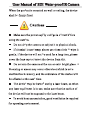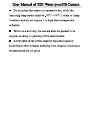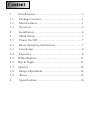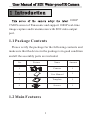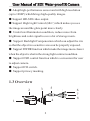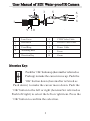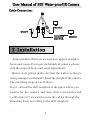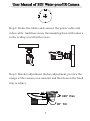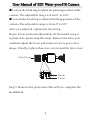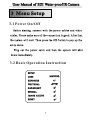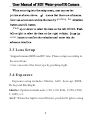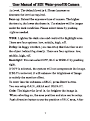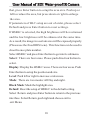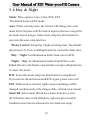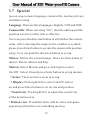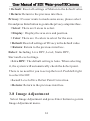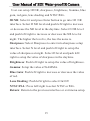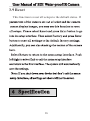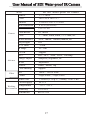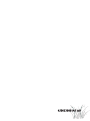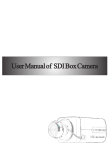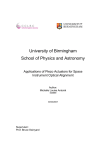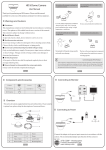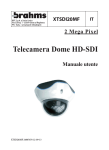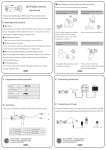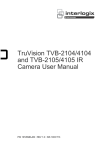Download HD-SDI Water-proof IR Camera - Hi-view
Transcript
2 Mega Pixel HD-SDI Water-proof IR Camera User Manual Thank you for purchasing our product. This manual is only applicable to SDI water-proof IR cameras. Some models of this series may support internal focal adjustment. If the model you get doesn’t support to adjust zoom and focus, please skip the descriptions related to focal adjustment. There may be several technically incorrect places or printing errors in this manual. The updates will be added into the new version of this manual. We will readily improve or update the products or procedures described in the manual. The content is subject to change without notice. User Manual of SDI Water-proof IR Camera e product please read p e a e o o e o e e p e o b User Manual of SDI Water-proof IR Camera d e p a o e e o g to e b p a o e e p d A User Manual of SDI Water-proof IR Camera 2 6 1 Introduction.......................................................1 1.1 Package Content ...............................................1 1.2 Main Features ...................................................1 1.3 Overview...........................................................2 2 Installation........................................................4 3 Menu Setup.......................................................7 3.1 Power On/Off ...................................................7 3.2 Basic Operating Instruction ...............................7 3.3 Lens Setup ........................................................8 3.4 Exposure ..........................................................8 3.5 White Balance ..................................................11 3.6 Day & Night .....................................................12 3.7 Special ............................................................13 3.8 Image Adjustment............................................14 3.9 Reset .............................................................16 4 Specification ..................................................16 User Manual of SDI Water-proof IR Camera 1 Introduction 1080P i CMOS sensor of Panasonic and support 1080P real-time image capture and transmission with SDI video output port. 1.1 Package Contents Please verify the package for the following contents and make sure that the device in the package is in good condition and all the assembly parts are included. Name Amount 1 Camera 1 2 User Manual 1 3 Template 1 4 Screws 1 No. Picture 1.2 Main Features 1 User Manual of SDI Water-proof IR Camera ● Adopt high-performance sensor and with high resolution (up to 1080P) whichbrings high-quality images. ● Support HD-SDI video output. ● Support High Light Control (HLC) which makes you see the image around the glare point more clearly. ● Under low illumination condition, reduce noise from brightness and color signal to save a lot of storage room. ● Support Backlight Compensation which can adjust the iris so that the object in a sensitive area can be properly exposed. ● Support DWDR function which make the image more clearer when the object is shot in the strong light contrast condition. ● Support OSD control function which is convenient for user to adjust camera. ● Support ICR switch. ● Support privacy masking. 1.3 Overview 2 5 3 Video Power 4 1 2 HD-SDI U D HD Video L OK R Video Test 6 7 8 User Manual of SDI Water-proof IR Camera 2 5 3 Video HD-SDI U D HD Video L OK R Video Test Power 1 4 6 7 8 9 10 1 Lens Cover 6 CVBS Video Cable 2 Sun Shield 7 HD-SDI Video Cable 3 Fixed Ring 8 Power Cable 4 Mounting Base 9 Focus 5 Direction Key 10 Zoom Direction Key: Push the ‘OK’ button up (hereinafter referred as U L OK R Push up) to make the cursor move up. Push the D ‘OK’ button down (hereinafter referred as Push down) to make the cursor move down. Push the ‘OK’ button to the left or right (hereinafter referred as Push left/right) to select the left or right item. Press the ‘OK’ button to confirm the selection. 3 User Manual of SDI Water-proof IR Camera Cable Connection: HD Video er Video Test Pow Monitor Vide o HD-SDI DC12V Monitor SDI DVR 2 Installation Some models of this series may not support to adjust focus and zoom. If you get such kinds of camera, please skip the steps of focus and zoom adjustment. Before start, please make sure that the wall or ceiling is strong enough to withstand 3 times the weight of the camera. The mounting steps are as follows Step 1: Attach the drill template to the place where you want to fix the camera and then drill 3 screw holes and 1 cable hole (if you want to route the cables through the mounting base) according to the drill template. : 4 User Manual of SDI Water-proof IR Camera Step 2: Route the cables and connect the power cable and video cable. And then secure the mounting base with camera to the ceiling or wall with screws. Ceiling Wall Step 3: Bracket adjustment. Before adjustment, preview the image of the camera on a monitor and then loosen the fixed ring to adjust. 360° Pan 90° Tilt 5 User Manual of SDI Water-proof IR Camera ● Loosen the fixed ring to adjust the panning position of the camera. The adjustable range is from 0° to 360°. ● Loosen the fixed ring to adjust the tilting position of the camera.The adjustable range is from 0° to 90°. After you adjusted, tighten the fixed ring. Step 4: Focus and zoom adjustment ( If the model you get is prime lens, please skip this step). Remove the lens cover and then adjust the focus and zoom screws to get a clear image. Finally, tighten these two screws and the lens cover. Lens Cover Zoom Focus Step 5: Remove the protection film softly to complete the installation. 6 User Manual of SDI Water-proof IR Camera 3 Menu Setup 3.1 Power On/Off 3.2 Basic Operation Instruction SETUP MANUAL LENS EXPOSURE ATW WHITE BAL DAY&NIGHT SPECIAL IMAGE ADJUST RESET 7 User Manual of SDI Water-proof IR Camera pushing the Push enter 3.3 Lens Setup Support manual IRIS and DC lens. Please setup according to the use of lens. User can select the lens type by pushing right. 3.4 Exposure Exposure setup includes: Shutter, AGC, Sens-up, WDR, Defog and Backlight. Shutter: Options include auto, 1/30, 1/60, FLK, 1/250,1/500, 1/1000, x 2. AGC: When the light is insufficient, push left/righ to setup 8 User Manual of SDI Water-proof IR Camera 9 User Manual of SDI Water-proof IR Camera that, press Enter button to setup the area size. Push up or left to reduce the area, but press down or right to enlarge the area. If parameters of BLC setup are out of order, please select Default and press Enter button to reset settings. If HSBLC is selected, the high brightness will be restrained and the low brightness will be enhanced at the same time. As a result, the image in a certain area will be exposed properly. (Please use the fixed IRIS Lens). This function can be used to shoot license plate number. Select HSBLC and press Enter button to go into its submenu. Select: There are four areas. Please push direction button to select. Display: Display the HSBLC areas. There are four areas. Push Enter button to setup the position and size. Level: Push left or right to increase or decrease. Mode: There are two modes: All Day and night. Black Mask: Mask the highlight area. Default: Reset the setup of HSBLC to the default setting. Select Return and press Enter button to return to the previous interface. Select Return, push right and choose exit to exit Menu. 10 User Manual of SDI Water-proof IR Camera 3.5 White Balance Select WHITE BAL and push left or right to choose White balance mode including ATW, AWC SET, Indoor Outdoor and Manual , ATW: In this mode, the camera will constantly monitor the color temperature among about 2500~ 9500K of color temp and adjust white balance automatically. This mode is prior to other modes. AWC → SET: Select it and press Enter button to go into the lock mode of white balance. Now the camera locks the reference value of red and blue under the current color temperature and stops monitoring color temperature. Indoor: Indoor white balance mode. Outdoor: Outdoor white balance mode. Manual: When the camera is used in the environment with a certain unchangeable light source, user can use this mode. Select this mode and press Enter button to setup. User can adjust the level of blue and red by pushing left or right button to reach the reasonable results of white balance. Return: Select Return and press Enter button to return to the previous interface. 11 User Manual of SDI Water-proof IR Camera 3.6 Day & Night Mode: Three options: Auto, Color, B/W, EXT. The default mode is EXT mode. Auto: When selecting Auto, the camera will change into color mode in the Daytime or B/W mode at night so that user can get the best and clearest images. Select Auto and press Enter button to enter into the auto setup interface. •Delay Control: Setup Day-Night switching time. The default delay time is 5s. Press Left/Right button to control the delay time. •Day→ Night: Set illumination limits from color to B/W. •Night → Day: Set illumination limits from B/W to color. Color: Return to the Mode setup interface and press Right button to select this mode. B/W: Select this mode and press Enter button to setup Burst. If you want to obtain the standard B/W signal, please select off. EXT: If this mode is selected, light resource and image will be changed synchronously as the change of the external environment. Smart IR: Select smart IR and press Enter button to set On/ off. When the object with IR light is captured, please enable it and then enter into its submenu for level and area setup. 12 User Manual of SDI Water-proof IR Camera 3.7 Special Special setup includes language, camera title, motion, privacy and defect setup. Language: There are three languages: English, CHT and CHS. Camera title: When selecting “On”, the title edition and the position selection of the title is effective. User can press the direction button to self-define the camera name. After selecting the single letter, number or symbol, please press Enter button to go into the camera title position setup. User can push the direction button to set up. Mirror: Mirror the current image. There are three kinds of mirror: Rotate, Mirror and Flip. Motion: Select Motion and press left/right to select On/Off. Select On and press Enter button to set up motion. • Select: There are three areas to set up. • Display: Push right/left to select On/Off. Select on and press Enter button to set its size and position. • Sensitivity: Push right/left to adjust the sensitivity of the detection area. • Motion view: If enabled, there will be some red square appearing when there are something moving. 13 User Manual of SDI Water-proof IRCamera • Default: Reset all settings of Motion to the default value. • Return: Return to the previous interface. Privacy: If a user wants to mask some areas, please select On and press Enter button to go into the privacy setup interface. • Select: There are 8 areas to select. • Display: Display the area size and position. • Color: There are 16 colors to select for the area. • Default: Reset all settings of Privacy to the default value. • Return: Return to the previous interface. Defect: Including Live DPC, Level, Static DPC, Start and Level settings. • Live DPC: The default setting is Auto. When selecting it, the system will automatically check the defect point. There is no need for you to set up the level. Push left/right to select On/Off. • Level: Level of live Defect Point Correction. • Return: Return to the previous interface. 3.8 Image Adjustment Select Image Adjustment and press Enter button to go into Image Adjustment menu. 14 User Manual of SDI Water-proof IR Camera User can setup 3D NR, sharpness, brightness, Gamma, blue gain, red gain, lens shading and NTSC/PAL. 3D NR: Select it and press Enter button to go into 3D NR interface. Select D NR level and push left/right to increase or decrease the NR level in the daytime. Select N NR level and push left/right to increase or decrease the NR level at night. The higher the level is, the less the noise is. Sharpness: Select Sharpness to enter into sharpness setup interface. Select N level and push left/right to setup the value of sharpness at night. Select D level and push left/ right to setup the value of sharpness in the daytime. Brightness: Push left/right to setup the value of brightness. Gamma: Setup the value of GAMMA. Blue Gain: Push left/right to increase or decrease the value of red. Lens Shading: Push left/right to select On/Off. NTSC/PAL: Press left/right to select NTSC or PAL. Return: Return to the previous interface or exit menu setup. 15 User Manual of SDI Water-proof IR Camera 3.9 Reset This function is reset all setups to the default status. If 4 Specification 16 User Manual of SDI Water-proof IR Camera Sensor HD SDI Water - proof IR Camera 1/3"CMOS Pixel 2010(H)x 1092(V) Shutter 1/25s or 1/30s~1/67500s Model Min illumination Camera 1000TVLines Lens driver DC driver Lens f = 6mm,4mm, 8mm, 3.3-12mm, etc White balance ATW, indoor, outdoor, manual, etc Day&Night S/N ratio ICR IR range Advance Video Port 0 LUX (LED ON) Resolution >50dB 20~30m 3D NR support BLC BLC/HLC, Area, Level, Off setup Image adjust sharpness, brightness, etc WDR adjustable Mirror rotate, mirror, flip Lens shading support Size 1080P(1920 x 1080) Frame 30fps(60Hz),25fps(50Hz) Video out 1-ch SDI (1.0Vp-P,75ohm); 1-ch CVBS Power supply DC12V Temperature Working Environment Humidity Dimension -20°C ~ 60°C 10%-90% Ø 109*284 17 450013000145 A0