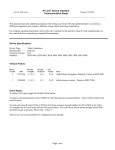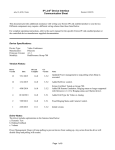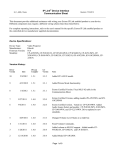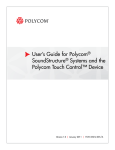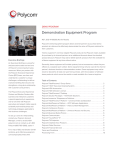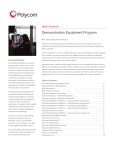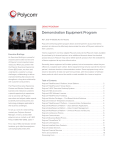Download SoundStructure C16 - Extron Electronics
Transcript
IP Link® Device Interface Communication Sheet poly_12_3688_14.pke Revision: 11/21/2012 This document provides additional assistance with wiring your Extron IP Link enabled product to your device. Different components may require a different wiring scheme than those listed below. For complete operating instructions, refer to the user's manual for the specific Extron IP Link enabled product or the controlled device manufacturer supplied documentation. Device Specifications: Device Type: Manufacturer: Firmware Version: SoundStructure Studio Version: Model(s): Video Conference Polycom 1.5.0 1.8.0.13 SoundStructure C16 Version History: Driver Version Date IP Link Compiler GC Version Notes 14 11/19/2012 1.5.1 3.3.2 Removed Mixers and Levels. Added Dynamic Text. 8 12/16/2011 1.5.1 3.3.1 6 2/28/2011 1.4.0 3.0.4 Extron Certified. Driver has been brought up to standards. Auto Answer has been added; Flash and Redial have been removed and placed within the Hook command. All “Phone Input” commands have been replaced with the “Receive” naming convention. All “Phone Output” commands have been replaced with the “Transmit” naming convention. Hook now includes Flash and Redial commands. All Mutes have toggle states. Improved polling speed for faster status. Extron Certified. Added Mixer Fader Step and Mixer Mute commands. Removed Input Select, AGC, AEC, High Pass, Auto Mixer, Equalizer, Temp Sensors 1-3. 4 11/23/2010 1.4.0 3.0.4 Extron Certified. Improved driver feedback. 3 7/27/2010 1.4.0 3.0.3 Added Phone Hook. 2 7/15/2010 1.4.0 3.0.3 Added Phone functions. 1 1/14/2010 1.4.0 3.0.2 Initial version. Page 1 of 9 poly_12_3688_14.pke IP Link® Device Interface Communication Sheet Revision: 11/21/2012 Driver Notes: The Polycom Firmware must be 1.5.0 for this driver to function as expected. This driver must be loaded on an Extron product that has more than 1mb of usable memory. In order for this driver to work with the SoundStructure, it is necessary to configure the virtual names to match the driver within the SoundStructure Studio available for free from Polycom. Virtual Names should be labeled as below. The driver includes optimization to the features listed below: Dynamic Text b. Dialing Feedback c. Volume Page 2 of 9 poly_12_3688_14.pke IP Link® Device Interface Communication Sheet Revision: 11/21/2012 Virtual Names: Input/Output Mics Amplifiers Hook Flash Redial Dialing Keypad Phone Output Phone Input Auto Answer Type Mute/Fader/Step Mute/Fader/Step Phone_connect Phone_flash Phone_redial Phone_dial Mute/Fader/Step Mute/Fader/Step phone_auto_answer_en Driver Name Input 1 – 16 Output 1 – 16 Hook Hook – Flash Hook – Redial Dial Keypad Phone Transmit Phone Receive Auto Answer Virtual Name Input 1 ‐ 16 Output 1 ‐ 16 Phone Out Phone Out Phone Out Phone Out Phone Out Phone In Phone In Group Name* Mics Outputs *Group Names are necessary for group control. Each physical input and output must be configured with a virtual name. All Inputs should be labeled as above. o It is recommended to make a group named Mics and add all the Inputs into this group (created by default in Studio). All Amplifiers should be labeled as above. o It is recommended to make a group named Outputs and add all the Outputs into this group. Example: Presets 1 – 16 must be labeled as “Preset x” (where ‘x’ is 1 – 16). Mics 1 – 16 must be labeled as “Input x”(where ‘x’ is 1 – 16) and could be placed in a group called “Mics”. Refer to SoundStructure Design manual for more information. Page 3 of 9 poly_12_3688_14.pke IP Link® Device Interface Communication Sheet Virtual Channel Names: Select the Channels branch under the SoundStructure System Select the Edit Channels button on the top of the page Channels in the system are in the Channels Defined box. Page 4 of 9 Revision: 11/21/2012 poly_12_3688_14.pke IP Link® Device Interface Communication Sheet Group Names: Select the Channels branch under the SoundStructure System Select the Edit Groups button on the top of the page Groups in the system are defined in the Channel Groups box. Page 5 of 9 Revision: 11/21/2012 poly_12_3688_14.pke IP Link® Device Interface Communication Sheet Revision: 11/21/2012 The Keypad is configured to display the digits on the field located at the top of the page. When the desired number is entered, press the Call button and that will connect you with the number you entered. When in a call, the keypad will be used the same as the DTMF tone where each number press will get sent out immediately. The Delete button will delete the last number displayed on the touch panel and is configured with the press/repeat functionality. The Clear button will clear all numbers entered. The Label on the top of the page, “Please enter a number and press Call”, is configured in GUI Configurator with an ID of 50000-50020 and with the Dynamic text parameter enabled. Changes to this field will cause the system to stop functioning. Only one dynamic text driver can be used on an IP-Link controller. Page 6 of 9 IP Link® Device Interface Communication Sheet poly_12_3688_14.pke Revision: 11/21/2012 Control Commands & States: Auto Answer On Off Toggle Dial Keypad 0-9 # * Off Flash , Hook On Redial Input 1 - 16 Fade (Discrete) -100 to 20 in steps of 2 Input 1 - 16 Fade (Step) Up Down Input Group Fade -100 to 20 in steps of 2 Mute All Inputs On Off Toggle Mute All Outputs On Off Toggle Mute Input 1 – 16 On Off Toggle Mute Output 1 – 16 On Off Toggle Output 1 - 16 Fade Level (Discrete) -100 to 20 in steps of 2 Output 1 - 16 Fade Level (Step) Up Output Group Fade Level -100 to 20 in steps of 2 Phone Receive Fader -100 to 20 in steps of 2 Down Phone Receive Fader (Step) Up Down Phone Transmit Fader -100 to 20 in steps of 2 Phone Transmit Fader (Step) Up Preset Recall 1-16 Receive Mute On Off Toggle Transmit Mute On Off Toggle Down Page 7 of 9 IP Link® Device Interface Communication Sheet poly_12_3688_14.pke Revision: 11/21/2012 Status Available: Auto Answer On Off Connection Status Connected Disconnected Hook On Off Input 1 - 16 Fade (Discrete) -100 to 20 in steps of 2 Mute Input 1 – 16 On Off Mute Output 1 – 16 On Off Output 1 - 16 Fade Level (Discrete) -100 to 20 in steps of 2 Phone Receive Fader -100 to 20 in steps of 2 Phone Transmit Fader -100 to 20 in steps of 2 Receive Mute On Off Transmit Mute On Off Phone Receive Fader -100 to 20 in steps of 2 MLC60 Supported Commands: Auto Answer On Off Toggle Hook On Off Flash Redial Mute All Inputs On Off Toggle Mute All Outputs On Off Toggle Mute Input 1 – 16 On Off Toggle Mute Output 1 – 16 On Off Toggle Preset Recall 1-16 Receive Mute On Off Toggle Transmit Mute On Off Toggle Page 8 of 9 poly_12_3688_14.pke IP Link® Device Interface Communication Sheet Revision: 11/21/2012 Cable and Adapter Requirements: M/F RS-232 straight serial cable (Extron Electronics P/N 26-433-XX) Notes for the Device: Serial communication: Port Type: RS-232 Baud Rate: 9600 Data Bits: 8 Parity: None Stop Bits: 1 Flow Control: None Pin Assignments Diagram: Note: Captive screw connector may also be used as a serial connection. General Notes: Page 9 of 9