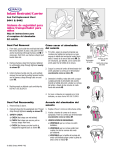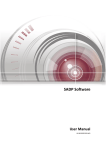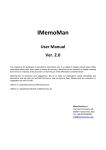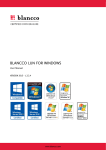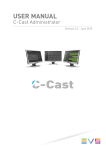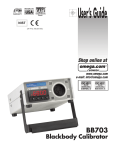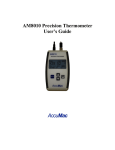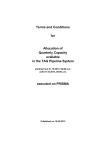Download User Manual For Student - Self
Transcript
User Manual Self Enrollment For Student Registration Registration is the process where you choose your identity, before you enter the campus. Your identity is not yet activated until you do activation within USM campuses. If the registration is done off campus, you have to activate your identity on campus (Please refer Activation). If the registration is done on campus, self-enrollment will redirect automatically to the activation page. 1. Please enter your identity card number or passport number with a pin number. Refer to attachment with your offer letter. 2. Click Sign In. 3. You will be presented to Account Creation page with your name, identity card number or passport number and school (faculty). 4. Please enter your chosen identity, and wait approximately 3 seconds for verification. 5. If your chosen identity is valid, you should see a green tick and a green button. Please remember, this identity will represents you. Please choose wisely. 6. Click Create My Identity. 7. Password challenge will be used during self-password reset procedure. You need to remember this information, hence the question and answer must be something you are familiar with. You can type in your own questions if you like to. 8. You will be allowed to proceed to the next page when you fill all the requirements. The “Save My Questions” button will turn green and both secret answer ticked. 9. Click Save My Questions. 10. Avartext is a secret word that will be used as feature multi-factor authentication. Enter your secret word, alternative email and mobile phone. 11. A green tick in the text boxes and green on Save Secret and Mobile button indicates that all information accepted and ready to move to the next page. 12. Click Save Secret and Mobile. 13. You will see this page if the registration is made outside the campus. Please must perform account activation when you arrive on campus. * If you perform the registration through the campus network, it will immediately take you to the activation page. Activation 1. Identity account activation must be done through the self enrollment portal within USM campuses. Upon arrival on the campus, please connect your computer or mobile phone to USMWireless wifi. You will be redirected to a landing page, if no page shows, please try browse to any site, you will be taken to page below. 2. Click Self-Enrollment. 3. Please enter your identity card number or passport with a pin number. Refer to attachment with your offer letter. 4. Click Sign In. 5. Click Yes, Please Activate My Account. 6. For all campuses, all services, but email, will be available within 15 minutes. Email creation will took about couple of hours. 7. For Engineering, Health and IPPT campuses. USMSecure wifi will be available after 30 minutes. You must use this wifi connection to access the Internet. USMWireless wifi only used by guess and for identity account activation. 8. Please enter your password. The password must be at minimum of 8 characters with combination of uppercases, lowercases, numbers and symbols. The password must not contain partial or entire account name or your name. For an example, if your identity is [email protected], password such as hana4##12H$ is not allowed. 9. You will see green tick on the right of the password once it validated. Enter confirm password and Click Set My Password. 10. Once your account is activated, you will be redirected to this page. If you have problems with the activation, please email us at [email protected] with details of the problems (screen capture will be appreciated). ------------------------------------------------------- THE END -----------------------------------------------------------