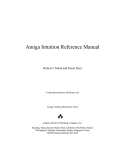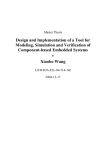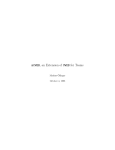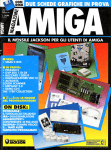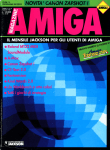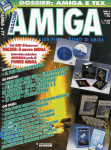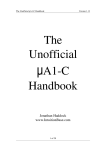Download Amiga Rom Kernel Reference Manual - tele
Transcript
CONTENTS
Introduction
1
Introduction to Amiga System Libraries.................................................................1
User Interface Libraries
2
3
4
5
6
7
8
9
10
11
12
13
14
15
16
Intuition and the Amiga Graphical User Interface................................................. 23
Intuition Screens................................................................................................... 37
Intuition Windows..................................................................................................77
Intuition Gadgets...................................................................................................117
Intuition Menus......................................................................................................167
Intuition Requesters and Alerts.............................................................................201
Intuition Images, Line Drawing and Text...............................................................223
Intuition Input and Output Methods.......................................................................245
Intuition Mouse and Keyboard.............................................................................. 265
Intuition Special Functions.................................................................................... 283
BOOPSI -- Object-Oriented Intuition.....................................................................291
Preferences...........................................................................................................331
Workbench and Icon Library................................................................................. 345
GadTools Library.................................................................................................. 367
ASL Library........................................................................................................... 415
Exec Library
17
18
19
20
21
22
23
24
25
26
Introduction to Exec.............................................................................................. 429
Exec Libraries....................................................................................................... 441
Exec Device I/0..................................................................................................... 445
Exec Memory Allocation....................................................................................... 455
Exec Tasks........................................................................................................... 465
Exec Signals......................................................................................................... 481
Exec Lists and Queues......................................................................................... 487
Exec Messages and Ports.................................................................................... 499
Exec Semaphores.................................................................................................509
Exec Interrupts......................................................................................................517
iii
Graphics Libraries
27
28
29
30
Graphics Primitives............................................................................................... 531
Graphics Sprites, Bobs and Animation................................................................. 613
Graphics Library and Text.....................................................................................669
Layers Library........................................................................................................703
Additional Libraries
31
32
33
34
35
36
37
Commodities Exchange Library............................................................................ 727
Expansion ............................................................................................................ 755
IFFParse Library...................................................................................................777
Keymap Library.....................................................................................................811
Math Libraries....................................................................................................... 833
Translator Library....................................................... ..........................................865
Utility Library................ . ...................................................................................... 867
Appendices
A
B
C
D
E
Linker Libraries..................................................................................................... 885
BOOPSI Reference...............................................................................................891
Example Library.................................................................................................... 909
Troubleshooting Your Software............................................................................ 915
Release 2 Compatibility........................................................................................ 923
Index................................................................................................................................935
iv
Preface
This edition of the Amiga ROM Kernel Reference Manual: Libraries provides the latest information on how to
program the Amiga line of personal computers from Commodore. It has been updated for Release 2 of the Amiga
operating system and covers the newest Amiga computer systems including the A3000.
This book is meant to help you learn how to program the Amiga. It assumes some previous experience with
programming and familiarity with computers in general. Although it is not required, a knowledge of the C
programming language will make it much easier to understand the material in this book. Most of the Amiga
operating system is written in C (with the rest written in 68000 assembly language), hence C is the language
used for the programming examples.
This book is intended for the following audiences:
•
C and assembly language programmers who want to create application software for the Amiga line of
personal computers.
•
Amiga software developers who want to upgrade their software for Release 2 of the operating system.
•
Anyone who wants to know more about how the Amiga system software works.
The Amiga system software is organized into related groups of functions called libraries. The same organization
is used for this book. Here is a brief overview of the contents:
•
Chapter 1, Introduction to Amiga System Libraries. A look at the Amiga software and hardware
architecture with an introduction to the basic elements of Amiga programming.
•
Chapters 2-16, User Interface Libraries. An in-depth tutorial on how to create a graphic user interface
for Amiga application software using Intuition and related modules including GadTools, Workbench,
BOOPSI and ASL.
•
Chapters 17-26, Exec Library. The details on how Exec, the system’s master module, controls the
system with working examples of interrupt processing code, subtask creation, lists and queues,
semaphores, message passing and signalling.
•
Chapters 27-30, Graphic Libraries. A complete explanation of the functions in the graphic and layers
library that drive the Amiga’s display hardware with examples of text rendering, line drawing, animation
and more.
v
•
Chapters 31-37, Additional Libraries. Tutorials on how to use the Amiga commodities, DOS, IFFParse,
keymap, translator and other important libraries in the operating system.
•
Appendices. Special sections containing a debugging and troubleshooting guide plus a working example
library for programmers who want to extend the capabilities of the operating system.
We suggest that you use this book according to your level of familiarity with the Amiga system. Beginners should
read the first four chapters and try the examples to get the basics. Then browse through the Exec chapters to get
a deeper understanding of how the system works.
Advanced Amiga programmers should read the chapters on new libraries like IFFParse and GadTools to find out
what’s new in Release 2. Also be sure to review the new Utility library to see how tag item lists have been used to
implement many of the system improvements in Release 2.
There are four other manuals in the Amiga Technical Reference Series. The Amiga ROM Kernel Reference
Manual: Devices is a companion book to this volume detailing how to write code for the Amiga’s lower level I/O
hardware. The Amiga ROM Kernel Reference Manual: Includes and Autodocs is an alphabetically organized
reference of ROM function summaries and system include files. Both these books are required reading for the
serious programmer.
Also available are the Amiga User Interface Style Guide, an application design specification and reference work
describing how a standard Amiga application should look and feel; and the Amiga Hardware Reference Manual,
an in-depth description of the custom chips and other hardware components underlying the Amiga’s sophisticated
design.
vi
Chapter 1
INTRODUCTION TO AMIGA
SYSTEM LIBRARIES
The Amiga, like other microcomputers, contains a ROM full of routines that make programming the machine
easier. The purpose of this book is to show you how to use these routines. Perhaps the best way to learn Amiga
programming is by following examples and that is the method used in this book. Before starting though it will be
helpful to go over some Amiga fundamentals. This section presents some of the basics that all Amiga
programmers need to know.
Programming in the Amiga Environment
To program in the Amiga’s dynamic environment you need to understand these special features of the Amiga’s
design:
•
•
•
•
•
Multitasking (without memory protection)
Shared libraries of functions
Dynamic memory architecture (no memory map)
Operating system versions
Custom chips with DMA access (two kinds of memory)
MULTITASKING
The key feature of the Amiga’s operating system design is multitasking. Multitasking means many programs, or
tasks, reside in memory at the same time sharing system resources with one another. Programs take turns
running so it appears that many programs are running simultaneously.
Multitasking is based on the concept that a program spends most of its time waiting for things to happen. A
program waits for events like key presses, mouse movement, or disk activity. While a program is waiting, the
CPU is idle. The CPU could be used to run a different program during this idle period if there was a convenient
method for rapidly switching from one program to another. This is what multitasking does.
Introduction to Amiga System Libraries 1
What the System Does For You
The Amiga uses pre-emptive multitasking which means that the operating system keeps track of all the tasks in
memory and decides which one should run. The system checks hundreds of times per second to see which task
should be run based on whether or not it is waiting, and other factors. Since the system handles all the work of
task switching, multitasking is transparent to the application. From the application’s point of view, it appears to
have the machine all to itself.
The Amiga OS also manages the sharing of resources between tasks. This is important because in order for a
variety of tasks to run independently in the Amiga’s multitasking environment, tasks must be prevented from
interfering with one another. Imagine if five tasks were allowed to use the parallel port at the same time. The
result would be I/O chaos. To prevent this, the operating system provides an arbitration method (usually a
function call) for every system resource. For instance you must call a function, AllocMem(), to get exclusive
access to a block of memory.
What the System Doesn’t Do For You
The Amiga operating system handles most of the housekeeping needed for multitasking, but this does not mean
that applications don’t have to worry about multitasking at all. The current generation of Amiga systems do not
have hardware memory protection, so there is nothing to stop a task from using memory it has not legally
acquired. An errant task can easily corrupt some other task by accidentally overwriting its instructions or data.
Amiga programmers need to be extra careful with memory; one bad memory pointer can cause the machine to
crash (debugging utilities such as MungWall and Enforcer will prevent this).
In fact, Amiga programmers need to be careful with every system resource, not just memory. All system
resources from audio channels to the floppy disk drives are shared among tasks. Before using a resource, you
must ask the system for access to the resource. This may fail if the resource is already being used by another
task.
Once you have control of a resource, no other task can use it, so give it up as soon as you are finished. When
your program exits, you must give everything back whether it’s memory, access to a file, or an I/O port. You are
responsible for this, the system will not do it for you automatically.
What Every Amiga Programmer Should Know: The Amiga is a multitasking computer. Keep
in mind that other tasks are running at the same time as your application. Always ask the
system for control of any resource you need; some other task may already be using it. Give it
back as soon as you are done; another task may want to use it. This applies to just about
every computing activity your application can perform,
2 Amiga ROM Kernel Reference Manual: Libraries
LIBRARIES OF FUNCTIONS
Most of the routines that make up the Amiga’s operating system are organized into groups called libraries.h order
to call a function on the Amiga you must first open the library that contains the function. For example, if you want
to call the Read() function to read data from disk you must first open the DOS library.
The system’s master library, called Exec, is always open. Exec keeps track of all the other libraries and is in
charge of opening and closing them. One Exec function, OpenLibrary(), is used to open all the other libraries.
Almost any program you write for the Amiga will have to call the OpenLibrary() function. Usage is as follows:
struct Library *LibBase;
/* Global: declare this above main() */
main()
{
LibBase = OpenLibraryf"library.name",version);
if(!LibBase)
{
/* Library did not open, so exit
*/
}
else
{
/* Library opened, so use its functions */
}
}
LibBase
This is a pointer to the library structure in memory, often referred to as the library base. The library base must
be global because the system uses it to handle the library’s function calls. The name of this pointer is
established by the system (you cannot use any name you want). Refer to the list below for the appropriate
name.
library.name
This is a C string that describes the name of the library you wish to open. The list of Amiga library names is
given below.
version
This should be set to the earliest acceptable library version. A value of 0 matches any version. A value of 33
means you require at least version 33, or a later version of the library. If the library version in the system is
older than the one you specify, OpenLibrary() will fail (return 0).
The table listed on the next page shows all the function libraries that are currently part of the Amiga system
software. Column one shows the name string to use with OpenLibrary(); column two shows the name of the
global variable you should use to hold the pointer to the library; column three shows the oldest version of the
library still in use.
Introduction to Amiga System Libraries 3
Table 1-1: Parameters to Use With OpenLibrary()
Library Name
(library.name)*
asl.library
Library Base Name
(LibBase)
AslBase
commodities.library
CxBase
diskfont.library
DiskfontBase
dos.library
DOSBase
exec.library
SysBase
expansion.library
ExpansionBase
gadtools.library
GadToolsBase
graphics.library
GfxBase
icon.library
IconBase
iffparse.library
IFFParseBase
intuition.library
IntuitionBase
keymap.library
KeymapBase
layers.library
LayersBase
mathffp.library
MathBase
mathtrans.library
MathTransBase
mathieeedoubbas.library MathIeeeDoubBasBase
mathieeedoubtrans.library MathIeeeDoubTransBase
mathieeesingbas.library
MathIeeeSingBasBase
mathieeesingtrans.library MathIeeeSingTransBase
rexxsyslib.library
RexxSysBase
translator.library
TranslatorBase
utility.library
UtilityBase
workbench.library
WorkbenchBase
Oldest Version In Use
(Version)
36
36
33
33
33
33
36
33
33
36
33
33
33
33
33
33
33
33
33
36
33
36
33
* Other libraries may exist that are not supplied by Commodore since it is a feature of the operating system to
allow such libraries.
Opening a Library In C
Call OpenLibrary() to open an Amiga function library. OpenLibrary() returns the address of the library structure
(or library base) which you must assign to a specific global system variable as specified in the table above (case
is important).
If the library cannot open for some reason, the OpenLibrary() function returns zero. Here’s a brief example
showing how it’s used in C.
/* easy.c: a complete example of how to open an Amiga function library in C.
* In this case the function library is Intuition, Once the Intuition
* function library is open, any Intuition function can be called. This
* example uses the DisplayBeep() function of Intuition to flash the screen.
* With SAS/C (Lattice), compile with lc -L easy.c
*/
/* Declare the return type of the functions we will use. */
struct Library *OpenLibrary();
/* These Exec library functions can be */
void CloseLibrary();
/* called anytime (Exec is always open). */
void DisplayBeep();
/* Before using this Intuition function, */
/* the Intuition library must be opened */
4 Amiga ROM Kernel Reference Manual: Libraries
struct IntuitionBase *IntuitionBase; /* Get storage for the library base */
/* The base name MUST be IntuitionBase */
int main()
{
IntuitionBase=(struct IntuitionBase *)OpenLibrary("intuition.library",33L);
if (IntuitionBase)
/* Check to see if it actually opened. */
{
/* The Intuition library is now open so */
DisplayBeep(OL); /* any of its functions may be used. */
CloseLibrary(IntuitionBase)
/* Always close a library if not in use. */
}
else
/* The library did not open so return an */
{
/* error code. The exit() function is */
exit(20);
/* not part of the OS, it is part of the */
}
/* compiler link library. */
}
Opening a Library in Assembler
Here’s the same example written in 68000 assembler. The principles are the same as with C: you must always
open a library before using any of its functions. However, in assembler, library bases are treated a little differently
than in C. In C, you assign the library base you get from OpenLibrary() to a global variable and forget about it
(the system handles the rest). In assembler, the library base must always be in register A6 whenever calling any
of the functions in the library.
You get the library base for any library except Exec, by calling OpenLibrary(). For Exec, you get the library base
from the longword in memory location 4 ($0000 0004). Exec is opened automatically by the system at boot time,
and its library base is stored there.
*****************************************************************************
* A complete ready-to-assemble example of how to open an Amiga function
* library in 68000 assembler. In this case the Intuition function library
* is opened and one of its functions, DisplayBeep() is called.
* When calling an Amiga function, the library base pointer *must* be in
* A6 (the library is free to depend on this). Registers D0, D1, AO
* and A1 may be destroyed by the library, all others will be preserved.
*
AbsExecBase
EQU
4
;System pointer to Exec’s library base
XREF _LVOOpenLibrary ;Offset from Exec base for OpenLibrary()
XREF _LVOCloseLibrary ;Offset from Exec base for CloseLibrary()
XREF _LVODisplayBeep ;Offset from Intuition base for DisplayBeep()
move.l _AbsExecBase,a6
lea.l IntuiName(pc),al
moveq #33,d0
jsr LVOOpenLibrary(a6)
tst.l ao
bne.s open_ok
moveq 820,d0
rts
open_ok move.l d0,a6
suba.l a0,a0
jsr LVODisplayBeep(a6)
;Move exec.library base to a6
;Pointer to "intuition.library" string
;Version of library needed
;Call Exec’s OpenLibrary() and
;check to see if it succeeded
;Set failure code
;Failed exit
;Put IntuitionBase in a6.
;Load zero into a0
;Call Intuition’s DisplayBeep()
move.l a6,a1
;Put IntuitionBase into al
move.l _AbsExecBase,a6
jsr _LVOCloseLibrary(a6) ;Call Exec’s CloseLibrary()
moveq #O,dO
;5et return code
rts
IntuiName: dc.b ’intuition.1ibrary’,0
END
Introduction to Amiga System Libraries 5
The Amiga library functions are set up to accept parameters in certain 68000 registers and always return results
in data register D0. This allows programs and functions written in assembler to communicate quickly. It also
eliminates the dependence on the stack frame conventions of any particular language.
Amiga library functions use registers D0, D1, A0 and A1. for work space and use register A6 to hold the library
base. Do not expect these registers to be the same after calling a function. All routines return a full 32 bit
longword unless noted otherwise.
Another Kind of Function Library
The Amiga has two kinds of libraries: run-time libraries and link libraries. All the libraries discussed so far are
run-time libraries. Run-time libraries make up most of the Amiga’s operating system and are the main topic of this
book.
There is another type of library known as a link library. Even though a link library is a collection of functions just
like a run-time library, there are some major differences in the two types.
Run-time libraries
A run-time, or shared library is a group of functions managed by Exec that resides either in ROM or on disk
(in the LIBS: directory). A run-time library must be opened before it can be used (as explained above). The
functions in a run-time library are accessed dynamically at run-time and can be used by many programs at
once even though only one copy of the library is in memory. A disk based run-time library is loaded into
memory only if requested by a program and can be automatically flushed from memory when no longer
needed.
Link libraries
A link library is a group of functions on disk that are managed by the compiler at link time. Link libraries do
not have to be opened before they are used, instead you must link your code with the library when you
compile a program. The functions in a link library are actually copied into every program that uses them. For
instance the exit() function used in the C program listed above is not part of any of the libraries that make
up the Amiga OS. It comes from the link library supplied with the compiler (lc.lib for SAS/Lattice C or c.lib for
Manx Aztec C). The code that performs the exit() function is copied into the program when it is compiled.
Libraries, Devices and Resources
Most of the Amiga’s OS routines are organized into groups of shared run-time libraries. The Amiga also has
specialized function groups called devices and resources that programmers use to perform basic I/O operations
or access low-level hardware.
Devices and resources are similar in concept to a shared run-time library. They are managed by Exec and must
be opened before they can be used. Their functions are separate from the programs that use them and are
accessed dynamically at run time. Multiple programs can access the device or resource even though only one
copy exists in memory (a few resources can only be used by one program at a time.)
6 Amiga ROM Kernel Reference Manual: Libraries
Devices and resources are managed by Exec just as libraries are. For more information on devices and
resources, see the chapter on "Exec Device I/O" later in this book or refer to the Amiga ROM Kernel Reference
Manual: Devices for detailed descriptions of each device.
Introduction to Amiga System Libraries 7
What Every Amiga Programmer Should Know: The functions in the Amiga OS are accessed
through shared run-time libraries. Libraries must be opened before their functions may be used.
The system’s master library, Exec, is always open. The Exec function OpenLibrary() is used to
open all other libraries.
DYNAMIC MEMORY ARCHITECTURE
Unlike some microcomputer operating systems, the Amiga OS relies on absolute memory addresses as little as
possible. Instead the Amiga OS uses a technique (sometimes referred to as soft machine architecture) which
allows system routines and data structures to be positioned anywhere in memory.
Amiga run-time libraries may be positioned anywhere in memory because they are always accessed through a
jump table. Each library whether in ROM or loaded from disk has an associated Library structure and jump table
in RAM.
The system knows where the jump table starts in RAM because when a library is opened for the first time, Exec
creates the library structure and keeps track of its location. The order of the entries in the library’s jump-table is
always preserved between versions of the OS but the functions they point to can be anywhere in memory.
Hence, system routines in ROM may be moved from one version of the OS to another. Given the location of the
jump table and the appropriate offset into the table, any function can always be found.
Not only are system routines relocatable but system data structures are too. In the Amiga’s multitasking
environment, multiple applications run at the same time and each may have its own screen, memory, open files,
and even its own subtasks. Since any number of application tasks are run and stopped at The user’s option,
system data structures have to be set up as needed. They cannot be set up ahead of time at a fixed memory
location because there is no way to tell how many and what type will be needed.
The Amiga system software manages this confusion by using linked lists of information about items such as
libraries, tasks, screens, files and available memory. A linked list is a chain of data items with each data item
containing a pointer to the next item in the chain. Given a pointer to the first item in a linked list, pointers to all the
other items in the chain can be found.
8 Amiga ROM Kernel Reference Manual: Libraries
Exec: The System Executive
On the Amiga, The module that keeps track of linked lists is Exec, the system executive. Exec is the heart of the
Amiga operating system since it also is in charge of multitasking, granting access to system resources (like
memory) and managing the Amiga library system.
As previously discussed, memory location 4 ($0000 0004), also known as SysBase, contains a pointer to the
Exec library structure. This is the only absolutely defined location in the Amiga operating system. A program need
only know where to find the Exec library to find, use and manipulate all other system code and data.
The diagram above shows how the entire Amiga operating system is built as a tree starting at SysBase. Exec
keeps linked lists of all the system libraries, devices, memory, tasks and other data structures. Each of these in
turn can have its own variables and linked lists of data structures built onto it In this way, the flexibility of the OS
i
s
preserved so that upgrades can be made without jeopardizing compatibility.
What Every Amiga Programmer Should Know: The Amiga has a dynamic memory map.
There are no fixed locations for operating system variables and routines. Do not call ROM
routines or access system data structures directly. Instead use the indirect access methods
provided by the system.
Introduction to Amiga System Libraries 9
OPERATING SYSTEM VERSIONS
The Amiga operating system has undergone several major revisions summarized in the table below. The latest
revision is Release 2 (corresponds to library versions 36 and above).
System Library
version
number
0
30
31
32
33
34
35
36
37
Kickstart release
Any version
Kickstart V 1.0 (obsolete)
Kickstart V 1.1 (NTSC only - obsolete)
Kickstart V 1.1 (PAL only - obsolete)
Kickstart V 1.2 (the oldest revision still in use)
Kickstart V 1.3 (adds autoboot to V33)
Special Kickstart version to support A2024 high-resolution monitor
Kickstart V2.0 (old version of Release 2)
Kickstart V2.04 (current version of Release 2)
The examples listed throughout this book assume you are using Release 2.
Many of the libraries and functions documented in this manual are available in all versions of the Amiga operating
system. Others are completely new and cannot be used unless you have successfully opened the appropriate
version of the library.
To find out which functions are new with Release 2 refer to the ROM Kernel Reference Manual: Includes and
Autodocs. The functions which are new are marked with (V36) or (V37) in the NAME line of the function Autodoc.
These new functions require you to use a matching version number (36, 37, or higher) when opening the library.
Exit gracefully and informatively if the required library version is not available.
About Release 2
Release 2 first appeared on the Amiga 3000. This initial version corresponds to Kickstart V2.00, system library
version number V36. Release 2 was subsequently revised and this older version is now considered obsolete.
Programs written for Release 2 should use only the later version corresponding to Kickstart V2.04, system library
version number V37. If your system is using the earlier version of Release 2, you should upgrade your system.
(Upgrade kits may be obtained from an authorized Commodore service center.)
What Every Amiga Programmer Should Know: Some libraries or specific
functions are not available in older versions of the Amiga operating system. Be
sure to ask for the lowest library version that meets the requirements of your
10 Amiga ROM Kernel Reference Manual: Libraries
THE CUSTOM CHIPS
The most important feature of the Amiga’s hardware design is the set of custom chips that perform specialized
tasks independently of the CPU. Each of the custom chips (named Paula, Agnus, and Denise) is dedicated to a
particular job:
Paula (8364)
Audio, floppy disk, serial, interrupts
Agnus (8361/8370/8372) Copper (video coprocessor), blitter, DMA control
Denise (8362)
Color registers, color DACs (Digital to Analog Converters) and sprites
The custom chips can perform work independently of the CPU because they have DMA, o r Direct Memory
Access, capability. DMA means the custom chips can access special areas of memory by themselves without
any CPU involvement. (On computer systems without DMA, the CPU must do some or all of the memory
handling for support chips.) The Amiga’s custom chips make multitasking especially effective because they can
handle things like rendering graphics and playing sound independently, giving the CPU more time to handle the
overhead of task-switching and other important jobs.
Custom Chip Revisions
The custom chips have been revised as the Amiga platform has evolved and newer models of the Amiga
developed. The latest revision of the Amiga custom chips is known as the Enhanced Chip Set, or ECS. Certain
features of the Amiga operating system, such as higher resolution screens and special genlock modes, require
the ECS version of the custom chips. In this book, features that require ECS are noted in the accompanying text.
For more details about the special features of ECS, see Appendix C of the Amiga Hardware Reference Manual.
Two Kinds of Memory
To keep the Amiga running efficiently, the Amiga has two memory buses and two kinds of memory. Chip
memory is memory that both the CPU and custom chips can access. Fast memory is memory that only the
CPU (and certain expansion cards) can access. Since Chip memory is shared, CPU access may be slowed
down if the custom chips are doing heavy-duty processing. CPU access to Fast memory is never slowed
down by contention with the custom chips.
The distinction between Chip memory and Fast memory is very important for Amiga programmers to keep
in mind because any data accessed directly by the custom chips such as video display data, audio data or
sprite data must be in Chip memory.
What Every Amiga Programmer Should Know: The Amiga has two kinds of memory: Chip
memory and Fast memory. Use the right kind.
Introduction to Amiga System Libraries 11
About the Examples
For the most part, the examples in this book are written in C (there are a few 68000 assembly language
examples too).
C examples have been compiled under SAS C, version 5.10a. The compiler options used with each
example are noted in the comments preceding the code.
In general, the examples are also compatible with Manx Aztec C 68K, version 6.0d, and other C compilers,
however some changes will usually be necessary. Specifically, all the C examples assume that the
automatic Ctrl-C feature of the compiler has been disabled. For SAS C (and Lattice C revisions 4.0 and
greater) this is handled with:
/* Add this before main() to override the default Ctrl-C handling
* provided in SAS (Lattice) C. Ctrl-C event will be ignored */
int CXBRK ( void )
{ return(0); }
int chkabort( void ) ( return(0); }
For Manx Aztec C, replace the above with:
/* Add this near the top */
#include <functions.h>
/* Add this before main() */
extern int Enable Abort;
/* reference abort enable */
/* Add this after main(), as the first active line in the program */
Enable Abort=0;
/* turn off CTRL-C */
Other changes may be required depending on the example and the C compiler you are using. Most of the C
examples in this book use the following special option flags of the SAS/C compiler (set the equivalent
option of whatever compiler you are using):
bl = Small data model.
-cf = Check for function prototypes.
i = Iqnore iinclude statements that are identical to one already given.
s = Store all literal strings that are identical in the same place.
t = Enable warnings for structures that are used before they are defined.
-v = Do not include stack checking code with each function.
-y = Load register A9 with the data section base address on function entry.
The -v and -y flags are are generally only needed for parts of the
program that are called directly by the system such as interrupt
servers, subtasks, handlers and callback hook functions.
Except where noted, each example was linked with the standard SAS/C startup code c.o, the SAS/C linker library
lc.lib and the Commodore linker library amiga.lib. The SAS/C compiler defaults to 32-bit ints. If your development
environment uses 16-bit ints you may need to explicitly cast certain arguments as longs (for example 1L << sigbit
instead Of 1 << sigbit).
The 68000 assembly language examples have been assembled under the Innovatronics CAPE assembler V2.x,
the HiSoft Devpac assembler V 1.2, and the Lake Forest Logic ADAPT assembler 1.0. No substantial changes
should be required to switch between assemblers.
12 Amiga ROM Kernel Reference Manual: Libraries
General Amiga Development Guidelines
In the earlier sections of this chapter, the basic environment of the Amiga operating system was discussed. This
sections presents specific guidelines that all Amiga programmers must follow. Some of these guidelines are for
advanced programmers or apply only to code written in assembly language.
•
Check for memory loss. Arrange your Workbench screen so that you have a Shell available and can
start your program without rearranging any windows. In the Shell window type Avail flush several
times (the flush option requires the Release 2 version of the Avail command). Note the total amount of
free memory. Run your program (do not rearrange any windows other than those created by the
program) and then exit. At the Shell, type Avail flush several times again. Compare the total amount of
free memory with the earlier figure. They should be the same. Any difference indicates that your
application is not freeing some memory it used or is not closing a disk-loaded library, device or font it
opened. Note that under Release 2, a small amount of memory loss is normal if your application is the
first to use the audio or narrator device.
•
Use all of the program debugging and stress tools that are available when writing and testing your code.
New debugging tools such as Enforcer, MungWall, and Scratch can help find uninitialized pointers,
attempted use of freed memory and misuse of scratch registers or condition codes (even in programs
that appear to work perfectly).
•
Always make sure you actually get any system resource that you ask for. This applies to memory,
windows, screens, file handles, libraries, devices, ports, etc. Where an error value or return is possible,
ensure that there is a reasonable failure path. Many poorly written programs will appear to be reliable,
until some error condition (such as memory full or a disk problem) causes the program to continue with
an invalid or null pointer, or branch to untested error handling code.
•
Always clean up after yourself. This applies for both normal program exit and program termination due
to error conditions. Anything that was opened must be closed, anything allocated must be deallocated. It
is generally correct to do closes and deallocations in reverse order of the opens and allocations. Be sure
to check your development language manual and startup code; some items may be closed or
deallocated automatically for you, especially in abort conditions. If you write in the C language, make
sure your code handles Ctrl-C properly.
•
Remember that memory, peripheral configurations, and ROMs differ between models and between
individual systems. Do not make assumptions about memory address ranges, storage device names, or
the locations of system structures or code. Never call ROM routines directly. Beware of any example
code you find that calls routines at addresses in the $F0 0000 - $FF FFFF range. These are ROM
routines and they will move with every OS release. The only supported interface to system ROM code
is through the library, device, and resource calls.
•
Never assume library bases or structures will exist at any particular memory location. The only absolute
address in the system is $0000 0004, which contains a pointer to the Exec library base. Do not modify
or depend on the format of private system structures. This includes the poking of copper lists, memory
lists, and library bases.
•
Never assume that programs can access hardware resources directly. Most hardware is controlled by
system software that will not respond well to interference from other programs. Shared hardware
requires programs to use the proper sharing protocols. Use the defined interface; it is the best way is
ensure that your software will continue to operate on future models of the Amiga.
Introduction to Amiga System Libraries 13
•
Never access shared data structures directly without the proper mutual exclusion (locking). Remember
that other tasks may be accessing the same structures.
•
The system does not monitor the size of a program’s stack. (Your compiler may have an option to do
this for you.) Take care that your program does not cause stack overflow and provide extra stack space
for the possibility that some functions may use up additional stack space in future versions of the OS.
•
Never use a polling loop to test signal bits. If your program waits for external events like menu selection
or keystrokes, do not bog down the multitasking system by busy-waiting in a loop. Instead, let your task
go to sleep by Wait()ing on its signal bits. For example:
signals = (ULONG)Wait( (1<<windowPtr->UserPort->mp_SigBit)
(1<<consoleMsgPortPtr->mp_SigBit) );
This turns the signal bit number for each port into a mask, then combines them as the argument for the
Exec library Wait() function. When your task wakes up, handle all of the messages at each port where
the mp_SigBit is set. There may be more than one message per port, or no messages at the port. Make
sure that you ReplyMsg() to all messages that are not replies themselves. If you have no signal bits to
Wait() on, use Delay() or WaitTOF() to provide a measured delay.
•
Tasks (and processes) execute in 680x0 user mode. Supervisor mode is reserved for interrupts, traps,
and task dispatching. Take extreme care if your code executes in supervisor mode. Exceptions while in
supervisor mode are deadly.
•
Most system functions require a particular execution environment. All DOS functions and any functions
that might call DOS (such as the opening of a disk-resident library, font, or device) can only be executed
from a process. A task is not sufficient. Most other ROM kernel functions may be executed from tasks.
Only a few may be executed from interrupts.
•
Never disable interrupts or multitasking for long periods. If you use Forbid() or Disable(), you should be
aware that execution of any system function that performs the Wait() function will temporarily suspend
the Forbid() or Disable() state, and allow multitasking and interrupts to occur. Such functions include
almost all forms of DOS and device I/O, including common stdio functions like printf().
•
Never tie up system resources unless it is absolutely necessary. For example, if your program does not
require constant use of the printer, open the printer device only when you need it. This will allow other
tasks to use the printer while your program is running. You must provide a reasonable error response if
a resource is not available when you need it.
•
All data for the custom chips must reside in Chip memory (type MEMF_CHIP). This includes bitplanes,
sound samples, trackdisk buffers, and images for sprites, bobs, pointers, and gadgets. The AllocMem()
call takes a flag for specifying the type of memory. A program that specifies the wrong type of memory
may appear to run correctly because many Amigas have only Chip memory. (On all models of the
Amiga, the first 512K of memory is Chip memory. In later models, Chip memory may occupy up to the
first one or two megabytes).
•
However, once expansion memory has been added to an Amiga (type MEMF_FAST), any memory
allocations will be made in the expansion memory area by default. Hence, a program can run correctly
on an unexpanded Amiga which has only Chip memory while crashing on an Amiga which has
expanded memory. A developer with only Chip memory may fail to notice that memory was incorrectly
specified.
14 Amiga ROM Kernel Reference Manual: Libraries
Most compilers have options to mark specific data structures or object modules so that they will load into
Chip RAM. Some older compilers provide the Atom utility for marking object modules. If this method is
unacceptable, use the AllocMem() call to dynamically allocate Chip memory, and copy your data there.
When making allocations that do not require Chip memory, do not explicitly ask for Fast memory.
Instead ask for memory type MEMF_PUBLIC or 0L as appropriate. If Fast memory is available, you will
get it.
•
Never use software delay loops! Under the multitasking operating system, the time spent in a loop can
be better used by other tasks. Even ignoring the effect it has on multitasking, timing loops are inaccurate
and will wait different amounts of time depending on the specific model of Amiga computer. The timer
device provides precision timing for use under the multitasking system and it works the same on all
models of the Amiga. The AmigaDOS Delay() function or the graphics library WaitTOF() function
provide a simple interface for longer delays. The 8520 I/O chips provide timers for developers who are
bypassing the operating system (see the Amiga Hardware Reference Manual for more information).
•
Always obey structure conventions!
• All non-byte fields must be word-aligned. Longwords should be longword-aligned for performance.
• All address pointers should be 32 bits (not 24 bits). Never use the upper byte for data.
• Fields that are not defined to contain particular initial values must be initialized to zero. This includes
pointer fields.
• All reserved or unused fields must be initialized to zero for future compatibility.
• Data structures to be accessed by the custom chips, public data structures (such as a task control
block), and structures which must be longword aligned must not be allocated on a program’s
stack.
• Dynamic allocation of structures with AllocMem() provides longword aligned memory of a specified
type with optional initialization to zero, which is useful in the allocation of structures.
FOR 68010/68020/68030I68040 COMPATIBILITY
Special care must be taken to be compatible with the entire family of 68000 processors:
•
Do not use the upper 8 bits of a pointer for storing unrelated information. The 68020, 68030, and 68040
use all 32 bits for addressing.
•
Do not use signed variables or signed math for addresses.
•
Do not use software delay loops, and do not make assumptions about the order in which asynchronous
tasks will finish.
Introduction to Amiga System Libraries 15
•
The stack frame used for exceptions is different on each member of the 68000 family. The type
identification in the frame must be checked! In addition, the interrupt autovectors may reside in a
different location on processors with a VBR register.
•
Do not use the MOVE SR, <dest> instruction! This 68000 instruction acts differently on other members
of the 68000 family. If you want to get a copy of the processor condition codes, use the Exec library
GetCC() function.
•
Do not use the CLR instruction on a hardware register which is triggered by Write access. The 68020
czR instruction does a single Write access. The 68000 CLR instruction does a Read access first, then a
Write access. This can cause a hardware register to be triggered twice. Use MOVE.x #0, <address>
instead.
•
Self modifying code is strongly discouraged. All 68000 family processors have a pre-fetch feature. This
means the CPU loads instructions ahead of the current program counter. Hence, if your code modifies
or decrypts itself just ahead of the program counter, the pre-fetched instructions may not match the
modified instructions. The more advanced processors prefetch more words. If self modifying code must
be used, flushing the cache is the safest way to prevent troubles.
•
The 68020, 68030 and 68040 processors all have instruction caches. These caches store recently used
instructions, but do not monitor writes. After modifying or directly loading instructions, the cache must be
flushed. See the Exec library CacheClearU() Autodoc for more details. If your code takes over the
machine, flushing the cache will be trickier. You can account for the current processors, and hope the
same techniques will work in the future:
CACRF_ClearI
EQU $0008
;Bit for clear instruction cache
;
;Supervisor mode only. Use this only if you have taken over the
;machine. Read and store the ExecBase processor AttnPlags flags at
;boot time, call this code only if the "68020 or better" bit was set.
;
ClearICache:
dc.w $4E7A, $0002
;MOVEC CACR,DO
tst.w d0
;movec does not affect CC’s
bmi.s cic_040
;A 68040 with enabled cache!
ori.w #CACRF_ClearI,dO
dc.w $9E78, $0002
;MOVEC DO,CACR
bra.s cic_exit
cic_040:
dc.w
$f4b8
;CPUSHA (IC)
cic exit:
HARDWARE PROGRAMMING GUIDELINES
If you find it necessary to program the hardware directly, then it is your responsibility to write code that will work
correctly on the various models and configurations of the Amiga. Be sure to properly request and gain control of
the hardware resources you are manipulating, and be especially careful in the following areas:
•
Kickstart 2.0 uses the 8520 Complex Interface Adaptor (CIA) chips differently than 1.3 did. To ensure
compatibility, you must always ask for CIA access using the cia.resource AddICRVector() and
RemICRVector() functions. Do not make assumptions about what the system might be using the CIA
chips for. If you write directly to the CIA chip registers, do not expect system services such as the
trackdisk device to function. If you are leaving the system up, do not read or write to the CIA Interrupt
Control Registers directly; use the cia.resource AbleICR(), and SetICR() functions. Even if you are
taking over the machine, do not assume the initial contents of any of the CIA registers or the state of any
enabled interrupts.
16 Amiga ROM Kernel Reference Manual: Libraries
•
All custom chip registers are Read-only or Write-only. Do not read Write-only registers, and do not write
to Read-only registers.
•
Never write data to, or interpret data from the unused bits or addresses in the custom chip space. To be
software-compatible with future chip revisions, all undefined bits must be set to zeros on writes, and
must be masked out on reads before interpreting the contents of the register
.
•
Never write past the current end of custom chip space. Custom chips may be extended or enhanced to
provide additional registers, or to use bits that are currently undefined in existing registers.
•
Never read, write, or use any currently undefined address ranges or registers. The current and future
usage of such areas is reserved by Commodore and is subject to change.
•
Never assume that a hardware register will be initialized to any particular value. Different versions of the
OS may leave registers set to different values. Check the Amiga Hardware Reference Manual to ensure
that you are setting up all the registers that affect your code.
ADDITIONAL ASSEMBLER DEVELOPMENT GUIDELINES
If you are writing in assembly language there are some extra rules to keep in mind in addition to those listed
above.
•
Never use the TAS instruction on the Amiga. System DMA can conflict with this instruction’s special
indivisible read-modify-write cycle.
•
System functions must be called with register A6 containing the library or device base. Libraries and
devices assume A6 is valid at the time of any function call. Even if a particular function does not
currently require its base register, you must provide it for compatibility with future system software
releases.
•
Except as noted, system library functions use registers D0, Dl, A0, and A1 as scratch registers and you
must consider their former contents to be lost after a system library call. The contents of all other
registers will be preserved. System functions that provide a result will return the result in D0.
•
Never depend on processor condition codes after a system call. The caller must test the returned value
before acting on a condition code. This is usually done with a TST or MOVE instruction.
Introduction to Amiga System Libraries 17
1.3 Compatibility Issues
This 3rd edition of the Amiga Technical Reference Series focuses on the Release 2 version of the Amiga
operating system (Kickstart V2.04, V37). Release 2 of the operating system was first shipped on the Amiga 3000
and now available as an upgrade kit for the Amiga 500 and Amiga 2000 models to replace the older 1.3 (V34)
operating system. Release 2 contains several new libraries and hundreds of new library functions and features to
assist application writers.
DESIGN DECISIONS
The latest Amiga models, including all A3000’s, are running Release 2. But many older Amigas are still running
1.3 at this time. Depending on your application and your market, you may choose to require the Release 2
operating system as a minimum platform. This can be a reasonable requirement for vertical markets and
professional applications. Release 2 can also be a reasonable requirement for new revisions of existing software
products, since you could continue to ship the older 1.3-compatible release in the same package. If you have
made the decision to require Release 2, then you are free to take advantage of all of the new libraries and
features that Release 2 provides.
Throughout this latest edition of the Amiga Technical Reference Series, features, functions and libraries that are
new for Release 2 are usually indicated by (V36) or (V37) in the description of the feature. Such features are not
available on Amiga models that are running 13 (V34) or earlier versions of the OS. Unconditional use of Release
2 functions will cause a program to fail when it is run on a machine with the 1.3 OS. It is very important to
remember this when designing and writing your code.
Developers of consumer-priced productivity, entertainment and utility software may not yet be ready to write
applications that require Release 2, but even these developers can enhance their products by taking advantage
of Release 2 while remaining 1.3 compatible.
There are three basic methods that will allow you to take advantage of enhanced Release 2 features while
remaining 1.3 compatible:
•
Transparent Release 2 Extensions
•
Conditional Code
•
Compatible Libraries
Transparent Release 2 Extensions
To provide Release 2 enhancements while remaining compatible with the older 1.3 version of the OS, several
familiar 1.3 system structures have been extended to include an optional pointer to additional information. The
new extended versions of such structures are generally defined in the same include file as the original structure.
These extended structures are passed to the same 1.3 system functions as the unextended structure (e.g.,
OpenWindow(), OpenScreen, AddGadget, OpenDiskFont()). The existence of the extended information is
signified by setting a new flag bit in the structure. (In one case, PROPNEWLOOK, only the flag bit itself is
significant). These extensions are transparent to previous versions of the operating system. Only the Release 2
operating system will recognize the bit and act on the extended information.
18 Amiga ROM Kernel Reference Manual: Libraries
The table below lists the flag bit for each structure to specify that extended information is present.
Original
NewScreen
NewWindow
Gadget
PropInfo
TextAttr
Extended
Flag Field
ExtNewScreen Type
ExtNewWindow Flags
Gadget
Flags
PropInfo
Flags
TTextAttr
tta_Style
Flag Bit
NS_EXTENDED
WFLG_NWEXTENDED
GFLG_STRINGEXTEND
PROPNEWLOOK
FSF_TAGGED
Defined In
<intuition/screens.h>
<intuition/intuition.h>
<intuition/intuition.h>
<intuition/intuition.h
<graphics/text.h>
Through the use of such extensions, applications can request special Release 2 features in a 1.3-compatible
manner. When the application is run on a Release 2 machine, the enhanced capabilities will be active.
The enhancements available through these extensions include:
Screen:
Window:
Gadget:
PropInfo:
TTextAttr:
Overscan, 3D Look (SA_Pens), public screens, PAL/NTSC, new modes
Autoadjust sizing, inner dimensions, menu help
Control of font, pens, and editing of string gadgets
Get 3D Look proportional gadgets when running under Release 2
Control width of scaled fonts
Extensible longword arrays called TagItem lists are used to specify the extended information for many of these
structures. Tag lists provide an open-ended and backwards-compatible method of growing system structures by
storing all new specifications in an extendible array of longwords pairs.
Another transparent Release 2 extension is the diskfont library’s ability to scale bitmap and outline fonts to
arbitrary sizes and the availability of scalable outline fonts. Make sure that these new scalable fonts are available
to your application by not setting the FPF_DESIGNED flag for AvaiIFonts() or OpenDiskFont(). Allow the user
to create new font sizes by providing a way for her to manually enter the desired font size (the 1.3 OS returns the
closest size, Release 2 returns the requested size).
See the Intuition and graphics library chapters, and the include file comments for additional information. See the
"Utility Library" chapter for more information on TagItems and tag lists.
Conditional Code
Conditional code provides a second way to take advantage of Release 2 enhancements in a 1.3-compatible
application. The basic idea is to add low overhead conditional code, based on library version, to make use of
selected Release 2 features if they are available. There are some powerful and beneficial Release 2 features
which are definitely worth conditional code.
The control flow for such conditional code is always based on whether a particular version of a library is available.
Failure of OpenLibrary() (i.e., return value of NULL) means that the library version requested is not available.
The version number of a library that successfully opened can be checked by testing LibBase->lib Version.
Always check for a version greater or equal to the version you need.
Examples of conditional library checking code:
/* Checking for presence of a new Release 2 library */
if( AslBase = OpenLibrary("asl.library", 37L) )
{
/* OK to use the ASL requester */
}
else
{
/* Must use a different method */
}
/* Checking version of an existing library with new Release 2 features */
if(GfxBase->lib Version >= 37) { /* then allow new genlock modes */}
1.3 Compatibility Issues 19
ASL Requesters
The Release 2 ASL library provides standard file and font requesters. Allocation and use of an ASL requester can
be handled by coding a simple subroutine to use the ASL requester if available. Otherwise use fallback code or a
public domain requester. By now, many of you have probably coded your own requesters and you may be quite
attached to them. In that case, at least give your users the option to use the ASL requester if they wish. By using
the ASL requesters, you can provide a familiar interface to your users, gain the automatic benefit of all ASL file
requester improvements, and stop maintaining your own requester code.
DOS System(), CreateNewProc(), and CON: Enhancements
If your program currently uses the 1.3 AmigaDOS Execute() or CreateProc() functions, then it is definitely worth
conditional code to use their V37 replacements when running under Release 2. The System() function of
Release 2 allows you to pass a command line to AmigaDOS as if it had been typed at a Shell window. System()
can run synchronously with return values or asynchronously with automatic cleanup and it also sets up a proper
stdio environment when passed a DOS filehandle for SYS Input and NULL for SYS Output. In combination with
enhanced Release 2 CON: features, System() can provide a suitable execution environment on either
Workbench or a custom screen. The CreateNewProc() function provides additional control and ease in process
creation.
CON: input and output in custom Intuition screens and windows is now supported. New options in the Release 2
console handler (CON:) provide the ability to open a CON: on any public Intuition screen, or to attach a CON: to
an existing Intuition window. Additional options can add a close gadget or create an AUTO console window which
will only open if accessed for read or write. Add conditional code to use these system-supported methods when
running under Release 2 or later versions of the OS. Note that additional CON: option keywords can be easily
removed under 1.3 at runtime by terminating the CON: string with NULL after the window title. Consult The
AmigaDOS Manual by Bantam Books for additional information on Release 2 CON: and DOS features.
The Display Database
The Release 2 graphics library and the Enhanced Chip Set (ECS) provide programmable display modes and
enhanced genlock capabilities. Users with Release 2 and ECS may wish to use your application in one of the
newer display modes. The Release 2 display database provides information on all of the display modes available
with the user’s machine and monitor. In addition, it provides useful information on the capabilities and aspect ratio
of each mode (DisplayInfo.Resolution.x and to easily check if particular modes are available.
The ExtNewScreen structure used with Intuition’s OpenScreen() function allows you to specify new display
modes with the SA_DisplayID tag and a longword ModeID. The Release 2 graphics library VideoControl()
function provides greatly enhanced genlock capabilities for machines with ECS and a genlock. Little conditional
code is required to support these features. See the graphics library chapters and Autodocs for more information.
20 Amiga ROM Kernel Reference Manual: Libraries
ARexx
Add conditional ARexx capabilities to your program. ARexx is available on all Release 2 machines, and many 1.3
users have purchased ARexx separately. ARexx capability adds value to your product and allows users and
vertical market developers to create custom and hybrid applications. Add the ability to control your application
externally via ARexx, and internally via ARexx macros. Allow the user to execute ARexx scripts to control other
programs, including the ability to pass information from your program to other applications. For more information
on adding ARexx functionality to your application, see the Amiga Programmer’s Guide to ARexx, a publication by
Commodore Applications and Technical Support (CATS). Contact your local Commodore support organization
for information on ordering this book.
COMPATIBLE LIBRARIES
Compatible libraries provide a third method for using Release 2 while remaining 1.3-compatible. Some Release 2
libraries are 1.3-compatible and may be distributed with your product if you have a 1.3 Workbench License and
an amendment to distribute the additional library.
IFFParse Library
The new IFFParse library is compatible with both Release 2 and the 13 version of the OS. IFFParse is a run-time
library which provides low level code for writing, reading, and parsing IFF files. Use of IFFParse library and the
new IFF example code modules can significantly reduce your development and debugging time. In addition, the
IFFParse code modules provide effortless handing of the clipboard device. See the "IFFParse Library" chapter in
this book and the IFF Appendix of the Amiga ROM Kernel Reference Manual: Devices for additional information.
Single Precision IEEE Math Libraries
The Release 2 single precision IEEE math libraries are also compatible with 1.3. These libraries provide
single-precision math functions that will use a math coprocessor if available.
Third Party Compatible Libraries
Developers of new code may wish to take advantage of the ease with which a user interface can be created
using the Release 2 GadTools and ASL support libraries. These new libraries are not 1.3-compatible but there
are some third party development efforts towards providing 1.3-compatible versions of them. You may wish to
explore this possibility.
1.3 Compatibility Issues 21
Commodore Applications and Technical
Support (CATS)
Commodore maintains a technical support group dedicated to helping developers achieve their goals with the
Amiga. Currently, technical support programs are available to meet the needs of both smaller, independent
software developers and larger corporations. Subscriptions to Commodore’s technical support publication, Amiga
Mail, is available to anyone with an interest in the latest news, Commodore software and hardware changes, and
tips for developers.
To request an application for Commodore’s developer support program, or a list of CATS technical publications
send a self-addressed, stamped, 9" x 12" envelope to:
CATS-Information
1200 West Wilson Drive
West Chester, PA 19380-4231
Error Reports
In a complex technical manual, errors are often found after publication. When errors in this manual are found,
they will be corrected in a subsequent printing. Updates will be published in Amiga Mail, Commodore’s technical
support publication.
Bug reports can be sent to Commodore electronically or by mail. Submitted reports must be clear, complete, and
concise. Reports must include a telephone number and enough information so that the bug can be quickly
verified from your report (i.e., please describe the bug and the steps that produced it).
Amiga Software Engineering Group
ATTN: BUG REPORTS
Commodore Business Machines
1200 Wilson Drive
West Chester, PA 19380-4231
USA
BIX: amiga.com/bug.reports(Commercial developers)
amiga.cert/bug.reports(Certified developers)
amiga.dev/bugs(Others)
USENET:
bugs @ commodore. COM Or uunet ! cbmvax ! bugs
22 Amiga ROM Kernel Reference Manual: Libraries
Chapter 2
INTUITION AND THE AMIGA
GRAPHICAL USER INTERFACE
Intuition is the collective name for the function libraries, data structures and other elements needed to create a
graphical interface for Amiga applications. Programmers use Intuition to perform user interface chores such as
opening windows, managing menus, monitoring gadgets, reading the mouse position and so forth.
Newcomers to the Amiga sometimes think of Intuition as the Amiga’s operating system but it is not. Intuition is
just one component that together with Exec, AmigaDOS, and other subsystems make up the whole operating
system. Intuition is the most visible part of the operating system though since it provides the graphical user
interface familiar to all Amiga users.
About User Interfaces
What is a user interface? This sweeping phrase covers all aspects of communication between the user and the
computer. It includes the innermost mechanisms of the computer and rises to the height of defining a philosophy
to guide the interaction between human and machine. Intuition is, above all else, a philosophy turned into
software.
Intuition’s user interface philosophy is simple to describe: the interaction between the user and the computer
should be consistent, simple and enjoyable; in a word, intuitive. Intuition supplies the tools needed to turn this
philosophy into practice.
Implicit in this philosophy is the idea that the user interface should be graphical. A graphical user interface, or
GUI, is a visually oriented method of communicating with a computer in which system resources are represented
by pictorial symbols that can be manipulated with a pointing device such as a mouse. Other types of user
interfaces are possible such as the Amiga’s Shell in which text commands are entered by typing them at the
keyboard. For more information about user interfaces, refer to the Amiga User Interface Style Guide.
Intuition and the Amiga Graphical User Interface 23
ELEMENTS OF THE AMIGA GRAPHICAL USER INTERFACE SYSTEM
There is more to the Amiga user interface than Intuition. To build a complete user interface, application writers
need to understand these other elements of the system software.
Table 2-1: Elements of the Amiga Graphical User Interface System
System Element
Intuition
Workbench
Preferences
BOO P S I
Gadtoo1s Library
ASL Library
Icon Library
Workbench Library
Console Device
Graphics Library
Layers Library
Purpose
The main toolkit and function library for creating a graphical user interface
(GUI) on the Amiga.
The Amiga file system GUI in which icons represent applications and files.
A family of editors and configuration files for setting Amiga system options
Subsystem of Intuition that allows applications to add extensions to Intuition
through object-oriented techniques (Release 2 only).
A support library for creating Intuition gadgets and menus (Release 2 only).
A support library for creating Intuition requesters (Release 2 only).
Main library for using Workbench icons.
A support library for Workbench icons and menus (Release 2 only).
An I/O support module which allows windows to be treated as text-based
virtual terminals.
The main library of rendering and drawing routines.
A support library that manages overlapping, rectangular drawing areas which
Intuition uses for windows
As you read about Intuition in the chapters to follow, you will be introduced to each of these elements of the
Amiga user interface in more detail.
GOALS OF INTUITION
Intuition was designed with two major goals in mind. The first is to give users a friendly and consistent
environment to control the functions of the Amiga operating system and its applications.
The second goal (the big one) is to give application designers a graphical user interface toolkit that manages all
the complexities of sharing the system with other programs that may be running at the same time. Since the
Amiga is a multitasking computer, many programs can reside in memory at the same time sharing the system’s
resources with one another. Programs take turns running so that, from the user’s point of view, it appears that
many programs are running simultaneously.
On a multitasking computer like the Amiga, the user interface design must allow the user to control many
programs with just one monitor, one keyboard, and one mouse. (Imagine driving many cars simultaneously with
one steering wheel.) Intuition supplies the tools needed to solve this problem.
24 Amiga ROM Kernel Reference Manual: Libraries
How the User Sees Intuition
Intuition solves the problem of interacting with multiple programs by dividing the display up into multiple screens
and overlapping windows so that each application has its own work area. The user sees the Amiga environment
through these windows, each of which can represent a different task or application context.
The user performs operations inside screens and windows with the mouse, a mechanical device that moves a
pointer over the Amiga’s display. The user moves the mouse to position the pointer on graphic symbols of various
objects or actions. Buttons on the mouse are pressed to select or activate the item pointed to.
The user can switch back and forth between different jobs, such as writing a document, drawing an illustration,
printing text, or getting help from the system simply by moving from one window to another with the mouse. With
the mouse, the user can also change the shape and size of application windows, move them around on the
screen, overlap them, bring a window to the foreground, and send a window to the background. By changing the
arrangement of the windows, the user selects which information is visible and which application to work with next.
(Screens may also be moved up or down in the display, and they can be moved in front of or behind other
screens.)
WORKBENCH AND PREFERENCES
Normally, the Workbench screen (shown above) is the first screen the user sees upon booting the Amiga.
Workbench is a special program supplied with every Amiga that gives the user a friendly and consistent graphic
interface to the file system. It’s the default environment the user starts out with.
In Workbench, disks, directories, files and other objects are symbolized by small pictures called icons which can
be manipulated with the mouse. For instance, a program file can be executed by pointing to its icon with the
mouse and double-clicking the left mouse button. The Workbench screen is automatically set up by Intuition and
can be easily shared, so many application programs use it too.
Intuition and the Amiga Graphical User Interface 25
User control of the OS is also supported through Preferences. Preferences is a family of editors and associated
configuration files that allow the user to control the basic set up of the operating system. For example Printer
Preferences sets up all the printer options.
Workbench, together with Preferences, gives the user an easy way to control the OS and launch applications.
These programs are built with the same Intuition tools available to application programmers giving the whole
Amiga system an integrated look and feel. Workbench and Preferences are important components of the Amiga
graphic user interface system and are discussed in greater detail in later chapters.
INTUITION’S 3D LOOK
The Amiga operating system comes in different versions. The latest version, Release 2, contains significant
improvements in the appearance of the Intuition graphical user interface, usually referred to as the 3D Look of
Intuition.
In the new 3D look of Intuition, objects are drawn so that light appears to come from the upper left of the display
with shadows cast to the lower right. Using light and shadow gives the illusion of depth so that images appear to
stand out or recede from the display. By convention, an image with a raised appearance indicates an object that
is available for use or modifiable. An image with a recessed appearance indicates an object that is unmodifiable,
or for display purposes only. Applications should follow the same conventions.
Release 2 has other improvements over 1.3 (V34) and earlier versions of the operating system. Among these are
new display resolutions, display sizes, and new function libraries to support Intuition. Most of the examples listed
in this book assume Release 2. Where appropriate, the old 1.3 methods are also described.
26 Amiga ROM Kernel Reference Manual: Libraries
How an Application Sees Intuition
Intuition is organized as a library of over 100 functions. Before using an Intuition function you must first open the
Intuition library. (In general, you must always open a library before you can call the functions of that library. See
Chapter 1, "Introduction to Amiga System Libraries".)
COMPONENTS OF INTUITION
The types of data objects that the Intuition library functions create and control fall into six broad categories. These
arc the main components an application uses to build and operate a graphic user interface on the Amiga.
Table 2-2: GUI Components of Intuition
Screens
Windows
Menus
Gadgets
Requesters
The display environment. Sets the resolution and number of colors.
A graphic rectangle within a screen representing a working context.
A list of choices displayed at the top of a screen that can be selected with the
mouse.
A control symbolized by a graphic image that can be operated with the mouse or
keyboard.
Sub-windows for confirming actions, accessing files and other special options. Input
events Mouse, keyboard or other input activity.
SCREENS AND WINDOWS
As mentioned earlier, Intuition allows multiple programs to share the display by managing a system of multiple
screens and overlapping windows. A screen sets up the display environment and forms the background that
application windows operate in. A window is simply a graphic rectangle that represents a work context. Each
screen can have many windows on it.
Multiple screens and windows give each application its own separate visual context so that many programs can
output graphics and text to the display at the same time without interfering with one another. Intuition (using the
layers library) handles all the details of clipping graphics so they stay inside window bounds and remembering
graphics that go temporarily out of sight when the user rearranges windows.
The keyboard and mouse are shared among applications through a simpler technique: only one application
window at a time can have the input focus. Hence, Intuition ensures that only one window, called the active
window gets to know about keyboard, mouse and other types of input activity.
Each application window is like a virtual terminal or console. Your program will seem to have the entire machine
and display to itself. It can send text and graphics to its terminal window, and ask for input from any number of
sources, ignoring the fact that other programs may be performing these same operations. Intuition handles all the
housekeeping. In fact, your program can open several of these virtual terminals and treat each one as if it were
the only program running on the machine. Intuition will keep track of all the activity and make sure commands
and data are dispatched to the right place.
Intuition and the Amiga Graphical User Interface 27
GADGETS, MENUS AND REQUESTERS
Intuition screens and windows provide an orderly way for multiple programs to share the display and input
devices. Each application also needs a method for the user to send commands to it and select its options.
Intuition supplies gadgets, menus and requesters for this purpose.
Gadgets
A gadget is an application control symbolized by a graphic image that can be operated with the mouse or
keyboard. The imagery used for a gadget could look like a switch, a knob, a button, or just about anything.
Intuition supplies some pre-fabricated gadgets, called system gadgets, for controlling window and screen
arrangements. Other gadget types allow the user to select colors, enter text or numbers, and perform other
simple operations.
Most of the user’s input for a typical Intuition application will be obtained with gadgets. Gadgets are discussed in
detail in Chapter 5, "Intuition Gadgets". Additional information on programming gadgets for Release 2 of the
operating system can be found in Chapter 15, "GadTools Library".
28 Amiga ROM Kernel Reference Manual: Libraries
Menus
Intuition also supplies a menu system for accepting commands and options from the user. A menu is a list of
choices displayed at the top of the screen from which the user can select with the mouse. Each screen has one
menu bar that all application windows operating on the screen share. Whichever window is active controls what
appears in the menu bar.
The current set of menu choices can always be brought into view by pressing the right mouse button (the menu
button) thus providing the user with a familiar landmark even in unfamiliar applications. Menus allow the user to
browse through the possible set of actions that can be performed giving an outline-like overview of the functions
offered by a program.
Menus are discussed in detail in Chapter 6, "Intuition Menus". Additional information on programming menus for
Release 2 of the operating system can be found in Chapter 15, "GadTools Library".
Intuition and the Amiga Graphical User Interface 29
Requesters
Gadgets and menus do much of the work of getting
commands and option choices from the user.
Sometimes though, an application needs to get further
information from a user in response to a command
which has already been initiated. In that case, a
requester c a n b e u s e d . A requester is a temporary
subwindow, usually containing several gadgets, used to
confirm actions, access files, or adjust the special
options of a command the user has already given.
Requesters are discussed in detail in Chapter 7,
"Intuition Requesters and Alerts". Additional information
on programming requesters for Release 2 of the system
can be found in Chapter 16, "ASL Library".
The Intuition Input Event Loop
Once an application has set up the appropriate screen, window, gadgets menus and requesters, it waits for the
user to do something. Intuition can notify an application whenever user activity occurs by sending a message.
The message is simply a pointer to some memory owned by Intuition that contains an IntuiMessage data
structure describing the user activity that occurred.
To wait for user activity or other events, the Exec library provides a special function named Wait(). The Exec
Wait() function suspends your task allowing other applications or system tasks to run while your application is
waiting for input or events from Intuition and other sources.
Thus, the basic outline for any Intuition program is:
•
•
•
Set up the window, screen and any required gadgets, menus or requesters.
Wait() for a message from Intuition about user activity or other events.
Copy needed data from the message and tell Intuition you received it by replying.
Look at the data and take the appropriate action.
Repeat until the user wants to quit.
These steps, sometimes referred to as the Intuition input event loop are basically the same for any Intuition
application.
30 Amiga ROM Kernel Reference Manual: Libraries
As you might expect, Intuition can send a message to your application whenever the user presses a key on the
keyboard or moves the mouse. Other types of input events Intuition will notify you about include gadget hits,
menu item selection, time elapsing, disk insertion, disk removal, and window rearrangement.
Gadgets, menus, requesters are the nuts and bolts of the Intuition GUI toolkit. Much of the code in an application
that uses Intuition deals with the set up and operation of these important data objects. No matter how simple,
complex, or fanciful your program design, it will fit within the basic Intuition framework of windows and screens,
gadgets, menus and requesters. The users of the Amiga understand these basic Intuition elements and trust that
the building blocks remain constant. This consistency ensures that a well-designed program will be
understandable to the naive user as well as to the sophisticate.
A Simple Intuition Program
The sample Intuition program that follows shows all of the basic requirements for an Intuition application. There
are three important points:
•
You must open the Intuition library before you can use the Intuition functions. Certain languages such
as C require the pointer W the Intuition library to be assigned to a variable called IntuitionBase (see
Chapter 1 for more about this).
•
When you set up a window, you also specify the events that you want to know about. If the user
performs some activity that triggers one of the events you specified, Intuition signals you and sends a
message. The message is a pointer to an IntuiMessage data structure that describes the event in more
detail. Messages about Intuition events are sent to a MsgPort structure which queues up the messages
for you in a linked list so that you may respond to them at your convenience.
•
Resources must be returned to the system. In this case, any windows, screens or libraries that were
opened are closed before exiting.
EXAMPLE INTUITION EVENT LOOP
The Intuition event loop used in the example is very simple. The example first sets up a custom screen, opens a
window on it, then waits for Intuition to send messages about user input with the following event loop:
winsignal = 1L << window1->UserPort->mp_SigBit;
/* window signal */
signalmask = winsignal;
/* example only waits for window events */
while (!done)
{
signals = Wait(signalmask);
if (signals s winsignal)
done = handleIDCMP(windowl);
}
Intuition sends messages about user activity to a special port known as the IDCMP. Each window can have its
own IDCMP (in the code above the IDCMP is window1->UserPort). To wait for event messages to arrive at the
IDCMP port, the example code calls the Exec Wait() function. It then processes and replies to any event
messages that it gets in a subroutine named handleIDCMP(). For this example, the only event Intuition will report
is the close window event. When the example detects this event, it closes the window, closes the screen, closes
the Intuition library and exits. Event loops similar to this one are used in Intuition examples throughout this book.
For more information about IDCMP and user input, see the chapters on "Intuition Windows" and "Intuition Input
and Output".
Intuition and the Amiga Graphical User Interface 31
INTUITION EXAMPLE (V36 AND LATER)
This example shows a simple Intuition program that works with Release 2 (V36) and later versions of the Amiga
operating system.
/* easyintuition37.c -- Simple Intuition program for V37 */
/* (Release 2) and later versions of the operating system. */
/* Compiled with Lattice C v5.04: lc -L easyintuition37.c */
#include
#include
#include
#include
<exec/types.h>
/* The Amiga data types file. */
<intuition/intuition.h>
/* Intuition data structures, etc. */
<graphics/displayinfo.h> /* Release 2 Amiga display mode ID’s */
<libraries/dos.h>
/* Official return codes defined here */
#include <clib/exec_protos.h>
#include <clib/intuition protos.h>
/* Exec function prototypes */
/* Intuition function prototypes */
/* Force use of new variable names to help prevent errors */
#define INTUI_V36_NAMES_ONLY
#ifdef LATTICE
/* Disable Ctrl-C handling in SAS/C
int CXBRK(void) {return(0)};
void chkabort(void) [return;}
#endif
*/
/* Use lowest non-obsolete version that supplies the functions needed. */
#define INTUITION REV 37
/* Declare the prototypes of our own functions. Prototypes for system */
/* functions are declared in the header files in the clib directory.
VOID cleanExit( struct Screen *, struct Window *, LONG );
BOOL handleIDCMP( struct Window *);
struct Library *IntuitionBase = NULL;
/* Position and sizes for our window */
#define WIN_LEFTEDGE 20
#define WIN_TOPEDGE 20
#define WIN_WIDTH 400
#define WIN_MINWIDTH 80
#define WIN_HEIGHT 150
#define WIN MINHEIGHT 20
VOID main(int argc, char *argv[]}
/* Declare variables here */
ULONG signalmask, winsignal, signals;
BOOL done = FALSE;
UWORD pens[]=(~0);
{
*/
struct Screen *screen1 = NULL;
struct Window *window1 = NULL;
/* Open the Intuition Library */
IntuitionBase = OpenLibrary( "intuition.library",INTUITION REV );
if (IntuitionBase == NULL)
cleanExit(screen1, window1, RETURN_WARN);
/* Open any other required libraries and make */
/* any assignments that were postponed above */
/* Open the screen */
screen1 = OpenScreenTags(NULL,
SA_Pens, (ULONG)pens,
SA_DisplayID, HIRES_KEY,
SA_Depth, 2,
SA_Title, (ULONG)"Our Screen",
TAG DONE);
if (screenl == NULL)
cleanExit(screenl, windowl, RETURN_WARN);
/*. . and open the window */
32 Amiga ROM Kernel Reference Manual: Libraries
windowl = OpenWindowTags(NULL,
/* Specify wlndow dimenslons and limits */
WA_Left, WIN_LEFTEDGE,
WA_Top,
WIN_TOPEDGE,
WA_Width, WIN_WIDTH,
WA_Heiqht,WIN_HEIGHT,
WA_MinWidth, WIN_MINWIDTH,
WA_MinHeight, WIN_MINHEIGHT,
WA_MaxWidth, ~0,
WA_MaxHeight, -0,
/* Specify the system qadgets we want */
WA_CloseGadget, TRUE,
WA_SlzeGadget, TRUE,
WA_DepthGadget, TRUE,
WA_DragBar, TRUE,
/* Specify other attributes
*/
WA_Activate, TRUE,
WA_NoCareRefresh,TRUE,
/* Specify the events we want to
know about */
WA_IDCMP, IDCMP_CLOSEWINDOW,
/* Attach the window to the open
screen ...*/
WA_CustomScreen, screenl,
WA_Title, "EasyWindow",
WA_ScreenTitle, "Our Screen - EasyWindow is Active",
TAG_DONE);
if (windowl == NULL)
cleanExit(screenl, windowl, RETURN WARN);
/* Set up the signals for the events we want to hear about ... */
winsignal = 1L << windowl->UserPort->mp SigBit;
/* window IDCMP */
signalmask = winsignal;
/* we are only waiting on IDCMP events •/
/* Here’s the main input event loop where we wait for events. */
/* We have asked Intultion to send us CLOSEWINDOW IDCMP events */
/* Exec will wake us if any event we are waiting for occurs. */
while (!done)
{
signals = Wait(signalmask);
/* An event occurred - now act on the siqnal(s) we received.*/
/* We were only waiting on one signal (winsignal) in our */
/* signalmask, so we actually know we received winsignal. */
if(signals s winsignal)
done = handleIDCMP(windowl);
/* done if close gadget */
}
cleanExit(screenl, windowl, RETURN OK);
/* Exit the program
*/
}
BOOL handleIDCMP (struct Window *win)
{
BOOL done = FALSE;
struct IntuiMessage *message = NULL;
ULONG class;
/* Examine pending messages */
while (message = (struct IntuiMessage *)GetMsg(win->UserPort) )
{
class = message->Class;
/• get all data we need from message */
/* When we’re through with a message, reply */
ReplyMsg( (struct Message *)message);
/* See what events occurred */
switch (class)
{
case IDCMP_CLOSEWINDOW:
done = TRUE;
break;
default:
break;
}
return(done);
}
}
Intuition and the Amiga Graphical User Interface 33 I
VOID cleanExit (struct Screen *scrn, struct Window *wind, LONG returnValue)
{
/* Close things in the reverse order of opening */
if (wind)
CloseWindow (wind);
/* Close window if opened */
if (scrn)
CloseScreen (scrn);
/* Close screen if opened */
/* Close the library, and then exit */
if (IntuitionBase)
CloseLibrary( IntuitionBase );
exit(returnValue);
}
INTUITION EXAMPLE (ALL VERSIONS)
Here’s the same example as above written for both Release 2 and earlier versions of the operating system. The
main difference here is that this example avoids using any new Release 2 functions, but does pass extended
structures to the older Intuition functions so that some new Release 2 features may be accessed in a
backward-compatible manner.
/* easyintuition,c Simple backward-compatible V37 Intuition example */
/**/
/* This example uses extended structures with the pre-V37 OpenScreen() */
/* and OpenWindow() functions to compatibly open an Intuition display. */
/* Enhanced V37 options specified via tags are ignored on 1.3 systems. */
/* Compiled with Lattice C v5.10: lc -L easyintuition.c */
/* Force use of new variable names to help prevent errors */
#define INTUI_V36_NAMES_ONLY
#include <exec/types.h>
/* The Amiga data types file. */
#include <intuition/intuition.h>
/* Intuition data strucutres, etc. */
#include <libraries/dos.h>
/* Official return codes defined here */
#include <clib/exec_protos.h>
#include <clib/intuition protos.h>
/* Exec function prototypes
/* Intuition function prototypes
*/
*/
#ifdef LATTICE
/* Disable Ctrl-C handling in SAS/C */
int CXBRK(void) {return(0);}
void chkabort(void) (return;)
#endif
/* Use lowest non-obsolete version that supplies the functions needed. */
#define INTUITION REV 33L
/* Declare the prototypes of our own functions. Prototypes for system */
/* functions are declared in the header files in the clib directory */
VOID cleanExit( struct Screen *, struct Window *, LONG );
BOOL handleIDCMP( struct Window *);
struct Library *IntuitionHase = NULL;
/* We can specify that we want the V37-compatible 3D look when
** running under V37 by adding an SA Pens tag. */
WORD pens[} = {~0};
/* empty pen array to get default 3D look */
struct TagItem ourscreentags[] =
(
(SA_Pens, ULONG)pens ),
( TAG DONE )
);
/" ExtNewScreen is an extended NewScreen structure.
* NS_EXTENDED flags that there is a tag pointer to additional
* tag information at the end of this structure. The tags will
* be parsed by Release 2 but ignored by earlier OS versions. */
struct ExtNewScreen fullHires =
{
0,
/" LeftEdge must be zero prior to Release
2 */
0,
/* TopEdge */
640,
/* Width (high-resolution) */
STDSCREENHEIGHT,
/* Height (non-interlace) */
2,
/* Depth (4 colors will be available) */
0,1,
/* Default DetailPen and BlockPen */
34 Amiga ROM Kernel Reference Manual: Libraries
HIRES,
CUSTOMSCREEN|NS_EXTENDED,
NULL,
"Our Screen",
NULL,
NULL,
ourscreentags
/*
/*
/*
/*
/*
/*
/*
the high-resolution display mode */
the screen type */
no special font */
the screen title */
no custom screen gadgets (not supported) */
no CustomBitMap */
tags for additional V37 features */
};
/* Position and sizes for our window */
#define WIN_LEFTEDGE 20
#define WIN_TOPEDGE 20
#define WIN_WIDTH 400
#define WIN_MINWIDTH 80
#define WIN_HEIGHT 150
#define WIN MINHEIGHT 20
/* Under V37, we’l1 get a special screen title when our window is active */
UBYTE activetitle[] = {"Our Screen - EasyWindow is Active"};
struct TagItem ourwindowtags[] =
{
(WA_ScreenTitle, (ULONG)&activetitle[0] ),
(TAG_DONE)
};
/* ExtNewWindow is an extended NewWindow structure.
* NW_EXTENDED indicates that there is a tag pointer to additional tag
* information at the end of this structure. The tags will be parsed
* by Release 2 but ignored by earlier OS versions. */
struct ExtNewWindow easyWindow =
{
WIN_LEFTEDGE,
WIN_TOPEDGE,
WIN_WIDTH,
WIN_HEIGHT,
-1,-1,
/* Means use the screen’s Detail and Block pens */
IDCMP CLOSEWINDOW,
/* This field specifies the events we want to get */
/* These flags specify system gadgets and other window attributes */
/* including the EXTENDED flag which flags this as an ExtNewWindow */
WFLG_CLOSEGADGET | WFLG_SMART_REFRESH | WFLG_ACTIVATE | WFLG_DRAGBAR |
WFLG_SIZEGADGET | WFLG_NOCAREREFRESH |
WFLG_NW_EXTENDED,
NULL,
NULL,
"EasyWindow",
NULL,
NULL,
WIN_MINWIDTH,
WIN_MINHEIGHT,
-1,
-1,
CUSTOMSCREEN,
ourwindowtags
WFLG_DEPTHGADGET |
/* Pointer to the first gadget
*/
/* No checkmark. */
/* Window title. */
/* Attach a screen later. */
/* Let Intuition set up BitMap
*/
/* Minimum width. */
/* Minimum height. */
/* Maximum width (screen size) */
/* Maximum height (screen size) */
/* A screen of our own.*/
/* tags for additional V37 features */
};
VOID main(int argc, char *argv[])
{
/* Declare variables here */
ULONG signalmask, winsignal, signals;
BOOL done = FALSE;
struct Screen *screenl = NULL;
struct Window *windowl = NULL;
/* Open Intuition Library. NOTE - We are accepting version 33 (1.2)
* or higher because we are opening our display in a compatible manner.
* However - If you add to this example, do NOT use any NEW V37
* functions unless IntuitionBase->lib Version is >= 37 */
IntuitionBase = OpenLibrary( "intuition.library",INTUITION_REV );
if (IntuitionBase == NULL)
cleanExit(screenl, windowl, RETURN_WARN);
Intuition and the Amiga Graphical User Interface 35
/* Open any other required libraries and make */
/* any assignments that were postponed above */
/* Open the screen */
screenl = OpenScreen(&fullHires);
if (screenl == NULL)
cleanExit(screenl, windowl, RETURN_WARN);
/* Attach the window to the open screen ... */
easyWindow.Screen = screenl;
/*. . and open the window */
windowl = OpenWindow(seasyWindow);
if (windowl == NULL)
cleanExit(screenl, windowl, RETURN_WARN);
/* Set up the signals for the events we want to hear about ... */
winsignal = 1L << windowl->UserPort->mp_SigBit;
/* window IDCMP */
signalmask = winsignal;
/* we will only wait on IDCMP events */
/* Here’s the main input event loop where we wait for events. */
/* We have asked Intuition to send us CLOSEWINDOW_IDCMP events */
/* Exec will wake us if any event we are waiting for occurs. */
whilel (!done)
{
signals = Wait(signalmask);
/* An event occurred - now act on the signal(s) we received.*/
/* We were only waitinq on one signal (winsignal) in our */
/* signalmask, so we actually know we received winsignal. */
if(signals & winsignal)
done = handleIDCMP(windowl);
/* done if close qadget */
}
cleanExit(screenl, windowl, RETURN OK);
/* Exit the program
*/ )
}
BOOL handleIDCMP( struct Window *win )
{
BOOL done = FALSE;
struct IntuiMessage *message;
ULONG class;
/* Examine pending messages */
while( message = (struct IntuiMessage *)GetMsg(win->UserPort) )
{
class = message->Class;
/* get all data we need from message */
/* When we’re through with a message, reply */
ReplyMsg( (struct Message *)message);
/* See what events occurred */
switch( class )
{
case IDCMP_CLOSEWINDOW:
done = TRUE;
break;
default:
break;
}
}
return(done);
}
VOID cleanExit( struct Screen *scrn, struct Window *wind, LONG returnValue )
{
/* Close things in the reverse order of opening */
if (wind)
CloseWindow( wind );
/* Close window if opened */
if (scrn)
CloseScreen( scrn );
/* Close screen if opened */
/* Close the library, and then exit */
if (IntuitionBase)
CloseLibrary( IntuitionBase );
exit(returnValue);
}
36 Amiga ROM Kernel Reference Manual: Libraries
Chapter 3
INTUITION SCREENS
Intuition screens are the basis of any display Intuition can make. Screens determine the fundamental
characteristics of the display such as the resolution and palette and they set up the environment for multiple,
overlapping windows that makes it possible for each application to have its own separate visual context. This
chapter shows how to use existing screens and how to create new screens.
Types of Screens
Screens are important because they determine the basic resolution and maximum number of colors in the
display. Once a screen is set up, these attributes cannot be changed so any graphics work done on a given
screen is restricted to that screen’s resolution and number of colors. Hence, the type of screen used is a basic
design decision.
With Intuition screens, a video display can be created in any one of the many Amiga display modes. The basic
parameters of the video display such as resolution, total size, frame rate, genlock compatibility, support of screen
movement and number of colors are defined by these modes. There are currently four basic modes available on
all Amiga models. These basic modes work with conventional monitors (15 kHz scan rate) and older versions of
the operating system.
Basic Amiga
Display Modes
Lores
Lores-Interlaced
Hires
Hires-Interlaced
Resolution
NTSC
320x200
320x400
640x200
640x400
PAL
320x256
320x512
640x256
640x512
Maximum
Colors
32 of 4096
32 of 4096
16 of 4096
16 of 4096
Supports
HAM/EHB*
Yes
Yes
No
No
*HAM and EHB modes provide for additional colors with some restrictions.
Table 3-1: Basic Amiga Display Modes
With Release 2 of the operating system, many other display modes are available (these usually require a special
monitor or ECS). All these display modes, including the specialized modes, are integrated through the graphics
library display database. See the "Graphics Primitives" chapter for a complete list of all Amiga display modes.
Intuition Screens 37
MULTIPLE SCREENS
All Intuition display objects (such as windows and menus) take graphical characteristics from the screen. These
objects are restricted to the same resolution and maximum number of colors as the screen they operate in. Other
characteristics such as the palette, pens and fonts are inherited from the screen (but may be changed on a case
by case basis).
This is not too much of a restriction because the Amiga can maintain multiple screens in memory at the same
time. In other words, one application can use a high resolution screen (with 16 colors) while another application
uses a low resolution screen (with 32 colors) at the same time. Screens typically take up the entire viewing area
so only one is usually visible. But screens can be moved up and down or rearranged allowing the user (or
application) to move between screens easily.
PUBLIC SCREENS AND CUSTOM SCREENS
An application may choose to use an existing screen or to create its own screen. For instance, the normal Amiga
start-up process opens the Workbench screen (Workbench is the Amiga’s default user interface). Any application
is free to use the Workbench screen instead of opening a new one. Screens that can be shared this way are
called public screens.
Public screens are a new feature of Release 2 (V36). In older versions of the OS, only the Workbench screen
could be shared. Now any screen may be set up as a public screen so that other applications may use it.
The use of an existing public screen, like the Workbench screen, requires little effort by the application and does
not use up any memory. However, using Workbench or another existing public screen means some flexibility is
lost; the resolution, maximum number of colors and other attributes are already set. If the application cannot
function under these limitations, it may open its own custom screen.
Custom screens allow for complete control of the display space so an application can get exactly the kind of
display it wants. However, since creating a new, custom screen uses up memory, they should only be used when
there are no suitable public screens available.
Owners of a custom screen can keep their screen private, or they may allow other applications to share their
screen by registering the screen with the operating system as a public screen. See the section on "Public Screen
Functions" later in this chapter for more about public screens and Workbench.
SCREEN COMPONENTS
Screens have very little visual impact, they simply provide a resolution specific area to place other objects such
as windows and menus. Screens have no borders. Only the title bar marks the screen limits (specifying the left
and top edges, and the width of the screen), and the title bar may be hidden, or obscured by graphics or
windows.
The title bar also serves as the menu bar when the user presses the menu button on the mouse bar area is
shared by all applications operating within the screen.
38 Amiga ROM Kernel Reference Manual: Libraries
Within the title bar, there are two gadgets: a screen drag gadget and a depth-arrangement gadget. The screen
drag gadget allows the screen to be moved up and down. The depth-arrangement gadget allows the screen to be
placed in front or behind all other screens.
Screens are always rectangular, and the areas at the sides and bottom of the display that are not within the
screen’s limits are filled with the background color. The area above all visible screens is filled with the
background color of the highest screen. These areas surrounding the screen (normally unused) are known as the
overscan area. The Amiga display system allows the overscan area to be used for graphics under special
circumstances (see the section on "Overscan and the Display Clip" later in this chapter).
Screen Data Structures
The Amiga uses color registers and bitplane organization as its internal representation of display data. Screens
require a color table and display raster memory for each bitplane. This is the memory where imagery is rendered
and later translated by the hardware into the actual video display. This information is contained in data structures
from the Amiga’s graphics library.
A ViewPort is the main data structure used by the graphics library to represent a screen. Pointers to each of the
screen’s bitplanes are stored in the graphics library BitMap structure. Color table information is stored in a
graphics structure called a ColorMap. And the screen’s drawing and font information is stored in the RastPort
structure.
The graphics RastPort structure is a general-purpose handle that the graphics library uses for drawing
operations. Many Intuition drawing functions also take a RastPort address as a parameter. This makes sense
since the RastPort structure contains drawing variables as well as a pointer to the BitMap telling where to draw.
See the "Graphics Primitives" chapter for more information on these structures and how they are used.
Intuition Screens 39
THE INTUITION SCREEN DATA STRUCTURE
The structures mentioned above are unified along with other information in Intuition’s Screen data structure
defined in the include file <intuition/screens.h>. Notice that the Screen structure contains instances of a
ViewPort, RastPort and BitMap.
struct Screen
{
struct Screen *NextScreen;
struct Window *FirstWindow;
WORD LeftEdge, TopEdge, Width, Height;
WORD MouseY, MouseX;
UWORD Flags;
UBYTE *Title, *DefaultTitle;
BYTE BarHeight, BarVBorder, BarHBorder, MenuVBorder, MenuHBorder;
BYTE WBorTop, WBorLeft, WBorRight, WBorBottom;
struct TextAttr *Font;
struct ViewPort ViewPort;
struct RastPort RastPort;
struct BitMap BitMap;
struct Layer_Info LayerInfo;
struct Gadget *FirstGadget;
UBYTE DetailPen, BlockPen;
UWORD SaveColorO;
struct Layer *BarLayer;
UBYTE *ExtData, *UserData;
}
In general, applications don’t need to access the fields in the Screen structure directly; they use Intuition
functions to manipulate the screen instead. Likewise, applications do not set up the Screen themselves; they use
one of the OpenScreen() calls (see below). Here is a description of some of the more interesting members of the
Screen structure (it is not meant to be a complete description of all the fields).
LeftEdge, TopEdge
The LeftEdge and TopEdge variables give the position of the screen relative to the upper left corner of
the monitor’s visible display (as set by the user in the Overscan preferences editor). If it is positioned
down or to the right, the values are positive. If the screen is positioned up or to the left, the values are
negative. The values are in screen resolution pixels. In systems prior to V36, LeftEdge positioning is
ignored and negative TopEdge positions are illegal.
The screen position may be set when the screen is opened or later by calling the MoveScreen()
function. Note that the screen’s actual display position may not exactly equal the coordinates given in
the LeftEdge and TopEdge fields of the Screen structure. This can cause a window which is opened in
the visible part of the screen to be incorrectly positioned by a few pixels in each direction. This
complication is due to hardware constraints that limit the fineness of screen positioning. For instance,
high resolution screens can only be positioned in low resolution pixel coordinates, yet the values in the
LeftEdge and TopEdge use high resolution pixel coordinates. So when the screen is displayed, its
position is rounded to a position available for the monitor.
MouseX, MouseY
Position of the mouse with respect to the upper left corner of the screen.
ViewPort, RastPort, BitMap, LayerInfo
Actual instances of the graphics library data structures associated with this screen (not pointers to
structures) or normal use of custom screens, these structures may be ignored.
BarLayer
A pointer to the Layer structure for the screen’s title bar.
40 Amiga ROM Kernel Reference Manual: Libraries
WBorTop, WBorLeft, WBorRight, WBorBottom
Window border values, see the "Intuition Windows" chapter for information on pre-calculating the size of
window borders for windows that open in this screen.
Font
The default screen font, this can be used to pre-calculate the size of the window borders for windows
that open in this screen.
UserData
Free for application use.
Other Screen structure members provide information on the tide bar layer, and attributes of menus and windows
opened in the screen. Of particular interest are the values that allow precalculation of window border size. These
variables will be discussed in the chapter "Intuition Windows".
OTHER SCREEN DATA STRUCTURES
In addition to the Screen structure, Intuition uses some other supporting structures defined in the include file
<intuition/screens.h> and in <utility/tagitems.h>. (See the Amiga ROM Kernel Reference Manual: Includes and
Autodocs for a complete listing.)
Table 3-2: Data Structures Used with Intuition Screens
Structure Name
Description
Screen
Main Intuition structure that defines a screen (see
above)
DrawInfo
Holds the screen’s pen, font and aspect data for
Intuition
TagItem
General purpose parameter structure used to set up
screens in V36
NewScreen
Parameter structure used to create a screen in V34
ExtNewScreen An extension to the NewScreen structure used in
V37 for backward compatibility with older systems
Defined in Include File
<intuition/screens.h>
<intuition/screens.h>
<utility/tagitem.h>
<intuition/screens.h>
<intuition/screens.h>
As previously mentioned, there is an Intuition Screen structure (and a corresponding graphics ViewPort) for
every screen in memory. Under Release 2, whenever a new screen is created, Intuition also creates an auxiliary
data structure called a DrawInfo.
The DrawInfo structure is similar to a RastPort in that it holds drawing information. But where a RastPort is
used at the lower graphics level, the DrawInfo structure is used at the higher Intuition level. Specifically,
DrawInfo contains data needed to support the New Look of Intuition in Release 2. (See the section below,
"DrawInfo and the 3D Look", for more information.)
Another new feature of Release 2 is tag items. A TagItem is a general purpose parameter structure used to pass
arguments to many of the functions in the Release 2 system software. Each tag consists of a LONG tag ID
(ti_Tag) and a LONG tag data value (ti_Data). With screens, tag items are used to describe the attributes an
application wants for a new, custom screen. Tag items replace the NewScreen structure, the set of parameters
used in older versions of the OS to set up a screen.
Intuition
Table 3-3: Custom Screen Functions
OpenScreenTags()
OpenScreenTagList()
OpenScreen()
CloseScreen()
create a new, custom screen from a tag list. Use either one
of these with Release 2 (V36) or later versions of the OS.
Create a new, custom screen from an ExtNewScreen structure.
Use this if your application must be compatible with 1.3 (V34)
or earlier versions of the operating system.
Close a custom screen and free the memory it used.
Screens 41
Applications may wish to use tag items to set up a new screen instead of the NewScreen structure since tag
items are often more convenient. For the sake of backwards compatibility, the ExtNewScreen structure is
available. ExtNewScreen combines the NewScreen method used to define screens in older versions of the OS
with the tag item method used in Release 2. The examples listed in the next section show how these various data
structures can be used to set up a new screen.
Custom Screen Functions
All applications require a screen to work in. This can be an existing, public screen or a new, custom screen
created by the application itself. To create a new, custom screen to work with, you call OpenScreen() or one of
its variants.
CREATING A NEW CUSTOM SCREEN
There are three functions you can use to open a custom screen: OpenScreen( ) , OpenScreenTags() or
OpenScreenTagList(). Prior to Release 2 (V36), OpenScreen() was used to create a new screen. With V36 and
l a t e r v e r s i o n s o f t h e o p e r a t i n g s y s t e m , t h i s c a l l i s s u p e r s e d e d b y OpenScreenTagList( ) a n d
OpenScreenTags().
struct Screen *OpenScreen( struct NewScreen *)
struct Screen *OpenScreenTagList( struct NewScreen *, struct TagItem *)
struct Screen *OpenScreenTags( struct NewScreen *, ULONG, ULONG, ... )
The old OpenScreen() call relied on a fixed size data structure (NewScreen) which made little allowance for
extensions and growth. The new calls are tag based, allowing for the addition of new features without
modification of existing structures and applications. The "Screen Attributes" section below contains a complete
list of all the tag options available for setting up an Intuition screen. For a general description of tag items, see the
"Utility Library" chapter.
A Custom Screen Example
There are so many tag options available with screens it can be a bit overwhelming. Before discussing more
details, it may be helpful to look at a simple example. The code below opens a new, custom screen using the
OpenScreenTags() call. The example uses just two tag items (SA_Depth and SA_Pens) which provide the
minimum attributes needed to make a screen That uses the new 3D look of Intuition available in Release 2. (See
the section on "DrawInfo and the 3D Look" below for more information.)
42 Amiga ROM Kernel Reference Manual: Libraries
/*
**
**
**
**
**
newlookscreen.c
open a screen with the "new look".
SAS/C 5.l0a
lc -bl -cfist -v -y newlookscreen
blink LIB:c.o newlookscreen.o TO newlookscreen LIB LIB:lc.lib LIB:amiga.lib */
#define INTUI_V36_NAMES_ONLY
#include <exec/types.h>
#include <intuition/intuition.h>
#include <intuition/screens.h>
#include <clib/exec_protos.h>
#include <clib/dos_protos.h>
#include <clib/intuition protos.h>
#ifdef LATTICE
int CXBRK(void) { return(0); }
int chkabort(void) { return(O); }
#endif
/* Disable Lattice CTRL/C handling */
/* really */
struct Library *IntuitionBase;
/* Simple routine to demonstrate opening a screen with the new look.
** Simply supply the tag SA_Pens along with a minimal pen specification,
** Intuition will fill in all unspecified values with defaults.
** Since we are not supplying values, all are Intuition defaults. */
VOID main(int argc, char **argv)
{
UWORD pens[] = ( ~0 );
struct Screen *my screen;
IntuitionBase = OpenLibrary("intuition.library",0);
if (NULL != IntuitionBase)
{
if (IntuitionBase->lib_Version >= 37)
{
/* The screen is opened two bitplanes deep so that the
** new look will show-up better.
*/
if (NULL != (my_screen = OpenScreenTags(NULL,
SA_Pens, (ULONG)pens,
SA_Depth, 2,
TAG_DONE)))
{
/* screen successfully opened */
Delay(30L);
/* normally the program would be here */
CloseScreen(my screen);
}
}
CloseLibrary(IntuitionBase);
}
The example above runs only under Release 2 (V36) and later versions of the OS. To make a custom screen that
works under both Release 2 and earlier versions of the operating system, use the original OpenScreen()
function.
The NewScreen structure used with OpenScreen() has been extended with a tag list in V36 to form an
ExtNewScreen. This is done by setting the NS_EXTENDED bit in the Type field of the NewScreen structure and
adding a pointer to an array of tags to the end of the structure. The NS_EXTENDED bit is ignored in older
versions of the operating system, so the tags can be transparently added to existing applications and the features
will appear when executed in a system running V36 or greater. See the OpenScreen() Autodocs and the include
file <intuition/screens.h> for more information on NS_EXTENDED and the ExtNewScreen structure.
Intuition Screens 43
Creating A Custom Screen that Works With Older Systems
Here’s an example of how to use the old OpenScreen() call with an ExtNewScreen structure to make a new,
custom screen under any version of the Amiga operating system. If the version is V36 or later, additional Release
2 features specified via tags, in this case the new 3D look of Intuition, will be incorporated in the window.
/* screen34to37.c - Execute me to compile me with SAS 5.10
LC -bl -cfist() -v -y -j73, screen34to37.c
blink FROM LIH:c.o screen39to37.o TO screen39to37 LIH LIB:lc.lib LIB:amiga.lib
quit
*/
#define INTUI_V36_NAMES_ONLY
#include
#include
#include
#include
#include
#include
<exec/types.h>
<intuition/intuition.h>
<intuition/gcreens.h>
<clib/exec_protos.h>
<clib/dos protos.h>
<clib/intuition protos.h>
/* We’ll use the newer Intuition names. */
/*
/*
/*
/*
Amiga data types. */
Lots of important Intuition */
structures we will be using. */
Function prototypes */
#ifdef LATTICE
int CXBRK(void) { return(0); }
int chkabort(void) ( return(0); }
#endif
/* Disable Lattice CTRL/C handling */
/* really */
struct Library *IntuitionBase;
/* Intultion library base
/* Simple example to show how to open a custom screen that gives the new look
* under V37, yet still works with older version of the operating system.
* Attach the tag SA_Pens and a minimal pen specification to ExtNewScreen,
* and call the old OpenScreen() function. The tags will be ignored by
*/
* V39 and earlier versions ()f the OS. In V36 and later the tags are
* accepted by Intuition.
*/
VOID main(int argc, char **argv)
{
UWORD pens[] = [ ~0 };
struct Screen *my_screen;
struct ExtNewScreen myscreen_setup;
*/
struct TagItem myscreen_tags[2];
/* This is the minimal pen specificatlon*/
/* Pointer to our new, custom screen */
/* Same as NewScreen with tags attached
/* A small tag array */
/* Open the library before you call any functions */
IntuitionBase = OpenLibrary("intuition.library",0);
if (NULL != IntuitionBase)
{
/* Fill in the tag list with the minimal pen specification */
myscreen_tags[0].ti_Ta()=SA_Pens;
myscreen_tags[0].ti_Data=(ULONG) pens;
myscreen_tags[1].ti Tag=TAGDONE;
/* The screen is opened two bitplanes deep so that the
** new look will show-up better.
*/
myscreen_setup.LeftEdge=0;
myscreen_setup.TopEdge=0;
myscreen_setup.Width=640;
/* Smaller values here reduce */
myscreen_setup.Height=STDSCREENHEIGHT;
/* drawing area and save memory.*/
myscreen_setup.Depth=2;
/* Two planes means 4 colors. */
myscreen_setup.DetailPen=0;
/* Normal V34 pen colors. */
myscreen_setup.BlockPen=1;
myscreen_setup.ViewModes=HIRES;
myscreen_setup.Type=CUSTOMSCREEN | NS_EXTENDED;
/* Extended NewScreen flag */
myscreen_setup.Font=NULL;
myscreen_setup.DefaultTitle="My Screen";
myscreen_setup.Gadgets=NULL;
myscreen_setup.CustomBitMap=NULL;
/* Attach the pen specification tags to the ExtNewScreen structure */
myscreen_setup.Extension=myscreen_tags;
44 Amiga ROM Kernel Reference Manual: Libraries
if (NULL != (my_screen =
OpenScreen((struct NewScreen *)&myscreen setup)));
{
/* screen successfully opened */
Delay(200L);
/* normally the program would be here */
}
CloseScreen(my screen);
}
}
As you can see from the examples above, there are many ways to create a new, custom. screen. Further
references to "OpenScreenTagList()" in this manual are referring to any one of -the three calls:
OpenScreenTagList(), OpenScreenTags(), or OpenScreen() used with tags in an ExtNewScreen as shown
above.
Return Values from OpenScreenTagList()
OpenScreenTagList() and its variants return a pointer to a Screen structure on the successful creation of a new
screen and NULL on failure. With V36, the call now supports extended error codes on failure. The error returns
provide information on the type of failure, giving the application a greater chance of recovery. To get the
extended error code, you need to use the SA ErrorCode tag; the code itself will be placed into the LONG pointed
to by the TagItem.ti_Data field. Here are the codes:
OSERR_NOMONITOR
The monitor needed to display the requested mode is not available. An example of this error would be
opening a Productivity mode screen on a system without a VGA or multisync monitor.
OSERR_NOCHIPS
Newer custom chips are required for this screen mode. For instance, the ECS Denise is required for
the productivity modes.
OSERR_NOMEM
Could not allocate enough memory.
OSERR_NOCHIPMEM
Could not allocate enough Chip memory.
OSERR_PUBNOTUNIQUE
Could not create public screen name already used. The system requires that public screen names be
unique.
OSERR_UNKNOWNMODE
Display mode requested was not recognized. The system does not understand the value specified with
the SA_DisplayID tag.
Closing the Screen
When an application has finished using a screen, the memory that the screen occupied should be returned to the
system by calling CIoseScreen(). Normally, an application should close only those screens that it created. Under
V34 and earlier versions of the OS, CIoseScreen() returns no values. Under Release 2, CIoseScreen() returns a
boolean value, TRUE for success and FALSE for failure. CIoseScreen() can fail if the screen is public and
another task is still using the screen.
Intuition Screens 45
SCREEN ATTRIBUTES
The sections above discuss only the basic functions and screen types that Intuition programmers need to
understand to create a custom screen. Intuition supports an astonishing number of additional display features
and options. In this section and the sections to follow, the finer points of screen attributes and the functions that
control them are presented.
Screen attributes are specified using the tag item scheme described in the "Utility Library" chapter. Therefore, the
screen attributes are listed here by tag values. (In V34, the NewScreen structure was used to set screen
attributes so many of the tag options listed here have a corresponding flag in NewScreen.) In general, specifying
a tag overrides the corresponding flag or field in the NewScreen structure ~if you supply one.
SA_ErrorCode
Extended error code. Data is a pointer to a long which will contain the error code on return if
OpenScreenTagList() returns NULL. The error codes are described above.
SA Left, SA Top
Initial screen position (left edge and top edge). Data is a long, signed value. Offsets are relative to the
text overscan rectangle.
If SA_Left is not specified and a NewScreen structure is not passed in the OpenScreenTags/TagList()
call and SA_Width is not specified or is specified as STDSCREENWIDTH, then the left edge of the
screen will default to the left edge of the actual display clip of the screen. If the other conditions are met
but some explicit SA_Width is specified, then the left edge defaults to zero (text overscan rectangle left
edge). Likewise, the top edge may, independent of the left edge value, default to zero or to the top edge
of the actual display clip. If SA_Top is not specified and a NewScreen structure is not passed in the
OpenScreenTags/TagList() call and SA_Height is not specified or specified as STDSCREENHEIGHT,
then the top edge of the screen will default to the top edge of the actual display clip of the screen. If the
other conditions are met but some explicit SA_Height is specified, then the top edge defaults to zero
(text overscan rectangle top edge). Prior to V36, left edge positioning is ignored and negative top edge
positions are illegal.
When opening a full sized overscan screen, SA_Left should be set to the MinX value of the display clip
Rectangle used for the screen and SA_Top should be set to the MinY value of the display clip. This
may be taken from the defaults, as explained above, or explicitly set by the application. See the section
below on "Overscan and the Display Clip" and the OpenScreen() Autodoc for more details.
If your screen is larger than your display clip, you may wish to set the SA_Left and SA_Top to values
less than your display clip MinX and MinY in order to center a large screen on a smaller display. For an
example of how to open a centered overscan screen, see module/screen.c in the IFF Appendix of the
Amiga ROM Kernel Reference Manual: Devices.
SA_Width, SA_Height
Screen dimensions. Data is a long, unsigned value. These may be larger, smaller or the same as the
dimensions of the display clip Rectangle. The use of STDSCREENWIDTH and STDSCREENHEIGHT
will make the screen size equal to the display clip size.
To calculate the width of the display clip Rectangle, subtract the MinX value from the MaxX value plus
one. Similarly, the height of the display clip may be calculated by subtracting the MinY value from the
MaxY value plus one.
46 Amiga ROM Kernel Reference Manual: Libraries
SA_Depth
Screen bitmap depth. Data is a long, unsigned value. The depth of the screen determines the number of
available colors. See the "Graphics Primitives" for more information on hardware limitations of the
display. Do not set the depth to a value greater than that supported by the specific display mode. This
information is available to the application through the graphics library display database. The default is
one bitplane.
SA_DispIayID
Extended display mode key for the screen. Data is a long, unsigned value. By using Release 2
DisplayIDs and the display database, applications can open a screen in any display mode available on
a user’s system, including PAL and NTSC modes. See the discussion of the display database in the
"Graphics Primitives" chapter and the include file <graphics/displayinfo.h> for more information.
SA_Pens
Pen specification for the screen. Data is a pointer to a UWORD array terminated with -o, as found in the
DrawInfo structure. Specifying the SA Pens tag informs the system that the application is prepared to
handle a screen rendered with the new 3D look of Intuition. See the section below on "DrawInfo and the
3D Look". Omitting this tag produces a screen with a flat look, but whose color usage is more backwards
compatible.
SA_DetailPen
Detail pen for the screen. Data is a long, unsigned value. Used for rendering details in the screen title
bar and menus. Use SA_Pens beginning with V36 for more control of pen specification. If SA_Pens is
not specified, the screen will not get the new 3D look of Intuition available in Release 2. Instead this
value will be used as the detail pen.
SA_BIockPen
Block pen for the screen. Data is a long, unsigned value. Used for rendering block fills in the screen title
bar and menus. Use SA_Pens beginning with V36 for more control of pen specification. If SA_Pens is
not specified, the screen will not get the new 3D look and this value will be used as the block pen.
SA_Title
Default screen title. Data is a pointer to a character string. This is the title displayed when the active
window has no screen title or when no window is active on the screen.
SA_Colors
Specifies initial screen palette colors. Data is a pointer to an array of ColorSpec structures, terminate by
a ColorSpec structure with ColorIndex = -1. Screen colors may be changed after the screen is opened
with the graphics library functions SetRGB4() and LoadRGB4(). ColorSpec colors are right-justified,
four bits per gun.
SA_FullPalette
Initialize color table to entire preferences palette (32 colors beginning with V36), rather than the subset
from V34 and earlier, namely pens 0-3,17-19, with remaining palette as returned by GetColorMap().
Data is a boolean value (use TRUE to set the flag). Defaults to FALSE.
SA_FontData
is a pointer to a TextAttr structure (defined in <graphics/text.h> ) which specifies the font, size and style
to use for the screen. Equivalent to NewScreen.Font.
Intuition Screens 47
SA_SysFont
Alternative to SA_Font. Selects one of the preferences system fonts. Data is a long, unsigned value,
What you tell OpenScreen()
A. NewScreen.Font = myfont
B. NewScreen.Font = NULL
C. {SA Font, myfont)
D. {SA_SysFont, 0}
E. {SA_SysFont, l}
Screen font
myfont
GfxBase->DefaultFont
myfont
GfxBase->DefaultFont
Font Prefs Screen text
Window.RPort font
myfont
GfxBase->DefaultFont
myfont
GfxBase->DefaultFont
GfxBase->DefaultFont
with the following values defined:
0 Open screen with the user’s preferred fixed width font (the default).
1 Open screen with the user’s preferred font, which may be proportional.
The Workbench screen is opened with {SA_SysFont, 1}. Table 3-4 summarizes how the font selected at
OpenScreen() time effects subsequent text operations in screens and windows.
Table 3-4: Intuition Font Selection Chart
Notes:
A and B are the options that existed in V34 and earlier OS versions.
C and D are tags in Release 2 equivalent to A and B respectively.
E is a new option for V36. ’The Workbench screen uses this option.
For ‘myfont’, any font may be used including a proportional one. This is true under all releases of the OS. GfxBase->DefaultFont is always
monospace. (This is the "System Default Text" from Font Preferences.) Font Prefs Screen text (the "Screen Text" choice from Font
Preferences) can be monospace or proportional.
The screen’s font may not legally be changed after a screen is opened. The menu bar, window titles,
menu items, and the contents of a string gadget all use the screen’s font. The font used for menu items
can be overridden in the menu item’s IntuiText structure. Under V36 and higher, the font used in a
string gadget can be overridden through the StringExtend structure. The font of the menu bar and
window titles cannot be overridden.
The Window.RPort font shown above is the initial font that Intuition sets in your window’s RastPort. It is
legal to change that subsequent with SetFont(). IntuiText rendered into a window (either through
PrintIText() or as a gadget’s GadgetText) defaults to the window’s RastPort font, but can be
overridden using its ITextFont field. Text rendered with the graphics library call Text() uses the
window’s RastPort font.
SA_Type
Equivalent to the SCREENTYPE bits of the NewScreen.Type field. Data is a long, unsigned value
which may be set to either CUSTOMSCREEN or PUBLICSCREEN (WBENCHSCREEN is reserved for
system use). See the tags SA_BitMap, SA_Behind, SA_Quiet, SA_ShowTitle and SA_AutoScroll for the
other attributes of the NewScreen.Type field.
SA_BitMap
Use a custom bitmap for this screen. Data is a pointer to a BitMap structure. This tag is equivalent to
NewScreen.CustomBitMap and implies the CUSTOMBITMAP flag of the NewScreen.Type field. The
application is responsible for allocating and freeing the screen’s bitmap.
48 Amiga ROM Kernel Reference Manual: Libraries
SA_Behind
Open this screen behind all other screens in the system. Data is a boolean value (TRUE to set flag).
This tag is equivalent to the SCREENBEHIND flag of the NewScreen.Type field.
SA_Quiet
Disable Intuition rendering into screen. Data is a boolean value (TRUE to set flag). This tag is
equivalent to the SCREENQUIET flag of the NewScreen.Type field. The screen will have no visible title
bar or gadgets, but dragging and depth arrangement still function. In order to completely prevent
Intuition from rendering into the screen, menu operations must be disabled for each window in the
screen using WFLG_RMBTRAP.
SA_ShowTitle
Setting this flag places the screen’s title bar in front of any backdrop windows that are opened on the
screen. Data is a boolean value (TRUE to set flag). This tag is equivalent to the SHOWTITLE flag of the
NewScreen.Type field. The title bar of the screen is always displayed behind any non-backdrop
windows on that screen. This attribute can be changed after the screen is open with the ShowTitIe()
function.
SA_AutoScroll
Setting this flag will enable autoscroll for this screen when it is the active screen. (Currently, the
screen may only be made active by activating a window in that screen either under user or application
control.) Data is a boolean value (’TRUE to set flag). This tag is equivalent to the AUTOSCROLL flag
of the NewScreen.Type field.
Autoscroll means that screens larger than the visible display will automatically scroll when the user
moves the mouse to the edge of the screen. Without this tag, the user moves the screen either by using
the screen drag bar, or by pressing the mouse select button anywhere within the screen while holding
down the left Amiga key and moving the mouse.
SA_PubName
Presence of this tag means that the screen is to be a public screen. Data is a pointer to a string. The
string is the name of the public screen which is used by other applications to find the screen. This tag is
order dependent, specify before SA_PubSig and SA_PubTask.
SA_PubSig, SA_PubTask
Task ID (returned by FindTask()) and signal for notification that the last window has closed on a public
screen. Data for SA_PubSig is a long, unsigned value. Data for SA_PubTask is a pointer to a Task
structure. These two tags are order dependent, and must be specified after the tag SA_PubName.
SA_Overscan
Set to one of the OSCAN_ specifiers to use a system standard overscan display clip and screen
dimensions (unless otherwise specified). Data is a long, unsigned value. Do not specify this tag and
SA_DClip. SA_Overscan is used to get one of the standard overscan dimensions, while SA_DClip is for
custom dimensions. If a display clip is not specified with either SA_Overscan or SA_DClip, the display
clip defaults to OSCAN_TEXT. See the section below on "Overscan and the Display Clip" for more
information.
SA_DClip
Custom display clip specification. Data is a pointer to a Rectangle structure that defines the screen
display clip region.
Intuition Screens 49
Public Screen Functions
Public screens are a new feature of Release 2 (V36). A public screen allows multiple applications to share a
single screen thus saving memory. If your application opens a public screen, then other applications will be able
to open their windows on your screen. In older versions of the operating system, only the Workbench screen
could be shared so applications had to live within its limitations or use up Chip memory creating their own private,
custom screens.
Now the system allows any screen to be set up as a public screen so there may be many public screens in
memory at once, not just Workbench. This permits the power user to set up different work environments that
multiple applications can share in a way that is memory resident (each one with a display mode appropriate to a
particular job).
Workbench is a special case public screen because it is the initial default public screen. The default public screen
is the screen applications will get when they ask for a public screen but don’t specify a name. Under normal
conditions, Workbench is the default public screen and is created by the system at startup time. However, keep in
mind that the default public screen can be changed (it’s not always guaranteed to be Workbench).
Screens for the Novice. If you’re not sure what kind of screen to use, then use the default
public screen. Under Release 2, you can open a window on the default public screen without
doing any screen set-up work. See the "Intuition Windows" chapter for more details.
Generally, it is much easier to use an existing, public screen than to set up one of your own. Here are the basic
functions you use to work with an existing public screen.
Table 3-5: Public Screen Functions
LockPubScreen()
Find Workbench or any other public screen; prevent it from closing while
a window is opened or its attributes copied.
UnlockPubScreen()
Release the lock allowing the screen to later be closed.
SetDefauItPubScreen() Establishes a given public screen as the default.
GetDefaultPubScreen() Copies the name of the default screen to a user supplied buffer for use by
the screen manager utility (the name is not needed by normal applications,
use LockPubScreen(NULL) instead).
PubScreen5tatus()
Converts a screen to private or public status. SetPubScreenModes()
Controls the public screen global mode bits.
By using an existing public screen, an application is no longer responsible for setting up the display, however, it
also loses flexibility and control. It can no longer set the palette or depth, and it cannot write directly into screen
memory without cooperation from the owner of the public screen. (If these limitations are loo confining, the
application can create a new screen instead.)
50 Amiga ROM Kernel Reference Manual: Libraries
ACCESSING A PUBLIC SCREEN BY NAME
The main calls for accessing an existing public screen are LockPubScreen() and UnlockPubScreen(). To use
these functions you need to know the name of the public screen you want to access. If you do not know the name
of the public screen or if you are not sure, you can lock the default public screen with LockPubScreen(NULL).
struct Screen *LockPubScreen( UBYTE * )
VOID UnlockPubScreen( UBYTE *, struct Screen *)
These calls enable the application to determine that a public screen exists, and to ensure its continued existence
while opening a window on it. This function also serves as an improvement over the old GetScreenData()
function from V34 by returning a pointer to the Screen structure of the locked screen so that its attributes can be
examined.
Be sure to unlock the public screen when done with it. Note that once a window is open on the screen the
program does not need to hold the screen lock, as the window acts as a lock on the screen. The pointer to the
screen structure is valid as long as a lock on the screen is held by the application, or the application has a
window open on the screen.
Locks should not be held without reason. Holding unnecessary locks on screens may prevent the user from
closing a public screen that has no apparent activity. Keep in mind that as long as you have a window open on a
public screen, the window acts as a lock preventing the screen from closing.
Shown here is a simple example of how to find the Workbench public screen using LockPubScreen() and
UnIockPubScreen().
;/* pubscreenbeep.c - Execute me to compile me with SAS 5.10
LC -bl -cfist() -v -y -j73 pubscreenbeep.c
blink LIB:c.o pubscreenbeep.o TO pubscreenbeep LIB LIB:lc.lib LIB;amiga.lib
quit
*/
#include
#include
#include
#include
<exec/types.h>
<exec/libraries.h>
<intuition/intuition.h>
<intuition/screens.h>
#include <clib/exec_protos.h>
#include <clib/intuition protos.h>
#ifdef LATTICE
int CXBRK(void) { return(0); }
int chkabort(void) { return(0); }
#endif
struct Library *IntuitionBase;
/* Intuition library base */
/* Simple example of how Lo find a public screen to work with in Release 2. */
VOID main(int argc, char **argv)
{
struct Screen *my wbscreen ptr;
/* Pointer to the Workbench screen */
/* Open the library before you call any functions */
IntuitionBase = OpenLibrary("intuition.library",0);
if (NULL != IntuitionBase)
{
if(IntuitionBase->lib Version>=36)
{
/* OK, we have the right version of the OS so we can use
** the new public screen functions of Release 2 (V36)
*/
Intuition Screens 51
if(NULL!=(my wbscreen_ptr=LockPubScreen("Workbench")))
{
/* OK found the Workbench screen. */
/* Normally the program would be here. A window could */
/* be opened or the attributes of the screen copied */
DisplayBeep(my wbscreen ptr);
UnlockPubScreen(NULL,my wbscreen ptr);
}
}
else
{
/* Prior to Release 2 (V36), there were no public screens, */
/* just Workbench. In those older systems, windows can be */
/* opened on Workbench without locking or a pointer by setting */
/* the Type=WBENCHSCREEN in struct NewWindow. Attributes can */
/* be obtained by setting the Type argument to WBENCHSCREEN in */
/* the call to GetScreenData(). */
}
CloseLibrary(IntuitionBase);
}
}
THE DEFAULT PUBLIC SCREEN AND WORKBENCH
As mentioned earlier, Workbench is a special case public screen because it is the initial default public screen.
There are other reasons Workbench has a special status. Normally, it’s the first thing the user sees because it is
the default user interface on all Amiga computers. Many older applications written for V34 and earlier versions of
the OS expect to run in the Workbench screen. Also, Workbench is currently the only public screen supported by
system Preferences and the only screen Intuition can automatically open.
Because of its close ties with the operating system, there are some extra functions available to manipulate the
Workbench screen. One function which controls both Workbench and other public screens is
SetPubScreenModes(). This function controls the global public screen mode bits, SHANGHAI and
POPPUBSCREEN. If the SHANGHAI mode bit is set, older applications which expect to open on the Workbench
screen will open instead on the default public screen (which may or may not be the Workbench screen). The
POPPUBSCREEN bit controls whether public screens will be popped to the front when a window is opened.
These modes are documented in the "Intuition Windows" chapter in the section on "Windows and Screens".
WBenchToBack()
WBenchToFront()
OpenWorkBench()
CIoseWorkBench()
Move the Workbench screen behind all other screens.
Move the Workbench screen in front of all other screens.
Open the Workbench screen. If the screen is already open, this call has
no effect. This call will re-awaken the Workbench application if it was active when
CloseWorkBench() was called.
Attempt to reclaim memory used for the Workbench screen. If successful, this call
closes the screen and puts the Workbench application to sleep. This call fails if any
application has windows open or locks on the Workbench screen.
Other functions which control the Workbench screen are listed in the table below.
Table 3-6: Workbench Public Screen Functions
52 Amiga ROM Kernel Reference Manual: Libraries
Programs can attempt to reclaim memory used by the Workbench screen by calling CIoseWorkBench().
Programs that have closed Workbench, should call OpenWorkBench() as they exit or allow the user to re- open
the screen through a menu or gadget.
If Workbench is closed, any of the following events can re-open it: calling OpenWorkBench(); opening a window
on the Workbench (including EasyRequests( ) s u c h a s t h e D O S " I n s e r t D i s k " r e q u e s t e r ) ; c a l l i n g
LockPubScreen("Workbench"); calling LockPubScreen(NULL) when Workbench is the default public screen.
TAKING A NEW CUSTOM SCREEN PUBLIC
Applications that open a new screen should consider taking the screen public. If the screen’s characteristics are
not very esoteric, making the screen public is useful because it allows other applications to share the working
context. This makes an application more powerful and more attractive to the user because it allows the user to
add supporting applications and utilities from other vendors to make a customized and integrated work
environment.
To make your own custom screen into a public screen that other applications may use, you give the screen a
public name and then register the screen with Intuition. The screen must be declared as public in the
OpenScreenTagList() call by specifying a public name string with the SA_PubName tag. The application’s task ID
and a signal bit may also be registered when the screen is opened with the SA_PubTask and SA_PubSig tags. If
these tags are given, the system will signal your task when the last window on the screen closes.
When a new public screen is opened, it starts out private so the application can perform any desired initialization
(for instance, opening a backdrop window) before the screen is made public. Use the PubScreenStatus()
function to make the screen public and available to other applications (or to take the screen private again, later).
The screen may not be taken private or closed until all windows on the screen are closed and all locks on the
screen are released. However, the screen does not need to be made private before closing it.
CIoseScreen() will fail if an attempt is made to close a public screen that still has visitor windows or locks on it. If
the user selects close screen, but the screen will not close due to visitor windows, a requester should be
displayed informing the user of the condition and instructing them to close any windows before closing the
screen.
SEARCHING THE PUBLIC SCREEN LIST
To access an existing public screen the application may take one of three approaches. To get a lock on the
default public screen, either LockPubIicScreen(NULL) or ( WA_PubScreenName, NULL) may be used.
If the name of the screen is known, the application may use LockPubScreen(Name) to gain a lock on the screen
as shown in the example above (or use OpenWindowTagList() with the WA_PubScreenName tag as
described in the "Intuition Windows" chapter). Failure to lock the screen or open the window probably indicates
that the screen does not exist.
Intuition Screens 53
A third approach is to search the public screen list for a screen that meets the requirements of the application.
LockPubScreenList()
UnIockPubScreenList()
NextPubScreen()
Lock the public screen list maintained by Intuition so that it may be quickly copied
Release the lock on the public screen list
Find the next screen in the public screen list .
These requirements may be related to the name or attributes of the screen. Here are the functions to use with the
public screen list maintained by Intuition.
Table 3-7: Public Screen List Functions
The main function used to access the public screen list is LockPubScreenList(). This function, intended for use
by the public screen manager utility, locks the list to allow data from it to be quickly copied. The list is stored in an
Exec List structure, with each node in the list being a PubScreenNode structure. See <intuition/screens.h> for
details.
Do not interpret the list while in a locked state, instead, copy any values required to local variables and release
the lock. All required data must be copied, including the name of the screen which is not part of the structure.
Pointers that reference the list or structures attached to the list are not valid after releasing the lock. Once the
lock is released, the screen pointers in the list (psn_Screen) may be tested for equality against other screen
pointers, but referencing any part of the screen structure from this pointer is strictly illegal. After the lock is
released with UnIockPubScreenList(), the application may access the data in the screen structure by obtaining
a lock on the screen using LockPubScreen() with the name of the screen.
The application should only require accessing three fields in the PubScreenNode, these are In_Name,
psn_Screen and psn_Flags. The name of the public screen is maintained in the In_Name field of the Node
(psn_Node) structure. Access to other information on the screen may be done by getting a lock on this name
and reading the data from the Screen structure. The screen pointer (psn_Screen) may only be used for testing
against other screen pointers, never reference the screen structure from this value. Finally, the public screen
flags are maintained in psn_Flags. Currently, only PSNF_PRIVATE is defined for this field. PSNF_PRIVATE
indicates that the screen is not currently public.
Remember that all information in the public screen list is transitory, that is, it may change at any time. Do not rely
on the values in the list. The only way to ensure the existence or mode of a screen is to lock it, either directly with
LockPubScreen() or by opening a window on the screen. To update the copy of the list, lock it and copy the data
again. Don’t forget to release the lock when finished.
As an alternative to dealing with the public screen list, NextPubScreen() can he used. This call takes the name
of a public screen as its argument and returns the name of the next screen in the public screen list. This helps an
application move a window through the entire rotation of public screens. Repeated calls to NextPubScreen()
could be used to get the names of all public screens one at a time. Keep in mind though that the list of public
screens is subject to sudden change; the task that owns a public screen might close it after you obtain the name,
but before you access the screen.
Always use LockPubScreen() to access screen information after scanning the public screen list.
54 Amiga ROM Kernel Reference Manual: Libraries
Drawlnfo and the 3D Look
In Release 2, whenever a new screen is created, Intuition also creates an auxiliary data structure called a
DrawInfo. The DrawInfo structure provides information Intuition uses to support the new 3D look of Release 2
and specifies graphical information for applications that use the screen. The information includes such items as
aspect ratio (resolution), font, number of colors and drawing pens.
struct DrawInfo
{
UWORD dri_Version;
UWORD dri_NumPens;
UWORD *dri_Pens;
/* will be DRI_VERSION */
/* guaranteed to be >= numDriPens */
/* pointer to pen array
*/
struct TextFont *dri_Font;
UWORD dri_Depth;
struct
mode */
{
UWORD X;
UWORD Y;
} dri_Resolution;
ULONG dri_Flags;
ULONG dri_Reserved[7];
/* screen default font _ */
/* (initial) depth of screen bitmap */
/* from DisplayInfo database for initial display
/* defined below */
/* avoid recompilation ;~) */
};
Before an application uses fields in the DrawInfo structure, it should check the version of the structure to ensure
that all fields are available. If the field dri_Version is greater than or equal to the constant DRI_VERSION that
the application was compiled with, it can be assured that all fields in DrawInfo that it knows about are being
supported by Intuition.
THE PEN SPECIFICATION IN DRAWINFO
The drawing pen specification in DrawInfo.dri_Pens allows applications to use appropriate colors for graphic
operations such as drawing text, shading 3D objects and filling items selected by the user.
Intuition has two default sets of pens, one for multi-bitplane screens and one for single bitplane screens. In
addition, there is a special compatibility mode for screens that do not specify the SA Pens tag.
New 3D Look
The is the full 3D look as found by default on the Workbench screen in Release 2. Objects are drawn
so that light appears to come from the upper left of the screen with shadows cast to the lower right
giving them a three-dimensional look.
Monochrome New Look
It is impossible to produce the full 3D look in a single bitplane (two color) screen. Intuition provides a
fallback pen specification that is used in monochrome screens with no loss of information.
Compatible New Look
Custom screens that do not provide the SA Pens tag are assumed to have no knowledge of the pen
array. They are rendered in a special version of the monochrome new look, which uses the screen’s
DetailPen and BIockPen to get its colors. This is provided for compatibility with V34 and older versions
of the operating system.
It is very easy for an application to use the default pen specification. Simply specify an empty pen specification (in
C, {~0}), and Intuition will fill in all of the values with defaults appropriate for the screen. This technique is
demonstrated in the first two examples listed earlier in this chapter.
Intuition Screens 55
For certain applications, a custom pen specification is required. A custom pen specification is set up when the
screen is opened by using the SA Pens tag and a pointer to a pen array. Currently, Intuition uses nine pens to
support the 3D look. The application can specify all of these, or only a few pens and Intuition will fill in the rest.
Intuition will only fill in pens that are past the end of those specified by the application, there is no facility for using
default values for "leading" pens (those at the beginning of the array) without using the defaults for the rest of the
pens.
Using the pen specification of an existing public screen is a bit more involved. First, the application must get a
pointer to the screen structure of the public screen using the LockPubScreen() call. A copy of the screen’s
DrawInfo structure may then be obtained by calling GetScreenDrawInfo(). The DrawInfo structure contains a
copy of the pen specification for the screen that can be used in the OpenScreenTagList() call with the SA_Pens
tag. The pen array is copied to the data structures of the new screen (it is not kept as a pointer to the information
passed), so the application may immediately call FreeScreenDrawInfo() and UnlockPubScreen() after the new
screen is open.
/* publicscreen.c
** open a screen with the pens from a public screen.
**
** SAS/C 5.l0a
** lc -bl -cfist -v -y publicscreen
** blink FROM LIB:c.o publicscreen.o TO publicscreen LIB LIB:lc.lib LIB:ami a.lib
*/
#define INTUI_V36_NAMES_ONLY
#include <exec/types.h>
#include <intuition/intuition.h>
#include <intuition/screens.h>
#include <clib/exec_protos.h>
#include <clib/dos_protos.h>
#include <clib/intuition protos.h>
#ifdef LATTICE
int CXBRK(void)
{ return(0); } /* Disable Lattice CTRL/C handling */
int chkabort(void) { return(0); } /* really */
#endif
VOID usePubScreenPens(void);
struct Library *IntuitionBase;
/* main(): open libraries, clean up when done. */
VOID main(int argc, char **argv)
{
IntuitionBase = OpenLibrary("intuition.library",0);
if ( IntuitionBase != NULL )
{
/* Check the version number; Release 2 is */
/* required for public screen functions
*/
if (IntuitionBase->lib_Version >= 37)
{
usePubScreenPens();
}
CloseLibrary(IntuitionBase);
}
}
/* Open a screen that uses the pens of an existing public screen
** (the Workbench screen in this case).
*/
VOID usePubScreenPens(void)
{
struct Screen *my_screen;
struct TagItem screen_tags[2];
UBYTE *pubScreenName = "Workbench";
struct Screen *pub_screen = NULL;
struct DrawInfo *screen_drawinfo = NULL;
56 Amiga ROM Kernel Reference Manual: Libraries
/* Get a lock on the Workbench screen */
pub_screen = LockPubScreen(pubScreenName);
if ( pub_screen != NULL )
{
/* get the DrawInfo structure from the locked screen */
screen_drawinfo = GetScreenDrawInfo(pub_screen);
if ( screen_drawinfo != NULL)
{
/* the pens are copied in the OpenScreenTagList() call,
** so we can simply use a pointer to the pens in the tag list.
**
** This works better if the depth and colors of the new screen
** matches that of the public screen. Here we are forcing the
** workbench screen pens on a monochrome screen (which may not
** be a good idea). You could add the tag:
**
(SA Depth, screen drawinfo->dri Depth)
*/
screen_tags[0].ti_Tag = SA_Pens;
screen_tags[0].ti_Data = (ULONG)(screen_drawinfo->dri_Pens);
screen_tags[0).ti_Tag = TAG_END;
screen tags[O].ti Data = NULL;
my_screen = OpenScreenTagList(NULL, screen_tags);
if (my screen != NULL)
{
/* We no longer need to hold the lock on the public screen
** or a copy of its DrawInfo structure as we now have our
** own screen. Release the screen.
*/
FreeScreenDrawInfo(pub screen,screen_drawinfo);
screen_drawinfo = NULL;
UnlockPubScreen(pubScreenName,pub_screen);
pub_screen = NULL;
Delay(90);
/* should be rest of program */
CloseScreen(my screen);
}
}
}
/* These are freed in the main loop if OpenScreenTagList() does
** not fail. If something goes wrong, free them here.
*/
if ( screen_drawinfo != NULL )
FreeScreenDrawInfo(pub_screen,screen_drawinfo);
if ( pub_screen!= NULL )
UnlockPubScreen(pubScreenName,pub screen);
}
Beginning with V36, the pen specification for the Workbench screen happens to match the Intuition default
specification, however, this is not required and may change in the future. To create a screen that uses the pens
defined in the Workbench screen, the application must get a copy of the pen array from the Workbench screen
and use this copy with the SA_Pens tag as described above.
Here is a list of the pens defined under V36 that support the 3D look along with their uses. To read the value of a
particular pen, use UWORD penvalue = myDrawInfo->dri_Pens[PENNAME], where myDrawInfo is a pointer
to a DrawInfo structure and PENNAME is taken from the list below:
DETAILPEN
Pen compatible with V34. Used to render text in the screen’s title bar.
BLOCKPEN
Pen compatible with V34. Used to fill the screen’s title bar.
TEXTPEN
Pen for regular text on BACKGROUNDPEN.
Intuition Screens 57
SHINEPEN
Pen for the bright edge on 3D objects.
SHADOWPEN
Pen for the dark edge on 3D objects.
FILLPEN
Pen for filling the active window borders and selected gadgets.
FILLTEXTPEN
Pen for text rendered over FILLPEN.
BACKGROUNDPEN
Pen for the background color. Currently must be zero.
HIGHLIGHTTEXTPEN
Pen for "special color" or highlighted text on BACKGROUNDPEN.
THE FONT SPECIFICATION IN DRAWINFO
Font information for a screen comes from a number of different places.
SA_Font
The application may specify the font to be used in a screen by providing the SA_Font tag with a
TextAttr structure. In this case, the font will be used by the screen and will be the default font for the
RastPort of any window opening in the screen.
SA_SysFont, 0
If the application requests the user’s preferred monospace font, it is taken from GfxBase>DefauItFont. Any window’s RastPorts are also initialized to use this same font.
SA_SysFont,1
The screen font selected by the user from the Preferences font editor may be used for the screen by
using the SA_SysFont tag. This font, the "preferred screen font", may be proportional. For compatibility
reasons, if this font is specified for the screen, the window’s RastPort will be initialized to
GfxBase->DefauItFont (a non-proportional font).
To access information on an open screen’s font, the application may reference Screen.Font o r
DrawInfo.dri_Font. These fonts are identical, the DrawInfo structure simply provides an alternate method of
accessing the information. Note that Screen.Font i s a p o i n t e r t o a TextAttr structure and that
DrawInfo.dri_Font is a pointer to a TextFont structure. The application may use whichever font is best suited to
its requirements.
It is illegal to change the screen’s font after the screen is opened. This means that the font specified in the
Screen and DrawInfo structures is guaranteed to remain open as long is the screen is open.
The menu bar, window titles, menu items, and the contents of a string gadget all use the screen’s font. The
font used for menu items can be overidden in the menu item’s IntuiText structure. Under V36 and higher,
the font used in a string gadget can be overidden through the StringExtend structure. The font of the
menu bar and window titles cannot be overridden.
For more information on screen fonts, see the description of the SA_Font and SA_SysFont tags in the
"Screen Attributes" section above.
58 Amiga ROM Kernel Reference Manual: Libraries
CLONING A PUBLIC SCREEN (WORKBENCH)
User preferences for screen attributes are generally reflected in the Workbench screen or in the default public
screen. In some cases it may be useful to create a new screen with the same attributes.
Under V34, information on a screen was available through the GetScreenData() call. Due to extensions in V36
screen and graphics capabilities, this call is no longer sufficient to completely describe the display. Applications
should now use a variety of calls; the specific call depends on the information required.
LockPubScreen() returns a pointer to the Screen structure of a specific screen. GetScreenDrawInfo() returns
rendering information on the screen, such as the pen array and font used. QueryOverscan() returns the
overscan information of a specific display mode (for more information, see the section on "Overscan and the
Display Clip").
The example below shows how to use GetScreenDrawInfo() to examine the attributes of the Workbench screen
so that a new screen with the same attributes can be created.
struct DrawInfo *GetScreenDrawInfo( struct Screen * )
The attributes required to clone an existing screen are its width, height, depth, pens and mode. The pens and
screen depth are available through the DrawInfo structure. The width and height may be obtained from the
Screen structure. (The width and height may be larger than the overscan area if the screen is scrollable, and
autoscroll may always be enabled as it does not effect displays smaller than or equal to the overscan area.)
The screen’s display mode can be obtained using the graphics library call GetVPModeID(). This call returns the
display ID of an existing screen which can then be used as the data for the SA_DispIayID tag in
OpenScreenTagList(). Note that the example assumes the screen should be open to the user’s text overscan
preference. If an exact copy of the display clip of the existing screen is required, use the VideoControl()
command of the graphics library to access the ViewPortExtra structure.
The colors of the screen may be copied using the graphics library calls GetRGB4(), SetRGB4(), SetRGB4CM()
and LoadRGB4(). The example code does not copy the colors.
The example copies the font from the cloned screen. A reasonable alternative would be to use the user’s
preference font, which may be accessed through the SA_SysFont tag.
/*
**
**
**
**
**
*/
clonescreen.c
clone an existing public screen.
SAS/C 5.l0a
lc -bl -cfist -v -y clonescreen
blink FROM LIB:c.o clonescreen.o TO clonescreen LIB LIB:lc.lib LIB:amiga.lib
#define INTUI_V36_ NAMES_ONLY
#include
#include
#include
#include
<exec/types.h>
<exec/memory.h>
<intuition/intuition.h>
<intuition/screens.h>
#include
#include
#include
#include
<clib/exec_protos.h>
<clib/dos_protos.h>
<clib/graphics_protos.h>
<clib/intuition protos.h>
#include <string.h>
Intuition Screens 59
#ifdef LATTICE
int CXHRK(void) ( return(0); }
int chkabort(void) ( return(0); }
#endif
/* Disable Lattice CTRL/C handling */
/* really */
VOID cloneScreen( UBYTE * );
struct Library *IntuitionBase; struct GfxBase *GfxBase;
/*
** Open all libraries for the cloneScreen() subroutine.
*/
VOID main(int argc, char **argv)
{
UBYTE *pub_screen name = "Workbench";
IntuitionBase = OpenLibrary("intuition.library",0);
if (IntuitionBase != NULL)
{
/* Require version 37 of Intuition. */
if (IntuitionBase->lib Version >= 37)
{
/* Note the two methods of getting the library version
** that you really want.
*/
GfxBase = (struct GfxBase *)OpenLibrary("graphics.library",37);
if (GfxBase != NULL)
{
cloneScreen(pub screen name);
CloseLibrary((struct Library *)GfxBase);
}
}
CloseLibrary(IntuitionBase);
}
}
/*
**
**
**
**
**
**
*/
Clone a public screen whose name is passed to the routine.
Width, Height, Depth, Pens, Font and DisplayID attributes are
all copied from the screen.
Overscan is assumed to be OSCAN_TEXT, as there is no easy way to
find the overscan type of an existing screen.
AutoScroll is turned on, as it does not hurt. Screens that are
smaller than the display clip will not scroll.
VOID cloneScreen(UBYTE *pub screen name)
{
struct Screen *my_screen;
ULONG screen_modeID;
UBYTE *pub_scr_font_name;
UBYTE *font_name;
ULONG font_name_size;
struct TextAttr pub_screen_font;
struct TextFont *opened_font;
struct Screen *pub_screen = NULL;
struct DrawInfo *screen_drawinfo = NULL;
/* name is a (UBYTE *) pointer to the name of the public screen to clone */
pub_screen = LockPubScreen(pub_screen_name);
if (pub_screen != NULL)
{
/* Get the DrawInfo structure from the locked screen
** This returns pen, depth and font info.
*/
screen_drawinfo = GetScreenDrawInfo(pub_screen);
if (screen_drawinfo != NULL)
{
screen_modeID = GetVPModeID(&(pub_screen->ViewPort));
if( screen_modeID != INVALID_ID )
{
/* Get a copy of the font
** The name of the font must be copied as the public screen may
** go away at any time after we unlock it.
60 Amiga ROM Kernel Reference Manual: Libraries
** Allocate enough memory to copy the font name, create a
** TextAttr that matches the font, and open the font.
*/
pub_scr_font_name = screen_drawinfo->dri_Font->tf_Message.mn_Node.ln_Name;
font_name_size = 1 + strlen(pub_scr_font_name);
font_name = AllocMem(font_name_size, MEMF_CLEAR);
if (font_name != NULL)
{
strcpy(font_name, pub_scr_font_name);
pub_screen_font.ta_Name = font_name;
pub_screen_font.ta_YSize = screen_drawinfo->dri_Font->tf_YSize;
pub_screen_font.ta_Style = screen_drawinfo->dri_Font->tf_Style;
pub_screen_font.ta_Flags = screen_drawinfo->dri_Font->tf Flags;
opened_font = OpenFont(&pub_screen_font);
if (opened_font != NULL)
{
/* screen_modeID may now be used in a call to
** OpenScreenTagList() with the tag SA_DisplayID.
*/
my_screen = OpenScreenTags(NULL,
SA_Width,
pub_screen->Width,
SA_Height,
pub_screen->Height,
SA_Depth,
screen_drawinfo->dri_Depth,
SA_Overscan,
OSCAN_TEXT,
SA_AutoScroll, TRUE,
SA_Pens,
(ULONG)(screen_drawinfo->dri
Pens),
SA_Font,
SA_DisplayID,
SA_Title,
TAG_END);
(ULONG)&pub_screen_font,
screen_modeID,
"Cloned Screen",
if (my screen != NULL)
{
/* Free the drawinfo and public screen as we don,t
** need them any more. We now have our own screen.
*/
FreeScreenDrawInfo(pub_screen,screen_drawinfo);
screen_drawinfo = NULL;
UnlockPubScreen(pub_screen_name,pub_screen);
pub_screen = NULL;
Delay(300);
/* should be rest of program */
CloseScreen(my screen);
}
CloseFont(opened font);
}
FreeMem(font name, font name size);
}
}
}
}
/* These are freed in the main loop if OpenScreenTagList() does
** not fail. If something goes wrong, free them here.
*/
if (screen_drawinfo != NULL )
FreeScreenDrawInfo(pub_screen,screen_drawinfo);
if (pub_screen != NULL )
UnlockPubScreen(pub screen name,pub screen);
Overscan and the Display Clip
Screens may be larger or smaller than the defined display area (overscan rectangle or display clip). When a
screen is smaller than the display area, the display clip acts as a "container" for the screen. The screen may be
moved anywhere within the display clip. When a screen is larger than the display area, the display clip acts as a
"window" into the screen. The screen may be moved so that different parts are visible. Each dimension of the
screen is independent and may be larger than, the same as, or smaller than the dimensions of the display clip.
Intuition Screens 61
The system is very flexible in its specification of screen size. Unless an application fixes its screen size with hard
coded values, it should be prepared to handle the possibility that the user has changed the default overscan
presets or the default monitor (NTSC/PAL).
Use the constants STDSCREENHEIGHT and STDSCREENWIDTH with the SA_Width and SA_Height tags to
open a screen the same size as the display clip. These constants will work with any of the preset overscan
values set with SA Overscan, and with custom overscan values set with SA_DClip.
PRESET OVERSCAN VALUES
Four preset overscan dimensions are provided. Applications that support overscan should use these preset
values where possible since they will be tailored to each individual system. Avoid using custom values that
happen to look good on a specific system. However, be aware that the size and positioning of overscan screens
can be different on every system depending on how the user has set Overscan Preferences. These preset values
are also dependent on the underlying display mode so keep in mind that both offset and size parameters will
change under different screen modes. Overscan presets can be used, among other things, with the
SA_Overscan tag to set the size of the screen’s display clip or passed as an argument to QueryOverscan() to
find their current overscan settings.
OSCAN_TEXT
This overscan region is based on user preference settings and indicates a display that is completely within
the visible bounds of the monitor. The View origin is set to the upper left corner of the text overscan
rectangle which is the highest leftmost point known to be visible on the physical display. This position is
set by the user through the Overscan Preferences editor. All screen positions and display clips are relative
to this origin.
OSCAN_STANDARD
The edges of OSCAN_STANDARD display are also based on user preferences and are set to be just
outside the visible bounds of the monitor. OSCAN_STANDARD provides the smallest possible display that
will fill the entire screen with no border around it. Parts of the display created with OSCAN_STANDARD
may not be visible to the user.
OSCAN_MAX
Create the largest display fully supported by Intuition and the graphics library. This is the largest size for
which all enclosed sizes and positions are legal. Parts of the display created with OSCAN_MAX may not be
visible to the user.
OSCAN_VIDEO
Create the largest display, restricted by the hardware. This is the only legal size and position that is
possibly (but not necessarily) larger than OSCAN_MAX. You must use the exact size and position
specified. OSCAN_VIDEO does not support variable left edge, top edge positioning. Parts of the display
created with OSCAN_VIDEO may not be visible to the user.
If custom clipping is required, a display clip may be explicitly specified using the SA_DClip tag and a Rectangle
structure specification. This custom rectangle must fit within the OSCAN_MAX rectangle, offset included. It is not
permitted to specify custom rectangles whose values are in between OSCAN_MAX and OSCAN_VIDEO, nor is it
permitted to specify rectangles larger than OSCAN_VIDEO. For an example of how to open a centered overscan
screen based on user preferences, see the module/screen.c listing in the IFF Appendix of the Amiga ROM Kernel
Reference Manual: Devices.
62 Amiga ROM Kernel Reference Manual: Libraries
Use the Graphics library call VideoControl() to find the true display clip of a screen. See the Graphics Autodocs
and the chapter "Graphics Primitives" for more information on VideoControl(). The ViewPortExtra structure
contains the display clip information.
If any dimension of a screen is not equal to the equivalent display clip dimension, then the screen may be
scrolled. If the screen’s dimensions are smaller than the display clip, then the screen may be positioned within the
display clip. If the screen is larger than the display clip, then it may be positioned such that any part of the screen
is visible.
AutoScroll may be activated by setting the tag SA_AutoScroll. Screens will only scroll when they are the active
screen. Activate a window in the screen to make the screen active.
About the Default Display Clip. The default display clip for a screen is the entire screen, that
is, the rectangle starting from the upper left corner of the screen and ending at the lower right
corner of the screen. This display clip is only used if the application does not specify
SA_Overscan or SA_DClip. When using this default display clip the screen will not scroll as
the screen exactly fits into the clipping region.
When opening a window in an overscanned screen, it is often useful to open it relative to the visible part of the
screen rather than relative to the entire screen. Use QueryOverscan() to find the overscan region and where the
screen is positioned relative to it.
LONG QueryOverscan(ULONG displayID, struct Rectangle *rect, WORD overscanType )
This example was taken from the chapter "Intuition Windows" in the section "Visible Display Sized Window
Example". The complete example is reproduced there.
/*
**
**
**
**
**
**
*/
this technique returns the text overscan rectangle of the screen that we
are opening on. If you really need the actual value set into the display
clip of the screen, use the VideoControl() command of the graphics library
to return a copy of the ViewPortExtra structure. See the Graphics
library chapter and Autodocs for more details.
GetVPModeID() is a graphics call...
screen_modeID = GetVPModeID(&(pub_screen->ViewPort))))
if (screen modeID != INVALID ID)
{
if ( QueryOverscan(screen modeID, &rect, OSCAN TEXT) )
{
/* if this screen’s origin is up or to the left of the */
/* view origin then move the window down and to the right */
left = max(0, -pub_screen->LeftEdge);
top = max(0, -pub screen->TopEdge);
/* get width and height from size of display clip */
width = rect.MaxX - rect.MinX + 1;
height = rect.MaxY - rect.MinY + l;
/* adjust height for pulled-down screen (only show visible part) */
if (pub_screen->TopEdge > 0)
height -= pub screen->TopEdge;
/* ensure that window fits on screen */
height = min(height, pub_screen->Height);
width = min(width, pub screen->Width);
/* make sure window is at least minimum size */
width = max(width, MIN_WINDOW_WIDTH);
height = max(height, MIN_WINDOW HEIGHT);
}
}
Intuition Screens 63
Intuition Screens and the Graphics Library
As previously mentioned, an Intuition screen is related to a number of underlying graphics library structures.
Structure Name
View
ViewPort
BitMap
CoIorMap
RastPort
Table 3-8: Graphics Data Structures Used with Screens
Description
Root structure of the graphics display system
The graphics structure that corresponds to a screen
Contains size and pointers to the screen’s bit planes
Contains size and pointer to the screen’s color table
Holds drawing, pen and font settings and the BitMap
address
Defined in Include File
<graphics/view.h>
<graphics/view.h>
<graphics/gfx.h>
<graphics/view.h>
<graphics/rastport.h>
These data structures are unified in Intuition’s Screen structure (which also incorporates higher level Intuition
constructs such as menus and windows). Here’s a brief explanation of the graphics library structures used with
Intuition.
View
The View is the graphics structure that corresponds to the whole display, including all visible screens.
The system has just one View; it’s what you see on the monitor. The address of the View may be
obtained from any screen by using ViewAddress().
ViewPort
The ViewPort is the underlying graphics structure corresponding to a screen. Every screen has one
ViewPort. To get the address of the ViewPort from the Screen structure, use (&my screen->ViewPort).
From the ViewPort an application may obtain pointers to all the screen’s bitplanes and to its color table.
BitMap
T h e BitMap structure contains pointers to all the bit planes (up to 8) and their sizes. For future
compatibility, use (my screen->RastPort.BitMap) to get the address of the BitMap from the screen
rather than (&my screen->BitMap).
The BitMap.BytesPerRow field specifies the number of bytes that have been allocated for each raster
line. This may be larger than the screen width depending on display alignment restrictions. Alignment
restrictions may change. Always use this variable, not a hard-coded value.
CoIorMap
The ColorMap contains a pointer to the color table, an array of 32 WORDs for the hardware color
registers. Use SetRGB4(), GetRGB4(), SetRGB4CM() and LoadRGB4() from the graphics library to
access the color table. Do not read or write it directly.
RastPort
A RastPort controls the graphics rendering to any display area (not just screens). Screens have a
RastPort to allow direct rendering into the screen. Applications may find the RastPort address of a
screen with (&my screen->RastPort). This generally is not useful since applications normally render into
windows.
64 Amiga ROM Kernel Reference Manual: Libraries
CHANGING SCREEN COLORS
Screen colors are set at the time the screen is opened with the SA_Colors tag. If the colors need to be changed
after the screen is opened, the graphics library function, LoadRGB4() should be used. To change a single entry
in the color table, use SetRGB4() and SetRGB4CM(). See the "Graphics Primitives" chapter for more information
on these functions.
DIRECT SCREEN ACCESS
Sometimes an application may want direct access to the custom screen’s bitmap to use with low-level graphics
library calls. This may be useful if the application needs to do custom manipulation of the display but also needs
Intuition functionality. For instance, an application may want to use the graphics library primitives to perform
double buffering then, when detecting user input, switch to Intuition control of the screen so that windows,
gadgets and menus may be used to process the user input. If an application chooses to combine these
techniques, it must take special care to avoid conflicts with Intuition rendered graphics. An example of how to do
this is listed in the next section, "Advanced Screen Programming".
Application programs that open custom screens may use the screen’s display memory in any way they choose.
However, this memory is also used by Intuition for windows and other high level display components on the
screen. Writing directly to the screen memory, whether through direct access or through graphics library calls that
access the screen’s RastPort, is not compatible with many Intuition constructs such as windows and menus.
Techniques such as this require great care and understanding of the Amiga. If possible, the application should
avoid these techniques and only use standard Intuition display and input processing. Directly accessing the
screen’s bitmap, while possible, is not recommended. A better way to access the screen display is through
windows. Windows provide access to the screen through layers which perform clipping and arbitration between
multiple drawing areas.
Alternatives to writing directly to a screen, such as using a backdrop window, greatly limit the number of cases
where an application must access screen memory. The ShowTitIe() function allows the screen’s title bar layer to
be positioned in front of or behind any backdrop windows that are opened on the screen. Hence, a backdrop
window may be created that uses the entire visible area of the monitor. Application programs that use existing
public screens do not have the same freedom to access the screen’s display memory as they do with custom
screens. In general, public screens must be shared Through the use of windows and menus rather than directly
accessing the screen’s display memory.
Use Direct Access Only On Screens You Own. An application may not steal the bitmap of
a screen that it does not own. Stealing the Workbench screen’s bitmap, or that of any other
public screen, is strictly illegal. Accessing the underlying graphics structures of a screen may
only be done on custom screens opened by the application itself.
Do Not Perform Layers Operations Directly. While layers are not part of the graphics
library, it is appropriate to mention them here. Certain types of layers operations are not
allowed with Intuition. You may not, for example, call SizeLayer() on a window (use
SizeWindow() instead). To access layers library features with screens, use Intuition windows!
A custom screen may be created to allow for modification of the screen’s Copper list. The Copper is the display
synchronized co-processor that handles the actual video display by directly affecting the hardware registers. See
the Amiga Hardware Reference Manual or the graphics library chapters for more information on programming the
Copper.
Intuition Screens 65
MakeScreen()
RethinkDispIay()
RemakeDispIay()
Update a single screen’s copper list
Merge copper lists from all screens to form a View
Update all screen copper lists then merge them to form a View
SCREEN FUNCTIONS THAT INTEGRATE INTUITION AND GRAPHICS
These functions, normally used only by the system, integrate high-level Intuition structures with the lower- level
constructs used by the graphics library to create the display.
Table 3-9: Screen Functions That Integrate Intuition and Graphics
Advanced Intuition programmers may use these functions to achieve special screen effects such as doublebuffering or dual-playfield Intuition screens. For examples of these see the next section.
MakeScreen() updates, but does not install, a screen’s Copper list. This function is the Intuition equivalent of the
low-level MakeVPort() graphics library function. MakeScreen() performs the MakeVPort() call, synchronized
with Intuition’s own use of the screen’s ViewPort. Call RethinkDisplay() after MakeScreen() to allow the new
Copper list for the screen to take effect. The MakeScreen() function takes one argument, a pointer to the Screen
that contains the Copper list to be updated.
RethinkDisplay() combines all the screen’s copper lists into a single view. This procedure performs The Intuition
global display reconstruction, which includes massaging some of Intuition’s internal state data, rethinking all of
the Intuition screen ViewPorts and their relationship to one another, and, finally, reconstructing the entire display
by merging the new screens into the graphics View structure. Custom screens that handle their own Copper
instructions, use this call to install the Copper list previously updated with MakeScreen(). RethinkDisplay() calls
lower-level graphics primitives MrgCop() and LoadView() to install the Copper list. This function rakes no
arguments.
RemakeDispIay() remakes the entire Intuition display. It is equivalent to calling MakeScreen() for
each screen in the system, then calling RethinkDisplay(). This routine performs a MakeVPort()
(graphics primitive) on every Intuition screen and then calls RethinkDisplay() to recreate the View.
It takes no arguments.
Both RemakeDispIay() and RethinkDisplay() take several milliseconds to run and lock out all other tasks while
they run. This can seriously degrade system performance, so do not use these routines lightly.
LIMITATIONS OF THE GRAPHICS SUBSYSTEM
If each of the visible screens does not have the same physical attributes, it may not be possible to display the
data in its proper screen mode. Screen coercion is the technique that allows multiple screens with differing
physical attributes to be displayed simultaneously. When a coerced screen is visible, its aspect ratio and colors
may appear significantly changed. This is normal and the screen will be displayed correctly when it is the
frontmost screen.
Hardware restrictions prevent certain types of displays. For instance, screens always use the full width of the
display, regardless of the width of the overscan rectangle. This prevents any changes in display mode within a
video line. Other modes, such as the VGA modes, require specific revisions of the custom chips and may not be
available on all machines. See the "Graphics Primitives" chapter and the Amiga Hardware Reference Manual for
more information on Amiga display organization and limitations.
66 Amiga ROM Kernel Reference Manual: Libraries
Advanced Screen Programming
This section discusses how to perform double-buffering of Intuition screens, how to create a dual-playfield
Intuition screen and other advanced topics.
DOUBLE BUFFERING
Double buffering of an Intuition screen involves the swapping of bitmaps of the screen, then updating the copper
list to install the changes. The trick is that after installing the bitmaps to the screen the display is not updated to
access these new bitmaps until the program explicitly updates the copper list. Any rendering performed before
the copper list is updated will be rendered into the off-display bitmaps, appearing on the screen in completed
form when the copper list is updated.
First, install the alternate bitmaps into the screen.
/* switch the bitmap so that we are drawing into the correct place */
screen->RastPort.BitMap
= myBitMaps[toggleFrame];
screen->ViewPort.RasInfo->BitMap = myHitMaps[toggleFrame];
Rendering may then take place into the off screen bitmaps by drawing into screen->RastPort.
The copper list of the screen is updated by calling MakeScreen(). This call refreshes the copper list, but does not
install it into the system. Call RethinkDisplay() to install the new copper list so that the data is visible.
/* update the physical display to match the newly drawn bitmap. */
MakeScreen(screen);
/* Tell intuition to do its stuff. */
RethinkDisplay();
/* Intuition compatible MrgCop s LoadView */
/*
it also does a WaitTOF().
*/
Note that it is possible for the user to force the updating of the screen’s copper list by dragging or deptharranging the screen. This may cause information to be displayed before it is complete.
A complete example of double buffering a screen follows.
/*
**
**
**
**
**
*/
doublebuffer.c
show the use of a double-buffered screen.
SAS/C 5.l0a
lc -bl -cfist -v -y doublebuffer
blink FROM LIB:c.o doublebuffer.o TO doublebuffer LIB LIB:lc.lib LIB:amiga.lib
#define INTUI_V36_NAMES_ONLY
#include <exec/types.h>
#include <exec/memory.h>
#include <intuition/intuition.h>
#include <intuition/screens.h>
#include <clib/exec_protos.h>
#include <clib/graphics_protos.h>
#include <clib/intuition protos.h>
#ifdef LATTICE
int CXBRK(void) return(0); } /* Disable Lattice CTRL/C handling */
int chkabort(void) ( return(0); ) /* really */
#endif
Intuition Screens 67
/* characteristics of the screen */
#define SCR_WIDTH (320)
#define SCR_HEIGHT (200)
#define SCR DEPTH (2)
/* Prototypes for our functions */
VOID runDBuff(struct Screen *, struct BitMap ** );
struct BitMap **setupHitMaps( LONG, LONG, LONG );
VOID freeBitMaps(struct BitMap **,LONG, LONG, LONG );
LONG setupPlanes(struct BitMap *, LONG, LONG, LONG );
VOID freePlanes(struct BitMap *, LONG, LONG, LONG );
struct Library *IntuitionBase = NULL;
struct Library *GfxBase
= NULL;
/*
** Main routine. Setup for using the double buffered screen.
** Clean up all resources when done or on any error.
*/
VOID main(int argc, char **argv)
{
struct BitMap **myBitMaps;
struct Screen *screen;
struct NewScreen myNewScreen;
IntuitionBase = OpenLibrary("intuition.library", 33L);
if ( IntuitionBase != NULL )
{
GfxBase = OpenLibrary("graphics.library", 33L);
if ( GfxBase != NULL )
{
myBitMaps = setupBitMaps(SCR_DEPTH, SCR_WIDTH, SCR_HEIGHT);
if ( myBitMaps != NUL.L )
{
/* Open a simple ()uiet screen that is using the first
** of the two bitmaps.
*/
myNewScreen.LeftEdge=0;
myNewScreen.TopEdge=0;
myNewScreen.Width=SCR_WIDTH;
myNewScreen.Height=SCR_HEIGHT;
myNewScreen.Depth=SCR_DEPTH;
myNewScreen.DetailPen=0;
myNewScreen.BlockPen=1;
myNewScreen.ViewModes=HIRES;
myNewScreen.Type=CUSTOMSCREEN | CUSTOMBITMAP | SCREENQUIET;
myNewScreen.Font=NULL;
myNewScreen.DefaultTitle=NULL;
myNewScreen.Gadgets=NULL;
myNewScreen.CustomBitMap=myBitMaps[0);
screen = OpenScreen(&myNewScreen);
if (screen != NULL)
{
/* Indicate that the rastport is double buffered. */
screen->RastPort.Flags = DBUFFER;
runDBuff(screen, myBitMaps);
CloseScreen(screen);
}
freeBitMaps(myBitMaps, SCR DEPTH, SCR WIDTH, SCR HEIGHT);
}
CloseLibrary(GfxBase);
}
CloseLibrary(IntuitionBase);
}
68 Amiga ROM Kernel Reference Manual: Libraries
/*
** setupBitMaps(): allocate the bit maps for a double buffered screen.
*/
struct BitMap **setupBitMaps(LONG depth, LONG width, LONG height)
{
/" this must be static -- it cannot go away when the routine exits. */
static struct BitMap *myBitMaps[2];
myBitMaps[0] = (struct BitMap *) AllocMem((LONG)sizeof(struct BitMap), MEMF_CLEAR);
if (myBitMaps[0] != NULL)
{
myBitMaps[1] = (struct BitMap *)AllocMem((LONG)sizeof(struct BitMap), MEMF_CLEAR);
if (myBitMaps[1] != NULL)
{
InitBitMap(myBitMaps[0], depth, width, height);
InitBitMap(myBitMaps[1], depth, width, height);
if (NULL != setupPlanes(myHitMaps[0], depth, width, height))
{
if (NULL != setupPlanes(myBitMaps[1), depth, width, height))
return(myBitMaps);
freePlanes(myBitMaps[O], depth, width, height);
}
FreeMem(myBitMaps[1), (LONG)sizeof(struct BitMap));
}
FreeMem(myBitMaps[0], (LONG)sizeof(struct BitMap));
I return(NULL);
}
/*
** runDBuff(): loop through a number of iterations of drawing into
** alternate frames of the double-buffered screen. Note that the
** object is drawn in color 1.
*/
VOID runDBuff(struct Screen *screen, struct BitMap **myBitMaps)
{
_
WORD ktr, xpos, ypos; WORD toggleFrame;
toggleFrame = 0;
SetAPen(&(screen->RastPort), 1);
for (ktr = 1; ktz < 200; ktr++)
{
/* Calculate a position to place the object, these
** calculations insure the object will stay on the screen
** given the range of ktr and the size of the object.
*/
xpos = ktr;
if ((ktr % 100) >= 50)
ypos = 50 - (ktr % 50);
else
ypos = ktr % 50;
/* switch the bitmap so that we are drawing into the correct place */
screen->RastPort.BitMap
= myBitMaps[toggleFrame];
screen->ViewPort.RasInfo->BitMap = myBitMaps[toggleFrame];
/* Draw the objects.
** Here we clear the old frame and draw a simple filled rectangle.
*/
SetRast(&(screen->RastPort), 0);
RectFill(&(screen->RastPort), xpos, ypos, xpos+100, ypos+100);
/* updaLe the physical display to match the newly drawn bitmap. •/
MakeScreen(screen);
/* Tell intuition to do its stuff.
RethinkDisplay();
/* Intuition compatible MrgCop s LoadView
/*
it also does a WaitTOF().
*/
/" switch the frame number for next time through */
toggleFrame ^= 1;
) )
Intuition Screens 69
/*
** freeBitMaps(): free up the memory allocated by setupBitMaps().
*/
VOID freeBitMaps(struct BitMap **myBitMaps, LONG depth, LONG width, LONG height)
{
freePlanes(myBitMaps[0], depth, width, height);
freePlanes(myBitMaps[1], depth, width, height);
FreeMem(myBitMaps[0), (LONG)sizeof(struct BitMap));
FreeMem(myBitMaps[1), (LONG)sizeof(struct BitMap));
}
/*
** setupPlanes(): allocate the bit planes for a screen bit map.
*/
LONG setupFlanes(struct BitMap *bitMap, LONG depth, LONG width, LONG height)
{
SHORT plane_num ;
for (plane_num = 0; plane_num < depth; plane_num++)
{
bitMap->Planes[plane_num] = (PLANEPTR)AllocRaster(width, height);
if (bitMap->Planes[plane_num] != NULL )
BltClear(bitMap->Planes[plane num], (width / 8) * height, 1);
else
{
freePlanes(bitMap, depth, width, height);
return(NULL);
}
}
return(TRUE);
}
*/
*/
/*
** freePlanes(): free up the memory allocated by setupPlanes().
*/
VOID freePlanes(struct BitMap *bitMap, LONG depth, LONG width, LONG height)
{
SHORT plane num ;
for(plane_num = 0; plane num < depth; plane num++)
{
if (bitMap->Planes[plane_num] != NULL)
FreeRaster(bitMap->Planes[plane num], width, height);
DUAL-PLAYFIELD SCREEN EXAMPLE
This example shows how to create a dual-playfield display. Note that this technique is only valid for screen
modes which support dual-playfield, do not try to convert other modes.
Setting up dual playfield mode in the OpenScreen() call is not the best method of obtaining a dual playfield
viewport for a screen. It is better to open a standard screen, passing to Intuition (or letting Intuition create) only
one of the playfield bitmaps (the front one). Next allocate and set up a second bitmap, its bitplanes, and a
RasInfo structure installing these into the new screen’s viewport. Update the viewport modes to include DUALPF
and call MakeScreen() and RethinkDisplay(). This method, shown in the example below, keeps Intuition
rendering (gadgets, menus, windows) in a single playfield.
/* dualplayfield.c
** Shows how to turn on dual-playfield mode in a screen.
**
** SAS/C 5.l0a
** lc -bl -cfist -v -y dualplayfield
** blink FROM LIB:c.o dualplayfield.o TO dualplayfield LIB LIB:lc.lib LIB:amiga.lib
*/
#define INTUI_V36_NAMES_ONLY
70 Amiga ROM Kernel Reference Manual: Libraries
#include
#include
#include
#include
<exec/types.h>
<exec/memory.h>
<intuition/intuition.h>
<graphics/displayinfo.h>
#include <clib/exec_protos.h>
#include <clib/intuition_protos.h>
#include <clib/graphics protos.h>
VOID
BOOL
VOID
VOID
VOID
doDualPF ( struct Window * );
installDualPF( struct Screen *, struct RastInfo * );
drawSomething( struct RastPort * );
handleIDCMP ( struct Window * );
removeDualPF( struct Screen *s );
struct Library *IntuitionBase;
struct Library *GfxBase;
VOID main(int argc, char **argv)
{
struct Window *win;
struct Screen *scr;
IntuitionBase = OpenLibrary("intuition.library",37);
if (IntuitionBase != NULL)
{
GfxBase = OpenLibrary("graphics.library", 37);
if (GfxBase != NULL)
{
scr = OpenScreenTags(NULL,
SA_Depth, 2,
SA_DisplayID, HIRES_KEY,
SA_Title, "Dual Playfield Test Screen",
TAG_END);
if ( scr != NULL )
{
win = OpenWindowTags(NULL,
WA_Title,
"Dual Playfield Mode",
WA_IDCMP,
IDCMP_CLOSEWINDOW,
WA_Width,
200,
WA_Height,
100,
WA_DragBar,
TRUE,
WA_CloseGadget, TRUE,
WA_CustomScreen, scr,
TAG_END);
if ( win != NULL )
{
doDualPF(win);
CloseWindow(win);
}
CloseScreen(scr);
}
CloseLibrary(GfxBase);
}
CloseLibrary(IntuitionBase);
}
}
/*
** Allocate all of the stuff required to add dual playfield to a screen.
*/
VOID doDualPF(struct Window *win)
{
struct Screen *myscreen;
struct RasInfo *rinfo2;
struct BitMap *bmap2;
struct RastPort *rport2;
myscreen = win->WScreen;
/* Find the window’s screen */
/* Allocate the second playfield’s rasinfo, bitmap, and bitplane */
rinfo2 = (struct RasInfo *) AllocMem(sizeof(struct RasInfo), MEMF_PUBLIC I MEMF_CLEAR);
if ( rinfo2 != NULL )
}
Intuition Screens 71
/* Get a rastport, and set it up for rendering into bmap2 */
rport2 = (struct RastPort *) AllocMem(sizeof(struct RastPort), MEMF_PUBLIC );
if (rport2 != NULL )
{
bmap2 = (struct BitMap *) AllocMem(sizeoflstruct BitMap), MEMF_PUBLIC I MEMF_CLEAR);
if (bmap2 != NULL )
{
InitBitMap(bmap2, l, myscreen->Width, myscreen->Height);
/* extra playfield will only use one bitplane here. */
bmap2->Planes[0] = (PLANEPTR) AllocRaster(myscreen->Width, myscreen->Height);
if (bmap2->Planes[O] != NULL )
}
InitRastPort(rport2);
rport2->BitMap = rinfo2->BitMap = bmap2;
SetRast(rport2, 0);
if (installDualPF(myscreen,rinfo2))
{
/* Set foreground color; color 9 is color 1 for
** second playfield of hi-res viewport
*/
SetRGB4(&myscreen->ViewPort, 9, 0, OxF, 0);
drawSomething(rport2);
handleIDCMP(win);
removeDualPF(myscreen);
}
FreeRaster(bmap2->Planes(0], myscreen->Width, myscreen->Height);
}
FreeMem(bmap2, sizeof(struct BitMap));
}
FreeMem(rport2, sizeof(struct RastPort));
}
FreeMem(rinfo2, sizeof(struct RasInfo));
}
}
/*
** Manhandle the viewport:
** install second playfield and change modes
*/
BOOL installDualPF(struct Screen *scrn, struct RastInfo *rinfo2)
{
ULONG screen_modeID;
BOOL return code = FALSE;
screen modeID = GetVPModeID(&(scrn->ViewPort));
if( screen modeID != INVALID ID )
{
/* you can only play with the bits in the Modes field
** if the upper half of the screen mode ID is zero!!!
*/
if ( (screen_modeID & OxFFFF0000L) == 0L )
{
return_code = TRUE;
Forbid();
/* Install rinfo for viewport’s second playfield */
scrn->ViewPort.RasInfo->Next = rinfo2;
scrn->ViewPort.Modes |= DUALPF;
Permit () ;
/* Put viewport change into effect */
MakeScreen(scrn);
RethinkDisplay();
}
}
return(return code);
}
72 Amiga ROM Kernel Reference Manual: Libraries
/*
** Draw some lines in a rast port...This is used to get some data into
** the second playfield. The windows on the screen will move underneath
** these graphics without disturbing them.
*/
VOID drawSomething(struct RastPort *rp)
{
int width, height; int r, c;
width = rp->BitMap->BytesPerRow * 8;
height = rp->BitMap->Rows;
SetAPen(rp, 1);
for(r = 0; r < height; r += 40)
{
for (c = 0; c < width; c += 40)
{
Move(rp, 0L, r);
Draw (rp, c, 0L) ;
}
}
}
/*
** simple event loop to wait for the user to hit the close gadget
** on the window.
*/
VOID handleIDCMP(struct Window *win)
{
BOOL done = FALSE;
struct IntuiMessage *message = NULL;
ULONG class;
ULONG signals;
while (!done)
{
signals = Wait(1L << win->UserPort->mp_SigBit);
if (signals & (1L << win->UserPort->mp_SigBit))
{
while ((!done) && (message = (struct IntuiMessage *)GetMsg(win->UserPort)))
{
class = message->Class;
ReplyMsg((struct Message *)message);
switch (class)
{
case IDCMP_CLOSEWINDOW:
done = TRUE;
break;
}
}
}
}
}
/*
** remove the effects of installDualPF().
** only call if installDualPF() succeeded.
*/
VOID removeDualPF(struct Screen *scrn)
{
Forbid();
scrn->ViewPort.RasInfo->Next = NULL;
scrn->ViewPort.Modes &= ‘DUALPF;
Permit();
MakeScreen(scrn);
RethinkDisplay();
}
Intuition Screens 73
Other Screen Functions
Other screen functions provided by Intuition control screen depth arrangement, screen movement, the
screen title bar and provide a visual "error beep".
SCREEN DEPTH ARRANGEMENT
ScreenToFront() and ScreenToBack() make a screen either the frontmost or the backmost screen. If an
application needs to render into a screen before the screen becomes visible to the user, the screen may be
opened behind all other screens and later moved to the front when ready with ScreenToFront().
VOID ScreenToFront( struct Screen * )
VOID ScreenToBack ( struct Screen * )
Depth control of screens is also available through the depth arrangement gadget in the screen’s title bar or
through keyboard shortcuts. The N key with the Left-Amiga Qualifier moves the Workbench screen to
front. The M key with the Left-Amiga Qualifier moves the frontmost screen to back. Repeated selection of
Left-Amiga-M will cycle through available screens. These keys are processed through the keymap and will
retain their value even if the key location changes.
SCREEN MOVEMENT AND SCROLLING
The MoveScreen() function moves the screen origin by the number of pixels specified in dx and dy.
VOID MoveScreen( struct Screen *myscreen, WORD dx, WORD dy )
Calls to MoveScreen() are asynchronous; the screen is not necessarily moved upon return of this function.
If the calls happen too quickly, there may be unexpected results. One way to pace these calls is to call the
function one time for each IDCMP_INTUITICKS event.
Screen movement is also available through the screen’s drag gadget in the title bar and through a
keyboard/mouse shortcut. Left-Amiga with the select button of the mouse anywhere within the screen will
drag the screen (even if the title bar is totally concealed by a window). Dragging a screen down will reveal
any screen(s) behind it. Screens are never revealed to the left, right or bottom of another screen.
Additionally, oversized screens may be moved with the new autoscroll feature of Release 2. With
autoscroll, the screen is automatically scrolled as the pointer reaches one of the edges of the display.
Autoscroll only works on the active screen.
Another screen movement feature added in Release 2 is screen menu snap. When a screen much larger than
the viewing area is scrolled such that the upper left corner is not visible (scrolled down or to the right), menus
may could be out of the visible portion of the screen. To prevent this, menu snap moves the screen to a position
where the menus will be visible before rendering them. The screen appears to snap to the home position as the
menus are selected, moving back when the operation is complete. If the Left-Amiga Qualifier is held when the
menus are selected then the screen will remain in the home position when the menu button is released.
74 Amiga ROM Kernel Reference Manual: Libraries
The Intuition preferences editor, IControl, allows the user to change a number of Intuition features. Some of these
features include the ability to globally disable menu snap, and to change the select qualifier for dragging the
screen. See the User’s Manual for more information on Preferences editors.
MISCELLANEOUS SCREEN FUNCTIONS
Three other functions used with screens are DisplayBeep(), ShowTitle() and GetScreenData(). DisplayBeep()
flashes the screen colors to inform the user of an error or problem.
VOID DisplayBeep( struct Screen *myscreen )
Since not all users will have speakers attached to the system, DisplayBeep() can be used to provide a visible
bell. DisplayBeep() can beep any single screen or, if myscreen is set to NULL, all screens.
ShowTitle() determines whether the screen’s title bar will be displayed in front of or behind any backdrop
windows on the screen.
VOID ShowTitle( struct Screen *myscreen, BOOL infront )
By default, the screen’s title bar is set to display in front of backdrop windows. Call this function with infront set to
FALSE to put the screen title bar behind backdrop windows. This can also be set when the screen is opened with
the SA_ShowTitle tag.
Under 1.3 (V34) and earlier versions of the Amiga OS, applications used the GetScreenData() to get a copy of
the Workbench Screen structure in order to examine its attributes.
success = BOOL GetScreenData( APTR buffer, UWORD bufsize, UWORD type, struct Screen
*scr)
If successful, GetScreenData() copies a given Screen structure to a buffer supplied by the application. A copy of
the Workbench Screen data can be obtained without knowing its location in memory using GetScreenData(buf,
sizeof(struct Screen), WBENCHSCREEN, NULL). However, for Release 2 and later versions of the operating
system, this function may return some false information about the Workbench screen. This false screen
information helps prevent older applications that used the call from malfunctioning when run in a Release 2
system that has Workbench set up with one of the newer modes.
Applications that want to get information on the Workbench screen should use GetScreenData() when run under
1.3 and LockPubScreen() when run under Release 2. For more about LockPubScreen() and Workbench, see
the section on "Public Screen Functions" earlier in this chapter.
Intuition Screens 75
Function Reference
The following are brief descriptions of the Intuition functions that relate to the use of Intuition screens. See the
Amiga ROM Kernel Reference Manual: Includes and Autodocs for details on each function call.
Table 3-10: Functions for Intuition Screens
‘
Function
OpenScreenTagList()
OpenScreenTags()
OpenScreen()
CIoseScreen()
MoveScreen()
ScreenToBack()
ScreenToFront()
ShowTitIe()
GetScreenDrawInfo()
FreeScreenDrawInfo()
QueryOverscan()
LockPubScreen()
UnlockPubScreen()
NextPubScreen()
PubScreenStatus()
LockPubScreenList()
UnIockPubScreenList()
SetDefaultPubScreen()
SetPubScreenModes()
GetDefaultPubScreen()
OpenWorkBench()
CIoseWorkBench()
WBenchToBack()
WBenchToFront()
GetScreenData()
ViewAddress()
ViewPortAddress()
MakeScreen()
RethinkDisplay()
Description
Open a screen.
Alternate calling sequence for OpenScreenTagList().
Pre-V36 open screen function.
Close an open screen.
Change the position of an open screen.
Move a screen behind all other screens.
Move a screen in front of all other screens.
Show the screen in front of through backdrop windows.
Get the DrawInfo information for an open screen.
Free the DrawInfo information for a screen.
Find overscan information for a specific display type.
Obtain a lock on a public screen.
Release a lock on a public screen.
Return the name of the next public screen in the list.
Make a public screen private or private screen public.
Lock the public screen list (for a public screen utility).
Unlock the public screen list.
Change the default public screen.
Establish global public screen behaviour.
Copies the name of the default public screen to a buffer.
Open the Workbench screen, if closed.
Close the Workbench screen, if possible.
Move the Workbench screen behind all other screens.
Move the Workbench screen in front of all other screens.
Pre-V36 way to return information on an open screen.
Return the address of a screen’s View.
Use &screen->ViewPort instead.
Low level screen handling--rebuild Copper list.
Low level screen handling--incorporate Copper list changes.
RemakeDispIay()
MakeScreen() for all screens, then RethinkDisplay().
76 Amiga ROM Kernel Reference Manual: Libraries
Chapter 4
INTUITION WINDOWS
This chapter provides a general description of windows: how to open windows and define their characteristics;
how to get the system gadgets for shaping, moving, closing, and depth arranging windows; how to handle
window I/O; and how to preserve the display when windows get overlapped.
About Windows
Windows are rectangular display areas that open on screens. The window acts as a virtual terminal allowing a
program to interact with the user as if it had the entire display all to itself.
Each window opens on a specific screen and takes certain characteristics, such as resolution, colors and
display attributes, from that screen. These values cannot be adjusted on a window by window basis. Other
window characteristics such as the text font are inherited from the screen but can be changed.
An application may open several windows at the same time on a single screen. The Workbench and other
public (shareable) screens allow windows opened by different applications to coexist on the same screen.
Windows are moveable and can be positioned anywhere within the screen on which they exist. Windows may
also have a title and borders containing various gadgets for controlling the window.
WINDOW SYSTEM GADGETS
Each window may have a number of system gadgets which allow the user to control .window size, shape and
arrangement. These gadgets are: the drag bar, the depth gadget, the sizing gadget, the zoom gadget and the
close gadget.
The drag bar allows the user to change the position of the window with respect to the screen. The drag bar is
in the top border of a window and occupies any space in the top border that is not used by other gadgets. The
window may be dragged left, right, up and down on the screen, with the limitation that the entire window must
remain within the screen’s boundaries. This is done by positioning the pointer over the title bar, selecting the
window and dragging to the new position. Window drag may be cancelled by pressing the right mouse button
before the drag is completed.
Intuition Windows 77
The depth gadget allows the user to depth arrange a window with respect to other windows on the screen.
The depth gadget is always positioned in the upper fight corner of the window. Clicking the depth gadget will
move the frontmost window behind all other windows. If the window is not the frontmost, it will be moved to the
front. Selecting the depth gadget with the Shift qualifier always moves the window to the back (behind other
windows).
The sizing gadget allows the user to change the size of the window. Sizing is subject to minimum and
maximum values set by the application. Width and height are independent in a sizing operation. The sizing
gadget is always positioned in the lower fight corner of the window. It allows the user to drag this corner of the
window to a new position relative to the upper left corner of the window, thus changing the width and height of
the window. Window sizing using the sizing gadget may be cancelled by pressing the right mouse button
before the size is completed.
The zoom gadget allows the user to quickly alternate between two preset window size and position values.
The zoom gadget is always placed immediately to the left of the depth gadget. If there is no depth gadget on
the window, the zoom gadget will still appear next to where the depth gadget would have been.
The close gadget performs no direct action on the window, rather it causes Intuition to send a message to the
application to close the window. This allows the application to perform any required processing or to warn the
user before it closes the window. The close gadget is always positioned in the upper left corner of the window.
THE ACTIVE WINDOW
There is only one window in the system active at any time. The active window receives all user input, including
keyboard and mouse events. This is also known as the input focus, as all input is focused at this single point.
78 Amiga ROM Kernel Reference Manual: Libraries
Some areas of the active window are displayed more boldly than those on inactive windows. The active
window’s borders are filled in with a color which is designed to stand out from the background while inactive
windows have their borders filled with the background color. The specific coloring of active and inactive
windows is dependent on the screen on which the window is opened. See the section "DrawInfo and the 3D
Look" in the "Intuition Screens" chapter for more information.
Windows have two optional tides: one for the window and one for the screen. The window tide appears in the
top border of the window, regardless of whether the window is active or inactive. The window’s screen rifle
appears in the screen’s title bar only when the window is active. This gives the user a secondary clue as to
what application is active in the screen.
The active window’s menus are displayed on the screen when the fight mouse button (the menu button ) is
pressed. If the active window has no menus, then none will be displayed.
Each window may also have its own mouse-pointer image. Changing the active window will change the
pointer to the one currently set for the new active window.
Basic Window Structures and Functions
This section introduces the basic data structures and functions an application uses to create an Intuition
window. Intuition uses the Window data structure defined in <intuition/intuition.h> to represent windows. Most
of Intuition’s window functions use this structure in some way. Other related structures used to create and
operate windows are summarized in Table 4-1.
Table 4-1: Data Structures Used with Intuition Windows
Structure Name
Windows
TagItem
NewWindow
ExtNewWindow
Description
Main Intuition structure that defines a window
General purpose parameter structure used to set up
windows in V37
Parameter structure used to create a window in V34
An extension to the NewWindow structure used in
Defined in Include File
<intuition/intuition.h>
<utility/tagitem.h>
<intuition/intuition.h>
<intuition/intuition. h>
Layer
RastPort
V37 for backward compatibility with older systems
A drawing rectangle that clips graphic operations
falling within its boundaries
General purpose handle used for graphics library
drawing operations.
<graphics/clip.h>
< graphics/rastport.h>
Intuition’s window system relies on the layers library and graphics library to implement many of its features.
The Window structure is closely related to the Layer structure defined in <graphics/clip.h> and the RastPort
structure defined in <graphics/rastport.h>. The system uses these structures to store drawing state data. In
general, applications don’t have to worry about the internal derails of these structures but use them instead as
convenient handles, parsing them as arguments to lower-level functions. See the "Layers Library" and
"Graphics Primitives" chapters for more information.
Intuition Windows 79
OPENING A WINDOW
A window is opened and displayed by a call to one of the OpenWindow() functions: OpenWindow(),
OpenWindowTagList0 or OpenWindowTags()
struct Window *OpenWindowTagList( struct NewWindow *newWindow, struct TagItem *tagList );
struct Window *OpenWindowTags( struct NewWindow *newWindow, unsigned long taglType, ... );
struct Window *OpenWindow( struct NewWindow *newWindow );
The type of window and its attributes are specified in NewWindow or TagItem structures depending on which
function is used. These functions all return a pointer to a new Window structure if they succeed. A NULL
return indicates failure.
OpenWindowTagList() and OpenWindowTags() are available only in Release 2 (V36) and later versions of
the OS. For these functions, window attributes are specified in TagItem structures which are paired data items
specifying an attribute and its setting. (See the ’Utility Library’ chapter for more information on TagItems.)
OpenWindow() is available in all versions of the OS. Window attributes can be specified using a NewWindow
structure but only a limited set of window attributes are available this way. To support both the new window
features of Release 2 and compatibility with older versions of the OS, use OpenWindow() with an extended
version of the NewWindow structure named ExtNewWindow. See the WFLG_NW_EXTENDED flag
description in the "Window Attributes" section below for more information on using OpenWindow() with the
extended NewWindow structure.
Further references to OpenWindow() in this chapter will apply to all three functions. These calls are the only
proper method for allocating a Window structure. The tag based versions are recommended for V36 and later
versions of the OS. Use the ExtNewWindow structure with OpenWindow() to provide backward compatibility.
OpenWindowTagList() Example
Here’s an example showing how to open a new window using the OpenWindowTagList() function with
window attributes set up in a TagItem array.
;/* openwindowtags.c - Execute me to compile me with SAS C 5.10
LC -bl -cfistq -v -y -J73 openwindowtags.c
Blink FROM LIB:c.o, openwindowtags.o TO openwindowtags LIBRARY LIB:LC.lib,
LIB:Amiga.lib quit
**
** openwindowtags.c - open a window using tags.
*/
#define INTUI _V36_NAMES_ONLY
#include <exec/types.h>
#include <intuition/intuition.h>
#include <intuition/intuitionbase.h>
#include <intuition/screens.h>
#include <clib/execprotos.h>
#include <clib/dos_protos.h>
#include <clib/intitionprotos.h>
#ifdef LATTICE
lnt CXBRK(void) { return(O); }
/* Disable Lattice CTRL/C handling */
int chkabort{void) { return(O}; }
/* really */
#endif
80 Amiga ROM Kernel Reference Manual: Libraries
#define
#define
#define
#define
MY_WIN_LEFT
MY_WIN_TOP
MY_WIN_WIDTH
MY_WIN_HEIGHT
(20)
(10)
(300)
(110)
void handlewindowevents(struct Window *);
struct Library *IntuitionBase;
struct TagItem wintags[] =
{
{WALeft,
MY_WIN_LEFT},
{WATop,
MY_WIN_TOP},
{WAWidth,
MY_WIN_WIDTH},
{WAHeight, MY_WIN_HEIGHT},
{WACloseGadget,TRUE},
{WAIDCMP,
IDCMPCLOSEWINDOW},
{TAGDONE,
NULL},
};
/,
** Open a simple window using OpenWindowTagList()
,/
VOID main(int argc, char **argv)
{
struct Window *win;
/* these calls are only valid if we have Intuition version 37 or greater
*/
IntuitionBase = OpenLibrary("intuition.library",37);
if (IntuitionBase!=NULL)
{
win = OpenwindowTagList(NULL, wintags);
if (win==NULL)
{
/* window failed to open */
}
else
{
/* window successfully opened here */
handlewindowevents(win);
CloseWindow(win);
}
CloseLibrary((struct Library *)IntuitionBase);
}
}
/* Normally this routine would contain an event loop like the one given
** in the chapter "Intuition Input and Output Methods". Here we Just
** wait for any messages we requested to appear at the Window’s port.
*/
VOID handlewindowevents(struct Window *win)
{
WaitPort(win->UserPort);
}
Setting Window Attributes
Depending on which function is used to open a window, the window’s attributes may be specified using
TagItems, o r a NewWindow structure or an ExtNewWindow structure. In the code above, the window
attributes are set up with an army of TagItems:
struct TagItem wintags[] =
{
{WA_Left,
MY_WIN_LEFT},
{WA_Top,
MY_WIN_TOP},
{WA_Width, MY_WIN_WIDTH},
{WA_Height, MY_WIN_HEIGHT},
{WA_CloseGadget,
TRUE},
{WA_IDCMP,
IDCMPCLOSEWINDOW},
{TAGDONE, NULL},
};
Intuition Windows 81
These window attributes set the window’s position (WA_Left, WA_Top) and size (WA_Width, WA_Height),
request a close gadget on the window (WA_CloseGadget) and ask Intuition to send a message whenever the
user activates the close gadget (WA_IDCMP).
Throughout this chapter window attributes are referred to by their TagItem ID name (the name is always
prefixed with "WA’ ’). See the section below on "Window Attributes" for a complete list.
Old and New Flag Names. The names used for IDCMP flags and window flags have
been changed under Release 2. IDCMP flag names are now preceded by "IDCMP_".
Likewise window flag names are now preceded by "WFLG_". The old names (and their
new equivalents) are listed in <intuition/iobsolete.h>. You may want to refer to this file if
you are working with example cede written for V34 and older versions of the OS.
CLOSING WINDOWS
Call the CloseWindow() function to close a window, remove its imagery from the display, and clean up any
system resources used by the window. Typically, you call CloseWindow() when Intuition informs you that the
user has selected the window’s close gadget but this is not a requirement nor does the window have to be
active to be closed.
void CloseWindow( struct Window *window );
Pass this function a pointer to the Window structure returned by one of the OpenWindow() calls.
If you call CloseWindow() on the active window, the previously active window (if available) will become the
active window. If the previously active window has already closed, then the window active prior to that window
will become the active window. (Applications should not rely on this behaviour. To make a specific window
become active, call the ActivateWindow() function.)
Intuition does not automatically close a window when the user selects the close window gadget. Instead,
Intuition sends your program a message about the user’s action. The program can then perform whatever
cleanup is necessary before closing the window with the CloseWindow() function.
WINDOWS AND SCREENS
Windows may be opened on one of three screen types: a custom screen, a public screen or the Workbench
screen. A custom screen is one created and controlled by your application. Once you have set up a custom
screen, you may open a window on it directly by calling one of the three open window functions.
To open a window on a custom screen, call OpenWindowTagList() (or OpenWindowTags()) with the
WA_CustomScreen tag along with a pointer to the custom screen. This must be a pointer to a screen created
by your application. For systems prior to Release 2, use the OpenWindow() call with NewWindow.Type set
to CUSTOMSCREEN and NewWindow.Screen set to a pointer to your custom screen.
You may choose to open a window on an existing public (shareable) screen instead of setting up your own
custom screen. Such windows are often referred to as visitor windows because they "visit" a screen managed
by the system or another application.
82 Amiga ROM Kernel Reference Manual: Libraries
For Workbench or other public screens that are not created and managed directly by your application, you
must lock the screen before opening the window. This ensures that the screen remains open while your call to
open the window is processed. One way to obtain a lock on a public screen is by calling the
LockPubScreen() function (see the "Intuition Screens" chapter).
Use WA_PubScreenName with NULL to open a visitor window on the default public screen (normally the
Workbench screen). If a name is provided and the named screen exists, the visitor window will open on that
named screen. In this case the system locks the named screen for you so there is no need to call
LockPubScreen0 directly. The open window call will fail if it cannot obtain a lock on the screen. If the
WA_PubScreenFallBack tag is TRUE, the window will open on the default public screen when
WA_PubScreenName can’t be found.
Another method to open a visitor window on a public screen is to use the WA_PubScreen tag along with a
pointer to the Screen structure of the public screen obtained via LockPubScreen0.
The application may also request the name of the "next" public screen, which allows windows to "jump"
between public screens. This is done by closing the application window on the first screen and opening a new
window on the next screen. (See the "Intuition Screens" chapter for more information on public and custom
screens.)
If no action is taken by the programmer to open the window on a specific screen, the window will open on the
default public screen (normally the Workbench). This behaviour is shown in the above example using
OpenWindowTagList().
There are two global modes which come into play when a visitor window is opened on a public screen. If the
global mode SHANGHAI is set, Workbench application windows will be opened on the default public screen. A
second global mode, POPPUBSCREEN, forces a public screen to be moved to the font when a visitor window
opens on it. These modes can be changed using SetPubScreenModes(), however, these should only be set
according to the preferences of the user.
Simple Window on a Public Screen Example
;/* wlnpubscreen.c - Execute me to compile me with SAS C 5.10
LC -bl -cfistq -v -y -J73 winpubscreen.c
Blink FROM LIB:c.o, winpubscreen.o TO winpubscreen LIBRARY LIB:LC.lib,
LIB:Amiga.lib quit
**
** winpubscreen.c
** open a window on the default public screen (usually the Workbench screen)
*/
#define INTUI_V36_NAMES_ONLY
#include
#include
#include
#include
<exec/types.h>
<intuition/intuition.h>
<clib/exec_protos.h>
<clib/intuition_protos.h>
#ifdef lATTICE
int CXBRK(void)
{ return(0); } /* Disable Lattice CTRL/C handling */
int chkabort(void) { return(0); } /* really */
#endif
struct Library *IntuitionBase;
/* our function prototypes */
VOID handle window events(struct Window *win);
Intuition Windows 83
/*
** Open a simple window On the default public screen,
** then leave it open until the user selects the close gadget.
*/
VOID main(int argc, char **argv)
{
struct Window *test_window = NULL;
struct Screen *test_screen = NULL;
IntuitionBase = OpenLibrary("intuition.library",37);
if (IntuitionBase)
{
/* get a lock on the default public screen */
if (test_screen = LockPubScreen(NULL))
{
/* open the window on the public screen */
test_window = OpenWindowTags(NULL,
WA_Left,
10,
WA_Top, 20,
WA_Wtdth, 300,
WA_Height, 100,
WA_DragBar,
TRUE,
WA_CloseGadget,
TRUE,
WA_SmartRefresh,TRUE,
WA_NoCareRefresh, TRUE,
WA_IDCMP,
IDCMP_CLOSEWINDOW,
WA_Title,
"Window Title",
WA_PubScreen, test_screen,
TAG_END);
/* Unlock the screen. The window now acts as a lock on
** the screen, and we do not need the screen after the
** window has been closed.
*/
UnlockPubScreen(NULL, testscreen);
/* if we have a valid window open, run the rest of the
** program, t~en clean up when done. */
if (testwindow)
{
handle_window_events(test_window);
CloseWindow (test_window);
}
}
CloseLibrary(IntuitionBase);
}
}
/*
** Wait for the user to select the close gadget.
*/
VOID handle_window_events(struct Window *win)
{
struct IntuiMessage *msg;
BOOL done = FALSE;
while (! done)
{
/* We have no other ports of signals to wait on,
** so we’ll Just use WaitPort() instead of Wait()
*/
WaitPort[win->UserPort);
while ( (! done) && {msg = (struct IntuiMessage
*)GetMsg(win->UserPort)))
{
/* use a switch statement if looking for multiple event types
*/
if (msg->Class == IDCMP_CLOSEWINDOW)
done = TRUE;
ReplyMsg((struct Message *)msg);
}
}
}
84 Arniga ROM Kernel Reference Manual: Libraries
GRAPHICS AND TEXT IN WINDOWS
Applications can call functions in both the graphics library and the Intuition library to render images, lines, text
and other graphic elements in windows. The graphics library provides primitive operations such as area fill,
line drawing, text and animation.
The number of colors and the palette available in a window are defined by the screen in which the window
opens. Applications should never change the palette of a screen unless the screen is a custom screen created
by the application.
Graphics rendered into the window should respect the drawing pens defined for the screen. See the section
on "DrawInfo and the 3D Look" in the "Intuition Screens" chapter for more information.
Default window fonts come from one of two places, depending on the screen on which the window opens. The
window title font is always taken from the screen font. If the screen is opened with a font specified, either by
specifying the tag SA_Font or the variable NewScreen.Font, then Window.RPort->Font is taken from the
screen’s font. Otherwise, the window’s RastPort font is taken from GfxBase->DefaultFont. This information is
available to the application if it opened the screen.
If the application did not open the screen, it has no way of knowing which font has been used for the window.
Applications that require to know the window’s font before the window is open must explicitly set the font
(using SetFont()) for that window after opening it. In this case, the application may use any font it desires. It is
recommended that applications use the screen’s font if they support proportional fonts, and
GfxBase->DefaultFont otherwise, as these fonts are generally the user’s preference.
Intuition also provides a minimal high level interface to some of the functions in the Graphics library. This
includes calls to draw lines, text and images. See the chapter entitled "Intuition Images, Line Drawing and
Text," for more information about using Intuition to render graphics.
WINDOW DIMENSIONS
The initial position and dimensions of the window are defined in the OpenWindowTagLis() call. These values
undergo error checking before the window is actually opened on the screen. If the dimensions are too big, the
window will fail to open. (Or, you can use the WA_AutoAdjust tag if you want Intuition to move or size your
window to fit.)
Maximum and minimum size values may also be defined, but are not required If the window does not have a
sizing gadget. In setting these dimensions, bear in mind the horizontal and vertical resolutions of the screen in
which the window will open.
The maximum dimensions of the window are unsigned values and may legally be set to the maximum by
using the value 0xFFFF, better expressed as "’0’ ’. Using this value for the maximum dimensions allows the
window to be sized to the full screen.
Intuition Windows 85
A Display Sized Window Example
A full screen window is not always desirable. If the user is working on a large, scrolling screen, they may only
want a window the size of the visible display. The following example calculates the visible area on a screen
and opens a window in that area. The example assumes that the screen display clip is as large or larger than
text overscan (OSCAN_TEXT) which is set by the user. The window is opened in the text overscan area, not
within the actual display clip that is used for the screen. Use QueryOverscan0 to find the standard overscan
rectangles (display clips) for a screen. Use the graphics library call VideoControl() to find the true display clip
of the screen (see the chapter on "Graphics Primitives" for more information on VideoControl()). The
ViewPortExtra structure contains the display clip information.
About Screen Coordinates. The screen’s actual position may not exactly equal the
coordinates given in the LeftEdge and TopEdge fields of the Screen structure. This is
due to hardware constraints that limit the fineness of the positioning of the underlying
constructs. This may cause a window which is opened in the visible pan of the screen to
be incorrectly positioned by a small number of pixels in each direction. Sec the discussion
of the screen’s LeftEdge a n d TopEdge in the "Intuition Screens" chapter for more
information.
;/* visiblewindow.c - Execute me to compile me with SAS C 5.10
LC -bl -cfistq -v -y -j73 visiblewindow.c
Blink FROM LIB:c.o, visiblewindow.o TO visiblewindow LIBRARY LIB:LC.lib,
LIB:Amiga.lib
quit
**
** open a window on the visible part of a screen, with the window as large
** as the visible part of the screen. It is assumed that the visible part
** of the screen is OSCANTE×T, which how the user has set their preferences.
,/
#define INTUI_V36_NAMES_ONLY
#include
#include
#include
#include
#include
#include
#include
#ifdef
<exec/types.h>
<intuition/intuition.h>
<intuition/intuitionbase.h>
<graphics/displayinfo.h>
<clib/exec_protos.h>
<clib/intuition_protos.h>
<clib/graphics_protos.h>
#LATTICE
int CXBRK(Void) { return(0); } /* Disable Lattice CTRL/C handling */
int chkabort(void) { return(0); } /* really */
#endif
/*
**
**
**
*/
Minimum window width and height:
These values should really be calculated dynamically given the size
of the font and the window borders. Here, to keep the example simple
they are hard-coded values.
#define MIN_WINDOW_WIDTH (100)
#define MIN_WINDOW_HEIGHT (50)
/* minimum and maximum calculations...Note that each argument is
** evaluated twice (don’t use max(a++,foo(c))).
,/
#define max(a,b) ((a)>(b)?(a):(b))
#define min(a,b) ((a)<=(b)?(a):(b))
struct Library *IntuitionBase;
struct Library *GfxBase;
/* our function prototypes */
VOID handlewindowevents(struct Window *win);
VOID fullScreen(VOID);
86 Amiga ROM Kernel Reference Manual: Libraries
/*
** open all the libraries and run the code. Cleanup when done.
*/
VOID main(int argc, char **argv)
{
/* these calls are only valid if we have Intuition version 37 or greater
*/
if (GfxBase = OpenLibrary("graphics.library",37))
{
if (IntuitionBase = OpenLlbrary("intuition.library",37))
{
fullScreen();
CloseLibrary(IntuitionBase);
}
CloseLibrary(GfxBase);
}
}
/*
** Open a window on the default public screen, then leave it open until the
** user selects the close gadget. The window is full-sized, positioned in the
** currently visible OSCAN_TEXT area.
*/
VOID fullScreen(VOID)
(
struct Window *testwindow;
struct Screen *pubscreen;
struct Rectangle rect;
ULONG screen_modeID;
LONG width, height, left, top;
left = 0;
/* set some reasonable defaults for left, top, width and
height. ’/
top = 0;
/* we’ll pick up the real values with the call to
QueryOverscan(). */
width = 640;
height= 200;
/* get a lock on the default public screen */
if (NULL I= (pubscreen = LockPubScreen(NULL)))
{
/* this technique returns the text overscan rectangle of the screen that
we
**
display
**
library
**
**
**
**
*/
are opening on. If you really need the actual value set into the
clip of the screen, use the VideoControl() command of the graphics
to return a copy of the ViewPortExtra structure.
library chapter and Autodocs for more details.
See the Graphics
GetVPModeID() is a graphics call...
screen_modeID = GetVPModeID(&pubscreen->ViewPort);
if(screen_modeID != INVALID_ID)
{
if (QueryOversean(screenmodeID, &rect, OSCAN_TEXT)
{
/* make sure window coordinates are positive or zero */
left = max(0, -pubscreen->LeftEdge);
top = max(D, -pubscreen->TopEdge);
/* get width and height from size of display clip */
width = rect.MaxX - rect.MinX + 1;
height = rect.MaxY - rect.MinY + 1;
/* adjust height for pulled-down screen (only show visible part) */
if (pubscreen->TopEdge > 0)
height -= pubscreen->TopEdge;
/* insure that window fits on screen */
height = min[height, pubscreen->Height);
width = min(width, pubscreen->Width);
/* make sure window is at least minimum size */
width = max(width, MINWINDOWWIDTH);
height = max(height, MINWINDOWHEIGHT);
}
}
/* Open the window on the public screen */
Intuition Windows 87
test_window = OpenWindowTags(NULL,
WA_Left, left,
WA_Width, width,
WA_Top, top, WA_Height, height,
WA_CloseGadget, TRUE,
WA_IDCMP,
IDCMP_CLOSEWINDOW,
WA_PubScreen, pubscreen,
TAG_END);
/* unlock the screen. The window now acts as a lock on the screen~
** and we do not need the screen after the window has been closed.
*/
UnlockPubScreen(NULL, pubscreen);
/* if we have a valid window open, run the rest of the
** program, then clean up when done.
*/
if (testwindow)
{
handle_window_events(testwindow);
Closewindow (testwindow);
}
}
}
/*
** Wait for the user to select the close gadget.
*/
VOID handle_window_events(struct Window *win)
{
struct IntuiMessage *msg;
BOOL done = FALSE;
while (! done)
{
/* we only have one signal bit, so we do not have to check which
** bit(s) broke the Wait() (i.e. the return value of Wait)
*/
Wait(1L << win->UserPort->mp_SigBit);
while ( (! done) && (msg = (struct IntuiMessage
*)GetMsg(win->userPort)))
{
/* use a switch statement if looking for multiple event types
*/
if (msg->Class == IDCMP_CLOSEWINDOW)
done = TRUE;
ReplyMsg((struct Message *)msg);
}
}
}
WINDOW BORDER DIMENSIONS
Intuition automatically draws a border around a window unless directed otherwise, such as by setting the
WFLG_BORDERLESS flag. Borderless windows may not have a window title or gadgets in the border (this
includes the standard system gadgets). Otherwise they won’t come out properly borderless.
The size of the border of an open window is available in the Window structure variables BorderLeft,
BorderTop, BorderRight and BorderBottom. Intuition fills these in when the window is opened. To calculate
the window border sizes before the window is opened you use information in the Screen structure as shown in
the next listing.
Gadgets Can Change Border Sizes. The following calculations do not take application
border gadgets into account. If the program adds gadgets into the window’s borders,
Intuition will expand the borders to hold the gadgets.
88 Amiga ROM Kernel Reference Manual: Libraries
if (NULL != (screen =
{
top_border
=
left_border =
right_border =
bottom_border
LockPubScreen(NULL)))
screen->WBorTop + screen->Font->taYSize + 1;
screen->WBorLeft;
screen->WBorRlght;
= screen->WBorBottom;
UnlockPubScreen(NULL, screen);
}
/*
**
**
**
**
**
**
**
**
*/
if the sizing gadget is specified, then the border size must
be adjusted for the border containing the gadget. This may
be the right border, the bottom border or both.
We are using fixed values. There is currently no system-approved
method of finding this information before the window is opened.
If you need to know these sizes BEFORE your window is opened,
use the fixed values below. Otherwise, use Window->BorderRight,
etc. AFTER you have opened your window.
/* values for non-lo-res screen */
right_border = 18; /* if sizing gadget in right border */
bottom_border = 10; /* if sizing gadget in bottom border */
/* values for lo-res screen */
right_border = 13; /* if sizing gadget in right border */
bottom_border = 11; /* if sizing gadget in bottom border */
Use the border sizes to position visual elements within the window. Coordinates may be offset into the window
by the size of the top and left borders, for instance (x, y) becomes (x + BorderLeft, y + BorderTop). This may
look clumsy, but it offers a way of avoiding a GimmeZeroZero window, which, although much more convenient
to use, requires extra memory and degrades performance.
The right and bottom border values specify the width of these borders. The area within the borders of a
window is defined as (BorderLeft, BorderTop) to (Width - 1 - BorderRight, Height - 1 BorderBottom). The
calculations subtract one from the height and width of the windows as positions count from zero, but
dimensions count from one.
The window title bar is only available if one or more of the following is specified: window title, window drag
gadget, window depth gadget, window close gadget or window zoom gadget. If none of these are specified,
the top border will be much narrower.
Application gadgets may be added to the window border by setting a flag in the Gadget structure. A special
flag must additionally be set to place gadgets into the borders of GimmeZeroZero windows. See the chapter
"Intuition Gadgets," for more information about gadgets and their positioning. (Borderless windows have no
visible border outlines and gadgets should not be placed in their borders.)
CHANGING WINDOW SIZE LIMITS
To change the sizing limits after the window has been opened, call WindowLimits() with the new values.
B00L WindowLimits( struct Window *window, long widthMin, long heightMin,
unsigned long widthMax, unsigned long heightMax );
To maintain the current dimension, set the corresponding argument to 0. Out of range numbers are ignored. If
the user is currently sizing the window, new limits take effect after the user releases the select button.
Intuition Windows 89
Communicating with Intuition
Intuition can notify an application when the user moves the mouse, makes a menu choice, selects an
application gadget or changes the window’s size. To find out about user activity from Intuition, there are two
methods:
•
Use the Intuition Direct Communications Message Port (IDCMP) system. Input events are received
as standard Exec messages at a port Intuition creates for your window.
•
Use the console.device to receive all input events as character sequences.
THE IDCMP
The IDCMP gives an application convenient access to many types of user input events through the Exec
message and port system. Intuition input event messages include mouse and keyboard activity as well as high
level events from menus and gadgets.
With the IDCMP, you specify the input events you want to know about when you open the window. The input
events are specified with one or more of the IDCMP flags in <intuition/intuition.h>. Use the flags with the
WA_IDCMP tag for the OpenWindowTagList0 ( o r OpenWindowTags()) function. Or, set the flags in
NewWindow.IDCMPFlags for the OpenWindow0 function. If any IDCMP flags are set when the window is
opened, Intuition automatically creates a message port for you to receive messages about user activity. If
NULL is specified for IDCMP flags, no port is created. For more information on receiving messages from
Intuition, see the IDCMP section in the chapter "Intuition Input and Output Methods."
THE CONSOLE DEVICE
An alternative to the message system used by the IDCMP is the console device. The console device gives
your application input data translated to ASCII characters or ANSI escape sequences. Raw (untranslated)
input is also available through the console device as ANSI escape sequences.
The console device also provides for convenient output of control codes and non-proportional (mono-spaced)
text to the window. Output is character based, and includes capabilities such as automatic line wrapping and
scrolling. The console device automatically formats and interprets the output stream. Output is kept within the
window boundaries automatically so the application need not worry about overwriting the border (no
GimmeZeroZero window required).
The console device must be opened by the application before it is used. See the chapter entitled "Intuition
Input and Output Methods" or refer to the "Console Device" chapter of the Amiga ROM Kernel Reference
Manual.’ Devices for more information about using the console device with your Intuition windows.
THE IDCMP AND THE ACTIVE WINDOW
On the Amiga, all input is directed to a single window called the active window. In general, changing the active
window should be left up to the user. (The user activates a window by pressing the select button while the
pointer is within the window boundaries.) If the active window is changed, the user may be confused if the
change was not performed at their direction. Hence, new windows should be activated only when they open
as a direct and synchronous response to the user’s action. Existing windows should almost never be activated
by the application.
90 Amiga ROM Kernel Reference Manual: Libraries
An application can learn when one of its windows is activated or deactivated by setting the IDCMP flags
IDCMP_ACTIVEWINDOW and IDCMP_INACTIVEWINDOW. When these flags are specified, the program will
receive a message each time the user activates the window or causes the window to become inactive by
activating some other window.
The application may specify that a window is to become active when it opens. This is done with the
WA_Activate tag or by setting WFLG_ACTIVATE in NewWindow.Flags when the window is opened.
The application may also activate an existing window. This is done by calling the ActivateWindow() function,
which will activate the window as soon as possible. Try to use this function only in response to user action
since it may cause a shift in the input focus:
LONG ActivateWindow( struct Window *window );
This function call may have its action deferred. Do not assume that the selected window has become active
when this call returns. Intuition will inform the application when this window has become active by sending an
IDCMP_ACTIVEWINDOW message. Getting this message is the only supported way of tracking the activation
status of your windows.
THE IDCMP AND GADGETS
One way for a user to communicate with a program running under Intuition is through the use of gadgets.
There are two basic kinds of gadgets: system gadgets, which are predefined and managed by Intuition, and
application gadgets.
System Gadgets
System gadgets on each window provide the user with the ability to manage the following aspects of the
window: size, position and depth. These gadgets are managed by Intuition and the application does not need
to take any action for them to operate properly. An additional system gadget is provided for the "close window"
function. The close action is not directly managed by Intuition; selecting the close gadget will simply send a
message to the application, which is responsible for closing the window.
All of these gadgets are optional, and independent of each other. The graphic representations of these
gadgets are predefined, and Intuition always displays them in the same standard locations in the window
borders.
The application may choose to be notified when the window changes size, or it may choose to control the
timing of the sizing of the window. Controlling the timing of sizing operations is done through the use of the
IDCMP_SIZEVERIFY message. IDCMP_SIZEVERIFY messages time out if the application does not respond
fast enough. When these an IDCMP_SIZEVERIFY message times out the window sizing operation is
cancelled by Intuition.
No information is available to the program on user changes to the depth arrangement of a window. However a
refresh message will be sent if part of the window needs to be redrawn as a result of a change to the depth
arrangement.
Notification of changes to the position of the window or the size of the window are available through the
IDCMP_CHANGEWINDOW and IDCMP_NEWSIZE flags. The application specifies the initial size, the
maximum and minimum limits for sizing, and whether the sizing gadget is contained in the right border,
Intuition Windows 91
bottom border or both borders. (See the section on "Border Dimensions" for information on how the
specification of the sizing gadget affects the border sizes.)
The drag gadget has no imagery other than the implicit imagery of the title bar. Setting the window title does
not interfere with drag gadget operation, nor does the drag gadget interfere with the display of the window tide.
Application Gadgets
The application may place gadgets in windows to request various kinds of input from the user. These gadgets
may be specified in the OpenWindowTagList() call, or they may be created and added to the window later.
For details about creating and using gadgets, see the chapters on "Intuition Gadgets" and the "GadTools
Library".
Window Types
There are three special window types: Backdrop, Borderless and GimmeZeroZero. Backdrop windows stay
anchored to the back of the display. Borderless windows have no borders rendered by Intuition.
GimmeZeroZero windows provide clipping to protect the borders from graphics rendered into the window.
These window types can be combined, although the combinations are not always useful. For instance, a
borderless, backdrop window can be created; however, a borderless, GimmeZeroZero window does not make
sense. A window is not required to be any of these types.
BACKDROP WINDOW TYPE
Backdrop windows open behind all other non-backdrop windows, but in front of other backdrop windows that
might already be open. Depth arrangement of a backdrop window affects the order of the window relative to
other backdrop windows, but backdrop windows always stay behind all non-backdrop windows. No amount of
depth arrangement will ever move a non-backdrop window behind a backdrop window.
The only system gadget that can be attached to a backdrop window is the CloseWindow gadget. Application
gadgets are not restricted in backdrop windows.
Backdrop windows may often be used in place of drawing directly into the display memory of a custom screen.
Such a technique is preferred, as backdrop windows are compatible with the Intuition windowing system.
Using a backdrop window eliminates the danger of writing to the screen memory at a "bad" time or at the
wrong position and overwriting data in a window.
To provide a full screen display area that is compatible with the windowing system, create a full sized,
borderless, backdrop window with no system gadgets. Use the ShowTitle() call to hide or reveal the screen’s
title bar, as appropriate. See the Amiga ROM Kernel Reference Manual: Includes and Autodocs for a
complete list of arguments for ShowTitle().
Backdrop windows are created by specifying the WFLG_BACKDROP flag or the WA_BACKDROP tag in the
OpenWindowTagList() call.
92 Amiga ROM Kernel Reference Manual Libraries
BORDERLESS WINDOW TYPE
The borderless window type has no borders rendered by Intuition. Such a window will have no visual
delineation from the rest of the display. Be aware that a Borderless window which does not cover the entire
display may cause visual confusion for the user. When using a borderless window that does not cover the
entire display, the application should provide some form of graphics to replace the borders provided by
Intuition.
In general, none of the system gadgets or the window tide should be specified for a borderless window, as
they may cause at least part of the border to be rendered.
A typical application of a borderless window is to simulate graphics drawn directly into the screen, while
remaining compatible with windows and menus. In this case, the application will often create a full sized,
borderless, backdrop window.
Use the WFLG_BORDERLESS flag or the WA_Borderless tag to get this window type.
GIMMEZEROZERO WINDOW TYPE
GimmeZeroZero windows provide a window border layer separate from the main (inner) window layer. This
allows the application to freely render into the window without worrying about the window border and its
contents.
System gadgets and the window title are placed in the border layer. Application gadgets go into the inner
window by default, but may be placed in the border. To position application gadgets in the border layer, the
GTYP_GZZGADGET flag and the appropriate Gadget border flag must be set in the Activation field of the
Gadget.
The top left coordinates of the inner window are always (0,0), regardless of the size or contents of the border,
thus the name "GimmeZeroZero." The application need not take the border size into account when rendering.
The inner window always begins at (0,0) and extends to (GZZWidth,GZZHeight). The GZZWidth and
GZZHeight variables are available in the Window structure.
The GZZMouseX and GZZMouseY variables provide the position of the mouse relative to the inner window.
Note that the mouse positions in IDCMP_MOUSEMOVE events are always relative to the total window, even
for GimmeZeroZero windows.
Requesters in a GimmeZeroZero window are also positioned relative to the inner window. See the chapter
entitled "Intuition Requesters and Alerts," for more information about requester location.
To specify a GimmeZeroZero window, set the WFLG_GIMMEZEROZERO flag or WA_GIMMEZEROZERO
tag in the OpenWindowTagList() call.
WARNING! The GimmeZeroZero window uses more system resources than other window types
because the window creates a separate layer for the border display. Using multiple
GimmeZeroZero windows will quickly degrade performance in the positioning and sizing of
windows.
Applications should consider using regions as an alternative to GimmeZeroZero windows. See
the "Layers Library" chapter, especially the InstallClipRegion() function, for information on
setting up regions to limit graphics display in the window.
Intuition Windows 93
Preserving the Window Display
The layers library is what allows the display and manipulation of multiple overlapping rectangles, or layers.
Intuition uses the layers library to manage its windows, by associating a layer to each window.
Each window is a virtual display. When rendering, the application does not have to worry about the current
size or position of its window, and what other windows might be partly or fully obscuring its window. The
window’s RastPort is the handle to the its virtual display space. Intuition and graphics library rendering calls
will recognize that this RastPort belongs to a layer, and act accordingly.
As windows are moved, resized, rearranged, opened, or closed, the on-screen representation changes. When
part of a window which was visible now needs to appear in a new location, the layers library will move that
imagery without involving the application. However, when part of a window that was previously obscured is
revealed, or when a window is made larger, the imagery for the newly-visible part of the window needs to be
redrawn. Intuition, through layers, offers three choices for how this is managed, trading off speed, memory
usage, and application complexity.
•
The most basic type of window is called Simple Refresh. When any graphics operation takes place in
this kind of window, the visible pans are updated, but rendering to the obscured parts is discarded.
When the window arrangement changes to reveal a previously obscured part of such a window, the
application must refresh that area.
•
Alternately, a window may be made Smart Refresh, which means that when rendering occurs, the
system will not only update the visible parts of the window, but it will maintain the obscured parts as
well, by using off-screen buffers. This means that when an obscured part of the window is revealed,
the system will restore the imagery that belongs there. The application needs only to refresh parts of
the window that appear when the window is made bigger. Smart Refresh windows use more memory
than Simple Refresh windows (for the storage of obscured areas), but they are faster.
•
The third kind of window is called SuperBitMap. In such a window, the system can refresh the
window even when it is sized bigger. For this to work, the application must store a complete bitmap
for the window’s maximum size. Such a window is more work to manage, and uses yet more
memory. SuperBitMap windows are used less often than the other two types.
Intuition helps your application manage window refresh. First, Intuition will take care of redrawing the window
border and any system and application gadgets in the window. Your application never has to worry about that.
Second, Intuition will notify your application when it needs to refresh its window Coy sending the
IDCMP_REFRESHWINDOW event). Third, Intuition provides functions that restrict your rendering to the
newly-revealed (damaged) areas only, which speeds up your refresh rendering and makes it look cleaner.
The Intuition, layers, and graphics libraries work together to make rendering into and managing windows easy.
You obtain your windows through Intuition, which uses the Layers library to manage the overlapping, resizing,
and re-positioning of the window layers. The layers library is responsible for identifying the areas of each
window that are visible, obscured but preserved off-screen, or obscured and not preserved. The rendering
functions in the graphics library and Intuition library know how to render into the multiple areas that layers
library establishes.
94 Amiga ROM Kernel Reference Manual.’ Libraries
Note that you may not directly manipulate layers on an Intuition screen. You cannot create your own layers on
an Intuition screen, nor can you use the layers movement, sizing, or arrangement functions on Intuition
windows. Use the corresponding Intuition calls instead. Some other Layers library calls (such as the locking
calls) are sometimes used on Intuition screens and windows.
DAMAGE REGIONS
The layers library and Intuition maintain a damage region for each window, which is the part of the window
whose imagery is in need of repair, or refreshing. Several things can add areas of the window to the damage
region:
•
Revealing an obscured part of a Simple Refresh window adds that area to the damage region
•
Sizing a Simple or Smart Refresh window bigger along either axis adds the new area to the damage
region
•
Resizing a Simple or Smart Refresh window (smaller or bigger) adds the old and new border areas,
and the areas occupied by certain gadgets (those whose position or size depend on window size) to
the damage region.
REFRESHING INTUITION WINDOWS
When the user or an application performs an Intuition operation which causes damage to a window, Intuition
notifies that window’s application. It does this by sending a message of the class IDCMP_REFRESHWINDOW
to that window’s IDCMP.
In response to this message, your application should update the damaged areas. Rendering proceeds faster
and looks cleaner if it is restricted to the damaged areas only. The BeginRefresh/EndRefresh() pair achieve
that. The application should call BeginRefresh() for the window, and then do its rendering. Any rendering that
would have gone into undamaged areas of the window is automatically discarded; only the area in need of
repair is affected. Finally, the application should call EndRefresh(), which removes the restriction on
rendering, and informs the system that the damage region has been dealt with. Even if your application
intends to do no rendering, it must at least call BeginRefresh()/EndRefresh(), to inform the system that the
damage region is no longer needed. If your application never needs to render in response to a refresh event, it
can avoid having to call BeginRefresh()/EndRefresh() by setting the WFLG_NOCAREREFRESH flag or the
WA_NOCAREREFRESH tag in the OpenWindowTagList() call.
Note that by the time that your application receives notification that refresh is needed, Intuition will have
already refreshed your window’s border and all gadgets in the window, as needed. Thus, it is unnecessary to
use any of the gadget-refreshing functions in response to an IDCMP_REFRESHWINDOW event.
Operations performed between the BeginRefresh()/EndRefresh() pair should be restricted to simple
rendering. All of the rendering functions in Intuition library and Graphics library are safe. Avoid RefreshGList()
or RefreshGadgets(), or you risk deadlocking the computer. Avoid calls that may lock the LayerInfo or get
complicated in Intuition, since BeginRefresh() leaves the window’s layer or layers locked. Avoid
AutoRequest() and EasyRequest(), and therefore all direct or indirect disk related DOS calls. See the
"Intuition Gadgets" chapter for more information on gadget restrictions with BeginRefresh()/EndRefresh().
Intuition Windows 95
Simple Refresh
For a Simple Refresh window, only those pixels actually on-screen are maintained by the system. When part
of a Simple Refresh window is obscured, the imagery that was there is lost. As well, any rendering into
obscured portions of such a window is discarded.
When part of the window is newly revealed (either because the window was just made larger, or because that
pan used to be obscured by another window), the application must refresh any rendering it wishes to appear
into that part. The application will learn that refresh is needed because Intuition sends an
IDCMP_REFRESHWINDOW event.
Smart Refresh
If a window is of the Smart Refresh type, then the system will not only preserve those pixels which are actually
on-screen, but it will save all obscured pixels that are within the current window’s size. The system will refresh
those parts of the window revealed by changes in the overlapping with other windows on the screen, without
involving the application. However, any part of the window revealed through the sizing of the window must be
redrawn by the application. Again, Intuition will notify the application through the IDCMP_REFRESHWINDOW
event.
Because the obscured areas are kept in off-screen buffers, Smart Refresh windows are refreshed faster than
Simple Refresh windows are, and often without involving the application. Of course, for the same reason, they
use more display memory.
SuperBitMap Refresh
The SuperBitMap refresh type allows the application to provide and maintain bitmap memory for graphics in
the window. The bitmap can be any size as long as the window sizing limits respect the maximum size of the
bitmap.
SuperBitMap windows have their own memory for maintaining all obscured parts of the window up to the size
of the defined bitmap, including those parts outside of the current window. Intuition will update all pans of the
window that are revealed through changes in sizing and changes in window overlapping. The application
never needs to redraw portions of the window that were revealed by sizing or positioning windows in the
screen.
SuperBitMap windows require the application to allocate a bitmap for use as off-screen memory, instead of
using Intuition managed buffers. This bitmap must be as large as, or larger than, the inner window’s maximum
dimensions (that is, the window’s outside dimensions less the border sizes).
SuperBitMap windows are almost always WFLG_GIMMEZEROZERO, which renders the borders and system
gadgets in a separate bitmap. If the application wishes to create a SuperBitMap window that is not
GimmeZeroZero, it must make the window borderless with no system gadgets, so that no border imagery is
rendered by Intuition into the application’s bitmap.
96 Amiga ROM Kernel Reference Manual.’ Libraries
INTUITION REFRESH EVENTS
When using a Simple Refresh or a Smart Refresh windows, the program may receive refresh events,
informing it to update the display. See the above discussion for information on when refresh events are sent.
A message of the class IDCMP_REFRESHWINDOW arrives at the IDCMP, informing the program of the need
to update the display. The program must take some action when it receives a refresh event, even if it is just
the acceptable minimum action described below.
On receiving a refresh event, BeginRefresh() must be called, then the program should redraw its display,
and, finally, call EndRefresh(). The minimum required action is to call the BeginRefresh()/EndRefresh() pair.
This allows Intuition and the Layers library keep things sorted and organized.
OPTIMIZED WINDOW REFRESHING
Bracketing the display updating in the BeginRefresh()/EndRefresh() pair automatically restricts all rendering
to the "damaged" areas.
void BeginRefresh( struct Window *window );
void EndRefresh ( struct Window *window, long complete );
These functions makes sure that refreshing is done in the most efficient way, only redrawing those portions of
the window that really need to be redrawn. The rest of the rendering commands are discarded.
Operations performed between the BeginRefresh()/EndRefresh() pair should be restricted to simple
rendering. All of the rendering functions in Intuition library and Graphics library are safe. Calls to
RefreshGadgets() are not permitted. Avoid calls that may lock the LayerInfo, or get complicated in Intuition,
since BeginRefresh() leaves the window’s layer or layers locked. Avoid AutoRequest(), and therefore all
direct or indirect disk related DOS calls. See the "Intuition Gadgets" chapter for more information on gadget
restrictions with BeginRefresh()/EndRefresh0.
Certain applications do not need to receive refresh events, and can avoid having to call BeginRefresh() and
EndRefresh() by setting the WFLG_NOCAREREFRESH flag or the WA_NOCAREREFRESH tag in the
OpenWindowTagList() call.
The EndRefresh() function takes a boolean value as an argument (complete in the prototype above). This
value determines whether refreshing is completely finished. When set to FALSE, further refreshing may be
performed between subsequent BeginRefresh()/EndRefresh() pairs. Set the boolean to TRUE for the last
call to EndRefresh().
I t i s c r i t i c a l t h a t a p p l i c a t i o n s p e r f o r m i n g m u l t i p l e BeginRefresh()/EndRefresh() pairs using
EndRefresh(win,FALSE) hold layers locked through the entire process. The layer lock may only be released
after the final call to EndRefresh(win,TRUE). See the "Layers Library" for more details.
The procedures outlined in this section take care of refreshing what is inside the window. Another function
named RefreshWindowFrame() refreshes window borders, including the title region and gadgets:
void RefreshWindowFrame( struct Window *window );
Applications can use this function to update window borders after overwriting them with graphics.
Intuition Windows 97
SETTING UP A SUPERBITMAP WINDOW
SuperBitMap windows are created by setting the WFLG_SUPERBITMAP flag, or by specifying the
WA_SUPERBITMAP tag in the OpenWindowTagList() call. A pointer to an allocated and initialized BitMap
structure must be provided.
A SuperBitMap window requires the application to allocate and initialize its own bitmap. This entails allocating
a BitMap structure, initializing the structure and allocating memory for the bit planes.
Allocate a BitMap structure with the Exec AllocMem() function. Then use the graphics function InitBitMap()
to initialize the BitMap structure:
void InitBitMap( struct BitMap *bitMap, long depth, long width, long height );
InitBitMap() fills in fields in the BitMap structure describing how a linear memory area is organized as a
series of one or more rectangular bit-planes.
Once you have allocated and initialized the BitMap structure, use the graphics library function AllocRaster()
to allocate the memory space for all the bit planes.
PLANEPTR AllocRaster( unsigned long width, unsigned long height );
The example listed in the next section shows how to allocate a BitMap structure, initialize it with InitBitMap()
and use AllocRaster() function to set up memory for the bitplanes.
Graphics and Layers Functions for SuperBitMap Windows
The portion of the bitmap showing within a SuperBitMap window is controlled by the application. Initially, the
window shows the bitmap starting from its origin (0,0) and clipped to fit within the window layer. The visible
portion of the bitmap can be scrolled around within the window using the layers library ScrollLayer() function:
void ScrollLayer(LONG unused, struct Layer *layer, LONG dx, LONG dy)
Pass this function a pointer to the window’s layer in layer and the scroll offsets in dx and dy. (A pointer to the
window’s layer can be obtained from Window.RPort->Layer.)
When rendering operations are performed in a SuperBitMap window, any rendering that fails outside window
boundaries is done in the application’s bitmap. Rendering that falls within window bounds is done in the
screen’s bitmap. Before performing an operation such as a save on the application bitmap, the graphics library
function SyncSBitMap() should be called:
void SyncSBltMap(struct Layer *layer)
Pass this function a pointer to the window’s layer. SyncSBitMap() copies the window contents to the
corresponding part of the application bitmap, bringing it up to date. (If no rendering operations have been
performed this call is not necessary.)
98 Amiga ROM Kernel Reference Manual Libraries
Similarly, after making any changes to the application bitmap such as loading a new one, the window’s layer
should be locked and the CopySBitMap() function should be called.
void CopySBitMap(struct Layer *)
This function copies the new information in the appropriate area of the underlying bitmap to the window’s
layer.
For more information about bitmaps and layers, see the "Graphics Primitives" and "Layers Library" chapters of
this manual. Also see the <graphics/clip.h>, <graphics/gfx.h>, <graphics/layers.h>, graphics library and layers
library sections of the Amiga ROM Kernel Reference Manual: Includes and Autodocs.
SuperBitMap Window Example
This example shows how to implement a superbitmap, and uses a host of Intuition facilities. Further reading
of other Intuition and graphics chapters may be required for a complete understanding of this example.
;/* lines.c - Execute me to compile me with SAS C 5.10
LC -b1 -cfistq -v -y -j73 lines.c
Blink FROM LIB:c.o,lines.o TO lines LIBRARY LIB:LC.lib,LIB:Amiga.lib
quit
**
** This example shows how to implement a superbitmap, and uses a host of
** Intuition facilities. Further reading of other Intuition and graphics
** chapters may be required for a complete understanding of this example.
**
** lines.c -- implements a superbitmap with scroll gadgets
** This program requires V37, as it uses calls to OpenWindowTags(),
** LockPubScreen().
*/
/* Enforces use of new prefixed Intuition flag names */
#define INTUI_V36_NAMES_ONLY
#include <exec/types.h>
#include <exec/memory.h>
#include <intuition/intuition.h>
#include
#include
#include
#include
<clib/exec_protos.h>
<clib/layers_protos.h>
<clib/graphics_protos.h>
<clib/intuition_protos.h>
/* Random number function in amiga.lib (see amiga.lib.doc) */
UWORD RangeRand( unsigned long maxValue );
#ifdef LATTICE
int CXBRK(void)
{ return(0); }
int chkabort(void) { return(0); }
#endif
#define WIDTH_SUPER
#define HEIGHT_SUPER
(800)
(600)
#define UP_DOWN_GADGET
(0)
#define LEFT_RIGHT_GADGET (1)
#define NO_GADGET
(2)
/* Disable Lattice CTRL/C handling */
/* really */
#define MAXPROPVAL (0xFFFFL)
#define GADGETID(x) (((struct Gadget *)(msg->IAddress))->GadgetID)
#define LAYERXOFFSET(x) (x->RPort->Layer->Scroll_X)
#define LAYERYOFFSET(x) (x->RPort->Layer->Scroll_Y)
/* A string with this format will be found by the version command
** supplied by Commodore. This will allow users to give version
** numbers with error reports.
*/
UBYTE vers[] = "$VER: lines 37.2";
struct Library *GfxBase;
struct Library *IntuitionBase;
struct Library *LayersBase;
struct
struct
struct
struct
struct
struct
struct
Window
PropInfo
Image
Gadget
PropInfo
Image
Gadget
*Win = NULL;
BotGadInfo = {0};
BotGadImage = {0};
BotGad = {0};
SideGadInfo = {0};
SideGadImage = {0};
SideGad = {0};
/* window pointer */
/* Prototypes for our functions */
VOID initBorderProps(struct Screen *myscreen);
VOID doNewSize(void);
VOID doDrawStuff(void);
VOID doMsgLoop(void);
VOID superWindow(struct Screen *myscreen);
/*
** main
** Open all required libraries and get a pointer to the default public screen.
** Cleanup when done or on error.
*/
VOID main(int argc, char **argv)
{
struct Screen *myscreen;
/* open all of the required libraries for the program.
**
** require version 37 of the Intuition library.
*/
if (IntuitionBase = OpenLibrary("intuition.library",37L))
{
if (GfxBase = OpenLibrary("graphics.library",33L))
{
if (LayersBase = OpenLibrary("layers.library",33L))
{
/* LockPubScreen()/UnlockPubScreen is only available under V36
** and later... Use GetScreenData() under V34 systems to get a
** copy of the screen structure...
*/
if (NULL != (myscreen = LockPubScreen(NULL)))
{
superWindow(myscreen);
UnlockPubScreen(NULL,myscreen);
}
CloseLibrary(LayersBase);
}
CloseLibrary(GfxBase);
}
CloseLibrary(IntuitionBase);
}
}
/*
** Create, initialize and process the super bitmap window.
** Cleanup if any error.
*/
VOID superWindow(struct Screen *myscreen)
{
struct BitMap *bigBitMap;
WORD planeNum;
WORD allocatedBitMaps;
/* set-up the border prop gadgets for the OpenWindow() call. */
initBorderProps(myscreen);
/*
**
**
**
*/
if
The code relies on the allocation of the BitMap structure with
the MEMF_CLEAR flag. This allows the assumption that all of the
bitmap pointers are NULL, except those successfully allocated
by the program.
(bigBitMap = AllocMem(sizeof(struct BitMap), MEMF_PUBLIC | MEMF_CLEAR))
{
InitBitMap(bigBitMap, myscreen->BitMap.Depth, WIDTH_SUPER, HEIGHT_SUPER);
allocatedBitMaps = TRUE;
for (planeNum = 0;
(planeNum < myscreen->BitMap.Depth) && (allocatedBitMaps == TRUE);
planeNum++)
{
bigBitMap->Planes[planeNum] = AllocRaster(WIDTH_SUPER, HEIGHT_SUPER);
if (NULL == bigBitMap->Planes[planeNum])
allocatedBitMaps = FALSE;
}
/* Only open the window if the bitplanes were successfully
** allocated. Fail silently if they were not.
*/
if (TRUE == allocatedBitMaps)
{
/* OpenWindowTags() and OpenWindowTagList() are only available
** when the library version is at least V36. Under earlier
** versions of Intuition, use OpenWindow() with a NewWindow
** structure.
*/
if (NULL != (Win = OpenWindowTags(NULL,
WA_Width, 150,
WA_Height, 4 * (myscreen->WBorTop + myscreen->Font->ta_YSize +
1),
WA_MaxWidth, WIDTH_SUPER,
WA_MaxHeight, HEIGHT_SUPER,
WA_IDCMP, IDCMP_GADGETUP | IDCMP_GADGETDOWN |
IDCMP_NEWSIZE | IDCMP_INTUITICKS | IDCMP_CLOSEWINDOW,
WA_Flags, WFLG_SIZEGADGET | WFLG_SIZEBRIGHT | WFLG_SIZEBBOTTOM |
WFLG_DRAGBAR | WFLG_DEPTHGADGET | WFLG_CLOSEGADGET |
WFLG_SUPER_BITMAP | WFLG_GIMMEZEROZERO | WFLG_NOCAREREFRESH,
WA_Gadgets, &(SideGad),
WA_Title, &vers[6], /* take title from version string */
WA_PubScreen, myscreen,
WA_SuperBitMap, bigBitMap,
TAG_DONE)))
{
/* set-up the window display */
SetRast(Win->RPort,0); /* clear the bitplanes */
SetDrMd(Win->RPort,JAM1);
doNewSize();
/* adjust props to represent portion visible */
doDrawStuff();
/* process the window, return on IDCMP_CLOSEWINDOW */
doMsgLoop();
CloseWindow(Win);
}
}
for (planeNum = 0; planeNum < myscreen->BitMap.Depth; planeNum++)
{
/* free only the bitplanes actually allocated... */
if (NULL != bigBitMap->Planes[planeNum])
FreeRaster(bigBitMap->Planes[planeNum], WIDTH_SUPER, HEIGHT_SUPER);
}
FreeMem(bigBitMap,sizeof(struct BitMap));
}
}
/*
** Set-up the prop gadgets--initialize them to values that fit
** into the window border. The height of the prop gadget on the side
** of the window takes the height of the title bar into account in its
** set-up. note the initialization assumes a fixed size "sizing" gadget.
**
** Note also, that the size of the sizing gadget is dependent on the
** screen resolution. The numbers given here are only valid if the
** screen is NOT lo-res. These values must be re-worked slightly
** for lo-res screens.
**
** The PROPNEWLOOK flag is ignored by 1.3.
*/
VOID initBorderProps(struct Screen *myscreen)
{
/* initializes the two prop gadgets.
**
** Note where the PROPNEWLOOK flag goes. Adding this flag requires
** no extra storage, but tells the system that our program is
** expecting the new-look prop gadgets under 2.0.
*/
BotGadInfo.Flags
= AUTOKNOB | FREEHORIZ | PROPNEWLOOK;
BotGadInfo.HorizPot = 0;
BotGadInfo.VertPot
= 0;
BotGadInfo.HorizBody = -1;
BotGadInfo.VertBody = -1;
BotGad.LeftEdge
BotGad.TopEdge
BotGad.Width
BotGad.Height
=
=
=
=
3;
-7;
-23;
6;
BotGad.Flags
BotGad.Activation
= GFLG_RELBOTTOM | GFLG_RELWIDTH;
= GACT_RELVERIFY | GACT_IMMEDIATE | GACT_BOTTOMBORDER;
BotGad.GadgetType
BotGad.GadgetRender
BotGad.SpecialInfo
BotGad.GadgetID
=
=
=
=
GTYP_PROPGADGET | GTYP_GZZGADGET;
(APTR)&(BotGadImage);
(APTR)&(BotGadInfo);
LEFT_RIGHT_GADGET;
SideGadInfo.Flags
SideGadInfo.HorizPot
SideGadInfo.VertPot
SideGadInfo.HorizBody
SideGadInfo.VertBody
=
=
=
=
=
AUTOKNOB | FREEVERT | PROPNEWLOOK;
0;
0;
-1;
-1;
/* NOTE the TopEdge adjustment for the border and the font for V36.
*/
SideGad.LeftEdge
= -14;
SideGad.TopEdge
= myscreen->WBorTop + myscreen->Font->ta_YSize + 2;
SideGad.Width
= 12;
SideGad.Height
= -SideGad.TopEdge - 11;
SideGad.Flags
SideGad.Activation
SideGad.GadgetType
SideGad.GadgetRender
SideGad.SpecialInfo
SideGad.GadgetID
SideGad.NextGadget
}
=
=
=
=
=
=
=
GFLG_RELRIGHT | GFLG_RELHEIGHT;
GACT_RELVERIFY | GACT_IMMEDIATE | GACT_RIGHTBORDER;
GTYP_PROPGADGET | GTYP_GZZGADGET;
(APTR)&(SideGadImage);
(APTR)&(SideGadInfo);
UP_DOWN_GADGET;
&(BotGad);
/*
** This function does all the work of drawing the lines
*/
VOID doDrawStuff()
{
WORD x1,y1,x2,y2;
WORD pen,ncolors,deltx,delty;
ncolors = 1 << Win->WScreen->BitMap.Depth;
deltx = RangeRand(6)+2;
delty = RangeRand(6)+2;
pen = RangeRand(ncolors-1) + 1;
SetAPen(Win->RPort,pen);
for(x1=0, y1=0, x2=WIDTH_SUPER-1, y2=HEIGHT_SUPER-1;
x1 < WIDTH_SUPER;
x1 += deltx, x2 -= deltx)
{
Move(Win->RPort,x1,y1);
Draw(Win->RPort,x2,y2);
}
pen = RangeRand(ncolors-1) + 1;
SetAPen(Win->RPort,pen);
for(x1=0, y1=0, x2=WIDTH_SUPER-1, y2=HEIGHT_SUPER-1;
y1 < HEIGHT_SUPER;
y1 += delty, y2 -= delty)
{
Move(Win->RPort,x1,y1);
Draw(Win->RPort,x2,y2);
}
}
/*
** This function provides a simple interface to ScrollLayer
*/
VOID slideBitMap(WORD Dx,WORD Dy)
{
ScrollLayer(0,Win->RPort->Layer,Dx,Dy);
}
/*
** Update the prop gadgets and bitmap positioning when the size changes.
*/
VOID doNewSize()
{
ULONG tmp;
tmp = LAYERXOFFSET(Win) + Win->GZZWidth;
if (tmp >= WIDTH_SUPER)
slideBitMap(WIDTH_SUPER-tmp,0);
NewModifyProp(&(BotGad),Win,NULL,AUTOKNOB | FREEHORIZ,
((LAYERXOFFSET(Win) * MAXPROPVAL) /
(WIDTH_SUPER - Win->GZZWidth)),
NULL,
((Win->GZZWidth * MAXPROPVAL) / WIDTH_SUPER),
MAXPROPVAL,
1);
tmp = LAYERYOFFSET(Win) + Win->GZZHeight;
if (tmp >= HEIGHT_SUPER)
slideBitMap(0,HEIGHT_SUPER-tmp);
NewModifyProp(&(SideGad),Win,NULL,AUTOKNOB | FREEVERT,
NULL,
((LAYERYOFFSET(Win) * MAXPROPVAL) /
(HEIGHT_SUPER - Win->GZZHeight)),
MAXPROPVAL,
((Win->GZZHeight * MAXPROPVAL) / HEIGHT_SUPER),
1);
}
/*
** Process the currently selected gadget.
** This is called from IDCMP_INTUITICKS and when the gadget is released
** IDCMP_GADGETUP.
*/
VOID checkGadget(UWORD gadgetID)
{
ULONG tmp;
WORD dX = 0;
WORD dY = 0;
switch (gadgetID)
{
case UP_DOWN_GADGET:
tmp = HEIGHT_SUPER - Win->GZZHeight;
tmp = tmp * SideGadInfo.VertPot;
tmp = tmp / MAXPROPVAL;
dY = tmp - LAYERYOFFSET(Win);
break;
case LEFT_RIGHT_GADGET:
tmp = WIDTH_SUPER - Win->GZZWidth;
tmp = tmp * BotGadInfo.HorizPot;
tmp = tmp / MAXPROPVAL;
dX = tmp - LAYERXOFFSET(Win);
break;
}
if (dX || dY)
slideBitMap(dX,dY);
}
/*
** Main message loop for the window.
*/
VOID doMsgLoop()
{
struct IntuiMessage *msg;
WORD flag = TRUE;
UWORD currentGadget = NO_GADGET;
while (flag)
{
/* Whenever you want to wait on just one message port */
/* you can use WaitPort(). WaitPort() doesn’t require */
/* the setting of a signal bit. The only argument it */
/* requires is the pointer to the window’s UserPort
*/
WaitPort(Win->UserPort);
while (msg = (struct IntuiMessage *)GetMsg(Win->UserPort))
{
switch (msg->Class)
{
case IDCMP_CLOSEWINDOW:
flag = FALSE;
break;
case IDCMP_NEWSIZE:
doNewSize();
doDrawStuff();
break;
case IDCMP_GADGETDOWN:
currentGadget = GADGETID(msg);
break;
case IDCMP_GADGETUP:
checkGadget(currentGadget);
currentGadget = NO_GADGET;
break;
case IDCMP_INTUITICKS:
checkGadget(currentGadget);
break;
}
ReplyMsg((struct Message *)msg);
}
}
}
The Window Structure
The Window structure is the main Intuition data structure used to represent a window. For the most part,
applications treat this structure only as a handle. Window operations are performed by calling system
functions that take Window as an argument instead of directly manipulating fields within the structure.
However, there are some useful variables in a Window structure which are discussed in this section.
struct Window
{
struct Window *NextWindow;
WORD LeftEdge, TopEdge, Width, Height;
WORD MouseY, MouseX;
WORD MinWidth, MinHeight;
UWORD MaxWidth, MaxHeight;
ULONG Flags;
struct Menu *MenuStrip;
UBYTE *Title;
struct Requester *FirstRequest, *DMRequest;
WORD ReqCount;
struct Screen *WScreen;
struct RastPort *RPort;
BYTE BorderLeft, BorderTop, BorderRight, BorderBottom;
struct EastPort *BorderRPort;
struct Gadget *FirstGadget;
struct Window *Parent, *Descendant;
104 Amiga ROM Kernel Reference Manual: Libraries
UWORD *Pointer;
BYTE PtrHeight, PtrWidth;
BYTE XOffset, YOffset;
ULONG IDCMPFlagS;
struct MsgPort *UserPort, *WindowPort;
struct IntuiMessage *MessageKey;
UBYTE DetailPen, BlockPen;
struct Image *CheckMark;
UBYTE *ScreenTitle;
WORD GZZMouseX, GZZMouseY, GZZWidth, GZZHeight;
UBYTE *ExtData;
BYTE *UserData;
struct Layer *WLayer;
struct TextFont *IFont;
ULONG MoreFlags;
};
LeftEdge, TopEdge, Width and Height
These variables reflect current position and size of the window. If the user sizes or positions the window,
then these values will change. The position of the window is relative to the upper left corner of the screen.
MouseX, MouseY, GZZMouseX, GZZMouseY
The current position of the Intuition pointer with respect to the window, whether or not this window is
currently the active one. For GimmeZeroZero windows, the GZZ variables reflect the position relative to
the inner layer (see "Window Types" below). For normal windows, the GZZ variables reflect the position
relative to the window origin after taking the borders into account.
ReqCount
Contains a count of the number of requesters currently displayed in the window. Do not rely on the value
in this field, instead use IDCMP_REQSET and IDCMP_REQCLEAR to indirectly determine the number of
open requesters in the window.
WScreen
A pointer to the Screen structure of the screen on which this window was opened.
RPort
A pointer to this window’s RastPort structure. Use this RastPort pointer to render into your window with
Intuition or graphics library rendering functions.
BorderLeft, BorderTop, BorderRight, BorderBottom
These variables describe the actual size of the window borders. The border size is not changed after the
window is opened.
BorderRPort
With GimmeZeroZero windows, this variable points to the RastPort for the outer layer, in which the
border gadgets are kept.
UserData
This pointer is available for application use. The program can attach a data block to this window by setting
this variable to point to the data.
For a commented listing of the Window structure see <intuition/intuition.h> in the Amiga ROM Kernel
Reference Manual: Includes and Autodocs.
Intuition Windows 105
Window Attributes
This section discusses all window attributes. As mentioned earlier, a window’s attributes may be specified with
either TagItems, NewWindow or ExtNewWindow depending on how the window is opened.
Attributes are listed here by their TagItem ID name (Tagltem.ti_Tag). For each tag item, the equivalent field
setting in the NewWindow structure is also listed if it exists. Some window attributes specified with tags are
available only in Release 2 and have no NewWindow equivalent.
EXTENDED NEW WINDOW
Of the three functions for opening a window, only OpenWindow() is present in all versions of the OS. This
function takes a NewWindow structure as its sole argument. In order to allow applications to use the
OpenWindow() call with Release 2 TagItem attributes, an extended version of the NewWindow structure has
been created named ExtNewWindow.
Setting WFLG_NW_EXTENDED in the NewWindow. Flags field specifies to the OpenWindow() call that this
NewWindow structure is really an ExtNewWindow structure. This is simply a standard NewWindow
structure with a pointer to a tag list at the end. Since WFLG_NW_EXTENDED is ignored prior to V36,
information provided in the tag list will be ignored by earlier versions of Intuition. Note that
WFLG_NW_EXTENDED may not be specified in the WA_Flags tag.
WINDOW ATTRIBUTE TAGS
WA_Left, WA_Top, WA_Width and WA_Height
Describe where the window will first appear on the screen and how large it will be initially. These
dimensions are relative to the top left corner of the screen, which has the coordinates (0,0).
WA_Left is the initial x position, or offset, from the left edge of the screen. The leftmost pixel is pixel 0,
and values increase to the right. Equivalent to NewWindow. LeftEdge.
WA_Top is the initial y position, or offset, from the top edge of the screen. The topmost pixel is pixel 0,
and values increase to the bottom. Equivalent to NewWindow.TopEdge.
WA_Width is the initial window width in pixels. Equivalent to NewWindow.Width.
WA_Height is the initial window height in lines. Equivalent to NewWindow.Height.
WA_DetailPen and WA_BlockPen
WA_DetailPen specifies the pen number for the rendering of window details like gadgets or text in the
title bar. WA_BlockPen specifies the pen number for window block fills, like the title bar. These pens are
also used for rendering menus. Equivalent to NewWindow. DetailPen and NewWindow. BlockPen.
The specific color associated with each pen number depends on the screen. Specifying -1 for these
values sets the window’s detail and block pen the same as the screen’s detail and block pen.
Detail pen and block pen have largely been replaced starting with V36 by the pen array in the Drawlnfo
structure. See the section on "Drawlnfo and the 3D Look" in the "Intuition Screens" chapter for more
information.
106 Amiga ROM Kernel Reference Manual: Libraries
WA_IDCMP
IDCMP flags tell Intuition what user input events the application wants to be notified about. The IDCMP
flags are listed and described in the OpenWindowTagList( ) description in the Amiga ROM Kernel
Reference Manual: Includes and Autodocs and in the chapter "Intuition Input and Output Methods" in this
book. Equivalent to NewWindow. IDCMPF!ags.
If any of these flags are set, Intuition creates a pair of message ports for the window (one intemal to
Intuition and one used by the application). These ports are for handling messages about user input
events. If WA_IDCMP is NULL or unspecified, no IDCMP is created for this window.
The ModifylDCMP() function can be used to change the window’s IDCMP flags after it is open.
WA_Gadgets
A pointer to the first in the linked list of Gadget structures that are to be included in this window. These
gadgets are application gadgets, not system gadgets. See the "Intuition Gadgets" chapter for more
information. Equivalent to NewWindow.FirstGadget.
WA_Checkmark
A pointer to an Image structure, which is to be used as the checkmark image in this window’s menus. To
use the default checkmark, do not specify this tag or set this field to NULL. Equivalent to
NewWindow.CheckMark.
WA_Title
A pointer to a NULL terminated text string, which is used as the window title and is displayed in the
window’s title bar.
Intuition draws the text using the colors defined in the Drawlnfo pen array (Drawlnfo.driPens) and
displays as much as possible of the window title, depending upon the current width of the title bar.
Equivalent to NewWindow.Title. See the section on "Drawlnfo and the 3D Look" in the "Intuition Screens"
chapter for more information on the pen array.
The title is rendered in the screen’s default font.
A title bar is added to the window if any of the properties WA_DragBar (WFLG_WINDOWDRAG),
WA_DepthGadget (WFLG_WINDOWDEPTH), WA_CloseGadget (WFLG_WINDOWCLOSE) or
WA_Zoom are specified, or if text is specified for a window title. If no text is provided for the rifle, but one
or more of these system gadgets are specified, the title bar will be blank. Equivalent to
NewWindow.Title.
WA_ScreenTitle
A pointer to a NULL terminated text string, which is used as the screen title and is displayed, when the
window is active, in the screen’s title bar. After the screen has been opened the screen’s title may be
changed by calling SetWindowTitles() (which is the only method of setting the window’s screen title prior
to V36).
WA_CustomScreen
A pointer to the Screen structure of a screen created by this application. The window will be opened on
this screen. The custom screen must already be opened when the OpenWindowTagList() call is made.
Equivalent to NewWindow. Screen, also implies NewWindow.Type of CUSTOMSCREEN.
Intuition Windows 107
WA_MinWidth, WA_MinHeight, WA_MaxWidth and WA_MaxHeight
These tags set the minimum and maximum values to which the user may size the window. If the flag
WFLG_WINDOWSIZING is not set, then these variables are ignored. Values are measured in pixels. Use
(~0) for the WA_MaxWidth (WA_MaxHeight) to allow for a window as wide (tall) as the screen. This is the
complete screen, not the visible part or display clip.
Setting any of these variables to 0, will take the setting for that dimension from its initial value. For
example, setting MinWidth to 0, will make the minimum width of this window equal to the initial width of
the window.
E q u i v a l e n t t o NewWindow.MinWidth, NewWindow.MinHeight, NewWindow.MaxWidth and
NewWindow.MaxHeight. Use the WindowLimits() function to change window size limits after the
window is opened.
WA_InnerWidth and WA_InnerHeight
Specify the dimensions of the interior region of the window, i.e., inside the border, independent of the
border widths. When using WA_InnerWidth and WA_InnerHeight an application will probably want to set
WA_AutoAdjust (see below).
WA_PubScreen
Open the window as a visitor window on the public screen whose address is in the ti_Data field of the
WA_PubScreen TagItem. To ensure that this screen remains open until OpenWindowTagList() has
completed, the application must either be the screen’s owner, have a window open on the screen, or use
LockPubScreen0. Setting this tag implies screen type of PUBLICSCREEN.
WA_PubScreenName
Declares that the window is to be opened as a visitor on the public screen whose name is pointed to by
the ti_Data field of the WA_PubScreenName TagItem. The OpenWindowTagList() call will fail if it
cannot obtain a lock on the named public screen and no fall back name (WA_PubScreenFallBack) is
specified. Setting this tag implies screen type of PUBLICSCREEN.
WA_PubScreenFailBack
A Boolean, specifies whether a visitor window should "fall back" to the default public screen (or
Workbench) if the named public screen isn’t available This tag is only meaningful when used in
conjunction with WA_PubScreenName.
WA_Zoom
Pointer to an array of four WORDs, the initial LeftEdge, TopEdge, Width and Height values for the
alternate zoom position and size. It also specifies that the application wants a zoom gadget for the
window, whether or not it has a sizing gadget.
A zoom gadget is always supplied to a window if it has both depth and sizing gadgets. This tag allows the
application to open a window with a zoom gadget when the window does not have both the depth and
sizing gadgets.
WA_MouseQueue
An initial value for the mouse message backlog limit for this window. The SetMouseQueue() function will
change this limit after the window is opened.
WA_RptQueue
An initial value of repeat key backlog limit for this window.
108 Amiga ROM Kernel Reference Manual: Libraries
BOOLEAN WINDOW ATTRIBUTE TAGS
These boolean window tags are alternatives to the NewWindow.Flags bit fields with similar names. Unlike
the tags discussed above, the ti_Data field of these TagItems is set to either TRUE or FALSE.
WA_SizeGadget
Specifying this flag tells Intuition to add a sizing gadget to the window. Intuition places the sizing gadget in
the lower right corner of the window. By default, the right border is adjusted to accommodate the sizing
gadget, but the application can specify one of the following two flags to change this behaviour. The
WFLG_SIZEBRIGHT flag puts the sizing gadget in the right border. The WFLG_SIZEBBOTTOM flag puts
the sizing gadget in the bottom border. Both flags may be specified, placing the gadget in both borders.
Equivalent to NewWindow.Flags WFLG_SIZEGADGET.
WA_SizeBRight
Place the size gadget in the right border. Equivalent to NewWindow.Flags WFLG_SIZEBRIGHT.
WA_SizeBBottom
Place the size gadget in the bottom border. Equivalent to NewWindow.Flags WFLG_SIZEBBOTTOM.
WA_DragBar
This flag turns the entire title bar of the window into a drag gadget, allowing the user to position the
window by clicking in the title bar and dragging the mouse. Equivalent to NewWindow.Flags
WFLG_DRAGBAR.
WA_DepthGadget
Setting this flag adds a depth gadget to the window. This allows the user to change the window’s depth
arrangement with respect to other windows on the screen. Intuition places the depth gadget in the upper
right corner of the window. Equivalent to NewWindow. Flags WFLG_DEPTHGADGET.
WA_CloseGadget
Setting this flag attaches a close gadget to the window. When the user selects this gadget, Intuition
transmits a message to the application. It is up to the application to close the window with a
CloseWindow() call. Intuition places the close gadget in the upper left corner of the window. Equivalent
to NewWindow.Flags WFLG_CLOSEGADGET.
WA_ReportMouse
Send mouse movement events to the window as x,y coordinates. Also see the description of the IDCMP
flag IDCMP_MOUSEMOVE, in the chapter "Intuition Input and Output Methods." Equivalent to
NewWindow.F|ags WFLG_REPORTMOUSE.
The WFLG_REPORTMOUSE flag in the Flags field of the Window structure may be modified on the fly
by the program. Changing this flag must be done as an atomic operation. Most compilers generate atomic
code for operations such as window->flags I= WFLG_REPORTMOUSE O r window->f1ags &=
~WFLG_REPORTMOUSE. If you are unsure of getting an atomic operation from your compiler, you may
wish to do this operation in assembler, or bracket the code with a Forbid()/Permit() pair.
The use of the ReportMouse() function is strongly discouraged, due to historic confusion over the
parameter ordering.
Intuition Windows 109
WA_NoCareRefresh
This window does not want IDCMP_REFRESHWINDOW events. Set this flag to prevent the window from
receiving refresh window messages. Equivalent to NewWindow.Flags WFLG_NOCAREREFRESH.
Intuition will manage BeginRefresh() and EndRefresh() internally.
WA_Borderless
O p e n a w i n d o w w i t h n o b o r d e r s r e n d e r e d b y I n t u i t i o n . E q u i v a l e n t t o NewWindow.Flags
WFLG_BORDERLESS.
Use caution setting this flag, as it may cause visual confusion on the screen. Also, some borders may be
rendered if any of the system gadgets are requested, if text is supplied for the window’s rifle bar, or if any
of application gadgets are in the borders.
WA_Backdrop
Make this window a Backdrop window. Equivalent to NewWindow.Flags WFLG_BACKDROP.
WA_GimmeZeroZero
Set this tag to create a GimmeZeroZero window. GimmeZeroZero windows have the window border and
border gadgets rendered into an extra layer. This extra layer slows down window operations, thus it is
recommended that applications only use GimmeZeroZero windows when they are required. For clipping
graphics to the area within the borders of a window, see the discussion of "Regions" in the "Layers
Library" chapter. Equivalent to NewWindow.Flags WFLG_GIMMEZEROZERO.
WA_Activate
Activate the window when it opens. Equivalent to NewWindow.Flags WFLG_ACTIVATE. Use this flag
carefully, as it can change where the user’s input is going.
WA_RMBTrap
Catch right mouse button events for application use. Set this flag to disable menu operations for the
window. When set, right mouse button events will be received as IDCMP_MOUSEBUTTONS with the
MENUUP and MENUDOWN qualifiers. Equivalent to NewWindow. Flags WFLG_RMBTRAP.
The WFLG_RMBTRAP flag in the Window structure Flags field may be modified on the fly by the
program. Changing this flag must be done as an atomic operation, as Intuition can pre-empt a multistep
set or clear operation. An atomic operation can be done in assembler, using 68000 instructions that
operate directly on memory. If you are unsure of generating such an instruction, place the operation within
a Forbid()/Permit() pair. This will ensure proper operation by disabling multitasking while the flag is being
changed.
WA_SimpleRefresh
The application program takes complete responsibility for updating the window. Only specify if TRUE.
Equivalent to NewWindow.Flags WFLG_SIMPLEREFRESH.
WA_SmartRefresh
Intuition handles all window updating, except for parts of the window revealed when the window is sized
larger. Only specify if TRUE. Equivalent to NewWindow. Flags WFLG_SMARTREFRESH.
WA_SmartRefresh windows without a sizing gadget will never receive refresh events due to the user
sizing the window. However, if the application sizes the window through a call like ChangeWindowBox(),
ZipWindow() or SizeWindow(), a refresh event may be generated. Use WA_NoCareRefresh to disable
refresh events.
110 Amiga ROM Kernel Reference Manual: Libraries
WA_SuperBitMap
This is a pointer to a BitMap structure for a SuperBitMap window. The application will be allocating and
maintaining its own bitmap. Equivalent to NewWindow.BitMap. Setting this tag implies the
WFLG_SUPERBITMAP property.
For complete information about SuperBitMap, see "Setting Up a SuperBitMap Window" in this chapter.
WA_AutoAdjust
Allow Intuition to change the window’s position and dimensions in order to fit it on screen. The window’s
position is adjusted first, then the size. This property may be especially important when using
WA_InnerWidth and WA_InnerHeight as border size depends on a user specified font.
WA_MenuHelp (new for V37, ignored by V36)
Enables IDCMP_MENUHELP: pressing Help during menus will return IDCMP_MENUHELP message.
See the "Intuition Menus" chapter for more information.
WA_Flags
Multiple initialization of window flags, equivalent to NewWindow.Flags. Use the WFLG_ constants to
initialize this field, multiple bits may be set by ORing the values together.
WA_BackFill
Allows you to specify a backfill hook for your window’s layer. See the description of
CreateUpFrontHookLayer() in the "Layers Library" chapter. Note that this tag is implemented in V37,
contrary to what some versions of the include files may say.
Other Window Functions
This section contains a brief overview of other Intuition functions that affect windows. For a complete
description of all Intuition functions, see the Amiga ROM Kernel Reference Manual: Includes and Autodocs.
MENUS AND THE ACTIVE WINDOW
Menus for the active window will be displayed when the user presses the menu button on the mouse. Menus
may be disabled for the window by not providing a menu strip, or by clearing the menus with
ClearMenuStrip(). Similarly, if the active window has WFLG_RMBTRAP set, the menu button will not bring up
the menus.
Two other functions, SetMenuStrip() and ResetMenuStrip(), are used to attach or update the menu strip for
a window.
void ClearMenuStrip( struct Window *window );
BOOL SetMenuStrip( struct Window *window, struct Menu *menu );
BOOL ResetMenuStrip( struct Window *window, struct Menu *menu );
If SetMenuStrip() has been called for a window, ClearMenuStrip() must be called before closing the window.
After ClearMenuStrip() has been called, the user can no longer access menus for this window. See the
chapter "Intuition Menus," for complete information about setting up menus.
Intuition Windows 111
REQUESTERS IN THE WINDOW
Requesters are temporary sub-windows, usually containing several gadgets, used to confirm actions, access
files, or adjust the options of a command the user has just given. Request() creates and activates a requester
in the window. EndRequest() removes the requester from the window.
BOOL Request( struct Requester *requester, struct Window *window );
void EndRequest( struct Requester *requester, struct Window *window );
For simple requesters in a format that matches system requesters, two new functions have been added to
Release 2:
LONG EasyRequestArgs( struct Window *window, struct EasyStruct *easyStruct,
ULONG *idcmpPtr, APTR args );
LONG EasyRequest( struct Window *window, struct EasyStruct *easyStruct,
ULONG *idcmpPtr, APTR argl, ... );
The EasyRequest() functions support requesters with one or more gadgets automatically providing a layout
that is sensitive to the current font and screen resolution. See the chapter "Intuition Requesters and Alerts" for
more information on using requester functions.
PROGRAM CONTROL OF WINDOW ARRANGEMENT
MoveWindow(), SizeWindow(), WindowToFront() and WindowToBack() allow the program to modify the
size and placement of its windows. These calls are available in all versions of the operating system.
MoveWindowlnFrontOf(), ChangeWindowBox( ) a n d ZipWindow() have been added in Release 2 to
provide more flexible control over the size and placement of windows.
All of these functions are asynchronous. The window will not be affected by them immediately, rather, Intuition
will act on the request the next time it receives an input event. Currently this happens at a minimum rate of ten
times per second, and a maximum of sixty times per second. There is no guarantee that the operation has
taken place when the function returns. In some cases, there are IDCMP messages which will inform the
application when the change has completed (for example, an IDCMP_NEWSIZE event indicates that a resize
operation has completed).
Use the MoveWindow() function to move a window to a new position in the screen. Use SizeWindow() to
change the size of the window:
void MoveWindow( struct Window *window, long dx, long dy );
void SizeWindow( struct Window *window, long dx, long dy );
Note that both MoveWindow() and SizeWindow() take the amount of change in each axis (delta values
instead of absolute coordinates). To specify the coordinates as absolute numbers, use ChangeWindowBox().
The SizeWindow() function will respect the window’s maximum and minimum dimensions only if the window
has a sizing gadget.
A new function in Release 2, ChangeWindowBox(), allows an application to change the window size and
position in a single call:
void ChangeWindowBox( struct Window *window, long left, long top, long width,
long height );
Note that the position and size values are absolutes and not deltas. The window’s maximum and minimum
dimensions are always respected.
112 Amiga ROM Kernel Reference Manual: Libraries
To depth arrange windows under program control, use WindowToFront() and WindowToBack():
void WindowToFront( struct Window *window );
void WindowToBack( struct Window *window );
WindowToFront( ) d e p t h a r r a n g e s a g i v e n w i n d o w i n f r o n t o f a l l o t h e r w i n d o w s o n i t s s c r e e n .
WindowToBack() depth arranges a given window behind all other windows on its screen.
To move a window in front of a specific, given window (as opposed to all windows), use
MoveWindowlnFrontOf():
void MoveWindowlnFrontOf( struct Window *window, struct Window *behindWindow );
MoveWindowlnFrontOf() is a new call provided in Release 2 and is not available in older versions of the OS.
To toggle the window size between its two zoom settings use ZipWindow(). This performs the same action
that occurs when the user selects the zoom gadget:
void ZipWindow( struct Window *window );
The two zoom settings are the initial size and position of the window when it was first opened and the
alternate position specified with the WA_Zoom tag. If no WA_Zoom tag is provided, the alternate position is
taken from the window’s minimum dimensions, unless the window was opened at its minimum dimension. In
that ease, the alternate position is taken from the window’s maximum dimension. ZipWindow() is a new call
provided in Release 2 and is not available in older versions of the OS.
CHANGING THE WINDOW OR SCREEN TITLE
Each window has its own window tide and local screen tide. The window title, if specified, is always displayed
in the window. The local screen tide, if specified, is only displayed in the screen’s tide bar when the window is
active. If the window does not specify a local screen tide, then the default screen tide is used in the screen title
bar when this window is active.
void SetWindowTitles( struct Window *window, UBYTE *windowTitle, UBYTE
*screenTitle );
This function changes the window tide or local screen tide for the given window. Both windowTitle and
screenTitle can be set to -1, NULL or a NULL terminated string. Specifying -1 will not change the tide from
the current value. Specifying NULL will clear the window tide or reset the screen tide to the default title for the
screen.
CHANGING MESSAGE QUEUE LIMITS
Starting with V36, windows have limits on the number of mouse movement and repeat key messages that
may be waiting at their IDCMP at any time. These queue limits prevent the accumulation of these messages,
which may arrive at the IDCMP message port in large numbers.
Once a queue limit is reached, further messages of that type will be discarded by Intuition. The application will
never hear about the discarded messages; they are gone forever. (Note that only mouse move and key repeat
messages are limited this way. Other types of messages will still be added to the port.) Messages of the
limited type will arrive at the port again after the application has replied to one of the messages in the queue.
Intuition Windows 113
The queue limits are independent of each other. Having reached the limit for one type of message does not
prevent other types of messages (that have not yet reached their queuing limits) from being added to the
IDCMP. Note that the queues apply only to the IDCMP and not to messages received directly via an input
handler or from the console device.
Order of event arrival is not a factor in the message count. Messages may be sequential or interspersed with
other events--only the number of messages of the specific type waiting at the IDCMP matters.
The WA_RptQueue tag allows setting an initial value for the repeat key backlog limit for the window. There is
no function to change this value as of V37. The default value for WA_RptQueue is 3.
The WA_MouseQueue tag allows setting an initial value for the mouse message backlog limit for the window.
The default value for WA_MouseQueue is 5. The number may later be changed with a call to
SetMouseQueue():
LONG SetMouseQueue{ struct Window *window, unsigned long queueLength );
Note that real information may be lost if the queue fills and Intuition is forced to discard messages. See the
chapter "Intuition Mouse and Keyboard" for more information.
CHANGING POINTER POSITION REPORTS
Pointer position messages to a window may be turned on and off by simply setting or clearing the
WFLG_REPORTMOUSE flag bit in Window->Flags, in an atomic way, as explained for the WA_RMBTrap
tag in the "Window Attributes" section above. Using this direct method of setting the flag avoids the historic
confusion on the ordering of the arguments of the ReportMouse() function call.
Mouse reporting may be turned on even if mouse movements were not activated when the window was
opened. The proper IDCMP flags must be set for the window to receive the messages. See the chapter
"Intuition Mouse and Keyboard" for more details on enabling mouse reporting in an application.
CUSTOM POINTERS
The active window also has control over the pointer. If the active window changes the image for the pointer
using the functions SetPointer() or ClearPointer(), the pointer image will change:
void SetPointer( struct Window *window, UWORD *pointer, long height, long width,
long xOffset, long yOffset );
void ClearPointer( struct Window *window );
SetPointer() sets up the window with a sprite definition for a custom pointer. If the window is active, the
change takes place immediately. The pointer will not change if an inactive window calls SetPointer(). In this
way, each window may have its own custom pointer that is displayed only when the window is active.
ClearPointer() clears the custom pointer from the window and restores it to the default Intuition pointer, which
is set by the user. Setting a pointer for a window is discussed further in the chapter "Intuition Mouse and
Keyboard’ ’.
114 Amiga ROM Kernel Reference Manual.’ Libraries
Function Reference
The following are brief descriptions of the Intuition functions that relate to the use of Intuition windows. See the
Amiga ROM Kernel Reference Manual: Includes and Autodocs for details on each function call.
Table 4-2: Functions for Intuition Windows
Function
Description
OpenWindowTagList() Open a window.
OpenWindowTags()
Alternate calling sequence for OpenWindowTagList().
OpenWindow()
Pre-V36 way to open a window.
CloseWindow()
Close a window.
BeginRefresh()
Turn on optimized window refresh mode.
EndRefresh()
Turn off optimized window refresh mode.
RefreshWindowFrame() Redraw the borders and border gadgets of an open window.
ActivateWindow()
Make an open window active.
SizeWindow()
Change the size of an open window.
MoveWindow()
Change the position of an open window.
ChangeWindowBox() Change the size and position of an open window.
WindowLimits()
Change the minimum and maximum sizes of an open window.
WindowToBack()
Move a window behind all other windows.
WindowToFront()
Move a window in front of all other windows.
MoveWindowlnFrontOf() Move a window in front of another window.
ZipWindow()
Change the size of window to its alternate size.
SetWindowTitles()
Change the window tides for the window and the screen.
SetPointer()
Set up a custom pointer to display whenever the window is active.
ClearPointer()
Restore the mouse pointer to its default imagery.
Intuition Windows 115
Chapter 5
INTUITION GADGETS
This chapter describes the multi-purpose software controls called gadgets. Gadgets are software controls
symbolized by an image that the user can operate with the mouse or keyboard. They are the Amiga’s
equivalent of buttons, knobs and dials.
Much of the user’s input to an application takes place through gadgets in the application’s windows and
requesters. Gadgets are also used by Intuition itself for handling screen and window movement and depth
arrangement, as well as window sizing and closing.
Intuition maintains gadget imagery, watches for activation and deactivation and performs other management
required by the gadget. The application can choose its level of involvement from simply receiving gadget
activation messages to processing the actual mouse button presses and movements. To make gadget
programming even easier, Release 2 of the Amiga operating system includes the new GadTools library.
Applications written for Release 2 should take advantage of this new library (described separately in the
"GadTools Library" chapter).
About Gadgets
There arc two kinds of gadgets: system gadgets and application gadgets. System gadgets arc set up by
Intuition to handle the positioning and depth arranging of screens, and to handle the positioning, sizing,
closing and depth arranging of windows. System gadgets always use the same imagery and location giving
the windows and screens of any application a basic set of controls that are familiar and easy to operate. In
general, applications do not have to do any processing for system gadgets; Intuition does all the work.
Application gadgets are set up by an application program. These may be the basic gadget types described in
this chapter, the pre-fabricated gadgets supplied by the GadTools library, or special gadget types defined
through Intuition’s custom gadget and BOOPSI facilities. Application gadgets can be placed anywhere within a
window and can use just about any image. The action associated with an application gadget is carried out by
the application.
Intuition Gadgets 117
There are four basic types of application gadgets:
•
Boolean (or button) gadgets elicit true/false or yes/no kinds of answers from the user.
•
Proportional gadgets allow the user to select from a continuous range of options, such as
volume or speed.
•
String gadgets are used to get or display character based information (a special class of string
gadget allows entry of numeric data.)
•
Custom gadgets, a new, generalized form of gadget, provide flexibility to perform any type of
function.
The way a gadget is used varies according to the type of gadget. For a boolean gadget, the user operates the
gadget by simply clicking the mouse select button. For a string gadget, a cursor appears, allowing the user to
enter data from the keyboard. For a proportional gadget, the user can either drag the knob with the mouse or
click in the gadget container to move the knob by a set increment.
Gadgets are chosen by positioning the pointer within an area called the select box, which is application
defined, and pressing the mouse select button (left mouse button).
When a gadget is selected, its imagery is changed to indicate that it is activated. The highlighting method for
the gadget may be set by the application. Highlighting methods include alternate image, alternate border, a
box around the gadget and color complementing.
A gadget can be either enabled or disabled. Disabled gadgets cannot be operated and are indicated by
ghosting the gadget, that is, overlaying its image with a pattern of dots. Gadgets may also be directly modified
and redrawn by first removing the gadget from the system.
118 Amiga ROM Kernel Reference Manual: Libraries
SYSTEM GADGETS
System gadgets are predefined gadgets provided by Intuition to support standard operations of windows and
screens. System gadgets have a standard image and location in the borders of screens or windows. Intuition
manages the operation of all system gadgets except the close gadget.
The drag and depth gadgets are automatically attached to each screen in the system. The application cannot
control the creation of these gadgets, but can control their display and operation. Screens may be opened
"quiet", without any of the gadget imagery displayed. Applications should avoid covering the screen’s gadgets
with windows as this may prevent the user from freely positioning the screen. See the "Intuition Screens"
chapter for more information on the positioning and use of system gadgets for screens.
The drag, depth, close, sizing and zoom gadgets are available to be attached to each window. These gadgets
are not provided automatically, the application must specify which gadgets it requires. See the "Intuition
Windows" chapter for more information on the positioning and use of system gadgets for windows.
APPLICATION GADGETS
Application gadgets imitate real life controls: they are the switches, knobs, handles and buttons of the Intuition
environment. Gadgets can be created with almost any imaginable type of imagery and function. Visual
imagery for gadgets can combine text with hand drawn imagery or lines of multiple colors.
A gadget is created by declaring and initializing a Gadget structure as defined in <intuition/intuition.h>. See
the "Gadget Structure" section later in this chapter for more details.
Gadgets always appear in a window or requester. All windows and requesters keep a list of the gadgets they
contain. Gadgets can be added when the window or requester is opened, or they can be added or removed
from the window or requester after it is open.
As with other types of input events, Intuition notifies your application about gadget activity by sending a
message to your window’s I/O channels: the IDCMP (Window.UserPort) or the console device. The message
i s s e n t a s a n I n t u i t i o n IntuiMessage structure. The C l a s s f i e l d o f t h i s s t r u c t u r e i s s e t t o
IDCMP_GADGETDOWN or IDCMP_GADGETUP with the IAddress field set to the address of the Gadget
that was activated. (See the chapter on "Intuition Input and Output Methods" for details.)
Application gadgets can go anywhere in windows or requesters, including in the borders, and can be any size
or shape. When application gadgets are placed into the window’s border at the time the window is opened,
Intuition will adjust the border size accordingly. Application gadgets are not supported in screens (although
this may be simulated by placing the gadget in a backdrop window).
Gadget size can be fixed, or can change relative to the window size. Gadget position can be set relative to
either the top or bottom border, and either the left or fight border of the window, allowing the gadget to move
with a border as the window is sized.
This flexibility provides the application designer the freedom to create gadgets that mimic real devices, such
as light switches or joysticks, as well as the freedom to create controls that satisfy the unique needs of the
application.
Intuition Gadgets 119
A Simple Gadget Example
The example below demonstrates a simple application gadget. The program declares a Gadget structure set
up as a boolean gadget with complement mode highlighting. The gadget is attached to the window when it is
opened by using the WA_Gadgets tag in the OpenWindowTags() call.
;/* simplegad.c - Execute me to compile me with SAS C 5.10
LC -bl -cfistq -v -y -J73 simplegad.c
Blink FROM LIB:c.o, simplegad.o TO simplegad LIBRARY LIB:LC.lib, LIB:Amiga.lib
quit
**
** simplegad.c - show the use of a button gadget.
*/
#define INTUI_V36_NAMES_ONLY
#include <exec/types.h>
#include <intuition/intuition.h>
#include <intuition/intuitionbase.h>
#include <clib/execprotos.h>
#include <clib/intuitionprotos.h>
#include <stdio.h>
#ifdef LATTICE
int CXBRK(VOid) { return(0); } /* Disable Lattice CTRL/C handling */
int chkabort(void) { return(0); } /* really */
#endif
struct Library *IntuitionBase;
#define BUTTON_GAD_NUM
(3)
#define MYBUTTONGADWIDTH (100)
#define MYBUTTONGADHEIGHT (50)
/*
**
**
**
*/
NOTE that the use of constant size and positioning values are
not recommended; it Just makes it easy to show what is going on.
The position Of the gadget should be dynamically adjusted depending
on the height of the font in the title bar of the window.
UWORD buttonBorderData[] =
{
0,0, MYBUTTONGADWIDTH + 1,0, MYBUTTONGADWIDTH + 1,MYBUTTONGADHEIGHT + 1,
0,MYBUTTONGADHEIGHT + 1, 0,0,
};
struct Border buttonBorder =
{ -1,-1,1,0,JAM1,5,buttonBorderData,NULL, };
struct Gadget buttonGad =
{
NULL, 20,20, MYBUTTONGADWIDTH,MYBUTTONGADHEIGHT,
GFLG_GADGHCOMP, GACT_RELVERIFY | GACT_IMMEDIATE,
GTYP_BOOLGADGET, &bu{tonBorder, NULL, NULL, 0,NULL, BUTTON_GAD_NUM, NULL, };
/*
** routine to show the use Of a button (boolean) gadget.
*/
VOID main(int argc, char **argv)
{
struct Window *win; struct IntuiMessage *msg; struct Gadget *gad;
ULONG class;
BOOL done;
/* make sure to get intuition version 37, for OpenWindowTags() */
IntuitionBase = OpenLibrary("intuition.library", 37);
120 Amiga ROM Kemel Reference Manual: Libraries
if (IntuitionBase)
{
if (win = 0penWindowTags(NULL,
WA_Width, 400,
WA_Height, 100,
WA_Gadgets, &buttonGad,
WA_Actlvate, TRUE,
WA_CloseGadget, TRUE,
WA_IDCMP, IDCMP_GADGETDOWN | IDCMP_GADGETUP |
IDCMP_CLOSEWINDOW,
TAG END))
{
done = FALSE;
while (done == FALSE)
{
Wait(lL << win->UserPort->mp SigBit);
while ( (done == FALSE) && (msg = (struct IntuiMessage
*)GetMsg(win->UserPort)))
{
/* Stash message contents and reply, important when message
** triggers some lengthy processing
*/
class = msg->Class;
/* gadget address is ONLY valid for gadget messages! */
if ((class == IDCMP_GADGETUP) || (class == IDCMP_GADGETDOWN))
gad = (struct Gadget *)(msg->IAddress);
ReplyMsg((struct Message *)msg);
/* switch on the type of the event */
switch (class)
{
case IDCMP_GADGETUP:
/* caused by GACT_RELVERIFY */
printf("received an IDCMP_GADGETUP, gadget
number %d\n", gad->GadgetID);
break;
case IDCMP_GADGETDOWN:
/* caused by GACT_IMMEDIATE */
printf("received an IDCMP_GADGETDOWN, gadget
number %d\n", gad->GadgetID);
break;
case IDCMP_CLOSEWINDOW:
/* set a flag that we are done processing
events*/
printf("received an IDCMP CLOSEWINDOW\n");
done = TRUE;
break;
}
}
}
CloseWindow(win);
}
CloseLibrary(IntuitionBase);
}
ADDING AND REMOVING GADGETS
Gadgets may be added to a window or requester when the window or requester is opened, or they may be
added later. To add the gadgets when a window is opened, use the WA_Gadgets tag with the
OpenWindowTagList() call. This technique is demonstrated in the example above. For a requester, set the
ReqGadget field in the Requester structure to point to the first gadget in the list.
To add or remove gadgets in a window or requester that is already open, use AddGList() or RemoveGList().
These functions operate on gadgets arranged in a list. A gadget list is linked together by the NextGadget field
of the Gadget structure (see the description of the Gadget structure later in this chapter).
Intuition Gadgets 121
AddGList() adds a gadget list that you specify to the existing gadget list of a window or requester:
UWORD AddGList( struct Window *window, struct Gadget *agadget,
unsigned long position, long numGad, struct Requester *requester);
Up to numGad gadgets will be added from the gadget list you specify beginning with agadget. The position
argument determines where your gadgets will be placed in the existing list of gadgets for the window or
requester. Use (~0) to add your gadget list to the end of the window or requester’s gadget list This function
returns the actual position where your gadgets are added in the existing list.
To remove gadgets from a window or requester use RemoveGList():
UWORD RemoveGList( struct Window *remPtr, struct Gadget *agadget, long numGad );
This function removes up to numGad gadgets from a window or requester, beginning with the specified one.
Starting with V37, if one of the gadgets that is being removed is the active gadget, this routine will wait for the
user to release the mouse button before deactivating and removing the gadget. This function returns the
former position of the removed gadget or -1 if the specified gadget was not found.
The Gadget structure should never be directly modified after it has been added to a window or requester. To
modify a gadget, first remove it with RemoveGList(), modify the structure as needed, and then add the gadget
back to the system with AddGList(). Finally, refresh the gadget imagery with RefreshGList(). (See the
section on "Gadget Refreshing" below for more information.)
Some attributes of a gadget may be modified through special Intuition functions that perform the modification.
When using such functions it is not necessary to remove, add or refresh the gadget. These functions, such as
NewModifyProp(), OnGadget() and OffGadget(), are described later in this chapter.
Gadget Imagery
Gadget imagery can be rendered with a series of straight lines, a bitmap image or no imagery at all. In
addition to the line or bitmap imagery, gadgets may include a series of text strings.
HAND DRAWN GADGETS
Bitmap or custom images are used as imagery for a gadget by setting the GFLG_GADGIMAGE flag in the
Flags field of the Gadget structure. An Image structure must be set up to manage the bitmap data. The
address of the image structure is placed into the gadget’s GadgetRender field. The bitmap image will be
positioned relative to the gadget’s select box. For more information about creating Intuition images, see the
chapter "Intuition Images, Line Drawing, and Text." For a listing of the Gadget structure and all its flags see
the "Gadget Structure" section later in this chapter.
LINE DRAWN GADGETS
Gadget imagery can also be created by specifying a series of lines to be drawn. These lines can go around or
through the select box of the gadget, and can be drawn using any color pen and draw mode. Multiple groups
of lines may be specified, each with its own pen and draw mode.
122 Amiga ROM Kernel Reference Manual: Libraries
The Border structure is used to describe the lines to be drawn. The Border structure is incorporated into the
gadget by clearing the GFLG_GADGIMAGE flag in the gadget’s Flags field. The address of the Border
structure is placed into the gadget’s GadgetRender field. The border imagery will be positioned relative to the
gadget’s select box. For more information about creating a Border structure, see the chapter "Intuition
Images, Line Drawing, and Text."
GADGET TEXT
Gadgets may include text information in the form of a linked list of IntuiText structures. A pointer to the first
IntuiText structure in the list is placed in the Gadget structure’s GadgetText field. The text is positioned
relative to the top left corner of the gadget’s select box. For more information on IntuiText, see the "Intuition
Images, Line Drawing and Text" chapter.
GADGETS WITHOUT IMAGERY
Gadgets can be created without any defining imagery. This type of gadget may be used where mouse
information is required but graphical definition of the gadget is not, or where the existing graphics sufficiently
define the gadget that no additional imagery is required. A gadget with no imagery may be created by clearing
the GFLG_GADGIMAGE flag in the gadget’s Flags field, and by setting the gadget’s GadgetRender and
GadgetText fields to NULL.
The text display of a word processor is a case where mouse information is required without any additional
graphics. If a large gadget is placed over the text display, gadget and mouse event messages may be
received at the IDCMP (Window.UserPort) when the mouse select button is either pressed or released. The
mouse information is used to position the pointer in the text, or to allow the user to mark blocks of text. The
drag bar of a window is another example of a gadget where existing imagery defines the gadget such that
additional graphics are not required.
Gadget Selection
The user operates a gadget by pressing the select button while the mouse pointer is within the gadget’s select
box. Intuition provides two ways of notifying your program about the user operating a gadget. If you application
needs immediate notification when the gadget is chosen, set the GACT_IMMEDIATE flag in the gadget’s
Activation field. Intuition will send an IDCMP_GADGETDOWN message to the window’s UserPort when it
detects the mouse select button being pressed on the gadget.
If the application needs notification when the gadget is released, i.e., when the user releases the mouse select
button, set the GACT_RELVERIFY (for "release verify") flag in the gadget’s Activation field. For boolean
gadgets, Intuition will send an IDCMP_GADGETUP message to the window’s UserPort when the mouse
select button is released over a GACT_RELVERIFY gadget. The program will only receive the
IDCMP_GADGETUP message if the user still has the pointer positioned over the select box of the gadget
when the mouse select button is released.
If the user moves the mouse out of the gadget’s select box before releasing the mouse button an
IDCMP_MOUSEBUTTONS event will be sent with a code of SELECTUP. This indicates the user’s desire not
proceed with the action. Boolean gadgets that are GACT_RELVERIFY allow the user a chance to cancel a
selection by rolling the mouse off of the gadget before releasing the select button.
Intuition Gadgets 123
String gadgets have a slightly different behaviour, in that they remain active after the mouse button has been
released. The gadget remains active until Return or Enter is pressed, the user tabs to the next or previous
gadget, another window becomes active or the user chooses another object with the mouse. An
IDCMP_GADGETUP message is only sent for GACT_RELVERIFY string gadgets if the user ends the gadget
interaction through the Return, Enter or (if activated) one of the tab keys.
GACT_RELVERIFY proportional gadgets send IDCMP_GADGETUP events even if the mouse button is
released when the pointer is not positioned over the select box of the gadget.
Gadgets can specify both the GACT_IMMEDIATE and GACT_RELVERIFY activation types, in which case,
the program will receive both IDCMP_GADGETDOWN and IDCMP_GADGETUP messages.
Gadget Size and Position
The position and dimensions of the gadget’s select box are defined in the Gadget structure. The LeftEdge,
TopEdge, Width and Height values can be absolute numbers or values relative to the size of the window.
When using absolute numbers, the values are set once, when the gadget is created. When using relative
numbers, the size and position of the select box are adjusted dynamically every time the window size
changes.
The gadget image is positioned relative to the select box so when the select box moves the whole gadget
moves. The size of the gadget image, however, is not usually affected by changes in the select box size
(proportional gadgets are the exception). To create a gadget image that changes size when the select box and
window change size, you have to handle gadget rendering yourself or use a BOOPSI gadget.
SELECT BOX POSITION
To specify relative position or size for the gadget’s select box, set or more of the flags GFLG_RELRIGHT,
GFLG_RELBOTTOM, GFLG_RELWIDTH or GFLG_RELHEIGHT in the Flags field of the Gadget structure.
When using GFLG_RELxxx flags, the gadget size or position is recomputed each time the window is sized.
Positioning the Select Box. With GFLG_RELxxx gadgets, all of the imagery must be
contained within the gadget’s select box. This allows Intuition to erase the gadget’s
imagery when the window is sized. Intuition must be able to erase the gadget’s imagery
since the gadget’s position or size will change as the window size changes. If the old one
were not removed, imagery from both sizes/positions would be visible.
If a GFLG_RELxxx gadget’s imagery must extend outside of its select box, position another
GFLG_RELxxx gadget with a larger select box such that all of the first gadget’s imagery is
within the second gadget’s select box. This "shadow" gadget is only used to clear the first
gadget’s imagery and, as such, it should not have imagery nor should it generate any
messages. It should also be positioned later in the gadget list than the first gadget so that
its select box does not interfere with the first gadget.
The left-right position of the select box is defined by the variable LeftEdge, which is an offset from either the
left or right edge of the display element. The offset method is determined by the GFLG_RELRIGHT flag. For
the LeftEdge variable, positive values move toward the right and negative values move toward the left of the
containing display element. If GFLG_RELRIGHT is cleared, LeftEdge is an offset (usually a positive value)
from the left edge of the display element.
124 Amiga ROM Kernel Reference Manual: Libraries
If GFLG_RELRIGHT is set, LeftEdge is an offset (usually a negative value) from the right edge of the display
element. When this is set, the left-right position of the select box in the window is recomputed each time the
window is sized. The gadget will automatically move with the left border as the window is sized.
The top-bottom position of the select box is defined by the variable TopEdge, which is an offset from either
the top or bottom edge of the display element (window or requester). The offset method is determined by the
GFLG_RELBOTTOM flag. For the TopEdge variable, positive values move toward the bottom and negative
values move toward the top of the containing display element.
If GFLG_RELBOTTOM is cleared, TopEdge is an offset (usually a positive value) from the top of the display
element. If GFLG_RELBOTTOM is set, TopEdge is an offset (usually a negative value) from the bottom of the
display element. When this is set, the position of the select box is recomputed each time the window is sized.
The gadget will automatically move with the bottom border as the window is sized.
SELECT BOX DIMENSION
The height and width of the gadget select box can be absolute or they can be relative to the height and width
of the display element in which the gadget resides.
Set the gadget’s GFLG_RELWIDTH flag to make the gadget’s width relative to the width of the window. When
this flag is set, the Width value is added to the current window width to determine the width of the gadget
select box. The Width value is usually negative in this case, making the width of the gadget smaller than the
width of the window. If GFLG_RELWIDTH is not set, Width will specify the actual width of the select box.
The actual width of the box will be recomputed each time the window is sized. Setting GFLG_RELWIDTH and
a gadget width of zero will create a gadget that is always as wide as the window, regardless of how the
window is sized.
The GFLG_RELHEIGHT flag has the same effect on the height of the gadget select box. If the flag is set, the
height of the select box will be relative to the height of the window, and the actual height will be recomputed
each time the window is sized. If the flag is not set, the value will specify the actual height of the select box.
Here are a few examples of gadgets that take advantage of the special relativity modes of the select box.
Consider the Intuition window sizing gadget. The LeftEdge and TopEdge of this gadget are both defined
relative to the right and bottom edges of the window. No matter how the window is sized, the gadget always
appears in the lower right corner.
For the window drag gadget, the LeftEdge and TopEdge are always absolute in relation to the top left corner
of the window. Height of this gadget is always an absolute quantity. Width of the gadget, however, is defined
to be zero. When Width is combined with the effect of the GFLG_RELWIDTH flag, the drag gadget is always
as wide as the window.
For a program with several requesters, each of which has an "OK" gadget in the lower left corner and a
"Cancel" gadget in the lower right corner, two gadgets may be designed that will appear in the correct position
regardless of the size of the requester. Design the "OK" and "Cancel" gadgets such that they are relative to
the lower left and lower right corners of the requester. Regardless of the size of the requesters, these gadgets
will appear in the correct position relative to these corners. Note that these gadgets may only be used in one
window or requester at a time.
Intuition Gadgets 125
POSITIONING GADGETS IN WINDOW BORDERS
Gadgets may be placed in the borders of a window. To do this, set one or more of the border flags in the
Gadget structure and position the gadget in the window border. Setting these flags also tells Intuition to adjust
the size of the window’s borders to accommodate the gadget.
Borders are adjusted only when the window is opened. Although the application can add and remove gadgets
with AddGList() and RemoveGList() after the window is opened, Intuition does not readjust the borders.
A gadget may be placed into two borders by setting multiple border flags. If a gadget is to be placed in two
borders, it only makes sense to put the gadget into adjoining borders. Setting both side border flags or both
the top and bottom border flags for a particular gadget, will create a window that is all border.
See the SuperBitMap example, lines.c, in the "Intuition Windows" chapter for an example of creating
proportional gadgets that are positioned within a window’s borders.
There are circumstances where the border size will not adjust properly so that the gadget has the correct
visual appearance. One way to correct this problem is to place a "hidden" gadget into the border, which forces
the border to the correct size. Such a gadget would have no imagery and would not cause any IDCMP
messages to be sent on mouse button activity. The gadget should be placed at the end of the gadget list of
the window, so that it does not cover up any other border gadgets.
Sometimes the sizing gadget can be used to adjust the width of the borders, as in the case of proportional
gadgets in the right or bottom border. The proportional gadget will only increase the width of the border by
enough so that the select box of the gadget fits within the border, no space is reserved between the gadget
and the inner edge of the window. By placing the size gadget in both borders (using the window flags
WFLG_SIZEBRIGHT and WFLG_SIZEBBOTTOM), the prop gadget sizes can be adjusted so that there is an
even margin on all sides. This technique is used in the lines.c example mentioned above.
The border flags GACT_RIGHTBORDER, GACT_RIGHTBORDER, GACT_TOPBORDER and
GACT_BOTTOMBORDER which are set in the Activation field of the Gadget structure declare that the
gadget will be positioned in the border. Gadgets which are declared to be in the border are automatically
refreshed by Intuition whenever the window borders need to be redrawn. This prevents the gadget imagery
from being obliterated.
126 Amiga ROM Kernel Reference Manual: Libraries
Some applications forgot to declare some of their gadgets as being in the border. While they looked fine prior
to V36, they would have had some gadget imagery overwritten by the new style of window borders introduced
with that release. To ensure compatibility with such applications, Intuition attempts to identify gadgets that are
substantially in the border but do not have the appropriate border flags set. Such gadgets are marked for the
same refresh treatment as explicit border gadgets. Applications should not rely on this behaviour, but should
instead declare their border gadgets properly.
Gadgets that are not declared to be in the border, and whose dimensions are 1 x 1 or smaller are never
marked by Intuition as being effectively in the border. This is because some applications tuck a small
nonselectable gadget (of size 0x0 or lxl) into the window border, and attach imagery for the window to that
gadget. The application does this to get automatic refresh of that imagery, since Intuition refreshes gadget
imagery when window damage occurs.
Beginning with V36, Intuition attempts to locate gadgets within the border that do not have the appropriate
flags set. This may cause gadgets to appear in the border when the application has not set any of the border
flags. Applications should not rely on this behaviour, nor should they place non-border gadgets fully or partially
within the window’s borders.
Gadget Highlighting
In general, the appearance of an active or selected gadget changes to inform the user the gadget state has
changed. A highlighting method is specified by setting one of the highlighting flags in the Gadget structure’s
Flags field.
Intuition supports three methods of activation or selection highlighting:
•
Highlighting by color complementing (GFLG_GADGHCOMP)
•
Highlighting by drawing a box (GFLG_GADGHBOX)
•
Highlighting by an alternate image or border (GFLG_GADGHIMAGE)
•
No highlighting (GFLG_GADGHNONE)
One of the highlighting types or GFLG_GADGHNONE must be specified for each gadget.
HIGHLIGHTING BY COLOR COMPLEMENTING
Highlighting may be accomplished by complementing all of the colors in the gadget’s select box. In this
context, complementing means the complement of the binary number used to represent a particular color
register. For example, if the color in color register 2 is used (binary 10) in a specific pixel of the gadget, the
complemented value of that pixel will be the color in color register 1 (binary 01).
To use this highlighting method, set the GFLG_GADGHCOMP flag.
Only the select box of the gadget is complemented; any portion of the text, image, or border which is outside
of the select box is not disturbed. See the chapter "Intuition Images, Line Drawing, and Text," for more
information about complementing and about color in general.
Intuition Gadgets 127
HIGHLIGHTING BY DRAWING A BOX
To highlight by drawing a simple border around the gadget’s select box, set the GFLG_GADGHBOX bit in the
Flags field.
HIGHLIGHTING WITH AN ALTERNATE IMAGE OR ALTERNATE BORDER
An alternate image may be supplied as highlighting for gadgets that use image rendering, similarly an
alternate border may be supplied for gadgets that use border rendering. When the gadget is active or
selected, the alternate image or border is displayed in place of the default image or border. For this
highlighting method, set the SelectRender field of the Gadget structure to point to the Image structure or
Border structure for the alternate display.
Specify that highlighting is to be done with alternate imagery by setting the GFLG_GADGHIMAGE flag in the
F l a g s f i e l d o f t h e G a d g e t structure. When using GFLG_GADGHIMAGE, remember to set the
GFLG_GADGIMAGE flag for images, clear it for borders.
When using alternate images and borders for highlighting, gadgets rendered with images must highlight with
another image and gadgets rendered with borders must highlight with another border. For information about
how to create an Image or Border structure, see the chapter "Intuition Images, Line Drawing, and Text."
.
Gadget Refreshing
Gadget imagery is redrawn by Intuition at appropriate times, e.g., when the user operates the gadget. The
imagery can also be updated under application control
GADGET REFRESHING BY INTUITION
Intuition will refresh a gadget whenever an operation has damaged the layer of the window or requester to
which it is attached. Because of this, the typical application does not need to call RefreshGList() as a part of
its IDCMP_REFRESHWINDOW event handling.
Intuition’s refreshing of the gadgets of a damaged layer is done through the layer’s damage list. This means
that rendering is clipped or limited to the layer’s damage region--that part of the window or requester that
needs refreshing.
Intuition directly calls the Layers library functions BeginUpdate() and EndUpdate(), so that rendering is
restricted to the proper area. Applications should not directly call these functions under Intuition, instead, use
t h e BeginRefresh( ) a n d EndRefresh() calls. Calls to RefreshGList( ) o r RefreshGadgets() between
BeginRefresh( ) a n d EndRefresh() are not permitted. Never add or remove gadgets between the
BeginRefresh() and EndRefresh() calls.
For more information on BeginRefresh() and EndRefresh(), see the ’’Intuition Windows" chapter and the
Amiga ROM Kernel Reference Manual: Includes and Autodocs.
Gadgets which are positioned using GFLG_RELBOTTOM or GFLG_RELRIGHT, or sized using
GFLG_RELWIDTH or GFLG_RELHEIGHT pose a problem for this scheme. When the window is sized,
128 Amiga ROM Kernel Reference Manual: Libraries
the images for these gadgets must change, even though they are not necessarily in the damage region.
Therefore, Intuition must add the original and new visual regions for such relative gadgets to the damage
region before refreshing the gadgets. The result of this is that applications should ensure that any gadgets
with relative position or size do not have Border, Image or IntuiText imagery that extends beyond their select
boxes.
GADGET REFRESHING BY THE PROGRAM
T h e AddGList() function adds gadgets to Intuition’s internal lists but do not display their imagery.
Subsequently calls to RefreshGList() must be made to draw the gadgets into the window or requester.
Programs may use RefreshGList() to update the display after making changes to their gadgets. The
supported changes include (not an exhaustive list): changing the GFLG_SELECTED flag for boolean gadgets
to implement mutually exclusive gadgets, changing the GadgetText of a gadget to change its label, changing
the GFLG_DISABLED flag, and changing the contents of the StringInfo structure Buffer of a string gadget.
When making changes to a gadget, be sure to remove the gadget from the system with RemoveGList()
before altering it. Remember to add the gadget back and refresh its imagery.
Boolean gadgets rendered with borders, instead of images, or highlighted with surrounding boxes
(GFLG_GADGHBOX) are handled very simply by Intuition, and complicated transitions done by the program
can get the rendering out of phase. Applications should avoid modifying the imagery and refreshing gadgets
that may be highlighted due to selection by the user. Such operations may leave pixels highlighted when the
gadget is no longer selected. The problems with such transitions can often be avoided by providing imagery,
either image or border, that covers all pixels in the select box. For GFLG_GADGHIMAGE gadgets, the select
imagery should cover all pixels covered in the normal imagery.
Updating a Gadgets Imagery
The RefreshGList() function was designed to draw gadgets from scratch, and assumes that the underlying
area is blank. This function cannot be used blindly to update gadget imagery. The typical problem that arises
is that the application cannot change a gadget from selected to unselected state (or from disabled to enabled
state) and have the imagery appear correct. However, with a little care, the desired results can be obtained.
Depending on the imagery you select for your gadget, the rendering of one state may not completely
overwritten the rendering of a previous one. For example, consider a button which consists of a
complement-highlighted boolean gadget, whose imagery is a surrounding Border and whose label is an
IntuiText. Attempting to visually unselect such a gadget by clearing its GFLG_SELECTED flag and refreshing
it will leave incorrect imagery because RefreshGList() just redraws the border and text, and never knows to
erase the field area around the text and inside the gadget. That area will remain complemented from before.
One solution is to use a gadget whose imagery is certain to overwrite any imagery left over from a different
state. Disabling a gadget or highlighting it with complement mode affects the imagery in the entire select box.
To overwrite this successfully, the gadget’s imagery (GadgetRender) should be an Image structure which
fully covers the select box. Such a gadget may be highlighted with color complementing
(GFLG_GADGHCOMP), or with an alternate image (GFLG_GADGHIMAGE) for its SelectRender. Or, for a
gadget which will never be disabled but needs to be deselected programmatically, you may also use a Border
structure for its GadgetRender, and an identically-shaped (but differently COLOURED) Border for its
SelectRender.
Intuition Gadgets 129
The other technique is to pre-clear the underlying area before re-rendering the gadget. To do this, remove the
gadget, erase the rectangle of the gadget’s select area, change the GFLG_SELECTED or the
GFLG_DISABLED flag, add the gadget back, and refresh it.
If the gadget has a relative size and/or position (i.e., if of the GFLG_RELxxx flags are used), then the
application will need to compute the rectangle of the gadget’s select area based on the window’s current width
and/or height. Since the window size is involved in the calculation, it is important that the window not change
size between the call to RemoveGList() and the call to RectFill(). To ensure this, the application should set
IDCMP_SIZEVERIFY so that Intuition will first notify you before beginning a sizing operation. (Note that
applications using any of the IDCMP verify events such as IDCMP_SIZEVERIFY should not delay long in
processing such events, since that holds up the user, and also Intuition may give up and stop waiting for you).
Gadget Refresh Function
Use the RefreshGList() function to refresh one or more gadgets in a window or requester.
void RefreshGList( struct Gadget ~gadgets, struct Window *window,
struct Requester *requester, long numGad );
This function redraws no more than numGad gadgets, starting with the specified gadget, in a window or
requester. The application should refresh any gadgets after adding them. The function should also be used
after the application has modified the imagery of the gadgets to display the new imagery.
Gadget Enabling and Disabling
A gadget may be disabled so that it cannot be chosen by the user. When a gadget is disabled, its image is
ghosted. A ghosted gadget is overlaid with a pattern of dots, thereby making the imagery less distinct. The
dots are drawn into the select box of the gadget and any imagery that extends outside of the select box is not
affected by the ghosting.
The application may initialize whether a gadget is disabled by setting the GFLG_DISABLED flag in the
Gadget structure’s Flags field before a gadget is submitted to Intuition. Clear this flag to create an enabled
gadget.
After a gadget is submitted to Intuition for display, its current enable state may be changed by calling
OnGadget() or OffGadget(). If the gadget is in a requester, the requester must currently be displayed when
calling these functions.
void OnGadget ( struct Gadget *gadget, struct Window *window, struct Requester Requester );
void OffGadget( struct Gadget *gadget, struct Window *window, struct Requester Requester );
Depending on what sort of imagery you choose for your gadget, OnGadget() may not be smart enough to
correct the gadget’s displayed imagery. See the section on "Updating a Gadget’s Imagery" for more details.
Multiple gadgets may be enabled or disabled by calling OnGadget() or OffGadget() for each gadget, or by
removing the gadgets with RemoveGList(), setting or clearing the GFLG_DISABLED flag on each, replacing
the gadgets with AddGList(, and refreshing with RefreshGList().
130 Amiga ROM Kernel Reference Manual: Libraries
Gadget Pointer Movements
If the GACT_FOLLOWMOUSE flag is set for a gadget, the application will receive mouse movement
broadcasts as long as the gadget is active. This section covers the behaviour of proportional, boolean and
string gadgets, although there are major caveats in some cases:
•
Unlike IDCMP_GADGETUP and IDCMP_GADGETDOWN IntuiMessages, the IAddress field of an
IDMP_MOUSEMOVE IntuiMessage does not point to the gadget. The application must track the
active gadget (this information is readily obtained from the IDCMP_GADGETDOWN message)
instead of using the IAddress field.
Right
imsg=GetMsg(win->UserPort);
class=imsg->Class;
code=imsg->Code;
/* OK */
iaddress=imsg->IAddress;
ReplyMsg(imsg);
Wrong
imsg=GetMsg(win->UserPort);
class=imsg->Class;
code=imsg->Code;
/* ILLEGAL ! */
gadid=((struct Gadget *)imsg->IAddress)->GadgetID;
ReplyMsg(imsg);
Using the code in the left column, it is acceptable to get the address of a gadget with gadid=((struct
Gadget *)iaddress)->GadgetID but only after you have checked to make sure the message is an
IDCMP_GADGETUP or IDCMP_GADGETDOWN.
•
Boolean gadgets only receive mouse messages if both GACT_RELVERIFY and
GACT_FOLLOWMOUSE are set. Those cases described below with GACT_RELVERIFY cleared do
not apply to boolean gadgets.
•
In general, IDCMP_MOUSEMOVE messages are sent when the mouse changes position while the
gadget is active. Boolean and proportional gadgets are active while the mouse button is held down,
thus mouse move messages will be received when the user "drags" with the mouse. String gadgets
arc active until terminated by keyboard entry or another object becomes active (generally by user
clicking the other object). GACT_FOLLOWMOUSE string gadgets will generate mouse moves the
entire time they are active, not just when the mouse button is held.
The broadcasts received differ according to the gadget’s flag settings. If using the GACT_IMMEDIATE and
GACT_RELVERIFY activation flags, the program gets a gadget down message, receives mouse reports
(IDCMP_MOUSEMOVE) as the mouse moves, and receives a gadget up message when the mouse button is
released. For boolean gadgets, the mouse button must be released while the pointer is over the gadget. If the
button is not released over the boolean gadget, an IDCMP_MOUSEBUTTONS message with the SELECTUP
qualifier will be sent.
If only using the GACT_IMMEDIATE activation flag, the program gets a gadget down message and receives
mouse reports as the mouse moves. The mouse reports will stop when the user releases the mouse select
button. This case does not apply to boolean gadgets as GACT_RELVERIFY must be set for boolean gadgets
to receive mouse messages. If only using the GACT_RELVERIFY activation flag, the program gets mouse
reports followed by an up event for a gadget. For boolean gadgets, the IDCMP_GADGETUP event will only be
received if the button was released while the pointer was over the gadget. If the button is not released over the
boolean gadget, a IDCMP_MOUSEBUTTONS message with the SELECTUP qualifier will be received if the
program is receiving these events.
If neither the GACT_IMMEDIATE nor the GACT_RELVERIFY activation flags are set, the program will only
receive mouse reports. This case does not apply to boolean gadgets as GACT_RELVERIFY must beset for
boolean gadgets to receive mouse messages.
Intuition Gadgets 131
Gadget Structure
Here is the specification for the Gadget structure defined in <intuition/intuition.h>. You create an instance of
this structure for each gadget you place in a window or requester:
struct Gadget
{
struct Gadget *NextGadget;
WORD LeftEdge, TopEdge;
WORD Width, Height;
UWORD Flags;
UWORD Activation;
UWORD GadgetType;
APTR GadgetRender;
APTR SelectRender;
struct IntuiText *GadgetText;
LONG MutualExclude;
APTR SpecialInfo;
UWORD GadgetID;
APTR UserData;
}
NextGadget
Applications may create lists of gadgets that may be added to a window or requester with a single
instruction. NextGadget is a pointer to the next gadget in the list. The last gadget in the list should
have a NextGadget value of NULL.
When gadgets are added or removed, Intuition will modify the appropriate NextGadget fields to
maintain a correctly linked list of gadgets for that window or requester. However, removing one or
more gadgets does not reset the last removed gadget’s NextGadget field to NULL.
LeftEdge, TopEdge, Width, Height
These variables describe the location and dimensions of the select box of the gadget. Both location
and dimensions can be either absolute values or else relative to the edges and size of the window or
requester chat contains the gadget.
LeftEdge and TopEdge are relative to one of the corners of the display element, according to how
GFLG_RELRIGHT and GFLG_RELBOTTOM are set in the Flags variable (see below).
Width and Height are either absolute dimensions or a negative increment to the width and height of a
requester or a window, according to how the GFLG_RELWIDTH and GFLG_RELHEIGHT flags are
set (see below).
Flags
The Flags field is shared by the program and Intuition. See the section below on "Gadget Flags’’ for a
complete description of all the flag bits.
Activation
This field is used for information about some gadget attributes. See the "Gadget Activation Flags"
section below for a description of the various flags.
132 Amiga ROM Kernel Reference Manual: Libraries
GadgetType
This field contains information about gadget type and in what sort of display element the gadget is to
be displayed. One of the following flags must be set to specify the type:
GTYP_BOOLGADGET
Boolean gadget type.
GTYP_STRGADGET
String gadget type. For an integer gadget, also set the GACT_LONGINT flag. See the
"Gadget Activation Flags" section below.
GTYP_PROPGADGET
Proportional gadget type.
GTYP_CUSTOMGADGET
Normally not set by the application. Used by custom BOOPSI gadget types, discussed in
the "BOOPSI" chapter.
The following gadget types may be set in addition to one of the above types. None of the following
types are required:
GTYP_GZZGADGET
If the gadget is placed in a GimmeZeroZero window, setting this flag will place the gadget in
the border layer, out of the inner window. If this flag is not set, the gadget will go into the
inner window. Do not set this bit if this gadget is not placed in a GimmeZeroZero window.
GTYP_REQGADGET
Set this bit if this gadget is placed in a requester.
GadgetRender
A pointer to the Image or Border structure containing the graphics imagery of this gadget. If this field
is set to NULL, no rendering will be done.
If the graphics of this gadget are implemented with an Image structure, this field should contain a
pointer to that structure and the GFLG_GADGIMAGE flag must be set. If a Border structure is used,
this field should contain a pointer to the Border structure, and the GFLG_GADGIMAGE bit must be
cleared.
SelectRender
If the application does not use an alternate image for highlighting, set this field to NULL. Otherwise, if
the flag GFLG_GADGHIMAGE is set, this field must contain a pointer to an Image or Border
structure. The GFLG_GADGIMAGE flag determines the type of the rendering. Provide a pointer to an
IntuiText structure to include a text component to the gadget. Multiple IntuiText structures may be
chained. Set this field to NULL if the gadget has no associated text.
GadgetText
Provide a pointer to an IntuiText structure to include a text component to the gadget. Multiple
IntuiText structures may be chained. Set this field to NULL if the gadget has no associated text.
The offsets in the IntuiText structure are relative to the top left of the gadget’s select box.
Intuition Gadgets 133
MutualExclude
This field is currently ignored by Intuition, but is reserved. Do not store information here. Starting with
V36, if the GadgetType is GTYP_CUSTOMGADGET this field is used to point to a Hook for the
custom gadget.
SpecialInfo
SpecialInfo contains a pointer to an extension structure which contains the special information
needed by the gadget.
If this is a proportional gadget, this variable must contain a pointer to an instance of a PropInfo data
structure. If this is a string or integer gadget, this variable must contain a pointer to an instance of a
StringInfo data structure. If this is a boolean gadget with GACT_BOOLEXTEND activation, this
variable must contain a pointer to an instance of a BoolInfo data structure. Otherwise, this variable is
ignored.
GadgetID
This variable is for application use and may contain any value. It is often used to identify the specific
gadget within an event processing loop. This variable is ignored by Intuition.
UserData
This variable is for application use and may contain any value. It is often used as a pointer to a data
block specific to the application or gadget. This variable is ignored by Intuition.
GADGET FLAGS
The following are the flags that can be set in the Flags variable of the Gadget structure. There are four
highlighting methods to choose from. These determine how the gadget imagery will be changed when the
gadget is selected. One of these four flags must be set.
GFLG_GADGHNONE
Set this flag for no highlighting.
GFLG_GADGHCOMP
This flag chooses highlighting by complementing all of the bits contained within the gadget’s select
box.
GFLG_GADGHBOX
This flag chooses highlighting by drawing a complemented box around the gadget’s select box.
GFLG_GADGHIMAGE
Set this flag to indicate highlighting with an alternate image.
In addition to the highlighting flags, these other values may be set in the Flags field of the Gadget structure.
GFLG_GADGIMAGE
If the gadget has a graphic, and it is implemented with an Image structure, set this bit. If the graphic
is implemented with a Border structure, make sure this bit is clear. This bit is also used by
SelectRender to determine the rendering type.
134 Amiga ROM Kernel Reference Manual: Libraries
GFLG_RELBOTTOM
Set this flag if the gadget’s TopEdge variable describes an offset relative to the bottom of the display
element (window or requester) containing it. A GFLG_RELBOTTOM gadget moves automatically as
its window is made taller or shorter. Clear this flag if TopEdge is relative to the top of the display
element. If GFLG_RELBOTTOM is set, TopEdge should contain a negative value, which will position
it up from the bottom of the display element.
GFLG_RELRIGHT
Set this flag if the gadget’s LeftEdge variable describes an offset relative to the right edge of the
display element containing it. A GFLG_RELRIGHT gadget moves automatically as its window is
made wider or narrower. Clear this flag if LeftEdge is relative to the left edge of the display element.
If GFLG_RELRIGHT is set, LeftEdge should contain a negative value, which will position the gadget
left of the right edge of the display element.
GFLG_RELWIDTH
Set this flag for "relative gadget width." If this flag is set, the width of the gadget’s select box changes
automatically whenever the width of its window changes. When using GFLG_RELWIDTH, set the
gadget’s Width to a negative value. This value will be added to the width of the gadget’s display
element (window or requester) to determine the actual width of the gadget’s select box.
GFLG_RELHEIGHT
Set this flag for "relative gadget height." If this flag is set, the height of the gadget’s select box
changes automatically whenever the height of its window changes. When using GFLG_RELHEIGHT,
set the gadget’s Height to a negative value. This value will be added to the height of the gadget’s
display element (window or requester) to determine the actual height of the gadget’s select box.
GFLG_SELECTED
Use this flag to preset the on/off selected state for a toggle-select boolean gadget (see the discussion
of the GACT_TOGGLESELCT flag below). If the flag is set, the gadget is initially selected and is
highlighted. If the flag is clear, the gadget starts off in the unselected state. To change the selection
state of one or more gadgets, change their GFLG_SELECTED bits as appropriate, add them back
and refresh them. However, see the section on "Updating a Gadget’s Imagery" for important details.
GFLG_DISABLED
If this flag is set, this gadget is disabled. To enable or disable a gadget after the gadget has been
added to the system, call the routines OnGadget() and OffGadget(). The GFLG_DISABLED flag can
be programmatically altered in much the same way as GFLG_SELECTED above. See the section on
"Updating a Gadget’s Imagery" for important details.
GFLG_STRINGEXTEND
The StringInfo Extension field points to a valid StringExtend structure. Use of this structure is
described later in the "String Gadget Type" section of this chapter. This flag is ignored prior to V37,
see GACT_STRINGEXTEND for the same functionality under V36. Note that
GACT_STRINGEXTEND is not ignored prior to V36 and should only be set in V36 or later systems.
GFLG_TABCYCLE
This string participates in cycling activation with the tab (or shifted tab) key. If this flag is set, the tab
keys will de-activate this gadget as if the Return or Enter keys had been pressed, sending an
IDCMP_GADGETUP message to the application, then the next string gadget with GFLG_TABCYCLE
set will be activated. Shifted tab activates the previous gadget.
Intuition Gadgets 135
GADGET ACTIVATION FLAGS
These flags may be set in the Activation field of the Gadget structure.
GACT_TOGGLESELECT
This flag applies only to boolean gadgets, and tells Intuition that this is to be a toggle-select gadget,
not a hit-select one. Preset the selection state with the gadget flag GFLG_SELECTED (see above).
The program may check if the gadget is in the selected state by examining the GFLG_SELECTED
flag at any time.
GACT_IMMEDIATE
If this bit is set, the program will be sent an IDCMP_GADGETDOWN message when the gadget is
first picked. The message will be sent when the user presses the mouse select button.
GACT_RELVERIFY
This is short for "release verify." If this bit is set, the program will be sent an IDCMP_GADGETUP
message when the gadget is deactivated. IDCMP_GADGETUP will be sent for boolean gadgets
when the user releases the mouse select button while the pointer is over the select box, for
proportional gadgets whenever the user releases the mouse select button (regardless of the pointer
position), and for string and integer gadgets when the user completes the text entry by pressing
return or tabbing to the next gadget (where supported).
For boolean gadgets, if the user releases the mouse button while the pointer is outside of the
gadget’s select box IDCMP_GADGETUP will not be generated. Instead, the program will receive an
IDCMP_MOUSEBUTTONS event with the SELECTUP code set. For string gadgets, if the user
deactivates the gadget by clicking elsewhere, it may not be possible to detect.
GACT_ENDGADGET
This flag pertains only to gadgets attached to requesters. If a gadget with the GACT_ENDGADGET
flag set is chosen by the user the requester will be terminated as if the application had called the
EndRequest() function.
See the chapter "Intuition Requesters and Alerts," for more information about requester gadget
considerations.
GACT_FOLLOWMOUSE
These flags may be set in the Activation field of the Gadget structure. As long as a gadget that has
this flag set is active, the program will receive mouse position messages for each change of mouse
position. For GTYP_BOOLGADGET gadgets, GACT_RELVERIFY must also be set for the program
to receive mouse events.
The following flags are used to place application gadgets into a specified window border. Intuition will adjust
the size of a window’s borders appropriately provided these gadgets are set up with a call to OpenWindow(),
OpenWindowTags() or OpenWindowTagList(). Intuition knows to refresh gadgets marked with these flags
when the window border is changed, e.g., when the window is activated. For GimmeZeroZero windows, the
GTYP_GZZGADGET flag must also be set for border gadgets.
GACT_RIGHTBORDER
If this flag is set, the gadget is placed in the right border of the window and the width and position of
this gadget are used in deriving the width of the window’s right border.
136 Amiga ROM Kernel Reference Manual: Libraries
GACT_LEFTBORDER
If this flag is set, the gadget is placed in the left border of the window and the width and position of
this gadget are used in deriving the width of the window’s left border.
GACT_TOPBORDER
If this flag is set, the gadget is placed in the top border of the window and the height and position of
this gadget are used in deriving the height of the window’s top border.
GACT_BOTTOMBORDER
If this flag is set, the gadget is placed in the bottom border of the window and the height and position
of this gadget are used in deriving the height of the window’s bottom border.
The following flags apply only to string gadgets:
GACT_STRINGCENTER
If this flag is set, the text in a string gadget is centered within the select box.
GACT_STRINGRIGHT
If this flag is set, the text in a string gadget is right justified within the select box.
GACT_STRINGLEFT
This "flag" has a value of zero. By default, the text in a string gadget is left justified within the select
box.
GACT_LONGINT
If this flag is set, the user can construct a 32-bit signed integer value in a normal string gadget. The
input buffer of the string gadget must be initialized with an ASCII representation of the starting integer
value.
GACT_ALTKEYMAP
These flags may be set in the Activation field of the Gadget structure. A pointer to the keymap must
be placed in the StringInfo structure variable AltKeyMap.
GACT_BOOLEXTEND
This flag applies only to boolean gadgets. If this flag is set, then the boolean gadget has a BoolInfo
structure associated with it. A pointer to the BoolInfo structure must be placed in the SpecialInfo
field of the Gadget structure.
GACT_STRINGEXTEND
This is an obsolete flag originally defined in V36. It applies only to string gadgets and indicates that
StringInfo.Extension points to a valid StringExtend structure. Although this flag works, it is not
ignored prior to V36 as it should be in order to be backward compatible. This flag is replaced by
GFLG_STRINGEXTEND in V37. GFLG_STRINGEXTEND performs the same function and is
properly ignored on systems prior to V36.
Intuition Gadgets 137
Boolean Gadget Type
A boolean gadget gets yes/no or on/off responses from the user. To make a boolean gadget set the
GadgetType field to GTYP_BOOLGADGET in the Gadget structure.
Boolean gadgets come in two types: hit-select and toggle-select. Hit-select gadgets are only active while the
user holds down the mouse select button. When the button is released, the gadget is unhighlighted. Action
buttons, such as "OK" and "Cancel", are hit-select.
Toggle-select gadgets become selected when the user clicks them. To "unselect" the gadget, the user has to
click the gadget again. Switches, such as a checkbox, are toggle-select.
Set the GACT_TOGGLESELECT flag in the Activation field of the Gadget structure to create a toggle select
gadget.
The GFLG_SELECTED flag in Gadget structure Flags field determines the initial and current on/off selected
state of a toggle-select gadget. If GFLG_SELECTED is set, the gadget will be highlighted. The application can
set the GFLG_SELECTED flag before submitting the gadget to Intuition. The program may examine this flag
at any time to determine the current state of this gadget.
Try to make the imagery for toggle-select gadgets visually distinct from hit-select gadgets so that their
operation can be determined by the user through visual inspection.
MASKED BOOLEAN GADGETS
Imagery for boolean gadgets is rectangular by default, but non-rectangular boolean gadgets are possible, with
some restrictions. An auxiliary bit plane, called a mask, may be associated with a boolean gadget. When the
user clicks within the select box of the gadget, a further test is made to see if the chosen point is ,contained
within the mask. Only if it is, does the interaction count as a gadget hit.
With masked boolean gadgets, if the gadget has highlight type GFLG_GADGHCOMP then them complement
rendering is restricted to the mask. This allows for non-rectangular shapes, such as an oval gadget which
highlights only within the oval.
There are some shortcomings to non-rectangular boolean gadgets. For instance, the gadget image is not
rendered through the mask. Images are rectangular blocks, with all bits rendered. In the case of an oval mask,
the image will be rendered in the corner areas even though they are outside of the oval. Also, it is not possible
to mask out the select box, thus non-rectangular masked gadgets cannot overlap in the masked area.
Therefore, such gadgets can’t be crowded together without care. Likewise, the ghosting of a disabled gadget
does not respect the mask, so ghosting of the corners around an oval may be visible, depending on the colors
involved.
To use a masked boolean gadget, fill out an instance of the BoolInfo structure. This structure contains a
.pointer to the mask plane data. The application must also set the GACT_BOOLEXTEND flag in the gadget’s
Activation field.
138 Amiga ROM Kernel Reference Manual: Libraries
BOOLINFO STRUCTURE
This is the special data structure required for a masked boolean gadget. A pointer to this structure must be
placed in the gadget’s SpecialInfo field for a masked boolean gadget.
struct BoolInfo
{
UWORD Flags;
UWORD Mask;
ULONG Reserved;
);
Flags
Flags must be given the value BOOLMASK.
Mask
This is a bit mask for highlighting and picking the gadget. Construct the mask as a single plane of
Image data would be built. The image’s width and height are determined by the width and height of
the gadget’s select box. The mask data must be in chip memory.
Reserved
Set this field to NULL.
MUTUAL EXCLUDE
Mutual exclusion of boolean gadgets (sometimes referred to as "radio buttons") is not directly supported by
Intuition. This section describes the method an application should use to implement this feature. It is up to the
application to handle the manipulation of excluded gadgets in an Intuition compatible way. The program must
proceed with caution so as to maintain the synchronization of the gadget and its imagery. The rules provided
in this section for the implementation of mutual exclude gadgets minimize the risk and complexity of the
application. Other techniques may seem to work with simple input, but may fail in subtle ways when stressed.
Gadget Type for Mutual Exclusion
To implement mutual exclusion, gadgets must be hit-select (not GACT_TOGGLESELECT) boolean gadgets,
with the GACT_IMMEDIATE activation type (never GACT_RELVERIFY). All state changes must be executed
upon receiving the IDCMP_GADGETDOWN message for the gadgets. Failure to do this could introduce
subtle out-of-phase imagery problems.
Gadget Highlighting for Mutual Exclusion.
When using complement mode highlighting, the image supplied must be at least the size of the complemented
area (the gadget select box). An extended boolean gadget with a mask may be used to constrain the area that
is highlighted.
Alternate image highlighting may be used provided the two images have exactly the same size and position.
Likewise, a border and alternate border may be used provided the two borders are identical in shape and
position, differing only in color.
Intuition Gadgets 139
Do not use other combinations for mutual exclude gadgets such as a gadget with a border that uses
complement mode highlighting or a gadget which uses highlighting by drawing a box. See the section on
"Updating a Gadget’s Imagery" for more information.
Handling of Mutually Exclusive Gadgets
U s e RemoveGList() to remove the boolean gadget from the window or requester. Set or clear the
GFLG_SELECTED flag to reflect the displayed state of the gadget. Replace the gadget using AddGList() and
refresh its imagery with RefreshGList(). Of course, several gadgets may be processed with a single call to
each of these functions.
Proportional Gadget Type
Proportional gadgets allow an application to get or display an amount, level, or position by moving a slidable
knob within a track. They are called proportional gadgets because the size and position of the knob is
proportional to some application-defined quantity, for example the size of a page, and how much and which
part of the page is currently visible.
An example of using proportional gadgets is available in the "Intuition Windows" chapter. The SuperBitMap
window example, lines.c, uses proportional gadgets to control the position of the bitmap within the window.
Proportional gadgets are made up of a container, which is the full size of the gadget, and a knob, that travels
within the container. Changing the current value of the gadget is done by dragging the knob, or clicking in the
container around the knob. Dragging the knob performs a smooth transition from one value to the next, while
clicking in the container jumps to the next page or setting. The KNOBHIT flag in the PropInfo structure is
available to allow the program to determine if the gadget was changed by dragging the knob or by clicking in
the container. If the flag is set, the user changed the value by dragging the knob.
Proportional gadgets allow display and control of fractional settings on the vertical axis, the horizontal axis or
both. While the number of settings has a theoretical limit of 65,536 positions, the actual positioning of the
gadget through sliding the knob is limited by the resolution of the screen. Further control is available by
clicking in the container, although this often is not convenient for the user. Button or arrow gadgets are often
provided for fine tuning of the setting of the gadget.
NEW 3D LOOK PROPORTIONAL GADGETS
Set the PROPNEWLOOK flag in the PropInfo Flags field to get the new 3D look. The new 3D look laid
proportional gadgets have a dithered pattern in the container and updated knob imagery. The knob
dimensions are also slightly changed for those proportional gadgets with a border.
Set the PROPBORDERLESS flag in the PropInfo Flags field if no border around the container is desired.
Setting this flag with PROPNEWLOOK will provide a 3D knob.
Proportional gadgets and the New 3D Look. To create prop gadgets that have the same
look as the rest of the system, set the PROPNEWLOOK flag and clear the
PROPBORDERLESS flag. It is recommended that applications follow this guideline to
maintain a compatible look and feel for all gadgets in the system.
140 Amiga ROM Kernel Reference Manual: Libraries
New look proportional gadgets placed in the border of a window will change to an inactive
display state when the window is deactivated. This only happens to gadgets that have the
PROPNEWLOOK flag set and are in the window border. In the inactive state, the knob is
filled with BACKGROUNDPEN.
LOGICAL TYPES OF PROPORTIONAL GADGETS
There are two usual ways in which proportional gadgets are used (corresponding to the scroller and slider
gadgets of the GadTools library). The only difference between sliders and scrollers is the way they are
managed internally by the application. The GadTools library provides a high level interface to proportional
gadgets, simplifying the management task for these types of objects.
Scrollers
The scroller controls and represents a limited window used to display a large amount of data. For instance, a
text editor may be operating on a file with hundreds of lines, but is only capable of displaying twenty or thirty
lines at a time.
In a scroller, the container of the gadget is analogous to the total amount of data, while the knob represents
the window. (Note that window here is used as an abstract concept and does not necessarily mean Intuition
window. It just means a display area reserved for viewing the data.)
The size of the knob with respect to its container is proportional to the size of the window with respect to the
total data. Thus, if the window can display half the data, the knob should be half the size of the container.
When the amount of data is smaller than the window size, the knob should be as large as its container.
The position of the knob with respect to its container is also proportional to the position of the window with
respect to the total data. Thus, if the knob starts half way down the container, the top of the window should
display information half way into the data.
Scrollers may be one or two dimensional. One dimensional scrollers are used to control linear data; such as a
text file, which can be viewed as a linear array of strings. Such scrollers only slide on a single axis.
Two dimensional scrollers are used to control two dimensional data, such as a large graphic image. Such a
scroller can slide on both the horizontal and vertical axes, and the knob’s horizontal and vertical size and
position should be proportional to the window’s size and position in the data set.
Multi-dimensional data may also be controlled by a number of one dimensional scrollers, one for each axis.
The Workbench windows provide an example of this, where one scroller is used for control of the x-axis of the
window and another scroller is used for control of the y-axis of the window. In this case, the size and position
of the knob is proportional to the size and position of the axis represented by the gadget.
If the window has a sizing gadget and has a proportional gadget is the right or bottom border, the sizing
gadget is usually placed into the border containing the proportional gadget, as the border has already been
expanded to contain the gadget. If the window has proportional gadgets in both the right and the bottom
borders, place the sizing gadget into both borders. This creates evenly sized borders that match the height
and width of the sizing gadget, i.e. it is only done for visual effect.
Intuition Gadgets 141
Sliders
The slider is used to pick a specific value within a set Usually the set is ordered, but this is not required. An
example of this would be choosing the volume of a sound, the speed of an animation or the brightness of a
color. Sliders can move on either the vertical or horizontal axis. A slider that moves on both the horizontal and
the vertical axis could be created to choose two values at once.
An example slider which picks an integer between one and ten, should have the following attributes:
•
It should slide on only one axis.
•
Values should be evenly distributed over the length of the slider.
•
Clicking in the container to either side of the knob should increase (or decrease) the value by one
unit
Stylistically, sliding the knob to the right or top should increase the value, while sliding it to the left or down
should decrease the value. Note that the orientation of proportional gadgets is correct for scrollers (where the
minimum value is topmost or leftmost), but is vertically inverted for sliders. Thus, well-behaved vertical sliders
need to invert their value somewhere in the calculations (or else the maximum will end up at the bottom).
PROPORTIONAL GADGET COMPONENTS
A proportional gadget has several components that work together. They are the container, the knob, the pot
variables and the body variables.
The Container
The container is the area in which the knob can move. It is actually the select box of the gadget. The size of
the container, like that of any other gadget select box, can be relative to the size of the window. The position
of the container can be relative to any of the Intuition window’s border.
Clicking in the container around the knob will increment or decrement the value of the gadget (the pot
variables) by the appropriate amount (specified in the body variables). The knob will move towards the point
clicked when action is taken.
The Knob
The knob may be manipulated by the user to quickly change the pot variables. The knob acts like a real world
proportional control. For instance, a knob restricted to movement on a single axis can be thought of as a
control such as the volume knob on a radio. A knob that moves on both axes is analogous to the control stick
of an airplane.
The user can directly move the knob by dragging it on the vertical or horizontal axis. The knob may be
indirectly moved by clicking within the select box around the knob. With each click, the pot variable is
increased or decreased by one increment, defined by the settings of the body variables.
The current position of the knob reflects the pot value. A pot value of zero will place the knob in the top or
leftmost position, a value of MAXPOT will place the knob at the bottom or rightmost position.
Amiga ROM Kernel Reference Manual: Libraries
The application can provide its own imagery for the knob or it may use Intuition’s auto-knob. The auto- knob is
a rectangle that changes its width and height according to the current body settings. The auto-knob is
proportional to the size of the gadget. Therefore, an auto-knob can be used in a proportional gadget whose
size is relative to the size of the window, and the knob will maintain the correct size, relative to the size of the
container.
Use Separate Imagery for Proportional Gadgets. These Image structures may not be
shared between proportional gadgets, each must have its own. Again, do not share the
Image structures between proportional gadgets. This does not work, either for auto-knob
or custom magery.
Use Only One Image for the Knob. Proportional gadget knob images may not be a list of
images. These must be a single image, initialized and ready to display if a custom image
is used for the knob.
The Pot Variables
The HorizPot and VertPot variables contain the actual proportional values entered into or displayed by the
gadget. The word pot is short for potentiometer, which is an electrical analog device used to adjust a value
within a continuous range.
The proportional gadget pots allow the program to set the current position of the knob within the container, or
to read the knob’s current location.
The pot variable is a 16-bit, unsigned variable that contains a value ranging from zero to 0xFFFF. For clarity,
the constant MAXPOT is available, which is equivalent to 0xFFFF. A similar constant MAXBODY is available
for the body variables. As the pot variables are only 16 bits, the resolution of the proportional gadgets has a
maximum of 65,536 positions (zero to 65,535).
The values represented in the pot variables are usually translated or converted to a range of numbers more
useful to the application. For instance, if a slider covered the range one to three, pot values of zero to 16,383
would represent one, values of 16,384 to 49,151 would represent two and values of 49,152 to 65,535 would
represent three. The method of deriving these numbers is fairly complex, refer to the sample code ’below for
more information.
There are two pot variables, as proportional gadgets are adjustable on the horizontal axis, the vertical axis or
both. The two pot variables are independent and may be initialized to any 16-bit, unsigned value.
Pot values change while the user is manipulating the gadget. The program may read the values in the pots at
any time after it has submitted the gadget to the user via Intuition. The values always have the current settings
as adjusted by the user.
The Body Variables
The HorizBody and VertBody variables describe the standard increment by which the pot variables change
and the relative size of the knob when auto-knob is used. The increment, or typical step value, is the value
added to or subtracted from the internal knob position when the user clicks in the container around the knob.
For example, a proportional gadget for color mixing might allow the user to add or subtract 1/16 of the full
value each time, thus the body variable should be set to MAXBODY / 16.
Intuition Gadgets 143
Body variables are also used in conjunction with the auto-knob (described above) to display for the user how
much of the total quantity of data is displayed. Additionally, the user can tell at a glance that clicking in the
container around the knob will advance the position by an amount proportional to the size of the knob.
For instance, if the data is a fifteen line text file, and five lines are visible in the display, then the body variable
should be set to one third of MAXBODY. In this case, the auto-knob will fill one third of the container, and
clicking in the container ahead of the knob will advance the position in the file by one third.
For a slider, the body variables are usually set such that the full percentage increment is represented. This is
not always so for a scroller. With a scroller, some overlap is often desired between successive steps. For
example, when paging through a text editor, one or two lines are often left on screen from the previous page,
making the transition easier on She user.
The two body variables may be set to the same or different increments. When the user clicks in the container,
the pot variables are adjusted by an amount derived from the body variables.
Using the Body and Pot Values
The body and pot values of a proportional gadget are "Intuition friendly" numbers, in that they represent
concepts convenient to Intuition, and not to the application. The application must translate these numbers to
internal values before acting on them.
Functions for Using a Scroller
/*
**
**
**
**
**
**
**
FindScrollerValues( )
Function to calculate the Body and Pot values of a proportional gadget
given the three values total, displayable, and top, representing the
total number of items in a list, the number of items displayable at one
time, and the top item to be displayed. For example, a file requester
may be able to display 10 entries at a time. The directory has 20
** entries in it, and the top one displayed is number 3 (the fourth one,
** counting from zero), then total - 20, displayable = 10, and top = 3.
**
** Note that this routine assumes that the displayable variable is greater
** than the overlap variable.
**
** A final value, overlap, is used to determine the number of lines of
** "overlap" between pages. This is the number of lines displayed from the
** previous page when jumping to the next page.
*/
void FindScrollerValues (UWORD total, UWORD displayable, UWORD top,
WORD overlap, UWORD *body, UWORD *pot)
{
UWORD hidden;
/* Find the number of unseen lines: */
hidden = max(total - displayable, 0);
/* If top is so great that the remainder of the list won’t even
** fill the displayable area, reduce top:
*/
if (top > hidden)
top = hidden;
/*
**
**
**
**
body is the relative size of the proportional gadget’s knob. Its size
in the container represents the fraction of the total that is in view.
If there are no lines hidden, then body should be full-size (MAXBODY).
Otherwise, body should be the fraction of (the number of displayed
lines - overlap) / (the total number of lines - overlap). The "- overlap"
144 Amiga ROM Kernel Reference Manual: Libraries
** is so that when the user scrolls by cloaking in the container of the
** scroll gadget, then there is some overlap between the two views.
*/
(*body) = (hidden > 0) ?
(UWORD) (((ULONG) (displayable - overlap) * MAXBODY) / (total - overlap))
:
MAXBODY;
/* pot is the position of the proportional gadget knob, with zero meaning that
** the scroll gadget is all the way up (or left), and full (MAXPOT) meaning
** that the scroll gadget is all the way down (or right). If we can see all
** the lines, pot should be zero. Otherwise, pot is the top displayed line
** divided by the number of unseen lines.
*/
(*pot) = (hidden > 0) ? (UWORD) (((ULONG) top * MAXPOT) / hidden) : 0;
/*
** FindScrollerTop( )
** Function to calculate the top line that is displayed in a proportional
** gadget, given the total number of items in the list and the number
** displayable, as well as the HorlzPot or VertPot value.
*/
UWORD FindScrollerTop(UWORD total, UWORD displayable, UWORD pot)
{
UWORD top, hidden;
/* Find the number of unseen lines. */
hidden = max(total - displayable, 0);
/* pot can be thought of as the fraction of the hidden lines that are before
** the displayed part of the list, in other words a pot of zero means all
** hidden lines are after the displayed part of the list (i.e. top = 0),
** and a pot of MAXPOT means all the hidden lines are before the displayed
** part (i.e. top = hidden).
**
** MAXPOT/2 is added to round up values more than half way to the next position.
*/
top = (((ULONG) hidden * pot) + (MAXPOT/2)) >> 16;
/* Once you get back the new value of top, only redraw your list if top
** changed from its previous value. The proportional gadget may not have
** moved far enough to change the value of top.
return(top);
}
Functions for Using a Slider
/*
** FindSliderValues( )
**
** Function to calculate the Body and Pot values of a slider gadget given the
** two values numlevels and level, representing the number of levels available
** in the slider, and the current level. For example, a Red, Green, or Blue
** slider would have (currently) numlevels = 16, level = the color level (0-15).
*/
void FindSliderValues(UWORD numlevels, UWORD level, UWORD *body, UWORD *pot)
{
/* body is the relative size of the proportional gadget’s body.
** Clearly, this proportion should be 1 / numlevels.
*/
if (numlevels > 0)
(*body) = (MAXBODY) / numlevels;
else
(*body) = MAXBODY;
/*
**
**
**
**
pot is the position of the proportional gadget body, with zero meaning that
the slider is all the way up (or left), and full (MAXPOT) meaning that the
slider is all the way down (or right).
For slider gadgets the derivation is a bit ugly:
Intuition Gadgets 145
**
**
**
**
**
**
**
**
**
**
**
**
**
**
**
**
**
*/
We illustrate a slider of four levels (0, 1, 2, 3) with the slider at
level 2. The key observation is that pot refers the the leading edge of
the knob and as such MAXPOT is not all the way to the right, but is one
bodying width left of that.
Level:
0
1
2
3
-----------------------------------|
|
|****** |
|
|
|
|****** |
|
|
|
|****** |
|
|
|
|****** |
|
-----------------------------------|
|
pot
MAXPOT
From which we observe that pot - MAXPOT * (level/(numlevels-l))
if (numlevels > 1)
{
(*pot) = (((ULONG)MAXPOT) * level)/(numlevels-l);
}
else
{
(*pot) - 0;
}
}
/*
**
FindSliderLevel( )
**
** Function to calculate the level of a slider gadget given the total number
** of levels as well as the HorizPot or VertPot value.
*/
UWORD FindSliderLevel (UWORD numlevels, UWORD pot)
{
UWORD level;
/*
**
**
**
**
**
**
**
**
**
**
**
**
**
**
**
**
**
**
**
**
**
*/
We illustrate a 4-level slider (0, 1, 2, 3) with the knob on the transition
point between calling it at levels 1 and 2.
Level:
0
1
2
3
--------------------------------|
|
**|**
|
|
|
|
**|**
|
|
|
|
**|**
|
|
|
|
**|**
|
|
--------------------------------|
|
pot
MAXPOT
We’ve already shown that the vertical lines (which represent the natural
position of the knob for a given level are:
pot = MAXPOT * (level/(numlevels-l))
and we see that the threshold between level and level-1 is half-way between
pot(level) and pot(level-1), from which we get
level = (numlevels-l) * (pot/MAXPOT) + 1/2
if (numlevels > 1)
{
level = (((ULONG)pot) * (numlevels-l) + MAXPOT/2) / MAXPOT;
}
else
{
level = 0;
}
return(level);
}
146 Amiga ROM Kernel Reference Manual: Libraries
INITIALIZATION OF A PROPORTIONAL GADGET
The proportional gadget is initialized like any other gadget, with the addition of the PropInfo structure.
Initialization of the PropInfo Structure
This is the special data required by the proportional gadget.
struct PropInfo
{
UWORD Flags;
UWORD HorizPot;
UWORD VertPot;
UWORD HorizBody;
UWORD VertBody;
UWORD Cwidth;
UWORD Cheight;
UWORD HPotRes, VPotRes;
UWORD LeftBorder;
UWORD TopBorder;
};
Flags
In the Flags variable, the following flag bits are of interest:
PROPBORDERLESS
Set the PROPBORDERLESS flag to create a proportional gadget without a border.
AUTOKNOB
Set the AUTOKNOB flag in the Flags field to use the auto-knob, otherwise the application
must provide knob imagery.
FREEHORIZ and FREEVERT
Set the FREEHORIZ flag to create a gadget that adjust left-to-right, set the FREEVERT flag
for top-to-bottom movement. Both flags may be set in a single gadget.
PROPNEWLOOK
Set the PROPNEWLOOK flag to create a gadget with the new look. If this flag is not set, the
gadget will be rendered using a V34 compatible design.
KNOBHIT
The KNOBHIT flag is set by Intuition when this knob is hit by the user.
HorizPot and VertPot
Initialize the HorizPot and VertPot variables to their starting values before the gadget is added to the
system. The variables may be read by the application. The gadget must be removed before writing to
these variables, or they may be modified with NewModifyProp().
HorizBody and VertBody
Set the HorizBody and VertBody variables to the desired increment. If there is no data to show or
the total amount displayed is less than the area in which to display it, set the body variables to the
maximum, MAXBODY.
The remaining variables and Flags are reserved for use by intuition.
intuition Gadgets 147
Initialization of the Gadget Structure
In the Gadget structure, set the GadgetType field to GTYP_PROPGADGET and place the address of the
PropInfo structure in the SpecialInfo field.
When using AUTOKNOB, the GadgetRender field must point to an Image structure. The Image need not be
initialized when using AUTOKNOB, but the structure must be provided. These Image structures may not be
shared between gadgets, each must have its own.
To use application imagery for the knob, set GadgetRender to point to an initialized Image structure. If the
knob highlighting is done by alternate image (GFLG_GADGHIMAGE), the alternate image must be the same
size and type as the normal knob image.
MODIFYING AN EXISTING PROPORTIONAL GADGET
To change the flags and the pot and body variables after the gadget is displayed, the program can call
NewModifyProp().
void NewModifyProp( struct Gadget *gadget, struct Window *window, struct Requester *requester,
unsigned long flags, unsigned long horizPot, unsigned long vertPot,
unsigned long horizBody, unsigned long vertBody, long numGad );
The gadget’s internal state will be recalculated and the imagery will be redisplayed to show the new state.
When numGads (in the prototype above) is set to all ones, NewModifyProp() will only update those parts of
the imagery that have changed, which is much faster than removing the gadget, changing values, adding the
gadget back and refreshing its imagery.
String Gadget Type
A string gadget is an area of the display in which a single field of character data may be entered. When a
string gadget is activated, either by the user or by the application, a cursor appears prompting the user to
enter some text. Any characters typed will be placed into the active string gadget, unless the gadget is
deactivated by other mouse activity or program interaction.
In Release 2, the system also supports tabbing between a group of string gadgets. In this mode, pressing the
tab key will advance the active gadget to the next string gadget and pressing shifted tab will advance to the
previous string gadget.
Control characters are generally filtered out, but may be entered by pressing the Left Amiga key with the
desired control character. The filtering may be disabled by the program, or by the user via the IControl
Preferences editor.
String gadgets feature auto-insert, which allows the user to insert characters wherever the cursor is. Overwrite
mode is also available, and the application may toggle the gadget between the two modes.
When the user activates a string gadget with the mouse, the gadget’s cursor moves to the position of the
mouse. The user may change the position of the cursor both with the cursor keys and with the mouse pointer.
148 Amiga ROM Kernel Reference Manual Libraries
A number of simple, keyboard driven editing functions are available to the user. These editing functions are
shown in the following table.
Table 5-1: Editing Keys and Their Functions
Key
<Shift <->
Shift ->
Del
Function
Cursor to previous character.
Cursor to beginning of string.
Cursor to next character.
Cursor to end of string.
Delete the character under the cursor. Does nothing in fixed field
mode.
Shift Del
Delete from the character under the cursor to the end of the line. Does
nothing in fixed field mode.
Backspace
Delete the character to left of cursor. In fixed field mode, move cursor
to previous character.
Shift Backspace Delete from the character to the left of the cursor to the start of the line.
In fixed field mode, move cursor to beginning of string.
Return or Enter Terminate input and deactivate the gadget. If the GACT_RELVERIFY
activation flag is set, the program will receive a IDCMP_GADGETUP
event for this gadget.
Right Amiga Q
Undo (cancel) the last editing change to the string.
Right Amiga X
Clears the input buffer. The undo buffer is left undisturbed. In fixed
field mode, move cursor to beginning of string.
The following additional editing functions are available only when "Filter Control Characters" is on for the string
gadget. Control character filtering is only available if the IControl preferences editor has "Text Gadget Filter"
selected and the individual gadget does not have SGM_NOFILTER set.
Table 5-2: Additional Editing Keys and Their Functions
Key
Ctrl A
Ctrl H
Ctrl K
Ctrl M
Ctrl W
Ctrl U
Ctrl X
Ctrl Z
Function
Jump cursor to start of buffer.
Delete the character to the left of the cursor. In fixed field mode, move
cursor to previous character.
Delete from the character under the cursor to the end of the string.
Does nothing in fixed field mode.
Equivalent to Return or Enter (end gadget).
Delete the previous word. In fixed field mode, jump cursor to the start
of the previous word.
Delete from the character to the left of the cursor to the start of the
buffer. In fixed field mode, jump cursor to the start of the buffer.
Clears the input buffer (like Right Amiga X). In fixed field mode, jump
cursor to the start of the buffer.
Jump cursor to end of buffer.
Intuition Gadgets 149
INTEGER GADGET TYPE
The integer gadget is really a special case of the string gadget type. Initialize the gadget as a string gadget,
then set the GACT_LONGINT flag in the gadget’s Activation field.
The user interacts with an integer gadget using exactly the same rules as for a string gadget, but Intuition
filters the input, allows the user to enter only a plus or minus sign and digits. The integer gadget returns a
signed 32-bit integer in the Stringlnfo variable LongInt.
To initialize an integer gadget to a value, preload the input buffer with an ASCII representation of the initial
integer. It is not sufficient to initialize the gadget by merely setting a value in the LongInt variable.
Integer gadgets have the LongInt value updated whenever the ASCII contents of the gadget changes, and
again when the gadget is deactivated.
STRING GADGET IDCMP MESSAGES
If the application has specified the GACT_RELVERIFY activation flag, it will be sent an IDCMP_GADGETUP
message when the gadget is properly deactivated. This happens when Return or Enter is pressed, when
tabbing to the next string gadget (where supported), and when a custom string editing hook returns
SGA_END.
The gadget may become inactive without the application receiving an IDCMP_GADGETUP message. This will
happen if the user performs some other operation with the mouse or if another window is activated. The
gadget may still contain updated, valid information even though the IDCMP_GADGETUP message was not
received.
PROGRAM CONTROL OF STRING GADGETS
ActivateGadget() allows the program to activate a string gadget (and certain custom gadgets). If successful,
this function has the same effect as the user clicking the mouse select button when the mouse pointer is within
the gadget’s select box and any subsequent keystrokes will effect the gadget’s string.
BOOL ActivateGadget( struct Gadget *gadget, struct Window *window, struct Requester *requester );
This function will fail if the user is in the middle of some other interaction, such as menu or proportional gadget
operation. In that case it returns FALSE, otherwise it returns TRUE. The window or requester containing the
string gadget to be activated must itself be open and active. Since some operations Intuition may occur after
the function that initiates them completes, calling ActivateGadget( ) a f t e r OpenWindowTagList() or
Request() is no guarantee that the gadget will actually activate. Instead, call ActivateGadget() only after
having received an IDCMP_ACTIVEWINDOW or IDCMP_REQSET message for a newly opened window or
requester, respectively.
The Window Active Message Is Required. It is incorrect to simply insert a small delay
b e t w e e n t h e c a l l t o OpenWindowTagList( ) o r Request( ) a n d t h e c a l l t o
ActivateGadget(). Such schemes fail under various conditions, including changes in
processor speed and CPU loading.
150 Amiga ROM Kernel Reference Manual: Libraries
If you want to activate a string gadget in a newly opened window that has a shared IDCMP UserPort, there is
an additional complication. Sharing UserPorts means that the window is opened without any IDCMP
messages enabled, and only later is ModifyIDCMP() called to turn on message passing. If the newly opened
window becomes active before ModifyIDCMP() is called, the IDCMP_ACTIVEWINDOW message will not be
received (because IDCMP message passing was off at the time). The following code will handle this problem:
BOOL activated;
/* Open window with NULL IDCMPFlags */
win = 0penWlndow( ... );
/* Set the UserPort to your shared port, and turn on message passing,
* which includes the IDCMP_ACTIVEWINDOW message.
*/
wln->UserPort = sharedport;
ModifyIDCMP( win, ... | IDCMP_ACTIVEWINDOW | ... );
/* If the window became active before the ModlfyIDCMP() got executed
* then this ActivateGadget() can succeed. If not, then this
* ActivateGadget() might be too early, but in that case, we know
* we’ll receive the IDCMP_ACTIVEWINDOW event. We handle that below.
*/
activated = ActivateGadget( stringgad, win, NULL );
and later, in the event loop:
if ( (msg->Class == ACTIVEWINDOW) && ( !activated ) )
success = ActivateGadget(stringgad ...);
Note however that a window which has the WA_Activate attribute is not guaranteed to be activated upon
opening. Certain conditions (like an active string gadget in another window) will prevent the automatic initial
activation of the window. Therefore, do not let your code depend on receiving the initial
IDCMP_ACTIVEWINDOW message.
String Gadget Example
The values of a string gadget may be updated by removing the gadget, modifying the information in the
Stringlnfo structure, adding the gadget back and refreshing its imagery.
;/* updatestrgad.c - Execute me to compile me with SAS C 5.10
LC -b1 -cfistq -v -y -j73 updatestrgad.c
Blink FROM LIB:c.o,updatestrgad.o TO updatestrgad LIBRARY
LIB:LC.lib,LIB:Amiga.lib
quit
**
** The values of a string gadget may be updated by removing the gadget,
** modifying the information in the StringInfo structure, adding the
** gadget back and refreshing its imagery.
**
** updatestrgad.c - Show the use of a string gadget. Shows both the use
** of ActivateGadget() and how to properly modify the contents of a string
** gadget.
*/
#define INTUI_V36_NAMES_ONLY
#include <exec/types.h>
#include <intuition/intuition.h>
#include <intuition/intuitionbase.h>
#include <clib/exec_protos.h>
#include <clib/dos_protos.h>
#include <clib/intuition_protos.h>
#include <string.h>
#include <stdio.h>
#ifdef LATTICE
int CXBRK(void)
{ return(0); }
int chkabort(void) { return(0); }
#endif
/* Disable Lattice CTRL/C handling */
/* really */
/* our function prototypes */
VOID updateStrGad(struct Window *win, struct Gadget *gad, UBYTE *newstr);
VOID handleWindow(struct Window *win, struct Gadget *gad);
struct Library *IntuitionBase;
/* NOTE that the use of constant size and positioning values are
** not recommended; it just makes it easy to show what is going on.
** The position of the gadget should be dynamically adjusted depending
** on the height of the font in the title bar of the window. This
** example adapts the gadget height to the screen font. Alternately,
** you could specify your font under V37 with the StringExtend structure.
*/
#define BUFSIZE (100)
#define MYSTRGADWIDTH (200)
#define MYSTRGADHEIGHT (8)
UWORD strBorderData[] =
{
0,0, MYSTRGADWIDTH + 3,0, MYSTRGADWIDTH + 3,MYSTRGADHEIGHT + 3,
0,MYSTRGADHEIGHT + 3, 0,0,
};
struct Border strBorder =
{
-2,-2,1,0,JAM1,5,strBorderData,NULL,
};
UBYTE strBuffer[BUFSIZE];
UBYTE strUndoBuffer[BUFSIZE];
struct StringInfo strInfo =
{
strBuffer,strUndoBuffer,0,BUFSIZE, /* compiler sets remaining fields to zero
*/
};
struct Gadget strGad =
{
NULL, 20,20,MYSTRGADWIDTH,MYSTRGADHEIGHT,
GFLG_GADGHCOMP, GACT_RELVERIFY | GACT_STRINGCENTER,
GTYP_STRGADGET, &strBorder, NULL, NULL,0,&strInfo,0,NULL,
};
#define ANSCNT 4
UBYTE *answers[ANSCNT] = {"Try again","Sorry","Perhaps","A Winner"};
int ansnum = 0;
UBYTE *activated_txt = "Activated";
/*
main - show the use of a string gadget.
*/
VOID main(int argc, char **argv)
{
struct Window *win;
/* make sure to get intuition version 37, for OpenWindowTags() */
IntuitionBase = OpenLibrary("intuition.library", 37);
if (IntuitionBase)
{
/* Load a value into the string gadget buffer.
** This will be displayed when the gadget is first created.
*/
strcpy(strBuffer, "START");
if (win = OpenWindowTags(NULL,
WA_Width, 400,
WA_Height, 100,
WA_Title,"Activate Window, Enter Text",
WA_Gadgets, &strGad,
WA_CloseGadget, TRUE,
WA_IDCMP, IDCMP_ACTIVEWINDOW |
IDCMP_CLOSEWINDOW | IDCMP_GADGETUP,
TAG_END))
{
handleWindow(win,&strGad);
CloseWindow(win);
}
CloseLibrary(IntuitionBase);
}
}
/*
** Process messages received by the window. Quit when the close gadget
** is selected, activate the gadget when the window becomes active.
*/
VOID handleWindow(struct Window *win, struct Gadget *gad)
{
struct IntuiMessage *msg;
struct Gadget *gadget;
ULONG class;
for (;;)
{
Wait(1L << win->UserPort->mp_SigBit);
while (msg = (struct IntuiMessage *)GetMsg(win->UserPort))
{
/* Stash message contents and reply, important when message
** triggers some lengthy processing
*/
class = msg->Class;
/* If it’s a gadget message, IAddress points to Gadget */
if((class == IDCMP_GADGETUP)||(class == IDCMP_GADGETDOWN))
gadget = (struct Gadget *)msg->IAddress;
ReplyMsg((struct Message *)msg);
switch (class)
{
case IDCMP_ACTIVEWINDOW:
/* activate the string gadget. This is how to activate a
** string gadget in a new window--wait for the window to
** become active by waiting for the IDCMP_ACTIVEWINDOW
** event, then activate the gadget. Here we report on
** the success or failure.
*/
if(ActivateGadget(gad,win,NULL))
updateStrGad(win,gad,activated_txt);
break;
case IDCMP_CLOSEWINDOW:
/* here is the way out of the loop and the routine.
** be sure that the message was replied...
*/
return;
break;
case IDCMP_GADGETUP:
/* If user hit RETURN in our string gadget for demonstration,
** we will change what he entered. We only have 1 gadget,
** so we don’t have to check which gadget.
*/
updateStrGad(win, &strGad, answers[ansnum]);
if(++ansnum > ANSCNT) ansnum = 0; /* point to next answer */
break;
}
}
}
}
/*
** Routine to update the value in the string gadget’s buffer, then
** activate the gadget.
*/
VOID updateStrGad(struct Window *win, struct Gadget *gad, UBYTE *newstr)
{
/* first, remove the gadget from the window.
** modifying any part of the gadget!!!
*/
RemoveGList(win,gad,1);
this must be done before
/* For fun, change the value in the buffer, as well as the cursor and
** initial display position.
*/
strcpy(((struct StringInfo *)(gad->SpecialInfo))->Buffer, newstr);
((struct StringInfo *)(gad->SpecialInfo))->BufferPos = 0;
((struct StringInfo *)(gad->SpecialInfo))->DispPos
= 0;
/* Add the gadget back, placing it at the end of the list (~0)
** and refresh its imagery.
*/
AddGList(win,gad,~0,1,NULL);
RefreshGList(gad,win,NULL,1);
/* Activate the string gadget */
ActivateGadget(gad,win,NULL);
}
TABBING BETWEEN STRING GADGETS
The Amiga allows tabbing to the next string gadget in a window or requester and shifted tabbing to the
previous string gadget. This function operates starting with V37.
If the GFLG_TABCYCLE flag is set, this string participates in cycling activation with Tab or Shift Tab. If only a
single gadget has this flag set, then the Tab keys will have no effect. If one of the Tab keys is pressed while in
a string gadget without GFLG_TABCYCLE set, nothing will happen, even though other string gadgets may
have the flag set.
Activation order is determined by the order of the string gadgets in the gadget list, following the NextGadget
link. The tab key will advance to the next string gadget with GFLG_TABCYCLE set, shifted tab will move to
the previous gadget. To order gadgets for tabbing (next previous string gadget), place them in the correct
order in the gadget list when they are added to the system. This order must be maintained if the gadgets are
removed and put back, or the tabbing order will change.
The tab keys will de-activate the current gadget as if one of the Return or Enter keys had been pressed,
sending an IDCMP_GADGETUP message to the application. The application can recognize that tab was
pressed by looking for OxO9 (the ASCII tab character) in the Code field of the IDCMP_GADGETUP
IntuiMessage. If necessary, it can then inspect the qualifier field of that message to see if the shift key was
pressed. The next string gadget with GFLG_TABCYCLE set will be activated, with shifted tab activating the
previous string gadget.
GADGET STRUCTURE FOR STRING GADGETS
To an application, a string gadget consists of a standard Gadget structure along with an entry buffer, an undo
buffer and a number of extensions.
For a string gadget, set the GadgetType field in the Gadget structure to GTYP_STRGADGET. Set the
SpecialInfo field to point to an instance of a StringInfo structure, which must be initialized by the application.
The container for a string gadget is its select box. The application specifies the size of the container. As the
user types into the string gadget, the characters appear in the gadget’s container.
String gadgets may hold more characters than are displayable in the container. To use this feature, the
application simply provides a buffer that is larger than the number of characters that will fit in the container.
This allows the user to enter and edit strings that are much longer than the visible portion of the buffer.
Intuition maintains the cursor position and scrolls the text in the container as needed.
The application may specify the justification of the string in the container. The default is GACT_STRINGLEFT,
or left justification. If the flag GACT_STRINGCENTER is set, the text is center justified; if
GACT_STRINGRIGHT is set, the text is right justified.
154 Amiga ROM Kernel Reference Manual: Libraries
When a gadget is activated, the select box contents are redrawn, including the background area. If
GFLG_STRINGEXTEND is set for the gadget or the gadget is using a proportional font by default, then the
entire select box will be cleared regardless of the font size or StringInfo.MaxChars value. For compatibility
reasons, if the string gadget is not extended then the following conditions apply (see the section on "Extending
String Gadgets" for more information).
•
If the font is monospace (not proportional), the width of the gadget will be rounded down to an even
multiple of the font width.
•
If the string gadget is left justified (GACT_STRINGLEFT), a maximum of StringInfo.MaxChars times
the font width pixels of space will be- cleared. Thus, if MaxChars is 3 (two characters plus the trailing
NULL) and the font width is 8, then a maximum of 3 * 8 = 24 pixels will be cleared. If the font defaults
to a proportional font, then the width resumed by FontExtent() will be used as the character width.
No facilities are provided to place imagery within the select box of a string gadget.
String Gadget Imagery and Highlighting
Any type of image may be supplied for the rendering of a string gadget--image, border, or no image at all. The
highlighting for a string gadget must be the complementing type (GFLG_GADGHCOMP). Alternate imagery
may not be used for highlighting.
STRINGINFO STRUCTURE
String gadgets require their own special structure called the StringInfo structure.
struct StrlngInfo
{
UBYTE *Buffer;
UBYTE *UndoBuffer;
WORD BufferPos;
WORD MaxChars;
WORD DlspPos;
WORD UndoPos,
WORD NumChars;
WORD DispCount;
WORD CLeft, Ctop;
struct StringExtend *Extension,
LONG LongInt,
struct KeyMap *AltKeyMap;
};
Buffer
The application must supply an input buffer (Buffer) and an optional undo buffer (UndoBuffer) for
the gadget. The input buffer is where data typed into the gadget is placed by Intuition. The program
can examine this buffer at any time.
A string copied into the input buffer before the gadget is added to the system will be displayed in the
gadget when it is displayed, and may then be edited by the user. The input buffer may be initialized
to any starting value, as long as the initial string is NULL terminated and fits within the buffer. To
initialize the buffer to the empty string (no characters), put a NULL in the first position of the buffer.
Integer gadgets must have the ASCII value of the initial number placed into the Buffer before the
i gadget is added to the system.
H
Intuition Gadgets 155
UndoBuffer
If a string gadget has an undo buffer, the undo feature will be enabled. "Undo" allows the user torever
to the initial string (the value in the buffer before gadget activation) at any time before the gadget
becomes inactive. The UndoBuffer is used to hold a copy of the previous string while the user edits
the current string. When the gadget is activated, the Buffer is copied to the UndoBuffer. The Buffer
may be restored at any time up to the time the gadget is deactivated, by typing right-Amiga Q.
Multiple string gadgets may share the same undo buffer as long as the buffer is as large as the
largest input buffer.
MaxChars
MaxChars tells Intuition the size of the input buffer. This count includes the trailing NULL of any data
entered into the buffer, so the number of characters the gadget may hold is MaxChars - 1.
BufferPos
BufferPos is initialized to the current position of the cursor in the buffer. BufferPos runs from zero to
one less than the length of the string. If this position is not within the characters that will be displayed,
Intuition will adjust DispPos for the gadget to make the cursor visible.
DispPos
DispPos is initialized to the starting character in the string to display on screen. This allows strings
longer than the number of displayable characters to be positioned within the gadget. Intuition will not
position the string such that there is empty character space to the right of the string and characters
scrolled out of the gadget box to the left.
UndoPos, NumChars, DispCount, CLeft and CTop
These variables are maintained by Intuition and should not be modified by the application. UndoPos
specifies the character position in the undo buffer. NumChars specifies the number of characters
currently in the buffer. DispCount specifies the number of whole characters visible in the container.
Extension
T h e StringInfo Extension allows for additional control over string gadget behaviour and
appearance. See below for details.
LongInt
LongInt contains the integer value entered into an Integer type of string gadget. After the user has
finished entering an integer, the application can read the value in this variable.
Gadget Key Mapping
By default, screen characters appear using simple ASCII key translations. If desired, the application can set
up alternate key mapping. A pointer to the KeyMap structure is placed into the AltKeyMap field of the
StringInfo structure. The GACT_ALTKEYMAP bit in the Activation flags of the gadget must also be set.
See the "Console Device" chapter in the Amiga ROM Kernel Reference Manual: Devices, and the "Keymap
Library" chapter in this manual for more information about the console device and key mapping.
156 Amiga ROM Kernel Reference Manual: Libraries
EXTENDED STRING GADGETS
The StringInfo structure may be extended by setting the GFLG_STRINGEXTEND gadget flag and placing a
pointer to a StringExtend structure in the StringInfo Extension variable. GFLG_STRINGEXTEND is
available beginning with V37, under V36 the application must use GACT_STRINGEXTEND to get the same
functionality. Note that GACT_STRINGEXTEND is not ignored prior to V36 and should only be set in V36 or
later systems. GFLG_STRINGEXTEND is ignored prior to V37.
struct StringExtend
{
struct TextFont *Font;
UBYTE Pens[2];
UBYTE ActivePens[2];
ULONG InitialModes;
struct Hook *EditHook;
UBYTE *WorkBuffer;
ULONG Reserved[4];
};
Font
If a font is specified in the StringExtend structure, that font will be used by the gadget. By default,
the string gadget inherits the font of the screen on which it appears. Note that this is a pointer to an
open font and not a pointer to a TextAttr structure.
Proportional fonts are supported in string gadgets starting with Release 2. If the select box of the
gadget is not tall enough to render the font, Intuition will fall back to topaz 8.
Pens
Pens specify the pens used to render the text while the gadget is inactive. Pens[0] is the foreground
(text) pen, Pens[1] is the background pen.
ActivePens
ActivePens specify the pens used to render the text while the gadget is active. ActivePens[0] is the
foreground (text) pen, ActivePens[1] is the background pen.
InitialModes
These modes may be used in StringExtend structure InitialModes field.
SGM_REPLACE
If this flag is set, the string gadget will be in replace or overwrite mode. If this flag is cleared, the
string gadget will be in insert mode. In replace mode, characters entered overwrite the existing
characters. In insert mode, characters entered are inserted into the buffer and the following
characters are advanced by one position until the buffer is full. If the buffer is full in insert mode then
characters may not be entered until some are deleted.
.
When using this flag, always initialize StringInfo with an in-range value of BufferPos. While most
changes to gadgets require the application to first remove the gadget before modifying the gadget,
this flag may be toggled without removing the gadget from the gadget list. The change will take effect
on the next character typed by the user.
Intuition Gadgets 157
SGM_NOFILTER
Don’t filter control chars, enter them into the gadget as typed. In this mode the control character
command keys for string gadgets are not active. If the user disables control character filtering from
the IControl Preferences editor, there is no way for the application to turn it on for an individual string
gadget. In filter mode, control characters may be entered into the string by holding the left Amiga key
while the character is entered.
While most changes to gadgets require the application to first remove the gadget before modifying
the gadget, this flag may be toggled without removing the gadget from the gadget list. The change
will take effect on the next character typed by the user.
SGM_FIXEDFIELD
Fixed length buffer used for editing, the user cannot shorten or lengthen the string through edit
operations. The field length is taken from the length of the character string in the buffer when the
gadget is added to the system. Fixed field mode modifies the meanings of many of the string editing
keys, as explained in the tables above. Always set SGM_REPLACE when using a fixed length buffer.
SGM_EXITHELP
Allows the help key to be heard by the application from within string gadgets. The gadget will exit
immediately when the help key is pressed with the IntuiMessage.Code set to Ox5F (new for V37).
EditHook and WorkBuffer
EditHook and WorkBuffer are used for custom string editing, which is discussed below.
CUSTOM STRING EDITING
The application may choose to control the editing features provided in string gadgets used within the
application. To locally install the custom string editing features, the application provides a hook in the
StringExtend structure EditHook field.
A hook is a well defined calling interface for a user provided subroutine or function. Hooks are more fully
described in the "Utility Library" chapter. A string gadget hook is called in the standard way, where the hook
object is a pointer to a SGWork structure, and the hook message is a pointer to a command block. However,
unlike a function callback hook, a string gadget editing hook is called on Intuition’s task context, not on the
application’s own context. Therefore, a string gadget editing hook must not use dos.library, and may not
Wait() on application signals or message ports, and may not call any Intuition function which might wait for
Intuition.
The command block starts with either (longword) SGH_KEY or SGH_CLICK. There may be new commands
added in the future, so the application should not assume that these are the only possible commands. The
hook should return zero if it doesn’t understand the command and non-zero if the command is supported.
The SGWork structure, defined in <intuition/sghooks.h>, is listed on the next page. Use this structure as the
hook object for custom string editing hooks.
158 Amiga ROM Kernel Reference Manual: Libraries
SGWork Structure
struct SGWork
{
struct Gadget *Gadget;
struct StringInfo *StringInfo;
UBYTE
*WorkBuffer;
UBYTE
*PrevBuffer;
ULONG Modes;
struct InputEvent Prevent;
UWORD Code;
WORD
BufferPos;
WORD
NumChars;
ULONG
Actions
LONG
LongInt_
struct GadgetInfo *GadgetInfo;
UWORD EditOp;
};
The local (application) hook may only change the Code, Actions, WorkBuffer, NumChars, BufferPos and
LongInt fields. None of the other fields in the SGWork structure may be modified.
Gadget and StringInfo
The values in the string gadget before any modification are available through the Gadget and
StringInfo pointers.
PrevBuffer
The PrevBuffer provides a shortcut to the old, unmodified string buffer.
WorkBuffer, BufferPos, NumChars and LongInt
WorkBuffer, BufferPos, NumChars and LongInt contain the values that the string gadget will take
if the edits are accepted. If the edit hook updates these values, the gadget will take on the updated
values.
IEvent
IEvent contains the input event that caused this call to the hook. This input event is not keymapped.
Only use this event for action keys, like the Return key, function keys or the Esc key.
Code
If the input event maps to a single character, the keymapped value will be in the Code field. The
Code field may also be modified, and the value placed in it will be passed back to the application in
the IDCMP_GADGETUP message when SGA_END is specified in the Actions field.
GadgetInfo
A structure of information defined in <intuition/cghooks.h>. This structure is read only. See the
"BOOPSI" chapter for more information.
Modes
The modes of the gadget such as insert mode, defined below.
Actions
The action taken by the edit hook, defined below.
EditOp
The type of edit operation done by the global hook, defined below.
Intuition Gadgets 159
EditOp Definitions
These values indicate the basic type of operation the global editing hook has performed on the string before
the application gadget’s custom editing hook gets called. Only global editing hooks must update the value in
the EditOp field before they return. The value placed in the field should reflect the action taken.
EditOp
EO_NOOP
EO_DELBACKWARD
EO_DELFORWARD
EO_MOVECURSOR
EO_ENTER
EO_RESET
EO_REPLACECHAR
EO_INSERTCHAR
EO_BADFORMAT
EO_BIGCHANGE
EO_UNDO
EO_CLEAR
EO_SPECIAL
Action Taken by Global Hook
Did nothing.
Deleted some chars (possibly 0).
Deleted some characters under and in front of the cursor.
Moved the cursor.
Enter or Return key, terminate.
Current Intuition-style undo.
Replaced one character and (maybe) advanced cursor.
Inserted one character into string or added one at end.
Didn’t like the text data, e.g., alpha characters in a
GACT_LONGINT type.
Complete or major change to the text, e.g. new string.
Some other style of undo.
Clear the string.
An operation that doesn’t fit into the categories here.
Actions Definitions
These are the actions to be taken by Intuition after the hook returns. Set or clear these bits in SGWork
structure Actions field. A number of these flags may already be set when the hook is called.
Actions Flag
SGA_USE
SGA_END
SGA_BEEP
SGA_REUSE
SGA_REDISPLAY
SGA_NEXTACTIVE
SGA_PREVACTIVE
Purpose
If set, use contents of SGWork.
Terminate gadget, Code field is sent to application in
IDCMP_GADGETUP event code field.
Beep (i.e., flash) the screen.
Reuse the input event. Only valid with SGA_END.
Gadget visuals have changed, update on screen.
Make next possible gadget active (new for V37).
Make previous possible gadget active (new for V37).
The SGH_KEY Command
The SGH_KEY command indicates that the user has pressed a key while the gadget is active. This may be
any key, including non-character keys such as Shift, Ctrl and Alt. Repeat keys (one call per repeat) and the
Amiga keys also cause the hook to be called with the SGH_KEY command. The hook is not called for "key up"
events.
The SGH_KEY command must be supported by any custom string editing hook. There are no parameters
following the SGH_KEY command longword. All information on the event must be derived from the SGWork
structure.
160 Amiga ROM Kernel Reference Manual: Libraries
Intuition processed the event and filled-in the SGWork struct before calling the hook. The information
included in this structure includes the type of action taken (EditOp), the new cursor position (BufferPos), the
new value in the buffer (WorkBuffer), the previous value in the buffer (PrevBuffer), the input event that
caused this call (IEvent) and more.
Actions with SGH_KEY
If SGA_USE is set in the SGWork structure Actions field when the hook returns, Intuition will use the values
in the SGWork fields WorkBuffer, NumChars, BufferPos, and LongInt; copying the WorkBuffer to the
Stringlnfo Buffer. SGA_USE is set by Intuition prior to calling the hook, and must be cleared by the hook if
the changes are to be ignored. If SGA_USE is cleared when the hook returns, the stung gadget will be
unchanged.
If SGA_END is set when the hook returns, Intuition will deactivate the string gadget. In this case, Intuition will
p l a c e t h e v a l u e f o u n d i n SGWork structure C o d e f i e l d i n t o t h e IntuiMessage.Code f i e l d o f t h e
IDCMP_GADGETUP message it sends to the application.
If SGA_REUSE and SGA_END are set when the hook returns, Intuition will reuse the input event after it
deactivates the gadget.
Starting in V37, the hook may set SGA_PREVACTIVE or SGA_NEXTACTIVE with SGA_END. This tells
Intuition to activate the next or previous gadget that has the GFLG_TABCYCLE flag set.
If SGA_BEEP is set when the hook returns, Intuition will call DisplayBeep(). Use this if the user has typed in
error, or buffer is full.
Set SGA_REDISPLAY if the changes to the gadget warrant a gadget redisplay. Changes to the cursor
position require redisplay.
The SGH_CLICK Command
The SGH_CLICK command indicates that the user has clicked the select button of the mouse within the
gadget select box. There are no parameters following the SGH_CLICK command longword.
Intuition will have already calculated the mouse position character cell and placed that value in
SGWork.BufferPos. The previous BufferPos value remains in the SGWork.StringInfo.BufferPos.
Intuition will again use the SGWork fields listed above for SGH_KEY. That is, the WorkBuffer, NumChars,
BufferPos and LongInt fields values may be modified by the hook and are used by Intuition if SGA_USE is
set when the hook returns.
Actions with SGH_CLICK
SGA_END or SGA_REUSE may not be set for the SGH_CLICK command. Intuition will not allow gadgets
which go inactive when chosen by the user. The gadget always consumes mouse events in its select box.
With SGH_CLICK, always leave the SGA_REMSPLAY flag set, since Intuition uses this when activating a
string gadget.
Intuition Gadgets 161
;/* strhooks.c - Execute me to compile me with SAS C 5.10
LC -b1 -cfistq -v -y -j73 strhooks.c
Blink FROM LIB:c.o,strhooks.o TO strhooks LIBRARY LIB:LC.lib,LIB:Amiga.lib
quit
**
strhooks.c - string gadget hooks demo
**
** WARNING: This file contains "callback" functions.
** You must disable stack checking (SAS -v flag) for them to work.
*/
#define INTUI_V36_NAMES_ONLY
#include
#include
#include
#include
#include
#include
#include
<exec/types.h>
<exec/memory.h>
<utility/hooks.h>
<devices/inputevent.h>
<intuition/intuition.h>
<intuition/sghooks.h>
<graphics/displayinfo.h>
#include <clib/intuition_protos.h>
#include <clib/utility_protos.h>
#include <clib/exec_protos.h>
#ifdef LATTICE
int CXBRK(void)
{ return(0); }
int chkabort(void) { return(0); }
#endif
/* Disable Lattice CTRL/C handling */
/* really */
/* our function prototypes */
BOOL IsHexDigit(UBYTE test_char);
ULONG str_hookRoutine(struct Hook *hook, struct SGWork *sgw, ULONG *msg);
void initHook(struct Hook *hook, ULONG (*ccode)());
VOID handleWindow(struct Vars *vars);
struct Library
struct Library
*IntuitionBase;
*UtilityBase;
#define SG_STRLEN
(44)
#define MYSTRGADWIDTH (200)
#define INIT_LATER 0
/* A border for the string gadget */
UWORD strBorderData[] =
/* init elements 5 and 7 later (height adjust) */
{
0,0, MYSTRGADWIDTH + 3,0, MYSTRGADWIDTH + 3,INIT_LATER,
0,INIT_LATER,
0,0,
};
struct Border strBorder =
{
-2,-2, 1, 0,JAM1,5,strBorderData,NULL,
};
/* We’ll dynamically allocate/clear most structures, buffers */
struct Vars
{
struct Window
*sgg_Window;
struct Gadget
sgg_Gadget;
struct StringInfo
sgg_StrInfo;
struct StringExtend sgg_Extend;
struct Hook
sgg_Hook;
UBYTE
sgg_Buff[SG_STRLEN];
UBYTE
sgg_WBuff[SG_STRLEN];
UBYTE
sgg_UBuff[SG_STRLEN];
};
/*
Main entry point.
**
** Open all required libraries, set-up the string gadget.
** Prepare the hook, open the sgg_Window and go...
*/
VOID main(int argc, char **argv)
{
struct Vars
*vars;
struct Screen
*screen;
struct DrawInfo *drawinfo;
if (IntuitionBase = OpenLibrary("intuition.library", 37L))
{
if (UtilityBase = OpenLibrary("utility.library", 37L))
{
/* get the correct pens for the screen. */
if (screen = LockPubScreen(NULL))
{
if (drawinfo = GetScreenDrawInfo(screen))
{
vars = (struct Vars *)AllocMem(sizeof(struct Vars),MEMF_CLEAR);
if (vars != NULL)
{
vars->sgg_Extend.Pens[0] = drawinfo->dri_Pens[FILLTEXTPEN];
vars->sgg_Extend.Pens[1] = drawinfo->dri_Pens[FILLPEN];
vars->sgg_Extend.ActivePens[0] =
drawinfo->dri_Pens[FILLTEXTPEN];
vars->sgg_Extend.ActivePens[1] = drawinfo->dri_Pens[FILLPEN];
vars->sgg_Extend.EditHook = &(vars->sgg_Hook);
vars->sgg_Extend.WorkBuffer = vars->sgg_WBuff;
vars->sgg_StrInfo.Buffer = vars->sgg_Buff;
vars->sgg_StrInfo.UndoBuffer = vars->sgg_UBuff;
vars->sgg_StrInfo.MaxChars = SG_STRLEN;
vars->sgg_StrInfo.Extension = &(vars->sgg_Extend);
/* There should probably be a border around the string
gadget.
** As is, it is hard to locate when disabled.
*/
vars->sgg_Gadget.LeftEdge = 20;
vars->sgg_Gadget.TopEdge = 30;
vars->sgg_Gadget.Width = MYSTRGADWIDTH;
vars->sgg_Gadget.Height = screen->RastPort.TxHeight;
vars->sgg_Gadget.Flags = GFLG_GADGHCOMP | GFLG_STRINGEXTEND;
vars->sgg_Gadget.Activation = GACT_RELVERIFY;
vars->sgg_Gadget.GadgetType = GTYP_STRGADGET;
vars->sgg_Gadget.SpecialInfo = &(vars->sgg_StrInfo);
vars->sgg_Gadget.GadgetRender = (APTR)&strBorder;
strBorderData[5] = strBorderData[7] =
screen->RastPort.TxHeight + 3;
initHook(&(vars->sgg_Hook), str_hookRoutine);
if (vars->sgg_Window = OpenWindowTags(NULL,
WA_PubScreen,
screen,
WA_Left,
21,
WA_Top,
20,
WA_Width,
500,
WA_Height,
150,
WA_MinWidth, 50,
WA_MaxWidth, ~0,
WA_MinHeight, 30,
WA_MaxHeight, ~0,
WA_SimpleRefresh, TRUE,
WA_NoCareRefresh, TRUE,
WA_RMBTrap,
TRUE,
WA_IDCMP,
IDCMP_GADGETUP | IDCMP_CLOSEWINDOW,
WA_Flags,
WFLG_CLOSEGADGET |
WFLG_NOCAREREFRESH |
WA_Title,
WFLG_DRAGBAR | WFLG_DEPTHGADGET |
WFLG_SIMPLE_REFRESH,
"String Hook Accepts HEX Digits
Only",
WA_Gadgets,
TAG_DONE))
&(vars->sgg_Gadget),
{
handleWindow(vars);
CloseWindow(vars->sgg_Window);
}
FreeMem(vars,sizeof(struct Vars));
}
FreeScreenDrawInfo(screen, drawinfo);
}
UnlockPubScreen(NULL, screen);
}
CloseLibrary(UtilityBase);
}
CloseLibrary(IntuitionBase);
}
}
/*
**
**
**
**
**
**
**
**
*/
This is an example string editing hook, which shows the basics of
creating a string editing function. This hook restricts entry to
hexadecimal digits (0-9, A-F, a-f) and converts them to upper case.
To demonstrate processing of mouse-clicks, this hook also detects
clicking on a character, and converts it to a zero.
NOTE: String editing hooks are called on Intuition’s task context,
so the hook may not use DOS and may not cause Wait() to be called.
ULONG str_hookRoutine(struct Hook *hook, struct SGWork *sgw, ULONG *msg)
{
UBYTE *work_ptr;
ULONG return_code;
/* Hook must return non-zero if command is supported.
** This will be changed to zero if the command is unsupported.
*/
return_code = ~0L;
if (*msg == SGH_KEY)
{
/* key hit -- could be any key (Shift, repeat, character, etc.) */
/* allow only upper case characters to be entered.
** act only on modes that add or update characters in the buffer.
*/
if ((sgw->EditOp == EO_REPLACECHAR) ||
(sgw->EditOp == EO_INSERTCHAR))
{
/* Code contains the ASCII representation of the character
** entered, if it maps to a single byte. We could also look
** into the work buffer to find the new character.
**
**
sgw->Code == sgw->WorkBuffer[sgw->BufferPos - 1]
**
** If the character is not a legal hex digit, don’t use
** the work buffer and beep the screen.
*/
if (!IsHexDigit(sgw->Code))
{
sgw->Actions |= SGA_BEEP;
sgw->Actions &= ~SGA_USE;
}
else
{
/* And make it upper-case, for nicety */
sgw->WorkBuffer[sgw->BufferPos - 1] = ToUpper(sgw->Code);
}
}
}
else if (*msg == SGH_CLICK)
{
/* mouse click
** zero the digit clicked on
*/
if (sgw->BufferPos < sgw->NumChars)
{
work_ptr = sgw->WorkBuffer + sgw->BufferPos;
*work_ptr = ’0’;
}
}
else
{
/* UNKNOWN COMMAND
** hook should return zero if the command is not supported.
*/
return_code = 0;
}
return(return_code);
}
/*
**
**
**
**
**
This is a function which converts register-parameter
hook calling convention into standard C conventions.
It only works with SAS C 5.0+
Without the fancy __asm stuff, you’d probably need to
** write this in assembler.
**
** You could conceivably declare all your C hook functions
** this way, and eliminate the middleman (you’d initialize
** the h_Entry field to your C function’s address, and not
** bother with the h_SubEntry field).
**
** This is nice and easy, though, and since we’re using the
** small data model, using a single interface routine like this
** (which does the necessary __saveds), it might
** actually turn out to be smaller to use a single entry point
** like this rather than declaring each of many hooks __saveds.
*/
ULONG __saveds __asm hookEntry(register __a0 struct Hook *hookptr,
register __a2 void *object,
register __a1 void *message)
{
return((*hookptr->h_SubEntry)(hookptr, object, message));
}
/*
** Initialize the hook to use the hookEntry() routine above.
*/
void initHook(struct Hook *hook, ULONG (*ccode)())
{
hook->h_Entry
= hookEntry;
hook->h_SubEntry = ccode;
hook->h_Data
= 0;
/* this program does not use this */
}
/*
** Process messages received by the sgg_Window.
** is selected.
*/
VOID handleWindow(struct Vars *vars)
{
struct IntuiMessage *msg;
ULONG class;
USHORT code;
Quit when the close gadget
for (;;)
{
Wait(1L << vars->sgg_Window->UserPort->mp_SigBit);
while (msg =
(struct IntuiMessage *)GetMsg(vars->sgg_Window->UserPort))
{
/* Stash message contents and reply, important when message
** triggers some lengthy processing
*/
class = msg->Class;
code = msg->Code;
ReplyMsg((struct Message *)msg);
switch (class)
{
case IDCMP_GADGETUP:
/* if a code is set in the hook after an SGH_KEY
** command, where SGA_END is set on return from
** the hook, the code will be returned in the Code
** field of the IDCMP_GADGETUP message.
*/
break;
case IDCMP_CLOSEWINDOW:
return;
break;
}
}
}
}
/*
** IsHexDigit()
**
** Return TRUE if the character is a hex digit (0-9, A-F, a-f)
*/
BOOL IsHexDigit(UBYTE test_char)
{
test_char = ToUpper(test_char);
if (((test_char >= ’0’) && (test_char <= ’9’)) ||
((test_char >= ’A’) && (test_char <= ’F’)))
return(TRUE);
else
return(FALSE);
}
Intuition Gadgets 165
CUSTOM GADGETS
Intuition also supports custom gadgets, where the application can supply to Intuition its own code to manage
gadgets. This allows the creation of gadgets with behaviour quite different from standard boolean,
proportional, or string gadgets. For example, it would be possible to create a dial gadget, where the user could
rotate the knob of a gadget. The code for a custom gadget needs to respond to various commands and
requests from Intuition, such as "is this pixel in your hit-area?", "please go active" and "please go inactive".
Intuition has an object-oriented creation and delegation method called BOOPSI, that allows custom gadgets to
be easily created, deleted, specialized from existing classes of custom gadget, and so on. See the Intuition
chapter "BOOPSI" for details.
Function Reference
The following are brief descriptions of the Intuition functions that relate to the use of Intuition gadgets. See the
Amiga ROM Kernel Reference Manual: Includes and Autodocs for details on each function call.
Table 5-3: Functions for Intuition Gadgets
Function
Description
AddGadget()
Add a gadget to an open window or requester.
AddGList()
RemoveGadget()
RemoveGList()
RefreshGadgets()
RefreshGList()
ModifyProp()
NewModifyProp()
OnGadget()
OffGadget()
ActivateGadget()
SetEditHook()
Add some gadgets to an open window or requester.
Remove a gadget from an open window or requester.
Remove some gadgets from an open window or requester.
Refresh all gadgets for the window or requester.
Refresh some gadgets from the window or requester.
Change the values of an open proportional gadget.
Optimized version of ModifyProp().
Enable an open gadget.
Disable an open gadget.
Activate an open string gadget.
Change the global edit hook for string gadgets.
166 Amiga ROM Kernel Reference Manual: Libraries
Chapter 6
INTUITION MENUS
Menus are command and option lists associated wide an application window that the user can bring into view at any
time. These lists provide the user with a simple way to access features of the application without having to remember
or enter complex character-based command strings.
The Intuition menu system handles all of the menu display without intervention from the application. The program
simply submits an initialized list of data structures to Intuition and waits for menu events.
This chapter shows how to set up menus that allow the user to choose from your programs commands and options.
About Menus
Intuition’s menu system provides applications with a convenient way to group together and display the commands
and options available Id the user. In most cases menus consist of a fixed list of text choices however this is not a
requirement. Items in the menu list may be either graphic images or text, and the two types can be freely used
together. The number of items in a menu can be changed if necessary.
TYPES OF MENU CHOICES
Menu choices represent either actions or attributes. Actions are analogous to verbs. An action is executed and then
forgotten. Actions include such things as saving and printing files, calculating values and displaying information on the
program.
Attributes are analogous to adjectives. An attribute stays in effect until cancelled. Attributes include such things as
pen type, color, draw mode and numeric format.
Intuition Menus 167
For instance, in a word processor, menus could be made to control the following types of features:
•
File loading and saving (action).
•
Editing functions (action).
•
Formatting preferences (attributes).
•
Printing functions (action).
•
Current font and style (attributes).
Menus can be set up such that some attribute items are mutually exclusive (selecting an attribute cancels the effects
of one or more other attributes). For example, a drawing or graphics package may only allow one color to be active at
a time--selecting a color cancels the previous active color.
The program can also allow a number of attributes to be in effect at the same time. A common example of this
appears in most word processing programs, where the text style may be bold, italic or underlined. Selecting bold does
not rule out italic or underlined, in fact, all three may be active at the same time.
THE MENU SYSTEM
To activate the menu system, the user presses the menu button (the right mouse button). This displays the menu bar
in the screen’s title area. The menu bar displays a list of topics (called menus) that have menu items associated with
them (see figure). The menu bar and menu items only remain visible/while the menu button is held down.
Figure 6-1: Screen with Menu Bar Displayed
168 Amiga ROM Kernel Reference Manual: Libraries
When the mouse pointer is moved onto one of the menus in the menu bar, a list of menu items appears below the
menu. The user can move the pointer within the list of menu items while holding down the menu button. A menu item
will highlight when the pointer is over it and, if the item has a sub-item list, that list will be displayed.
The specific menu that is displayed belongs to the active window. Changing the active window will change the menu
bar and the choices available to the user.
Unlike some other systems, the Amiga has no "standard menu" that appears in every menu bar. In fact, a window
need not have any menus at all, thus holding down the mouse menu button does not guarantee the appearance of a
menu bar. Although there is no "standard menu", Commodore does have a well-defined set of standards for menu
design. These standards are covered in The Amiga User Interface Style Guide (also from Addison-Wesley).
Selecting Menu Items
To select a single menu item, the user releases the menu button when the pointer is over the desired item. Intuition
can notify your program whenever the user makes a menu selection by sending an IDCMP message to your
window’s UserPort. Your application is then responsible for carrying out the action associated with the menu item
selected. Action items lead to actions taken by the program while attribute items set values in the program for later
reference.
Menu selection is restricted to the most subordinate item. Top level menus are never selected. A menu item can be
selected as long as it has no sub-items, and a sub-item may always be selected. (Of course, disabled menu items
and sub-items cannot be selected.) Intuition menus allow the user to select multiple items by:
•
Pressing and releasing the select button (left mouse button) without releasing the menu button. This selects
the item and keeps the menus active so that other items may be selected.
•
Holding down both mouse buttons and sliding the pointer over several items. This is called drag selecting.
All items highlighted while dragging are selected.
Drag selection, single selection with the select button and releasing the mouse button over an item can all be
combined in a single operation. Any technique used to select a menu item is also available to select a menu sub-item.
Menu Item Imagery
Menu items can be graphic images or text. There is no conceptual difference between menus that display text and
menus that display images, in fact, the two techniques may be used together. The examples in this chapter use text
based menus to avoid the extra code required to define images.
When the user positions the pointer over an item, We item can be highlighted through a variety of techniques. These
techniques include a highlighted box the selected item, complementing the entire item and replacing the item with an
alternate image or alternate text.
Intuition Menus 169
Attribute items can have an image rendered next to them, usually a checkmark, to indicate whether they are in effect
or not. The checkmark is positioned to the left of the item. If the checkmark is present, the attribute is on. If not, the
attribute is off.
On the right side of menu items, command key alternatives may be displayed. Command key alternatives allow the
user to make menu selections with the keyboard instead of the mouse. This is done by holding down the right Amiga
key and then pressing the single character command key alternative listed next to the menu item. Command key
alternatives appear as a reverse video, fancy "A", followed by the single character command key.
Menu items or whole menus may be enabled or disabled. Disabling an item prevents the user from selecting it.
Disabled items are ghosted (overwritten with a pattern of dots making the image less distinct) in order to distinguish
them from enabled items. Menu help, a new feature of Release 2, allows the application to be notified when the user
presses the help key at the same time the menu system is activated. This allows applications to provide a help
feature for every item in its menus. Menu help may be requested on any level of a menu.
MENU LIMITATIONS
Menus are not layered so they lock the screen while they are displayed. While the screen is locked, it cannot render
graphics into that screen--any rendering will be suspended until the menus are no longer displayed.
Menus can only display a limited number of choices. Each window may have up to 31 menus, each menu may have
up to 63 items, and each item may have up to 31 sub-items.
Menus always appear at the top of the screen and cannot be repositioned or sized by the user. Moving the pointer to
the menu bar may be inconvenient or time consuming for the user. (This is why it is generally a good idea to provide
keyboard alternatives for menu items.) If some application has a function that the user will be performing repeatedly,
it may be better to use a series of gadgets in the window (or a separate window) rather than a menu item.
Alternatives to Menus
You may want to use a requester or a window as an alternative to menus. A requester can function as a "super
menu" using gadgets to provide the commands and options of a menu but with fewer restrictions on their placement,
size and layout. See the chapter entitled "Intuition Requesters and Alerts," for more information.
A window, also, could be substituted for a menu where an application has special requirements. Unlike menus,
windows allow layered operations so that commands and options can be presented without forcing all other window
output in the active screen to halt.
Windows may be sized, positioned and depth arranged. This positioning flexibility allows the user to make other parts
of the screen and other windows visible while they are entering data or selecting operations. The ability to access or
view other data may be important in the user’s choice of actions or attributes. See the "Intuition Windows" chapter for
more details.
170 Amiga ROM Kernel Reference Manual" Libraries
Setting Up Menus
The application does not have to worry about handling the menu display. The menus are simply submitted to Intuition
and the application waits for Intuition to send messages about the selection of menu items. These messages, along
with the data in the menu structures, give the application all the information required for the processing of the user
actions.
Menus can be set up with the GadTools library on systems running Release 2 or a later version of the OS. Since
GadTools makes menu set up easier and handles much of the detail work of menu processing (including adjusting to
the current font selection), it should be used whenever possible.
Under 1.3 (V34) and older versions of the OS, GadTools is not available. To set up menus that work with these older
systems, you use the Menu and MenuItem structures. In general, for each menu in the menu bar, you declare one
instance of the Menu structure. For each item or sub-item within a menu, you declare one instance of the MenuItem
structure. Text-based menus like the kind used in this chapter require an additional IntuiText structure for each
menu, menu item and sub-item. All these structures are defined in <intuition/intuition.h>.
The data structures used for menus are linked together to form a list known as a menu strip. For all the details of how
the structures are linked and for listings of Menu and MenuItem, see the "Menu Structures" section later in this
chapter.
SUBMITTING AND REMOVING MENU STRIPS
Once the application has set up the proper menu structures, linked them into a list and attached the list to a window,
the menu system completely handles the menu display. The menu strip is submitted to Intuition and attached to the
window by calling the function SetMenuStrip().
BOOL SetMenuStrip( struct Window *window, struct Menu Menu );
SetMenuStrip() always returns TRUE. This function can also be used to attach a single menu strip to multiple
windows by calling SetMenuStrip() for each window (see below).
Any menu strip attached to a window must be removed before the window is closed. To remove the menu strip, call
ClearMenuStrip().
void ClearMenuStrip ( struct Window Window );
The menu example below demonstrates how to use these functions with a simple menu strip.
SIMPLE MENU EXAMPLE
Menu concepts are explained in great detail later in this chapter; for now though it may be helpful to look at an
example. Here is a very simple example of how to use the Intuition menu system. The example shows how to set up
a menu strip consisting of a single menu with five menu items. The third menu item in the menu has two sub-items.
The example works with all versions of the Amiga OS however it assumes that the Workbench screen is set up with
the the Topaz 8 ROM font. If the font is different, the example will exit immediately since the layout of the menus
depends on having a monospaced font with 8 x 8 pixel characters.
Intuition Menus 171
;/* simplemenu.c - Execute me to compile me with SAS C 5.10
LC -b1 -cfistq -v -y -j73 simplemenu.c
Blink FROM LIB:c.o,simplemenu.o TO simplemenu LIBRARY LIB:LC.lib,LIB:Amiga.lib
quit
** simplemenu.c: how to use the menu system with a window under all OS versions.
*/
#define INTUI_V36_NAMES_ONLY
#include
#include
#include
#include
#include
<exec/types.h>
<exec/memory.h>
<graphics/text.h>
<intuition/intuition.h>
<intuition/intuitionbase.h>
#include <clib/exec_protos.h>
#include <clib/graphics_protos.h>
#include <clib/intuition_protos.h>
#include <stdio.h>
#include <string.h>
#ifdef LATTICE
int CXBRK(void)
{ return(0); }
int chkabort(void) { return(0); }
#endif
/* Disable Lattice CTRL/C handling */
/* really */
/* These values are based on the ROM font Topaz8. Adjust these
/* values to correctly handle the screen’s current font.
#define MENWIDTH (56+8) /* Longest menu item name * font width
/* + 8 pixels for trim
#define MENHEIGHT (10)
/* Font height + 2 pixels
*/
*/
*/
*/
*/
struct Library *GfxBase;
struct Library *IntuitionBase;
/* To keep this example simple, we’ll hard-code the font used for menu
/* items. Algorithmic layout can be used to handle arbitrary fonts.
/* Under Release 2, GadTools provides font-sensitive menu layout.
/* Note that we still must handle fonts for the menu headers.
struct TextAttr Topaz80 =
{
"topaz.font", 8, 0, 0
};
struct IntuiText menuIText[] =
{
{ 0, 1, JAM2, 0, 1, &Topaz80,
{ 0, 1, JAM2, 0, 1, &Topaz80,
{ 0, 1, JAM2, 0, 1, &Topaz80,
{ 0, 1, JAM2, 0, 1, &Topaz80,
{ 0, 1, JAM2, 0, 1, &Topaz80,
{ 0, 1, JAM2, 0, 1, &Topaz80,
};
"Open...", NULL },
"Save",
NULL },
"Print \273", NULL },
"Draft",
NULL },
"NLQ",
NULL },
"Quit",
NULL }
struct MenuItem submenu1[] =
{
{ /* Draft */
&submenu1[1], MENWIDTH-2, -2 ,
MENWIDTH, MENHEIGHT,
ITEMTEXT | MENUTOGGLE | ITEMENABLED | HIGHCOMP,
0, (APTR)&menuIText[3], NULL, NULL, NULL, NULL
},
{ /* NLQ
*/
*/
*/
*/
*/
NULL,
MENWIDTH-2, MENHEIGHT-2, MENWIDTH, MENHEIGHT,
ITEMTEXT | MENUTOGGLE | ITEMENABLED | HIGHCOMP,
0, (APTR)&menuIText[4], NULL, NULL, NULL, NULL
}
};
struct MenuItem menu1[] =
{
{ /* Open... */
&menu1[1], 0, 0,
MENWIDTH, MENHEIGHT,
ITEMTEXT | MENUTOGGLE | ITEMENABLED | HIGHCOMP,
0, (APTR)&menuIText[0], NULL, NULL, NULL, NULL
},
{ /* Save
*/
&menu1[2], 0, MENHEIGHT , MENWIDTH, MENHEIGHT,
ITEMTEXT | MENUTOGGLE | ITEMENABLED | HIGHCOMP,
0, (APTR)&menuIText[1], NULL, NULL, NULL, NULL
},
{ /* Print
*/
&menu1[3], 0, 2*MENHEIGHT , MENWIDTH, MENHEIGHT,
ITEMTEXT | MENUTOGGLE | ITEMENABLED | HIGHCOMP,
0, (APTR)&menuIText[2], NULL, NULL, &submenu1[0] , NULL
},
{ /* Quit
*/
NULL, 0, 3*MENHEIGHT , MENWIDTH, MENHEIGHT,
ITEMTEXT | MENUTOGGLE | ITEMENABLED | HIGHCOMP,
0, (APTR)&menuIText[5], NULL, NULL, NULL, NULL
},
};
/* We only use a single menu, but the code is generalizable to */
/* more than one menu.
*/
#define NUM_MENUS 1
STRPTR menutitle[NUM_MENUS] =
{
"Project"
};
struct Menu menustrip[NUM_MENUS] =
{
{
NULL,
/* Next Menu
0, 0,
/* LeftEdge, TopEdge,
0, MENHEIGHT,
/* Width, Height,
MENUENABLED,
/* Flags
NULL,
/* Title
&menu1[0]
/* First item
}
};
*/
*/
*/
*/
*/
*/
struct NewWindow mynewWindow =
{
40,40, 300,100, 0,1, IDCMP_CLOSEWINDOW | IDCMP_MENUPICK,
WFLG_DRAGBAR | WFLG_ACTIVATE | WFLG_CLOSEGADGET, NULL,NULL,
"Menu Test Window", NULL,NULL,0,0,0,0,WBENCHSCREEN
};
/* our function prototypes */
VOID handleWindow(struct Window *win, struct Menu *menuStrip);
/*
/*
Main routine.
*/
*/
VOID main(int argc, char **argv)
{
struct Window *win=NULL;
UWORD left, m;
/* Open the Graphics Library */
GfxBase = OpenLibrary("graphics.library",33);
if (GfxBase)
{
/* Open the Intuition Library */
IntuitionBase = OpenLibrary("intuition.library", 33);
if (IntuitionBase)
{
if ( win = OpenWindow(&mynewWindow) )
{
left = 2;
for (m = 0; m < NUM_MENUS; m++)
{
menustrip[m].LeftEdge = left;
menustrip[m].MenuName = menutitle[m];
menustrip[m].Width = TextLength(&win->WScreen->RastPort,
menutitle[m], strlen(menutitle[m])) + 8;
left += menustrip[m].Width;
}
if (SetMenuStrip(win, menustrip))
{
handleWindow(win, menustrip);
ClearMenuStrip(win);
}
CloseWindow(win);
}
CloseLibrary(IntuitionBase);
}
CloseLibrary(GfxBase);
}
}
/*
**
Wait for the user to select the close gadget.
*/
VOID handleWindow(struct Window *win, struct Menu *menuStrip)
{
struct IntuiMessage *msg;
SHORT done;
ULONG class;
UWORD menuNumber;
UWORD menuNum;
UWORD itemNum;
UWORD subNum;
struct MenuItem *item;
done = FALSE;
while (FALSE == done)
{
/* we only have one signal bit, so we do not have to check which
** bit broke the Wait().
*/
Wait(1L << win->UserPort->mp_SigBit);
while ( (FALSE == done) &&
(msg = (struct IntuiMessage *)GetMsg(win->UserPort)))
{
class = msg->Class;
if(class == IDCMP_MENUPICK)
menuNumber = msg->Code;
switch (class)
{
case IDCMP_CLOSEWINDOW:
done = TRUE;
break;
case IDCMP_MENUPICK:
while ((menuNumber != MENUNULL) && (!done))
{
item = ItemAddress(menuStrip, menuNumber);
/* process this item
** if there were no sub-items attached to that item,
** SubNumber will equal NOSUB.
*/
menuNum = MENUNUM(menuNumber);
itemNum = ITEMNUM(menuNumber);
subNum = SUBNUM(menuNumber);
/* Note that we are printing all values, even things
** like NOMENU, NOITEM and NOSUB. An application should
** check for these cases.
*/
printf("IDCMP_MENUPICK: menu %d, item %d, sub %d\n",
menuNum, itemNum, subNum);
/* This one is the quit menu selection...
** stop if we get it, and don’t process any more.
*/
if ((menuNum == 0) && (itemNum == 4))
done = TRUE;
menuNumber = item->NextSelect;
}
break;
}
ReplyMsg((struct Message *)msg);
}
}
}
DISABLING MENU OPERATIONS
If an application does not use menus at all, it may set the WFLG_RMBTRAP flag, which allows the program to trap
right mouse button events for its own use.
By setting the WFLG_RMBTRAP flag with the WA_Flags tag when the window is opened, the program indicates that
it does not want any menu operations at all for the window. Whenever the user presses the right button while this
window is active, the program will receive right button events as normal IDCMP_MOUSEBUTTONS events.
CHANGING MENU STRIPS
Direct changes to a menu strip attached to a window may be made only after the menu strip has been removed from
the window. Use the ClearMenuStrip() function to remove the menu strip. It may be added back to the window after
the changes are complete.
Major changes include such things as adding or removing menus, items and sub-items; changing text or image data;
and changing the placement of the data. These changes require the system to completely re-layout the menus.
An additional function, ResetMenuStrip(), is available to let the application make small changes to the menus without
the overhead of SetMenuStrip(). Only two things in the menu strip may be changed before a call to
ResetMenuStrip(), they are: changing the CHECKED flag to turn checkmarks on or off, and changing the
ITEMENABLED flag to enable/disable menus, items or sub-items.
BOOL ResetMenuStript ( struct Window *window, struct Menu Amenu );
ResetMenuStrip() is called in place of SetMenuStrip(), and may only be called on menus that were previously
initialized with a call to SetMenuStrip(). As with SetMenuStrip(), the menu strip must be removed from the window
before calling ResetMenuStrip(). Note that the window used in the ResetMenuStrip() call does not have to be the
same window to which the menu was previously attached. The window, however, must be on a screen of the same
mode to prevent the need for recalculating the layout of the menu.
If the application wishes to attach a different menu strip to a window that already has an existing menu strip, the
application must call ClearMenuStrip() before calling SetMenuStrip() with the new menu strip.
The flow of events for menu operations should be:
1.
OpenWindowTagList().
2.
SetMenuStrip().
3.
Zero or more iterations of ClearMenuStrip() and SetMenuStrip()/ResetMenuStrip().
4.
ClearMenuStrip().
5.
CloseWindow().
Intuition Menus 175
SHARING MENU STRIPS
A single menu strip may be attached to multiple windows in an application by calling SetMenuStrip() for each
window. All of the windows must be on the same screen for this to work. Since menus are always associated with the
active window on a given screen, and since only one window may be active on a screen at a time, only one window
may display the shared menu strip at any given time.
When multiple windows share a single menu strip, they will all "see" the same state of the menus, that is, changes
made to the menu strip from one window will still exist when a new window is activated. If the application wishes to
share menu strips but to have a different flag and enabled status for each window, the program may watch
IDCMP_ACTIVEWINDOW for the windows and modify the menu strip to match the active window’s requirements at
that point. In addition, the application must also set IDCMP_MENUVERIFY to insure that the user can’t access the
menus of a newly activated window before the application can process the IDCMP_ACTIVEWINDOW message.
ResetMenuStrip() may also be used to set the menus for the multiple windows as long as SetMenuStrip() is used
first to attach the menu strip to any one window and no major changes are made to the menu strip before the calls to
ResetMenuStrip() on subsequent windows.
MENU SELECTION MESSAGES
An input event is generated every time the user activates the menu system, either by pressing the mouse menu
button or its keyboard equivalent (right Amiga Alt), or entering an appropriate command key sequence. The program
receives a message of type IDCMP_MENUPICK detailing which menu items or sub-items were selected. Even if the
user activates the menu system without selecting a menu item or sub item, an event is generated.
Multl-Selection of Menu Items
Each activation of the menu system generates only a single event. The user may select none, one or many items
using any of the selection techniques described above; still, only one event is sent.
The program finds out whether or not multiple items have been chosen by examining the field called NextSelect in
the MenuItem structure. The selected items are chained together through this field. This list is only valid until the user
next activates the menu system, as the items are chained together through the actual MenuItem structures used in
the menu system. If the user reselects an item, the NextSelect field of that item will be overwritten.
In processing the menu events, the application should first take the appropriate action for the item selected by the
user, then check the NextSelect field. If the number there is equal to the constant MENUNULL, there is no next
selection. However, if it is not equal to MENUNULL, the user has selected another option this one. The program
should process the next item as well, by checking its NextSelect field, until it finds a NextSelect equal to NULL.
176 Amiga ROM Kernel Manual: Libraries
One following code fragment shows the correct way to process a menu event:
struct IntuiMessage *msg;
struct Menu *menuStrlp;
UWORD menuNumber;
struct MenuItem *item;
menuNumber = msg->Code;
while (menuNumber != MENUNULL)
{
item = ItemAddress(menuStrlp, menuNumber);
/* process this item */
menuNumber = ltem->NextSelect;
}
Intuition specifies which item or sub-item was selected in the IDCMP_MENUPICK event by using a shorthand code
known as a menu number. Programs can locate the MenuItem structure that corresponds to a given menu number
by using the ItemAddress() function. This function translates a menu number into a pointer to the MenuItem
structure represented by the menu number.
struct MenuItem *ItemAddress( struct Menu *menuStrlp, unsigned long menuNumber );
This allows the application to gain access to the MenuItem structure and to correctly process multi-select events.
Again, when the user performs multiple selection, the program will receive only one message of class
IDCMP_MENUPICK. For the program to behave correctly, it must pay attention to the NextSelect field of the
MenuItem, which will lead to the other menu selections.
There may be some cases in an application’s logical flow where the selection of a menu item voids any further menu
processing. For instance, after processing a "quit" menu selection, the application will, in general, ignore all further
menu selections.
MENU NUMBERS
The menu numbers Intuition provides in the IDCMP_MENUPICK messages, describe the ordinal position of the menu
in the linked list of menus, the ordinal position of the menu item beneath that menu, and (if applicable) the ordinal
position of the sub-item beneath that menu item. Ordinal means the successive number of the linked items, in this
case, starting from 0.
To determine which menus and menu items (sub-items are special cases of menu items) were selected, use the
following macros:
Table 6-1: Macros Used with Intuition Menus
MENUNUM(num)
ITEMNUM(num)
SUBNUM(num)
Extracts the ordinal menu number from num.
Extracts the ordinal item number from num.
Extracts the ordinal sub-item number from num.
MENUNULL is the constant describing "no menu selection made." Likewise, NOMENU, NOITEM, and NOSUB
describe the conditions "no menu chosen," "no item chosen" and "no sub-item chosen."
Intuition Menus 177
For example:
if (menuNumber == MENUNULL)
/* no menu selection was made */
else
{
/* if there were no sub-items attached to that item,
** SubNumber will equal NOSUB.
*/
menuNum = MENUNUM(menuNumber);
itemNum = ITEMNUM(menuNumber);
subNum = SUBNUM(menuNumber);
}
The menu number received by the program is always set to either MENUNULL or a valid menu selection. If the menu
number represents a valid selection, it will always have at least a menu number and a menu item number. Users can
never select the menu text itself, but they always select at least an item within a menu. Therefore, the program
always gets at least the menu selected and the menu item selected. If the menu item selected has a sub-item, a
sub-item number will also be received.
Just as it is not possible to select an entry in the menu bar, it is not possible to select a menu item that has attached
sub-items. The user must select one of the options in the sub-item list before the program hears about the action as a
valid menu selection.
Help Is Available. T h e r e s t r i c t i o n s o n w h a t c a n b e s e l e c t e d d o n o t a p p l y t o
IDCMP_MENUHELP messages. Using menu help, a user can select any component of a
menu, including the menu header itself.
How Menu Numbers Really Work
The following is a description of how menu numbers really work. It should clarify why there are some restrictions on
the number of menu components Intuition allows. Programs should not rely on the information given here to access
menu number information directly though. Always use the Intuition menu macros to handle menu numbers.
For convenience you should use the menus supplied. For example, to extract the item number from the menu
n u m b e r , c a l l t h e m a c r o ITEMNUM( m e n u _ n u m b e r ) ; t o c o n s t r u c t a m e n u n u m b e r , c a l l t h e m a c r o
FULLMENUNUM(menu, item, sub). See the section at the end of this chapter for a more complete description of the
menu number macros.
Menu numbers are 16-bit numbers with 5 bits used for the menu number, 6 bits used for the menu item number, and
5 bits used for the sub-item number. The three numbers only have meaning when used together to determine the
position of the item or sub-item selected.
bit 15 (MSB)
bit 0 (LSB)
These bits are for
the Sub-ltems within
the Menu item
These bits are for
the Menu Items
within the Menu:
These bits are for.
the Menu number.
The value all bits on means that no selection of this particular component was made. MENUNULL actually equals "no
selection of any of the components was made" so MENUNULL always equals "all bits of all components on."
For example, suppose that the program gets back the menu number (in hexadecimal) 0x0CA0. In binary that equals:
bit 15 (MSB) bit 0 (LSB)
bit 15 (MSB)
0 0 0 0
bit 0 (LSB)
1 1
Sub-ltem number = 1
0 0 1 0 1
Menu Item number = 37
0 0 0 0
Menu number = 0
Again, the application should not examine these numbers directly. Use the macros described above to ensure proper
menu handling.
HELP KEY PROCESSING IN MENUS
If the window is opened with the WA_MenuHelp tag, then user selection of the help key while menus are displayed
will be detected. This tag is only available under V37 and later.
When the user presses the Help key while using the menu system, the menu selection is terminated and an
IDCMP_MENUHELP event is sent. The IDCMP_MENUHELP event is sent in place of the IDCMP_MENUPICK event,
not in addition to it. IDCMP_MENUHELP never come as multi-select items, and the event terminates the menu
processing session.
The routine that handles the IDCMP_MENUHELP events must be very careful--it can receive menu information that
is impossible under IDCMP_MENUPICK. IDCMP_MENUHELP events may be sent for any menu, item or sub-item in
the menu strip, regardless of its state or position in the list. The program may receive events for items that are
disabled or ghosted. IDCMP_MENUHELP events may send the menu header number alone, or the menu and item
numbers, or all three components regardless of the items linked to the selected menu or item. This is done because it
is reasonable for a user to request help in a disabled item or a menu header. If the user requests menu help on a
disabled menu item or sub-item, try to explain to the user why that item is disabled and what steps are necessary to
enable it. For instance, pressing help while a menu header is highlighted will trigger an IDCMP_MENUHELP event
with a code that has a valid number for the menu, then NOITEM and NOSUB (IDCMP_MENUPICK would receive
MENUNULL in this case.)
The application should not take the action indicated by the IDCMP_MENUHELP event, it should provide the user with
a description of the use or status of that menu. The application should never step through the NextSelect chain when
it receives a IDCMP_MENUHELP event.
MENU LAYOUT
The Amiga allows great flexibility in the specification of fonts for the display. Default fonts are chosen by the user to
suit their particular requirements and display resolution. The application should, where possible, use one of the
preferred fonts.
If the application did not open its own screen and completely specify the font for that screen, it must perform dynamic
menu layout. This is because the Menu structure does not specify font. The menu header always uses the screen
font and the program should update the size and position of these items at runtime to reflect the font.
Intuition Menus 179
The font for menu items may be specified in the MenuItem structure, allowing the programmer to hard code values
for the font, size and position of these items. This is not recommended. A specific font, while ideal on one system,
may be less than ideal on another display type. Use the preferred font wherever possible.
If the application does its own menu layout, it must use great care to handle the font in the menu strip and the font in
each item or sub-item. The code should also keep items from running off the edges of the screen.
See the description of ItemFill in the section "MenuItem Structure" below for information on the positioning of
multiple IntuiText or Image structures within the menu item.
Applications should use the GadTools library menu layout routines whenever possible, rather than performing their
own layout. See the chapter on the "GadTools Library" for more details.
ABOUT MENU ITEM BOXES
The item box is the rectangle containing the menu items or sub-items.
The size and location of the item or sub-item boxes is not directly described by the application. Instead, the size is
indirectly described by the placement of items and sub-items. When presented with a menu strip, Intuition first
calculates the minimum size box required to hold the items. It then adjusts the box to ensure the menu display
conforms to certain design philosophy constraints for items and sub-items.
Figure 6-2: Example Item Box
180 Amiga ROM Kernel Reference Manual Libraries
The item box must start no further right than the leftmost position of the menu header’s select box. It must end no
further left than the rightmost position of the menu header’s select box. The top edge of each item box must overlap
the screen’s title bar by one line. Each sub-item box must overlap its item’s select box somewhere.
Always Overlap. If your application is designed to work on systems prior to V37, do not leave
space between sub-items in a sub-item list. This may cause flickering as the pointer moves off
one item into the gap between the items. Even a single line between the items may cause
flickering. This flickering is eliminated starting with V37.
Figure 6-3: Example Subitem Box
ATTRIBUTE ITEMS AND THE CHECKMARK
Attribute items are items that have two states: selected and unselected. In the menu system, these items are often
represented as items with checkmarks. If the checkmark is visible, then the item (or attribute) is selected. Otherwise,
the attribute is not selected.
Checkmarked items (attributes) may be toggle selected or mutually exclusive. Selecting a toggle selected item
toggles its state--if it was selected, it will become unselected; and if it was unselected, it will become selected.
Selecting a mutually exclusive item puts it in the selected state, while possibly clearing one or more other items,
where it remains until it is cleared by the selection of some other item.
A menu item is specified as a checkmark item by setting the CHECKIT flag in the Flags variable of the item’s
MenuItem structure.
The program can initialize the state of the checkmark (checked or not) by presetting the item’s CHECKED flag. If this
flag is set when the menu strip is submitted to Intuition, then the item is considered selected and the checkmark will
he drawn.
The program can use the default Intuition checkmark or provide a custom checkmark for the menus. To use a custom
checkmark, the application must provide a pointer to the image with the WA_Checkmark tag when the window is
opened. See the chapter "Intuition Windows" for details about supplying a custom checkmark.
Intuition Menus 181
The application must provide sufficient space at the left edge of the select box for the checkmark imagery. Constants
are provided to standardize the space reserved in the menu for the checkmark. LOWCHECKWIDTH gives the
amount of space required for checkmarks on low resolution screens and CHECKWIDTH gives space for all other
screens.
These constants specify the space required by the default checkmarks (with a bit of space for aesthetic purposes). If
the image would normally be placed such that the LeftEdge of the image without the checkmark is 5, the image
should start at 5 + CHECKWIDTH if CHECKIT is set. Also, the select box must be made CHECKWIDTH wider than it
would be without the checkmark. It is generally accepted on the Amiga that only checkmarked items should be
indented by the size of the checkmark, other items are left justified within their column.
TOGGLE SELECTION
Some of the checkmarked menu items may be of the toggle select type. Each time the user accesses such an item, it
changes state, selected or unselected. To make an attribute item toggle select, set both the CHECKIT and the
MENUTOGGLE flags for that menu item. Of course, the CHECKED flag may be preset to the desired initial state.
MUTUAL EXCLUSION
Mutual exclusion allows the selection of an item to cause other items to become unselected.
For example, for a list of menu items describing the available sizes for a font, the selection of any size could unselect
all other sizes. Use the MutualExclude variable in the MenuItem structure to specify other menu items to be
excluded when the user selects an item. Exclusion also depends upon the CHECKED and CHECKIT flags of the
MenuItem, as explained below.
•
If CHECKED is not set, then this item is available to be selected. If the user selects this item, the CHECKED
flag is set and the checkmark will be drawn to the left of the item.
•
If the item selected has bits set in the MutualExclude field, the CHECKED flag is examined in the excluded
items. If any item is currently CHECKED, its checkmark is erased, and its CHECKED flag is cleared.
•
Mutual exclusion pertains only to items that have the CHECKIT flag set. Attempting to exclude items that do
not have the CHECKIT flag set has no effect.
Keep track of deselected items. It is up to the program to track internally which excluded
items have been deselected. See the section "Enabling and Disabling Menus and Menu
Items" below for more information.
In the MutualExclude field, bit 0 refers to the first item in the item list, bit 1 to the second, bit 2 to the third, and so on.
182 Amiga ROM Kernel Reference Manual: Libraries
In the text style example described above, selecting plain excludes any other style. The MutualExclude fields of the
four items would look like this:
Plain
Bold
Italic
Underline
0xFFFE
0x0001
0x0001
0x0001
"Plain" is the first item on the list. It excludes all items except the first one. All of the other items exclude only the first
item, so that bold, underlined text may be selected, while bold, plain text may not.
MANAGING THE STATE OF CHECKMARKS
To correctly handle checkmarked menu items, from time to time the application will need to read the CHECKED bit of
its CHECKIT MenuItems. It is not adequate to infer which items are checked by tracking what their state must have
become. There are several reasons for this (although it’s not important to understand the details; just the implication):
•
Using multi-selection of menus, the user can toggle the state of a MENUTOGGLE item several times, yet the
application will receive only a single IDCMP_MENUPICK event, and that item will only appear once one the
NextSelect chain.
•
When the user selects a mutually exclusive menu item, the IDCMP_MENUPICK event refers to that item,
but Intuition doesn’t notify your application of other items that may have been deselected through mutual
exclusion.
•
Prior to V36, unusually complex multi-selection operations could orphan menu selections. That is to say,
some items that were selected may not even appear on the NextSelect chain. If such an item had
checkmark, the state of that checkmark could nevertheless have changed.
•
For complex multi-selection operations, the NextSelect chain will not be in select-order (a side-effect of the
fact that the same MenuItem cannot appear twice in the same NextSelect chain combined with the fix to the
orphaning problems mentioned above). With certain mutual exclusion arrangements, it is impossible to
predict the state of the checkmarks.
•
If the user begins multi-selection in the menus and hits several checkmarked items, but then presses the
help key, the application will receive an IDCMP_MENUHELP message. No IDCMP_MENUPICK message
will have been sent. Thus, some checkmark changes could have gone unnoticed by the application.
It is legal to examine the CHECKED state of a MenuItem while that MenuItem is still attached to a window. It is
unnecessary to first call ClearMenuStrip().
Intuition Menus 183
COMMAND KEY SEQUENCES
A command key sequence is an event generated when the user holds down one of the Amiga keys (the ones with the
fancy A) and presses one of the normal alphanumeric keys at the same time. There are two different command or
Amiga keys, commonly known as the left Amiga key and the right Amiga key.
Menu command key sequences are combinations of the right Amiga key with any alphanumeric character, and may
be used by any program. These sequences must be accessed through the menu system. Command key sequences
using the left Amiga key cannot be associated with menu items.
Menu command key sequences, like the menus themselves, are only available for a window while that window is
active. Each window may control these keys by setting keyboard shortcuts in the menu item structures which make
up the window’s menu strip.
If the user presses a command key sequence that is associated with one of the menu items, Intuition will send the
program an event that is identical to the event generated by selecting that menu item with the mouse. Many users
would rather keep their hands on the keyboard than use the mouse to make a menu selection when accessing often
repeated selections. Menu command key sequences allow the program to provide shortcuts to the user who prefers
keyboard control.
A command key sequence is associated with a menu item by setting the COMMSEQ flag in the Flags variable of the
MenuItem structure and by placing the ASCII character (upper or lower case) that is to be associated with the
sequence into the Command variable of the MenuItem structure.
Command keys are not case sensitive and they do not repeat. Command keys are processed through the keymap so
that they will continue to work even if the key value is remapped to another position. International key values are
supported as long as they are accessible without using the Alt key (right Amiga-Alt maps to the right mouse button on
the mouse).
Figure 6 4: Menu Items with Command Key Short-cuts
When items have alternate key sequences, the menu boxes show a special Amiga key glyph rendered roughly one
character span plus a few pixels from the right edge of the menu select box. The command key used with the Amiga
key is displayed immediately to the right of the Amiga key image, at the rightmost edge of the menu select box (see
figure).
184 Amiga ROM Kernel Reference Manual: Libraries
Space must be provided at the right edge of the select box for the Amiga key imagery and for the actual command
character. Leave COMMWIDTH pixels on high resolution screens, and LOWCOMMWIDTH pixels on low resolution
screens. The character’s width may be calculated with the graphics library TextLength() call. In general, each column
of items should leave enough room for the widest command character plus the width of the Amiga key imagery.
ENABLING AND DISABLING MENUS AND MENU ITEMS
Disabling menu items makes them unavailable for selection by the user.
Disabled menus and menu items are displayed in a ghosted fashion; that is, their imagery is overlaid with a faint
pattern of dots, making it less distinct.
Enabling or disabling a menu or menu item is always a safe procedure, whether or not the user is currently using the
menus. Of course, by the time you have disabled the item, the user may have already selected it. Thus, the program
may receive a IDCMP_MENUPICK message for that item, even though it considers the item disabled. The program
should be prepared to handle this case and ignore items that it knows are already disabled. This implies that the
program must track internally which items are enabled and which are disabled.
The OffMenu() and OnMenu() functions may be used to enable or disable items while a menu strip is attached to the
window.
void OffMenu ( struct Wlndow *window, unsigned long menuNumber );
void OnMenu ( struct Wlndow *wlndow, unsigned long menuNumber );
These routines check if the user is currently using the menus and whether the menus need to be redrawn to reflect
the new states. If the menus are currently in use, these routines wait for the user to finish before proceeding.
If the item component referenced by menuNumber equals NOITEM, the entire menu will be disabled or enabled. If
the item component equates to an actual component number, then that item will be disabled or enabled. Use the
macros defined below for the construction of menu numbers from their component parts.
The program can enable or disable whole menus, just the menu items, or just single sub-items.
•
To enable or disable a whole menu, set the item component of the menu number to NOITEM. This will
enable or disable all items and any sub-items for that menu.
•
To enable or disable a single item and all sub-items attached to that item, set the item component of the
menu number to the item’s ordinal number. If the item has a sub-item list, set the sub-item component of the
menu number to NOSUB. If the item has no sub-item list, the sub-item component of the menu number is
ignored.
•
To enable or disable a single sub-item, set the item and sub-item components appropriately.
It is also legal to remove the menu strip from each window that it is attached to (with ClearMenuStrip()) change the
ITEMENABLED or MENUENABLED flag of one or more Menu or MenuItem structures and add the menu back using
ResetMenuStrip() (in V36 or higher) or SetMenuStrip() (in any version of the OS).
Intuition Menus 185
INTERCEPTING NORMAL MENU OPERATIONS
IDCMP_MENUVERIFY gives the program the opportunity to react before menu operations take place and optionally,
to cancel menu operations. Menus may be completely disabled by removing the menu strip with a call to
ClearMenuStrip().
A Warning on the MENUSTATE Flag
The MENUSTATE flag is set by Intuition in Window.Flags when the menus of that window are in use. Beware: in
typical event driven programming, such a state variable is not on the same timetable as the application’s input
message handling, and should not be used to draw profound conclusions in any program. Use
IDCMP_MENUVERIFY to synchronize with the menu handling.
Menu Verify
Menu verify is one of the Intuition verification capabilities that allow an application to ensure that it is prepared for
some action taken by Intuition before that action takes place. Through menu verify, Intuition allows all windows in a
screen to verify that they are prepared for menu operations before the operations begin. In general, use menu verify if
the program is doing something special to the display of a custom screen, and needs to be sure the operation has
completed before menus are rendered.
Any window can access the menu verify feature by setting the IDCMP_MENUVERIFY flag with the WA_IDCMP tag
when opening the window. When menus are activated in a screen which contains at least one window with
IDCMP_MENUVERFIY set, menu operations will not proceed until all windows with the menu verify flag set reply to
the notification or until the last message times out. The specific menu verify protocol is described below.
In any case, it is vital that the application know when menu operations terminate, for only then does it have control of
the screen again. For the active window, this is typically detected by watching for an IDCMP_MENUPICK message. If
the program cancels the menu operations (MENUCANCEL), then it will instead receive an
IDCMP_MOUSEBUTTONS message with code equal to MENUUP. Inactive windows will always receive
IDCMP_MOUSEBUTTONS message with code equal to MENUUP.
The active window is given special menu verify treatment. It receives the menu verify message before any other
window and has the option of cancelling menu operations altogether. This could be used, for instance, to examine
where the user has positioned the mouse when the right button was pressed. For example, the application may
choose to allow normal menu operations to proceed only when the pointer is in the menu bar area. When the pointer
is below the menu bar, then the application can choose to interpret the menu verify message as a right button event
for some non-menu purpose.
The program can tell if it is the active window for the verify event by examining the C o d e field of the
IDCMP_MENUVERIFY message. If the Code field is equal to MENUWAITING, this window is not active and Intuition
is simply waiting for verification that menu operations may continue. However, if the Code field is equal to
MENUHOT, this window is active and it determines if menu operations should proceed.
If it wishes menu operations to proceed, the active window should reply to the IDCMP_MENUVERIFY message
without changing any values. To cancel the menu operation, change the code field of the message to MENUCANCEL
boots replying m He message.
186 Amiga ROM Kernel Reference Manual: Libraries
When the active window cancels the menu operation it will be sent an IDCMP_MOUSEBUTTONS message with
code equal to MENUUP. In general, the window will not then receive an IDCMP_MENUPICK event as it cancelled the
operation. However, the system should be prepared to handle an IDCMP_MENUPICK message with code equal to
MENUNULL as one may be sent if the user releases the mouse button before the window replies to the message.
The system takes no action on screen until the active window either replies to the menu verify event or the event
times out. If the active window replies to the event in time and does not cancel the menu operation, Intuition will then
move the screen title bar layer to the front, display the menu strip and notify all inactive menu verify windows of the
operation. Layers will not be locked and the actual menus will not be swapped in until all these inactive windows reply
to the message or time out. The inactive windows may not cancel the menu operation.
If the user releases the menu button before the active window replies to the menu verify message, the menu
operation will be cancelled and the active window will be sent an IDCMP_MOUSEBUTTONS message with code
equal to MENUUP. When the active window finally replies to the message, it will receive an IDCMP_MENUPICK
message with code equal to MENUNULL.
If the event times out before the active window replies to the message, it will immediately be sent an
IDCMP_MENUPICK message with code equal to MENUNULL. Then, when the user releases the menu button, the
program will receive an IDCMP_MOUSEBUTTONS message with code equal to MENUUP.
If an inactive window receives an IDCMP_MENUVERIFY message, it will always receive an
IDCMP_MOUSEBUTTONS message with code equal to MENUUP when the menu operations are completed.
About Double-Menu Requesters. The processing described above becomes more
complicated when double-menu requester processing is introduced. If an application
chooses to use a double-menu requester in a window with IDCMP_MENUVERIFY set, it
should be aware that odd message combinations are possible. For instance, it is possible
to receive only an IDCMP_MENUVERIFY event with no following
IDCMP_MOUSEBUTTONS event or IDCMP_MENUPICK event. Applications should
avoid using double menu requesters if possible.
Shortcuts and lDCMP_MENUVERIFY
The idea behind IDCMP_MENUVERIFY is to synchronize the program with Intuition’s menu handling sessions. The
motive was to allow a program to arbitrate access to a custom screen’s bitmap, so that Intuition would not render
menus before the application was prepared for them.
Some programs use IDCMP_MENUVERIFY to permit them to intercept the right mouse button for their own
purposes. Other programs use it to delay menu operations while they recover from unusual events such as illegible
colors of the screen or double buffering and related ViewPort operations.
Menu shortcut keystrokes, for compatibility, also respect IDCMP_MENUVERIFY. They are always paired with an
IDCMP_MENUPICK message so that the program knows the menu operation is over. This is true even if the menu
event is cancelled.
Intuition Menus 187
IDCMP_MENUVERIFY and Deadlock
The program may call ModifyIDCMP() to turn IDCMP_MENUVERIFY and the other VERIFY IDCMP options off. It is
important that this be done each and every time that the application is directly or indirectly waiting for Intuition, since
Tuition may be waiting for the application, but not watching the window message port for IDCMP_MENUVERIFY
events. The program cannot wait for a gadget or mouse event without checking also for any IDCMP_MENUVERIFY
event messages that may require program response
T h e m o s t c o m m o n p r o b l e m a r e a i s S y s t e m R e q u e s t e r s (AutoRequest( ) a n d EasyRequest()). Before
AutoRequest() and EasyRequest() return control to the application, Intuition must be free to run and accept a
response from the user. If the user presses the menu button, Intuition will wait for the program to reply to the
IDCMP_MENUVERIFY event and a deadlock results.
Therefore, it is extremely important to use ModifyIDCMP() to turn off all verify messages before calling
AutoRequest(), EasyRequest() or, directly or indirectly, AmigaDOS, since many error conditions in the DOS require
user input in the form of an EasyRequest(). Indirect DOS calls include OpenLibrary(), OpenDevice(), and
OpenDiskFont().
Beginning with V36, all windows that have the IDCMP_MENUVERIFY bit set must respond to Intuition within a set
time period, or the menu operation will time out and the menu action will be cancelled. This prevents the deadlocks
that were possible under previous versions of the operating system.
Menu Data Structures
The specifications for the menu structures are given below. Menus are the headers that show in the menu bar, and
MenuItems are the items and sub-items that can be chosen by the user.
MENU STRUCTURE
Here is the specification for a Menu structure:
struct Menu
{
struct Menu *NextMenu;
WORD LeftEdge, TopEdge;
WORD Width, Height;
UWORD Flags;
BYTE *MenuName;
struct MenuItem FirstItem;
WORD JazzX, JazzY, BeatX, BeatY;
}
The variables in the Menu structure have the following meanings:
NextMenu
This variable points to the next Menu header in the list. The last Menu in the list should have a NextMenu
value of NULL
LeftEdge, TopEdge, Width, Height
These fields describe the select box of the header. Currently, any values supplied for TopEdge and Height
are ignored by Intuition, which uses instead the screen’s TopBorder for the TopEdge and the height of the
screen’s title bar for the Height.
188 Amiga ROM Kernel Reference Manual: Libraries
LeftEdge is relative to the LeftEdge of the screen plus the screen’s left border width, so if LeftEdge is 0,
Intuition puts this header at the leftmost position.
Flags
The flag space is shared by the program and Intuition. The flags are:
MENUENABLED
This flag is for Intuition’s use and indicates whether or not this Menu is currently enabled. Set this
flag before submitting the menu strip to Intuition. If this flag is not set, the menu header and all
menu items below it will be disabled, and the user will be able to view, but not select any of the
items. After submitting the strip to Intuition, the disabled or enabled status may be changed by
calling OnMenu() or OffMenu().
MIDRAWN
This flag indicates whether or not this menu’s items are currently displayed to the user.
MenuName
This is a pointer to a NULL terminated character string that is printed on the screen’s title bar starting at the
LeftEdge of this menu’s select box and at the TopEdge just below the screen title bar’s top border. The text
is rendered in the screen’s font.
FirstItem
This points to the first MenuItem structure in the linked list of this menu’s items.
JazzX, JazzY, BeatX, BeatY
For internal use only.
MENUITEM STRUCTURE
The MenuItem structure is used for both items and sub-items. There is no internal difference between items and
sub-items, other than how they are linked into the menu strip. Items are linked directly to Menu structures through the
FirstItem field, sub-items are linked to MenuItem structures through the SubItem field.
Here is the specification:
struct MenuItem
{
struct MenuItem *NextItem;
WORD LeftEdge, TopEdge;
WORD Width, Height;
UWORD Flags;
LONG MutualExclude;
APTR ItemFill;
APTR SelectFill;
BYTE Command;
struct MenuItem *Subitem;
UWORD NextSelect;
};
The fields have the following meanings:
NextItem
This field is a pointer to the next item in the list. The last item in the list should have a NextItem value of
NULL.
Intuition Menus 189
LeftEdge, TopEdge, Width, Height
These fields describe the select box of the MenuItem. The LeftEdge is relative to the LeftEdge of the
Menu. The TopEdge is relative to the topmost position Intuition allows. TopEdge is based on the way the
user has the system configured--which font, which resolution, and so on. Use 0 for the topmost position.
Flags
The flag space is shared by the program and Intuition. See "MenuItem Flags" below for a description of the
flag bits.
MutualExclude
Use these bits to describe which of the other items, if any, are mutually excluded by this one. This long
word refers to the items in the same menu as this one. A maximum of 32 items may be described by this
variable, and they must be the first 32 items in the menu. This does not mean that there cannot be more
than 32 items in any given menu, just that only the first 32 can be mutually excluded.
ItemFill
This points to the data used in rendering this MenuItem. It can point to either an instance of an IntuiText
structure with text for this MenuItem or an instance of an Image structure with image data. The program
tells Intuition the type of data pointed to by this variable by setting or clearing the MenuItem flag bit
ITEMTEXT. (See "MenuItem Flags" below for more details about ITEMTEXT.
Note that the IntuiText or Image data need not be simple imagery, either of them may consist of multiple
objects of the same type chained together as described in the chapter "Intuition Images, Line Drawing and
Text". By chaining multiple IntuiText structures, the application may "fine tune" the positioning of text
within each item. This is especially important for proportional fonts, where the width of the individual
characters is not constant. This also allows items to have part of the text left justified and part right justified.
SelectFill
If HIGHIMAGE is set in the Flags variable as the MenuItem highlighting mode, Intuition substitutes this
alternate image or text for the original rendering described by ItemFill. The type of this structure must be
the Same as ItemFill. SelectFill can point to either an Image or an IntuiText, where the type is determined
by the setting of the ITEMTEXT flag.
Command
This variable is storage for a single alphanumeric character to be used as the command key substitute for
this menu item. The command key sequence will be rendered in the menu display to the right of the item’s
select area, with a fancy, reverse-video A, followed by the command character. Case is ignored.
If the flag COMMSEQ is set, the user can hold down the right Amiga key on the keyboard (to mimic using
the right mouse menu button) and press the indicated key as a shortcut for using the mouse to select this
item.
SubItem
If this item has a sub-item list, this variable should point to the MenuItem structure describing the first
sub-item in the list.
There Is No Such Thing as a Sub-sub-item. A sub-item cannot have a sub-item attached to
it. If this MenuItem structure is not an item, this variable is ignored.
190 Amiga ROM Kernel Reference Manual Libraries
NextSelect
This field is filled in by Intuition when this MenuItem is selected by the user. After an item has been
selected by the user, the program should process the request and then check the NextSelect field. If the
NextSelect field is equal to MENUNULL, no other items were selected; otherwise, there is another item to
process. See "Menu Numbers and Menu Selection Messages" above for more information about user
selections
MENUITEM FLAGS
Here are the flags that can be set by the application in the Flags field of the Menultem structure:
CHECKIT
Set this flag to inform Intuition that this item is a checkmark item and should be preceded by a checkmark if
the flag CHECKED is set.
CHECKED
For an item with the CHECKIT flag set, set this bit to specify that the checkmark is displayed. After the
menu strip is submitted to Intuition, it will maintain the CHECKED bit based on effects from other items’
mutual exclusions, or, for MENUTOGGLE items, from user accesses to this item.
ITEMTEXT
Set this flag if the representation of the item pointed to by the ItemFill field and, possibly, by SelectFill is
text and points to an IntuiText structure. Clear this bit if the item is graphic and points to an Image
structure.
COMMSEQ
If this flag is set, this item has an equivalent command key sequence set in the Command field of the
MenuItem structure.
MENUTOGGLE
This flag is used in conjunction with the CHECKIT flag. If MENUTOGGLE is set, a checkmark that is turned
on may be turned off by selecting the item. This allows the user to toggle between the checked and
non-checked states by repeatedly selecting the item.
ITEMENABLED
This flag describes whether or not this item is currently enabled. If an item is not enabled, its image will be
ghosted and the user will not be able to select it. If this item has sub-items, all of the sub-items are disabled
when the item is disabled.
Set this flag before submitting the menu strip to Intuition. Once the menu strip has been submitted to
Intuition, enable or disable items by calling OnMenu() or OffMenu().
HIGHFLAGS
An item can be highlighted when the user positions the pointer over the item. These bits describe what type
of highlighting will be used, if any. One of the following bits must be set, according to the type of
highlighting desired:
HlGHCOMP
This complements all of the bits contained by this item’s select box.
Intuition Menus 191
HIGHBOX
This draws a box outside this item’s select box.
HIGHIMAGE
This displays alternate imagery referenced in SelectFill. For alternate text, make sure that
ITEMTEXT is set, and that the SelectFill field points to an IntuiText structure. For alternate image,
ITEMTEXT must be cleared, and the SelectFill field must point to an Image structure.
HIGHNONE
This specifies no highlighting.
The following two flags are used by Intuition:
ISDRAWN
Intuition sets this flag when this item’s sub-items are currently displayed to the user and clears it when they
are not.
HIGHITEM
Intuition sets this flag when this item is highlighted and clears it when the item is not highlighted.
A Menu Example
This example shows how to implement menus. The menu code is simply part of the processing for Intuition messages
as shown in the IDCMP example in the "Intuition Input and Output Methods" chapter. The example implements
extended selection for menus, adaptation to fonts of different sizes, mutual exclusion and checkmarks.
If possible, applications should use the menu layout routines available in the GadTools library, rather than doing the
job themselves as this example does. See the "GadTools Library" chapter for more information.
;/* menulayout.c - Execute me to compile me with SAS C 5.10
LC -b1 -cfistq -v -y -j73 menulayout.c
Blink FROM LIB:c.o,menulayout.o TO menulayout LIBRARY LIB:LC.lib,LIB:Amiga.lib
quit
** menulayout.c - Example showing how to do menu layout in general. This example
** also illustrates handling menu events, including IDCMP_MENUHELP events.
**
** Note that handling arbitrary fonts is fairly complex. Applications that require
V37
** should use the simpler menu layout routines found in the GadTools library.
*/
#define INTUI_V36_NAMES_ONLY
#include
#include
#include
#include
#include
#include
#include
#include
#include
#include
#include
<exec/types.h>
<intuition/intuition.h>
<intuition/intuitionbase.h>
<graphics/gfxbase.h>
<dos/dos.h>
<clib/exec_protos.h>
<clib/graphics_protos.h>
<clib/intuition_protos.h>
<stdlib.h>
<stdio.h>
<string.h>
#ifdef LATTICE
int CXBRK(void)
{ return(0); } /* Disable Lattice CTRL/C handling */
int chkabort(void) { return(0); } /* really */
#endif
/* Our function prototypes */
BOOL processMenus(USHORT selection, BOOL done);
BOOL handleIDCMP(struct Window *win);
USHORT MaxLength(struct RastPort *textRPort, struct MenuItem *first_item, USHORT
char_size);
VOID setITextAttr(struct IntuiText *first_IText, struct TextAttr *textAttr);
VOID adjustItems(struct RastPort *textRPort, struct MenuItem *first_item, struct
TextAttr *textAttr,
USHORT char_size, USHORT height, USHORT level, USHORT left_edge);
BOOL adjustMenus(struct Menu *first_menu, struct TextAttr *textAttr);
LONG doWindow(void);
/* Settings Item IntuiText */
struct IntuiText SettText[] = {
{0,1,JAM2,2,
1,
{0,1,JAM2,CHECKWIDTH,1,
{0,1,JAM2,CHECKWIDTH,1,
{0,1,JAM2,CHECKWIDTH,1,
};
struct MenuItem SettItem[] = {
NULL,
NULL,
NULL,
NULL,
"Sound...",
" Auto Save",
" Have Your Cake",
" Eat It Too",
NULL
NULL
NULL
NULL
},
},
},
}
{ /* "Sound..." */
&SettItem[1], 0, 0, 0, 0, ITEMTEXT|ITEMENABLED|HIGHCOMP, 0,
(APTR)&SettText[0], NULL, NULL, NULL, MENUNULL },
{ /* "Auto Save" (toggle-select, initially selected) */
& S e t t I t e m [ 2 ] ,
0 ,
0 ,
0 ,
0 ,
ITEMTEXT|ITEMENABLED|HIGHCOMP|CHECKIT|MENUTOGGLE|CHECKED, 0,
(APTR)&SettText[1], NULL, NULL, NULL, MENUNULL },
{ /* "Have Your Cake" (initially selected, excludes "Eat It Too") */
&SettItem[3], 0, 0, 0, 0, ITEMTEXT|ITEMENABLED|HIGHCOMP|CHECKIT|CHECKED, 8,
(APTR)&SettText[2], NULL, NULL, NULL, MENUNULL },
{ /* "Eat It Too" (excludes "Have Your Cake") */
NULL, 0, 0, 0, 0, ITEMTEXT|ITEMENABLED|HIGHCOMP|CHECKIT, 4,
(APTR)&SettText[3], NULL, NULL, NULL, MENUNULL }
};
/* Edit Menu Item IntuiText */
struct IntuiText EditText[] = {
{0,1,JAM2,2,1, NULL, "Cut",
{0,1,JAM2,2,1, NULL, "Copy",
{0,1,JAM2,2,1, NULL, "Paste",
{0,1,JAM2,2,1, NULL, "Erase",
{0,1,JAM2,2,1, NULL, "Undo",
};
NULL
NULL
NULL
NULL
NULL
},
},
},
},
}
/* Edit Menu Items */
struct MenuItem EditItem[] = {
{ /* "Cut" (key-equivalent: ’X’) */
&EditItem[1], 0, 0, 0, 0, ITEMTEXT|COMMSEQ|ITEMENABLED|HIGHCOMP, 0,
(APTR)&EditText[0], NULL, ’X’, NULL, MENUNULL },
{ /* "Copy" (key-equivalent: ’C’) */
&EditItem[2], 0, 0, 0, 0, ITEMTEXT|COMMSEQ|ITEMENABLED|HIGHCOMP, 0,
(APTR)&EditText[1], NULL, ’C’, NULL, MENUNULL },
{ /* "Paste" (key-equivalent: ’V’) */
&EditItem[3], 0, 0, 0, 0, ITEMTEXT|COMMSEQ|ITEMENABLED|HIGHCOMP, 0,
(APTR)&EditText[2], NULL, ’V’, NULL, MENUNULL },
{ /* "Erase" (disabled) */
&EditItem[4], 0, 0, 0, 0, ITEMTEXT|HIGHCOMP, 0,
(APTR)&EditText[3], NULL, NULL, NULL, MENUNULL },
{ /* "Undo" MenuItem (key-equivalent: ’Z’) */
NULL, 0, 0, 0, 0, ITEMTEXT|COMMSEQ|ITEMENABLED|HIGHCOMP, 0,
(APTR)&EditText[4], NULL, ’Z’, NULL, MENUNULL }
};
/* IntuiText for the Print Sub-Items */
struct IntuiText PrtText[] = {
{0,1, JAM2,2,1, NULL, "NLQ",
NULL },
{0,1, JAM2,2,1, NULL, "Draft", NULL }
};
/* Print Sub-Items */
struct MenuItem PrtItem[] = {
{ /* "NLQ" */
&PrtItem[1], 0, 0, 0, 0, ITEMTEXT|ITEMENABLED|HIGHCOMP, 0,
(APTR)&PrtText[0], NULL, NULL, NULL, MENUNULL },
{ /* "Draft" */
NULL, 0, 0, 0, 0, ITEMTEXT|ITEMENABLED|HIGHCOMP, 0,
(APTR)&PrtText[1], NULL, NULL, NULL, MENUNULL }
};
/* Uses the >> character to indicate a sub-menu item.
** This is \273 Octal, 0xBB Hex or Alt-0 from the Keyboard.
**
** NOTE that standard menus place this character at the right margin of the menu box.
** This may be done by using a second IntuiText structure for the single character,
** linking this IntuiText to the first one, and positioning the IntuiText so that the
** character appears at the right margin. GadTools library will provide the correct
behavior.
*/
/* Project Menu Item IntuiText */
struct IntuiText ProjText[] = {
{0,1, JAM2,2,1, NULL, "New",
NULL },
{0,1, JAM2,2,1, NULL, "Open...",
NULL },
{0,1, JAM2,2,1, NULL, "Save",
NULL },
{0,1, JAM2,2,1, NULL, "Save As...", NULL },
{0,1, JAM2,2,1, NULL, "Print
\273", NULL },
{0,1, JAM2,2,1, NULL, "About...",
NULL },
{0,1, JAM2,2,1, NULL, "Quit",
NULL }
};
/* Project Menu Items */
struct MenuItem ProjItem[] = {
{ /* "New" (key-equivalent: ’N’ */
&ProjItem[1],0, 0, 0, 0, ITEMTEXT|COMMSEQ|ITEMENABLED|HIGHCOMP,
(APTR)&ProjText[0], NULL, ’N’, NULL, MENUNULL },
{ /* "Open..." (key-equivalent: ’O’) */
&ProjItem[2],0, 0, 0, 0, ITEMTEXT|COMMSEQ|ITEMENABLED|HIGHCOMP,
(APTR)&ProjText[1], NULL, ’O’, NULL, MENUNULL },
{ /* "Save" (key-equivalent: ’S’) */
&ProjItem[3],0, 0, 0, 0, ITEMTEXT|COMMSEQ|ITEMENABLED|HIGHCOMP,
(APTR)&ProjText[2], NULL, ’S’, NULL, MENUNULL },
{ /* "Save As..." (key-equivalent: ’A’) */
&ProjItem[4],0, 0, 0, 0, ITEMTEXT|COMMSEQ|ITEMENABLED|HIGHCOMP,
(APTR)&ProjText[3], NULL, ’A’, NULL, MENUNULL },
{ /* "Print" (has sub-menu) */
&ProjItem[5],0, 0, 0, 0, ITEMTEXT|ITEMENABLED|HIGHCOMP, 0,
(APTR)&ProjText[4], NULL, NULL, &PrtItem[0], MENUNULL },
{ /* "About..." */
&ProjItem[6],0, 0, 0, 0, ITEMTEXT|ITEMENABLED|HIGHCOMP, 0,
(APTR)&ProjText[5], NULL, NULL, NULL, MENUNULL },
{ /* "Quit" (key-equivalent: ’Q’ */
NULL, 0, 0, 0, 0, ITEMTEXT|COMMSEQ|ITEMENABLED|HIGHCOMP, 0,
(APTR)&ProjText[6], NULL, ’Q’, NULL, MENUNULL }
};
/* Menu Titles */
struct Menu Menus[] = {
{&Menus[1], 0, 0, 63, 0, MENUENABLED, "Project",
{&Menus[2], 70, 0, 39, 0, MENUENABLED, "Edit",
{NULL,
120, 0, 88, 0, MENUENABLED, "Settings",
};
0,
0,
0,
0,
/* A pointer to the first menu for easy reference */
struct Menu *FirstMenu = &Menus[0];
&ProjItem[0]},
&EditItem[0]},
&SettItem[0]},
/* Window Text for Explanation of Program */
struct IntuiText WinText[] = {
{0, 0, JAM2, 0, 0, NULL, "How to do a Menu", NULL},
{0, 0, JAM2, 0, 0, NULL, "(with Style)", &WinText[0]}
};
/* Globals */
struct Library
struct Library
*IntuitionBase = NULL;
*GfxBase = NULL;
/* open all of the required libraries. Note that we require
** Intuition V37, as the routine uses OpenWindowTags().
*/
VOID main(int argc, char **argv)
{
LONG returnValue;
/* This gets set to RETURN_OK if everything goes well. */
returnValue = RETURN_FAIL;
/* Open the Intuition Library */
IntuitionBase = OpenLibrary("intuition.library", 37);
if (IntuitionBase)
{
/* Open the Graphics Library */
GfxBase = (struct GfxBase *)OpenLibrary("graphics.library", 33);
if (GfxBase)
{
returnValue = doWindow();
CloseLibrary(GfxBase);
}
CloseLibrary(IntuitionBase);
}
exit(returnValue);
}
/* Open a window with some properly positioned text. Layout and set
** the menus, then process any events received. Cleanup when done.
*/
LONG doWindow()
{
struct Window *window;
struct Screen *screen;
struct DrawInfo *drawinfo;
ULONG signalmask, signals;
ULONG win_width, alt_width, win_height;
LONG
returnValue = RETURN_FAIL;
BOOL
done = FALSE;
if (screen = LockPubScreen(NULL))
{
if (drawinfo = GetScreenDrawInfo(screen))
{
/* get the colors for the window text */
WinText[0].FrontPen = WinText[1].FrontPen = drawinfo->dri_Pens[TEXTPEN];
WinText[0].BackPen = WinText[1].BackPen = drawinfo->dri_Pens[BACKGROUNDPEN];
/* use the screen’s font for the text */
WinText[0].ITextFont = WinText[1].ITextFont = screen->Font;
/* calculate window size */
win_width = 100 + IntuiTextLength(&(WinText[0]));
alt_width = 100 + IntuiTextLength(&(WinText[1]));
if (win_width < alt_width)
win_width = alt_width;
win_height = 1 + screen->WBorTop + screen->WBorBottom +
(screen->Font->ta_YSize * 5);
/* calculate the correct positions for the text in the window */
WinText[0].LeftEdge = (win_width - IntuiTextLength(&(WinText[0]))) >> 1;
WinText[0].TopEdge = 1 + screen->WBorTop + (2 * screen->Font->ta_YSize);
WinText[1].LeftEdge = (win_width - IntuiTextLength(&(WinText[1]))) >> 1;
WinText[1].TopEdge = WinText[0].TopEdge + screen->Font->ta_YSize;
/* Open the window */
window = OpenWindowTags(NULL,
WA_PubScreen, screen,
WA_IDCMP,
IDCMP_MENUPICK | IDCMP_CLOSEWINDOW | IDCMP_MENUHELP,
WA_Flags,
WFLG_DRAGBAR | WFLG_DEPTHGADGET | WFLG_CLOSEGADGET |
WFLG_ACTIVATE | WFLG_NOCAREREFRESH,
WA_Left,
10,
WA_Top,
screen->BarHeight + 1,
WA_Width,
win_width,
WA_Height,
win_height,
WA_Title,
"Menu Example", WA_MenuHelp, TRUE,
TAG_END);
if (window)
{
returnValue = RETURN_OK;
/* program initialized ok */
/* Give a brief explanation of the program */
PrintIText(window->RPort,&WinText[1],0,0);
/* Adjust the menu to conform to the font (TextAttr) */
adjustMenus(FirstMenu, window->WScreen->Font);
/* attach the menu to the window */
SetMenuStrip(window, FirstMenu);
/* Set up the signals that you want to hear about ... */
signalmask = 1L << window->UserPort->mp_SigBit;
/* And wait to hear from your signals */
while (!done)
{
signals = Wait(signalmask);
if (signals & signalmask) done = handleIDCMP(window);
};
/* clean up everything used here */
ClearMenuStrip(window);
CloseWindow(window);
}
FreeScreenDrawInfo(screen,drawinfo);
}
UnlockPubScreen(NULL,screen);
}
return(returnValue);
}
/* print out what menu was selected. Properly handle the IDCMP_MENUHELP
** events. Set done to TRUE if quit is selected.
*/
BOOL processMenus(USHORT selection, BOOL done)
{
USHORT flags;
USHORT menuNum, itemNum, subNum;
menuNum = MENUNUM(selection);
itemNum = ITEMNUM(selection);
subNum = SUBNUM(selection);
/* when processing IDCMP_MENUHELP, you are not guaranteed
** to get a menu item.
*/
if (itemNum != NOITEM)
{
flags = ((struct MenuItem *)ItemAddress(FirstMenu,(LONG)selection))->Flags;
if (flags & CHECKED)
printf("(Checked) ");
}
switch (menuNum)
{
case 0:
/* Project Menu */
switch (itemNum)
{
case NOITEM: printf("Project Menu\n");
case 0:
printf("New\n");
case 1:
printf("Open\n");
case 2:
printf("Save\n");
case 3:
printf("Save As\n");
case 4:
printf("Print ");
switch (subNum)
{
case NOSUB: printf("Item\n"); break;
case 0:
printf("NLQ\n");
break;
case 1:
printf("Draft\n"); break;
}
break;
case 5:
printf("About\n");
case 6:
printf("Quit\n");
done = TRUE;
}
break;
break;
break;
break;
break;
break;
break;
break;
case 1:
/* Edit Menu */
switch (itemNum) {
case NOITEM: printf("Edit Menu\n"); break;
case 0:
printf("Cut\n");
break;
case 1:
printf("Copy\n");
break;
case 2:
printf("Paste\n");
break;
case 3:
printf("Erase\n");
break;
case 4:
printf("Undo\n");
break;
}
break;
case 2:
/* Settings Menu */
switch (itemNum) {
case NOITEM: printf("Settings Menu\n"); break;
case 0:
printf("Sound\n");
break;
case 1:
printf("Auto Save\n");
break;
case 2:
printf("Have Your Cake\n");
break;
case 3:
printf("Eat It Too\n");
break;
}
break;
case NOMENU: /* No menu selected, can happen with IDCMP_MENUHELP */
printf("no menu\n");
break;
}
return(done);
}
/* Handle the IDCMP messages. Set done to TRUE if quit or closewindow is selected. */
BOOL handleIDCMP(struct Window *win)
{
BOOL done;
USHORT code, selection;
struct IntuiMessage *message = NULL;
ULONG class;
done = FALSE;
/* Examine pending messages */
while (message = (struct IntuiMessage *)GetMsg(win->UserPort)) {
class = message->Class;
code = message->Code;
/* When we’re through with a message, reply */
ReplyMsg((struct Message *)message);
/* See what events occurred */
switch (class) {
case IDCMP_CLOSEWINDOW:
done = TRUE;
break;
case IDCMP_MENUHELP:
/*
** The routine that handles the menus for IDCMP_MENUHELP must be very
careful
** it can receive menu information that is impossible under IDCMP_MENUPICK.
** For instance, the code value on a IDCMP_MENUHELP may have a valid number
** for the menu, then NOITEM and NOSUB. IDCMP_MENUPICK would get MENUNULL
** in this case. IDCMP_MENUHELP never come as multi-select items, and the
** event terminates the menu processing session.
**
** Note that I do not keep the return value from the processMenus()
routine here--the
** application should not quit if the user selects "help" over the quit menu
item.
*/
printf("IDCMP_MENUHELP: Help on ");
processMenus(code,done);
break;
case IDCMP_MENUPICK:
for ( selection = code; selection != MENUNULL;
selection = (ItemAddress(FirstMenu,(LONG)selection))->NextSelect)
{
printf("IDCMP_MENUPICK: Selected ");
done = processMenus(selection,done);
}
break;
}
}
return(done);
}
/* Steps thru each item to determine the maximum width of the strip */
USHORT MaxLength(struct RastPort *textRPort, struct MenuItem *first_item, USHORT
char_size)
{
USHORT maxLength;
USHORT total_textlen;
struct MenuItem *cur_item;
struct IntuiText *itext;
USHORT extra_width;
USHORT maxCommCharWidth;
USHORT commCharWidth;
extra_width = char_size;
/* used as padding for each item. */
/* Find the maximum length of a command character, if any.
** If found, it will be added to the extra_width field.
*/
maxCommCharWidth = 0;
for (cur_item = first_item; cur_item != NULL; cur_item = cur_item->NextItem)
{
if (cur_item->Flags & COMMSEQ)
{
commCharWidth = TextLength(textRPort,&(cur_item->Command),1);
if (commCharWidth > maxCommCharWidth)
maxCommCharWidth = commCharWidth;
}
}
/*
**
**
*/
if
if we found a command sequence, add it to the extra required space.
space for the Amiga key glyph plus space for the command character.
this only works for HIRES screens, for LORES, use LOWCOMMWIDTH.
Add
Note
(maxCommCharWidth > 0)
extra_width += maxCommCharWidth + COMMWIDTH;
/* Find the maximum length of the menu items, given the extra width calculated above.
*/
maxLength = 0;
for (cur_item = first_item; cur_item != NULL; cur_item = cur_item->NextItem)
{
itext = (struct IntuiText *)cur_item->ItemFill;
total_textlen = extra_width + itext->LeftEdge +
TextLength(textRPort, itext->IText, strlen(itext->IText));
/* returns the greater of the two */
if (total_textlen > maxLength)
maxLength = total_textlen;
}
return(maxLength);
}
/* Set all IntuiText in a chain (they are linked through the NextText ** field) to the
same font. */
VOID setITextAttr(struct IntuiText *first_IText, struct TextAttr *textAttr)
{
struct IntuiText *cur_IText;
for (cur_IText = first_IText; cur_IText != NULL; cur_IText = cur_IText->NextText)
cur_IText->ITextFont = textAttr;
}
/* Adjust the MenuItems and SubItems */
VOID adjustItems(struct RastPort *textRPort, struct MenuItem *first_item,
struct TextAttr *textAttr, USHORT char_size, USHORT height,
USHORT level, USHORT left_edge)
{
register USHORT item_num;
struct
MenuItem *cur_item;
USHORT
strip_width, subitem_edge;
if (first_item == NULL)
return;
/* The width of this strip is the maximum length of its members. */
strip_width = MaxLength(textRPort, first_item, char_size);
/* Position the items. */
for (cur_item = first_item, item_num = 0; cur_item != NULL; cur_item =
cur_item->NextItem, item_num++)
{
cur_item->TopEdge = (item_num * height) - level;
cur_item->LeftEdge = left_edge;
cur_item->Width
= strip_width;
cur_item->Height
= height;
/* place the sub_item 3/4 of the way over on the item. */
subitem_edge = strip_width - (strip_width >> 2);
setITextAttr((struct IntuiText *)cur_item->ItemFill, textAttr);
adjustItems(textRPort,cur_item->SubItem,textAttr,char_size,height,1,subitem_edge);
}
}
/* The following routines adjust an entire menu system to conform to the specified
fonts’ width and
** height. Allows for Proportional Fonts. This is necessary for a clean look
regardless of what the
** users preference in Fonts may be. Using these routines, you don’t need to specify
TopEdge,
** LeftEdge, Width or Height in the MenuItem structures.
**
** NOTE that this routine does not work for menus with images, but assumes that all
menu items are
** rendered with IntuiText.
**
** This set of routines does NOT check/correct if the menu runs off
** the screen due to large fonts, too many items, lo-res screen.
*/
BOOL adjustMenus(struct Menu *first_menu, struct TextAttr *textAttr)
{
struct RastPort
textrp = {0};
/* Temporary RastPort */
struct Menu
*cur_menu;
struct TextFont *font;
/* Font to use */
USHORT
start, char_size, height;
BOOL
returnValue = FALSE;
/* open the font */
if (font = OpenFont(textAttr))
{
SetFont(&textrp, font);
/* Put font into temporary RastPort */
char_size = TextLength(&textrp, "n", 1);
/* Get the Width of the Font */
/* To prevent crowding of the Amiga key when using COMMSEQ, don’t allow the items to be less
** than 8 pixels high. Also, add an extra pixel for inter-line spacing.
*/
if (font->tf_YSize > 8)
height = 1 + font->tf_YSize;
else
height = 1 + 8;
start = 2;
/* Set Starting Pixel */
/* Step thru the menu structure and adjust it */
for (cur_menu = first_menu; cur_menu != NULL; cur_menu = cur_menu->NextMenu)
{
cur_menu->LeftEdge = start;
cur_menu->Width = char_size +
TextLength(&textrp, cur_menu->MenuName, strlen(cur_menu->MenuName));
adjustItems(&textrp, cur_menu->FirstItem, textAttr, char_size, height, 0, 0);
start += cur_menu->Width + char_size + char_size;
}
CloseFont(font);
/* Close the Font */
returnValue = TRUE;
}
return(returnValue);
}
Other Menu Macros
The MENUNUM(), ITEMNUM() and SUBNUM() macros let an application break a menu number down into its
component parts--the specific menu number, the item number and the sub-item number. (See the section on "Menu
Numbers" earlier in this chapter for details.) Intuition also supplies macros that allow an application to construct a
menu number given its components:
SHIFTMENU(n)
Create a properly masked and shifted specific menu number.
SHIFTITEM(n)
Create a properly masked and shifted item number.
SHIFTSUB(n)
Create a properly masked and shifted sub-item number.
FULLMENUNUM( menu, item, sub )
Create a complete composite menu number from its components.
Function Reference
The following are brief descriptions of the Intuition functions that relate to the use of Intuition menus. See the Amiga
ROM Kernel Reference Manual: Includes and Autodocs for details on each function call.
Table 6-2: Functions for Intuition Menus.
Function
SetMenuStrip()
ClearMenuStrip()
ResetMenuStrip()
ItemAddress()
OffMenu()
OnMenu()
Description
Set a menu for an open window.
Clear the menu of an open window.
Set a pre-calculated menu for an open window.
Find the address of a menu item from its position.
Disable a menu in a menu strip.
Enable a menu in a menu strip.
Chapter 7
INTUITION REQUESTERS AND
ALERTS
This chapter explains how to create requesters, the information exchange boxes that both the system and
applications can use for confirming actions, getting command options and similar operations. These boxes are called
requesters because they generally request information from the user.
Alerts provide a function similar to requesters but are reserved for emergency messages. Alerts are discussed later in
this chapter.
Types Of Requesters
There are at least three kinds of display objects in Amiga terminology called requesters: true requesters, system
requesters and ASL requesters.
True requesters are general purpose display areas that can be thought of as temporary sub-windows. They display
information to the user and allow the user to make a selection. True requesters always open within an existing
window and are constrained to the boundaries of that window (often referred to as the parent window). If a requester
extends beyond the edge of its parent window, either its position is adjusted or its graphics are clipped. True
requesters always block input to their parent window as long as they are present.
System requesters are typically used for warnings or to confirm an action the user has just initiated. System
requesters differ from true requesters in that they cannot block input to the parent window. In fact, system requesters
do not open in a parent window at all, but instead open their own separate window in the screen. Since these
requesters are so different from true requesters, they will be discussed separately later in the chapter. See the
sections on "Easy Requesters" and "System Requests" for more information.
The third type of requester, the ASL requester, is a special purpose requester available only in Release 2 and later
versions of the OS. ASL requesters provide an easy, standard way to get a filename from the user for load and save
operations. They can also be used to get a font selection from the user. Since selecting a file or font name is one of
the most common uses for a requester, it has been incorporated into Release 2 as a standard feature. For the details
about ASL file and font requesters, see Chapter 16, "ASL Library".
Intuition Requesters and Alerts 201
True Requesters
The primary function of a requester is to display information to the user from which the user is to make a selection.
Conceptually, requesters are similar to menus since both menus and requesters offer options to the user.
Requesters, however, go beyond menus because they can have customized imagery, can be placed anywhere in a
window, can be activated by the application and may have any type of gadget attached.
For instance, to select a color for a given operation using a menu could be awkward, especially in an application that
supports a large number of colors. In that case a requester could be used instead (see figure).
Figure 7-1: Requester Deluxe
The ability of a true requester to block input to its parent window is important in understanding how requesters are
used. When input is blocked by a true requester (also known as a modal requester), the user must take some action
before the program will proceed further, such as making a selection, correcting an error condition, or acknowledging a
warning. These are situations where a true (modal) requester is appropriate, however, keep in mind that your
application should try to be as user-responsive as possible. Putting up a requester merely because you are in a
phase of the program where it would be difficult to deal with user input is bad style. Modal requesters should be used
only when the program requires user interaction before proceeding.
True requesters can be created in a window in two different ways.
•
An application can display a requester at any time by caning the Request() function.
•
The application can declare a requester as the window’s double menu requester, which the user can bring
up with a double-click of the menu button (this method is rarely used).
202 Amiga ROM Kernel Reference Manual: Libraries
CREATING APPLICATION REQUESTERS
To create a requester, the application first allocates memory for or declares an instance of the Requester structure
as defined in <intuition/intuition.h>. Once the Requester structure is set up, it is initialized with the InitRequester()
function.
void InitRequester( struct Requester *requester)
This function simply clears the Requester structure. The application should do further initialization depending on its
needs. See the section on the "Requester Structure" below for an explanation of all the Requester fields and how to
set them.
A true (modal) requester is attached to its parent window and displayed with the Request() function.
BOOL Request (struct Requester *requester, struct Window *window)
This function returns TRUE if the requester opens successfully or FALSE if the requester cannot be opened. If the
requester opens successfully, menu and gadget input in the parent window is blocked as long as the requester is
displayed. The application should process input events from the requester, which are sent to the parent window’s
Window.UserPort, until the requester is satisfied.
To remove a requester from its parent window and update the display, use EndRequest().
void EndRequest( struct Requester *requester, struct Window *window );
This removes only the one requester specified. It is possible to set up a requester with a special gadget that, if
selected, will automatically close the requester. In that case, EndRequest() need not be called. If the program needs
to cancel the request early, or cancel it only after some specific manipulation of the gadgets, EndRequest() should
be used.
The application should always provide a safe way for the user to back out of a requester without taking any action
that affects the user’s work. Providing an escape hatch is important, for instance, a requester with the message
"Overwrite File?" should allow the user to cancel the operation without losing the old data.
REQUESTER I/O
So long as a requester is active in a window, the only gadgets that can be used are those that are in the requester,
plus all of the window’s system gadgets except for the close gadget (i.e., the drag bar, size gadget, depth gadget, and
zoom gadget). A requester also makes the menus of the parent window inaccessible. Additionally, mouse button and
keyboard events will be blocked (unless the requester’s NOISYREQ flag is set; see "Requester Structure" below).
Mouse movement events, if enabled in the parent window (with WFLG_REPORTMOUSE) are not blocked.
Requesters do not have their own IDCMP message ports. Instead, events for a requester are sent to the IDCMP port
of the requester’s parent window (Window.UserPort). Since the window’s menus and application gadgets are
inaccessible, no IDCMP events will be sent for them.
Even though the window containing the requester is blocked for input, the user can work in another application or
even in a different window of the same application without satisfying the requester. Only input to the parent window is
blocked by a requester.
Intuition Requesters and Alerts 203
Output is not blocked by a requester so nothing prevents the application from writing to the window. Be aware,
however, that the requester obscures part of the display and cannot be moved within the window so may limit the
usefulness of any output you send to the parent window. There are several ways to monitor the comings and goings
of requesters that anew the program to know if requesters are currently displayed in a given window. See "IDCMP
Requester Features" below.
The information displayed in a requester is placed in its own layer, so it does not overwrite the information in the
window. Output to the window while the requester is displayed will not change the requester’s display, it will go into
the window’s layer. The requester’s layer is clipped to the window’s boundaries, so the data in the requester is only
visible if the window is large enough to allow for the complete display of that data.
The requester will remain in the window and input will remain blocked until the user satisfies the request or the
application removes the requester. Applications can set up some or all of the gadgets in the requester to
automatically terminate the requester when the gadget is selected. This allows the requester to be removed from the
window by user action. The application may also remove requesters from the window based on some event internal
to the program.
Multiple requesters may be nested in a single window. Such requesters must be satisfied in the reverses order in
which they were posted; the last requester to be displayed must be satisfied first. Input will not be restored to a
previous requester until all later requesters are satisfied.’
Note that the application may not bring up a limitless number of requesters in a window. Each requester creates a
new layer for rendering in its window and the system currently has a limit of ten layers per window. Normal windows
use one layer for the window rendering, GimmeZeroZero windows use a second layer for the border rendering. This
leaves a maximum of eight or nine simultaneous requesters open in a window at any given time.
If the requester is being brought up only to display an error message, the application may want to use a less intrusive
method of bringing the error to the user’s attention than a requester. Requesters interrupt the flow of the user’s work,
and force them to respond before continuing.
As an alternative to bringing up an error requester, the application could flash the screen instead with Intuition’s
DisplayBeep() function. This allows the application to notify the user of an error that is not serious enough to warrant
a requester and to which the user does not really need to respond. For more information, see the description of
DisplayBeep() in the "Intuition Screens" chapter.
RENDERING REQUESTERS
The application may choose to use Intuition’s rendering facilities to display the requester, or it may define its own
custom bitmap. The Requester structure is initialized differently according to the rendering method chosen.
To use Intuition’s rendering facilities, you supply a list of one or more display objects with the Requester structure
and submit the Requester to Intuition, allowing it to draw the objects. These objects can include independent lists of
Borders, IntuiText, Images and Gadgets. Note that the ability to provide a list of Image structures is new in V36,
and the USEREQIMAGE flag must be set for them to be rendered. For more about Intuition rendering see the chapter
on "Intuition Images, Line Drawing and Text".
204 Amiga ROM Kernel Reference Manual: Libraries
The gadgets in a requester also have their own borders, images and text to add to the display imagery. Intuition will
allocate the buffers, construct a bitmap that lasts for the duration of the display, and render the requester into the
window. This rendering is all done over a solid color, filled background specified by the BackFill pen in the
Requester structure. The backfill may be disabled by setting the NOREQBACKFILL flag (this also a new feature of
V36).
On the other hand, a custom requester may be designed with pre-defined, bitmap imagery for the entire object. The
image bitmap is submitted to Intuition through the ImageBMap field of the Requester structure. The bitmap should
be designed to reduce user confusion; gadgets should line up with their images, and the designer should attempt to
use glyphs (symbols) familiar to the user.
To provide imagery for the requester, applications should always try to use data structures attached to the Requester
structure as described above. Although, rendering directly into the requester layer’s RastPort is tolerated, it must be
done with great care.
First, a requester is allowed to have gadgets that automatically close the requester when they are selected
(GACT_ENDGADGET). If such a gadget is selected, the requester, its layer, and its layer’s RastPort will be deleted
asynchronously to your application. If your application is trying to render directly into the requester at that time, the
results are unpredictable. Therefore, do not put GACT_ENDGADGET gadgets into a requester if you plan on
rendering directly into its RastPort.
Second, recall that requesters are clipped to the inside of the window (not including the borders). If the window can
be sized smaller such that the requester would be entirely clipped, the requester’s layer may be deleted by Intuition. If
your window’s minimum size and the requester size and position are such that the requester can be completely
clipped, then reading Requester.ReqLayer is unsafe without additional protection. It would be correct to
LockLayerInfo() the screen’s Layer_Info, then check for the existence of the requester’s ReqLayer, then render,
then unlock.
For reasons such as these, direct rendering is discouraged.
REQUESTER REFRESH TYPE
A requester appears in a Layer. By default, the requester layer is of type LAYERSMART, or, in window terminology,
WFLG_SMART_REFRESH; so rendering is preserved in the requester when the window is moved or revealed.
Requesters may also be simple refresh. This is the recommended type. If possible, make the requester a simple
refresh layer requester by specifying the SIMPLEREQ flag.
For all refresh types, Intuition will keep the gadget, border, image and bitmap imagery properly refreshed.
REQUESTER DISPLAY POSITION
The location of true requesters may be specified in one of three ways. The requester may either be a| constant
location, which is an offset from the top left corner of the window; a location relative to the current location of the
pointer; or a location relative to the center of the window.
To display the requester as an offset from the upper left corner of the window, initialize the TopEdge and LeftEdge
variables and clear the POINTREL flag. This will create a requester with a fixed position relative to the upper left
corner for both normal requesters and double menu requesters.
Intuition Requesters and Alerts 205
Displaying the requester relative to the pointer can get the user’s attention immediately and closely associates the
requester with whatever the user was doing just before the requester was displayed in the window. However, only
double menu requesters may be positioned relative to the pointer position. See below for more information on double
menu requesters.
Requesters that are not double menu requesters may be positioned relative to the center of the window on systems
running Release 2 or a later version of the OS. This is done by setting the POINTREL flag and filling in the relative
top and left of the gadget. Setting RelTop and RelLeft to zero will center the requester in the window. Positive values
of RelTop and RelLeft will move the requester down and to the right, negative values will move it up and to the left.
GADGETS IN REQUESTERS
Each requester gadget must have the GTYP_REQGADGET flag set in the GadgetType field of its Gadget structure.
This informs Intuition that this gadget is to be rendered in a requester rather than a window.
Requesters can have gadgets in them that automatically satisfy the request and end the requester. When one of
these gadgets is selected, Intuition will remove the requester from the window. This is equivalent to the application
calling EndRequest(), and, if the request is terminated by selection of such a gadget, the application should not call
EndRequest() for that requester.
Set the GACT_ENDGADGET flag in the Activation field of the Gadget structure to create a gadget that
automatically terminates the requester. Every time one of the requester’s gadgets is selected, Intuition examines the
GACT_ENDGADGET flag. If GACT_ENDGADGET is set, the requester is removed from the display and unlinked
from the window’s active requester list.
Requesters rendered via Intuition and those that use a custom bitmap differ in how their gadgets are |rendered. For
requesters rendered via Intuition, the application supplies a regular gadget list just as it would for application gadgets
in a window.
In custom bitmap requesters, however, any gadget imagery is part of the bitmap supplied for the requester. Therefore
the list of gadgets supplied for custom bitmap requesters should not provide gadget imagery but rather it should
define only the select boxes, highlighting, and gadget types for the gadgets.
The Gadget structures used with a custom bitmap requester should have their GadgetRender, SelectRender and
GadgetText fields set to NULL as these will be ignored. Other gadget information-select box dimensions,
highlighting, and gadget type--is still relevant. The select box information is especially important since the select box
must have a well defined correspondence with the custom bitmap imagery supplied. The basic idea is to make sure
that the user understands the requester imagery and gadgets.
USING A REQUESTER TO BLOCK WINDOW INPUT
There may be times when an application needs to block user input without a visible requester. In some cases, the
application needs to be busy for a while. Other times, an application wants the blocking properties of a requester, but
prefers to use a window instead of a true requester. In this case, the application can create a requester with no
imagery, attaching it to the parent window to block input A new window may then be opened to act as the requester.
206 Amiga ROM Kernel Reference Manual: Libraries
Some of the advantages of using a window as a requester instead of a real requester include:
•
A window can be resized, and moves independently of the parent window.
•
It is legal to render directly into a window.
•
The window can have its own menus since only the parent window’s menus are disabled (this is only
occasionally useful).
•
Certain code or a library you are using may not work in requesters (GadTools library is an example of this).
Of course, using a true requester instead of a window has the advantage that the requester automatically moves and
depth-arranges along with the parent window.
A Requester Example
To use a window as a requester, first bring up a zero-sized requester attached to the main window (this provides the
blocking feature). Then, bring up your second window, or bring up a busy pointer. The following example illustrates
bringing up a busy pointer.
;/* blockinput.c - Execute me to compile me with SAS C 5.10
LC -b1 -cfistq -v -y -j73 blockinput.c
Blink FROM LIB:c.o,blockinput.o TO blockinput LIBRARY LIB:LC.lib,LIB:Amiga.lib
quit
**
** To use a window as a requester, first bring up a zero-sized requester
** attached to the main window (this provides the blocking feature).
** Then, bring up your second window, or bring up a busy pointer. The
** following example illustrates bringing up a busy pointer.
** blockinput.c -- program to demonstrate how to block the input from a
** window using a minimal requester, and how to put up a busy pointer.
*/
#define INTUI_V36_NAMES_ONLY
#include <exec/types.h>
#include <intuition/intuition.h>
#include <clib/exec_protos.h>
#include <clib/intuition_protos.h>
#include <stdio.h>
#ifdef LATTICE
int CXBRK(void)
{ return(0); }
int chkabort(void) { return(0); }
#endif
/* Disable Lattice CTRL/C handling */
/* really */
/* our function prototypes */
BOOL beginWait(struct Window *win, struct Requester *waitRequest);
VOID endWait(struct Window *win, struct Requester *waitRequest);
VOID processIDCMP(struct Window *win);
struct Library *IntuitionBase;
/* data for a busy pointer.
** this data must be in chip memory!!!
*/
UWORD __chip waitPointer[] =
{
0x0000, 0x0000,
/* reserved, must be NULL */
0x0400,
0x0000,
0x0100,
0x0000,
0x07C0,
0x1FF0,
0x3FF8,
0x3FF8,
0x7FFC,
0x7EFC,
0x7FFC,
0x3FF8,
0x3FF8,
0x1FF0,
0x07C0,
0x0000,
0x07C0,
0x07C0,
0x0380,
0x07E0,
0x1FF8,
0x3FEC,
0x7FDE,
0x7FBE,
0xFF7F,
0xFFFF,
0xFFFF,
0x7FFE,
0x7FFE,
0x3FFC,
0x1FF8,
0x07E0,
0x0000, 0x0000,
};
/* reserved, must be NULL */
/*
** main()
**
** Open a window and display a busy-pointer for a short time then wait for
** the user to hit the close gadget (in processIDCMP()). Normally, the
** application would bracket sections of code where it wishes to block window
** input with the beginWait() and endWait() functions.
*/
VOID main (int argc, char **argv)
{
struct Window *win;
if (IntuitionBase = OpenLibrary("intuition.library",37))
{
if (win = OpenWindowTags(NULL,
WA_IDCMP, IDCMP_CLOSEWINDOW|IDCMP_INTUITICKS,
WA_Activate, TRUE,
WA_Width, 320,
WA_Height, 100,
WA_CloseGadget, TRUE,
WA_DragBar, TRUE,
WA_DepthGadget, TRUE,
WA_SizeGadget, TRUE,
WA_MaxWidth, ~0,
WA_MaxHeight, ~0,
TAG_END))
{
processIDCMP(win);
CloseWindow(win);
}
CloseLibrary(IntuitionBase);
}
}
/*
** beginWait()
**
** Clear the requester with InitRequester. This makes a requester of
** width = 0, height = 0, left = 0, top = 0; in fact, everything is zero.
** This requester will simply block input to the window until
** EndRequest is called.
**
** The pointer is set to a reasonable 4-color busy pointer, with proper offsets.
*/
BOOL beginWait(struct Window *win, struct Requester *waitRequest)
{
extern UWORD __chip waitPointer[];
InitRequester(waitRequest);
if (Request(waitRequest, win))
{
SetPointer(win, waitPointer, 16, 16, -6, 0);
SetWindowTitles(win,"Busy - Input Blocked",(UBYTE *)~0);
return(TRUE);
}
else
return(FALSE);
}
/*
** endWait()
**
** Routine to reset the pointer to the system default, and remove the
** requester installed with beginWait().
*/
VOID endWait(struct Window *win, struct Requester *waitRequest)
{
ClearPointer(win);
EndRequest(waitRequest, win);
SetWindowTitles(win,"Not Busy",(UBYTE *)~0);
}
/*
** processIDCMP()
**
** Wait for the user to close the window.
*/
VOID processIDCMP(struct Window *win)
{
WORD done;
struct IntuiMessage *msg;
ULONG class;
struct Requester myreq;
UWORD tick_count;
done = FALSE;
/* Put up a requester with no imagery (size zero). */
if (beginWait(win,&myreq))
{
/*
** Insert code here for a window to act as the requester.
*/
/* We’ll count down INTUITICKS, which come about ten times
** a second. We’ll keep the busy state for about three seconds.
*/
tick_count = 30;
}
while (!done)
{
Wait(1L << win->UserPort->mp_SigBit);
while (NULL != (msg = (struct IntuiMessage *)GetMsg(win->UserPort)))
{
class = msg->Class;
ReplyMsg((struct Message *)msg);
switch (class)
{
case IDCMP_CLOSEWINDOW:
done = TRUE;
break;
case IDCMP_INTUITICKS:
if (tick_count > 0)
{
if (--tick_count == 0)
}
break;
}
endWait(win,&myreq);
}
}
}
DOUBLE MENU REQUESTERS
A double menu requester is exactly like other requesters with one exception: it is displayed only when the user double
clicks the mouse menu button. Double menu requesters block input in exactly the same manner as other true
requesters. A double menu requester is attached to a window by calling SetDMRequest().
BOOL SetDMRequest( struct Window *window, struct Requester *requester );
This call does not display the requester, it simply prepares it for display. The requester will be brought up when the
user double clicks the mouse menu button. The parent window will receive IDCMP_REQSET and
IDCMP_REQCLEAR messages when the requester is added and removed.
To prevent the user from bringing up a double menu requester, unlink it from the window by calling
ClearDMRequest(). If a double menu request is set for a window, ClearDMRequest() should be called to remove the
requester before that window is closed.
BOOL ClearDMRequest( struct Window *window );
This function unlinks the requester from the window and disables the ability of the user to bring it up.
ClearDMRequest() will fail if the double menu request is currently being displayed.
Double menu requesters can be positioned relative to the current mouse pointer position. For a mouse relative
requester, specify POINTREL in the Flags field and initialize the RelLeft and RelTop variables. RelLeft and RelTop
describe the offset of the upper, left corner of the requester from the pointer position at the time the requester is
displayed. These values can be either negative or positive.
The values of RelLeft and RelTop are only advisory; the actual position will be restricted such that the requester is
entirely contained within the borders of its parent window, if possible. The actual top and left positions are stored in
the TopEdge and LeftEdge variables.
Positioning relative to the mouse pointer is possible only with double menu requesters. Setting POINTREL in a
requester which is not a double menu requester will position the requester relative to the center of the window.
IDCMP REQUESTER FEATURES
Intuition can notify your application about user activity in the requester by sending a message to the parent window’s
IDCMP port (Window.UserPort). When using the IDCMP for input, the following IDCMP flags control how requester
input events will be handled.
IDCMP_REQSET
With this flag set, the program will receive a message whenever a requester opens in its window. The
application will receive one IDCMP_REQSET event for each requester opened in the window.
IDCMP_REQCLEAR
With this flag set, the program will receive a message whenever a requester is cleared from its window.
The application will receive one IDCMP_REQCLEAR event for each requester closed in the window. By
counting the number of IDCMP_REQSET and IDCMP_REQCLEAR events, the application may determine
how many requesters are currently open in a window.
210 Amiga ROM Kernel Reference Manual: Libraries
IDCMP_REQVERIFY
With this flag set, the application can ensure that it is ready to allow a requester to appear in the window
before the requester is displayed.
When the program receives an IDCMP_REQVERIFY message, it must reply to that message before the
requester is added to the window. If multiple requesters are opened in the window at the same time, only
the first one will cause an IDCMP_REQVERIFY event. It is assumed that once a requester is in a window
others may be added without the program’s consent. After the requester count drops to zero and there are
no open requesters in the window, the next requester to open will cause another IDCMP_REQVERIFY
event.
IDCMP_REQVERIFY is ignored by the Request() function. Since Request() is controlled by the
application, it is assumed that the program is prepared to handle the request when calling this function.
Since the system does not render true requesters into an application’s window (EasyRequest() and
AutoRequest() come up in their own window, not in the application’s window), IDCMP_REQVERIFY will
only control the timing of double menu requesters.
These flags are set when the parent window is first opened by using either the WA_IDCMP tag or
NewWindow.IDCMPFlags. They can also be set after the parent window is open by using the ModifyIDCMP() call.
See the chapter entitled "Intuition Input and Output Methods," for further information about these IDCMP flags. See
the "Intuition Windows" chapter for details on setting IDCMP flags when a window is opened.
Requester Structure
Unused fields in the Requester structure should be initialized to NULL or zero before using the structure. For global
data that is pre-initialized, be sure to set all unused fields to zero. For dynamically allocated structures, allocate the
storage with the MEMF_CLEAR flag, or call the InitRequester() function to clear the structure.
Requesters are Initialized According to Their Type. See "Rendering Requesters" and
"Gadgets in Requesters" above for information about how the initialization of the
structure differs according to how the requester is rendered.
The specification for a Requester structure, defined in <intuition/intuition.h>, is as follows.
struct Requester
{
struct Requester *OlderRequest;
WORD LeftEdge, TopEdge;
WORD Width, Height;
WORD RelLeft, RelTop;
struct Gadget *ReqGadget;
struct Border *ReqBorder;
struct IntuiText *ReqText;
UWORD Flags;
UBYTE Backfill;
struct Layer *ReqLayer;
UBYTE ReqPad1[32];
struct BitMap *ImageBMap;
struct Window *RWindow;
struct Image *ReqImage;
UBYTE ReqPad2[32];
};
Intuition Requesters and Alerts 211
Here are the meanings of the fields in the Requester structure
OlderRequest
For system use, initialize to NULL.
LeftEdge, TopEdge
The location of the requester relative to the upper left corner of the window. These values must be set if the
POINTREL flag is not set. Use RelLeft and RelTop for POINTREL requesters.
Width, Height
These fields describe the size of the entire requester rectangle, containing all the text and gadgets.
RelLeft, RelTop
These values are only used if the POINTREL flag in the requester’s Flags field is set.
If the requester is a double menu requester and POINTREL is set then these values contain the relative
offset of the requester’s upper left corner from the current pointer position.
If the requester is not a double menu requester and POINTREL is set, then these values contain the
relative offset of the requester’s center from the center of the window that the requester is to be displayed
in. For example, using POINTREL with a requester which is not a double menu requester with RelLeft and
RelTop of zero will center the requester in the window. The requester is centered within the inner part of
the window, that is, within the inside edge of the window’s borders.
If the requester is POINTREL and part of the containing box will appear out of the window, Intuition will
adjust the requester so that the upper left corner is visible and as much of the remaining box as possible is
visible. The adjustment attempts to maintain the requester within the window’s borders, not within the
window’s bounding box.
ReqGadget
This field is a pointer to the first in a linked list of Gadget structures. GTYP_REQGADGET must be
specified in the GadgetTypes field of all Gadget structures that are used in a requester. Take care not to
specify gadgets that extend beyond the Requester rectangle specified by the Width and Height fields, as
Intuition does no boundary checking.
For requesters with custom imagery, where PREDRAWN is set, ReqGadget points to a valid list of
gadgets, which are real gadgets in every way except that the gadget text and imagery information are
ignored (and can be NULL). The select box, highlighting, and gadget type data are still used. Try to
maintain a close correspondence between the gadgets’ select boxes and the supplied imagery.
String Gadgets and Pre-drawn Requesters. Intuition will not render string gadget text in a
predrawn requester. The application must use other rendering means than the predrawn
bitmap if it wishes to use string gadgets with a requester.
ReqBorder
This field is a pointer to an optional linked list of Border structures for drawing lines around and within the
requester. The lines specified in the border may go anywhere in the requester; they are not confined to the
perimeter of the requester.
For requesters with custom imagery, where PREDRAWN is set, this variable is ignored and may be set to
NULL.
212 Amiga ROM Kernel Reference Manual: Libraries
ReqText
This field is a pointer to an optional linked list of IntuiText structures containing text for the requester. This
is for general text in the requester.
For requesters with custom imagery, where PREDRAWN is set, this variable is ignored and can be set to
NULL.
Flags
The following flags may be specified for the Requester:
POINTREL
Specify POINTREL to indicate that the requester is about to appear in a relative rather than a fixed
position.
For double menu requesters, the position is relative to the pointer. Otherwise, the position of
POINTREL requesters is relative to the center of the window.
See the discussion of RelLeft and RelTop, above.
PREDRAWN
Specify PREDRAWN if a custom BitMap structure is supplied for the requester and ImageBMap
points to the structure.
NOISYREQ
Normally, when a requester is active, any gadget, menu, mouse and keyboard events within the
parent window are blocked. Specify the NOISYREQ requester flag to allow keyboard and mouse
button IDCMP events to be posted, even though the requester is active in the parent window.
If the NOISYREQ requester flag is set, the application will receive IDCMP_RAWKEY,
IDCMP_VANILLAKEY and IDCMP_MOUSEBUTTONS events. Note that with NOISYREQ set,
IDCMP_MOUSEBUTTON events will also be sent when the user clicks on any of the blocked
gadgets in the parent window.
Although the reporting of mouse button events depends on NOISYREQ, mouse movement events
do not. IDCMP_MOUSEMOVE events are reported if the window flag WFLG_REPORTMOUSE is
set in the parent window, or if one of the requester gadgets is down and has the
GACT_FOLLOWMOUSE flag set. This is true even if the requester is a double menu requester.
USEREQIMAGE
Render the linked list of images pointed to by ReqImage after rendering the BackFill color but
before gadgets and text.
NOREQBACKFILL
Do not backfill the requester with the BackFill pen.
Intuition Requesters and Alerts 213
In addition, Intuition uses these flags in the Requester:
REQOFFWINDOW
Set by Intuition if the requester is currently active but is positioned off window.
REQACTIVE
This flag is set or cleared by Intuition as the requester is posted and removed. The active requester
is indicated by the value of Window.FirstRequest.
SYSREQUEST
This flag is set by Intuition if this is a system generated requester. Since the system will never
create a true requester in an application window, the application should not be concerned with this
flag.
BackFill
BackFill is the pen number to be used to fill the rectangle of the requester before any drawing takes place.
For requesters with custom imagery, where PREDRAWN is set, or for requesters with NOREQBACKFILL
set, this variable is ignored.
ReqLayer
While the requester is active, this contains the address of the Layer structure used in rendering the
requester.
ImageBMap
A pointer to the custom bitmap for this requester. If this requester is not PREDRAWN, Intuition ignores this
variable.
When a custom bitmap is supplied, the PREDRAWN flag in the requester’s Flags field must be set.
RWindow
Reserved for system use.
ReqImage
A pointer to a list of Image structures used to create imagery within the requester. Intuition ignores this field
if the flag USEREQIMAGE is not set. This imagery is automatically redrawn by Intuition each time the
requester needs refreshing. The images are drawn after filling with the BackFill pen, but before the
gadgets and text.
ReqPadl, ReqPad2
Reserved for system use.
214 Amiga ROM Kernel Reference Manual: Libraries
Easy Requesters
EasyRequest() provides a simple way to make a requester that allows the user to select one of a limited number of
choices. (A similar function, AutoRequest(), is also available but is not as flexible or as powerful. See the Amiga
ROM Kernel Reference Manual: Includes and Autodocs for more information.)
Figure 7-2: A Simple Requester Made with EasyRequest()
The program supplies the text for the body of the requester, text for each of the possible options, an optional title for
the window, and other arguments. The body text can consist of one or more lines with lines separated by the linefeed
character.
Each option for an easy requester is displayed as a simple button gadget positioned beneath the body text you
specify. The layout of the requester, its text and buttons, is done automatically and is font sensitive. The screen font
(Screen.Font) is used for all text in the requester.
Typically, easy requesters have one selection indicating a positive action and one selection indicating a negative
action. The text used for the positive action might be "OK", "Yes," "True," "Retry," or similar responses. Likewise, the
text used for the negative action might be "No," "False," "Cancel," and so on. The negative choice should always be
the rightmost or final choice and will return a zero if selected.
When EasyRequest() is called, Intuition will build the requester, display it, and wait for user response.
LONG EasyRequest( struct Window *window, struct EasyStruct *easyStruct
ULONG *idcmpPtr, APTR argl, ... );
LONG EasyRequestArgst struct Window *window, struct EasyStruct *easyStruct,
ULONG *idcmpPtr, APTR ergs );
The window argument is a pointer to the reference window. The requester will be displayed on the same screen that
the reference window is on and also takes its title from the reference window, if not otherwise specified. This
argument can be NULL, which means the requester is to appear on the Workbench screen,
Intuition Requesters and Alerts 215
The easyStruct argument is a pointer to an EasyStruct structure which defines the setup and the text of this easy
requester (described below).
The idcmpPtr argument is a pointer to a ULONG containing the IDCMP flags for the event that you want to terminate
this requester. If such an event occurs the requester is terminated (with a result of -1) and the ULONG that idcmpPtr
points to will contain the actual class of the event message. This feature allows external events to satisfy the request,
such as the user inserting a disk in the disk drive. This argument can be set to NULL for no automatic termination.
The gadget and body text for an easy requester is specified in an EasyStruct structure (see below). Body text can be
specified using a printf()-style format string that also accepts variables as part of the text. If variables are specified in
the requester text, their value is taken from the ergs (or arg1,...) parameters shown in the prototypes above.
EasyRequestArgs() takes a pointer to an array of pointers to arguments, while EasyRequest() has a varargs
interface and takes individual arguments as part of the function call. The types of these arguments are specified in the
format strings of the EasyStruct structure. Arguments for es_GadgetFormat follow arguments for es_TextFormat.
The EasyRequest() functions return an integer from 0 to n - 1, where n is the number of choices specified for the
requester. The numbering from left-to-right is: 1, 2, ..., n - 1, O. This is for compatibility with AutoRequest() which
returns FALSE for the rightmost gadget.
The function will return -1 if it receives an IDCMP event that matches one of the termination events specified in the
idcmpPtr argument.
Turn Off the Verify Messages. Use ModifyIDCMP() to turn off all verify messages (such
as MENUVERIFY) before calling EasyRequest() or AutoRequest(). Neglecting to do so
can cause situations where Intuition is waiting for the return of a message that the
application program cannot receive because its input is shut off while the requester is up.
If Intuition finds itself in a deadlock state, the verify function will timeout and will be
automatically replied.
THE EASYSTRUCT STRUCTURE
The text and setup of an easy requester is specified in an EasyStruct structure, defined in <intuition/intuition.h>.
struct EasyStruct
{
ULONG es_StructSize;
ULONG es_Flags;
UBYTE *es_Title;
UBYTE *es_TextFormat;
UBYTE *es_GadgetFormat;
};
es_StructSize
Contains the size of the EasyStruct structure, sizeof(struct EasyStruct).
es_Flags
Set to zero.
es_Title
Title of easy requester window. If this is NULL, the title will be taken to be the same as the title of the
reference window, if one is specified in the EasyRequest() call, else the title will be "System Request".
216 Amiga ROM Kernel Reference Manual: Libraries
es_TextFormat
Format string for the text in the requester body, with printf()-style variable substitution as described in, the
Exec library function RawDoFmt(). Multiple lines are separated by the linefeed character (hex OxOa or ’\n’
in C). Formatting ’%’ functions are supported exactly as in RawDoFmt(). The variables that get substituted
in the format string come from the last argument passed to EasyRequest() (see prototype above).
es_GadgetFormat
Format string for gadgets, where the text for separate gadgets is separated by ’|’ (vertical bar). As with the
body text, printf()-style formatting with variable substitution is supported, but multi-line text in the gadgets
is not supported. At least one gadget must be specified.
Requesters generated with EasyRequest( ) a n d BuildEasyRequest() (including system requesters, which use
SysReqHandler() to handle input) can be satisfied by the user via the keyboard. The key strokes left Amiga V and
left Amiga B correspond to selecting the requester’s leftmost or rightmost gadgets with the mouse, respectively.
An easy request must have at least one choice. Multiple choices are specified through the "|" (vertical bar) separator
character in the es_GadgetFormat string. The buttons are displayed evenly spaced, from left-to-right in the order in
which they appear in the string.
The requesters generated by EasyRequest() appear in the visible portion of the specified screen. They do not cause
the screen to scroll. Under the current implementation, the window for an easy requester will appear in the upper left
corner of the display clip for the specified screen.
When a request is posted using EasyRequest() or BuildEasyRequest(), it will move the screen it appears on to the
front, if that screen is not already the frontmost. This brings the request to the attention of the user. The request also
comes up as the active window and could potentially steal the input focus from the current window.
When the request is satisfied the screen will be moved to back if the request caused the screen to move to the front
when it was displayed. Note that the final screen position may not be the same as the original screen position.
Example Using EasyRequest
;/* easyrequest.c - Execute me to compile me with SAS C 5.10
LC -b1 -cfistq -v -y -j73 easyrequest.c
Blink FROM LIB:c.o,easyrequest.o TO easyrequest LIBRARY LIB:LC.lib,LIB:Amiga.lib
quit
** easyrequest.c - show the use of an easy requester.
*/
#define INTUI_V36_NAMES_ONLY
#include <exec/types.h>
#include <intuition/intuition.h>
#include <clib/exec_protos.h>
#include <clib/intuition_protos.h>
#include <stdio.h>
#ifdef LATTICE
int CXBRK(void)
{ return(0); }
int chkabort(void) { return(0); }
#endif
/* Disable Lattice CTRL/C handling */
/* really */
/* declare the easy request structure.
** this uses many features of EasyRequest(), including:
**
multiple lines of body text separated by ’\n’.
**
variable substitution of a string (%s) in the body text.
**
multiple button gadgets separated by ’|’.
**
variable substitution in a gadget (long decimal ’%ld’).
*/
struct EasyStruct myES =
{
sizeof(struct EasyStruct),
0,
"Request Window Name",
"Text for the request\nSecond line of %s text\nThird line of text for the
request",
"Yes|%ld|No",
};
struct Library *IntuitionBase;
/*
** Main routine to show the use of EasyRequest()
*/
VOID main (int argc, char **argv)
{
LONG answer;
LONG number;
number = 3125794;
/* for use in the middle button */
if (IntuitionBase = OpenLibrary("intuition.library",37))
{
/* note in the variable substitution:
**
the string goes in the first open variable (in body text).
**
the number goes in the second open (gadget text).
*/
answer = EasyRequest(NULL, &myES, NULL, "(Variable)", number);
/* Process the answer. Note that the buttons are numbered in
** a strange order. This is because the rightmost button is
** always a negative reply. The code can use this if it chooses,
** with a construct like:
**
**
if (EasyRequest())
**
positive_response();
*/
switch (answer)
{
case 1:
printf("selected ’Yes’\n");
break;
case 2:
printf("selected ’%ld’\n", number);
break;
case 0:
printf("selected ’No’\n");
break;
}
CloseLibrary(IntuitionBase);
}
}
LOW LEVEL ACCESS TO EASY REQUESTERS
The EasyRequest() function calls a lower level Intuition function named BuildEasyRequest() to construct the
requester. An application can call BuildEasyRequest() directly if it needs to use an easy requester but requires
custom handling of the events sent to the requester. Handling of the events should be done using the
SysReqHandler() function as described below.
218 Amiga ROM Kernel Reference Manual: Libraries
The BuildEasyRequest() functions take the same arguments as EasyRequest():
struct Window *BulldEasyRequestArgs( struct Wlndow *window,
struct EasyStruct *easyStruct, unsigned long ldcmp, APTR ergs );
struct Window *BulldEasyRequest( struct Window *window,
struct EasyStruct *easyStruct, unsigned long idcmp, APTR argl, ... );
To process input event information directly while an easy requester is displayed, first call BuildEasyRequest() then
call SysReqHandler() periodically to process user input.
LONG SysReqHandler( struct Wlndow *window, ULONG *ldcmpPtr, long waitInput );
This will provide standard handling of events but allow the application to control the timing of checking the events.
This handling includes checks for left Amiga keys.
The FreeSysRequest() function must be called after an application has finished with a requester (if it was created
with BuildEasyRequest() call).
void FreeSysRequest( struct Wlndow *window );
This function ends the requester and frees any resources allocated with the BuildEasyRequest() call.
System Requesters
System requesters, such as DOS requests to "Insert volume foo in any drive," are created by the system using
EasyRequest(). Unless otherwise specified, these requests appear on the default public screen.
System requests may appear at any time the system requires a resource that is not available. The user may be in the
middle of an action, the program may be in any state.
Use the function ModifyIDCMP() to turn off all verify messages before calling any function that might generate a
system requester. Neglecting to do so can cause situations where Intuition is waiting for the return of a message
which the application program is unable to receive because its input is shut off while the requester is up. If Intuition
finds itself in a deadlock state, the verify function will timeout and be automatically replied.
REDIRECTING SYSTEM REQUESTERS
A process can force the system requests which are caused by its actions to appear on a custom screen by changing
the pr_WindowPtr field of its Process structure. This field may be set to three values: zero, negative one or a valid
pointer to the Window structure of an open window. If pr_WindowPtr is set to zero, the request will appear on the
default public screen. If pr_WindowPtr is set to negative one, the system request will never appear and the return
code will be as if the user had selected the rightmost button (negative response). If pr_WindowPtr is set to a valid
window pointer, then the request will appear on the same screen as the window.
The original virtue of pr_WindowPtr should he cached and restored before the window is closed.
Intuition Requesters and Alerts 219
Alerts
Alerts are for emergency messages. They cam he displayed oven when the system is in a very fragile state, such as
when the system is low on memory or when some of the system lists are corrupt.
Alerts can be displayed by either the system or an application. They are reserved for urgent messages and dire
warnings in situations that require the user to take some immediate action. Alerts should only be used where no other
display type is possible. For instance, when the system has crashed or is about to crash, an alert could be used to
inform the user of the cause.
The sudden display of an alert is a jarring experience for the user. The system stops dead while the alert is displayed
and waits for the user input. For this reason, alerts should only be used when there is no recourse. If possible, use
requesters or windows to display warning messages in place of alerts.
System alerts are managed entirely by Intuition. The program does not have to take any action to invoke or process
these alerts. Alerts do not have access to the display database or other information required to open in specialized
display modes. For this reason, alerts must appear in a display mode available on all machines, namely high
resolution, non-interlaced. Alerts do not use overscan, so the display is limited to 640 by 200 on an NTSC machine,
and 640 by 256 on a PAL machine.
The alert appears at the top of the video display. They are displayed the full 640 pixels wide and as tall as needed, up
to the limits described above. Alerts are always displayed on a black background. The text of the alert is displayed
within a rectangular border. Both the text and the border are displayed in a single color which is determined by the
type of the alert.
The user responds to an alert by pressing one of the mouse buttons. The left mouse button signifies a positive
response such as "Retry" or "OK". The right mouse button signifies a negative response such as "Cancel" or "Abort".
Alerts Save Up User Input The events produced by the user during an alert are not
consumed by the alert. These events are passed through to the program when the alert
returns. There could be a great deal of input queued and waiting for processing by the
application.
TYPES OF ALERTS
There are two levels of severity for alerts:
RECOVERY_ALERT
Recovery alerts are used in situations where the caller believes that the system can resume operations
after handling the error. The alert is used as a warning, and is displayed in amber.
A recoverable alert displays the text of the alert and flashes the border while waiting for the user to
respond. It returns TRUE if the user presses the left mouse button in response to the alert, otherwise
FALSE is returned.
DEADEND_ALERT
Deadend alerts are used in situations where the caller believes that no recovery from the error is possible,
and further operation of the system is impossible. This alert is used to inform the user of a fatal problem
and is displayed in red. Deadend alerts are the same as recoverable alerts in every way except color.
220 Amiga ROM Kernel Reference Manual: Libraries~
CREATING ALERTS
The function DisplayAlert() creates and displays an alert message. The message will almost always be displayed
regardless of the state of the machine (with the exception of catastrophic hardware failures). If the user presses one
of the mouse buttons, the display is restored to its original state, if possible. If a recoverable alert cannot be displayed
(because memory is low), DisplayAlert() will return FALSE, as if the user had selected cancel. DisplayAlert() is also
used by the system to display the Amiga system alert messages.
BOOL DlsplayAlert( unsigned long alertNumber, UBYTE *string, unsigned long height );
T h e alertNumber argument is a LONG value, specifying whether this is a RECOVERY_ALERT or a
DEADEND_ALERT (see the <intuition/intuition.h> include file).
The string argument points to a string that is made up of one or more substrings. Each substring contains the
following:
•
The first component is a 16 bit x-coordinate and an 8 bit y-coordinate describing where to position the
substring within the alert display. The units are in pixels. The y-coordinate describes the location of the text
baseline.
•
The second component is the text itself. The substring must be NULL terminated (it ends with a zero byte).
•
The last component is the continuation byte. If this byte is zero, this is the last substring in the message. If
this byte is non-zero, there is another substring in this alert message.
The complete string must be terminated by two NULL characters; one as the end of the last substring, and one as a
NULL continuation byte, indicating that this was the last substring. The height argument is the number of display
lines required for the alert.
DISPLAY ALERT EXAMPLE
This program demonstrates an alert. An explanation of the positioning values for the alert strings is in the comment
that precedes the alertMsg string.
;/* displayalert.c - Execute me to compile me with SAS C 5.10
LC -b1 -cfistq -v -y -j73 displayalert.c
Blink FROM LIB:c.o,displayalert.o TO displayalert LIBRARY LIB:LC.lib,LIB:Amiga.lib
quit
**
** This program demonstrates an alert. An explanation of the positioning
** values for the alert strings is in the comment that precedes the
** alertMsg string.
**
** displayalert.c - This program implements a recoverable alert
*/
#define INTUI_V36_NAMES_ONLY
#include <exec/types.h>
#include <intuition/intuition.h>
#include <clib/exec_protos.h>
#include <clib/intuition_protos.h>
#include <stdio.h>
#ifdef LATTICE
int CXBRK(void)
{ return(0); }
int chkabort(void) { return(0); }
#endif
/*
**
**
**
**
**
**
**
**
**
**
**
**
**
*/
/* Disable Lattice CTRL/C handling */
/* really */
Each string requires its own positioning information, as explained
in the manual. Hex notation has been used to specify the positions of
the text. Hex numbers start with a backslash, an "x" and the characters
that make up the number.
Each line needs 2 bytes of X position, and 1 byte of Y position.
In our 1st line: x = \x00\xF0 (2 bytes) and y = \x14 (1 byte)
In our 2nd line: x = \x00\xA0 (2 bytes) and y = \x24 (1 byte)
Each line is null terminated plus a continuation character (0=done).
This example assumes that the complier will concatenate adjacent
strings into a single string with no extra NULLs. The compiler does
add the terminating NULL at the end of the entire string...The entire
alert must end in TWO NULLs, one for the end of the string, and one
for the NULL continuation character.
UBYTE *alertMsg =
"\x00\xF0\x14" "OH NO, NOT AGAIN!" "\x00\x01"
"\x00\x80\x24" "PRESS MOUSEBUTTON:
LEFT=TRUE
struct Library *IntuitionBase;
VOID main(int argc, char **argv)
RIGHT=FALSE" "\x00";
{
if (IntuitionBase = OpenLibrary("intuition.library",33))
{
if (DisplayAlert(RECOVERY_ALERT, alertMsg, 52))
printf("Alert returned TRUE\n");
else
printf("Alert returned FALSE\n");
CloseLibrary(IntuitionBase);
}
}
Function Reference
The following are brief descriptions of tile Intuition functions that relate to the use of Intuition requesters and alerts.
See the Amiga ROM Kernel Reference Manual: Includes and Autodocs for details on each function call.
Table 7-1: Functions for Intuition Requeaters and Alerts
Function
Description
Request()
Open a requester in an open window.
EndRequest()
Close an open requester in a window.
InitRequester()
Clear a requester structure before use.
EasyRequestArgs()
Open a system requester.
EasyRequest()
Alternate calling sequence for EasyRequestArgs().
BuildEasyRequestArgs() Low level function to open EasyRequestArgs().
BuildEasyRequest()
Low level function to close EasyRequestArgs().
SysReqHandler()
Event handler function for EasyRequestArgs().
AutoRequest()
Open a pre-V36 system requester.
BuildSysRequest()
Low level function to open an AutoRequest().
FreeSysRequest()
Low level function to close an AutoRequest().
SetDMRequest()
Set a double menu requester for an open window.
ClearDMRequest()
Clear a double menu requester from an open window.
DisplayAlert()
Open an alert on the screen.
222 Amiga ROM Kernel Reference Manual: Libraries
Chapter 8
INTUITION IMAGES, LINE
DRAWING AND TEXT
Intuition supports two general approaches to creating images, lines, and text in displays: through Intuition library calls
and through graphics library calls.
This chapter explains the use of Intuition structures and functions for creating display imagery. The Intuition graphical
functions provide a high level interface to the graphics library, giving the application quick and easy rendering
capabilities. As with any high level calls, some power and flexibility is sacrificed in order to provide a simple interface.
For more flexibility and control over the graphics, the application can directly call functions in the graphics library as
discussed in the "Graphics Primitives" chapter. Intuition also has additional features for defining custom graphic
objects. See the ’’BOOPSI" chapter for more information on these objects.
Intuition Graphic Objects
Intuition graphic objects are easy to create and economical to use. There are just three basic types of graphic objects
you can use yet these three types cover most rendering needs:
Image
Images are graphic objects that can contain any imagery. They consist of a rectangular bitmap that can be
any size and describes each individual pixel to be displayed.
Border
Borders are connected lines of any length and number, drawn between an arbitrary series of points. They
consist of a series of two dimensional coordinates that describe the points between which lines will be
drawn.
IntuiText
IntuiText strings are text strings of any length drawn in any font. They consist of a text string and font
specification that describes the text to be rendered.
Intuition Images, Line Drawing and Text 223
Each of these three objects may be chained together with other members of the same type. For instance, many lines
of text may be rendered as a single object by linking many instances of IntuiText objects together. Only objects of the
same type may be linked.
Any of these types can be rendered into any of the Intuition display elements (window, requester, menu etc.). In fact,
the application can often display the same structure in more than one position or more than one of the elements at
the same time.
DISPLAYING IMAGES, BORDERS AND INTUITEXT
Images, Borders and IntuiText objects may be directly or indirectly rendered into the display by the application. The
application can draw these objects directly into windows or screens by using one of the functions DrawImage(),
DrawBorder() or PrintIText(). The application supplies the appropriate pointer to a Border, Image or IntuiText
structure as an argument to the function, as well as position information and a pointer to the correct RastPort. These
rendering functions are discussed in more detail below.
The application can also draw these objects indirectly by attaching them to a menu, gadget or requester. As Intuition
places these elements on the display, it also renders the associated graphics. The Requester, Gadget, and
MenuItem structures contain one or more fields reserved for rendering information. See the specific chapters on
these items for information on attaching graphical objects to them.
POSITIONING GRAPHIC OBJECTS
The position of these objects is specified as the sum of two independent components: an external component which
gives the position of a base reference point for the list of objects, and an internal component which gives the relative
offset of a specific object to the base reference point.
The external component is used to position the object list within the display element. For objects drawn indirectly by
attaching them to a menu, gadget or requester, this is always a point within the menu, gadget or requester (the top
left corner).
For objects drawn directly with the DrawImage( ) , DrawBorder( ) o r PrintIText() functions, specific x and y
coordinates are provided as arguments that specify an offset within the screen’s or window’s RastPort at which to
display the list of objects.
Each object also has an internal, relative component that is added to the external component described above to
determine the final position of the object. This allows the application to reuse a graphical object and have it appear
relative to each object to which it is attached. For example, if the application has numerous gadgets of the same size,
it can use a single Border structure to draw lines around all the gadgets. When the gadgets are drawn, the base
position of the lines will be taken from each specific gadget in turn.
Creating Images
With an Image structure an application can create graphic objects quickly and easily and display them almost
anywhere. Images have an additional attribute that makes them even more economical-by changing two simple data
elements in the Image structure, the color of the image may be changed.
224 Amiga ROM Kernel Reference Manual: Libraries
Images are rectangular bitmaps which individually define the color of each pixel represented. Images may not be
masked to allow part of the background to show through. The entire rectangular image is drawn into the target
element, overwriting any data it may overlap. All bitplanes defined in the target RastPort within the image’s rectangle
are overwritten either with image data, ones or zeros.
Images may be directly drawn by the application by using the DrawImage() function, described below. The image
may be rendered into any screen or window RastPort with this function. (DrawImageState() can also be used to
draw the image, but this is an advanced topic discussed later in the "BOOPSI" chapter.
The visual imagery for an Image can be removed from the display by calling EraseImage(). For a normal Image
structure, this will call the graphics function EraseRect(), which clears the Image rectangle by using the layer’s
backfill pen to overwrite it.
Alternately, images can be used indirectly by attaching them to menus, gadgets or requesters when they are
initialized. For instance, in menus the MenuItem structure has the ItemFill and SelectFill fields. If the ITEMTEXT flag
is cleared and the HIGHIMAGE flag is set, the application may place a pointer to a list of Image structures in each of
these fields. The system will display the ItemFill images when the menu item is not selected and the SelectFill
images when the menu item is selected. The application does not have to take any specific action to display these
images. Once the menus have been added to a window, their management and display is under Intuition control.
The number of bitplanes in an image does not have to match the number of bitplanes in the display element in which
the image is rendered. This provides great flexibility in using Image structures, as the same image may be reused in
many places.
If the application’s window is on the Workbench or some other public screen, it must use caution with hard-coded or
constant image data, as the color palette of that screen is subject to change. If the application has its own custom
screen, and it is appropriate for the colors of that screen to change, the same situation arises. Starting with V36,
Intuition allows the screen opener to provide a mapping of pen number and rendering functions. For example, pens
are specified for the bright and dark edges of three dimensional objects. Applications can obtain this mapping from
the DrawInfo structure. See the "Intuition Screens" chapter for more information on DrawInfo and the new 3D look of
Intuition in Release 2.
A suitably designed image may be drawn into a screen or window of any depth. To accomplish this, the application
must ensure that detail is not last when the image is displayed in a single bitplane RastPort where only the first
bitplane of image data will be displayed. This is important if the image will ever be displayed on the Workbench
screen or any other public screen.
IMAGE STRUCTURE
For images, the application must create one or more instances of the Image structure.
struct Image
{
WORD LeftEdge;
WORD TopEdge;
WORD Height;
WORD Depth;
UWORD *ImageData;
UBYTE PlanePick, PlaneOnOff;
struct Image Next Image;~
};
Intuition Images, Line Drawing and Text 225
The meanings of the fields in the Image structure are:
LeftEdge, TopEdge
The location of the image relative to its base position when it is drawn. These offsets are added to the base
position to determine the final location of the image data.
The base position for images rendered with DrawImage() is taken from arguments passed in the function
call. For gadgets and menus, the base position is always the upper, left comer of the select box. For
requesters the base position is always the upper, left comer of the requester.
Negative values of LeftEdge and TopEdge move the position up and to the left of the base position.
Positive values move down and to the right.
Width, Height
The width and height of the image. Width contains the actual width of the image in pixels. Height specifies
the height of the image in pixels.
The Width field of the Image structure contains the actual width in pixels of the widest part of the image,
not how many pixels are contained in the words that define the image.
Depth
The depth of the image, or the number of bitplanes used to define it. This is not the depth of the screen or
window in which the image will be displayed, it is the actual number of bitplanes that are defined in the
ImageData.
ImageData
This is a pointer to the bits that define the image and determine the colors of each pixel. Image data must
be placed in Chip memory. The data is organized as an array of 16 bit words whose size can be computed
as follows:
WordWidth = (Width + 16) / 16);
NumImageWords = WordWidth * Height * Depth;
The width of the image is rounded up to the nearest word (16 bits) and extra trailing bits are ignored. Each
line of each bitplane must have enough words to contain the image width, with extra bits at the end of each
line set to zero. For example, an image 7 bits wide requires one word for each line in the bitplane, whereas
an image 17 bits wide requires two words for each line in the bitplane.
PlanePick
PlanePick tells which planes of the target BitMap are to receive planes of image data. This field is a
bit-wise representation of bitplane numbers. For each bit set in PlanePick, there should be a
corresponding bitplane in the image data.
PlaneOnOff
PlaneOnOff tells whether to set or clear bits in the planes in the target BitMap that receive no image data.
This field is a bit-wise representation of bitplane numbers.
NextImage
This field is a pointer to another instance of an Image structure. Set this field to NULL if this is the last
Image structure in the linked list.
226 Amiga ROM Kernel Reference Manual: Libraries
DIRECTLY DRAWING THE IMAGE
As noted above, you use the DrawImage() call to directly draw an image into a screen or window RastPort.
void DrawImage( struct RastPort *rp, struct Image *image, long leftOffset, long topOffset );
The rp argument is a pointer to the RastPort into which the image should be drawn. This RastPort may come from a
Window or Screen structure.
The image argument is a pointer to the list of Image structures that are to be rendered. The list may contain a single
Image structure.
The leftOffset and topOffset arguments are the external component, or the base position, for this list of images. The
LeftEdge and TopEdge values of each Image structure are added to these values to determine the final position of
each image.
Images may also be indirectly drawn by attaching them to gadgets, menus or requesters when they are initialized.
IMAGE DATA
Image data must be in Chip memory. The Image structure itself may be in any memory, but the actual data
referenced by ImageData field must be in Chip memory. This may be done by using compiler specific options, such
as the __chip keyword of SAS/C, or by allocating memory with the MEMF_CHIP attribute and copying the image data
to that memory.
Defining Image Data
Image data consists of binary data organized into a series of 16-bit words. The words must be sequential where each
successive word represents bits that are displayed later in the image. The image is defined as follows:
•
The image is broken down into bitplanes. Each bitplane is considered separately.
•
Within a single bitplane, each row of pixels is taken separately. First, round the number of pixels up to the
next even multiple of 16. This determines the number of words used to represent a single row of data. For
instance, an image that is 17 bits wide will require two 16-bit words to represent each row.
The leftmost 16 pixel values are placed in the first word, followed by the next 16 pixel values, and so on. Any
extra pixels at the end of the last word of the ImageData should be set to zero.
•
The first row of data is the topmost row of the low order bitplane. This is immediately followed by the second
row, then the third, until all rows in the bitplane have been represented.
•
The data for the low order bitplane is followed immediately by the next to lowest, then the next, etc.
The color of each pixel in the image is directly related to the value in one or more memory bits, depending upon how
many bitplanes there are in the image data and in which bitplanes of the screen or window the display is displayed.
Intuition Images, Line Drawing and Text 227
The calm a single pixel may Be determined by combining free bits taken from the same receive position within each
of the bitplanes used to define the image. For each pixel, the system combines all the bits in the same position to
create a binary value that corresponds to one of the system color registers. This method of determining pixel color is
called color indirection, because the actual color value is not in the display memory. Instead, it is in color registers
that are located somewhere else in memory.
In many situations, the image and display will have different number of bitplanes, which complicates the
determination of the color value for a given pixel. For now, assume that the image and display have the same number
of bitplanes. The more complex example will be covered below, in the section "Picking Bitplanes for the Image
Display".
If an image consists of only one bitplane and is displayed in a one bitplane display, then wherever there is a O bit in
the image data, the color in color register zero is displayed and wherever there is a 1 bit, the color in color register
one is displayed.
In an image composed of two bitplanes, the color of each pixel is obtained from a binary number formed by the
values in two bits, one from the first bitplane and one from the second bitplane. If the bit in the first bitplane is a 1 and
the bit in the second bitplane is a 0, then the color of that pixel will be taken from color An, register two (since 10 in
binary is two in decimal). Again, the first bitplane describes all of the low order bits for each pixel. The second bitplane
describes the next higher bit, and so on. This can be extended to any number of bitplanes.
Image Data
************************••••••••
**••••••••••••••••••••**••••••••
**••••••••••••••••••••**••••••••
**••••••••••••••••••••**••••••••
**••••••••••••••••••••**••••••••
**••••••••••••••••••••**••••••••
**••••••••••••••••••••**••••••••
**••••••••••••••••••••**••••••••
**••••••••••••••••••••**••••••••
************************••••••••
Hexadecimal Representation
F
C
C
C
C
C
C
C
C
F
F
0
0
0
0
0
0
0
0
F
F
0
0
0
0
0
0
0
0
F
F
0
0
0
0
0
0
0
0
F
F
0
0
0
0
0
0
0
0
F
F
3
3
3
3
3
3
3
3
F
0
0
0
0
0
0
0
0
0
0
0
0
0
0
0
0
0
0
0
0
Figure 6-1: Rendering of the Following Example Image
/* simpleimage.c - program to show the use of a simple Intuition Image.
**
** compiled with:
** lc -b1 -cfist -v -y simpleimage.c
** blink FROM LIB:c.o+"simpleimage.o" TO "simpleimage" LIB LIB:lc.lib LIB:amiga.lib
*/
#define INTUI_V36_NAMES_ONLY
#include <exec/types.h>
#include <intuition/intuition.h>
#include <intuition/intuitionbase.h>
#include <clib/exec_protos.h>
#include <clib/dos_protos.h>
#include <clib/intuition_protos.h>
#include <stdio.h>
#ifdef LATTICE
int CXBRK(void)
{ return(0); }
int chkabort(void) { return(0); }
#endif
/* Disable Lattice CTRL/C handling */
/* really */
struct IntuitionBase *IntuitionBase = NULL;
#define
#define
#define
#define
#define
MYIMAGE_LEFT
MYIMAGE_TOP
MYIMAGE_WIDTH
MYIMAGE_HEIGHT
MYIMAGE_DEPTH
(0)
(0)
(24)
(10)
(1)
/* This is the image data. It is a one bit-plane open rectangle which is 24
** pixels wide and 10 high. Make sure that it is in CHIP memory, or allocate
** a block of chip memory with a call like this: AllocMem(data_size,MEMF_CHIP),
** and then copy the data to that block. See the Exec chapter on Memory
** Allocation for more information on AllocMem().
*/
UWORD __chip myImageData[] =
{
0xFFFF, 0xFF00,
0xC000, 0x0300,
0xC000, 0x0300,
0xC000, 0x0300,
0xC000, 0x0300,
0xC000, 0x0300,
0xC000, 0x0300,
0xC000, 0x0300,
0xC000, 0x0300,
0xFFFF, 0xFF00,
};
/*
** main routine. Open required library and window and draw the images.
** This routine opens a very simple window with no IDCMP. See the
** chapters on "Windows" and "Input and Output Methods" for more info.
** Free all resources when done.
*/
VOID main(int argc, char *argv[])
{
struct Window *win;
struct Image myImage;
IntuitionBase = (struct IntuitionBase *)OpenLibrary("intuition.library",37);
if (IntuitionBase != NULL)
{
if (NULL != (win = OpenWindowTags(NULL,
WA_Width,
200,
WA_Height,
100,
WA_RMBTrap,
TRUE,
TAG_END)))
{
myImage.LeftEdge
= MYIMAGE_LEFT;
myImage.TopEdge
myImage.Width
myImage.Height
myImage.Depth
myImage.ImageData
myImage.PlanePick
myImage.PlaneOnOff
myImage.NextImage
=
=
=
=
=
=
=
=
MYIMAGE_TOP;
MYIMAGE_WIDTH;
MYIMAGE_HEIGHT;
MYIMAGE_DEPTH;
myImageData;
0x1;
0x0;
NULL;
/* use first bit-plane
*/
/* clear all unused planes */
/* Draw the 1 bit-plane image into the first bit-plane (color 1) */
DrawImage(win->RPort,&myImage,10,10);
/* Draw the same image at a new location */
DrawImage(win->RPort,&myImage,100,10);
/* Wait a bit, then quit.
** In a real application, this would be an event loop, like the
** one described in the Intuition Input and Output Methods chapter.
*/
Delay(200);
CloseWindow(win);
}
CloseLibrary((struct Library *)IntuitionBase);
}
}
PICKING BITPLANES FOR IMAGE DISPLAY
A single image may be displayed in different colors without changing the underlying image data. This is done by
selecting which of the target bitplanes are to receive the image data, and what to do with the target bitplanes that do
not receive any image data.
PlanePick and PlaneOnOff are used to control the bitplane rendering of the image. The bits in each of these
variables have a direct correspondence to the bitplanes of the target bitmap. The lowest bit position corresponds to
the lowest numbered bitplane, the next highest bit position corresponds to the next bitplane, etc.
For example, for a window or screen with three bitplanes (consisting of planes 0, 1, and 2), all the possible values for
PlanePick or PlaneOnOff and the planes picked are as follows:
PlanePick or
PlaneOnOff
000
001
010
011
100
101
110
111
Planes Picked
No planes
Plane 0
Plane 1
Planes 0 and 1
Plane 2
Planes 0 and 2
Planes 1 and 2
Planes 0, 1, and 2
PlanePick picks the bitplanes of the containing RastPort that will receive the bitplanes of the image. For each plane
that is picked to receive data, the next successive plane of image data is drawn there. For example, if an image with
two bitplanes is drawn into a window with four bitplanes with a PlanePick of binary 1010, the first bitplane of the
image will be drawn into the second bitplane of the window and the second bitplane of the image will be drawn into
the fourth bitplane of the window. Do not set more bits in PlanePick than there are bitplanes in the image data.
PlaneOnOff specifies what to do with the bitplanes that are not picked to receive image data. If the PlaneOnOff bit is
zero, then the associated bitplane will be filled with zeros. If the PlaneOnOff bit is one, then the associated bitplane
will be filled with ones. Of course, only bits that fall within the rectangle defined by the image are affected by this
manipulation.
Only the bits not set in PlanePick are used in PlaneOnOff, that is, PlaneOnOff only applies to those bitplanes not
picked to receive image data. For example, if PlanePick is 1010 and PlaneOnOff is 1100, then PlaneOnOff may be
viewed as x1x0 (where the x positions are not taken into consideration). In this case, planes two and four would
receive image data and planes one and three would be set by PlaneOnOff. Each bit in plane one would be set to
zero and each bit in plane three would be set to one.
PlaneOnOff is only useful where an entire bitplane of an image may be set to the same value. If the bitplane is not all
set to the same value, even for just a few bits, then image data must be specified for that plane.
230 Amiga ROM Kernel Reference Manual: Libraries
A simple trick to create a filled rectangle of any color may be used by supplying no image data, where the color is
controlled by PlaneOnOff. The Depth of such an image is set to zero, the size of the rectangle is specified in the
Width and Height fields and the ImageData pointer may be NULL. PlanePick should be set to zero, as there are no
planes of image data to pick. PlaneOnOff is then set to the color register which contains the desired color for the
rectangle.
IMAGE EXAMPLE
A more complex example of the use of an Image is presented below.
Plane 0, Open Rectangle
************************••••••••
**••••••••••••••••••••**••••••••
**••••••••••••••••••••**••••••••
**••••••••••••••••••••**••••••••
**••••••••••••••••••••**••••••••
**••••••••••••••••••••**••••••••
**••••••••••••••••••••**••••••••
**••••••••••••••••••••**••••••••
**••••••••••••••••••••**••••••••
************************••••••••
Plane 1, Filled Rectangle
••••••••••••••••••••••••••••••••
••••••••••••••••••••••••••••••••
••••••••••••••••••••••••••••••••
••••••••oooooooo••••••••••••••••
••••••••oooooooo••••••••••••••••
••••••••oooooooo••••••••••••••••
••••••••oooooooo••••••••••••••••
••••••••••••••••••••••••••••••••
••••••••••••••••••••••••••••••••
••••••••••••••••••••••••••••••••
3-Color Combined Image
************************••••••••
**••••••••••••••••••••**••••••••
**••••••••••••••••••••**••••••••
**••••••oooooooo••••••**••••••••
**••••••oooooooo••••••**••••••••
**••••••oooooooo••••••**••••••••
**••••••oooooooo••••••**••••••••
**••••••••••••••••••••**••••••••
**••••••••••••••••••••**••••••••
************************••••••••
Figure 8-2: Picture of the More Complex Example Image
Intuition Images, Line Drawing and Text 231
/*
**
**
**
**
*/
compleximage.c - program to show the use of a complex Intuition Image.
compiled with:
lc -b1 -cfist -v -y compleximage.c
blink FROM LIB:c.o compleximage.o TO compleximage LIB LIB:lc.lib LIB:amiga.lib
#define INTUI_V36_NAMES_ONLY
#include <exec/types.h>
#include <intuition/intuition.h>
#include <intuition/intuitionbase.h>
#include <clib/exec_protos.h>
#include <clib/dos_protos.h>
#include <clib/intuition_protos.h>
#include <stdio.h>
#ifdef LATTICE
int CXBRK(void)
{ return(0); }
int chkabort(void) { return(0); }
#endif
/* Disable Lattice CTRL/C handling */
/* really */
struct IntuitionBase *IntuitionBase = NULL;
#define
#define
#define
#define
#define
/*
**
**
**
**
**
**
**
*/
MYIMAGE_LEFT
MYIMAGE_TOP
MYIMAGE_WIDTH
MYIMAGE_HEIGHT
MYIMAGE_DEPTH
(0)
(0)
(24)
(10)
(2)
This is the image data. It is a two bitplane open rectangle which
is 24 pixels wide and 10 high. Make sure that it is in CHIP memory,
or allocate a block of chip memory with a call like:
AllocMem(data_size,MEMF_CHIP)
and copy the data to that block. See the Exec chapter on
Memory Allocation for more information on AllocMem().
UWORD __chip myImageData[] =
{
/* first bitplane of data,
** open rectangle.
*/
0xFFFF, 0xFF00,
0xC000, 0x0300,
0xC000, 0x0300,
0xC000, 0x0300,
0xC000, 0x0300,
0xC000, 0x0300,
0xC000, 0x0300,
0xC000, 0x0300,
0xC000, 0x0300,
0xFFFF, 0xFF00,
/* second bitplane of data,
** filled rectangle to appear within open rectangle.
*/
0x0000, 0x0000,
0x0000, 0x0000,
0x0000, 0x0000,
0x00FF, 0x0000,
0x00FF, 0x0000,
0x00FF, 0x0000,
0x00FF, 0x0000,
0x0000, 0x0000,
0x0000, 0x0000,
0x0000, 0x0000,
};
/* used to get the "new look" on a custom screen */
UWORD pens[] = { ~0 };
/*
** main routine. Open required library and window and draw the images.
** This routine opens a very simple window with no IDCMP. See the
** chapters on "Windows" and "Input and Output Methods" for more info.
** Free all resources when done.
*/
VOID main(int argc, char *argv[])
{
struct Screen *scr;
struct Window *win;
struct Image myImage;
IntuitionBase = (struct IntuitionBase *)OpenLibrary("intuition.library",37);
if (IntuitionBase != NULL)
{
if (NULL != (scr = OpenScreenTags(NULL,
SA_Depth,
4,
SA_Pens,
&pens,
TAG_END)))
{
if (NULL != (win = OpenWindowTags(NULL,
WA_RMBTrap,
TRUE,
WA_CustomScreen, scr,
TAG_END)))
{
myImage.LeftEdge
= MYIMAGE_LEFT;
myImage.TopEdge
myImage.Width
myImage.Height
myImage.Depth
myImage.ImageData
myImage.PlanePick
myImage.PlaneOnOff
myImage.NextImage
=
=
=
=
=
=
=
=
MYIMAGE_TOP;
MYIMAGE_WIDTH;
MYIMAGE_HEIGHT;
MYIMAGE_DEPTH;
myImageData;
0x3;
0x0;
NULL;
/* use first two bitplanes */
/* clear all unused planes */
/* Draw the image into the first two bitplanes */
DrawImage(win->RPort,&myImage,10,10);
/* Draw the same image at a new location */
DrawImage(win->RPort,&myImage,100,10);
/* Change the image to use the second and fourth bitplanes,
** PlanePick is 1010 binary or 0xA,
** and draw it again at a different location
*/
myImage.PlanePick = 0xA;
DrawImage(win->RPort,&myImage,10,50);
/* Now set all the bits in the first bitplane with PlaneOnOff.
** This will make all the bits set in the second bitplane
** appear as color 3 (0011 binary), all the bits set in the
** fourth bitplane appear as color 9 (1001 binary) and all
** other pixels will be color 1 (0001 binary. If there were
** any points in the image where both bits were set, they
** would appear as color 11 (1011 binary).
** Draw the image at a different location.
*/
myImage.PlaneOnOff = 0x1;
DrawImage(win->RPort,&myImage,100,50);
/* Wait a bit, then quit.
** In a real application, this would be an event loop, like the
** one described in the Intuition Input and Output Methods chapter.
*/
Delay(200);
CloseWindow(win);
}
CloseScreen(scr);
}
CloseLibrary((struct Library *)IntuitionBase);
}
}
Creating Borders
This data type is called a Border since it was originally used to create border lines around display objects. It is
actually a general purpose structure for drawing connected lines between any series of points.
A Border is easier to use than an Image structure. Only the following need be specified to define a border:
•
An internal position component which is used in determining the final position of the border.
•
A set of coordinate pairs for each vertex.
•
A color for the lines.
•
One of several drawing modes.
BORDER STRUCTURE DEFINITION
To use a border, the application must create one or more instances of the Border structure. Here is the
specification:~
struct Border
{
WORD LeftEdge, TopEdge;
UBYTE FrontPen, BackPen;
UBYTE DrawMode;
BYTE Count;
WORD *XY;
struct Border *NextBorder;
};
Here is a brief description of the fields of the Border structure.
LeftEdge, TopEdge
These fields are used to determine the position of the Border relative to its base position (the base by is
the upper left corner for requesters, menus, or gadgets and is specified in the call to DrawBorder() for
windows and screens).
FrontPen, BackPen
These fields contain color registers numbers. FrontPen is the color used to draw the lines. BackPen is
currently unused.
DrawMode
Set the DrawMode field to one of the following:
JAM1
Use FrontPen to draw the line.
COMPLEMENT
Change the pixels within the lines to their complement color.
Count
Specify the number of data points used in this border. Each data point is described by two words of data in
the XY array.
234 Amiga ROM Kernel Reference Manual: Libraries
XY
A pointer to an array of coordinate pairs, one pair for each point. These coordinates are measured relative
to the position of the border.
NextBorder
This field is a pointer to another instance of a Border structure. Set this field to NULL if this is the last
Border structure in the linked list.
DIRECTLY DRAWING THE BORDERS
Borders may be directly drawn by the application by calling the function DrawBorder().
void DrawBorder( struct RastPort *rp, struct Border *border, long leftOffset,
long topOffset );
The rp argument is a pointer to the RastPort into which the border should be drawn. This rastport may come from a
Window or Screen structure.
The border argument is a pointer to a list of Border structures which are to be rendered. The list may contain a
single Border structure.
The leftOffset and topOffset arguments are the external component, or base position, for this list of Borders. The
LeftEdge and TopEdge values of each Border structure are added to these to determine the Border position.
Borders may also be indirectly drawn by attaching them to gadgets, menus or requesters.
BORDER EXAMPLE
The following example draws a double border using two pens to create a shadow effect. The border is drawn in two
positions to show the flexibility in positioning borders, note that it could also be attached to a menu, gadget or
requester.
;/* shadowborder.c - Execute me to compile me with SAS C 5.10
LC -b1 -cfistq -v -y -j73 shadowborder.c
Blink FROM LIB:c.o,shadowborder.o TO shadowborder LIBRARY LIB:LC.lib,LIB:Amiga.lib
quit
**
** The following example draws a double border using two pens to create a
** shadow effect. The border is drawn in two positions to show the
** flexibility in positioning borders, note that it could also be attached
** to a menu, gadget or requester.
**
** shadowborder.c - program to show the use of an Intuition Border.
*/
#define INTUI_V36_NAMES_ONLY
#include <exec/types.h>
#include <intuition/intuition.h>
#include <clib/exec_protos.h>
#include <clib/dos_protos.h>
#include <clib/intuition_protos.h>
#include <stdio.h>
#ifdef LATTICE
int CXBRK(void)
{ return(0); }
int chkabort(void) { return(0); }
#endif
/* Disable Lattice CTRL/C handling */
/* really */
struct Library *IntuitionBase = NULL;
#define MYBORDER_LEFT
#define MYBORDER_TOP
(0)
(0)
/* This is the border data. */
WORD myBorderData[] =
{
0,0, 50,0, 50,30, 0,30, 0,0,
};
/*
** main routine. Open required library and window and draw the images.
** This routine opens a very simple window with no IDCMP. See the
** chapters on "Windows" and "Input and Output Methods" for more info.
** Free all resources when done.
*/
VOID main(int argc, char **argv)
{
struct Screen
*screen;
struct DrawInfo *drawinfo;
struct Window
*win;
struct Border
shineBorder;
struct Border
shadowBorder;
ULONG mySHADOWPEN = 1;
ULONG mySHINEPEN = 2;
/* set default values for pens */
/* in case can’t get info...
*/
IntuitionBase = OpenLibrary("intuition.library",37);
if (IntuitionBase)
{
if (screen = LockPubScreen(NULL))
{
if (drawinfo = GetScreenDrawInfo(screen))
{
/* Get a copy of the correct pens for the screen.
** This is very important in case the user or the
** application has the pens set in a unusual way.
*/
mySHADOWPEN = drawinfo->dri_Pens[SHADOWPEN];
mySHINEPEN = drawinfo->dri_Pens[SHINEPEN];
FreeScreenDrawInfo(screen,drawinfo);
}
UnlockPubScreen(NULL,screen);
}
/*
**
**
*/
if
open a simple window on the workbench screen for displaying
a border. An application would probably never use such a
window, but it is useful for demonstrating graphics...
(win = OpenWindowTags(NULL,
WA_PubScreen, screen,
WA_RMBTrap,
TRUE,
TAG_END))
{
/* set information specific to the shadow component of the border */
shadowBorder.LeftEdge
= MYBORDER_LEFT + 1;
shadowBorder.TopEdge
= MYBORDER_TOP + 1;
shadowBorder.FrontPen
= mySHADOWPEN;
shadowBorder.NextBorder = &shineBorder;
/* set information specific to the shine component of the border */
shineBorder.LeftEdge
= MYBORDER_LEFT;
shineBorder.TopEdge
= MYBORDER_TOP;
shineBorder.FrontPen
= mySHINEPEN;
shineBorder.NextBorder = NULL;
/* the following attributes are the same for both
shadowBorder.BackPen
= shineBorder.BackPen
=
shadowBorder.DrawMode
= shineBorder.DrawMode =
shadowBorder.Count
= shineBorder.Count
=
shadowBorder.XY
= shineBorder.XY
=
borders. */
0;
JAM1;
5;
myBorderData;
/* Draw the border at 10,10 */
DrawBorder(win->RPort,&shadowBorder,10,10);
/* Draw the border again at 100,10 */
DrawBorder(win->RPort,&shadowBorder,100,10);
/* Wait a bit, then quit.
** In a real application, this would be an event loop, like the
** one described in the Intuition Input and Output Methods chapter.
*/
Delay(200);
CloseWindow(win);
}
CloseLibrary(IntuitionBase);
}
}
BORDER COLORS AND DRAWING MODES
Borders can select their colors from the values set in the color registers for the screen in which they are rendered.
The available number of colors and palette settings are screen attributes and may not be changed through border
rendering.
Two drawing modes pertain to border lines: JAM1 and COMPLEMENT. To draw the line in a specific color, use the
JAM1 draw mode. This mode converts each pixel in the line to the color set in the FrontPen field.
Selecting the COMPLEMENT draw mode causes the line to be drawn in an exclusive-or mode that inverts the color of
each pixel within the line. The data bits of the pixel are changed to their binary complement. This complement is
formed by reversing all bits in the binary representation of the color register number. In a three bitplane display, for
example, color 6 is 110 in binary. In COMPLEMENT draw mode, if a pixel is color 6, it will be changed to the 001
(binary), which is color 1. Note that a border drawn in COMPLEMENT mode can be removed from a static display by
drawing the border again in the same position.
BORDER COORDINATES
Intuition draws lines between points that are specified as sets of X, Y coordinates. Border data does not have to be in
Chip memory.
The XY field contains a pointer to an array of coordinate pairs. All of these coordinates are offsets relative to the
Border position, which is determined by the sum of the external and internal position components as described
above. The coordinate pairs are ordered sequentially. The first two numbers make up the first coordinate pair, the
next two numbers make up the second pair, and so on. Within a coordinate pair, the first number is the X offset and
the second number is the Y offset.
The first coordinate pair describes the starting point of the first line. When the Border is rendered, a line is drawn
between each pair of points. The first line is drawn from point one to point two, the second line is drawn from point
two to point three, and so on, until the final point is reached.
The numbers specified in the XY array may be positive or negative. Negative values move up and to the left relative
to the Border position, positive values move down and to the right. Again, the Border position is determined by
adding the external position component and the internal position component. For example, a Border attached to a
Gadget has an external component equal to the upper left corner of the gadget’s select box. The internal component
is set within the Border structure itself. These two components are added together and offsets from the resulting
position, specified within the XY array, determine where the lines of the Border will appear.
Intuition Images, Line Drawing and Text 237
Suppose the top left corner of the select box of the gadget is at window position (10,5). If the Border has LeftEdge
set to 10 and TopEdge set to 10, then the Border is positioned at (10+10,5+10), that is (20,15). All XY coordinates
will be relative to this Border position. If the XY array contains ’0,5, 15,5, 15,0’, then the relative coordinates will be
(0,5), (15,5) and (15,0). Adding each coordinate to the Border position gives the absolute position of the lines within
the window. This Border will draw two lines in the window one from (20,20) to (35,20) and the second from (35,20) to
(35,15).
0
5
10
15
20
25
30
35
40
45
50
|
|
|
|
|
|
0__|____|____|____|____|____|____|____|____|____|____|
|
Top left corner of the
| gadget’s select box (10,5)
5 _|
* _ _ _ _ _ _ _ _ _ _ _ _ _ _ _ _ _ _ _
|
|
|
10__|
Border
Third
|
|
Position
Coordinate
|
(20,15)
(20+15,15+0)
15 _|
|
*
*
|
|
|
|
|
20__|
*______________*
|
|
First
Second
|
Coordinate
Coordinate
25 _|
|
(20+0,15+5)
(20+15,15+5)
|
|
|
30__|
Figure 8-3: Example of Border Relative Position
To create a border that is outside the select box of a gadget, specify negative values in the internal component or use
negative values for the initial XY values. For example, setting LeftEdge to -1 and TopEdge to -1 moves the position
of the Border one pixel above and one pixel to the left of the gadget’s select box.
LINKING BORDERS
The NextBorder field can point to another instance of a Border structure. This allows complex graphic objects to be
created by linking together Border structures, each with its own data points, color and draw mode. This might be
used, for instance, to draw a double border around a requester or gadget where the outer border is a second Border
structure, linked to the first inner border.
Note that the borders can share data. For instance, to create a border with a shadow, link two borders together each
of which points to the same XY data. Set the first border to draw in a dark pen (such as the SHADOWPEN from the
screen’s DrawInfo structure) and position the border down and to the right a few pixels by changing LeftEdge and
TopEdge in the Border structure.
238 Amiga ROM Kernel Reference Manual: Libraries
The second border should be set to a bright pen (such as the SHINEPEN in the screen’s DrawInfo structure). When
the border is drawn, the first border will draw in a dark color and then the second border will be drawn over it in a light
color. Since they use the same data set, and the dark border is shifted down and to the right, the border will have a
three dimensional appearance. This technique is demonstrated in the example listed earlier in this section.
Creating Text
The IntuiText structure provides a simple way of writing text strings within an Intuition display element. These strings
may be used in windows, screens, menus, gadgets and requesters. To set up an IntuiText, you specify the following:
•
Pen colors for the text.
•
A draw mode.
•
The starting offset for the text.
•
The font used to render the text
•
The text string to output.
INTUITEXT STRUCTURE
To render text using Intuition, the application must create one or more instances of the IntuiText structure:
struct IntuiText
{
UBYTE FrontPen, BackPen;
UBYTE DrawMode;
WORD LeftEdge;
WORD TopEdge;
struct TextAttr *ITextFont;
UBYTE *IText;
struct IntuiText *NextText,
};
Here is a brief description of each member of the IntuiText structure:
FrontPen
The pen number specifying the color used to draw the text.
BackPen
The pen number specifying the color used to draw the background for the text, if JAM2 drawing mode is
specified.
DrawMode
This field specifies one of four drawing modes:
JAM1
FrontPen is used to draw the text; background color is unchanged.
JAM2
FrontPen is used to draw the text; background color is changed to the color in BackPen.
Intuition Images, Line Drawing and Text 239
COMPLEMENT
The characters are drawn in the complement of the colors that were in the background.
INVERSVID
Inverses the draw modes describe above. For instance INVERVID used with JAM1 means the
character is untouched while the background is filled with the color of the FrontPen.
LeftEdge and TopEdge
The location of the text relative to its base position when it is drawn. These offsets are added to the base
position to determine the final location of the text data.
The base position for text rendered with PrintIText() is taken from arguments passed in the function call.
For gadgets and menus, the base position is always the upper, left corner of the select box. For requesters
the base position is always the upper, left corner of the requester.
LeftEdge gives the offset of the left edge of the character cell and TopEdge gives the offset of the top
edge of the character cell for the first character in the text string. Negative values of LeftEdge and
TopEdge move the position up and to the left of the base position. Positive values move down and to the
right.
ITextFont
A pointer to a TextAttr structure defining the font to be used. Set this to NULL to use the default font.
IText
A pointer to the NULL terminated text string to be displayed.
NextText
A pointer to another instance of IntuiText. Set this field to NULL for the last IntuiText in a list.
DIRECTLY DRAWING THE INTUITEXT
Use the PrintlText() call to directly draw the text into the target RastPort of a window or screen.
void PrintIText( struct RastPort Warp, struct IntuiText Whitest, long left, long top );
The rp argument is a pointer to the RastPort into which the text should be drawn. This RastPort can come from a
Window or Screen structure.
The iText argument is a pointer to a list of IntuiText structures which are to be rendered. The list may contain a
single IntuiText structure. If the font is not specified in the IntuiText structure, Intuition will render the text using the
RastPort’s font.
The left and top arguments give the external component, or base position for this list of IntuiText structures. The
LeftEdge and TopEdge values in each IntuiText structure are added to these to determine the final position of the
text.
IntuiText objects may also be drawn indirectly by attaching them to gadgets, menus or requesters.
240 Amiga ROM Kernel Reference Manual: Libraries
DETERMINING TEXT LENGTH
To determine the pixel length of a given IntuiText string, call the IntuiTextLength() function.
LONG IntuiTextLength( struct IntuiText *iText );
Set the iText argument to point to the IntuiText structure whose length is to be found. This function will return the
length of the iText text string in pixels. Note that if the ITextFont field of the given IntuiText is set to NULL, or Intuition
cannot access the specified font, then GfxBase->DefaultFont will be used in determining the length of the text This
may not be the same as the RastPort font with which the text would be printed.
INTUITEXT EXAMPLE
;/* intuitext.c - Execute me to compile me with SAS C 5.10
LC -b1 -cfistq -v -y -j73 intuitext.c
Blink FROM LIB:c.o,intuitext.o TO intuitext LIBRARY LIB:LC.lib,LIB:Amiga.lib
quit
** intuitext.c - program to show the use of an Intuition IntuiText object.
*/
#define INTUI_V36_NAMES_ONLY
#include <exec/types.h>
#include <intuition/intuition.h>
#include <clib/exec_protos.h>
#include <clib/dos_protos.h>
#include <clib/intuition_protos.h>
#include <stdio.h>
#ifdef LATTICE
int CXBRK(void)
{ return(0); }
int chkabort(void) { return(0); }
#endif
/* Disable Lattice CTRL/C handling */
/* really */
struct Library *IntuitionBase = NULL;
#define MYTEXT_LEFT (0)
#define MYTEXT_TOP (0)
/*
** main routine. Open required library and window and draw the images.
** This routine opens a very simple window with no IDCMP. See the
** chapters on "Windows" and "Input and Output Methods" for more info.
** Free all resources when done.
*/
VOID main(int argc, char **argv)
{
struct Screen
*screen;
struct DrawInfo *drawinfo;
struct Window
*win;
struct IntuiText myIText;
struct TextAttr
myTextAttr;
ULONG myTEXTPEN;
ULONG myBACKGROUNDPEN;
IntuitionBase = OpenLibrary("intuition.library",37);
if (IntuitionBase)
{
if (screen = LockPubScreen(NULL))
{
if (drawinfo = GetScreenDrawInfo(screen))
{
/* Get a copy of the correct pens for the screen.
** This is very important in case the user or the
** application has the pens set in a unusual way.
*/
myTEXTPEN = drawinfo->dri_Pens[TEXTPEN];
myBACKGROUNDPEN = drawinfo->dri_Pens[BACKGROUNDPEN];
/* create a TextAttr that matches the specified font. */
myTextAttr.ta_Name = drawinfo->dri_Font->tf_Message.mn_Node.ln_Name;
myTextAttr.ta_YSize = drawinfo->dri_Font->tf_YSize;
myTextAttr.ta_Style = drawinfo->dri_Font->tf_Style;
myTextAttr.ta_Flags = drawinfo->dri_Font->tf_Flags;
/* open a simple window on the workbench screen for displaying
** a text string. An application would probably never use such a
** window, but it is useful for demonstrating graphics...
*/
if (win = OpenWindowTags(NULL,
WA_PubScreen,
screen,
WA_RMBTrap,
TRUE,
TAG_END))
{
myIText.FrontPen
= myTEXTPEN;
myIText.BackPen
= myBACKGROUNDPEN;
myIText.DrawMode
= JAM2;
myIText.LeftEdge
= MYTEXT_LEFT;
myIText.TopEdge
= MYTEXT_TOP;
myIText.ITextFont
= &myTextAttr;
myIText.IText
= "Hello, World. ;-)";
myIText.NextText
= NULL;
/* Draw the text string at 10,10 */
PrintIText(win->RPort,&myIText,10,10);
/* Wait a bit, then quit.
** In a real application, this would be an event loop,
** like the one described in the Intuition Input and
** Output Methods chapter.
*/
Delay(200);
CloseWindow(win);
}
FreeScreenDrawInfo(screen,drawinfo);
}
UnlockPubScreen(NULL,screen);
}
CloseLibrary(IntuitionBase);
}
}
TEXT COLORS AND DRAWING MODES
IntuiText gets its colors from the values set in the color registers for the screen in which they are rendered. The
available number of colors and palette settings are screen attributes and cannot be changed through IntuiText
rendering.
Text characters in general are made up of two areas: the character image itself and the background area surrounding
the character image. The color used in each area is determined by the draw mode which can be set to JAM1, JAM2
or COMPLEMENT. The flag INVERSVID may also be specified.
JAM1 draw mode renders each character with FrontPen and leaves the background area unaffected. Because the
background of a character is not drawn, the pixels of the destination memory around the character image are not
disturbed. Graphics beneath the text will be visible in the background area of each character cell.
JAM2 draw mode renders each character with FrontPen and renders each character background with BackPen.
Using this mode, any graphics that previously appeared beneath the character cells will be totally overwritten.
Amiga ROM Kernel Reference Manual: Libraries
COMPLEMENT draw mode renders the pixels of each character as the binary complement of the color that is
currently at the destination pixel. The destination is the display memory where the text is drawn. As with JAM1,
nothing is drawn into the background. FrontPen and BackPen are not used in COMPLEMENT mode. To determine
the complement color, invert all the bits in the binary representation of the color register number. The resulting
number specifies the color register to use for that pixel. In a three bitplane display, for example, color 6 (110 in binary)
is the complement of color l (001 in binary).
The INVERSVID flag inverses the video for each of the drawing modes. For JAM1, nothing is drawn into the
character area and the background is drawn in FrontPen. For JAM2, the character area is drawn in BackPen and
the background is drawn in FrontPen. For COMPLEMENT mode, nothing is drawn into the character area and the
background is complemented.
FONTS
The application may choose to specify the font used in rendering the IntuiText, or it may choose to use the default
font for the system.
To use the default font, set the ITextFont field to NULL. Some care must be taken when using the default font. When
an IntuiText object is rendered and no font is specified, the text will be rendered in the font set in the RastPort.
If the RastPort font is NULL, the text will be rendered using GfxBase->DefaultFont. Also, IntuiTextLength() always
uses GfxBase->DefaultFont when ITextFont is NULL. The application must have open the graphics library in order
to check the default font in GfxBase. (See the graphics library chapter for more information.)
To use a specific font for this text, place a pointer to an initialized TextAttr structure in the ITextFont field. Intuition will
only use the specified font if it is available through a call to the OpenFont() routine. To use a font from disk, the
application must first open the font using the OpenDiskFont() function. For more information about using fonts, see
the "Graphics Library and Text" chapter in this manual.
LINKING TEXT STRINGS
The NextText field can point to another instance of an IntuiText structure. This allows the application to create a
complex object which has several distinct groups of characters, each with its own color, font, location, and drawing
mode. This can be used to create multiple lines of text, to position characters in the text very accurately and to
change the color or font of the text. Each list of IntuiText objects may be drawn with one call to PrintIText(), or
attached to a gadget, menu or requester as a single object.
Intuition Images, Line Drawing and Text 243
Function Reference
The following are brief descriptions of the Intuition functions that relate to the use of graphics under Intuition. See the
Amiga ROM Kernel Reference Manual: Includes and Autodocs for details on each function call.
Table 8-1: Functions for Intuition Drawing Capabilities
Function
DrawBorder()
DrawImage()
PrintIText()
IntuiTextLength()
BeginRefresh()
EndRefresh()
GetScreenDrawInfo()
FreeScreenDrawInfo()
Description
Draw a border into a rest port.
Draw a image into a rest port.
Draw Intuition text into a rest port
Find the length of an IntuiText Sting.
Begin optimized rendering after a refresh event.
End optimized rendering after a refresh event.
Get screen drawing information (V36).
Free screen drawing information (V36).
244 Amiga ROM Kernel Reference Manual: Libraries
Chapter 9
Intuition Input and Output
Methods
This chapter discusses the input and output (I/O) techniques used with Intuition. I/O facilities are also available
through Exec’s device subsystems, such as the console, serial and parallel devices. (For more information on these
see the Amiga ROM Kernel Reference Manual: Devices)
For graphical output to the Amiga’s display, programs can use Intuition’s drawing features or handle rendering directly
through calls to the graphics library. See the three graphics library chapters in this manual for more information on
display rendering. For more about Intuition’s drawing features see the Intuition Images, Line Drawing and Text
chapter.
Overview of System I/O
This section provides a very simplified model of how Amiga I/O and application programs interact. The main
elements of the Amiga’s I/O system are shown in the diagram below. Input events begin when mouse movement is
detected by the gameport device or key presses are received by the keyboard device. These and other input events
are merged into a single stream by the input device, which then submits the stream to Intuition for further processing.
Intuition Input and Output Methods 245
The application program can receive its input from Intuition or the Console device. The application may choose to
listen to neither, one or both of these input sources.
An application’s display output can go through the high level interfaces of the console device or through the Intuition
library. Additionally, display output may be sent directly to the graphics library. Notice that both the Console and
Intuition call the graphics library to render to the display.
Intuition Input
The Amiga has an input device to monitor all input activity. The input activity nominally includes keyboard and mouse
events, but which can be extended to include other types of input signals. When the user moves the mouse, presses
a mouse button or types on the keyboard, the input device detects the activity from the specific device, and constructs
an InputEvent.
An InputEvent is a message describing a single event, such as the transition of a key on the keyboard from up to
down.
The input device then passes the input events down a prioritized chain of input handlers, which are routines in
memory that process the input events. The sequence of input events passing through this chain of input handlers is
known as the input stream. Any handler linked into this chain can monitor and modify the event stream.
Each input handler may block (consume) events, allow events to pass through to the next handler in the chain or add
new events to the sequence.
Other devices and programs can add input events to the input stream by sending messages to the input device. For
instance, AmigaDOS is able to generate an input event whenever a disk is inserted or removed.
See the Input Device chapter of the Amiga ROM Kernel Reference Manual: Devices for more information on the Input
device.
246 Amiga ROM Kernel Reference Manual
Intuition as an Input Handler
Intuition is an input handler linked into the input stream, and it monitors and modifies events that it receives. The
input arrives at Intuition as a single stream of events. These events are filtered, altered, and enhanced by Intuition,
then dispatched to windows as appropriate, or passed down to input handlers lower in the chain. If the active window
has a console attached to it, then it can receive the input events that are still left in the stream, which can include
some events that Intuition played a role in forming.
Many kinds of input event undergo little conversion by Intuition. For instance, raw keyboard events are not modified
by Intuition (with the exception of a few keystrokes that have special meaning). Other events may produce differing
results based on Intuition’s view of the system. For example, when the mouse select button is pressed, the event may
become a gadget down-press event, a window activation event, or it may remain a simple button press, depending on
the mouse position and the arrangement of windows and screens. Still other events are consumed by Intuition, and
the application is not directly notified. An example would be when the select button is pressed over a system gadget.
Intuition is also the originator of certain kinds of events. For example, a window-refreshing event is generated when
Intuition discovers that part of a window is in need of redrawing. This might have resulted indirectly from some other
input (for example, the user might have dragged a window), but not necessarily (the refresh might have been
necessitated by a program bringing a window to the front).
Receiving Input Events from Intuition
There are two channels through which a window can receive events destined for it. The usual way is for the
application to ask Intuition to send it messages which are based on the input event that Intuition has processed.
These messages, called IntuiMessages, are standard Amiga Exec messages, and are sent to a port called an
Intuition Direct Communications Message Port, or IDCMP. Every window may have an IDCMP associated with it
(pointed to by Window.UserPort).
There are many classes of IntuiMessages, and the application can control which classes of events are routed to its
window’s port by setting the appropriate IDCMP flags. When Intuition has an event to send, but the window does not
have the corresponding IDCMP flag set, the event is generally passed along to the next input handler in the chain.
One input handler that resides below Intuition’s is the console device’s handler. If your application’s window has a
console attached to it, the console device will generally convert events it receives into console code sequences, and
send those to your console. In this manner, you can hear these events.
Because IntuiMessages and the IDCMP are the primary way in which applications receive communication from
Intuition, discussions elsewhere in the manual frequently refer to events from Intuition as messages, IntuiMessages,
or IDCMP messages. However, most of the information sent as IntuiMessages is also available through the console
device, though that option is used less often. Elsewhere in this chapter, you can learn how getting your events
through the console differs from getting them through your IDCMP.
Whichever way an application chooses to get its messages, it is frequently designed to be event-driven. That is to
say, after some amount of initialization, the application will go into a state where it is waiting for some event to
happen. This event could be an input event, or some other kind of event. Based on the event received, the
application would take appropriate action, and return to its waiting state.
Intuition Input and Output Method 247
IDCMP Events and the Input Focus
Although at any given time many applications may be waiting for input, in most cases only the active application (the
one with the currently active window) will receive IDCMP messages.
Since the IDCMP messages are, in general, directed to a single window, this window is said to have the input
focus--the input from a variety of sources is focused on this single location.
The active window is generally selected by the user, although it is possible for applications to change the active
window. See the Intuition Windows chapter for information on selecting or setting the active window. Be aware that
changing the active window will change the input focus. Usually this change is performed following user action--the
user selects a window with the mouse, or activates a new application. Changes to the input focus without user
control, such as activating another window while the user is working in an application, may confuse the user. Perform
such changes with great care.
Not all events are sent only to the active IDCMP. Some events, such as "disk inserted," may be useful to many
programs, so Intuition translates these events into separate messages, one for each application.
Intuition Output
Visual program output, the information written to the display, is sent through one of three channels.
•
Imagery may be sent to the graphics library primitives. Graphics library includes functions for line drawing,
area fill, specialized animation and output of text. See the graphics library chapters "Graphics Primitives",
"Graphics Libraries and Text" and "Graphics Sprites, Bobs and Animation" for more on these functions.
•
Use the Intuition library support functions for rendering text, graphical imagery, and line drawing. These
provide some of the same functions as the graphics library routines, but the Intuition functions perform more
of the detail work for you. See the chapter "Intuition Images, Line Drawing and Text" for more information on
Intuition rendering functions. Also see, of course, the chapters on screens, windows ,gadgets , menus and
requesters for information on managing the display.
•
Output character-based data via the console device. The console device is discussed in the next section.
Console Device I/O
A program receives its input stream either directly from Intuition or via another mechanism known as the console
device.
The console device may be used both as a source for input and as a mechanism for output. Often, it is convenient to
use only the console device for input and output. In particular, character-based programs can open the console and
use it for all I/O without worrying about windows, bitmaps, or message ports.
The console device gives the program "cooked" input data, including key code conversions to ASCII and conversions
of Intuition generated events, such as IDCMP_CLOSEWINDOW, to ANSI escape sequences.
248 Amiga ROM Kernel Reference Manual: Libraries
The console device output provides features such as automatic line wrapping and scrolling. If an application just
wants to output text, it may choose to use the console device, which provides formatted text with little fuss.
If the application is not character-based, it may be better for the it to use an IDCMP for input and render graphics and
text directly through Intuition and the graphics library primitives.
If necessary, it is possible to open both the console device and an IDCMP for input. Such a program might need
ASCII input, formatted output and the IDCMP verification functions (for example, to verify that it has finished writing to
the window before the user can bring up a requester).
For more information on the console device, see the "Console Device" chapter of the Amiga ROM Kernel Reference
Manual: Devices.
Using the IDCMP
The IDCMP allow the application to receive information directly from Intuition. The program can use the IDCMP to
learn about mouse, keyboard and other Intuition events. Also, certain useful Intuition features, most notably the
verification functions (described under "IDCMP Flags" below), require that the IDCMP be opened, as this is the only
mechanism available for accessing these features.
The IDCMP consists of a pair of message ports, which may be allocated and initialized by Intuition at the request of
the program. Alternately, the application may choose to manage part of the allocation, such that one port is supplied
by the application and one port is supplied by Intuition. These ports are standard Exec message ports, used to allow
interprocess communications in the Amiga multitasking environment. To learn more about message ports and
message passing, see the "Exec Messages and Ports" chapter.
The IDCMP is always associated with a window, it is not possible to have an IDCMP without an open window. The
IDCMP is made up of several fields in the Window structure:
•
IDCMPFlags stores the IDCMP flags currently set for this port. This field should never be directly set by the
application; use the function ModifyIDCMP() or set them when the window is opened instead.
•
UserPort is a pointer to the standard Exec message port where the application receives input event
messages from Intuition
•
WindowPort is a pointer to the reply message port used by Intuition. The messages sent by Intuition are set
up such that ReplyMsg() will return them to this port.
To open these ports automatically, set at least one of the IDCMP flags in the OpenWindowTagList() call. To free
these ports later in the program, call the function ModifyIDCMP() with NULL for the IDCMP flags or simply close the
window.
Don’t Reply Any Messages After the IDCMP is Freed. If an IDCMP is freed, either by
calling ModifyIDCMP() or by closing the window, Intuition will reclaim and deallocate all
messages waiting at that port without waiting for a ReplyMsg(). If the program attempts
to ReplyMsg() to an IntuiMessages after the IDCMP is closed, the system will probably
crash.
Intuition Input and Output 249
If the IDCMP flags are NULL when the window is opened, no ports will be allocated when the window is created. To
have Intuition allocate these ports later, call the function ModifyIDCMP() with any of the IDCMP flags set. (Starting in
V37, ModifyIDCMP() returns NULL if it was unable to create the necessary message ports. Do not check the return
code under V36 or earlier.)
Once the IDCMP is opened, with the ports allocated, the program can receive many types of information directly from
Intuition, based on the IDCMP flags that are set.
The IDCMP allows the application to receive only the events that it considers important. The program can, for
instance, choose to learn about gadget events but may not want to learn about other mouse or keyboard events.
This is done by providing a "filter" or "mask" value for the IDCMP which tells Intuition which events it should send to
this specific port. Only messages with a type matching one of the flags set in the Window structure’s IDCMPFlags
field will be sent to this port. These values may be set at creation time, or modified by calling the function
ModifyIDCMP().
Messages sent to the IDCMP are instances of the structure IntuiMessage. This is an extended form of the Exec
Message structure which allows Intuition to send user interface specific information to the application. The
IntuiMessage structure is discussed at length below.
After the application opens an IDCMP, it must monitor the port for messages. At a minimum, this involves removing
all messages from the port and replying to them. An event loop which processes messages arriving at the IDCMP is
discussed below.
Standard IntuiMessage Event Loop
The application should handle events quickly. Any delay in this handling will make the user interface appear sluggish
to the user. Additionally, certain events such as IDCMP_SIZEVERIFY may time-out if the application does not
respond to them quickly (this is to help prevent system deadlocks). The action taken by Intuition when an event
times-out may not match the action desired by the program. When IDCMP_SIZEVERIFY times out, the window
sizing operation is cancelled by Intuition.
Code should be able to handle the case where there are multiple events waiting at the port. When events are being
generated quickly, Intuition may post many events to the IDCMP before the application regains control. This can
happen regardless of how fast the application processes the messages waiting at the port. Since messages queue
up but signals do not, the application may not see a signal for each message posted. Because of these facts, the
code should remove all the messages waiting at the port, regardless of the number, each time Wait() returns.
Code should also be able to handle the case where the signal is set but no events are waiting at the port. This could
happen if a new message arrives at the IDCMP while an application is still processing the previous message. Since
applications typically process all queued messages before returning to Wait(), the second message gets handled with
the signal bit still set. The subsequent call to Wait() will return immediately even though no message is present.
These cases should be quietly ignored.
250 Amiga ROM Kernel Reference Manaul: Libraries
Event Loop Example
This example shows how to receive Intuition events. It reports on a variety of events: close window, keyboard, disk
insertion, select button up and down and menu button up and down. Note that the menu button events will only be
recieved by the program if the WA_RMBTrap attribute is set for the window.
;/* eventloop.c - Execute me to compile me with SAS C 5.10
LC -b1 -cfistq -v -y -j73 eventloop.c
Blink FROM LIB:c.o,eventloop.o TO eventloop LIBRARY LIB:LC.lib,LIB:Amiga.lib
quit
**
** This example shows how to receive Intuition events. It reports on a
** variety of events: close window, keyboard, disk insertion and removal,
** select button up and down and menu button up and down. Note that the
** menu button events will only be received by the program if the
** WA_RMBTrap attribute is set for the window.
**
** eventloop.c - standard technique to handle IntuiMessages from an IDCMP.
*/
#define INTUI_V36_NAMES_ONLY
#include <exec/types.h>
#include <intuition/intuition.h>
#include <clib/exec_protos.h>
#include <clib/intuition_protos.h>
#include <stdio.h>
#ifdef LATTICE
int CXBRK(void)
{ return(0); }
int chkabort(void) { return(0); }
#endif
/* Disable Lattice CTRL/C handling */
/* really */
/* our function prototypes */
BOOL handleIDCMP(struct Window *win, BOOL done);
struct Library *IntuitionBase = NULL;
/*
** main routine.
** Open required library and window, then process the events from the
** window. Free all resources when done.
*/
VOID main(int argc, char **argv)
{
ULONG signals;
UBYTE done;
struct Window *win;
IntuitionBase = (struct IntuitionBase *)OpenLibrary("intuition.library",37);
if (IntuitionBase != NULL)
{
if (win = OpenWindowTags(NULL,
WA_Title,
"Press Keys and Mouse in this Window",
WA_Width,
500,
WA_Height,
50,
WA_Activate,
TRUE,
WA_CloseGadget, TRUE,
WA_RMBTrap,
TRUE,
WA_IDCMP, IDCMP_CLOSEWINDOW | IDCMP_VANILLAKEY |
IDCMP_RAWKEY | IDCMP_DISKINSERTED |
IDCMP_DISKREMOVED | IDCMP_MOUSEBUTTONS,
TAG_END))
{
done = FALSE;
/* perform this loop until the message handling routine signals
** that we are done.
**
** When the Wait() returns, check which signal hit and process
** the correct port. There is only one port here, so the test
** could be eliminated. If multiple ports were being watched,
** the test would become:
**
**
signals = Wait( (1L << win1->UserPort->mp_SigBit) |
**
(1L << win2->UserPort->mp_SigBit) |
**
(1L << win3->UserPort->mp_SigBit))
**
if (signals & (1L << win1->UserPort->mp_SigBit))
**
done = handleWin1IDCMP(win1,done);
**
else if (signals & (1L << win2->UserPort->mp_SigBit))
**
done = handleWin2IDCMP(win2,done);
**
else if (signals & (1L << win3->UserPort->mp_SigBit))
**
done = handleWin3IDCMP(win3,done);
**
** Note that these could all call the same routine with different
** window pointers (if the handling was identical).
**
** handleIDCMP() should remove all of the messages from the port.
*/
while (!done)
{
signals = Wait(1L << win->UserPort->mp_SigBit);
if (signals & (1L << win->UserPort->mp_SigBit))
done = handleIDCMP(win,done);
};
CloseWindow(win);
}
CloseLibrary(IntuitionBase);
}
}
/*
** handleIDCMP() - handle all of the messages from an IDCMP.
*/
BOOL handleIDCMP(struct Window *win, BOOL done)
{
struct IntuiMessage *message;
USHORT code;
SHORT mousex, mousey;
ULONG class;
/*
**
**
**
**
**
**
**
**
**
Remove all of the messages from the port by calling GetMsg()
until it returns NULL.
The code should be able to handle three cases:
1. No messages waiting at the port, and the first call to GetMsg()
returns NULL. In this case the code should do nothing.
2. A single message waiting.
processes it, and finish.
The code should remove the message,
**
** 3. Multiple messages waiting. The code should process each waiting
** message, and finish.
*/
while (NULL != (message = (struct IntuiMessage *)GetMsg(win->UserPort)))
{
/* It is often convenient to copy the data out of the message.
** In many cases, this lets the application reply to the message
** quickly. Copying the data is not required, if the code does
** not reply to the message until the end of the loop, then
** it may directly reference the message information anywhere
** before the reply.
*/
class = message->Class;
code
= message->Code;
mousex = message->MouseX;
mousey = message->MouseY;
/* The loop should reply as soon as possible. Note that the code
** may not reference data in the message after replying to the
** message. Thus, the application should not reply to the message
** until it is done referencing information in it.
**
** Be sure to reply to every message received with GetMsg().
*/
ReplyMsg((struct Message *)message);
/* The class contains the IDCMP type of the message. */
switch (class)
{
case IDCMP_CLOSEWINDOW:
done = TRUE;
break;
case IDCMP_VANILLAKEY:
printf("IDCMP_VANILLAKEY (%lc)\n",code);
break;
case IDCMP_RAWKEY:
printf("IDCMP_RAWKEY\n");
break;
case IDCMP_DISKINSERTED:
printf("IDCMP_DISKINSERTED\n");
break;
case IDCMP_DISKREMOVED:
printf("IDCMP_DISKREMOVED\n");
break;
case IDCMP_MOUSEBUTTONS:
/* the code often contains useful data, such as the ASCII
** value (for IDCMP_VANILLAKEY), or the type of button
** event here.
*/
switch (code)
{
case SELECTUP:
printf("SELECTUP at %d,%d\n",mousex,mousey);
break;
case SELECTDOWN:
printf("SELECTDOWN at %d,%d\n",mousex,mousey);
break;
case MENUUP:
printf("MENUUP\n");
break;
case MENUDOWN:
printf("MENUDOWN\n");
break;
default:
printf("UNKNOWN CODE\n");
break;
}
break;
default:
printf("Unknown IDCMP message\n");
break;
}
}
return(done);
}
Setting Up A Custom User Port
An application can use its own message port for the IDCMP instead of the one set up by Intuition, although some
care is required.
As described earlier, IDCMP communication takes place through a pair of Exec message ports attached to a window:
the UserPort and the WindowPort. The UserPort is the port where the application receives IDCMP messages from
Intuition. The WindowPort is the reply port where Intuition receives replies from the application (via the ReplyMsg()
function).
In the simplest case, Intuition allocates (and deallocates) both of these ports when the program opens a window with
non-NULL IDCMP flags. Intuition will also allocate these ports if the application calls ModifyIDCMP() with non-NULL
flags for a window that has NULL IDCMP flags. These port variables will be set to NULL if there is no message port
allocated, otherwise they will contain a pointer to a message port.
Intuition Input and Output Methods 253
If the WindowPort is not already opened when either OpenWindow() or ModifyIDCMP() is called, it will be allocated
and initialized.
The UserPort is checked separately to see whether it is already opened.
When Intuition initializes the UserPort, it also allocates a signal bit with a call to AllocSignal(). Since the application
makes the call to OpenWindowTagList() or ModifyIDCMP(), this signal bit is valid for the application’s task. The
address of the application’s task is saved in the SigTask variable of the message port.
The program may choose to supply its own UserPort. This might be done in an environment where the program is
using several windows and would prefer to monitor the input using only one message port. This is done by with the
following procedure:
1.
Create a port for the IDCMP by calling either the Exec function CreateMsgPort() or the amiga.lib function
CreatePort(), both of which return a pointer to a port. (CreateMsgPort() is a new Exec function in V36 and
can therefore only be used on systems running Release 2 or a later version of the OS.)
2.
Open the windows with no IDCMP flags set. This will prevent Intuition from allocating a port for this window.
3.
Place a pointer to the port created in step 1 into the UserPort field of the Window structure.
4.
Call ModifyIDCMP() to set the desired IDCMP flags for the port. Intuition will use the port supplied with the
window.
Be Careful with Shared IDCMP Ports. If the application is sharing an IDCMP among
several windows, it must be very careful not to call ModifyIDCMP(window,NULL) for
any of the windows that are using the shared port, as this will free the port and the signal
bit.
5.
When an application decides to close a window that has a shared IDCMP, there may be messages waiting
at the port for any of the windows including the window being closed. It is essential that messages destined
for a given window be removed and replied to before that window is closed.
CloseWindowSafely(), listed in the next example, performs proper message cleanup before closing such a
window. It also sets the window’s UserPort to NULL so that Intuition knows not to delete the port, which
should be done by the application in this case. It is incorrect (and dangerous) to simply call CloseWindow()
on a window that has a shared IDCMP.
Note that CloseWindowSafely() assumes that the window has a UserPort.
6.
After all windows have been closed, and the port has been removed from each, delete the port that was
created in step 1. Use the amiga.lib function DeletePort() (if CreatePort() was used) or the Exec function
DeleteMsgPort() (if CreateMsgPort() was used).
254 Amiga ROM Kernel Reference Manual: Libraries
Closing a Window with a Shared IDCMP
As promised in the last section, this example shows the CloseWindowSafely() function. Use this function to close
ay window that share an IDCMP port with another window.
/* This example shows the CloseWindowSafely() function. Use this
** function to close any windows that share an IDCMP port with another
** window.
**
** CloseWindowSafely.c
**
** these functions close an Intuition window that shares a port with other
** Intuition windows.
**
** We are careful to set the UserPort to NULL before closing, and to free
** any messages that it might have been sent.
*/
#include "exec/types.h"
#include "exec/nodes.h"
#include "exec/lists.h"
#include "exec/ports.h"
#include "intuition/intuition.h"
/*
** function to remove and reply all IntuiMessages on a port that have been
** sent to a particular window (note that we don’t rely on the ln_Succ
** pointer of a message after we have replied it)
*/
VOID StripIntuiMessages(struct MsgPort *mp, struct Window *win)
{
struct IntuiMessage *msg;
struct Node *succ;
msg = (struct IntuiMessage *)mp->mp_MsgList.lh_Head;
while (succ = msg->ExecMessage.mn_Node.ln_Succ)
{
if (msg->IDCMPWindow == win)
{
/* Intuition is about to free this message.
** Make sure that we have politely sent it back.
*/
Remove(msg);
ReplyMsg(msg);
}
msg = (struct IntuiMessage *)succ;
}
}
/*
** Entry point to CloseWindowSafely()
** Strip all IntuiMessages from an IDCMP which are waiting for a specific
** window. When the messages are gone, set the UserPort of the window to
** NULL and call ModifyIDCMP(win,0). This will free the Intuition arts of
** the IDMCMP and trun off message to this port without changing the
** original UserPort (which may be in use by other windows).
*/
VOID CloseWindowSafely(struct Window *win)
{
/* we forbid here to keep out of race conditions with Intuition */
Forbid();
/* send back any messages for this window
** processed
*/
StripIntuiMessages(win->UserPort, win);
that have not yet been
/* clear UserPort so Intuition will not free it */
win->UserPort = NULL;
/* tell Intuition to stop sending more messages */
ModifyIDCMP(win, 0L);
/* turn multitasking back on */
Permit();
/* Now it’s safe to really close the window */
CloseWindow(win);
}
Intuition Input and Output Methods 255
IntuiMessages
The IntuiMessage structure is an Exec Message that has been extended to include Intuition specific information.
The ExecMessage field in the IntuiMessage is an actual instance of a Message structure and is used by Exec to
manage the transmission of the message. The Intuition extensions of the IntuiMessage are used to transmit
specialized Intuition data to the program.
struct IntuiMessage
{
struct Message ExecMessage;
ULONG Class;
UWORD Code;
UWORD Qualifier;
APTR IAddress;
WORD MouseX, MouseY;
ULONG Seconds, Micros;
struct Window *IDCMPWindow;
struct IntuiMessage *SpecialLink;
};
The IntuiMessage structure fields are as follows:
ExecMessage
This field is maintained by Exec. It is used for linking the message into the system and broadcasting it to a
message port. See the chapter "Exec Messages and Ports" for more information on the Message
structure and its use.
Class
Class contains the IDCMP type of this specific message. By comparing the Class field to the IDCMP
flags, the application can determine the type of this message. Each message may only have a single
IDCMP type.
Code
Code contains data set by Intuition, such as menu numbers or special code values. The meaning of the
Code field changes depending on the IDCMP type, or Class, of the message. Often the code field will
simply contain a copy of the code of the input event which generated this IntuiMessage.
For example, when the message is of class IDCMP_RAWKEY, Code contains the raw key code generated
by the keyboard device. When the message is of class IDCMP_VANILLAKEY, Code contains the key
mapped ASCII character.
Qualifier
This contains a copy of the ie_Qualifier field that is transmitted to Intuition by the input device. This field is
useful if your program handles raw key codes, since the Qualifier tells the program, for instance, whether
or not the Shift key or Ctrl key is currently pressed. Check the <devices/inputevent.h> file for the
definitions of the qualifier bits.
MouseX and MouseY
Every IntuiMessage will have the mouse coordinates in these variables. The coordinates can either be
expressed as absolute offsets from the upper left corner of the window, or expressed as the amount of
change since the last reported positions (delta). If IDCMP_DELTAMOVE is set, then these numbers will
represent delta positions from the last position. All messages will have zero in these values except
IDCMP_MOUSEMOVE and IDCMP_MOUSEBUTTON events, which will have the correct delta values for
the movement. If IDCMP_DELTAMOVE is not set, then these numbers are the actual window offset
values.
256 Amiga ROM Kernel Reference Manual: Libraries
Seconds and Micros
These values are copies of the current system clock, in seconds and microseconds. They are set when
Intuition generates the message.
Microseconds (Micros) range from zero up to one million minus one. The 32 bits allocated to the Seconds
variable has enough accuracy to count up to 139 years. Time is measured from Jan 1, 1978.
IAddress
Typically this variable contains the address of some Intuition object, such as a gadget. The type of the
object depends on the Class of the IntuiMessage. Do not assume that the object is of a certain type
before checking the Class of the object.
The IAddress pointer is defined only for the following IDCMP Classes. Do not attempt to dereference or
otherwise interpret the IAddress field of any other type of IntuiMessage.
IntuiMessage Class
IDCMP_GADGETDOWN
IDCMP_GADGETUP
IDCMP_RAWKEY
IDCMP_IDCMPUPDATE
Other classes
Meaning of IAddress Field
IAddress points to the gadget.
IAddress points to the gadget.
IAddress points to the dead-key information.
IAddress points to a tag item list.
No meaning.
In particular, for IDCMP_MOUSEMOVE IntuiMessages emanating from GACT_FOLLOWMOUSE
gadgets, the IAddress field does not point to the gadget. Interpreting the IAddress as a gadget pointer
and trying to access the gadget’s fields before ascertaining that the event is an IDCMP_GADGETUP or
IDCMP_GADGETDOWN event is incorrect, and can lead to subtle or serious problems.
( N o t e t h a t G a d T o o l s g a d g e t s d o a r r a n g e f o r t h e IAddress t o p o i n t t o t h e g a d g e t w h e n
IDCMP_MOUSEMOVE messages appear).
IDCMPWindow
Contains the address of the window to which this message was sent. If the application is sharing the
window’s UserPort between multiple windows, IDCMPWindow allows it to determine which of the windows
the message was sent to.
SpecialLink
For system use only.
IDCMP Flags
The application specifies the information it wants Intuition to send to it via the IDCMP by setting IDCMP flags. These
may be set either when opening the window or by calling ModifyIDCMP().
The flags set may be viewed as a filter, in that Intuition will only post IntuiMessages to an IDCMP if the matching flag
is set. Thus, the application will only receive the IDCMP messages whose Class matches one of the bits set in the
window’s IDCMP.
Intuition Input and Output Methods 257
For many of these messages, there is a separation of the act of filtering these messages and causing Intuition to
send the messages in the first place. For instance, menu help events may be activated for a window by setting the
WA_MenuHelp attribute when the window is opened. However, the IDCMP will only receive the messages if the
IDCMP_MENUHELP flag is set. If this flag is not set, then the events are passed downstream in the input and may be
picked up by the console device.
Mouse Event Message Classes and Flags
IDCMP_MOUSEBUTTONS
Contains reports about mouse button up and down events. The events will be sent to the application only if
they are not used internally by Intuition.
The Code field contains information on the specific mouse button event this message represents. The
Code field will be equal to SELECTDOWN, SELECTUP, MENUDOWN, MENUUP, MIDDLEDOWN or
MIDDLEUP, depending on the button pressed or released. In general, the select button is the left mouse
button, the menu button is the right mouse button and the middle button is an optional third button usually
located between the select and menu buttons.
Often, a mouse button event has extra meaning to Intuition, and the application may hear about it through
a more specific message, for example a gadget or menu event. Other times, no event is generated at all,
such as when the user depth-arranges a screen by clicking on the screen depth gadget. Note that menu
button events are normally consumed by Intuition for menu handling. If an application wishes to hear
IDCMP_MOUSEBUTTONS events for the menu button, it must set the WA_RMBTrap attribute for its
window. See the "Intuition Windows" chapter for more information.
IDCMP_MOUSEMOVE
Reports about mouse movements, sent in the form of x and y coordinates relative to the upper left corner of
the window. One message will be sent to the application for each "tick" of the mouse.
The application can opt to receive IDCMP_MOUSEMOVE events only while certain gadgets are active, or
during normal window operation. These events are sent whenever a gadget with GACT_FOLLOWMOUSE
gadget is active, or for any window that has the WA_ReportMouse attribute set. This window attribute can
be set or cleared by the application at will. See the "Intuition Windows" chapter for full details.
Requesting IDCMP_MOUSEMOVE messages can create a very large volume of messages arriving at the
window’s IDCMP. Do not request these messages unless the program is prepared to keep up with them.
Starting in V36, Intuition limits the number of mouse move events that pile up at your IDCMP.
All IDCMP messages contain a mouse x and y position that can be absolute values or delta values. See
IDCMP_DELTAMOVE, below. If the application requires a less frequent reporting of the mouse position,
consider using IDCMP_INTUITICKS. While IDCMP_MOUSEMOVE events are generated by changes in
the mouse’s position, IDCMP_INTUITICKS IntuiMessages are based on a timer. Since they contain
mouse coordinates, they effectively sample the mouse position. These message come often enough for
many applications, but not so frequently as to swamp the application.
The program will not be sent IDCMP_MOUSEMOVE messages while Intuition has the layers of the screen
locked (during menu operations and window sizing/dragging). This avoids problems of messages
accumulating while the program is blocked, waiting to render into a locked layer.
258 Amiga ROM Kernel Reference Manual: Libraries
IDCMP_DELTAMOVE
IDCMP_DELTAMOVE is not a message type, and events will never be sent to the application with this
IDCMP identifier. This flag is a modifier, which changes how mouse movements are reported. When this
flag is set, mouse movements are sent as delta values rather than as absolute positions.
The deltas are the amount of change of the mouse position from the last reported position. If the mouse
does not move, then the delta values will be zero.
This flag works in conjunction with the IDCMP_MOUSEMOVE flag. When IDCMP_DELTAMOVE is set,
IDCMP_MOUSEBUTTONS messages will also have relative values, instead of the absolute window
position of the mouse.
Delta mouse movements are reported even after the Intuition pointer has reached the limits of the display.
That is, if the pointer has reached the edge of the display and the user continues to move the mouse in the
same direction, the IDCMP_MOUSEMOVE messages will continue to report changes in the mouse
position even though the pointer is no longer moving.
Gadget Event Message Classes and Flags
IDCMP_GADGETDOWN
IDCMP_GADGETDOWN messages are sent when the user selects a gadget that was created with the
GACT_IMMEDIATE flag set. The IntuiMessage structure’s IAddress field will contain a pointer to the
selected gadget.
IDCMP_GADGETUP
IDCMP_GADGETUP messages are sent when the user selects a gadget that was created with the
GACT_RELVERIFY flag set. The IntuiMessage structure’s IAddress field will contain a pointer to the
selected gadget.
IDCMP_CLOSEWINDOW
IDCMP_CLOSEWINDOW messages are sent when the user selects the window’s close gadget. Intuition
does not close the window when the close gadget is selected. Rather, an IDCMP_CLOSEWINDOW
message is sent to the window’s IDCMP. It is up to the application to clean up and close the window itself.
If closing a window means losing some data (perhaps the spreadsheet the user was working on), it would
be appropriate for the application to first confirm that the user really meant to close the window.
Menu Event Message Classes and Flags
IDCMP_MENUPICK
This flag indicates that the user has pressed the menu button. If a menu item was selected, the menu
number of the menu item can be found in the Code field of the IntuiMessage. If no item was selected, the
Code field will be equal to MENUNULL.
IDCMP_MENUVERIFY
This is a special verification mode which allows the program to confirm that it is prepared to handle Intuition
rendering, in this case, allowing menus to be drawn in the screen.
Intuition Input and Output 259
This is a special kind of verification, in that any window in the entire screen that has this flag set must
respond before the menu operations may proceed. Also, the active window of the screen is allowed to
cancel the menu operation. This is unique to IDCMP_MENUVERIFY. Refer to the "Intuition Menus" for a
complete description.
Also see the "Verification Functions" section below for more information.
IDCMP_MENUHELP
This message is sent by Intuition when the user selects the Help key while the menu system is activated. If
a menu item was selected, the menu number of the menu item can be found in the Code field of the
IntuiMessage. If no item was selected, the Code field will be equal to MENUNULL.
These messages will only be sent if the WA_MenuHelp attribute is set for the window.
The menu number returned in IDCMP_MENUHELP may specify a position that cannot be generated
through normal menu activity. For instance, the menu number may indicate one of the menu headers with
no item or sub-item. See the chapter on "Intuition Menus" for more information.
Requester Event Message Classes and Flags
IDCMP_REQSET
Intuition sends an IDCMP_REQSET message to the window each time a requester opens in that window.
IDCMP_REQCLEAR
Intuition sends an IDCMP_REQCLEAR message to the window each time a requester is cleared from that
window.
IDCMP_REQVERIFY
Set this flag to allow the application to ensure it is prepared for Intuition to render a requester in the
window. With this flag set, Intuition sends the application a message that a requester is pending, and then
waits for the application to reply before drawing the requester in the window.
If several requesters open in the window, Intuition asks the application to verify only the first one. After
that, Intuition assumes that all output is being held off until all the requesters are gone.
By setting the IDCMP_REQSET and IDCMP_REQCLEAR flags, the application can track how many
requesters are open in the window and when the last requester is cleared. Once all of the requesters are
cleared from the window, it is safe to write to the window until another IDCMP_REQVERIFY is received.
See the "Verification Functions" section below for more discussion on using this flag.
Window Event Message Classes and Flags
IDCMP_NEWSIZE
Intuition sends this message after the user has resized the window. After receiving this, the program can examine the
size variables in the window structure to discover the new size of the window. The message is sent, even if the size
of the window did not actually change.
260 Amiga ROM Kernel Reference Manual: Libraries
IDCMP_REFRESHWINDOW
This message is sent whenever the window needs refreshing. This flag makes sense only with windows
that have a refresh type of WA_SimpleRefresh or WA_SmartRefresh.
As a minimum, the application must call BeginRefresh() and EndRefresh() for the window after receiving
an IDCMP_REFRESHWINDOW event. Create the window with the WA_NoCareRefresh attribute if you do
not want to manage these events. See the "Intuition Windows" chapter for details.
Most of the graphics library calls used for display output are compatible with Intuition, with the exception of
ScrollRaster(). Intuition will not send an IDCMP_REFRESHWINDOW event when damage is caused to a
window by ScrollRaster(). This may happen in a simple refresh window which is partially obscured by
another window--the region that scrolls out from behind the front window will be damaged, but the window
will receive no notification.
Check the LAYERREFRESH bit in the Layer structure Flags field to see if damage did happen as a result
of ScrollRaster().
IDCMP_SIZEVERIFY
Set this flag if the program must complete some operation before the user sizes the window. When the
user sizes the window, Intuition sends an IDCMP_SIZEVERIFY message to the application and then waits
until the program replies before allowing the user to size the window. See the "Verification Functions"
section below for some things to consider when using this flag.
IDCMP_ACTIVEWINDOW and IDCMP_INACTIVEWINDOW
Set these flags to discover when the window becomes activated or deactivated.
Other Event Message Classes and Flags
IDCMP_VANILLAKEY
IDCMP_VANILLAKEY messages return keyboard events translated into the current default character
keymap. The mapped character value is returned in the Code field of the IntuiMessage structure.
An IDCMP_VANILLAKEY message is sent only if the translation results in a single byte value, therefore the
program cannot read the Help or function keys using IDCMP_VANILLAKEY.
Starting with V36, programs using IDCMP_VANILLAKEY which also require the additional information of
special keys, such as the Help key and the function keys, may set both IDCMP_VANILLAKEY and
IDCMP_RAWKEY. When this combination is used, all keypresses that map to single character values will
be returned as IDCMP_VANILLAKEY events; all other keyboard events will be sent as IDCMP_RAWKEY
messages. Note that IDCMP_VANILLAKEY processing uses all of the key-up events, so the application
will only receive key-down events in the IDCMP_RAWKEY format.
IDCMP_RAWKEY
IDCMP_RAWKEY messages give the raw keycodes from the keyboard. The numeric value of the keycode
is sent in the Code field. Separate codes are returned for key down and key up. Qualifier codes, such as
Shift or Alt and whether this key is a repeat, may be found in the Qualifier field of the message.
In general, the application should not assume any correspondence between the keycode and the key
value. Character positions on the keyboard change from country to country, and the application should
respect the keymap set by the user.
Intuition Input and Output Methods 261
Programs using IDCMP_RAWKEY messages should perform their own key mapping by calling the
console.device function RawKeyConvert(), or the keymap.library function MapRawKey(). (The latter is a
bit more convenient, but is only available under V36 and higher). The Autodoc for the MapRawKey()
function shows how you can process so-called dead keys. A dead key is a key combination that has no
immediate effect, but instead modifies a subsequent keystroke. For example, on the default keymap, Alt-F
is a dead key for the acute accent mark. The sequence of Alt-F followed by the E key yields an é with an
acute accent.
For an example of key mapping using the RawKeyConvert() call, see the rawkey.c example in the
"Intuition Mouse and Keyboard" chapter.
The application can assume that certain keys will always return the same raw keycode, these keys do not
have to be mapped. In general these keys are in the high part of the keymap, above hex 40, and includes
all non-alphanumeric keys. The fixed keys include the function keys, backspace, delete, help and cursor
keys.
IDCMP_NEWPREFS
IDCMP_NEWPREFS messages are sent when the system Preferences are changed by a call to
SetPrefs(). The program can learn of these changes by setting this flag.
After receiving a message of class IDCMP_NEWPREFS, the application should call GetPrefs() to obtain a
copy of the new Preferences.
Under the new Preferences scheme used in Release 2 and later versions of the OS, an
IDCMP_NEWPREFS message will not always be sent when the user changes a Preferences setting. Only
Preferences values available under V34, i.e., those that can be modified by a call to SetPrefs(), will cause
an IDCMP_NEWPREFS message to be sent. New Preferences items such as overscan or font settings
rely on filesystem notification for monitoring changes. See the chapter on"Preferences" for more
information.
This message type is broadcast to all IDCMP that have this flag set, not just to the active window. If the
application has this flag set, it should be prepared to handle the event even if it is not active.
IDCMP_DISKINSERTED and IDCMP_DISKREMOVED
When the user inserts or removes a floppy disk from any drive, Intuition will send one of these message
types.
This message type is broadcast to all IDCMP that have this flag set, not just to the active window. If the
application has this flag set, it should be prepared to handle the event even if it is not active.
IDCMP_INTUITICKS
Intuition sends these messages to the active window based on an internal timer which "ticks" roughly ten
times a second. This provides the application with simple timer events from Intuition.
Intuition does not allow IDCMP_INTUITICKS events to accumulate at a port. After an IDCMP_INTUITICKS
message has been sent to a port, Intuition will not send another until the application replies to the first.
This means that an application that has not been able to service the IDCMP for an extended period can
expect at most one IDCMP_INTUITICKS message to be waiting at the port.
262 Amiga ROM Kernel Reference Manual: Libraries
These events are to be used as "prods", and not as time counters. Do not rely on the timing accuracy of
the event, or on the exact frequency at which they appear. Remember, IDCMP_INTUITICKS will only be
sent to the active window. If the user selects another window, the events will no longer be received at the
first window.
IDCMP_IDCMPUPDATE
Used for notification from Boopsi custom gadgets. See the chapter on "BOOPSI" for more information.
The IAddress field contains a pointer to a tag item list. Tag lists are described in the chapter "Utility
Library".
IDCMP_CHANGEWINDOW
This message provides the window with notification of any change in the size or position of a window.
There are two other message classes reserved for system use:
IDCMP_WBENCHMESSAGE
Special messages for Workbench, system use only.
IDCMP_LONELYMESSAGE
For internal tracking by Intuition, system use only.
Verification Functions
IDCMP_SIZEVERIFY, IDCMP_REQVERIFY and IDCMP_MENUVERIFY are exceptional in that Intuition sends an
IntuiMessage to the application and then waits for the application to reply before Intuition proceeds. The application
replies by calling the Exec function ReplyMsg().
The implication is that the user requested some operation but the operation will not happen immediately and, in fact,
will not happen at all until the application says it is safe. Because this delay can be frustrating and intimidating, the
program should strive to make the delay as short as possible. An application should always reply to a verification
message as soon as possible.
These problems may be overcome by setting up a separate task to monitor the IDCMP and respond to incoming
IntuiMessages immediately. This is recommended where there is heavy traffic through the IDCMP, which occurs
when many IDCMP flags are set. Monitoring with a separate task may not be appropriate if the main program must
synchronize with the event before it can respond to the message.
In previous versions of the operating system, it was not safe to leave any of the VERIFY functions enabled at a time
when the task is unable to respond for a long period. This restriction included calls to AmigaDOS directly (with
Open(), for example), or indirectly (with OpenLibrary(), for a disk based library, for example), when a VERIFY
function was active. This was because there are many cases where AmigaDOS will put up a requester prompting the
user for input, and Intuition may end up waiting for the application to reply to the VERIFY message, while the
application waits for the AmigaDOS call to finish. Prior to Release 2, this deadlock would freeze the Amiga.
Beginning with V36, Intuition will no longer wait forever for the application to respond to the verify messages. These
messages will now time-out; that is, if the application does not respond within a set period, Intuition will act as if it had.
Even in this case, though, the machine will appear to be locked up until the time-out occurs.
Intuition Input and Output Methods 263
The application should use ModifyIDCMP() to turn off all VERIFY messages before calling AmigaDOS, or functions
that may call AmigaDOS.
If the application sets up a separate task to monitor the IDCMP, and the task monitoring the IDCMP does not call
AmigaDOS functions, and if the monitor task will always be able to reply to the VERIFY message without any help
from the other task, then the above warning does not apply.
For additional information, see the IDCMP_MENUVERIFY discussion in the "Intuition Menus" chapter, the
IDCMP_REQVERIFY discussion in the "Intuition Requesters and Alerts" chapter and the IDCMP_SIZEVERIFY
discussion in the "Intuition Windows" chapter.
This message type is broadcast to all IDCMP on the screen that have this flag set, not just to the active window. If
the application has this flag set, it should be prepared to handle the event even if it is not active.
Function Reference
The following are brief descriptions of the Intuition functions that relate to the use of input and output under Intuition.
See the Amiga ROM Kernel Reference Manual: Includes and Autodocs for details on each function call.
Table 9-1: Functions for Intuition Input and Output
Function
ModifyIDCMP()
Description
Change the message filter for an IDCMP.
Starting in V37, this function has a return value.
264 Amiga ROM Kernel Reference Manual: Libraries
Chapter 10
Intuition Mouse and Keyboard
In the Intuition system, the mouse is the normal method of making selections and the keyboard is used for
entering character data. This section describes how users employ the mouse to interact with the system and how
to arrange for a program to use the mouse. It also describes the use of the keyboard, both as a character input
device and as an alternate method of controlling the mouse pointer.
The Mouse
The Amiga mouse is a small, hand-held input device connected to the Amiga by a flexible cable. The user can
input horizontal and vertical coordinates with the mouse by sliding it around on a smooth surface. This movement
causes the repositioning of a pointer on the display; whenever the mouse is moved the pointer moves, and in the
same direction.
The mouse also provides two or three input keys, called mouse buttons, that allow the user to input information to
the computer. The basic activities the user can perform with the mouse are shown below.
Action
Moving the Mouse
Pressing a button
Clicking a button
Double clicking a button
Dragging
Explanation
Sliding the body of the mouse over a
surface, such as a desk top.
Pushing down a mouse button (which is
released at some later time).
Quickly pressing and releasing a mouse
button.
Clicking a button twice in a short
period of time.
Pressing a button and moving the mouse
while the button is held down. The
drag operation is completed by
releasing the button.
Table 10-1: Mouse Activities
Intuition Mouse and Keyboard 265
The action associated with mouse button presses can occur when the button is first pressed, or while the button is
held down, or when the button is released. As an example of this, consider the drag gadget of a window. When
the select button of the mouse is first pressed an outline representing the window frame is drawn. While the
button is held down the outline remains, and it moves with the pointer as the mouse is moved. When the button is
released, the outline is erased and the window takes its new position.
Intuition’s Use of Mouse Events
When the mouse is moved or its buttons are pressed, the system generates input events that represent the
actions. The input events are taken from the input chain by Intuition when the active window requires the events.
Note that only input for a specific window will be affected by changes in that window’s IDCMP flags.
Most events generated by the user with the mouse are used by Intuition.
As the user moves the mouse, Intuition changes the position of its pointer. The Intuition pointer moves around the
entire video display, mimicking the user’s movement of the mouse. The user points at an object by positioning the
hot spot of the pointer over the object. The hot spot is the active part of the pointer image; the hot spot for
Intuition’s default pointer is the pixel at the tip of the arrow.
After pointing to an object, the user can perform some action on that object by selecting it with one of the mouse
buttons. These can include any of the actions specified above, such as dragging or double clicking.
The left mouse button is generally used for selection, while the right mouse button is most often used for
information transfer. The terms selection and information are intentionally left open to some interpretation, as it is
impossible to imagine all the possible uses for the mouse buttons.
The selection/information paradigm can be crafted to cover most interaction between the user and an application.
When using the mouse, the application should emphasize this model. It will help the user to understand and
remember the mouse control of the application.
Applications that handle mouse button events directly, bypassing the menu and gadget systems, should use the
same selection/information model used by Intuition.
Select Button
When the user presses the left, or select button, Intuition examines the state of the system and the position of the
pointer. This information is used to decide whether or not the user is trying to select some object, operation, or
option. For example, the user positions the pointer over a gadget and then presses the left button to select that
gadget. Alternatively, the user can position the pointer over a window and press the select button to activate the
window. The pointer is said to be over an object when the pointer’s hot spot is positioned within the selection
region of the object.
266 Amiga ROM Kernel Reference Manual: Libraries
A number of other common techniques involving the select button are available. They include:
Drag Select
Multiple objects or an extended area may be selected by dragging the mouse over a range with the
select button held down. For instance, in Release 2, multiple icons can be selected in a Workbench
window by pressing the select button while the pointer is over the background of the window (not an
icon or a system gadget) and then moving the mouse with the select button held down. A selection
rectangle will be displayed and all icons within the rectangle will be selected. Similarly, the user may
highlight blocks of text in a console window by pressing the select button over the first desired
character and dragging the mouse to the last desired character while holding the button down.
Multi-Select or Shift Select
Another way to select multiple objects or an extended area is through the shift select technique. First,
select the first member of the group of objects in the normal way. Additional objects can be added to
the group by holding down the Shift key while the select button is pressed. This technique works with
Workbench icons, where icons may be added one-at-a-time to the list of selected icons; and with text in
a console window, where the selected text is extended to include the new position. Note that text need
not operate this way, and the application may allow multiple discrete blocks to be selected at any given
time.
Cancel Drag Operation
Both drag select and the dragging of individual objects may often be canceled by pressing the right
mouse button before completing the drag operation (before releasing the select button). Examples of
this include window dragging and sizing, and positioning of Workbench icons.
Menu Button
The right mouse button is used to initiate and control information gathering processes. Intuition uses this button
most often for menu operations.
For most active windows, pressing the menu button will display the window’s menu bar at the top of the screen.
Dragging the mouse with the menu button depressed allows the user to browse through the available menus.
Releasing the right mouse button over a menu item will select that item, if it is a valid choice. Additionally, the
user can select multiple items by repeatedly pressing the select button while the menu button is held down.
Drag selection is also available in menu operations. When the menu system is activated, and the user has the
menu button pressed, the select button may be pressed and the mouse dragged over all items to be selected.
This only works if the select button is pressed after the menu button, and all items that the pointer travels over will
be selected.
Double clicking the right mouse button can bring up a special requester for extended exchange of information.
This requester is called the double-menu requester, because a double click of the menu button is required to
reveal it, and because this requester acts like a super menu through which a complex exchange of information
can take place. Because the requester is used for the transfer of information, it is appropriate that this mechanism
is called up by using the right button.
The programmer should consult the Amiga User Interface Style Guide for more information on the standard uses
of the mouse and its buttons.
Intuition Mouse and Keyboard 267
Button activation and mouse movements can be combined to create compound instructions. For example,
Intuition combines multiple mouse events when displaying the menu system. While the right button is pressed to
reveal the menu items of the active window, the user can move the mouse to position the pointer and display
different menu items and sub-items. Additionally, multiple presses of the left button can be used to select more
than one option from the menus.
Dragging can have different effects, depending on the object being dragged. Dragging a window by the drag
gadget will change the position of the window. Dragging a window by the sizing gadget will change the size of the
window. Dragging a range in a Workbench window will select all of the icons in the rectangular range.
Mouse Messages
Mouse events are broadcast to the application via the IDCMP or the console device. See the "Intuition Input and
Output Methods" chapter in this book for information on the IDCMP. See the "Console Device" chapter in the
Amiga ROM Kernel Reference Manual: Devices for more about the console device.
Simple mouse button activity not associated with any Intuition function will be reported to the window as an
IntuiMessage w i t h a Class of IDCMP_MOUSEBUTTONS. The IntuiMessage Code field will be set to
SELECTDOWN, SELECTUP, MIDDLEDOWN, MIDDLEUP, MENUDOWN or MENUUP to specify changes in the
state of the left, middle and right buttons, respectively.
Direct select button events will not be received by the program if the select button is pressed while the pointer is
positioned over a gadget or other object which uses the button event. For example, select button activity over a
gadget is reported with a Class of IDCMP_GADGETDOWN or IDCMP_GADGETUP. The gadget is said to have
consumed the mouse events and produced gadget events.
If the menu system is enabled, menu selections appear with a Class of IDCMP_MENUPICK. To directly receive
menu button events, the application must set the flag WFLG_RMBTRAP for the window either when the window
is opened or by changing the flag in a single, atomic operation. See the chapter "Intuition Windows" for more
information on the flag WFLG_RMBTRAP.
The program receives mouse position changes in the event Class IDCMP_MOUSEMOVE. The MouseX and
MouseY position coordinates describe the position of the mouse relative to the upper left corner of the reference
window. These coordinates are always in the resolution of the screen being used, and may represent any pixel
position on the screen, even though the hardware sprites can be positioned only on the even numbered pixels of
a high resolution screen and on the even numbered rows of an interlaced screen. Enabling
IDCMP_MOUSEMOVE messages is discussed below in the section on "The Pointer".
To get mouse movement reported as deltas (amount of change from the last position) instead of as absolute
positions, set the IDCMP flag IDCMP_DELTAMOVE. When IDCMP_DELTAMOVE is set, the
IDCMP_MOUSEMOVE messages received by the program will have delta values rather than absolute values.
Note that IDCMP_DELTAMOVE is simply a flag used to modify the behavior of IDCMP_MOUSEMOVE, and that
no messages of class IDCMP_DELTAMOVE are ever sent.
Each window has a queue limit for the number of IDCMP_MOUSEMOVE messages waiting on its IDCMP at any
given time. If the number of mouse move messages waiting at the IDCMP is equal to the queue limit, then
Intuition will discard additional IDCMP_MOUSEMOVE messages until the application replies to one of the queued
mouse move messages. The default queue limit for mouse move messages is five.
268 Amiga ROM Kernel Reference Manual: Libraries
Be aware that this may cause some data loss, especially when the application is using IDCMP_DELTAMOVE, as
the information contained in the discarded messages is not repeated. When using IDCMP_DELTAMOVE, this
could cause the application to lose track of the actual pointer position. The application may wish to change the
default mouse queue size if it is unable to reply to messages queued at the IDCMP for an extended period. The
mouse queue can be set when the window is opened by using the WA_MouseQueue tag, and may later be
modified using the SetMouseQueue() call. Note that the actual mouse position is always available to the
application through the Window structure MouseX and MouseY.
Mouse Usage Example
The example program below shows the use of IDCMP_MOUSEBUTTONS, IDCMP_MOUSEMOVE and
DoubleClick(). DoubleClick() is used to test the interval between two times and determine if the interval is within
the user specified time for double clicking as set in the Preferences Input editor.
BOOL DoubleClick( unsigned long sSeconds, unsigned long sMicros,
unsigned long cSeconds, unsigned long cMicros );
The sSeconds and sMicros arguments specify a timestamp value describing the start of the double click time
interval to be tested. The cSeconds and cMicros arguments specify a timestamp value describing the end of the
double click time interval to be tested.
DoubleClick() returns TRUE if the time interval was short enough to qualify as a double-click. A FALSE return
indicates that the time interval between presses took too long. The button presses should be treated as separate
events in that case.
;/* mousetest.c - Execute me to compile me with SAS C 5.10
LC -b1 -cfistq -v -y -j73 mousetest.c
Blink FROM LIB:c.o,mousetest.o TO mousetest LIBRARY LIB:LC.lib,LIB:Amiga.lib
quit
** mousetest.c - Read position and button events from the mouse.
*/
#define INTUI_V36_NAMES_ONLY
#include
#include
#include
#include
<exec/types.h>
<intuition/intuition.h>
<graphics/gfxbase.h>
<devices/inputevent.h>
#include <clib/exec_protos.h>
#include <clib/graphics_protos.h>
#include <clib/intuition_protos.h>
#include <stdio.h>
#ifdef LATTICE
int CXBRK(void)
{ return(0); }
int chkabort(void) { return(0); }
#endif
/* Disable Lattice CTRL/C handling */
/* really */
#define BUFSIZE 16
/* something to use to track the time between messages
** to test for double-clicks.
*/
typedef struct myTimeVal
{
ULONG LeftSeconds;
ULONG LeftMicros;
ULONG RightSeconds;
ULONG RightMicros;
} MYTIMEVAL;
/* our function prototypes */
VOID doButtons(struct IntuiMessage *msg, MYTIMEVAL *tv);
VOID process_window(struct Window *win);
struct Library *IntuitionBase;
struct GfxBase
*GfxBase;
/*
/* we need GfxBase->DefaultFont */
** main() -- set-up everything.
*/
VOID main(int argc, char **argv)
{
struct Window *win;
struct Screen *scr;
struct DrawInfo *dr_info;
ULONG width;
/* Open the libraries we will use. Requires Release 2 (KS V2.04, V37) */
if (IntuitionBase = OpenLibrary("intuition.library",37))
{
if (GfxBase = (struct GfxBase *)OpenLibrary("graphics.library", 37))
{
/* Lock the default public screen in order to read its DrawInfo data */
if (scr = LockPubScreen(NULL))
{
if (dr_info = GetScreenDrawInfo(scr))
{
/* use wider of space needed for output (18 chars and spaces)
* or titlebar text plus room for titlebar gads (approx 18 each)
*/
width = max((GfxBase->DefaultFont->tf_XSize * 18),
(18 * 2) + TextLength(&scr->RastPort,"MouseTest",9));
if (win = OpenWindowTags(NULL,
WA_Top,
20,
WA_Left,
100,
WA_InnerWidth, width,
WA_Height, (2 * GfxBase->DefaultFont->tf_YSize) +
scr->WBorTop + scr->Font->ta_YSize + 1 +
scr->WBorBottom,
WA_Flags, WFLG_DEPTHGADGET | WFLG_CLOSEGADGET |
WFLG_ACTIVATE
| WFLG_REPORTMOUSE |
WFLG_RMBTRAP
| WFLG_DRAGBAR,
WA_IDCMP, IDCMP_CLOSEWINDOW | IDCMP_RAWKEY |
IDCMP_MOUSEMOVE
| IDCMP_MOUSEBUTTONS,
WA_Title, "MouseTest",
WA_PubScreen, scr,
TAG_END))
{
printf("Monitors the Mouse:\n");
printf("
Move Mouse, Click and DoubleClick in Window\n");
SetAPen(win->RPort,dr_info->dri_Pens[TEXTPEN]);
SetBPen(win->RPort,dr_info->dri_Pens[BACKGROUNDPEN]);
SetDrMd(win->RPort,JAM2);
process_window(win);
CloseWindow(win);
}
FreeScreenDrawInfo(scr, dr_info);
}
UnlockPubScreen(NULL,scr);
}
CloseLibrary((struct Library *)GfxBase);
}
CloseLibrary(IntuitionBase);
}
}
/*
** process_window() - simple message loop for processing IntuiMessages
*/
VOID process_window(struct Window *win)
{
USHORT done;
struct IntuiMessage *msg;
MYTIMEVAL tv;
UBYTE prt_buff[14];
LONG xText, yText; /* places to position text in window. */
done = FALSE;
tv.LeftSeconds = 0; /* initial values for testing double-click */
tv.LeftMicros = 0;
tv.RightSeconds = 0;
tv.RightMicros = 0;
xText = win->BorderLeft + (win->IFont->tf_XSize * 2);
yText = win->BorderTop + 3 + win->IFont->tf_Baseline;
while (!done)
{
Wait((1L<<win->UserPort->mp_SigBit));
while ((!done) &&
(msg = (struct IntuiMessage *)GetMsg(win->UserPort)))
{
switch (msg->Class)
{
case IDCMP_CLOSEWINDOW:
done = TRUE;
break;
/* NOTE NOTE NOTE: If the mouse queue backs up a lot, Intuition
** will start dropping MOUSEMOVE messages off the end until the
** queue is serviced. This may cause the program to lose some
** of the MOUSEMOVE events at the end of the stream.
**
** Look in the window structure if you need the true position
** of the mouse pointer at any given time. Look in the
** MOUSEBUTTONS message if you need position when it clicked.
** An alternate to this processing would be to set a flag that
** a mousemove event arrived, then print the position of the
** mouse outside of the "while (GetMsg())" loop. This allows
** a single processing call for many mouse events, which speeds
** up processing A LOT! Something like:
**
** while (GetMsg())
**
{
**
if (class == IDCMP_MOUSEMOVE)
**
mouse_flag = TRUE;
**
ReplyMsg();
NOTE: copy out all needed fields first !
**
}
** if (mouse_flag)
**
{
**
process_mouse_event();
**
mouse_flag = FALSE;
**
}
**
** You can also use IDCMP_INTUITICKS for slower paced messages
** (all messages have mouse coordinates.)
*/
case IDCMP_MOUSEMOVE:
/* Show the current position of the mouse relative to the
** upper left hand corner of our window
*/
Move(win->RPort,xText,yText);
sprintf(prt_buff, "X%5d Y%5d", msg->MouseX, msg->MouseY);
Text(win->RPort,prt_buff,13);
break;
case IDCMP_MOUSEBUTTONS:
doButtons(msg,&tv);
break;
}
ReplyMsg((struct Message *)msg);
}
}
}
/*
** Show what mouse buttons where pushed
*/
VOID doButtons(struct IntuiMessage *msg, MYTIMEVAL *tv)
{
/*
**
**
*/
if
Yes, qualifiers can apply to the mouse also. That is how
we get the shift select on the Workbench. This shows how
to see if a specific bit is set within the qualifier
(msg->Qualifier & (IEQUALIFIER_LSHIFT | IEQUALIFIER_RSHIFT))
printf("Shift ");
switch (msg->Code)
{
case SELECTDOWN:
printf("Left Button Down at X%ld Y%ld", msg->MouseX, msg->MouseY);
if(DoubleClick(tv->LeftSeconds, tv->LeftMicros, msg->Seconds, msg->Micros))
printf(" DoubleClick!");
else
{
tv->LeftSeconds = msg->Seconds;
tv->LeftMicros = msg->Micros;
tv->RightSeconds = 0;
tv->RightMicros = 0;
}
break;
case SELECTUP:
printf("Left Button Up
at X%ld Y%ld", msg->MouseX, msg->MouseY);
break;
case MENUDOWN:
printf("Right Button down at X%ld Y%ld", msg->MouseX, msg->MouseY);
if(DoubleClick(tv->RightSeconds, tv->RightMicros, msg->Seconds, msg->Micros))
printf(" DoubleClick!");
else
{
tv->LeftSeconds = 0;
tv->LeftMicros = 0;
tv->RightSeconds = msg->Seconds;
tv->RightMicros = msg->Micros;
}
break;
case MENUUP:
printf("Right Button Up
at X%ld Y%ld", msg->MouseX, msg->MouseY);
break;
}
printf("\n");
}
The Pointer
The system provides a pointer to allow the user to make selections from menus, choose gadgets, and so on. The
user may control the pointer with a mouse, the keyboard cursor keys or some other type of controller. The
specific type of controller is not important, as long as the proper types of input events can be generated.
The pointer is associated with the active window and the input focus. The active window controls the pointer
imagery and receives the input stream from the mouse. The pointer and mouse may be used to change the input
focus by selecting another window.
Pointer Position
There are two ways to determine the position of the pointer: by direct examination of variables in the window
structure at any time, and by examining messages sent by Intuition which inform the application of pointer
movement. The pointer coordinates are relative to the upper left corner of the window and are reported in the
resolution of the screen, even though the pointer’s visible resolution is always in low-resolution pixels (note that
the pointer is actually a sprite).
272 Amiga ROM Kernel Reference Manual: Libraries
The MouseX and MouseY fields of the Window structure always contain the current pointer x and y coordinates,
whether or not the window is the active one. If the window is a GimmeZeroZero window, the variables
GZZMouseX and GZZMouseY in the Window structure contain the position of the mouse relative to the upper
left corner of the inner window.
If the window is receiving mouse move messages, it will get a set of x,y coordinates each time the pointer moves.
To receive messages about pointer movements, the WFLG_REPORTMOUSE flag must be set in the Window
structure. This flag can be set when the window is opened. The flag can also be modified after the window is
open by calling ReportMouse(), however C programmers should avoid this function. ReportMouse() has
problems due to historic confusion about the ordering of its C language arguments. Do not use ReportMouse()
unless you are programming in assembler. C programmers should set the flag directly in the Window structure
using an atomic operation.
Most compilers generate atomic code for operations such as mywindow->flags |= WFLG_REPORTMOUSE or
mywindow->flags &= ~WFLG_REPORTMOUSE. If you are unsure of getting an atomic operation from your
compiler, you may wish to do this operation in assembler, or bracket the code with a Forbid()/Permit() pair.
After the WFLG_REPORTMOUSE flag is set, whenever the window is active it will be sent an
IDCMP_MOUSEMOVE messages each time the pointer position changes. The window must have the IDCMP
flag IDCMP_MOUSEMOVE set to receive these messages.
Mouse movements can cause a very large number of messages to be sent to the IDCMP, the application should
be prepared to handle them efficiently.
Messages about pointer movements may also be activated by setting the flag GACT_FOLLOWMOUSE in an
application Gadget structure. When this flag is set in a gadget, changes in the pointer position are reported as
long as the gadget is selected by the user. These messages are also sent as IDCMP_MOUSEMOVE messages.
Custom Pointer
An application can set a custom pointer for a window to replace the default pointer. This custom pointer will be
displayed whenever the window is the active one.
To place a custom pointer in a window, call SetPointer().
void SetPointer( struct Window *window, UWORD *pointer, long height,
long width, long xOffset, long yOffset );
Set the window argument to the address of the window that is to receive this custom pointer definition. The
pointer argument is the address of the data that defines the custom pointer image. The format of this data is
discussed in the next section, "The Sprite Data Structure".
The height and width specify the dimensions of the pointer sprite. There is no height restriction but the width of
the sprite must be less than or equal to 16.
The xOffset and yOffset are used to offset the top left corner of the hardware sprite imagery from what Intuition
regards as the current position of the pointer. Another way of describing this is the offset of the default Intuition
pointer hot spot from the top left corner of the sprite.
Intuition Mouse and Keyboard 273
For instance, by specifying offsets of (0,0), the top left corner of the sprite image will be placed at the pointer
position. On the other hand, specifying an xOffset of -7 (remember, sprites are 16 pixels wide) will center the
sprite over the pointer position. Specifying an xOffset of -15 will place the right edge of the sprite will be over the
pointer position.
Specifying the Hot Spot. For compatibility, the application must specify that the "hot spot" of
the pointer is one pixel to the left of the desired position. Changes to the pointer done by a
program must compensate for this. The Preferences Pointer editor correctly handles this
situation.
To remove the custom pointer from the window, call ClearPointer().
void ClearPointer( struct Window *window );
Set the window argument to the address of the window that is to have its custom pointer definition cleared. The
pointer will be restored to the default Intuition pointer imagery
SetPointer() and ClearPointer() take effect immediately if the window is active, otherwise, the change will only
be displayed when the window is made active.
The Sprite Data Structure
To define the pointer, set up a sprite data structure (sprites are one of the general purpose Amiga graphics
structures). The sprite image data must be located in Chip memory, which is memory that can be accessed by the
special Amiga hardware chips. Expansion, or Fast memory cannot be addressed by the custom chips. Ensure
that data is in Chip memory by using the AllocMem() function with the MEMF_CHIP flag, and copying the data to
the allocated space. Alternately, use the tools or flags provided by each compiler for this purpose. See the "Exec
Memory Allocation" chapter for more information.
A sprite data structure is made up of words of data. In a pointer sprite, the first two words and the last two words
are reserved for the system and should be set to zero. All other words contain the sprite image data.
The pointer in the example, a standard busy pointer, is sixteen lines high and sixteen pixels wide. Currently, all
sprites are two bit planes deep, with one word of data for each line of each plane. The example sprite image
consists of 36 words (2 planes x 18 lines = 36 words). Add to this the four reserved words of control information
for a total of 40 words of data. See the example below for the complete data definition.
The sprite data words are combined to determine which color will appear at each pixel position of each row of the
sprite. The first two words of image data, 0x0400 and 0x07C0, represent the top line of the sprite. The numbers
must be viewed as binary numbers and combined in a bit-wise fashion. The highest bit from each word are
combined to form a two bit number representing the color register for the leftmost pixel. The next two bits
represent the next pixel in the row, and so on, until the low order bits from each word represent the rightmost pixel
in the row.
274 Amiga ROM Kernel Reference Manual: Libraries
For example:
Hex
--Second word
First word
0x07C0
0x0400
Binary
-----0 0 0 0 0
0 0 0 0 0
1
1
1 1 1 1
0 0 0 0
0 0 0 0 0 0
0 0 0 0 0 0
\________/\_/\_______/\___________/
|
|
|
|
|
|
|
|
|
|
|
‘-- 00 = color 0
|
|
|
|
|
‘-- 10 = color 2
|
|
|
‘-- 11 = color 3
|
‘-- 00 = color 0
Pointer Color Ordering. The first word in a line gives the least significant bit of the color
register and the second word gives the most significant bit.
Sprites get their color information from the color registers much like screens do. See the Amiga Hardware
Reference Manual for more information on the assignment of color registers to sprites. Note that the color
number given above is added to a base number to determine the actual hardware color register.
The colors of the Intuition pointer may be changed. The Intuition pointer is always sprite 0. To change the colors
of sprite 0, call the graphics library routine SetRGB4().
Pointer Example
The program below shows how to set the pointer for a window. In this example, the pointer imagery is changed to
a stopwatch symbol which could be used to indicate a busy period.
;/* custompointer.c - Execute me to compile me with SAS C 5.10
LC -b1 -cfistq -v -y -j73 custompointer.c
Blink FROM LIB:c.o,custompointer.o TO custompointer LIBRARY LIB:LC.lib,LIB:Amiga.lib
quit
**
** The program shows how to set the pointer for a window. In this
** example, the pointer imagery is changed to a stopwatch symbol which
** could be used to indicate a busy period.
**
** custompointer.c - Show the use of a custom busy pointer, as well as
** using a requester to block input to a window.
*/
#define INTUI_V36_NAMES_ONLY
#include <exec/types.h>
#include <exec/libraries.h>
#include <intuition/intuition.h>
#include <clib/exec_protos.h>
#include <clib/dos_protos.h>
#include <clib/intuition_protos.h>
#ifdef LATTICE
int CXBRK(void)
{ return(0); }
int chkabort(void) { return(0); }
#endif
/* Disable Lattice CTRL/C handling */
/* really */
struct Library *IntuitionBase;
UWORD __chip waitPointer[] =
{
0x0000, 0x0000,
/* reserved, must be NULL */
0x0400,
0x0000,
0x0100,
0x0000,
0x07C0,
0x1FF0,
0x3FF8,
0x3FF8,
0x7FFC,
0x7EFC,
0x7FFC,
0x3FF8,
0x3FF8,
0x1FF0,
0x07C0,
0x0000,
0x07C0,
0x07C0,
0x0380,
0x07E0,
0x1FF8,
0x3FEC,
0x7FDE,
0x7FBE,
0xFF7F,
0xFFFF,
0xFFFF,
0x7FFE,
0x7FFE,
0x3FFC,
0x1FF8,
0x07E0,
0x0000, 0x0000,
};
/* reserved, must be NULL */
/*
** The main() routine
*/
VOID main(int argc, char **argv)
{
struct Window *win;
struct Requester null_request;
extern UWORD __chip waitPointer[];
if (IntuitionBase = OpenLibrary("intuition.library",37))
{
/* the window is opened as active (WA_Activate) so that the busy
** pointer will be visible. If the window was not active, the
** user would have to activate it to see the change in the pointer.
*/
if (win = OpenWindowTags(NULL,
WA_Activate, TRUE,
TAG_END))
{
/* a NULL requester can be used to block input
** in a window without any imagery provided.
*/
InitRequester(&null_request);
Delay(50);
/* simulate activity in the program. */
/* Put up the requester to block user input in the window,
** and set the pointer to the busy pointer.
*/
if (Request(&null_request, win))
{
SetPointer(win, waitPointer, 16, 16, -6, 0);
Delay(100);
/* simulate activity in the program. */
/* clear the pointer (which resets the window to the default
** pointer) and remove the requester.
*/
ClearPointer(win);
EndRequest(&null_request, win);
}
Delay(100);
/* simulate activity in the program. */
CloseWindow(win);
}
CloseLibrary(IntuitionBase);
}
}
276 Amiga ROM Kernel Reference Manual: Libraries
The Keyboard
A program can receive keyboard data through an IDCMP port by setting the IDCMP_RAWKEY flag, the
IDCMP_VANILLAKEY flag or both. IDCMP_VANILLAKEY events provide for simple ASCII text and standard
control keys like space, return and backspace. IDCMP_RAWKEY events provide a more complex input stream,
which the program must process to generate ASCII data. IDCMP_RAWKEY returns all keycodes, both key-up
and key-down, including function keys.
Keystrokes Are Not Always Paired. Keystrokes do not always come in key-down/key-up pairs.
For example, repeating keys appear as a sequence of key-down messages.
IDCMP_RAWKEY and IDCMP_VANILLAKEY may be set together. When both flags are set in the IDCMP,
IDCMP_VANILLAKEY messages will be sent for keystrokes that directly map to a single ASCII value.
IDCMP_RAWKEY messages will be sent for key sequences that do not map to simple values, i.e. if a key
sequence does not map to an IDCMP_VANILLAKEY message, it will be sent as an IDCMP_RAWKEY message.
This allows easy access to mapped characters through IDCMP_VANILLAKEY with control characters returned as
IDCMP_RAWKEY. Note that the IDCMP_RAWKEY events will only return the key down events when used with
IDCMP_VANILLAKEY.
When Intuition responds to an input event or sequence of events, the application will not receive those events.
This happens for system shortcuts (left Amiga + key) if the system shortcut is defined, and for menu shortcuts
(right Amiga + key) if the menu shortcut is defined for the active window. If the shortcut is not defined, then the
appropriate key event will be sent with the proper Amiga qualifier set.
Key repeat characters have a queue limit which may be set for each window, much like the mouse queue
described above. The key repeat queue limit may only be set when the window is opened using the
WA_RptQueue tag, there is no function call for modifying the value after the window is open. The default queue
limit for key repeat characters is three. This limit causes any IDCMP_RAWKEY, IDCMP_VANILLAKEY or
IDCMP_UPDATE message with the IEQUALIFIER_REPEAT bit set to be discarded if the queue is full
(IDCMP_UPDATE is discussed in the "BOOPSI" chapter). The queue is said to be full when the number of
waiting repeat key messages is equal to the queue limit. Note that the limit is not per character, it is on the total
number of key messages with the repeat bit set. Once the limit is reached, no other repeat characters will be
posted to the IDCMP until the application replies to one of the outstanding repeat key messages. The repeat
queue limit is not as dangerous as the mouse queue limit as only duplicate keystroke information is discarded,
where the mouse queue limit discards information that cannot be easily reproduced.
Rawkey Keymapping Example
The following example uses RawKeyConvert() to convert IDCMP_RAWKEY input stream into an ANSI input
stream. See the "Console Devices" changer in the Amiga ROM Kernel Reference Manual: Devices for more
information on RawKeyConvert() and the data it returns.
;/* rawkey.c - Execute me to compile me with SAS C 5.10
LC -b1 -cfistq -v -y -j73 rawkey.c
Blink FROM LIB:c.o,rawkey.o TO rawkey LIBRARY LIB:LC.lib,LIB:Amiga.lib
quit
**
** The following example uses RawKeyConvert() to convert the
** IDCMP_RAWKEY input stream into an ANSI input stream. See the
** "Console Device" chapter in the Amiga ROM Kernel Reference Manual:
** Devices for more information on RawKeyConvert() and the data it
** returns.
**
** rawkey.c - How to correctly convert from RAWKEY to keymapped ASCII
*/
#define INTUI_V36_NAMES_ONLY
#include
#include
#include
#include
#include
#include
#include
#include
<exec/types.h>
<exec/memory.h>
<intuition/intuition.h>
<devices/inputevent.h>
<clib/exec_protos.h>
<clib/intuition_protos.h>
<clib/console_protos.h>
<stdio.h>
#ifdef LATTICE
int CXBRK(void)
{ return(0); }
int chkabort(void) { return(0); }
#endif
/* Disable Lattice CTRL/C handling */
/* really */
/* our function prototypes */
LONG deadKeyConvert(struct IntuiMessage *msg, UBYTE *kbuffer,
LONG kbsize, struct KeyMap *kmap, struct InputEvent *ievent);
VOID print_qualifiers(ULONG qual);
BOOL doKeys(struct IntuiMessage *msg, struct InputEvent *ievent,
UBYTE **buffer, ULONG *bufsize);
VOID process_window(struct Window *win, struct InputEvent *ievent,
UBYTE **buffer, ULONG *bufsize);
/* A buffer is created for RawKeyConvert() to put its output. BUFSIZE is the size of
** the buffer in bytes. NOTE that this program starts out with a buffer size of 2.
** This is only to show how the buffer is automatically increased in size by this
** example! In an application, start with a much larger buffer and you will probably
** never have to increase its size. 128 bytes or so should do the trick, but always
** be able to change the size if required.
*/
#define BUFSIZE (2)
struct Library *IntuitionBase, *ConsoleDevice;
/* main() - set-up everything used by program. */
VOID main(int argc, char **argv)
{
struct Window *win;
struct IOStdReq ioreq;
struct InputEvent *ievent;
UBYTE *buffer;
ULONG bufsize = BUFSIZE;
if(IntuitionBase = OpenLibrary("intuition.library",37)) {
/* Open the console device just to do keymapping. (unit -1 means any unit) */
if (0 == OpenDevice("console.device",-1,(struct IORequest *)&ioreq,0)) {
ConsoleDevice = (struct Library *)ioreq.io_Device;
/*
**
**
**
*/
if
Allocate the initial character buffer used by deadKeyConvert() and RawKeyConvert()
for returning translated characters. If the characters generated by these routines
cannot fit into the buffer, the application must pass a larger buffer. This is
done in this code by freeing the old buffer and allocating a new one.
(buffer = AllocMem(bufsize,MEMF_CLEAR)) {
if (ievent = AllocMem(sizeof(struct InputEvent),MEMF_CLEAR)) {
if (win = OpenWindowTags(NULL,
WA_Width, 300,
WA_Height, 50,
WA_Flags, WFLG_DEPTHGADGET | WFLG_CLOSEGADGET | WFLG_ACTIVATE,
WA_IDCMP, IDCMP_CLOSEWINDOW | IDCMP_RAWKEY,
WA_Title, "Raw Key Example",
TAG_END)) {
printf("Press keyboard keys to see ASCII conversion from rawkey\n");
printf("Unprintable characters will be shown as %c\n\n",0x7f);
process_window(win,ievent,&buffer,&bufsize);
CloseWindow(win);
}
FreeMem(ievent,sizeof(struct InputEvent));
}
/* Buffer can be freed elsewhere in the program so test first. */
if (buffer != NULL)
FreeMem(buffer,bufsize);
}
CloseDevice((struct IORequest *)&ioreq);
}
CloseLibrary(IntuitionBase);
}
}
/* Convert RAWKEYs into VANILLAKEYs, also shows special keys like HELP, Cursor Keys,
** FKeys, etc. It returns:
**
-2 if not a RAWKEY event.
**
-1 if not enough room in the buffer, try again with a bigger buffer.
**
otherwise, returns the number of characters placed in the buffer.
*/
LONG deadKeyConvert(struct IntuiMessage *msg, UBYTE *kbuffer,
LONG kbsize, struct KeyMap *kmap, struct InputEvent *ievent)
{
if (msg->Class != IDCMP_RAWKEY) return(-2);
ievent->ie_Class = IECLASS_RAWKEY;
ievent->ie_Code = msg->Code;
ievent->ie_Qualifier = msg->Qualifier;
ievent->ie_position.ie_addr = *((APTR*)msg->IAddress);
return(RawKeyConvert(ievent,kbuffer,kbsize,kmap));
}
/* print_qualifiers() - print out the values found in the qualifier bits of
** the message. This will print out all of the qualifier bits set.
*/
VOID print_qualifiers(ULONG qual)
{
printf("Qual:");
if (qual & IEQUALIFIER_LSHIFT)
printf("LShft,");
if (qual & IEQUALIFIER_RSHIFT)
printf("RShft,");
if (qual & IEQUALIFIER_CAPSLOCK)
printf("CapLok,");
if (qual & IEQUALIFIER_CONTROL)
printf("Ctrl,");
if (qual & IEQUALIFIER_LALT)
printf("LAlt,");
if (qual & IEQUALIFIER_RALT)
printf("RAlt,");
if (qual & IEQUALIFIER_LCOMMAND)
printf("LCmd,");
if (qual & IEQUALIFIER_RCOMMAND)
printf("RCmd,");
if (qual & IEQUALIFIER_NUMERICPAD)
printf("NumPad,");
if (qual & IEQUALIFIER_REPEAT)
printf("Rpt,");
if (qual & IEQUALIFIER_INTERRUPT)
printf("Intrpt,");
if (qual & IEQUALIFIER_MULTIBROADCAST) printf("Multi Broadcast,");
if (qual & IEQUALIFIER_MIDBUTTON)
printf("MidBtn,");
if (qual & IEQUALIFIER_RBUTTON)
printf("RBtn,");
if (qual & IEQUALIFIER_LEFTBUTTON)
printf("LBtn,");
if (qual & IEQUALIFIER_RELATIVEMOUSE) printf("RelMouse,");
}
/* doKeys() - Show what keys were pressed. */
BOOL doKeys(struct IntuiMessage *msg, struct InputEvent *ievent,
UBYTE **buffer, ULONG *bufsize)
{
USHORT char_pos;
USHORT numchars;
BOOL
ret_code = TRUE;
UBYTE realc, c;
/* deadKeyConvert() returns -1 if there was not enough space in the buffer to
** convert the string. Here, the routine increases the size of the buffer on the
** fly...Set the return code to FALSE on failure.
*/
numchars = deadKeyConvert(msg, *buffer, *bufsize - 1, NULL, ievent);
while ((numchars == -1) && (*buffer != NULL)) {
/* conversion failed, buffer too small. try to double the size of the buffer. */
FreeMem(*buffer, *bufsize);
*bufsize = *bufsize << 1;
printf("Increasing buffer size to %d\n", *bufsize);
if (NULL == (*buffer = AllocMem(*bufsize, MEMF_CLEAR))) ret_code = FALSE;
else numchars = deadKeyConvert(msg, *buffer, *bufsize - 1, NULL, ievent);
}
/*
/*
/*
/*
if
numchars contains the number of characters placed within the buffer. Key up events and */
key sequences that do not generate any data for the program (like deadkeys) will return */
zero. Special keys (like HELP, the cursor keys, FKeys, etc.) return multiple characters */
that have to then be parsed by the application. Allocation failed above if buffer isNULL*/
(*buffer != NULL) {
/* if high bit set, then this is a key up otherwise this is a key down */
if (msg->Code & 0x80)
printf("Key Up:
");
else
printf("Key Down: ");
print_qualifiers(msg->Qualifier);
printf(" rawkey #%d maps to %d ASCII character(s)\n", 0x7F & msg->Code, numchars);
for (char_pos = 0; char_pos < numchars; char_pos++) {
realc = c = (*buffer)[char_pos];
if ((c <= 0x1F)||((c >= 0x80)&&(c < 0xa0)))
c = 0x7f;
printf(" %3d ($%02x) = %c\n", realc, realc, c);
}
}
return(ret_code);
}
/* process_window() - simple event loop. Note that the message is not replied
** to until the end of the loop so that it may be used in the doKeys() call.
*/
VOID process_window(struct Window *win, struct InputEvent *ievent,
UBYTE **buffer, ULONG *bufsize)
{
struct IntuiMessage *msg;
BOOL done;
done = FALSE;
while (done == FALSE) {
Wait((1L<<win->UserPort->mp_SigBit));
while ((done == FALSE) && (msg = (struct IntuiMessage *)GetMsg(win->UserPort))) {
switch (msg->Class) {
/* handle our events */
case IDCMP_CLOSEWINDOW:
done = TRUE;
break;
case IDCMP_RAWKEY:
if (FALSE == doKeys(msg,ievent,buffer,bufsize))
done = TRUE;
break;
}
ReplyMsg((struct Message *)msg);
}
}
}
Keyboard Control of the Pointer
All Intuition mouse activities can be emulated using the keyboard, by combining the Amiga command keys with
other keystrokes.
The pointer can be moved by holding down either Amiga key along with one of the four cursor keys. The mouse
pointer accelerates the longer these keys are held down. Additionally, holding down either Shift key will make the
pointer jump in larger increments. The pointer position may also be adjusted in very fine increments through this
technique. By holding down either Amiga key and briefly pressing one of the cursor keys, the pointer may be
moved one pixel in any direction.
Press the left Alt key and either one of the Amiga keys simultaneously emulates the left button of the mouse.
Similarly, pressing the right Alt key and either one of the Amiga keys simultaneously emulates the right button of
the mouse. These key combinations permit users to make gadget selections and perform menu operations using
the keyboard alone.
Intuition Keyboard Shortcuts
If Intuition sees a command key sequence that means nothing to it, the key sequence is sent to the active window
as usual. See the chapter on "Intuition Input and Output Methods" for how this works. This section and the next
section describe what Intuition does when it recognizes certain special command key sequences.
280 Amiga ROM Kernel Reference Manual: Libraries
It is recommended that programs abide by certain command key standards to provide a consistent interface for
Amiga users. The Amiga User Interface Style Guide contains a complete list of the recommended standards.
There are a number of special keyboard shortcuts supported by Intuition. These involve holding down the left
Amiga key and simultaneously pressing a another key. These functions allow the user to do such things as move
the Workbench screen to the front using the keyboard.
Table 10-2: Intuition Keyboard Shortcuts
Keyboard Shortcut
left Amiga M
left Amiga N
left Amiga B
left Amiga V
left Amiga + mouse
select button
Function Performed
Move frontmost screen to back.
Move Workbench screen to front.
System requester cancel, or select the
rightmost button in the system requester.
System requester OK, or select the leftmost
button in the system requester.
Screen drag from any point. By holding down
the left Amiga key, the user may drag the
screen with the mouse from any part of the
screen or window on the screen.
About System Keyboard Shortcuts. Many of these keyboard commands may be remapped
through the IControl Preferences editor. Do not rely on the values reported here.
Intuition consumes these command key sequences for its own use. That is, it always detects
these events and removes them from the input stream. The application will not see the events.
Menu Shortcuts
Menu items and sub-items may be paired with command key sequences to associate certain characters with
specific menu item selections. This gives the user a shortcut method to select frequently used menu operations,
such as Undo, Cut, and Paste. Whenever the user presses the right Amiga key with an alphanumeric key, the
menu strip of the active window is scanned to see if there are any command key sequences in the list that match
the sequence entered by the user. If there is a match, Intuition translates the key combination into the appropriate
menu item number and transmits the menu number to the application program.
Menu Shortcuts Look Like the Real Thing. To the application it looks as if the user had
selected a given menu item with the mouse. The program will receive a menu event, not a key
event. For more information on menu item selection, see the "Intuition Menus" chapter.
Amiga Qualifiers
The Amiga keyboard has several special qualifiers which are listed in the next table. Most of these qualifiers are
associated with special keys on the keyboard such as the Shift or Ctrl key. These keys are used to modify the
meaning of other keys. Other qualifiers are associated with mouse button status. For a complete list of all the
qualifiers, see the include file <devices/inputevent.h>.
Intuition Mouse and Keyboard 281
The Qualifier field of each IntuiMessage contains the status of all the qualifiers. An individual application should
never attempt to track the state of any of the qualifier keys or mouse buttons even though key-down and key-up
information may be available. Instead use the information available in the Qualifier field of the IntuiMessage
structure.
Table 10-3: Keyboard Qualifiers
Qualifier
Type
Control
Key Label
Ctrl
Amiga
Fancy A
Alternate
Alt
Shift
Up Arrow
Caps Lock
Caps Lock
Numeric Pad
Repeat
Mouse Buttons
Explanation
The IEQUALIFIER_CONTROL bit indicates
that the Control key is depressed.
There are two Amiga keys, one on each
side of the space bar. The left Amiga
key is recognized by the Qualifier bit
IEQUALIFIER_LCOMMAND, and the right
Amiga key by IEQUALIFIER_RCOMMAND.
There are two separate Alt keys, one on
each side of the space bar, next to the
Amiga keys. These can be treated
separately, if desired. The left Alt
key sets the IEQUALIFIER_LALT bit and
the right Alt key sets the
IEQUALIFIER_RALT bit.
There are two separate Shift keys, one
above each Alt key. These can be
treated distinctly, if desired. The
left Shift key sets the
IEQUALIFIER_LSHIFT bit and the right
Shift key sets the IEQUALIFIER_RSHIFT
bit.
The IEQUALIFIER_CAPSLOCK bit is set as
long as the Caps Lock light is
illuminated.
The IEQUALIFIER_NUMERICPAD bit is set
for keys on the numeric keypad.
Repeat key events are sent with the
IEQUALIFIER_REPEAT bit set.
If mouse buttons are down when the
event occurs, one or more of the three
bits IEQUALIFIER_LEFTBUTTON,
IEQUALIFIER_MIDBUTTON or
IEQUALIFIER_RBUTTON will be set.
Function Reference
The following are brief descriptions of the Intuition functions that relate to the use of the mouse and keyboard
under Intuition. See the Amiga ROM Kernel Reference Manual: Includes and Autodocs for details on each
function call.
Table 10-4: Functions for Intuition Mouse and Keyboard
Function
DoubleClick()
SetPointer()
ClearPointer()
SetMouseQueue()
ReportMouse()
Description
Test two time values for double click status.
Change the Intuition pointer imagery for an open
window.
Restore the default Intuition pointer imagery.
Change the mouse queue for an open window.
A function C programmers should not use.
Chapter 11
Intuition Special Functions
There are several Intuition topics which, while not large enough to fill chapters of their own, nontheless deserve to
be discussed. The subjects covered here include locking IntuitionBase, the Intuition memory functions
AllocRemember() and FreeRemember(), using sprites with Intuition, and Intuition’s special internal functions.
Locking IntuitionBase
It is sometimes necessary to examine the IntuitionBase structure. Items such as the address of the active
screen and window, current mouse coordinates and more can be found there. It is never a good idea to simply
read these fields, as they are prone to sudden change. The IntuitionBase structure must always be locked
before looking at its fields.
It is necessary to inform Intuition that an application is about to examine IntuitionBase so that Intuition will not
change any variables and IntuitionBase will remain static during the access. The call LockIBase() will lock the
state of IntuitionBase so that it may be examined. During the time that the application has IntuitionBase
locked, all Intuition input processing is frozen. Make every effort to examine IntuitionBase and release the lock
as quickly as possible. The values in IntuitionBase are read-only. Applications should never write values to
IntuitionBase.
ULONG LockIBase( unsigned long dontknow );
LockIBase() is passed a ULONG (dontknow in the prototype above) indicating the Intuition lock desired. For all
foreseeable uses of the call this value should be 0. LockIBase() returns a ULONG, that must be passed to
UnlockIBase() later to allow IntuitionBase to change once again.
Every call to LockIBase() must be matched by a subsequent call to UnlockIBase():
void UnlockIBase( unsigned long ibLock );
Set the ibLock argument to the value returned by the previous call to LockIBase().
Intuition Special Functions 283
About LockIBase(). This function should not be called while holding any other system locks
such as Layer and LayerInfo locks. Between calls to LockIBase() and UnlockIBase(), you
may not call any Intuition or other high-level system functions so it is best to copy the
information you need and release the lock as quickly as possible.
About IntuitionBase. Never, ever, modify any of the fields in IntuitionBase directly. Also,
there are fields in IntuitionBase that are considered system private that should not be
accessed, even for reading. (Refer to the <intuition/intuitionbase.h> include file.) Application
programs cannot depend on (and should not use) the contents of these fields; their usage is
subject to change in future revisions of Intuition.
Easy Memory Allocation and Deallocation
Intuition has a pair of routines that enable applications to make multiple memory allocations which are easily
deallocated with a single call. The Intuition routines for memory management are AllocRemember() and
FreeRemember(). These routines rely upon the Remember structure to track allocations.
Intuition Helps You Remember
The AllocRemember() routine calls the Exec AllocMem() function to perform the memory allocation. (Of course,
the application may directly call Exec memory functions, see the chapter "Exec Memory Allocation" for details.)
AllocRemember() performs two allocations each time it is called. Thefirst allocation is the actual memory
requested by the application. This memory is of the size and type specified in the call and is independent of the
second block of memory. The second allocation is memory for a Remember structure which is used to save the
specifics of the allocation in a linked list. When FreeRemember() is called it uses the information in this linked list
to free all previous memory allocations at once. This is convenient since normally you would have to free each
memory block one at a time which requires knowing the size and base address of each one.
The AllocRemember() call takes three arguments:
APTR AllocRemember( struct Remember **rememberKey, unsigned long size,
unsigned long flags );
The rememberKey is the address of a pointer to a Remember structure. Note that this is a double indirection,
not just a simple pointer. The size is the size, in bytes, of the requested allocation. The flags argument is the
specification for the memory allocation. These are the same as the specifications for the Exec AllocMem()
function described in the chapter on "Exec Memory Allocation".
If AllocRemember() succeeds, it returns the address of the allocated memory block. It returns a NULL if the
allocation fails.
The FreeRemember() function gives the option of freeing memory in either of two ways. The first (and most
useful) option is to free both the link nodes that AllocRemember() created and the memory blocks to which they
correspond. The second option is to free only the link nodes, leaving the memory blocks for further use (and later
deallocation via Exec’s FreeMem() function). But, as a general rule, the application should never free only the
link nodes as this can greatly fragment memory. If the link nodes are not required, use the Exec memory
allocation functions.
284 Amiga ROM Kernel Reference Manual: Libraries
The FreeRemember() call is as follows:
void FreeRemember( struct Remember **rememberKey, long reallyForget );
Set the rememberKey argument to the address of a pointer to a Remember structure. This is the same value
that was passed to previous calls to AllocRemember(). The reallyForget argument is a boolean that should be
set to TRUE. If TRUE, then both the link nodes and the memory blocks are freed. If FALSE, then only the link
nodes are freed. Again, applications should avoid using the FALSE value since it can lead to highly fragmented
memory.
How to Remember
To use Intuition’s memory functions, first create an anchor for the memory to be allocated by declaring a variable
that is a pointer to a Remember structure and initializing that pointer to NULL. This variable is called the
remember key.
struct Remember *rememberKey = NULL;
Call AllocRemember() with the address of the remember key, along with the memory requirements for the
specific allocation. Multiple allocations may be made before a call to FreeRemember().
memBlockA = AllocRemember(&rememberKey, SIZE_A,
MEMF_CLEAR | MEMF_PUBLIC);
if (memBlockA == NULL)
{
/* error: allocation failed */
printf("Memory allocation failed.\n");
}
else
{
/* use the memory here */
printf("Memory allocation succeeded.\n");
}
AllocRemember() actually performs two memory allocations per call, one for the memory requested and the
other for a Remember structure. The Remember structure is filled in with data describing the allocation, and is
linked into the list to which the remember key points.
To free memory that has been allocated, simply call FreeRemember() with the correct remember key.
void FreeRemember(&rememberKey, TRUE);
This will free all the memory blocks previously allocated with AllocRemember() in a single call.
The Remember Structure
The Remember structure is defined in <intuition/intuition.h> as follows:
struct Remember
{
struct Remember *NextRemember;
ULONG RememberSize;
UBYTE *Memory;
};
Intuition Special Functions 285
Generally, the Remember structure is handled only by the system. Here are its fields:
NextRemember
The link to the next Remember structure.
RememberSize
The size of the memory tracked by this node.
Memory
A pointer to the memory tracked by this node.
An Example of Remembering
;/* remembertest.c - Execute me to compile me with SAS C 5.10
LC -b1 -cfistq -v -y -j73 remembertest.c
Blink FROM LIB:c.o,remembertest.o TO remembertest LIBRARY LIB:LC.lib,LIB:Amiga.lib
quit
** RememberTest - Illustrates the use of AllocRemember() and FreeRemember().
*/
#define INTUI_V36_NAMES_ONLY
#include
#include
#include
#include
<exec/types.h>
<exec/memory.h>
<dos/dos.h>
<intuition/intuition.h>
#include <clib/exec_protos.h>
#include <clib/intuition_protos.h>
#include <stdlib.h>
#ifdef LATTICE
int CXBRK(void)
{ return(0); }
int chkabort(void) { return(0); }
#endif
/* Disable Lattice CTRL/C handling */
/* really */
/* our function prototypes */
VOID methodOne(VOID);
VOID methodTwo(VOID);
struct IntuitionBase *IntuitionBase;
/* random sizes to demonstrate the Remember functions. */
#define SIZE_A 100L
#define SIZE_B 200L
/*
** main() - Initialize everything.
*/
VOID main(int argc, char **argv)
{
LONG exitVal = RETURN_OK;
IntuitionBase = OpenLibrary("intuition.library", 33L);
if (IntuitionBase == NULL)
exitVal = RETURN_FAIL;
else
{
methodOne();
methodTwo();
CloseLibrary(IntuitionBase);
}
exit(exitVal);
}
/*
** MethodOne
** Illustrates using AllocRemember() to allocate all memory and
** FreeRemember() to free it all.
*/
VOID methodOne(VOID)
{
APTR memBlockA = NULL, memBlockB = NULL;
struct Remember *rememberKey = NULL;
memBlockA = AllocRemember(&rememberKey, SIZE_A, MEMF_CLEAR | MEMF_PUBLIC);
if (memBlockA)
{
/* The memBlockA allocation succeeded; try for memBlockB. */
memBlockB = AllocRemember(&rememberKey, SIZE_B, MEMF_CLEAR | MEMF_PUBLIC);
if (memBlockB)
{
/* Both memory allocations succeeded.
** The program may now use this memory.
*/
}
}
/* It is not necessary to keep track of the status of each allocation.
** Intuition has kept track of all successful allocations by updating its
** linked list of Remember nodes. The following call to FreeRemember() will
** deallocate any and all of the memory that was successfully allocated.
** The memory blocks as well as the link nodes will be deallocated because
** the "ReallyForget" parameter is TRUE.
**
** It is possible to have reached the call to FreeRemember()
** in one of three states. Here they are, along with their results.
**
** 1. Both memory allocations failed.
**
RememberKey is still NULL. FreeRemember() will do nothing.
** 2. The memBlockA allocation succeeded but the memBlockB allocation failed.
**
FreeRemember() will free the memory block pointed to by memBlockA.
** 3. Both memory allocations were successful.
**
FreeRemember() will free the memory blocks pointed to by
**
memBlockA and memBlockB.
*/
FreeRemember(&rememberKey, TRUE);
}
/*
**
**
**
**
*/
MethodTwo
Illustrates using AllocRemember() to allocate all memory,
FreeRemember() to free the link nodes, and FreeMem() to
free the actual memory blocks.
VOID methodTwo(VOID)
{
APTR memBlockA = NULL, memBlockB = NULL;
struct Remember *rememberKey = NULL;
memBlockA = AllocRemember(&rememberKey, SIZE_A, MEMF_CLEAR | MEMF_PUBLIC);
if (memBlockA)
{
/* The memBlockA allocation succeeded; try for memBlockB. */
memBlockB = AllocRemember(&rememberKey, SIZE_B, MEMF_CLEAR | MEMF_PUBLIC);
if (memBlockB)
{
/* Both memory allocations succeeded.
** For the purpose of illustration, FreeRemember() is called at
** this point, but only to free the link nodes. The memory pointed
** to by memBlockA and memBlockB is retained.
*/
FreeRemember(&rememberKey, FALSE);
/* Individually free the two memory blocks. The Exec FreeMem()
** call must be used, as the link nodes are no longer available.
*/
FreeMem((VOID *)memBlockA, SIZE_A);
FreeMem((VOID *)memBlockB, SIZE_B);
}
}
/* It is possible to have reached the call to FreeRemember()
** in one of three states. Here they are, along with their results.
**
** 1. Both memory allocations failed.
**
RememberKey is still NULL. FreeRemember() will do nothing.
** 2. The memBlockA allocation succeeded but the memBlockB allocation failed.
**
FreeRemember() will free the memory block pointed to by memBlockA.
** 3. Both memory allocations were successful.
**
If this is the case, the program has already freed the link nodes
**
with FreeRemember() and the memory blocks with FreeMem().
**
When FreeRemember() freed the link nodes, it reset RememberKey
**
to NULL. This (second) call to FreeRemember() will do nothing.
*/
FreeRemember(&rememberKey, TRUE);
}
Current Time Values
The function CurrentTime() gets the current time values. To use this function, first declare the variables
Seconds and Micros. Then, when the application call the function, the current time is copied into the argument
pointers.
void CurrentTime( ULONG *seconds, ULONG *micros );
See the DOS library Autodocs in the AmigaDOS Manual (Bantam Books) for more information on functions
dealing with the date and time. The DOS library includes such functions as DateToStr(), StrToDate(),
SetFileDate() and CompareDates().
Using Sprites in Intuition Windows and
Screens
Sprite functionality has limitations under Intuition. The hardware and graphics library sprite systems manage
sprites independently of the Intuition display. In particular:
•
Sprites cannot be attached to any particular screen. Instead, they always appear in front of every
screen.
•
When a screen is moved, the sprites do not automatically move with it. The sprites move to their correct
locations only when the appropriate function is called (either DrawGList() or MoveSprite()).
Hardware sprites are of limited use under the Intuition paradigm. They travel out of windows and out of screens,
unlike all other Intuition mechanisms (except the Intuition pointer, which is meant to be global).
Remember that sprite data must be in Chip memory to be accessible to the custom chips. This may be done with
a compiler specific feature, such as the __chip keyword of SAS/C. Otherwise, Chip memory can be allocated with
the Exec AllocMem() function or the Intuition AllocRemember() function, setting the memory requirement flag to
MEMF_CHIP. The sprite data may then be copied to Chip memory using a function like CopyMem() in the Exec
library. See the chapter "Graphics Sprites, Bobs and Animation" for more information.
288 Amiga ROM Kernel Reference Manual: Libraries
Intuition and Preferences
The SetPrefs() function is used to configure Intuition’s internal data states according to a given Preferences
structure. This call relies on the Preferences system used in V34 and earlier versions of the OS. The old system
has been largely superceded in Release 2. See the "Preferences" chapter for details. This routine is called only
by:
•
The Preferences program itself after the user changes Preferences settings (under V34 and earlier).
AmigaDOS when the system is being booted up. AmigaDOS opens the devs:system-configuration file and
passes the information found there to the SetPrefs() routine. This way, the user can create an environment and
have that environment restored every time the system is booted.
The function takes three arguments:
struct Preferences *SetPrefs(struct Preferences *prefbuf,
long size, long realThing)
The prefbuf argument is a pointer to a Preferences structure that will be used for Intuition’s internal settings. The
size is the number of bytes contained in your Preferences structure. Typically, you will use sizeof(struct
Preferences) for this argument. The realThing argument is a boolean TRUE or FALSE designating whether or
not this is an intermediate or final version of the Preferences. The difference is that final changes to Intuition’s
internal Preferences settings cause a global broadcast of NEWPREFS events to every application that is listening
for this event. Intermediate changes may be used, for instance, to update the screen colors while the user is
playing with the color gadgets.
About SetPrefs(). The intended use for the SetPrefs() call is entirely to serve the user. You
should never use this routine to make your programming or design job easier at the cost of
yanking the rug out from beneath the user.
Refer to the chapter "Preferences" for information about the Preferences structure and the new Preferences
procedure calls used in Release 2.
Function Reference
The following are brief descriptions of the Intuition functions discussed in this chapter. See the Amiga ROM
Kernel Reference Manual: Includes and Autodocs for details on each function call.
Table 11-1: Other Functions for Intuition
Function
AllocRemember()
FreeRemember()
LockIBase()
UnlockIBase()
CurrentTime()
SetPrefs()
Description
Allocate memory and track the allocation.
Free memory allocated with AllocRemember().
Lock IntuitionBase for reading.
Unlock IntuitionBase when done reading.
Get the system time in seconds and micro-seconds.
An Intuition internal function you should try to
avoid.
Chapter 12
Boopsi--Object Oriented
Intuition
Boopsi is an acronym for Basic Object Oriented Programming System for Intuition. Using the Object Oriented
Programming (OOP) model, Boopsi represents certain Intuition entities, like Gadgets and Images, as objects.
There are many advantages to using Boopsi:
•
Boopsi makes Intuition customizable and extensible. Boopsi programmers can create new types of
Boopsi objects to suit the needs of their applications. These new types of objects are part of Intuition
and can be made public so other applications can use them. Because applications can share the new
types, application writers don’t have to waste their time duplicating each other’s efforts writing the same
objects.
•
New types of Boopsi objects can build on old types of Boopsi objects, inheriting the old object’s behavior.
The result is that Boopsi programmers don’t have to waste their time building new objects from scratch,
they simply add to the existing object.
•
OOP and Boopsi apply the concept of interchangeable parts to Intuition programming. A Boopsi
programmer can combine different Boopsi objects (like gadgets and images) to create an entire
Graphical User Interface (GUI). The Boopsi programmer doesn’t have take the time to understand or
implement the inner workings of these objects. The Boopsi programmer only needs to know how to
interact with Boopsi objects and how to make them interact with each other.
•
Boopsi objects have a consistent, command-driven interface. To the Boopsi programmer, there is no
difference between displaying a text, border, or bitmap-based Boopsi image, even though they are
rendered quite differently. Each image object accepts a single command to tell it to render itself.
Before reading this chapter, you should already be familiar with several Amiga concepts. Boopsi is built on top of
Intuition and uses many of its structures. These include Intuition gadgets, images, and windows. Boopsi also
uses the tag concept to pass parameters. The "Utility Library" chapter of this manual discusses tags. The "Utility
Library" chapter also discusses callback Hooks, which are important to the later sections of this chapter.
Boopsi - Object Orientated Intuition 291
OOP Overview
Understanding Boopsi requires an understanding of several of the concepts behind Object Oriented
Programming. This section is a general overview of these concepts as they pertain to Boopsi. Because Boopsi is
in part based on the concepts present in the OOP language Smalltalk, a reference book on Smalltalk may provide
a deeper understanding of Boopsi in general. Timothy Budd’s book entitled A Little Smalltalk (Addison-Wesley
Publishing ISBN 0-201-10698-1) is a good start.
In the Boopsi version of the Object Oriented Programming model, everything is an Object. For example, a
proportional gadget named myprop is an object. Certain objects have similar characteristics and can be
classified into groups called classes. As objects, Rover the dog, Bob the cat, and Sam the bird are all distinct
objects but they all have something in common, they can all be classified as animals. As objects, myprop the
proportional gadget, mystring the string gadget, and mybutton the button gadget all have something in common,
they can all be classified as gadgets. A specific object is an instance of a particular class ("Rover" is an instance
of class "animal", "myslidergadget" is an instance of class "gadget").
Notice that, although Rover, Bob, and Sam can all be classified as animals, each belongs to a subgroup of the
animal class. "Rover" is an instance of class "dog", "Bob" is an instance of class "cat", and "Sam" is an instance
of class "bird". Because each of these animal types share common characteristics, each type makes up its own
class. Because dog, cat, and bird are subclassifications of the animal class, they are known as subclasses of the
animal class. Conversely, the animal class is the superclass of the dog, cat, and bird classes.
Following the branches upward from class to superclass will bring you to a universal root category from which all
objects are derived. The OOP language Smalltalk calls this class "Object".
Figure 12-1: Object Diagram
object
|
___________|__________
/
/
animal
|
_____|_____
/
|
\
/
|
\
dog
cat
mouse
\
\
vegetables
|
_____|_____
/
|
\
/
|
\
peas
corn spinach
Like Smalltalk, Boopsi also has a universal root catagory, rootclass. Currently, Intuition defines three immediate
subclasses of rootclass. The first, gadgetclass, is the class of Boopsi gadgets. The second class, imageclass,
makes up the class of Boopsi images.
Unlike gadgetclass and imageclass, the remaining subclass, icclass, does not correspond to an existing Intuition
entity, it is a concept new to Intuition. Icclass, or interconnection class, allows one Boopsi object to notify another
Boopsi object when a specific event occurs. For example, consider a Boopsi proportional gadget and a Boopsi
image object that displays an integer value. An application can connect these two objects so that the prop gadget
tells the image object the prop gadget’s current value, which the image object displays. Every time the user slides
the prop gadget, the prop gadget notifies the image of the change and the image updates its display to reflect the
prop gadget’s current integer value. Because these objects are talking to each other rather than the application,
the updates happen automatically. The application doesn’t have to talk to the two objects, it only has to connect
them.
292 Amiga ROM Kernel Reference Manual: Libraries
Figure 12-2: Simple Boopsi Diagram
An object’s characteristics and behavior are determined by its class. Each class can define a set of attributes and
a set of methods that apply to all objects of that class. An attribute is a variable characteristic of an object. For
example, an attribute for the animal class could be the number of legs an animal object has. An example of a
Boopsi attribute is the X coordinate of a Boopsi image object. The data that makes up the values of an object’s
attributes is collectively known as the instance data for that object.
The behavior of an object depends upon the set of methods associated to it by its class. A method is basically a
function that applies to objects of that class. An example of a Boopsi method is the imageclass method
IM_DRAW. This method tells a Boopsi image to draw itself. All Boopsi actions are carried out via methods.
From the Object Diagram, two of the methods of the "animal" class could be "eat" and "sleep". One of the
methods of the "dog" class could be "bark". Notice that instances of the "dog" class can do more than just bark,
they can also eat and sleep. This is because a subclass inherits methods from its superclasses. If there were a
subclass of dog called "attack dog", all instances of that class would be able to bark, eat, and sleep, as well as
"attack". Due to inheritance, a subclass has all of the methods and all of the attributes of its superclass. For
example, the IA_Height attribute is defined by imageclass. All instances of the subclasses of imageclass have
their own IA_Height attribute, even though the subclasses do not explicitly define IA_Height. In turn, all instances
of subclasses of the imageclass subclasses also inherit the IA_Height attribute. All classes on levels below a
class will inherit its methods and attributes.
When an application or a Boopsi object wants another Boopsi object to perform a method, it passes it a command
in the form of a Boopsi message. A Boopsi message tells an object which method to perform. The message may
also contain some parameters that the method requires.
Watch Out! The term "message" used in object oriented terminology can be little confusing to
the Amiga programmer because the Boopsi message has nothing to do with an Exec
message.
Boopsi classes can be either public or private. Public classes have ASCII names associated with them and are
accessible to all applications. Private classes have no ASCII name and normally can only be accessed by the
application that created the private class.
Boopsi - Object Oriented Intuition 293
Using Boopsi
There are several levels on which a programmer can use Boopsi. The most elementary level is to use Intuition
functions to create and manipulate Boopsi objects that are instances of existing, public classes.
At present there is a hierarchy of 14 public classes built into Intuition:
Figure 12-3: Class Diagram
rootclass
/
_____________/____________
/
/
\
/
/
\
icclass
/
gadgetclass
/
/
\
/
/
_______________\___________________
/
imageclass
/
/
\
\
/
/
/
/
\
\
modelclass
/
propgclass strgclass buttongclass groupgclass
/
\
/
\
_______/___________________________
frbuttongclass
/
\
\
\
/
\
\
\
frameiclass sysiclass fillrectclass itexticlass
Boopsi and Tags
Boopsi uses tag lists to pass and manipulate its attributes. To Boopsi, each TagItem (defined in
<utility/tagitem.h>) in a tag list is an attribute/value pair. The TagItem.ti_Tag field contains an ID for the attribute
and the ti_Data field holds the attribute’s value.
For example, the string gadget class defines an attribute called STRINGA_LongVal, which is the current integer
value of the gadget. Certain gadgetclass objects have an attribute called GA_Image. Its value is not an integer, it
is a pointer to an image.
Note that these tag lists can also contain utility.library Global System control tags (like TAG_SKIP and
TAG_DONE), which Boopsi uses in processing its tag lists. Any application that ends up processing these lists
should do so using the tag manipulation functions from utility.library. For more information on tags and
utility.library, see the "Utility Library" chapter of this manual.
Creating an Object
The Intuition function NewObjectA() creates a Boopsi object:
mynewobject = APTR NewObjectA(Class *privclass, UBYTE *pubclass,
struct TagItem *myattrs)
The pointer that NewObjectA() returns is a pointer to a Boopsi object. In general, Boopsi objects are "black
boxes". This means the inner workings of Boopsi objects are not visible to the application programmer, so the
programmer does not know what goes on inside it. This really means the inner workings of these objects are
none of your business. Unless otherwise documented, only use an object pointer as a handle to the object.
294 Amiga ROM Kernel Reference Manual: Libraries
To create an object, NewObjectA() needs to know what class the new object is an instance of. To create a public
class object, pass a NULL pointer in privclass and an ASCII string in pubclass naming the object’s public class.
The privclass pointer is used to create a private class object, which is covered in the "Creating a Boopsi Class"
section later in this chapter.
The myattrs tag list is a list of tag/value pairs, each of which contains an initial value for some object attribute.
Most objects have a set of attributes associated with them, so each attribute has a tag name. For Boopsi gadgets
and images, the attributes include some of the values from the old Gadget and Image structures (position, size,
etc.).
Most applications use the stack-based version of NewObjectA(), NewObject(), to create objects. This allows an
application to build the tag list of object attributes on the stack rather than having to allocate and initialize a tag
list. A code sample from a program that creates a Boopsi string gadget might look like this:
mystringgadget = (struct Gadget *)NewObject(NULL, "strgclass",
GA_ID,
1L,
GA_Left,
0L,
GA_Top,
0L,
STRINGA_LongVal, 100L,
TAG_END);
If NewObject() is successful, it returns a pointer to a new Boopsi gadget object. Otherwise, it returns NULL. The
class "strgclass" is one of the public classes built into Release 2. It is a class of string gadgets.
If you look at the diagram of the public classes built into Intuition, you’ll see that strgclass is a subclass of
gadgetclass. In the example above, the attribute tag IDs that start with "GA_" are defined by gadgetclass and not
by strgclass. This is because strgclass inherits these attributes from its superclass, gadgetclass. The other
attribute, STRINGA_LongVal, is defined by strgclass. It does two things. First, it tells the object that it is a special
type of string gadget which only handles an integer value rather than a generic ASCII string. Second, it passes
the object its initial integer value.
Disposing of an Object
When an application is done with an object it has to dispose of the object. To dispose of an object, use the
Intuition function DisposeObject():
VOID DisposeObject(APTR boopsiobject);
where boopsiobject is a pointer to the Boopsi object to be disposed. Note that some classes allow applications
to connect child objects to a parent object so that when the application deletes the parent object, it automatically
disposes of all of its children. Be careful not to dispose of an object that has already been disposed.
Setting an Existing Object’s Attributes
An object’s attributes are not necessarily static. An application can ask an object to set certain object attributes
using the SetAttrs() function:
ULONG SetAttrs(APTR myobject, Tag1, Value1, ...);
Because Boopsi gadgets require some extra information about their display, they use a special version of this
function, SetGadgetAttrs():
Boopsi - Object Oriented Intuition 295
ULONG SetGadgetAttrs(struct Gadget *myobject, struct Window *w,
struct Requester *r, Tag1, Value1, ...);
Here myobject is a pointer to the Boopsi object, w points to the gadget’s window, r points to the gadget’s
requester, and the tag/value pairs are the attributes and their new values. The return value of SetAttrs() and
SetGadgetAttrs() is class specific. In general, if the attribute change causes a visual change to some object, the
SetAttrs()/SetGadgetAttrs() function should return a non-zero value, otherwise, these functions should return
zero (see the Boopsi Class Reference in "Appendix B" of this manual for information on the return values for
specific classes). The following is an example of how to set the current integer value and gadget ID of the gadget
created in the NewObject() call above:
SetGadgetAttrs(mystringgadget, mywindow, NULL, STRINGA_LongVal,
GA_ID,
TAG_END));
75L,
2L,
This changes two of mystringgadget’s attributes. It changes the gadget’s current integer value to 75 and it
changes the gadget’s ID number to 2.
Note that it is not OK to call SetGadgetAttrs() on a Boopsi object thatisn’t a gadget, nor is it OK to call SetAttrs()
on a Boopsi gadget.
Not all object attributes can be set with SetGadgetAttrs()/SetAttrs(). Some classes are set up so that
applications cannot change certain attributes. For example, the imagery for the knob of a proportional gadget
cannot be altered after the object has been created. Whether or not a specific attribute is "settable" is class
dependent. For more information about the attributes of specific classes, see the Boopsi Class Reference in the
Appendix B of this manual.
Getting an Object’s Attributes
The Intuition function GetAttr() asks an object what the value of a specific attribute is:
ULONG GetAttr(ULONG attrID, APTR myobject, ULONG *mydata);
where attrID is the attribute’s ID number, myobject is the object to get the attribute from, and mydata points to a
data area that will hold the attribute value. This function returns a 0L if the object doesn’t recognize the attribute,
otherwise it returns some non-zero value, the meaning of which depends on the class. In most cases, GetAttr()
returns a 1 when it is successful.
Not all object attributes are obtainable using the GetAttr() function. Some classes are set up so that applications
cannot query the state of certain attributes. For example, using the GA_Image attribute, an application can give a
Boopsi prop gadget (propgclass) an Image structure which the gadget uses as the imagery for its knob. This
attribute is not "gettable" as there is no need for an application to have to ask the gadget for the structure that the
application passed it in the first place. Whether or not a specific attribute is "gettable" is class dependent. For
more information about the attributes of specific classes, see the Boopsi Class Reference in the Appendix B of
this manual.
What About the Boopsi Messages and Methods?
According to the "OOP Overview" section, for an object to perform a method, something has to pass it a Boopsi
message. The previous section discussed using Intuition functions to ask an object to do things like set and get
attributes. The functions in the previous section seem to completely ignore all that material about methods and
messages. What happened to the methods and messages?
296 Amiga ROM Kernel Reference Manual: Libraries
Nothing--these functions don’t ignore the OOP constructs, they just shield the programmer from them. Each of
these functions corresponds to a Boopsi method:
NewObject()
DisposeObject()
SetAttrs()/SetGadgetAttrs()
GetAttr()
OM_NEW
OM_DISPOSE
OM_SET
OM_GET
These methods are defined on the rootclass level, so all Boopsi classes inherit them. The Intuition functions that
correspond to these methods take care of constructing and sending a Boopsi message with the appropriate
method ID and parameters.
The Public Classes
Intuition contains 14 public classes, all of which are descendants of the rootclass. There are three primary
classes that descend directly from rootclass: imageclass, gadgetclass, and icclass.
The Imageclass Subclasses
Normally, an application does not create an imageclass object. Instead, it will use a subclass of imageclass.
Currently, there are four subclasses: frameiclass, sysiclass, fillrectclass, and itexticlass.
frameiclass
An embossed or recessed rectangular frame image, that renders itself using the proper DrawInfo pens.
This class is intelligent enough to bound or center its contents.
sysiclass
The class of system images. The class includes the images for the system and GadTools gadgets.
fillrectclass
A class of rectangle images that have frame and patternfill support.
itexticlass
A specialized image class used for rendering text.
For more information on these classes see the Boopsi Class Reference in the Appendix B of this manual. It
describes all of the existing public classes, their methods, and their attributes.
The Gadgetclass Subclasses
Like imageclass, applications do not normally create objects of gadgetclass, but instead create objects of its
subclasses. Currently, gadgetclass has four subclasses:
propgclass
An easy to implement, horizontal or vertical proportional gadget.
strgclass
A string gadget.
groupgclass
A special gadget class that creates one composite gadget out of several others.
Boopsi - Object Oriented Intuition 297
buttongclass
A button gadget that keeps sending button presses while the user holds it down.
buttongclass has a subclass of its own:
frbuttonclass
A buttongclass gadget that outlines its imagery with a frame.
For specific information on these classes, see the Boopsi Class Reference in the Appendix B of this manual.
Making Gadget Objects Talk to Each Other
One use for a proportional gadget is to let the user change some integer value, like the red, green, and blue
components of a color. This type of prop gadget is commonly accompanied by an integer string gadget, enabling
the user to adjust one integer value by either typing the value into the string gadget or by scrolling the prop
gadget. Because these two gadgets reflect the value of the same integer, when the user adjusts the state of one
of the gadgets (and thus changing the integer value), the other gadget should automatically update to reflect the
new integer value.
When the user manipulates a conventional gadget, the gadget sends messages to an IDCMP port to indicate the
state change (for information on IDCMP, see the "Intuition Input and Output Methods" chapter of this manual). To
connect the string and prop gadgets from the previous paragraph, an application would have to listen for the
IDCMP messages from two different gadgets, interpret the IDCMP message’s meaning, and manually update the
gadgets accordingly. Essentially, the application is responsible for "gluing" the gadgets together. This
unnecessarily complicates an application, especially when that application already has to listen for and interpret
many other events.
Boopsi gadgets simplify this. By setting the appropriate attributes, an application can ask a Boopsi gadget to tell
some other object when its state changes. One of the attributes defined by gadgetclass is ICA_TARGET (defined
in <intuition/icclass.h>). The ICA_TARGET attribute points to another Boopsi object. When certain attributes in a
Boopsi gadget change (like the integer value of a prop gadget), that gadget looks to see if it has an
ICA_TARGET. If it does, it sends the target a message telling it to perform an OM_UPDATE method.
The OM_UPDATE method is defined by rootclass. This is basically a special type of OM_SET method that is
used specifically to tell a Boopsi object that another Boopsi object’s state changed. Only Boopsi objects send
OM_UPDATE messages. Note that standard classes of Boopsi gadgets only send out OM_UPDATE messages
as a result of the user changing the state of the gadget (scrolling the prop gadget, typing a new number into an
integer gadget, etc.). These gadgets do not send out OM_UPDATE messages when they receive OM_SET or
OM_UPDATE messages.
A Boopsi propgclass object has only one attribute that triggers it to send an OM_UPDATE request: PGA_Top.
This attribute contains the integer value of the prop gadget. Every time the user moves a prop gadget, the
PGA_Top attribute changes. If the prop gadget has an ICA_TARGET, the prop gadget will tell the target object
that the PGA_Top value has changed.
A Boopsi integer string gadget (a strgclass object) also has only one attribute that triggers it to send an
OM_UPDATE request: STRINGA_LongVal. value contains the integer value of the integer string gadget. Like the
prop gadget, if the integer string gadget has an ICA_TARGET, when the user changes the gadget’s integer value
(STRINGA_LongVal), the string gadget will tell the target object that the STRINGA_LongVal value has changed.
298 Amiga ROM Kernel Reference Manual: Libraries
When a Boopsi gadget sends an OM_UPDATE message, it passes the ID of the attribute that changed plus that
attribute’s new value. For example, if the user typed a 25 into a Boopsi integer string gadget, that gadget would
send an OM_UPDATE message to its ICA_TARGET saying in essence, "Hey, STRINGA_LongVal is 25".
If this string gadget’s ICA_TARGET is a propgclass object, the propgclass object will become confused because it
has no idea what a STRINGA_LongVal attribute is. The string gadget needs to map its STRINGA_LongVal ID to
the PGA_Top ID. This is what the ICA_MAP attribute is for.
The ICA_MAP attribute is defined by gadgetclass (it is also defined for icclass--more on that later). It accepts a
tag list of attribute mappings. When a gadget sends out an OM_UPDATE message, it uses this map to translate
a specific attribute ID to another attribute ID, without changing the value of the attribute. Each TagItem in the
ICA_MAP makes up a single attribute mapping. The TagItem.ti_Tag of the mapping is the ID of an attribute to
translate. The gadget translates that attribute ID to the attribute ID in TagItem.ti_Data. For example, an
ICA_MAP that maps a string gadget’s STRINGA_LongVal attribute to a prop gadget’s PGA_Top attribute looks
like this:
struct TagItem slidertostring[] = {
{PGA_Top, STRINGA_LongVal},
{TAG_END, }
};
Note that it is OK to have an ICA_TARGET without having an ICA_MAP. In cases where a gadget and its
ICA_TARGET have a set of attributes in common, it would be unnecessary to use an ICA_MAP to match a
gadget’s attributes, as they already match.
The following example, Talk2boopsi.c, creates a prop gadget and an integer string gadget which update each
other without the example program having to process any messages from them.
;/* Talk2boopsi.c - Execute me to compile me with SAS/C 5.10b
LC -b1 -cfistq -v -y -j73 Talk2boopsi.c
Blink FROM LIB:c.o,Talk2boopsi.o TO Talk2boopsi LIBRARY LIB:LC.lib,LIB:Amiga.lib
quit ;*/
/*
/*
/*
/*
This example creates a Boopsi prop gadget and integer string gadget, connecting them so they
update each other when the user changes their value. The example program only initializes
the gadgets and puts them on the window; it doesn’t have to interact with them to make them
talk to each other.
#include
#include
#include
#include
#include
#include
#include
*/
*/
*/
*/
<exec/types.h>
<utility/tagitem.h>
<intuition/intuition.h>
<intuition/gadgetclass.h> /* contains IDs for gadget attributes */
<intuition/icclass.h>
/* contains ICA_MAP, ICA_TARGET
*/
<clib/exec_protos.h>
<clib/intuition_protos.h>
#ifdef LATTICE
int CXBRK(void) { return(0); }
int chkabort(void) { return(0); }
#endif
/* Disable SAS/C CTRL/C handling
*/
UBYTE *vers = "\0$VER: Talk2boopsi 37.1";
struct
struct
struct
struct
Library *IntuitionBase;
Window *w;
IntuiMessage *msg;
Gadget *prop, *integer;
/* The attribute mapping lists */
struct TagItem prop2intmap[] =
{
{PGA_Top,
STRINGA_LongVal},
{TAG_END,}
};
struct TagItem int2propmap[] =
{
{STRINGA_LongVal,
PGA_Top},
{TAG_END,}
};
#define
#define
#define
#define
#define
#define
#define
#define
#define
#define
#define
PROPGADGET_ID
INTGADGET_ID
PROPGADGETWIDTH
PROPGADGETHEIGHT
INTGADGETHEIGHT
VISIBLE
TOTAL
INITIALVAL
MINWINDOWWIDTH
MINWINDOWHEIGHT
MAXCHARS
/*
/*
/*
/*
/*
This tells the prop gadget to
map its PGA_Top attribute to
STRINGA_LongVal when it
issues an update about the
change to its PGA_Top value.
/*
/*
/*
/*
This tells the string gadget
to map its STRINGA_LongVal
attribute to PGA_Top when it
issues an update.
*/
*/
*/
*/
*/
*/
*/
*/
*/
1L
2L
10L
80L
18L
10L
100L
25L
80
(PROPGADGETHEIGHT + 70)
3L
void main(void)
{
BOOL done = FALSE;
if (IntuitionBase = OpenLibrary("intuition.library", 37L))
{
/* Open the window--notice that the window’s IDCMP port*/
/* does not listen for GADGETUP messages.
*/
if (w = OpenWindowTags(NULL,
WA_Flags,
WFLG_DEPTHGADGET | WFLG_DRAGBAR |
WFLG_CLOSEGADGET | WFLG_SIZEGADGET,
IDCMP_CLOSEWINDOW,
MINWINDOWWIDTH,
MINWINDOWHEIGHT,
WA_IDCMP,
WA_MinWidth,
WA_MinHeight,
TAG_END))
{
/* Create a new propgclass object */
if (prop = (struct Gadget *)NewObject(NULL, "propgclass",
GA_ID,
PROPGADGET_ID,
/* These are defined by gadgetclass and
*/
GA_Top,
(w->BorderTop) + 5L, /* correspond to similarly named fields in */
GA_Left,
(w->BorderLeft) + 5L, /* the Gadget structure.
*/
GA_Width, PROPGADGETWIDTH,
GA_Height, PROPGADGETHEIGHT,
ICA_MAP,
prop2intmap, /* The prop gadget’s attribute map */
/* The rest of this gadget’s attributes are defined by propgclass. */
PGA_Total,
TOTAL,
/* This is the integer range of the prop gadget.*/
PGA_Top,
INITIALVAL, /* The initial integer value of the prop gadget.*/
{
PGA_Visible,
VISIBLE,/*This determines how much of the prop gadget area is*/
/* covered by the prop gadget’s knob, or how much of*/
/* the gadget’s TOTAL range is taken up by the prop */
/* gadget’s knob.
*/
PGA_NewLook,
TAG_END))
TRUE,
/* Use new-look prop gadget imagery */
/* create the integer string gadget.
*/
if (integer = (struct Gadget *)NewObject(NULL, "strgclass",
GA_ID,
INTGADGET_ID,
/* Parameters for the Gadget structure*/
GA_Top,
(w->BorderTop) + 5L,
GA_Left,
(w->BorderLeft) + PROPGADGETWIDTH + 10L,
GA_Width,
MINWINDOWWIDTH (w->BorderLeft + w->BorderRight +
PROPGADGETWIDTH + 15L),
GA_Height, INTGADGETHEIGHT,
ICA_MAP,
int2propmap,
ICA_TARGET, prop,
/* The attribute map */
/* plus the target. */
/* Th GA_Previous attribute is defined by gadgetclass and is used to*/
/* wedge a new gadget into a list of gadget’s linked by their
*/
/* Gadget.NextGadget field. When NewObject() creates this gadget, */
/* it inserts the new gadget into this list behind the GA_Previous */
/* gadget. This attribute is a pointer to the previous gadget
*/
/* (struct Gadget *). This attribute cannot be used to link new
*/
/* gadgetsinto the gadget list of an open window or requester,
*/
GA_Previous, prop, /* use AddGList() instead.
*/
STRINGA_LongVal,
INITIALVAL, /* These attributes are defined by
strgclass. */
STRINGA_MaxChars, MAXCHARS, /* The first contains the value of the
TAG_END))
/* integer string gadget. The second is the
/* maximum number of characters the user is
/* allowed to type into the gadget.
*/
*/
*/
*/
{
SetGadgetAttrs(prop, w, NULL,/*Because the
ICA_TARGET, integer,
/* exist when
TAG_END);
/* gadget, it
/* ICA_Target
AddGList(w, prop, -1, -1, NULL);
RefreshGList(prop, w, NULL, -1);
integer string gadget did not*/
this example created the prop*/
had to wait to set the
*/
of the prop gadget.
*/
/* Add the gadgets to the
/* window and display them.
while (done == FALSE)
/* Wait for the user to click */
{
/* the window close gadget.
*/
WaitPort((struct MsgPort *)w->UserPort);
while (msg = (struct IntuiMessage *)
GetMsg((struct MsgPort *)w->UserPort))
{
if (msg->Class == IDCMP_CLOSEWINDOW)
done = TRUE;
ReplyMsg(msg);
*/
*/
}
}
RemoveGList(w, prop, -1);
DisposeObject(integer);
}
DisposeObject(prop);
}
CloseWindow(w);
}
CloseLibrary(IntuitionBase);
}
}
Making Gadgets Talk to an Application
There are two questions that the example above brings to mind. The first is, "What happens if the user types a
value into the string gadget that is beyond the bounds of the prop gadget?" The answer is simple: very little. The
prop gadget is smart enough to make sure its integer value does not go beyond the bounds of its display. In the
example, the prop gadget can only have values from 0 to 90. If the user tries to type a value greater than 90, the
prop gadget will set itself to its maximum of 90. Because the integer string gadget doesn’t have any bounds
checking built into it, the example needs to find an alternative way to check the bounds.
The other question is, "How does talk2boopsi.c know the current value of the gadgets?" That answer is simple
too: it doesn’t. The example doesn’t ask the gadgets what their current values are (which it would do using
GetAttr() and the example doesn’t pay attention to gadget events at the window’s IDCMP port, so it isn’t going to
hear about them.
One easy way to hear about changes to the gadget events is to listen for a "release verify". Conventional Intuition
gadgets can trigger a release verify IDCMP event when the user finishes manipulating the gadget. Boopsi
gadgets can do this, too, while continuing to update each other.
To make Talk2boopsi.c do this would require only a few changes. First, the window’s IDCMP port has to be set up
to listen for IDCMP_GADGETUP events. Next, the example needs to set the gadget’s GACT_RELVERIFY flags.
It can do this by setting the gadgetclass GA_RelVerify attribute to TRUE for both gadgets. That’s enough to
trigger the release verify message, so all Talk2boopsi.c needs to do is account for the new type of IDCMP
message, IDCMP_GADGETUP. When Talk2boopsi.c gets a release verify message, it can use GetAttr() to ask
the integer gadget its value. If this value is out of range, it should explicitly set the value of the integer gadget to a
more suitable value using SetGadgetAttrs().
Boopsi-Object Oriented Intiution 301
Using the GACT_RELVERIFY scheme above, an application will only hear about changes to the gadgets after the
user is finished changing them. The application does not hear all of the interim updates that, for example, a prop
gadget generates. This is useful if an application only needs to hear the final value and not the interim update.
It is also possible to make the IDCMP port of a Boopsi gadget’s window the ICA_TARGET of the gadget. There is
a special value for ICA_TARGET called ICTARGET_IDCMP (defined in <intuition/icclass.h>). This tells the gadget
to send an IDCMP_IDCMPUPDATE class IntuiMessage to its window’s IDCMP port. Of course, the window has
to be set up to listen for IDCMP_IDCMPUPDATE IntuiMessages. The Boopsi gadget passes an address in the
IntuiMessage.IAddress field. It points to an attribute tag list containing the attribute (and its new value) that
triggered the IDCMP_IDCMPUPDATE message. An application can use the utility.library tag functions to access
the gadget’s attributes in this list. Using this scheme, an application will hear all of the interim gadget updates. If
the application is using a gadget that generates a lot of interim OM_UPDATE messages (like a prop gadget), the
application should be prepared to handle a lot of messages.
Using this IDCMP_IDCMPUPDATE scheme, if the gadget uses an ICA_MAP to map the attribute to a special
dummy attribute ICSPECIAL_CODE (defined in <intuition/icclass.h>), the IntuiMessage.Code field will contain
the value of the attribute. Because the attribute’s value is a 32-bit quantity and the IntuiMessage.Code field is
only 16 bits wide, only the least significant 16 bits of the attribute will appear in the IntuiMessage.Code field, so it
can’t hold a 32-bit quantity, like a pointer. Applications should only use the lower 16 bits of the attribute value.
The Interconnection Classes
The IDCMP_IDCMPUPDATE scheme presents a problem to an application that wants to make gadgets talk to
each other and talk to the application. Boopsi gadgets only have one ICA_TARGET. One Boopsi gadget can talk
to either another Boopsi object or its window’s IDCMP port, but not both. Using this scheme alone would force the
application to update the integer value of the gadgets, which is what we are trying to avoid in the first place.
One of the standard Boopsi classes, icclass, is a class of information forwarders. An icclass object receives
OM_UPDATE messages from one object and passes those messages on to its own ICA_TARGET. If it needs to
map any incoming attributes, it can use its own ICA_MAP to do so.
Icclass has a subclass called modelclass. Using a modelclass object, an application can chain a series of these
objects together to set up a "broadcast list" of icclass objects. The modelclass object is similar to the icclass
object in that it has its own ICA_TARGET and ICA_MAP. It differs in that an application can use the modelclass
OM_ADDMEMBER method to add icclass objects to the modelclass object’s broadcast list.
The OM_ADDMEMBER method is defined by rootclass. It adds one Boopsi object to the personal list of another
Boopsi object. It is up to the Boopsi object’s class to determine the purpose of the objects in the list. Unlike the
other methods mentioned so far in this chapter, OM_ADDMEMBER does not have an Intuition function
equivalent. To pass an OM_ADDMEMBER message to an object use the amiga.lib function DoMethodA(), or its
stack-based equivalent, DoMethod():
ULONG DoMethodA(Object *myobject, Msg boopsimessage);
ULONG DoMethod(Object *myobject, ULONG methodID, ...);
The return value is class-dependent. The first argument to both of these functions points to the object that will
receive the Boopsi message.
302 Amiga ROM Kernel Reference Manual: Libraries
For DoMethodA(), boopsimessage is the actual Boopsi message. The layout of it depends on the method.
Every method’s message starts off with an Msg (from <intuition/classusr.h>):
typedef struct {
ULONG MethodID; /* Method-specific data may follow this field */
} *Msg;
The message that the OM_ADDMEMBER method uses looks like this (from <intuition/classusr.h>):
struct opMember {
ULONG
MethodID;
Object
*opam_Object;
};
where MethodID is OM_ADDMEMBER and opam_Object points to the object to add to myobject’s list.
DoMethod() uses the stack to build a message. To use DoMethod(), just pass the elements of the method’s
message structure as arguments to DoMethod() in the order that they appear in the structure. For example, to
ask the Boopsi object myobject to add the object addobject to its personal list:
DoMethod(myobject, OM_ADDMEMBER, addobject);
To rearrange Talk2boopsi.c so that it uses a modelclass object (also known as a model):
•
Create the integer and prop gadget.
•
Create the model.
•
Create two icclass objects, one called int2prop and the other called prop2int.
•
Make the model the ICA_TARGET of both the integer gadget and the prop gadget. The gadgets do not
need an ICA_MAP.
•
Using DoMethod() to call OM_ADDMEMBER, add the icclass objects to the model’s personal list.
•
Make the prop gadget the ICA_TARGET of int2prop. Make the integer gadget the ICA_TARGET of
prop2int.
•
Create an ICA_MAP map list for int2prop that maps STRINGA_LongVal to PGA_Top. Create an
ICA_MAP map list for prop2int that maps PGA_Top to STRINGA_LongVal. Make the ICA_TARGET of
the model ICTARGET_IDCMP.
Boopsi - Object Oriented Intuition 303
Diagrammatically, the new Talk2boopsi.c should look something like this:
When either of these gadgets has some interim state change (caused by the user manipulating the gadgets), it
sends an OM_UPDATE message to its ICA_TARGET, which in this case is the modelclass object. When this
model gets the message, it does two things. It sends an IDCMP_IDCMPUPDATE to the IDCMP port of the
gadget’s window and it also sends OM_UPDATE messages to all of the objects in its personal list. When
int2prop gets an OM_UPDATE message, it forwards that message to its ICA_TARGET, the prop gadget.
Similarly, when prop2int gets an OM_UPDATE message, it forwards that message to its ICA_TARGET, the
integer gadget.
Although in this case it isn’t a problem, icclass and modelclass objects contain loop inhibition capabilities. If an
icclass object (or modelclass object) receives an OM_UPDATE message, it forwards the message to its target. If
somehow that forwarded message gets forwarded (or broadcast) back to the icclass object, the icclass object
ignores the message. This prevents the possibility of an infinite OM_UPDATE loop.
304 Amiga ROM Kernel Reference Manual: Libraries
Creating a Boopsi Class
So far this chapter has only hinted at what is possible with Boopsi. Its power lies in its extensibility. Boopsi grants
the application programmer the power to add custom features to existing classes. If an existing class comes
close to your needs, you can build on that class so it does exactly what you want. If you want a class that is
unlike an existing class, you can create it.
The heart of a Boopsi class is its method Dispatcher function. According to the OOP metaphor, when an
application wants a Boopsi object to perform a method, it sends the object a message. In reality, that object is
only a data structure, so it does not have the power to do anything. When an object receives a Boopsi message,
a Boopsi message structure is passed to the dispatcher of that object’s class. The dispatcher examines the
message and figures out what to do about it.
For example, when an application calls SetGadgetAttrs() on an integer gadget:
SetGadgetAttrs(myintegergadget, mywindow, NULL,
STRINGA_LongVal, 75L,
GA_ID,
2L,
TAG_END));
the SetGadgetAttrs() function calls the strgclass dispatcher. A Boopsi dispatcher receives three arguments: a
pointer to the dispatcher’s Class (defined in <intuition/classes.h>), a pointer to the object that is going to perform
the method, and a pointer to the Boopsi message. In this case, the SetGadgetAttrs() function builds an
OM_SET message, finds the strgclass dispatcher, and "sends" the dispatcher the OM_SET message.
SetGadgetAttrs() can find the dispatcher because an object contains a reference to its dispatcher.
When the dispatcher function "gets" the message, it examines the message to find out its corresponding method.
In this case, the dispatcher recognizes the message as an OM_SET message and proceeds to set
myintegergadget’s attributes.
An OM_SET message looks like this (defined in <intuition/classusr.h>):
struct opSet {
ULONG MethodID;
/* This will be set to OM_SET
struct TagItem *ops_AttrList; /* A tag list containing the
/*
attribute/value pairs of
/*
the attributes to set.
struct GadgetInfo *ops_GInfo; /* Special information for gadgets
}
*/
*/
*/
*/
*/
The OM_SET message contains a pointer to a tag list in ops_AttrList that looks like this:
{STRINGA_LongVal, 75L},
{GA_ID, 2L},
{TAG_END,}
The strgclass dispatcher scans through this tag list and recognizes the STRINGA_LongVal attribute. The
dispatcher sets myintegergadget’s internal STRINGA_LongVal value to the corresponding value (75L) from the
attribute/value pair.
Boopsi - Object Oriented Intuition 305
The strgclass dispatcher continues to scan through the tag list. When it finds GA_ID, it does not process it like
STRINGA_LongVal. The strgclass dispatcher’s OM_SET method does not recognize the GA_ID attribute
because strgclass inherited the GA_ID attribute from gadgetclass. To handle setting the GA_ID attribute, the
strgclass dispatcher passes on the OM_SET message to its superclass’s dispatcher. The strgclass dispatcher
passes control to the gadgetclass dispatcher, which knows about the GA_ID attribute.
Building On Existing Public Classes
A program can create its own subclasses which build on the features of existing classes. For example, a program
could create a subclass of modelclass named rkmmodelclass. Rkmmodelclass builds on modelclass by adding a
new attribute called RKMMOD_CurrVal. This purpose of this attribute is simply to hold an integer value.
Because this new attribute is built into an rkmmodel object, the object could be implemented so that it exercises a
certain amount of control over that value. For example, rkmmodelclass could be implemented so an rkmmodel
performs bounds checking on its internal value. When an application asks an rkmmodel to set its internal
RKMMOD_CurrVal, the rkmmodel makes sure the new value is not beyond a maximum value. If the new value is
beyond the maximum, it sets its current value to the maximum. After the rkmmodelclass object has set its internal
RKMMOD_CurrVal, it can broadcast the change on to objects in its broadcast list.
The dispatcher for rkmmodelclass does not have to do a lot of work because it inherits most of its behavior from
its superclasses. The rkmmodelclass has to take care of setting aside memory for the RKMMOD_CurrVal
attribute and processing any OM_SET requests to set the RKMMOD_CurrVal attribute. For any other attributes or
methods, the rkmmodelclass dispatcher passes on processing to its superclass, modelclass.
Building Rkmmodelclass
So far, the theoretical class rkmmodelclass has just one attribute, RKMMOD_CurrVal. A couple of extra attributes
can make it more useful. Because the rkmmodel object maintains an upper limit on its RKMMOD_CurrVal integer
value, it would be useful if that upper limit was variable. Using a new attribute, RKMMOD_Limit, an application
can tell a rkmmodel what its upper limit is. The rkmmodel will enforce the limit internally, so the application
doesn’t have to worry about it.
Another useful addition is a pulse increment and decrement for RKMMOD_CurrVal. Whenever the model
receives an increment or decrement command, it increments or decrements its internal value. To make the
example class simple, rkmmodelclass implements incrementing and decrementing by creating "dummy" attributes
called RKMMOD_Up and RKMMOD_Down. When an rkmmodel receives an OM_SET message for one of these
attributes, it increments or decrements RKMMOD_CurrVal. An rkmmodelclass object does not care what the
value of the RKMMOD_Up and RKMMOD_Down attributes are, it only cares that it received an OM_UPDATE
about it.
There are two pieces of data that make up this new class’s instance data: the rkmmodel’s current value
(RKMMOD_CurrVal) and the upper limit of the rkmmodel (RKMMOD_Limit). The example class consolidates
them into one structure:
struct RKMModData {
ULONG currval;
ULONG vallimit;
};
306 Amiga ROM Kernel Reference Manual: Libraries
Writing the Dispatcher
The C prototype for a Boopsi dispatcher looks like this:
ULONG dispatchRKMModel(Class *cl, Object *recvobject, Msg msg);
where cl points to the Class (defined in <intuition/classes.h>) of the dispatcher, recvobject points to the object
that received the message, and msg is that Boopsi message. The format of the message varies according to the
method. The default Boopsi message is an Msg (from <intuition/classusr.h>):
typedef struct {
ULONG MethodID;
} *Msg;
Boopsi methods that require parameters use custom message structures. The first field of any message structure
is always the method’s methodID. This makes custom messages look like an Msg. The dispatcher looks at an
incoming message’s first field to tell what its method is. Rkmmodelclass objects respond to several rootclass
methods:
OM_NEW
This method creates a new rkmmodelclass object. It uses an opSet structure as its Boopsi message.
OM_DISPOSE
This method tells an object to dispose of itself. It uses an Msg as its Boopsi message.
OM_SET
This method tells an object to set one or more of its attribute values. It uses an opSet structure as its
Boopsi message.
OM_UPDATE
This method tells an object to update one or more of its attribute values. It uses an opUpdate structure
as its Boopsi message.
OM_GET
This method tells an object to report an attribute value. It uses an opGet structure as its Boopsi
message.
OM_ADDTAIL
This method tells an object to add itself to the end of an Exec list. It uses an opAddTail structure as its
Boopsi message.
OM_REMOVE
This method tells an object to remove itself from an Exec list. It uses an Msg as its Boopsi message.
OM_ADDMEMBER
This method tells an object to add an object to its broadcast list. It uses an opMember structure as its
Boopsi message.
OM_REMMEMBER
This method tells an object to remove an object from its broadcast list. It uses an opMember structure
as its Boopsi message.
OM_NOTIFY
This method tells an object to broadcast an attribute change to its broadcast list. It uses an opSet
structure as its Boopsi message.
Of these, rkmmodelclass has to process OM_NEW, OM_SET, OM_UPDATE, and OM_GET.
Boopsi - Object Oriented Intuition 307
OM_NEW
The OM_NEW method returns a pointer to a newly created Boopsi object, or NULL if it failed to create the object.
This method receives the following message structure (defined in <intuition/classusr.h>):
/* The OM_NEW method uses the same structure as OM_SET */
struct opSet {
ULONG
MethodID;
struct TagItem
*ops_AttrList;
struct GadgetInfo *ops_GInfo;
};
The ops_AttrList field contains a pointer to a TagItem array of attribute/value pairs. These contain the initial
values of the new object’s attributes. The ops_GInfo field is always NULL for the OM_NEW method.
Unlike other methods, when a dispatcher gets an OM_NEW message, the object pointer (recvobject from the
dispatchRKMModel() prototype above) does not point to an object. It doesn’t make sense for recvobject to
point to an object because the idea is to create a new object, not act on an existing one.
The pointer normally used to pass a Boopsi object is instead used to pass the address of the object’s "true class".
An object’s true class is the class of which the object is an instance.
The first thing the dispatcher does when it processes an OM_NEW message is pass the OM_NEW message on
to its superclass’s dispatcher. It does this using the amiga.lib function DoSuperMethodA():
ULONG DoSuperMethodA(Class *cl, Object *trueclass, Msg msg);
Each dispatcher passes control to its superclass. Eventually the message will arrive at the rootclass dispatcher.
The OM_NEW method in the rootclass dispatcher looks at the object’s true class (trueclass from the prototype)
to find out which class dispatcher is trying to create a new object. Note that trueclass is not necessarily the same
as the current dispatcher’s class (cl from the dispatchRKMModel() prototype above), although this would be the
case if the object’s true class is a subclass of the current dispatcher’s class.
The rootclass dispatcher uses the true class to find out how much memory to allocate for the object’s instance
data. Each class keeps a record of how much memory its local instance data requires. The rootclass dispatcher
also looks at each class between the true class and rootclass to find out much memory the local instance data for
those classes require. The rootclass dispatcher totals the amount of local instance data memory needed by the
true class and each of its superclasses and allocates that much memory.
If all goes well, the rootclass dispatcher increments a private field in the true class that keeps track of how many
instances of the true class there currently are. It then returns a pointer to the newly created object and passes
control back to the subclass dispatcher that called it, which is icclass in the case of rkmmodelclass. If there was a
problem, the rootclass dispatcher does not increment the object count and passes back a NULL.
When the rootclass dispatcher returns, the icclass dispatcher regains control from DoSuperMethodA().
DoSuperMethodA() will return either a pointer to the new object or else it returns NULL if there was an error.
Although the rootclass dispatcher allocated all the memory the object needs, it only initialized the instance data
local to rootclass. Now it’s the icclass dispatcher’s turn to do some work. It has to initialize the instance data that
is local to icclass.
308 Amiga ROM Kernel Reference Manual: Libraries
A dispatcher finds its local instance data by using the INST_DATA() macro (defined in <intuition/classes.h>):
void *INST_DATA(Class *localclass, Object *object);
INST_DATA() takes two arguments, a pointer to a class and a pointer to the object. The INST_DATA() macro
returns a pointer to the instance data local to localclass. When the icclass dispatcher was called, it received
three arguments, one of which was a pointer to the local class (icclass). The icclass dispatcher passes this pointer
and the new object pointer it got from DoSuperMethodA() to INST_DATA() to get a pointer to the instance data
local to icclass.
After initializing its local instance data, the icclass dispatcher passes control back to the modelclass dispatcher,
which in turn, initializes the instance data local to modelclass. Finally, the rkmmodelclass dispatcher regains
control and now has to take care of its local instance data.
To find its local instance data, the rkmmodelclass dispatcher needs a pointer to its Class and a pointer to the new
object. The dispatcher function gets its Class pointer as its first argument (cl from the dispatchRKMModel()
prototype above). It gets the new object pointer as the return value from DoSuperMethodA(). In this case,
INST_DATA() returns a pointer to an RKMModData structure.
Now the dispatcher has to initialize its local instance data. It has to scan through the tag list passed in the
OM_NEW message looking for initial values for the RKMMOD_CurrVal and RKMMOD_Limit attributes. As an
alternative, the dispatcher’s OM_NEW method can use its OM_SET method to handle initializing these "settable"
attributes.
Finally, the dispatcher can return. When the dispatcher returns from an OM_NEW method, it returns a pointer to
the new object.
If the OM_NEW method fails, it should tell the partially initialized object it got from its superclass’s dispatcher to
dispose of itself (using OM_DISPOSE) and return NULL.
OM_SET/OM_UPDATE
For the OM_SET message, the rkmmodelclass dispatcher steps through the attribute/value pairs passed to it in
the OM_SET message looking for the local attributes (see OM_NEW for the OM_SET message structure). The
RKMMOD_Limit attribute is easy to process. Just find it and record the value in the local RKMModData.vallimit
field.
Because the function of the rkmmodelclass’s OM_SET and OM_UPDATE methods are almost identical, the
rkmmodelclass dispatcher handles them as the same case. The only difference is that, because the
OM_UPDATE message comes from another Boopsi object, the OM_UPDATE method can report on transitory
state changes of an attribute. For example, when the user slides a Boopsi prop gadget, that prop gadget sends
out an interim OM_UPDATE message for every interim value of PGA_Top. When the user lets go of the prop
gadget, the gadget sends out a final OM_UPDATE message. The OM_UPDATE message is almost identical to
the OM_SET message:
#define OPUF_INTERIM
(1<<0)
/* the OM_NOTIFY method uses the same structure */
struct opUpdate {
ULONG
struct TagItem
struct GadgetInfo
ULONG
};
MethodID;
*opu_AttrList;
*opu_GInfo;
opu_Flags;
/* The extra field */
Boopsi - Object Oriented Intuition 309
A dispatcher can tell the difference between an interim and final OM_UPDATE message because the
OM_UPDATE message has an extra field on it for flags. If the low order bit (the OPUF_INTERIM bit) is set, this is
an interim OM_UPDATE message. The interim flag is useful to a class that wants to ignore any transitory
messages, processing only final attribute values. Because rkmmodelclass wants to process all changes to its
attributes, it processes all OM_UPDATE messages.
The RKMMOD_CurrVal attribute is a little more complicated to process. The dispatcher has to make sure the new
current value is within the limits set by RKMMOD_Limit, then record that new value in the local
RKMModData.currval field. Because other objects need to hear about changes to RKMMOD_CurrVal, the
dispatcher has to send a notification request. It does this by sending itself an OM_NOTIFY message. The
OM_NOTIFY message tells an object to notify its targets (its ICA_TARGET and the objects in its broadcast list)
about an attribute change. The OM_NOTIFY method does this by sending OM_UPDATE messages to all of an
object’s targets.
The rkmmodelclass dispatcher does not handle the OM_NOTIFY message itself. It inherits this method from
modelclass, so the rkmmodelclass dispatcher passes OM_NOTIFY messages on to its superclass. To notify its
targets, the rkmmodelclass dispatcher has to construct an OM_NOTIFY message. The OM_NOTIFY method
uses the same message structure as OM_UPDATE. Using the stack-based version of DoSuperMethodA(),
DoSuperMethod(), the dispatcher can build an OM_NOTIFY message on the stack:
. . .
struct TagItem tt[2];
struct opUpdate *msg;
. . .
tt[0].ti_Tag = RKMMOD_CurrVal;
tt[0].ti_Data = mmd->currval;
tt[1].ti_Tag = TAG_END;
/* make a tag list.
*/
DoSuperMethod(cl, o, OM_NOTIFY, tt, msg->opu__GInfo,
((msg->MethodID == OM_UPDATE) ? (msg->opu_Flags) : 0L));
. . .
Because the OM_NOTIFY needs a tag list of attributes about which to issue updates, the dispatcher builds a tag
list containing just the RKMMOD_CurrVal tag and its new value. The dispatcher doesn’t use the tag list passed to
it in the OM_UPDATE/OM_NOTIFY message because that list can contain many other attributes besides
RKMMOD_CurrVal.
The msg variable in the DoSuperMethod() call above is the OM_SET or OM_UPDATE message that was
passed to the dispatcher. The dispatcher uses that structure to find a pointer to the GadgetInfo structure that the
OM_NOTIFY message requires. The GadgetInfo structure comes from Intuition and contains information that
Boopsi gadgets need to render themselves. For the moment, don’t worry about what the GadgetInfo structure
actually does, just pass it on. The targets of an rkmmodel will probably need it.
Notice that the dispatcher has to test to see if the message is an OM_SET or OM_UPDATE so it can account for
the opu_Flags field at the end of the OM_UPDATE message.
Processing the RKMMOD_Up and RKMMOD_Down attributes is similar to the RKMMOD_CurrVal attribute.
When the dispatcher sees one of these, it has to increment or decrement the local RKMModData.currval,
making sure RKMModData.currval is within limits. The dispatcher then sends an OM_NOTIFY message to the
superclass about the change to RKMModData.currval.
310 Amiga ROM Kernel Reference Manual: Libraries
The return value from the dispatcher’s OM_SET method depends on the what effect the attribute change has to
the visual state of the objects in the rkmmodel’s broadcast list. If an attribute change will not affect the visual state
of the rkmmodel’s objects, the OM_SET method returns zero. If the attribute change could trigger a change to the
rkmmodel’s objects, it returns something besides zero. For example, the rkmmodelclass OM_SET method returns
1L if an rkmmodel’s RKMMOD_CurrVal, RKMMOD_Up, or RKMMOD_Down attribute is changed.
At some point the rkmmodelclass dispatcher has to allow its superclasses to process these attributes it inherits.
Normally a dispatcher lets the superclass process its attributes before attempting to process any local attributes.
The rkmmodelclass dispatcher does this by passing on the OM_SET or OM_UPDATE message using
DoSuperMethodA() (inheritance at work!). As an alternative, the dispatcher can use the amiga.lib function
SetSuperAttrs(). See the amiga.lib Autodocs for more details on this function.
OM_GET
The rkmmodel only has one "gettable" attribute: RKMMOD_CurrVal, which makes processing it easy. The
OM_GET message looks like this (defined in <intuition/classusr.h>):
struct opGet {
ULONG MethodID;
/* OM_GET */
ULONG opg_AttrID;
/* The attribute to retrieve */
ULONG *opg_Storage; /* a place to put the attribute’s value */
};
When the rkmmodelclass dispatcher receives an OM_GET message with an opg_AttrID equal to
RKMMOD_CurrVal, it copies the current value (RKMModData.currval) to the memory location opg_Storage
points to and returns a value of TRUE. The TRUE indicates that there was no error. If opg_AttrID is not
RKMMOD_CurrVal, the dispatcher should let its superclass handle this message.
The rkmmodelclass dispatcher can take advantage of the fact that the only "gettable" attribute available to an
rkmmodel is RKMMOD_CurrVal (the attributes defined by modelclass and icclass are not gettable--see the
Boopsi Class Reference in the Appendix B of this manual for more details on which attributes are "settable",
"gettable", etc.). If opg_AttrID is not RKMMOD_CurrVal, the rkmmodelclass dispatcher can return FALSE,
indicating that the attribute was not "gettable".
If the rkmmodelclass dispatcher comes across any other messages besides OM_NEW, OM_SET, OM_UPDATE,
and OM_GET message, it blindly passes them on to its superclass for processing.
Making the New Class
The Intuition function MakeClass() creates a new Boopsi class:
Class *MakeClass(UBYTE *newclassID, UBYTE *pubsuperclassID,
Class *privsuperclass, UWORD instancesize,
ULONG flags);
If the new class is going to be public, newclassID is a string naming the new class. If the new class is private,
this field is NULL. The next two fields tell MakeClass() where to find the new class’s superclass. If the
superclass is public, pubsuperclassID points to a string naming that public superclass and the privsuperclass
pointer is NULL. If the superclass is private, privsuperclass points to that superclass’s Class structure and
pubsuperclassID is NULL. The size of the new class’s local instance data is instancesize. The last parameter,
flags, is for future enhancement. For now, make this zero.
Boopsi - Object Oriented Intuition 311
If it is successful, MakeClass() returns a pointer to the new class, otherwise it returns NULL. When MakeClass()
is successful, it also takes measures to make sure no one can "close" the new class’s superclass (using
FreeClass()). It does this by incrementing a private field of the superclass that keeps track of how many
subclasses the superclass currently has.
After successfully creating a class, an application has to tell the class where its dispatcher is. The Class pointer
(defined in <intuition/classes.h>) returned by MakeClass() contains a Hook structure called cl_Dispatcher,
which is used to call the dispatcher. The application has to initialize this hook:
myclass->cl_Dispatcher.h_Entry = HookEntry;
/* HookEntry() is defined in amiga.lib */
myclass->cl_Dispatcher.h_SubEntry = dispatchRKMModel;
The h_Entry field points to a function in amiga.lib that copies the function arguments to where the dispatcher
expects them. See the "Callback Hooks" section of the "Utility Library" chapter of this manual for more details.
To make a class public instead of private, an application has to call AddClass() in addition to giving the class a
name in MakeClass(). AddClass() takes one argument, a pointer to a valid Class structure that has been
initialized as a public class by MakeClass(). To remove a public class added to the system with AddClass(),
pass the public class pointer to RemoveClass(). See the Intuition Autodocs for more details on AddClass() and
RemoveClass().
RKMModel.c
The following code, RKMModel.c, makes up an initialization function and the dispatcher function for a private
class informally called rkmmodelclass.
;/* RKMModel.c - A simple custom modelclass subclass.
LC -cfist -b1 -y -v -j73 rkmmodel.c
quit ;*/
#include
#include
#include
#include
#include
#include
#include
#include
#include
#include
#include
#include
#include
#include
<exec/types.h>
<intuition/intuition.h>
<intuition/classes.h>
<intuition/classusr.h>
<intuition/imageclass.h>
<intuition/gadgetclass.h>
<intuition/cghooks.h>
<intuition/icclass.h>
<utility/tagitem.h>
<utility/hooks.h>
<clib/intuition_protos.h>
<clib/utility_protos.h>
<clib/alib_protos.h>
<clib/alib_stdio_protos.h>
extern struct Library *IntuitionBase, *UtilityBase;
/*************************************************************************************************/
/**************** The attributes defined by this class *****************************************/
/*************************************************************************************************/
#define RKMMOD_CurrVal (TAG_USER + 1) /* This attribute is the current value of the model.*******/
/**********************************************************/
#define RKMMOD_Up
(TAG_USER + 2) /* These two are fake attributes that rkmmodelclass *******/
#define RKMMOD_Down
(TAG_USER + 3) /* uses as pulse values to increment/decrement the *******/
/* rkmmodel’s RKMMOD_CurrVal attribute.
*******/
/**********************************************************/
#define RKMMOD_Limit
(TAG_USER + 4) /* This attribute contains the upper bound of the
*******/
/* rkmmodel’s RKMMOD_CurrVal. The rkmmodel has a
*******/
/* static lower bound of zero.
*******/
/*************************************************************************************************/
#define DEFAULTVALLIMIT 100L /* If the programmer doesn’t set
/* RKMMOD_Limit, it defaults to this.
struct RKMModData {
ULONG currval;
/* The instance data for this class.
ULONG vallimit;
};
*/
*/
*/
/*************************************************************************************************/
/**************************
The functions in this module
********************************/
/*************************************************************************************************/
void
geta4(void);
/***************/
Class *initRKMModClass(void);
/***************/
BOOL
freeRKMModClass(Class *);
/***************/
ULONG
dispatchRKMModel(Class *, Object *, Msg);
/***************/
void
NotifyCurrVal(Class *, Object *, struct opUpdate *, struct RKMModData *); /***************/
/*************************************************************************************************/
/*************************************************************************************************/
/********************************
Initialize the class
**************************************/
/*************************************************************************************************/
Class
*initRKMModClass(void)
/* Make the class and set
*/
{
/* up the dispatcher’s hook. */
Class *cl;
extern ULONG HookEntry(); /*
<------defined in amiga.lib.
*/
if ( cl =
MakeClass( NULL,
"modelclass", NULL,
sizeof ( struct RKMModData ),
0 ))
{
cl->cl_Dispatcher.h_Entry = HookEntry;
/* initialize the
cl->cl_Dispatcher.h_SubEntry = dispatchRKMModel; /* cl_Dispatcher
*/
*/
/* Hook.
*/
}
return ( cl );
}
/*************************************************************************************************/
/*********************************
Free the class
***************************************/
/*************************************************************************************************/
BOOL freeRKMModClass( Class *cl )
{
return (FreeClass(cl));
}
/*************************************************************************************************/
/********************************
The class Dispatcher
***********************************/
/*************************************************************************************************/
ULONG dispatchRKMModel(Class *cl, Object *o, Msg msg)
{
struct RKMModData *mmd;
APTR retval = NULL; /* A generic return value used by this class’s methods. The
*/
/* meaning of this field depends on the method. For example,
*/
/* OM_GET uses this a a boolean return value, while OM_NEW
*/
/* uses it as a pointer to the new object.
*/
geta4();
/* SAS/C and Manx function - makes sure A4 contains global data pointer.
*/
switch (msg->MethodID)
{
case OM_NEW:
/* Pass message onto superclass first so it can set aside the memory
*/
/* for the object and take care of superclass instance data.
*/
if (retval = (APTR)DoSuperMethodA(cl, o, msg))
{
/************************************************************************/
/* For the OM_NEW method, the object pointer passed to the dispatcher
*/
/* does not point to an object (how could it? The object doesn’t exist */
/* yet.) DoSuperMethodA() returns a pointer to a newly created
*/
/* object. INST_DATA() is a macro defined in <intuition/classes.h>
*/
/* that returns a pointer to the object’s instance data that is local
*/
/* to this class. For example, the instance data local to this class
*/
/* is the RKMModData structure defined above.
*/
/************************************************************************/
mmd = INST_DATA(cl, retval);
mmd->currval = GetTagData(RKMMOD_CurrVal, 0L, /* initialize object’s attributes. */
((struct opSet *)msg)->ops_AttrList);
mmd->vallimit = GetTagData(RKMMOD_Limit, DEFAULTVALLIMIT,
((struct opSet *)msg)->ops_AttrList);
}
break;
case OM_SET:
case OM_UPDATE:
mmd = INST_DATA(cl, o);
DoSuperMethodA(cl, o, msg);
/* Let the superclasses set their attributes first.
*/
{
struct TagItem *tstate, *ti;
/* grab some temp variables off of the stack.
*/
ti = ((struct opSet *)msg)->ops_AttrList;
tstate = ti;
/* Step through all of the attribute/value pairs in the list. Use the
*/
/* utility.library tag functions to do this so they can properly process */
/* special tag IDs like TAG_SKIP, TAG_IGNORE, etc.
*/
while (ti = NextTagItem(&tstate))
/* Step through all of the attribute/value
{
/* pairs in the list. Use the utility.library tag functions
/* to do this so they can properly process special tag IDs
/* like TAG_SKIP, TAG_IGNORE, etc.
switch (ti->ti_Tag)
{
case RKMMOD_CurrVal:
if ((ti->ti_Data) > mmd->vallimit) ti->ti_Data =
mmd->vallimit;
mmd->currval = ti->ti_Data;
NotifyCurrVal(cl, o, msg, mmd);
retval = (APTR)1L; /* Changing RKMMOD_CurrVal can cause a visual
break;
/* change to gadgets in the rkmmodel’s broadcast
/* list. The rkmmodel has to tell the applica/* tion by returning a value besides zero.
case RKMMOD_Up:
mmd->currval++;
*/
*/
*/
*/
*/
*/
*/
*/
/* Make sure the current value is not greater than value limit. */
if ((mmd->currval) > mmd->vallimit) mmd->currval = mmd->vallimit;
NotifyCurrVal(cl, o, msg, mmd);
retval = (APTR)1L; /* Changing RKMMOD_Up can cause a visual
*/
break;
/* change to gadgets in the rkmmodel’s broadcast */
/* list. The rkmmodel has to tell the applica/* tion by returning a value besides zero.
case RKMMOD_Down:
mmd->currval--;
/* Make sure currval didn’t go negative. */
if ((LONG)(mmd->currval) == -1L)
mmd->currval = 0L;
NotifyCurrVal(cl, o, msg, mmd);
retval = (APTR)1L; /* Changing RKMMOD_Down can cause a visual
break;
/* change to gadgets in the rkmmodel’s broadcast
/* list. The rkmmodel has to tell the applica/* tion by returning a value besides zero.
case RKMMOD_Limit:
mmd->vallimit = ti->ti_Data; /* Set the limit. Note that this does
break;
/* not do bounds checking on the
/* current RKMModData.currval value.
*/
*/
*/
*/
*/
*/
*/
*/
*/
}
}
}
break;
case OM_GET:
/* The only attribute that is "gettable" in this
mmd = INST_DATA(cl, o);
/* class or its superclasses is RKMMOD_CurrVal.
if ((((struct opGet *)msg)->opg_AttrID) == RKMMOD_CurrVal)
{
*(((struct opGet *)msg)->opg_Storage) = mmd->currval;
retval = (Object *)TRUE;
}
else retval = (APTR)DoSuperMethodA(cl, o, msg);
break;
default:
/* rkmmodelclass does not recognize the methodID, so let the superclass’s
/* dispatcher take a look at it.
retval = (APTR)DoSuperMethodA(cl, o, msg);
break;
*/
*/
*/
*/
}
return((ULONG)retval);
}
void NotifyCurrVal(Class *cl, Object *o, struct opUpdate *msg, struct RKMModData *mmd)
{
struct TagItem tt[2];
tt[0].ti_Tag = RKMMOD_CurrVal;
tt[0].ti_Data = mmd->currval;
tt[1].ti_Tag = TAG_DONE;
/*
DoSuperMethod(cl, o,
/*
OM_NOTIFY,
/*
tt,
/*
msg->opu_GInfo,
/*
}
/* make a tag list.
*/
If the RKMMOD_CurrVal changes, we want everyone to know about
it. Theoretically, the class is supposed to send itself a
OM_NOTIFY message. Because this class lets its superclass
handle the OM_NOTIFY message, it skips the middleman and
sends the OM_NOTIFY directly to its superclass.
*/
*/
*/
*/
*/
((msg->MethodID == OM_UPDATE) ? (msg->opu_Flags) : 0L)); /* If this is an OM_UPDATE
/* method, make sure the part the OM_UPDATE message adds to the
/* OM_SET message gets added. That lets the dispatcher handle
/* OM_UPDATE and OM_SET in the same case.
*/
*/
*/
*/
Below is a diagram showing how an application could use an rkmmodelclass object:
In this diagram, the application uses buttongclass Boopsi gadgets to send the rkmmodelclass the RKMMOD_Up
and RKMMOD_Down attribute pulses.
The example takes advantage of an odd feature of buttongclass. When the user clicks on a buttongclass gadget,
it sends an OM_UPDATE to its ICA_TARGET, even though no Boopsi attribute of buttongclass has changed. It
does this because it’s a convenient way to report button clicks.
Boopsi - Object Oriented Intuition 315
Whenever a gadget sends a notification, the list of attribute/value pairs in the OM_NOTIFY message always
contains the gadget’s GA_ID. This is an easy way for the button to inform its target of its ID so the target knows
which gadget sent the OM_UPDATE message. When a buttongclass sends a notification because of a button
click, it only sends out an OM_UPDATE about its GA_ID because none of its attributes changed.
When the user clicks one of the buttons in the rkmmodelclass diagram, the button uses an ICA_MAP to map its
GA_ID to one of the "dummy" pulse attributes, RKMMOD_Up and RKMMOD_Down. When the rkmmodel
receives the OM_UPDATE message about RKMMOD_Up or RKMMOD_Down, it increments or decrements its
internal value.
There is one more important thing to note about rkmmodelclass. Looking at the rkmmodelclass Object diagram
above, an rkmmodel’s RKMMOD_CurrVal changes because it received an OM_UPDATE message from one of its
gadgets. RKMMOD_CurrVal can also change if the application explicitly set RKMMOD_CurrVal using SetAttrs()
or SetGadgetAttrs().
The primary difference between the OM_SET message that SetAttrs() sends and the OM_SET message that
SetGadgetAttrs() sends is that SetAttrs() passes a NULL in opSet.ops_GInfo instead of a GadgetInfo pointer.
This doesn’t present a problem for the rkmmodel object, because it doesn’t use the GadgetInfo structure. The
problem is that when the rkmmodel notifies its targets, some of which are gadgets, they can’t update their visual
state because they need a GadgetInfo to render themselves. For this reason, the rkmmodelclass dispatcher
returns a positive non-zero value when an attribute change occurs that could cause a change in the visual state of
any objects in its broadcast list. An application that uses rkmmodelclass must test the return value when calling
SetAttrs() on an rkmmodelclass object to tell if the attribute change requires a visual refresh of the gadgets (see
the Intuition Autodocs for RefreshGadgets()).
Boopsi Dispatchers Can Execute on Intuition’s Context. Notice that the gadgets in the figure
above send OM_UPDATE messages to the rkmmodel when the user manipulates them.
Because Intuition handles the user input that triggers the OM_UPDATE messages, Intuition
itself is sending the OM_UPDATE messages. This means the rkmmodelclass dispatcher
must be able to run on Intuition’s context, which puts some limitations on what the dispatcher
is permitted to do: it can’t use dos.library, it can’t wait on application signals or message ports,
and it can’t call any Intuition functions which might wait on Intuition.
Although rkmmodelclass serves as an example of a class, it leaves a little to be desired in a real-world
implementation. To create the "prop-integer-up/down" super gadget from the diagram above, the application has
to create, initialize, and link nine Boopsi objects, which is tedious, especially if the application needs several of
these super gadgets. Ideally, all these functions would be rolled into some subclass of gadgetclass. If there were
such a class, an application would only have to create one instance of this subclass to get such a gadget. When
the subclass received an OM_NEW message, it would take care of creating, initializing, and linking all of the
Boopsi objects that make up the whole super gadget.
White Boxes - The Transparent Base Classes
Boopsi gadgets and images were designed to be backwards compatible with the old Intuition Gadgets and
Images, so as part of their instance data, both types of objects have the old Intuition structures built into them.
When NewObject() creates a new gadget or image object, the pointer it returns points to the object’s embedded
Gadget or Image corresponding structure. Because Intuition can tell the difference between Boopsi images and
gadgets and the original images and gadgets, applications can use Boopsi images and gadgets interchangeably
with the older Intuition entities.
316 Amiga ROM Kernel Reference Manual: Libraries
Although normally considered a "programming sin", in some cases it is legal for class dispatchers to directly
manipulate some internal fields of certain Boopsi objects. For compatibility reasons, a Boopsi image or gadget
object contains an actual Image or Gadget structure. These objects are instances of the Transparent Base
Classes, imageclass and gadgetclass.
To change an attribute of a Boopsi object, you normally invoke the set method, OM_SET. The Intuition functions
SetAttrs() and SetGadgetAttrs() invoke this method. A Boopsi class is informed of any attribute change at that
time, allowing it to react to this change. The reaction can include validating the changed attribute, changing other
attributes to match, or informing other objects of the change. That is the inherent advantage of using function
calls to change attributes.
When using conventional images and gadgets, you generally modify the structure’s fields directly. This operation
is very fast. For conventional images and gadgets, there is no class that needs to know about the changes, so
there is no problem. However, this is untrue of Boopsi images and gadgets. Although directly modifying the
Boopsi object’s internal structure would provide a performance increase over using the Boopsi OM_SET
mechanism, altering a Boopsi object’s internal structure directly will not give the class the opportunity to react to
any structure changes. This violates the Boopsi concept, and therefore cannot be done in general.
In order to provide a balance between the flexibility of function-access and the performance of direct-access, the
transparent base classes imageclass and gadgetclass do not depend on being informed of changes to certain
fields in the internal Image and Gadget structures. This means that it is OK for the dispatchers of direct
subclasses of imageclass and gadgetclass to modify specific fields of Boopsi images or gadgets. Applications and
indirect subclass dispatchers of imageclass or gadgetclass may not modify those fields, since their parent classes
may depend on hearing about changes to these fields, which the SetAttrs() call (or a similar function) provides.
For dispatchers of direct subclasses of imageclass, the following are the only fields of the Image structure that are
alterable:
LeftEdge
TopEdge
PlaneOnOff
Width
Height
ImageData
PlanePick
For dispatchers of direct subclasses of gadgetclass, the following are the only fields of the Gadget structure that
are alterable:
LeftEdge
TopEdge
Width
Height
Flags
GadgetType
GadgetRender
SelectRender
GadgetText
SpecialInfo
Activation
Under no circumstances may an application or an indirect subclass modify one of these fields, even if the
subclass knows the superclasses do not depend on notification for this field. This is the only way to preserve the
possibility for future enhancements to that superclass. Note that these fields are not alterable while the gadget or
image object is in use (for example, when it is attached to a window).
Boopsi - Object Oriented Intuition 317
Boopsi Gadgets
One of the major enhancements to Intuition for Release 2 is the implementation of customizable Boopsi gadgets.
Boopsi gadgets are not limited by dependencies upon Intuition Image and Gadget structures. Unlike Release 1.3
gadgets, which were handled exclusively by Intuition, Boopsi gadgets handle their own rendering and their own
user input.
Since Boopsi gadgets draw themselves, there is almost no restriction on what they can look like. A Boopsi gadget
can use graphics.library RastPort drawing functions to draw vector-based imagery which the gadget can scale to
any dimension. Instead of just a two-state Boolean gadget, a Boopsi gadget can have any number of states, each
of which has its own imagery. If a programmer wanted to he could even make a Boopsi gadget that uses the
animation system to render itself.
Because Boopsi gadgets handle their own input, they see all the user’s input, which the gadget is free to interpret.
While the user has a Boopsi gadget selected, the gadget can track mouse moves, process mouse and keyboard
key presses, or watch the timer events.
The power of a Boopsi gadget is not limited to its ability to handle its own rendering and user input. Boopsi
gadgets are also Boopsi objects so the gain all the benefits Boopsi provides. This means all Boopsi gadgets
inherit the methods and attributes from their superclasses. Boopsi gadgets can use Boopsi images to take care of
rendering their imagery. A Boopsi gadget could be a "composite" gadget that is composed of several Boopsi
gadgets, images, and models.
The Boopsi Gadget Methods
Intuition drives a Boopsi gadget by sending it Boopsi messages. Intuition uses a series of five Boopsi methods:
GM_RENDER
GM_HITTEST
GM_GOACTIVE
GM_HANDLEINPUT
GM_GOINACTIVE
This method tells the gadget to render itself.
This method asks a gadget whether it has been "hit" by a mouse click.
This method asks a gadget if it wants to be the active gadget.
This method passes a gadget an input event.
This method tells a gadget that it is no longer active.
The formats of each of these Boopsi messages differ, but they all have two things in common. Like all Boopsi
messages, each starts with their respective method ID. For each of these methods, the method ID field is
followed by a pointer to a GadgetInfo structure (defined in <intuition/cghooks.h>). The GadgetInfo structure
contains information about the display on which the gadget needs to render itself:
struct GadgetInfo {
struct Screen
struct Window
struct Requester
*gi_Screen;
*gi_Window;
*gi_Requester;
/* null for screen gadgets */
/* null if not GTYP_REQGADGET */
/* rendering information: don’t use these without cloning/locking.
* Official way is to call ObtainGIRPort()
*/
struct RastPort
*gi_RastPort;
struct Layer
*gi_Layer;
/* copy of dimensions of screen/window/g00/req(/group)
* that gadget resides in. Left/Top of this box is
* offset from window mouse coordinates to gadget coordinates
* screen gadgets:
0,0 (from screen coords)
* window gadgets (no g00):
0,0
* GTYP_GZZGADGETs (borderlayer): 0,0
318 Amiga ROM Kernel Reference Manual" Libraries
* GZZ innerlayer gadget:
* Requester gadgets:
*/
struct IBox
gi_Domain;
borderleft, bordertop
reqleft, reqtop
/* these are the pens for the window or screen */
struct {
UBYTE
DetailPen;
UBYTE
BlockPen;
}
gi_Pens;
/* the Detail and Block pens in gi_DrInfo->dri_Pens[] are
* for the screen. Use the above for window-sensitive colors.
*/
struct DrawInfo
*gi_DrInfo;
/* reserved space: this structure is extensible
* anyway, but using these saves some recompilation
*/
ULONG
gi_Reserved[6];
};
All the fields in this structure are read only.
Although this structure contains a pointer to the gadget’s RastPort structure, applications should not use it for
rendering. Instead, use the intuition.library function ObtainGIRPort() to obtain a copy of the GadgetInfo’s
RastPort. When the gadget is finished with this RastPort, it should call ReleaseGIRPort() to relinquish the
RastPort.
GM_RENDER
Every time Intuition feels it is necessary to redraw a Boopsi gadget, it sends a gadget a GM_RENDER message.
The GM_RENDER message (defined in <intuition/gadgetclass.h>) tells a gadget to render itself:
struct gpRender
{
ULONG
struct GadgetInfo
struct RastPort
LONG
};
MethodID;
/* GM_RENDER */
*gpr_GInfo;
*gpr_RPort; /* all ready for use */
gpr_Redraw; /* might be a "highlight pass" */
Some events that cause Intuition to send a GM_RENDER are: an application passed the gadget to
OpenWindow(), the user moved or resized a gadget’s window, or an application explicitly asked Intuition to
refresh some gadgets.
The GM_RENDER message contains a pointer to the gadget’s RastPort so the GM_RENDER method does not
have to extract it from the gpr_GInfo GadgetInfo structure using ObtainGIRPort(). The gadget renders itself
according to how much imagery it needs to replace. The gpr_Redraw field contains one of three values:
GREDRAW_REDRAW
GREDRAW_UPDATE
GREDRAW_TOGGLE
Redraw the entire gadget.
The user has manipulated the gadget, causing a change to its imagery. Update only
that part of the gadget’s imagery that is effected by the user manipulating the gadget
(for example, the knob and scrolling field of the prop gadget).
If this gadget supports it, toggle to or from the highlighting imagery.
Boopsi - Object Oriented Intuition 319
Intuition is not the only entity that calls this method. The gadget’s other methods may call this method to render
the gadget when it goes through state changes. For example, as a prop gadget is following the mouse from the
gadget’s GM_HANDLEINPUT method, the gadget could send itself GM_RENDER messages, telling itself to
update its imagery according to where the mouse has moved.
GM_HITTEST
When Intuition gets a left mouse button click in a window, one of the things it does is check through the window’s
list of gadgets to see if that click was inside the bounds of a gadget’s Gadget structure (using the LeftEdge,
TopEdge, Width, and Height fields). If it was (and that gadget is a Boopsi gadget), Intuition sends that gadget a
GM_HITTEST message (defined in <intuition/gadgetclass.h>):
struct gpHitTest
{
ULONG
MethodID;
/* GM_HITTEST
*/
struct GadgetInfo *gpht_GInfo;
struct
{
WORD X;
/* Is this point inside of the gadget? */
WORD Y;
} gpht_Mouse;
};
This message contains the coordinates of the mouse click. These coordinates are relative to the upper-left of the
gadget (LeftEdge, TopEdge).
Because Intuition can only tell if the user clicked inside gadget’s "bounding box", Intuition only knows that the click
was close to the gadget. Intuition uses the GM_HITTEST to ask the gadget if the click was really inside the
gadget. The gadget returns GMR_GADGETHIT (defined in <intuition/gadgetclass>) to tell Intuition that the user
hit it, otherwise it returns zero. This method allows a gadget to be any shape or pattern, rather than just
rectangular.
GM_GOACTIVE/GM_HANDLEINPUT
If a gadget returns GMR_GADGETHIT, Intuition will send it a GM_GOACTIVE message (defined in
<intuition/gadgetclass.h>):
struct gpInput /* Used by GM_GOACTIVE and GM_HANDLEINPUT */
{
ULONG
MethodID;
struct GadgetInfo *gpi_GInfo;
struct InputEvent *gpi_IEvent;
/* The input event that triggered this method
* (for GM_GOACTIVE, this can be NULL)
*/
LONG
*gpi_Termination;
/* For GADGETUP IntuiMessage.Code
*/
struct
{
WORD X;
/* Mouse position relative to upper
*/
WORD Y;
/* left corner of gadget (LeftEdge,TopEdge) */
} gpi_Mouse;
};
The GM_GOACTIVE message gives a gadget the opportunity to become the active gadget. The active gadget is
the gadget that is currently receiving user input. Under normal conditions, only one gadget can be the active
gadget (it is possible to have more than one active gadget using a groupgclass object--See the Boopsi Class
Reference in the Appendix B of this manual for more details).
320 Amiga ROM Kernel Reference Manual: Libraries
While a gadget is active, Intuition sends it GM_HANDLEINPUT messages. Each GM_HANDLEINPUT message
corresponds to a single InputEvent structure. These InputEvents can be keyboard presses, timer events, mouse
moves, or mouse button presses. The message’s gpi_IEvent field points to this InputEvent structure. It’s up to
the GM_HANDLEINPUT method to interpret the meaning of these events and update the visual state of the
gadget as the user manipulates the gadget. For example, the GM_HANDLEINPUT method of a prop gadget has
to track mouse events to see where the user has moved the prop gadget’s knob and update the gadget’s imagery
to reflect the new position of the knob.
For the GM_GOACTIVE method, the gpi_IEvent field points to the struct InputEvent that triggered the
GM_GOACTIVE message. Unlike the GM_HANDLEINPUT message, GM_GOACTIVE’s gpi_IEvent can be
NULL. If the GM_GOACTIVE message was triggered by a function like intuition.library’s ActivateGadget() and
not by a real InputEvent (like the user clicking the gadget), the gpi_IEvent field will be NULL.
For gadgets that only want to become active as a direct result of a mouse click, this difference is important. For
example, the prop gadget becomes active only when the user clicks on its knob. Because the only way the user
can control the prop gadget is via the mouse, it does not make sense for anything but the mouse to activate the
gadget. On the other hand, a string gadget doesn’t care how it is activated because, as soon as it’s active, it gets
user input from the keyboard rather than the mouse. Not all gadgets can become active. Some gadgets cannot
become active because they have been temporarily disabled (their Gadget.Flags GFLG_DISABLED bit is set).
Other gadgets will not become active because they don’t need to process input. For example, a toggle gadget
won’t become active because it only needs to process one input event, the mouse click that toggles the gadget
(which it gets from the GM_GOACTIVE message). If a toggle gadget gets a GM_GOACTIVE message and its
gpi_IEvent field is not NULL, it will toggle its state and refuse to "go active".
The GM_GOACTIVE method has to take care of any visual state changes to a gadget that a GM_GOACTIVE
message might trigger. For example, the toggle gadget in the previous paragraph has to take care of toggling its
visual state from selected imagery to unselected imagery. If the gadget goes through a state change when it
becomes the active gadget, (like when a string gadget positions its cursor) GM_GOACTIVE has to take care of
this.
The return values of both GM_GOACTIVE and GM_HANDLEINPUT tell Intuition whether or not the gadget wants
to be active. A gadget’s GM_GOACTIVE method returns GMR_MEACTIVE (defined in <intuition/gadgetclass.h>)
if it wants to become the active gadget. A gadget’s GM_HANDLEINPUT method returns GMR_MEACTIVE if it
wants to remain the active gadget. If a gadget either does not want to become or remain the active gadget, it
returns one of the "go inactive" return values:
GMR_NOREUSE
GMR_REUSE
GMR_NEXTACTIVE
GMR_PREVACTIVE
Tells Intuition to throw away the gpInput.gpi_IEvent InputEvent.
Tells Intuition to process the gpInput.gpi_IEvent InputEvent.
Tells Intuition to throw away the gpInput.gpi_IEvent InputEvent and activate the next
GFLG_TABCYCLE gadget.
Tells Intuition to throw away the gpInput.gpi_IEvent InputEvent and activate the
previous GFLG_TABCYCLE gadget.
GMR_NOREUSE tells Intuition that the gadget does not want to be active and to throw away the InputEvent that
triggered the message. For example, an active prop gadget returns GMR_NOREUSE when the user lets go of
the left mouse button (thus letting go of the prop gadget’s knob).
Boopsi - Object Oriented Intuition 321
For the GM_HANDLEINPUT method, a gadget can also return GMR_REUSE, which tells Intuition to reuse the
InputEvent. For example, if the user clicks outside the active string gadget, that string gadget returns
GMR_REUSE. Intuition can now process that mouse click, which can be over another gadget. Another case
where a string gadget returns GMR_REUSE is when the user pushes the right mouse button (the menu button).
The string gadget becomes inactive and the menu button InputEvent gets reused. Intuition sees this event and
tries to pop up the menu bar.
For the GM_GOACTIVE method, a gadget must not return GMR_REUSE. If a gadget gets a GM_GOACTIVE
message from Intuition and the message has an gpi_IEvent, the message was triggered by the user clicking on
the gadget. In this case, Intuition knows that the user is trying to select the gadget. Intuition doesn’t know if the
gadget can be activated, but if it can be activated, the event that triggered the activation has just taken place. If
the gadget cannot become active for any reason, it must not let Intuition reuse that InputEvent as the gadget has
already taken care of the the event’s purpose (clicking on the gadget). In essence, the user tried to activate the
gadget and the gadget refused to become active.
The other two possible return values, GMR_NEXTACTIVE and GMR_PREVACTIVE were added to the OS for
Release 2.04. These tell Intuition that a gadget does not want to be active and that the InputEvent should be
discarded. Intuition then looks for the next (GMR_NEXTACTIVE) or previous (GMR_PREVACTIVE) gadget that
has its GFLG_TABCYCLE flag set in its Gadget.Activation field (see the gadgetclass attribute in the Boopsi
Class Reference in the Appendix B of this manual).
For both GM_GOACTIVE and GM_HANDLEINPUT, the gadget can bitwise-OR any of these "go inactive" return
values with GMR_VERIFY. The GMR_VERIFY flag tells Intuition to send a GADGETUP IntuiMessage to the
gadget’s window. If the gadget uses GMR_VERIFY, it has to supply a value for the IntuiMessage.Code field. It
does this by passing a value in the gpInput.gpi_Termination field. This field points to a long word, the lower
16-bits of which Intuition copies into the Code field. The upper 16-bits are for future enhancements, so clear
these bits.
GM_GOINACTIVE
After an active gadget deactivates, Intuition sends it a GM_GOINACTIVE message (defined in
<intuition/gadgetclass.h>):
struct gpGoInactive
{
ULONG
MethodID;
/* GM_GOINACTIVE */
struct GadgetInfo *gpgi_GInfo;
/* V37 field only! DO NOT attempt to read under V36!
ULONG
gpgi_Abort; /* gpgi_Abort=1 if gadget was
/* aborted by Intuition
/* and 0 if gadget went inactive
/* at its own request.
*/
*/
*/
*/
*/
};
The gpgi_Abort field contains either a 0 or 1. If 0, the gadget became inactive on its own power (because the
GM_GOACTIVE or GM_HANDLEINPUT method returned something besides GMR_MEACTIVE). If gpgi_Abort
is 1, Intuition aborted this active gadget. Some instances where Intuition aborts a gadget include: the user clicked
in another window or screen, an application removed the active gadget with RemoveGList(), and an application
called ActiveWindow() on a window other than the gadget’s window.
The Active Gadget
While a gadget is active, Intuition sends it a GM_HANDLEINPUT message for every timer pulse, mouse move,
mouse click, and key press that takes place. A timer event pulse arrives about every tenth of a second. Mouse
move events can arrive at a much higher rate than the timer pulses. Without even considering the keyboard, a
gadget can get a lot of GM_HANDLEINPUT messages in a short amount of time. Because the active gadget has
to handle a large volume of GM_HANDLEINPUT messages, the overhead of this method should be kept to a
minimum.
Because the gadget will always receive a GM_GOACTIVE message before it is active and a GM_GOINACTIVE
message after it is no longer active, the gadget can use these methods to allocate, initialize, and deallocate
temporary resources it needs for the GM_HANDLEINPUT method. This can significantly reduce the overhead of
GM_HANDLEINPUT because it eliminates the need to allocate, initialize, and deallocate resources for every
GM_HANDLEINPUT message.
Note that the RastPort from ObtainGIRPort() is not cachable using this method. If the GM_HANDLEINPUT
method needs to use a RastPort, it has to obtain and release the RastPort for every GM_HANDLEINPUT
message using ObtainGIRPort() and ReleaseGIRPort().
RKMButtonclass.c
The following example is a sample Boopsi gadget, RKMButClass.c. While the user has the RKMButton
selected, the gadget sends an OM_UPDATE message to its ICA_TARGET for every timer event the button sees.
The gadget sends notification about its RKMBUT_Pulse attribute, which is the horizontal distance in screen pixels
the mouse is from the center of the button. The gadget takes care of rendering all of its imagery (as opposed to
using a Boopsi image to do it). The gadget’s imagery is scalable to any dimensions and can be set (using
SetGadgetAttrs()) while the gadget is in place.
One possible use for such a gadget is as buttons for a prop gadget. If the user has the prop gadget’s RKMButton
selected, while the mouse is to the left of the button’s center, the knob on the prop gadget moves left. While the
mouse is to the right of the button’s center, the knob on the prop gadget moves right. The speed at which the
knob moves is proportional to the horizontal distance from the mouse to the active RKMButton.
;/* RKMButClass.c - Example Boopsi gadget for RKRM:Libraries
; Execute me to compile me with Lattice 5.10b
LC -b1 -d0 -cfistq -v -y -j73 RKMButClass.c
Blink FROM LIB:c.o,RKMButClass.o TO TestBut LIBRARY LIB:LC.lib,LIB:Amiga.lib
quit
*/
#include
#include
#include
#include
#include
#include
#include
#include
#include
#include
#include
#include
#include
#include
#include
#include
<exec/types.h>
<intuition/intuition.h>
<intuition/classes.h>
<intuition/classusr.h>
<intuition/imageclass.h>
<intuition/gadgetclass.h>
<intuition/cghooks.h>
<intuition/icclass.h>
<utility/tagitem.h>
<utility/hooks.h>
<clib/exec_protos.h>
<clib/intuition_protos.h>
<clib/graphics_protos.h>
<clib/utility_protos.h>
<clib/alib_protos.h>
<clib/alib_stdio_protos.h>
#include <graphics/gfxmacros.h>
#ifdef LATTICE
int CXBRK(void) { return(0); } /* Disable Lattice CTRL/C handling */
int chkabort(void) { return(0); }
#endif
UBYTE *vers = "\0$VER: TestBut 37.1";
/***********************************************************/
/****************
Class specifics
****************/
/***********************************************************/
#define RKMBUT_Pulse
(TAG_USER + 1)
struct ButINST
{
LONG midX, midY; /* Coordinates of middle of gadget */
};
/* ButINST has one flag: */
#define ERASE_ONLY
0x00000001 /*
/*
/*
/*
/*
Tells rendering routine to
only erase the gadget, not
rerender a new one. This
lets the gadget erase itself before it rescales.
*/
*/
*/
*/
*/
/* The functions in this module */
Class *initRKMButGadClass(void);
BOOL
freeRKMButGadClass(Class *);
ULONG dispatchRKMButGad(Class *, Object *, Msg);
void
NotifyPulse(Class *, Object *, ULONG, LONG, struct gpInput *);
ULONG RenderRKMBut(Class *, struct Gadget *, struct gpRender *);
void
geta4(void);
void
MainLoop(ULONG, ULONG);
/********************************************************************************************/
/* The main() function connects an RKMButClass object to a Boopsi integer gadget, which
*/
/* displays the RKMButClass gadget’s RKMBUT_Pulse value. The code scales and move the
*/
/* gadget while it is in place.
*/
/********************************************************************************************/
struct TagItem pulse2int[] =
{
{RKMBUT_Pulse, STRINGA_LongVal},
{TAG_END,}
};
#define INTWIDTH 40
#define INTHEIGHT 20
struct Library *IntuitionBase, *UtilityBase, *GfxBase;
struct Window *w;
Class *rkmbutcl;
struct Gadget *integer, *but;
struct IntuiMessage *msg;
void main(void)
{
if (IntuitionBase = OpenLibrary("intuition.library", 37L))
{
if (UtilityBase = OpenLibrary("utility.library", 37L))
{
if (GfxBase = OpenLibrary("graphics.library", 37L))
{
if (w = OpenWindowTags(NULL,
WA_Flags,
WFLG_DEPTHGADGET | WFLG_DRAGBAR |
WFLG_CLOSEGADGET | WFLG_SIZEGADGET,
WA_IDCMP,
IDCMP_CLOSEWINDOW,
WA_Width,
640,
WA_Height,
200,
TAG_END))
{
WindowLimits(w, 450, 200, 640, 200);
if (rkmbutcl = initRKMButGadClass())
{
if (integer = (struct Gadget *)NewObject(NULL,
"strgclass",
GA_ID,
1L,
GA_Top,
(w->BorderTop) + 5L,
GA_Left,
GA_Width,
GA_Height,
STRINGA_LongVal,
STRINGA_MaxChars,
TAG_END))
(w->BorderLeft) + 5L,
INTWIDTH,
INTHEIGHT,
0L,
5L,
{
if (but = (struct Gadget *)NewObject(rkmbutcl,
NULL,
GA_ID,
2L,
GA_Top,
(w->BorderTop) + 5L,
GA_Left,
integer->LeftEdge +
integer->Width + 5L,
GA_Width,
40L,
GA_Height,
INTHEIGHT,
GA_Previous, integer,
ICA_MAP,
pulse2int,
ICA_TARGET, integer,
TAG_END))
{
AddGList(w, integer, -1, -1, NULL);
RefreshGList(integer, w, NULL, -1);
SetWindowTitles(w,
"<-- Click to resize gadget Height",
NULL);
MainLoop(TAG_DONE, 0L);
SetWindowTitles(w,
"<-- Click to resize gadget Width",
NULL);
MainLoop(GA_Height, 100L);
SetWindowTitles(w,
"<-- Click to resize gadget Y position",
NULL);
MainLoop(GA_Width, 100L);
SetWindowTitles(w,
"<-- Click to resize gadget X position",
NULL);
MainLoop(GA_Top, but->TopEdge + 20);
SetWindowTitles(w,
"<-- Click to quit", NULL);
MainLoop(GA_Left, but->LeftEdge + 20);
RemoveGList(w, integer, -1);
DisposeObject(but);
}
DisposeObject(integer);
}
freeRKMButGadClass(rkmbutcl);
}
CloseWindow(w);
}
CloseLibrary(GfxBase);
}
CloseLibrary(UtilityBase);
}
CloseLibrary(IntuitionBase);
}
}
void MainLoop(ULONG attr, ULONG value)
{
ULONG done = FALSE;
SetGadgetAttrs(but, w, NULL, attr, value, TAG_DONE);
while (done == FALSE)
{
WaitPort((struct MsgPort *)w->UserPort);
while (msg = (struct IntuiMessage *)
GetMsg((struct MsgPort *)w->UserPort))
{
if (msg->Class == IDCMP_CLOSEWINDOW)
{
done = TRUE;
}
ReplyMsg(msg);
}
}
}
/***********************************************************/
/**
Make the class and set up the dispatcher’s hook
**/
/***********************************************************/
Class
*initRKMButGadClass(void)
{
Class *cl = NULL;
extern ULONG HookEntry();
/* defined in amiga.lib */
if ( cl =
MakeClass( NULL,
"gadgetclass", NULL,
sizeof ( struct ButINST ),
0 ))
{
/* initialize the cl_Dispatcher Hook
*/
cl->cl_Dispatcher.h_Entry = HookEntry;
cl->cl_Dispatcher.h_SubEntry = dispatchRKMButGad;
}
return ( cl );
}
/***********************************************************/
/******************
Free the class
****************/
/***********************************************************/
BOOL freeRKMButGadClass( Class *cl )
{
return (FreeClass(cl));
}
/***********************************************************/
/**********
The RKMBut class dispatcher
*********/
/***********************************************************/
ULONG dispatchRKMButGad(Class *cl, Object *o, Msg msg)
{
struct ButINST *inst;
ULONG retval = FALSE;
Object *object;
/* SAS/C and Manx function to make sure register A4
contains a pointer to global data */
geta4();
switch (msg->MethodID)
{
case OM_NEW:
/* First, pass up to superclass */
if (object = (Object *)DoSuperMethodA(cl, o, msg))
{
struct Gadget *g = (struct Gadget *)object;
/* Initial local instance data */
inst = INST_DATA(cl, object);
inst->midX
= g->LeftEdge + ( (g->Width) / 2);
inst->midY
= g->TopEdge + ( (g->Height) / 2);
retval = (ULONG)object;
}
break;
case GM_HITTEST:
/* Since this is a rectangular gadget this
/* method always returns GMR_GADGETHIT.
*/
*/
retval = GMR_GADGETHIT;
break;
case GM_GOACTIVE:
inst = INST_DATA(cl, o);
/* Only become active if the GM_GOACTIVE
*/
/* was triggered by direct user input.
*/
if (((struct gpInput *)msg)->gpi_IEvent)
{
/* This gadget is now active, change
*/
/* visual state to selected and render. */
((struct Gadget *)o)->Flags |= GFLG_SELECTED;
RenderRKMBut(cl, (struct Gadget *)o, (struct gpRender *)msg);
retval = GMR_MEACTIVE;
}
else
/* The GM_GOACTIVE was not
*/
/* triggered by direct user input. */
retval = GMR_NOREUSE;
break;
case GM_RENDER:
retval = RenderRKMBut(cl, (struct Gadget *)o, (struct gpRender *)msg);
break;
case GM_HANDLEINPUT:
/* While it is active, this gadget sends its superclass an
*/
/* OM_NOTIFY pulse for every IECLASS_TIMER event that goes by*/
/* (about one every 10th of a second). Any object that is
*/
/* connected to this gadget will get A LOT of OM_UPDATE messages. */
{
struct Gadget *g = (struct Gadget *)o;
struct gpInput *gpi = (struct gpInput *)msg;
struct InputEvent *ie = gpi->gpi_IEvent;
inst = INST_DATA(cl, o);
retval = GMR_MEACTIVE;
if (ie->ie_Class == IECLASS_RAWMOUSE)
{
switch (ie->ie_Code)
{
case SELECTUP: /*The user let go of the gadget so return GMR_NOREUSE*/
/* to deactivate and to tell Intuition not to reuse */
/* this Input Event as we have already processed it. */
/*If the user let go of the gadget while the mouse was*/
/*over it, mask GMR_VERIFY into the return value so */
/*Intuition will send a Release Verify (GADGETUP).
*/
if ( ((gpi->gpi_Mouse).X < g->LeftEdge) ||
((gpi->gpi_Mouse).X > g->LeftEdge + g->Width) ||
((gpi->gpi_Mouse).Y < g->TopEdge) ||
((gpi->gpi_Mouse).Y > g->TopEdge + g->Height) )
retval = GMR_NOREUSE | GMR_VERIFY;
else
retval = GMR_NOREUSE;
/* Since the gadget is going inactive, send a final*/
/* notification to the ICA_TARGET.
*/
NotifyPulse(cl , o, 0L, inst->midX, (struct gp_Input *)msg);
break;
case MENUDOWN: /* The user hit the menu button. Go inactive and let */
/* Intuition reuse the menu button event so Intuition can */
/* pop up the menu bar.
*/
retval = GMR_REUSE;
/* Since the gadget is going inactive, send a final */
/* notification to the ICA_TARGET.
*/
NotifyPulse(cl , o, 0L, inst->midX, (struct gp_Input *)msg);
break;
default:
retval = GMR_MEACTIVE;
}
}
else if (ie->ie_Class == IECLASS_TIMER)
/* If the gadget gets a timer event, it sends an interim OM_NOTIFY */
NotifyPulse(cl, o, OPUF_INTERIM, inst->midX, gpi); /*
to its
superclass. */
}
break;
case GM_GOINACTIVE:
/* Intuition said to go inactive. Clear the GFLG_SELECTED */
/* bit and render using unselected imagery.
*/
((struct Gadget *)o)->Flags &= ~GFLG_SELECTED;
RenderRKMBut(cl, (struct Gadget *)o, (struct gpRender *)msg);
break;
case OM_SET:/*Although this class doesn’t have settable attributes,this gadget class*/
/* does have scaleable imagery, so it needs to find out when its size and/or */
/* position has changed so it can erase itself, THEN scale, and rerender.
*/
if ( FindTagItem(GA_Width, ((struct opSet *)msg)->ops_AttrList) ||
FindTagItem(GA_Height, ((struct opSet *)msg)->ops_AttrList) ||
FindTagItem(GA_Top,
((struct opSet *)msg)->ops_AttrList) ||
FindTagItem(GA_Left,
((struct opSet *)msg)->ops_AttrList) )
{
struct RastPort *rp;
struct Gadget *g = (struct Gadget *)o;
WORD x,y,w,h;
x
y
w
h
=
=
=
=
g->LeftEdge;
g->TopEdge;
g->Width;
g->Height;
inst = INST_DATA(cl, o);
retval = DoSuperMethodA(cl, o, msg);
/* Get pointer to RastPort for gadget. */
if (rp = ObtainGIRPort( ((struct opSet *)msg)->ops_GInfo) )
{
UWORD *pens = ((struct opSet *)msg)->ops_GInfo->gi_DrInfo->dri_Pens;
SetAPen(rp, pens[BACKGROUNDPEN]);
SetDrMd(rp, JAM1);
RectFill(rp, x, y, x+w, y+h);
/* Erase the old gadget.
*/
inst->midX = g->LeftEdge + ( (g->Width) / 2);/*Recalculate where the
*/
inst->midY = g->TopEdge + ( (g->Height) / 2);/*center of the gadget is. */
/* Rerender the gadget.
*/
DoMethod(o, GM_RENDER, ((struct opSet *)msg)->ops_GInfo, rp, GREDRAW_REDRAW);
ReleaseGIRPort(rp);
}
}
else
retval = DoSuperMethodA(cl, o, msg);
break;
default:
/* rkmmodelclass does not recognize the methodID, let the superclass’s */
/* dispatcher take a look at it.
*/
retval = DoSuperMethodA(cl, o, msg);
break;
}
return(retval);
}
/*******************************************************************************************/
/******** Build an OM_NOTIFY message for RKMBUT_Pulse and send it to the superclass. *******/
/*******************************************************************************************/
void NotifyPulse(Class *cl, Object *o, ULONG flags, LONG mid, struct gpInput *gpi)
{
struct TagItem tt[3];
tt[0].ti_Tag = RKMBUT_Pulse;
tt[0].ti_Data = mid - ((gpi->gpi_Mouse).X + ((struct Gadget *)o)->LeftEdge);
tt[1].ti_Tag = GA_ID;
tt[1].ti_Data = ((struct Gadget *)o)->GadgetID;
tt[2].ti_Tag = TAG_DONE;
DoSuperMethod(cl, o, OM_NOTIFY, tt, gpi->gpi_GInfo, flags);
}
/********************************************************************************************/
/**************************
Erase and rerender the gadget.
******************************/
/********************************************************************************************/
ULONG RenderRKMBut(Class *cl, struct Gadget *g, struct gpRender *msg)
{
struct ButINST *inst = INST_DATA(cl, (Object *)g);
struct RastPort *rp;
ULONG retval = TRUE;
UWORD *pens = msg->gpr_GInfo->gi_DrInfo->dri_Pens;
if (msg->MethodID == GM_RENDER)/*If msg is truly a GM_RENDER message (not a gpInput that*/
/* looks like a gpRender), use the rastport within it... */
rp = msg->gpr_RPort;
else
/* ...Otherwise, get a rastport using ObtainGIRPort().*/
rp = ObtainGIRPort(msg->gpr_GInfo);
if (rp)
{
UWORD back, shine, shadow, w, h, x, y;
if (g->Flags & GFLG_SELECTED)/*If the gadget is selected,reverse the meanings of the*/
{
/* pens.
*/
back
= pens[FILLPEN];
shine = pens[SHADOWPEN];
shadow = pens[SHINEPEN];
}
else
{
back
= pens[BACKGROUNDPEN];
shine = pens[SHINEPEN];
shadow = pens[SHADOWPEN];
}
SetDrMd(rp, JAM1);
SetAPen(rp, back);
/* Erase the old gadget.
RectFill(rp, g->LeftEdge,
g->TopEdge,
g->LeftEdge + g->Width,
g->TopEdge + g->Height);
*/
SetAPen(rp, shadow);
/* Draw shadow edge.
*/
Move(rp, g->LeftEdge + 1, g->TopEdge + g->Height);
Draw(rp, g->LeftEdge + g->Width, g->TopEdge + g->Height);
Draw(rp, g->LeftEdge + g->Width, g->TopEdge + 1);
w
h
x
y
=
=
=
=
g->Width / 4;
/* Draw Arrows - Sorry, no frills imagery */
g->Height / 2;
g->LeftEdge + (w/2);
g->TopEdge + (h/2);
Move(rp,
Draw(rp,
Draw(rp,
Draw(rp,
x, inst->midY);
x + w, y);
x + w, y + (g->Height) - h);
x, inst->midY);
x = g->LeftEdge + (w/2) + g->Width / 2;
Move(rp,
Draw(rp,
Draw(rp,
Draw(rp,
x + w, inst->midY);
x, y);
x, y + (g->Height) - h);
x + w, inst->midY);
SetAPen(rp, shine);
/* Draw shine edge.
Move(rp, g->LeftEdge, g->TopEdge + g->Height - 1);
Draw(rp, g->LeftEdge, g->TopEdge);
Draw(rp, g->LeftEdge + g->Width - 1, g->TopEdge);
*/
if (msg->MethodID != GM_RENDER) /* If we allocated a rastport, give it back.
*/
ReleaseGIRPort(rp);
}
else retval = FALSE;
return(retval);
}
Function Reference
The following are brief descriptions of the Intuition and amiga.lib functions discussed in this chapter. See the
"Amiga ROM Kernel Reference Manual: Includes and Autodocs" for details on each function call. All these
functions require Release 2 or a later version of the Amiga operating system.
Table 12-1: Intuition Library Boopsi Functions
Function
NewObjectA()
NewObject()
DisposeObject()
SetAttrs()
SetGadgetAttrs()
GetAttr()
MakeClass()
FreeClass()
AddClass()
RemoveClass()
ObtainGIRPort()
ReleaseGIRPort()
Description
Create a new Boopsi object (tag array form).
Create a new Boopsi object (varargs form).
Dispose of a Boopsi object.
Set one or more of a Boopsi object’s attributes (tag array form).
Set one or more of a Boopsi object’s attributes (varargs form).
Obtain an attribute from a Boopsi object.
Create a new private or public Boopsi class.
Free a Boopsi class created by MakeClass().
Add a public Boopsi class to Intuition’s internal list of public classes.
Remove a public Boopsi class that was added to Intuition’s internal
list with AddClass().
Set up a RastPort for use by a Boopsi gadgetdispatcher.
Free a RastPort set up by ReleaseGIRPort().
Table 12-2: Amiga.lib Boopsi Functions
Function
DoMethodA()
DoMethod()
DoSuperMethodA()
DoSuperMethod()
CoerceMethodA()
CoerceMethod()
SetSuperAttrs()
Description
Send a Boopsi message to a Boopsi object (tag array form).
Send a Boopsi message to a Boopsi object (varargs form).
Send a Boopsi message to a Boopsi object as if the object was an
instance of its class’s superclass (tag array form).
Send a Boopsi message to a Boopsi object as if the object was an
instance of its class’s superclass (varargs form).
Send a Boopsi message to a Boopsi object as if the object was an
instance of the specified class (tag array form).
Send a Boopsi message to a Boopsi object as if the object was an
instance of the specified class (varargs form).
Send a Boopsi OM_SET message to the Boopsi object’s superclass.
Chapter 13
PREFERENCES
To make the Amiga operating system easily configurable by the user, the OS comes with a family of editors and
associated data files known collectively as Preferences. Preferences allows the user to set system-wide
configuration options such as the printer driver to use, serial port baud rate and other items. To make an
application appealing to the user, the system-wide Preferences settings should be respected as much as possible
by applications. This chapter describes how to use the Preferences system in your programs.
In Release 2 the number of Preference items and the way they are handled is very different from 1.3 and earlier
versions, though there is backward compatibility with old Preferences items. This chapter describes both the old
1.3 and the new Release 2 Preferences.
Preferences in 1.3 and Older Versions of the OS
In 1.3, the Preferences program allows the user to see and change many system wide parameters, like the
Workbench colors, pointer image, printer settings etc. When a Preferences item is changed, the new setting can
be used temporarily (until a reset occurs) or stored permanently in the devs:system-configuration file. Under 1.3,
all Preferences items are stored in this file which the system reads at boot time to find out how to set various
system-wide options.
The 1.3 Preferences system allows the user to change the following items:
•
Date and time of day. These are automatically saved in the battery-backed clock, if one is present.
•
Key repeat speed - the speed at which a key repeats when held down.
•
Key repeat delay - the amount of delay before a key begins repeating.
•
Mouse speed - how fast the pointer moves when the user moves the mouse.
•
Double-click delay - maximum time allowed between the two clicks of a mouse double click. For
information about how to test for double-click timeout, see the description of the DoubleClick() function
in the Amiga ROM Kernel Reference Manual: Includes and Autodocs.
Preferences 331
•
Text size - size of the default font characters. The user can choose 64-column mode (64 characters on a
line in high-resolution and 32 characters in low-resolution mode) or 80 column mode (80 characters on a
line in high-resolution and 40 characters in low-resolution mode). The first variable in the Preferences
structure is FontHeight, which is the height of the characters in display lines. If this is equal to the
constant TOPAZ_EIGHTY, the user has chosen the 80-column mode. If it is equal to TOPAZ_SIXTY,
the user has chosen the 64-column mode. Note that certain utility programs allow the user to change the
default font under 1.3, so you cannot rely on the default font being Topaz 8 or 9.
•
Display centering - allows the user to center the image on the video display.
•
Serial port - the user can change the baud rate and other serial port parameters to accommodate
whatever device is attached to the serial connector. Normally you use these values as defaults when
you open the serial device. If you change the baud rate or other serial port options locally, it is good
practice to reset them to the values specified in Preferences before quitting.
•
Workbench colors - the user can change any of the four colors in the 1.3 Workbench screen by adjusting
the amounts of red, green and blue in each color.
•
Printer - the user can select from a number of printers supported by the Amiga and also indicate whether
the printer is connected to the serial connector or the parallel connector.
•
Print characteristics - the user can select paper size, right and left margin, continuous feed or single
sheets, draft or letter quality, pitch and line spacing. For graphic printing, the user can specify the
density, scaling method, select a vertical or horizontal dump, etc.
Reading 1.3 Preferences
Applications can obtain a copy of Preferences by calling the Intuition function GetPrefs(). In a system in which
there is no devs:system-configuration file, GetDefPrefs() can be used to obtain the Intuition default Preference
settings.
struct Preferences *GetPrefs(struct Preferences *preferences,LONG size);
struct Preferences *GetDefPrefs(struct Preferences *preferences, LONG size);
GetPrefs() and GetDefPrefs() have two arguments, a pointer to a buffer to receive the copy of the user
Preferences and the size of this buffer. The most commonly used data is grouped near the beginning of the
Preferences structure and you are free to read only as much as you need. So, if you are only interested in the
first part of the Preferences structure, you do not need to allocate a buffer large enough to hold the entire
structure. These functions return a pointer to your buffer if successful, NULL otherwise.
If you are using Intuition IDCMP for input, you can set the IDCMP flag IDCMP_NEWPREFS (formerly the
NEWPREFS flag under V34 and earlier versions of the OS). With this flag set, your program will receive an
IntuiMessage informing you changes have been made to Preferences. To get the latest settings, you would
again call GetPrefs().
332 Amiga ROM Kernel Reference Manual: Libraries
Preferences Structure in 1.3
The Preferences structure in 1.3 and earlier versions of the OS is a static 232 byte data structure defined in
<intuition/preferences.h> as follows:
struct Preferences
{
/* the default font height */
BYTE FontHeight;
/* height for system default font
/* constant describing what’s hooked up to the port */
UBYTE PrinterPort;
/* printer port connection
/* the baud rate of the port */
UWORD BaudRate;
/* baud rate for the serial port
*/
*/
*/
/* various timing rates */
struct timeval KeyRptSpeed;
struct timeval KeyRptDelay;
struct timeval DoubleClick;
/* repeat speed for keyboard
*/
/* Delay before keys repeat
*/
/* Interval allowed between clicks */
/* Intuition Pointer data */
UWORD PointerMatrix[POINTERSIZE];
BYTE XOffset;
BYTE YOffset;
UWORD color17;
UWORD color18;
UWORD color19;
UWORD PointerTicks;
/* Definition of pointer sprite
*/
/* X-Offset for active ’bit’
*/
/* Y-Offset for active ’bit’
*/
/***********************************/
/* Colours for sprite pointer
*/
/***********************************/
/* Sensitivity of the pointer
*/
/* Workbench Screen colors */
UWORD color0;
UWORD color1;
UWORD color2;
UWORD color3;
/***********************************/
/* Standard default colours
*/
/*
Used in the Workbench
*/
/***********************************/
/* positioning data for the Intuition View */
BYTE ViewXOffset;
/* Offset for top lefthand corner
BYTE ViewYOffset;
/* X and Y dimensions
WORD ViewInitX, ViewInitY;
/* View initial offset values
BOOL EnableCLI;
*/
*/
*/
/* CLI availability switch (OBSOLETE)*/
/* printer configurations */
UWORD PrinterType;
/* printer type
UBYTE PrinterFilename[FILENAME_SIZE]; /* file for printer
*/
*/
/* print format and quality configurations */
UWORD PrintPitch;
/* print pitch
UWORD PrintQuality;
/* print quality
UWORD PrintSpacing;
/* number of lines per inch
UWORD PrintLeftMargin;
/* left margin in characters
UWORD PrintRightMargin;
/* right margin in characters
UWORD PrintImage;
/* positive or negative
UWORD PrintAspect;
/* horizontal or vertical
UWORD PrintShade;
/* b&w, half-tone, or color
WORD PrintThreshold;
/* darkness ctrl for b/w dumps
/* print paper descriptors */
UWORD PaperSize;
UWORD PaperLength;
UWORD PaperType;
*/
*/
*/
*/
*/
*/
*/
*/
*/
/* paper size
*/
/* paper length in number of lines */
/* continuous or single sheet
*/
/* Serial device settings: These are 6 nibble-fields in 3 bytes
/* (these look a little strange so the defaults will map out to 0)
UBYTE
SerRWBits;
/* upper nibble = (8-number of read bits)
/* lower nibble = (8-number of write bits)
UBYTE
SerStopBuf; /* upper nibble = (number of stop bits - 1)
/* lower nibble = (table value for BufSize)
UBYTE
SerParShk;
/* upper nibble = (value for Parity setting)
/* lower nibble = (value for Handshake mode)
UBYTE
LaceWB;
/* if workbench is to be interlaced
*/
*/
*/
*/
*/
*/
*/
*/
*/
Preferences 333
UBYTE
WorkName[FILENAME_SIZE]; /* temp file for printer
BYTE
BYTE
RowSizeChange;
ColumnSizeChange;
*/
/* affect NormalDisplayRows/Columns */
UWORD
UWORD
UWORD
UBYTE
UBYTE
PrintFlags;
/*
PrintMaxWidth; /*
PrintMaxHeight;/*
PrintDensity; /*
PrintXOffset; /*
user preference flags
max width of printed picture in 10ths/in
max height of printed picture in 10ths/in
print density
offset of printed picture in 10ths/inch
*/
*/
*/
*/
*/
UWORD
UWORD
UBYTE
wb_Width;
wb_Height;
wb_Depth;
/* override default workbench width */
/* override default workbench height */
/* override default workbench depth */
UBYTE
ext_size;
/* extension information -- do not touch! */
/* extension size in blocks of 64 bytes
*/ };
Setting 1.3 Preferences
The instance of the Preferences structure in memory can be changed with the Intuition SetPrefs() function:
struct Preferences *SetPrefs(struct Preferences *preferences, LONG size, BOOL inform);
In addition to a buffer holding the Preferences structure, and the buffer size, this function takes an argument
which indicates whether an IDCMP_NEWPREFS message should be broadcast to windows which have this flag
set in the Window.IDCMPFlags field of their window.
Avoid Using SetPrefs(). This function is normally only used by Preferences-like utilities. There
should be no need for a normal application to set the system Preferences with SetPrefs().
Alternatives to Setprefs
Since the Amiga is a multitasking system, it is rarely correct for a single Amiga application to modify the user’s
system-wide Preferences. Instead, use methods such as the following to modify only your own application’s
appearance or behavior.
•
Custom screen applications can control their own display mode, resolution, palette, and fonts. Use
functions such a LoadRGB4() to change your own screen’s palette, and SetFont() to change your own
screen and window fonts. Workbench applications should never change the attributes of the user’s
Workbench.
•
The mouse pointer for a window may be changed with SetPointer().
•
Serial device settings can be changed with the command SDCMD_SETPARAMS.
•
Printer device settings may be changed by altering the printer’s copy of the Preferences structure when
you have the printer open. Note that Amiga applications should only keep the printer open while they
are printing. This allows other applications to print, and also allows user changes to Printer Preferences
to take effect.
See the Inutition and graphics chapters of this manual, and the "Printer Device" and "Serial Device" chapters of
the Amiga ROM Kernel Reference Manual: Devices for more information.
334 Amiga ROM Kernel Reference Manual: Libraries
Preferences in Release 2
Under Release 2 (V36), the way Preferences are handled is significantly different. No longer is there one
Preferences program with one configuration file. Instead there can be any number of Preferences editors (there
are currently 13), each with its own separate configuration file covering a specific area. All these Preferences
editors have the same look and feel. Using separate Preferences editors and configuration files allows for adding
new Preferences items (and editors) in future versions of the OS.
Preferences Editors and Storage
In Release 2, the devs:system-configuration file has been replaced by various .prefs files, located in the ENV:sys
and ENVARC:sys directories. System Preferences options currently in use are located in ENV:sys. Permanent,
saved copies of system Preferences files are stored in ENVARC:sys. The contents of ENVARC: is copied at boot
time to ENV:. Applications may also store their own preference files in ENV: but should use a subdirectory for that
purpose.
Currently the following Preferences editors and files are available:
Preferences Editor
IControl
Input
Palette
Pointer
Printer
PrinterGfx
Overscan
ScreenMode
Serial
--Font
Time
WBPattern
Table 13-1: Preferences Editors in Release 2
Preferences Configuration File
icontrol.prefs
input.prefs
palette.ilbm
pointer.ilbm
printer.prefs
printergfx.prefs
overscan.prefs
screenmode.prefs
serial.prefs
wbconfig.prefs
wbfont.prefs, sysfont.prefs and screenfont.prefs
--wb.pat and win.pat
Each .prefs file is managed by editor with the same name, except for wbconfig.prefs, which is written directly by
Workbench and has no editor. One Preferences editor has no .prefs file, Time. That Preferences editor writes
directly to the battery backed clock.
When the user makes a change to a Preferences item with one of the editors, the changes will be saved in either
ENV:sys or both ENV:sys and ENVARC:sys depending on whether the user saves the changes with the "Use"
gadget or "Save" gadget of the Preferences editor.
The "Use" gadget is for making temporary changes and the new preferences will be stored only in ENV:sys. If the
user reboots, the old preferences will be restored from the permanent copy in ENVARC:sys.
The "Save" gadget is for making permanent changes and the new preferences will be stored in both ENV:sys and
ENVARC:sys. That way, if the user reboots, the new preferences will still be in effect since the system looks in
ENVARC:sys to find out what preferences should be set to at boot time.
Preferences 335
The ENV: Directory and Notification
One advantage of the new Preferences system in Release 2 is file notification. File notification is a form of
interprocess communication available in Release 2 that allows an application to be automatically notified if a
change is made to a specific file or directory. This makes it easy for the application to react to changes the user
makes to Preferences files.
File notification is also used by the system itself. The Release 2 Preferences control program, IPrefs, sets up
notification on most of the Preferences files in ENV:sys. If the user alters a Preferences item (normally this is
done with a Preferences editor), the system will notify IPrefs about the change and IPrefs will attempt to alter the
user’s environment to reflect the change.
For example, if the user opens the ScreenMode Preferences editor and changes the Workbench screen mode to
high-resolution, the new settings are saved in Screenmode.prefs in the ENV:sys directory. IPrefs sets up
notification on this file at boot time, so the file system will notify IPrefs of the change. IPrefs will read in the
Screenmode.prefs file and reset the Workbench screen to high resolution mode.
Here’s a short example showing how to set up notification on the serial.prefs file in ENV:sys. The program
displays a message in a window whenever this file is changed (e.g., when the user selects the "Use" or "Save"
gadget in the Serial Preferences editor).
;/* prefnotify.c. - Execute me to compile me with SAS/C 5.10
lc -cfistq -v -y -j73 prefnotify.c
blink from LIB:c.o,prefnotify.o to prefnotify lib LIB:LC.lib LIB:amiga.lib
quit
** prefnotify.c - notified if serial prefs change
*/
#include
#include
#include
#include
<exec/types.h>
<exec/memory.h>
<dos/dos.h>
<dos/notify.h>
#include <stdio.h>
#include <clib/exec_protos.h>
#include <clib/dos_protos.h>
#ifdef LATTICE
int CXBRK(void) { return(0); } /* Disable Lattice CTRL/C handling */
int chkabort(void) { return(0); } /* really */
#endif
#define PREFSFILENAME "ENV:sys/serial.prefs"
static UBYTE
*VersTag = "\0$VER: prefnot 37.1 (09.07.91)";
extern struct Library *DOSBase;
void main(int argc, char **argv)
{
BOOL done=FALSE;
struct NotifyRequest *notifyrequest;
UBYTE
*filename;
LONG
signum;
ULONG
signals;
/* We need at least V37 for notification */
if (DOSBase->lib_Version >= 37)
{
/* Allocate a NotifyRequest structure */
if (notifyrequest = AllocMem(sizeof(struct NotifyRequest), MEMF_CLEAR))
{
/* And allocate a signalsbit */
if ((signum = AllocSignal(-1L)) != -1)
{
/* Initialize notification request */
filename = PREFSFILENAME;
notifyrequest->nr_Name = filename;
notifyrequest->nr_Flags = NRF_SEND_SIGNAL;
/* Signal this task */
notifyrequest->nr_stuff.nr_Signal.nr_Task = (struct Task *) FindTask(NULL);
/* with this signals bit */
notifyrequest->nr_stuff.nr_Signal.nr_SignalNum = signum;
if ((StartNotify(notifyrequest)) == DOSTRUE)
{
printf("Select Serial Prefs SAVE or USE to notify this program\n");
printf("CTRL-C to exit\n\n");
/* Loop until Ctrl-C to exit */
while(!done)
{
signals = Wait( (1L << signum) | SIGBREAKF_CTRL_C );
if (signals & (1L << signum))
printf("Notification signal received.\n");
if (signals & SIGBREAKF_CTRL_C)
{
EndNotify(notifyrequest);
done=TRUE;
}
}
}
else printf("Can’t start notification\n");
FreeSignal(signum);
}
else printf("No signals available\n");
FreeMem(notifyrequest, sizeof(struct NotifyRequest));
}
else printf("Not enough memory for NotifyRequest.\n");
}
else printf("Requires at least V37 dos.library\n");
}
Preferences File Format in Release 2
To understand the format of Preferences files, you must be familiar with IFF file standard (see the Amiga ROM
Kernel Reference Manual: Devices for the complete specification).
In general all Preferences files are stored in the IFF format with a type of PREF (see the exceptions noted below).
Each file contains at least two Chunks, a header Chunk and a data Chunk.
The Header Chunk
The PRHD header chunk, contains a PrefHeader structure:
struct PrefHeader
{
UBYTE ph_Version;
UBYTE ph_Type;
ULONG ph_Flags;
};
Currently all the fields are set to NULL. In future revisions these fields may be used to indicate a particular
version and contents of a PREF chunk.
Preferences 337
The Data Chunk
The data Chunk that follows the header Chunk depends on the kind of Preferences data the file contains. The
types of Preferences data Chunks that are currently part of the system are:
Table 13-2: IFF Chunk Types in Release 2 Preferences Data Files
Chunk Name
FONT
Used With
Fonts, used for all font Preferences files.
In future the PrefHeader may indicate what the
font is used for.
IControl
Input
Overscan
PrinterGfx
PrinterText
ScreenMode
Serial
ICTL
INPT
OSCN
PGFX
PTXT
SCRM
SERL
Each chunk contains a structure applicable to the type.
FONT
struct FontPrefs
{
LONG
UBYTE
UBYTE
UBYTE
struct TextAttr
BYTE
};
fp_Reserved[4];
fp_FrontPen;
/* Textcolor */
fp_BackPen;
/* Character background color */
fp_DrawMode;
fp_TextAttr;
fp_Name[FONTNAMESIZE]; /* Font name */
ICTL
struct IControlPrefs
{
LONG ic_Reserved[4];
UWORD ic_TimeOut;
WORD ic_MetaDrag;
ULONG ic_Flags;
UBYTE ic_WBtoFront;
UBYTE ic_FrontToBack;
UBYTE ic_ReqTrue;
UBYTE ic_ReqFalse;
};
/*
/*
/*
/*
/*
/*
/*
/*
System reserved
Verify timeout
Meta drag mouse event
IControl flags (see below)
CKey: WB to front
CKey: front screen to back
CKey: Requester TRUE
CKey: Requester FALSE
*/
*/
*/
*/
*/
*/
*/
*/
The ic_Flags field can have the following values:
ICF_COERCE_COLORS
This indicates that a displaymode with a matching number of colors has preference over a correct
aspect ration when screen coercing takes place.
ICF_COERCE_LACE
This indicates that chosing an interlaced display mode is allowed when coercing screens. Otherwise a
non-interlaced display mode will be selected.
338 Amiga ROM Kernel Reference Manual: Libraries
ICF_STRGAD_FILTER
This indicates that control characters should be filtered out of string gadget user input.
ICF_MENUSNAP
This indicates that an autoscroll screen should be snapped back to origin when the mouse
menu-button is selected.
Note that the command key values in the last four fields of the IControlPrefs structure are ANSI codes, not
RAWKEY codes.
INPT
struct InputPrefs
{
LONG
UWORD
struct timeval
struct timeval
struct timeval
WORD
};
ip_Reserved[4];
ip_PointerTicks;
ip_DoubleClick;
ip_KeyRptDelay;
ip_KeyRptSpeed;
ip_MouseAccel;
/*
/*
/*
/*
/*
Sensitivity of the pointer */
Interval between clicks */
keyboard repeat delay
*/
Keyboard repeat speed
*/
Mouse acceleration
*/
OSCN
struct OverscanPrefs
{
ULONG
ULONG
Point
Point
struct Rectangle
};
os_Reserved[4];
os_DisplayID;
os_ViewPos;
os_Text;
os_Standard;
/*
/*
/*
/*
Displaymode ID */
View X/Y Offset */
TEXT overscan dimension */
STANDARD overscan dimension */
PGFX
struct PrinterGfxPrefs
{
LONG pg_Reserved[4];
UWORD pg_Aspect;
UWORD pg_Shade;
UWORD pg_Image;
WORD pg_Threshold;
UBYTE pg_ColorCorrect;
UBYTE pg_Dimensions;
UBYTE pg_Dithering;
UWORD pg_GraphicFlags;
UBYTE pg_PrintDensity;
UWORD pg_PrintMaxWidth;
UWORD pg_PrintMaxHeight;
UBYTE pg_PrintXOffset;
UBYTE pg_PrintYOffset;
};
/*
/*
/*
/*
/*
/*
/*
/*
/*
/*
/*
/*
/*
Horizontal or vertical */
B&W, Greyscale, Color */
Positive or negative image */
Black threshold */
RGB color correction */
Dimension type */
Type of dithering */
Rastport dump flags */
Print density 1 - 7 */
Maximum width */
Maximum height */
X Offset */
Y Offset */
The possible values of each field are defined in <prefs/printergfx.h>. Note that your application is responsible for
checking if the supplied values are valid.
Preferences 339
PTXT
struct PrinterTxtPrefs
{
LONG pt_Reserved[4];
/* System reserved
UBYTE pt_Driver[DRIVERNAMESIZE]; /* printer driver filename
UBYTE pt_Port;
/* printer port connection
*/
*/
*/
UWORD pt_PaperType;
UWORD pt_PaperSize;
UWORD pt_PaperLength;
/* Fanfold or single */
/* Standard, Legal, A4, A3 etc. */
/* Paper length in # of lines */
UWORD pt_Pitch;
UWORD pt_Spacing;
UWORD pt_LeftMargin;
/* Pica or Elite */
/* 6 or 8 LPI */
/* Left margin */
UWORD pt_RightMargin;
UWORD pt_Quality;
/* Right margin */
/* Draft or Letter */
};
SCRM
struct ScreenModePrefs
{
ULONG sm_Reserved[4];
ULONG sm_DisplayID;
UWORD sm_Width;
UWORD sm_Height;
UWORD sm_Depth;
UWORD sm_Control;
};
/*
/*
/*
/*
/*
Displaymode ID */
Screen width */
Screen height */
Screen depth */
BIT 0, Autoscroll yes/no */
SERL
struct SerialPrefs
{
LONG sp_Reserved[4];
ULONG sp_BaudRate;
ULONG sp_InputBuffer;
ULONG sp_OutputBuffer;
/* System reserved
/* Baud rate
*/
*/
/* Input buffer: 0 - 64K
*/
/* Future: Output: 0 - 64K, def 0 */
UBYTE sp_InputHandshake; /* Input handshaking
UBYTE sp_OutputHandshake; /* Future: Output handshaking
*/
*/
UBYTE sp_Parity;
UBYTE sp_BitsPerChar;
UBYTE sp_StopBits;
*/
*/
*/
/* Parity
/* I/O bits per character
/* Stop bits
};
Other Preferences File Formats in Release 2
Not every Preferences file is stored as an IFF file of type PREF. The palette.ilbm and pointer.ilbm files contain a
regular ILBM FORM to store their imagery. The win.pat and wb.pat files use a raw format with 16 bytes reserved,
followed by a WORD giving the total size of the pattern, a WORD giving the bitplane count, and byte arrays
(currently 32 bytes) for each bitplane. The format of the wbconfig.prefs file is private.
340 Amiga ROM Kernel Reference Manual: Libraries
Reading a Preferences File
The following example shows a way to read a Preferences file.
;/* showprefs.c - Execute me to compile me with SAS C 5.10
LC -b0 -d0 -cfis -v -j73 showprefs.c
Blink FROM showprefs.o TO showprefs LIBRARY LIB:Amiga.lib
quit
**
** The following example shows a way to read a Preferences file.
**
** showprefs.c - parse and show some info from an IFF Preferences file
** NOTE: This example requires upcoming 2.1 prefs/ include files.
**
** IMPORTANT!! This example is not linked with startup code (eg. c.o).
** It uses strictly direct AmigaDOS stdio, and also demonstrates
** direct ReadArgs argument parsing. Therefore it is a CLI-only
** example. If launched from Workbench, packet errors would occur
** since the WbStartup message is still sitting in the process’s
** pr_MsgPort, and the code would never be unloaded from memory.
*/
#include
#include
#include
#include
#include
#include
#include
#include
#include
#include
#include
#include
#include
<exec/types.h>
<dos/dos.h>
<libraries/dos.h>
<libraries/iffparse.h>
<prefs/prefhdr.h>
<prefs/font.h>
<prefs/icontrol.h>
<prefs/input.h>
<prefs/overscan.h>
<prefs/printergfx.h>
<prefs/printertxt.h>
<prefs/screenmode.h>
<prefs/serial.h>
#include <clib/exec_protos.h>
#include <clib/dos_protos.h>
#include <clib/iffparse_protos.h>
struct ExecBase *SysBase;
struct Library *DOSBase;
struct Library *IFFParseBase;
static UBYTE *IFFErrTxt[] = {
"EOF",
/* (end of file, not an error) */
"EOC",
/* (end of context, not an error) */
"no lexical scope",
"insufficient memory",
"stream read error",
"stream write error",
"stream seek error",
"file corrupt",
"IFF syntax error",
"not an IFF file",
"required call-back hook missing",
NULL,
/* (return to client, never shown) */
};
LONG main(void)
{
struct RDArgs *readargs = NULL;
LONG rargs[2];
struct IFFHandle *iffhandle;
struct ContextNode *cnode;
struct StoredProperty *hdrsp;
struct StoredProperty *sp;
UBYTE *filename = NULL;
LONG ifferror, error = 0, rc = RETURN_OK;
/* We must set up SysBase (we are not linked with startup code) */
SysBase = (*((struct Library **) 4));
/* This no-startup-code example may not be used from Workbench */
if ((((struct Process *)FindTask(NULL))->pr_CLI)==NULL)
return(RETURN_FAIL);
if (DOSBase = OpenLibrary("dos.library", 37)) {
if (IFFParseBase = OpenLibrary ("iffparse.library", 37)) {
readargs = ReadArgs("FILE/A", rargs, NULL);
if( (readargs) && (rargs[0]) ) {
filename = (UBYTE *)rargs[0];
/* allocate an IFF handle */
if (iffhandle = AllocIFF()) {
/* Open the file for reading */
if (iffhandle->iff_Stream = (LONG)Open(filename, MODE_OLDFILE)) {
/* initialize the iff handle */
InitIFFasDOS (iffhandle);
if ((ifferror = OpenIFF (iffhandle, IFFF_READ)) == 0) {
PropChunk(iffhandle, ID_PREF, ID_PRHD);
PropChunk(iffhandle,
PropChunk(iffhandle,
PropChunk(iffhandle,
PropChunk(iffhandle,
PropChunk(iffhandle,
PropChunk(iffhandle,
PropChunk(iffhandle,
PropChunk(iffhandle,
ID_PREF,
ID_PREF,
ID_PREF,
ID_PREF,
ID_PREF,
ID_PREF,
ID_PREF,
ID_PREF,
ID_FONT);
ID_ICTL);
ID_INPT);
ID_OSCN);
ID_PGFX);
ID_PTXT);
ID_SCRM);
ID_SERL);
for (;;) {
ifferror = ParseIFF(iffhandle, IFFPARSE_STEP);
if (ifferror == IFFERR_EOC)
continue;
else if (ifferror)
break;
/* Do nothing is this is a PrefHeader chunk,
* we’ll pop it later when there is a pref
* chunk.
*/
if (cnode = CurrentChunk(iffhandle))
if (cnode->cn_ID == ID_PRHD || cnode->cn_ID == ID_FORM)
continue;
/* Get the preferences header, stored previously */
hdrsp = FindProp(iffhandle, ID_PREF, ID_PRHD);
if (sp = FindProp(iffhandle, ID_PREF, ID_FONT)) {
Printf("FrontPen: %ld\n",
((struct FontPrefs *)sp->sp_Data)->fp_FrontPen);
Printf("BackPen:
%ld\n",
((struct FontPrefs *)sp->sp_Data)->fp_BackPen);
Printf("DrawMode: %ld\n",
((struct FontPrefs *)sp->sp_Data)->fp_DrawMode);
Printf("Font:
%s\n",
(LONG)((struct FontPrefs *)sp->sp_Data)->fp_Name);
Printf("ta_YSize: %ld\n",
((struct FontPrefs *)sp->sp_Data)->fp_TextAttr.ta_YSize);
Printf("ta_Style: %ld\n",
((struct FontPrefs *)sp->sp_Data)->fp_TextAttr.ta_Style);
Printf("ta_Flags: %ld\n",
((struct FontPrefs *)sp->sp_Data)->fp_TextAttr.ta_Flags);
} else
if (sp = FindProp(iffhandle, ID_PREF, ID_ICTL)) {
Printf("TimeOut:
%ld\n",
((struct IControlPrefs *)sp->sp_Data)->ic_TimeOut);
Printf("MetaDrag: %ld\n",
((struct IControlPrefs *)sp->sp_Data)->ic_MetaDrag);
Printf("WBtoFront: %ld\n",
((struct IControlPrefs *)sp->sp_Data)->ic_WBtoFront);
Printf("FrontToBack: %ld\n",
((struct IControlPrefs *)sp->sp_Data)->ic_FrontToBack);
Printf("ReqTrue:
%ld\n",
((struct IControlPrefs *)sp->sp_Data)->ic_ReqTrue);
Printf("ReqFalse:
%ld\n",
((struct IControlPrefs *)sp->sp_Data)->ic_ReqFalse);
/* etc */
} else if (sp = FindProp(iffhandle, ID_PREF, ID_INPT)) {
Printf("PointerTicks:
%ld\n",
((struct InputPrefs *)sp->sp_Data)->ip_PointerTicks);
Printf("DoubleClick/Secs: %ld\n",
((struct InputPrefs *)sp->sp_Data)->ip_DoubleClick.tv_secs);
Printf("DoubleClick/Micro: %ld\n",
((struct InputPrefs *)sp->sp_Data)->ip_DoubleClick.tv_micro);
/* etc */
} else if (sp = FindProp(iffhandle, ID_PREF, ID_OSCN)) {
Printf("DisplayID: 0x%lx\n",
((struct OverscanPrefs *)sp->sp_Data)->os_DisplayID);
/* etc */
} else if (sp = FindProp(iffhandle, ID_PREF, ID_PGFX)) {
Printf("Aspect:
%ld\n",
((struct PrinterGfxPrefs *)sp->sp_Data)->pg_Aspect);
/* etc */
} else if (sp = FindProp(iffhandle, ID_PREF, ID_PTXT)) {
Printf("Driver:
%s\n",
(LONG)((struct PrinterTxtPrefs *)sp->sp_Data)->pt_Driver);
/* etc */
} else if (sp = FindProp(iffhandle, ID_PREF, ID_SCRM)) {
Printf("DisplayID: 0x%lx\n",
((struct ScreenModePrefs *)sp->sp_Data)->sm_DisplayID);
/* etc */
} else if (sp = FindProp(iffhandle, ID_PREF, ID_SERL)) {
Printf("BaudRate:
%ld\n",
((struct SerialPrefs *)sp->sp_Data)->sp_BaudRate);
/* etc */
}
}
CloseIFF(iffhandle);
}
if (ifferror != IFFERR_EOF) {
rargs[1] = (LONG)IFFErrTxt[-ifferror - 1];
VFPrintf(Output(), "%s: %s\n", rargs);
rc = RETURN_FAIL;
}
Close(iffhandle->iff_Stream);
} else
error = IoErr();
FreeIFF(iffhandle);
} else {
VFPrintf(Output(), "Can’t allocate IFF handle\n", NULL);
rc = RETURN_FAIL;
}
} else
error = IoErr();
CloseLibrary(IFFParseBase);
SetIoErr(error);
if (error) {
rc = RETURN_FAIL;
PrintFault(error, filename ? filename : "");
}
}
if(readargs) FreeArgs(readargs);
CloseLibrary(DOSBase);
} else {
rc = RETURN_FAIL;
Write(Output(), "Kickstart 2.0 required\n", 23);
}
return(rc);
}
Function Reference
The following are brief descriptions of the system functions that relate to the use of Preferences. See the Amiga
ROM Kernel Reference Manual: Includes and Autodocs for details on each function call.
Table 13-3: Functions Used with Preferences
Function
GetPrefs()
SetPrefs()
GetDefPrefs()
StartNotify()
EndNotify()
AllocIFF()
InitIFFasDOS()
OpenIFF()
PropChunk()
ParseIFF()
CurrentChunk()
FindProp()
CloseIFF()
FreeIFF()
Description
Old 1.3 (V34) function for making a copy of the Preferences structure
Old 1.3 (V34) function for overwriting Preferences with new data
Old 1.3 (V34) function for copying default Preferences from ROM
Release 2 DOS library function for monitoring a .prefs file for changes
Ends notification started with StartNotify()
IFFParse library function that creates an IFFHandle for parsing
Initialize the IFFHandle as a DOS stream
Initialize an IFFHandle for reading or writing a new stream
Specify a property chunk to store
Parse an IFF file from the IFFHandle stream
Returns the top level context of an IFF stream
Search for a property chunk previously declared with PropChunk()
Closes an IFF context opened with OpenIFF()
Frees the IFFHandle created with AllocIFF()
Chapter 14
WORKBENCH AND ICON
LIBRARY
Workbench is the graphic user interface to the Amiga file system that uses symbols called icons to represent
disks, directories and files. This chapter shows how to use Workbench and its two support libraries
workbench.library and icon.library.
Workbench is both a system program and a screen. Normally it is the first thing the user sees when the machine
is booted providing a friendly operating environment for launching applications and performing other important
system activities like navigating through the Amiga’s hierarchical filing system.
All application programs should be compatible with Workbench. There are only two things you need to know to
do this: how to make icons for your application, data files and directories; and how to get arguments if your
application is launched from Workbench.
The Info File
The iconic representation of Amiga filing system objects is implemented through .info files. In general, for each
file, disk or directory that is visible in the Workbench environment, there is an associated .info file which contains
the icon imagery and other information needed by Workbench.
Icons are associated with a particular file or directory by name. For example, the icon for a file named myapp
would be stored in a .info file named myapp.info in the same directory.
To make your application program accessible (and visible) in the Workbench environment, you need only supply a
.info file with the appropriate name and type. The are four main types of icons (and .info files) used to represent
Amiga filing system objects (Table (14-1).
Workbech and Icon Library 345
Table 14-1: Basic Workbench Icon Types
Workbench
Icon Type
Disk
Filing
System Object
The root level directory
Drawer
A subdirectory
Tool
An executable file
(i.e., an application)
A data file
Project
Result When
Icon Is Activated
Window opens showing files
and subdirectories
Window opens showing files
and subdirectories
Application runs
Typically, the application
that created the data file
runs and the data file is
automatically loaded into it.
Icons can be created with the IconEdit program (in the Tools directory of the Extras disk), or by copying an
existing .info file of the correct type. Icons can also be created under program control with PutDiskObject().
See the discussion of the icon library functions below for more on this.
For an executable file the icon type must be set to tool. For a data file the icon type must be set to project. Create
icons for your application disk and directories too. For a directory, the icon is stored in a .info file at the same
level where the directory name appears (not in the directory itself). The icon type should be set to drawer. The
icon for a disk should always be stored in a file named disk.info at the root level directory of the disk. The icon
type should be set to disk. (The icon type can be set and the icon imagery edited with the IconEdit program.)
Workbench Environment
On the Amiga there are at least two ways to start a program running:
•
By activating a tool or project icon in Workbench (an icon is activated by pointing to it with the mouse and
double-clicking the mouse select button.)
•
By typing the name of an executable file at the Shell (also known as the CLI or Command Line Interface)
In the Workbench environment, a program is run as a separate process. A process is simply a task with
additional information needed to use DOS library.
By default, a Workbench program does not have a window to which its output will go. Therefore, stdin and stdout
do not point to legal file handles. This means you cannot use stdio functions such as printf() if your program is
started from Workbench unless you first set up a stdio window.
Some compilers have options or defaults to provide a stdio window for programs started from Workbench. In
Release 2, applications can use an auto console window for stdio when started from Workbench by opening
"CON:0/0/640/200/auto/close/wait" as a file. An auto console window will only open if stdio input or output occurs.
This can also be handled in the startup code module that comes with your compiler.
346 Amiga ROM Kernel Reference Manual: Libraries
Argument Passing In Workbench
Applications started from Workbench receive arguments in the form of a WBStartup structure. This is similar to
obtaining arguments from a command line interface through argc and argv. The WBStartup message contains
an argument count and a pointer to a list of file and directory names.
One Argument
A program started by activating its tool icon gets one argument in the WBStartup message: the name of the tool
itself.
Two Arguments
All project icons (data files) have a default tool field associated with them that tells Workbench which application
tool to run in order to operate on the data that the icon represents. When the user activates a project icon,
Workbench runs the application specified in the default tool field passing it two arguments in the WBStartup
message: the name of the tool and the project icon that the user activated.
Multiple Arguments
With extended select, the user can activate many icons at once. (Extended select means the user holds down the
Shift key while clicking the mouse select button once on each icon in a group, double-clicking on the last icon.) If
one of the icons in a group activated with extended select is an application tool, Workbench runs that application
passing it the name of all the other icons in the group. This allows the user to start an application with multiple
project files as arguments. If none of the icons in a group activated with extended select is a tool icon, then
Workbench looks in the default tool field of each icon in the order they were selected and runs the first tool it finds.
WBStartup Message
When Workbench loads and starts a program, its sends the program a WBStartup message containing the
arguments as summarized above. Normally, the startup code supplied with your compiler will place a pointer to
WBStartup in argv for you, set argc to zero and call your program.
The WBStartup message, whose structure is outlined in <workbench/startup.h>, has the following structure
elements:
struct WBStartup
{
struct Message
sm_Message;
/* a standard message structure */
struct MsgPort * sm_Process;
BPTR
sm_Segment;
LONG
sm_NumArgs;
char *
sm_ToolWindow;
struct WBArg *
sm_ArgList;
/*
/*
/*
/*
/*
process descriptor for you */
a descriptor for your code */
number of elements in ArgList */
reserved for future use */
the arguments themselves */
};
Workbench and Icon Library 347
The fields of the WBStartup structure are used as follows.
sm_Message
A standard Exec message. The reply port is set to the Workbench.
sm_Process
The process descriptor for the tool (as returned by CreateProc())
sm_Segment
The loaded code for the tool (returned by LoadSeg())
sm_NumArgs
The number of arguments in sm_ArgList
sm_ToolWindow
Reserved (not currently passed in startup message)
sm_ArgList
This is the argument list itself. It is a pointer to an array of WBArg structures with
sm_NumArgs elements.
Workbench arguments are passed as an array of WBArg structures in the sm_ArgList field of WBStartup. The
first WBArg in the list is always the tool itself. If multiple icons have been selected when a tool is activated, the
selected icons are passed to the tool as additional WBArgs. If the tool was derived from a default tool, the project
will be the second WBArg. If extended select was used, arguments other than the tool are passed in the order of
selection; the first icon selected will be first (after the tool), and so on.
Each argument is a struct WBArg and has two parts: wa_Name and wa_Lock.
struct WBArg
{
BPTR
BYTE *
};
wa_Lock;
wa_Name;
/* a lock descriptor */
/* a string relative to that lock */
The wa_Name element is the name of an AmigaDOS filing system object. The wa_Name field of the first
WBArg is always the name of your program and the wa_Lock field is an AmigaDOS Lock on the directory where
your program is stored.
If your program was started by activating a project icon, then you get a second WBarg with the wa_Name field
containing the file name of the project and the wa_Lock containing an AmigaDOS Lock on the directory where
the project file is stored.
If your program was started through extended select, then you get one WBArg for each icon in the selected group
in the order they were selected. The wa_Name field contains the file name corresponding to each icon unless the
icon is for a directory, disk, or the Trashcan in which case the wa_Name is set to NULL. The wa_Lock field
contains an AmigaDOS Lock on the directory where the file is stored. (For disk or drawer icons the wa_Lock is a
lock on the directory represented by the icon. Or, wa_Lock may be NULL if the icon type does not support
locks.)
348 Amiga ROM Kernel Reference Manual: Libraries
Workbench Locks Belong to Workbench. You must never call UnLock() o n a wa_Lock.
These locks belong to Workbench, and Workbench will UnLock() them when the WBStartup
message is replied by your startup code. You must also never UnLock() your program’s initial
current directory lock (i.e., the lock returned by an initial CurrentDir() call). The classic
symptom caused by unlocking Workbench locks is a system hang after your program exits,
even though the same program exits with no problems when started from the Shell.
You should save the lock returned from an initial CurrentDir(), and CurrentDir() back to it
before exiting. In the Workbench environment, depending on your startup code, the current
directory will generally be set to one of the wa_Locks. By using CurrentDir(wa_Lock) and
then referencing wa_Name, you can find, read, and modify the files that have been passed to
your program as WBArgs.
Example of Parsing Workbench Arguments
The following example will display all WBArgs if started from Workbench, and all Shell arguments if started from
the Shell.
;/* prargs.c - Execute me to compile me with SAS C 5.10
LC -b1 -cfistq -v -y -j73 prargs.c
Blink FROM LIB:c.o,prargs.o LIB LIB:LC.lib,LIB:Amiga.lib TO prargs DEFINE __main=__tinymain
quit
**
** The following example will display all WBArgs if started from
** Workbench, and all Shell arguments if started from the Shell.
**
** NOTE: main and tinymain are prepended with two underscores.
**
** PrArgs.c - This program prints all Workbench or Shell (CLI) arguments.
*/
#include <exec/types.h>
#include <workbench/startup.h>
#include <clib/dos_protos.h>
#include <clib/icon_protos.h>
#include <stdlib.h>
#include <stdio.h>
#ifdef LATTICE
int CXBRK(void) { return(0); }
/* Disable SAS Lattice CTRL/C handling */
int chkabort(void) { return(0); }/* really */
#endif
void main(int argc, char **argv)
{
struct WBStartup *argmsg;
struct WBArg *wb_arg;
LONG ktr;
BPTR olddir;
FILE *outFile;
/* argc is zero when run from the Workbench,
**
positive when run from the CLI.
*/
if (argc == 0)
{
/* AmigaDOS has a special facility that allows a window */
/* with a console and a file handle to be easily created. */
/* CON: windows allow you to use fprintf() with no hassle */
if (NULL != (outFile = fopen("CON:0/0/640/200/PrArgs","r+")))
{
/* in SAS/Lattice, argv is a pointer to the WBStartup message
** when argc is zero. (run under the Workbench.)
*/
argmsg = (struct WBStartup *)argv ;
wb_arg = argmsg->sm_ArgList ;
/* head of the arg list */
fprintf(outFile, "Run from the workbench, %ld args.\n",
argmsg->sm_NumArgs);
for (ktr = 0; ktr < argmsg->sm_NumArgs; ktr++, wb_arg++)
{
if (NULL != wb_arg->wa_Lock)
{
/* locks supported, change to the proper directory */
olddir = CurrentDir(wb_arg->wa_Lock) ;
/* process the file.
** If you have done the CurrentDir() above, then you can
** access the file by its name. Otherwise, you have to
** examine the lock to get a complete path to the file.
*/
fprintf(outFile, "\tArg %2.2ld (w/ lock): ’%s’.\n",
ktr, wb_arg->wa_Name);
/* change back to the original directory when done.
** be sure to change back before you exit.
*/
CurrentDir(olddir) ;
}
else
{
/* something that does not support locks */
fprintf(outFile, "\tArg %2.2ld (no lock): ’%s’.\n",
ktr, wb_arg->wa_Name);
}
}
/* wait before closing down */
Delay(500L);
fclose(outFile);
}
}
else
{
/*
**
**
**
*/
if
using ’tinymain’ from lattice c.
define a place to send the output (originating CLI window = "*")
Note - if you open "*" and your program is RUN, the user will not
be able to close the CLI window until you close the "*" file.
(NULL != (outFile = fopen("*","r+")))
{
fprintf(outFile, "Run from the CLI, %d args.\n", argc);
for ( ktr = 0; ktr < argc; ktr++)
{
/* print an arg, and its number */
fprintf(outFile, "\tArg %2.2ld: ’%s’.\n", ktr, argv[ktr]);
}
fclose(outFile);
}
}
}
The Icon Library
The .info file is the center of interaction between applications and Workbench. To help support the Workbench
iconic interface and manage .info files, the Amiga operating system provides the icon library. The icon library
allows you to create icons for data files and directories under program control and examine icons to obtain their
Tool Types and other characteristics.
Icon Library Data Structures
The preceding sections discussed how icons are used to pass file name arguments to an application run from the
Workbench. Workbench allows other types of arguments to be passed in the Tool Types array of an icon. To
examine the Tool Types array or find other characteristics of the icon such as its type, applications need to read
in the .info file for the icon.
350 Amiga ROM Kernel Reference Manual: Libraries
The DiskObject Structure
The actual data present in the .info file is organized as a DiskObject structure which is defined in the include file
<workbench/workbench.h>. For a complete listing, see the Amiga ROM Kernel Reference Manual: Includes and
Autodocs. The DiskObject structure contains the following elements:
struct DiskObject
{
UWORD
do_Magic;
/* magic number at start of file */
UWORD
do_Version; /* so we can change structure
*/
struct Gadget
do_Gadget; /* a copy of in core gadget
*/
UBYTE
do_Type;
char
*do_DefaultTool;
char
**do_ToolTypes;
LONG
do_CurrentX;
LONG
do_CurrentY;
struct DrawerData *do_DrawerData;
char
*do_ToolWindow; /* only applies to tools */
LONG
do_StackSize;
/* only applies to tools */
};
do_Magic
A magic number that the icon library looks for to make sure that the file it is reading really contains an
icon. It should be the manifest constant WB_DISKMAGIC. PutDiskObject() will put this value in the
structure, and GetDiskObject() will not believe that a file is really an icon unless this value is correct.
do_Version
This provides a way to enhance the .info file in an upwardly-compatible way. It should be
WB_DISKVERSION. The icon library will set this value for you and will not believe weird values.
do_Gadget
This contains all the imagery for the icon. See the "Gadget Structure" section below for more details.
do_Type
The type of the icon; can be set to any of the following values.
WBDISK
The root of a disk
WBDRAWER
A directory on the disk
WBTOOL
An executable program
WBPROJECT
A data file
WBGARBAGE The Trashcan directory
WBKICK
A Kickstart disk
WBAPPICON
Any object not directly associated with a filing system
object, such as a print spooler (new in Release 2).
Table 14-2: Workbench Object Types
do_DefaultTool
Default tools are used for project and disk icons. For projects (data files), the default tool is the
program Workbench runs when the project is activated. Any valid AmigaDOS path may be entered in
this field such as "SYS:myprogram", "df0:mypaint", "myeditor" or ":work/mytool".
For disk icons, the default tool is the diskcopy program ("SYS:System/DiskCopy") that will be used
when this disk is the source of a copy.
Workbench and Icon Libraries 351
do_ToolTypes
This is an array of free-format strings. Workbench does not enforce any rules on these strings, but
they are useful for passing environment information. See the section on "The Tool Types Array" below
for more information.
do_CurrentX, do_CurrentY
Drawers have a virtual coordinate system. The user can scroll around in this system using the scroll
gadgets on the window that opens when the drawer is activated. Each icon in the drawer has a
position in the coordinate system. CurrentX and CurrentY contain the icon’s current position in the
drawer. Picking a position for a newly created icon can be tricky. NO_ICON_POSITION is a system
constant for do_CurrentX and do_CurrentY that instructs Workbench to pick a reasonable place for the
icon. Workbench will place the icon in an unused region of the drawer. If there is no space in the
drawers window, the icon will be placed just to the right of the visible region.
do_DrawerData
If the icon is associated with a directory (WBDISK, WBDRAWER, WBGARBAGE), it needs a
DrawerData structure to go with it. This structure contains an Intuition NewWindow structure (see the
"Intuition Windows" chapter for more information):
struct DrawerData
{
struct NewWindow dd_NewWindow; /*
LONG
dd_CurrentX; /*
/*
LONG
dd_CurrentY; /*
/*
};
structure to open window
current x coordinate of
origin
current y coordinate of
origin
*/
*/
*/
*/
*/
Workbench uses this to hold the current window position and size of the window so it will reopen in the
same place.
do_ToolWindow
This field is reserved for future use.
do_StackSize
This is the size of the stack (in bytes) used for running the tool. If this is NULL, then Workbench will use
a reasonable default stack size (currently 4K bytes).
Stack Size is Taken from the Project Icon. When a tool is run via the default tool mechanism
(i.e., a project was activated, not the tool itself), Workbench uses the stack size specified in
the project’s .info file and the tool’s .info file is ignored.
The Gadget Structure
To hold the icon’s image, Workbench uses an Intuition Gadget structure, defined in <intuition/intuition.h>.
Workbench restricts some of the values of the gadget. All unused fields should be set to 0 or NULL. The
Intuition gadget structure members that Workbench icons use are listed below.
Gadget Names in Assembly Language Are Different. The assembly language version of the
Gadget structure has leading "gg_" for each variable name.
Width
This is the width (in pixels) of the icon’s active region. Any mouse button press within this range will be
interpreted as having selected this icon.
352 Amiga ROM Kernel Reference Manual: Libraries
Height
This is the height (in pixels) of the icon’s active region. Any mouse button press within this range will
be interpreted as having selected this icon.
Flags
The gadget must be of type GADGIMAGE. Three highlight modes are supported: GADGHCOMP,
GADGHIMAGE, and GADGBACKFILL. GADGHCOMP complements everything within the area defined
b y CurrentX, CurrentY, Width, Height. GADGHIMAGE uses an alternate selection image.
GADGBACKFILL is similar to GADGHCOMP, but ensures that there is no "ring" around the selected
image. It does this by first complementing the image, and then flooding all color 3 pixels that are on the
border of the image to color 0. All other flag bits should be 0.
Activation
The activation should have only RELVERIFY and GADGIMMEDIATE set.
Type
The gadget type should be BOOLGADGET.
GadgetRender
Set this to an appropriate Image structure.
SelectRender
Set this to an appropriate alternate Image structure if and only if the highlight mode is GADGHIMAGE.
The Image structure is typically the same size as the gadget, except that Height is often one pixel less than the
gadget height. This allows a blank line between the icon image and the icon name. The image depth must be 2;
PlanePick must be 3; and PlaneOnOff should be 0. The NextImage field should be null.
Icon Libraries Functions
The icon library functions do all the work needed to read, write and examine an icon’s .info file and corresponding
DiskObject structure:
struct DiskObject *GetDiskObject(UBYTE *name);
struct DiskObject *GetDiskObjectNew(UBYTE *name);
(V36)
BOOL
PutDiskObject(UBYTE *name, struct DiskObject *diskobj);
void
FreeDiskObject(struct DiskObject *diskobj);
BOOL
DeleteDiskObject(UBYTE *);
(V37)
UBYTE
BOOL
*FindToolType(UBYTE **toolTypeArray, UBYTE *typeName);
MatchToolValue(UBYTE *typeString, UBYTE *value);
struct DiskObject *GetDefDiskObjectNew(LONG type);
BOOL
PutDefDiskObject(struct DiskObject *diskobj);
UBYTE
*BumpRevision(UBYTE *newbuf, UBYTE *oldname);
(V36)
(V36)
The icon library routine GetDiskObject() reads an icon’s .info file from disk into a DiskObject structure it creates
in memory where it can be examined or altered. PutDiskObject() writes the DiskObject out to disk and
FreeDiskObject() frees the memory it used. If you modify any pointers in a DiskObject acquired via
GetDiskObject(), replace the old pointers before calling FreeDiskObject() so that the proper memory will be
freed.
Workbench and Icon Library 353
Release 2 includes a new function named GetDiskObjectNew() that works the same as GetDiskObject(), except
t h a t i f n o .info file is found, a default DiskObject will be created for you. Also new for Release 2 is
DeleteDiskObject( ) f o r r e m o v i n g . i n f o f i l e s f r o m d i s k , a n d t h e f u n c t i o n s GetDefDiskObject( ) a n d
PutDefDiskObject() which allow the default icons in ROM to be copied or replaced with new defaults in RAM.
Once an icon’s .info file has been read into a DiskObject structure, the functions FindToolType() and
MatchToolValue() can be used to examine the icon’s Tool Types array.
The Tool Types Array
Earlier sections discussed how Workbench passes filenames as arguments to a program that’s about to run.
Workbench also allows other types of arguments to be passed in the Tool Types array of an icon. The Tool Types
array is found in the do_ToolTypes field of the icon’s DiskObject structure.
In brief, Tool Types is an array of pointers to strings that contain any information an application wants to store
such as the program options that were in effect when the icon was created. These strings can be used to encode
information which will be available to all applications that read the icon’s .info file. Users can enter and change a
selected icon’s Tool Types by choosing Information in the Workbench Icons menu.
Workbench does not place many restrictions on the Tool Types array, but there are a few conventions you should
follow. A string may be no more than 128 bytes long. The alphabet used is 8-bit ANSI (for example, normal
ASCII with foreign-language extensions). This means that users may enter Tool Type strings containing
international characters. Avoid special or nonprinting characters. The case of the characters is currently
significant, so the string "Window" is not equal to "WINDOW".
The general format for a Tool Types entry is <name>=<value>[|<value>], where <name> is the field name and
<value> is the text to associate with that name. Multiple values for one name may be separated by a vertical bar.
The values may be the type of the file, programs that can access the data, parameters to be passed to an
application, etc. For example, a paint program might set:
FILETYPE = PaintProgram | ILBM
This Tool Type indicates that the file is an ILBM, perhaps with some additional chunks of data specific to
PaintProgram.
Tool Type strings have few restrictions but there are some reserved Tool Types that are parsed by Workbench
itself when an application is started from an icon. The reserved Tool Types are TOOLPRI=n (sets the Exec task
priority at which Workbench will start the application), STARTPRI=n (sets the starting order for icons in the
Wbstartup drawer), and DONOTWAIT (tells Workbench not to wait for the return of a program started via an icon
in the Wbstartup drawer). In addition to the reserved Tool Types, which applications should not use, there are
standard Tool Types, which applications should use only in the standard way. For a list of standard Tool Types
refer to the Amiga User Interface Style Guide.
Two routines are provided to help you deal with the Tool Types array. FindToolType() returns the value of a Tool
Type element. Using the above example, if you are looking for FILETYPE, the string "PaintProgram|ILBM" will be
returned. MatchToolValue() returns nonzero if the specified string is in the reference value string. This routine
knows how to parse vertical bars. For example, using the reference value strings of "PaintProgram" or "ILBM",
MatchToolValue() will return TRUE for "ILBM" and "PaintProgram" and FALSE for everything else.
354 Amiga ROM Kernel Reference Manual: Libraries
Example of Reading Icons and Parsing Tool Types
The follwoing example demonstrates icon creation, icon reading and Tool Type parsing in the Workbench
environment. When called from the Shell, the example creats a small data file in RAM: and creates or updates a
project icon for the data file. The created project icon points to this example as its default tool. When the new
project icon is double-clicked, Workbench will invoke the default tool (this example) as a Workbench process, and
pass it a description of the project data file as a Workbench argument (WBArg) in WBStartup message.
;/* iconexample.c - Execute me to compile me with SAS C 5.10
LC -b1 -cfistq -v -y -j73 iconexample.c
Blink FROM LIB:c.o,iconexample.o TO iconexample LIBRARY LIB:LC.lib,LIB:Amiga.lib
quit
**
** The following example demonstrates icon creation, icon reading and
** Tool Type parsing in the Workbench environment. When called from the
** Shell, the example creates a small data file in RAM: and creates or
** updates a project icon for the data file. The created project icon
** points to this example as its default tool. When the new project
** icon is double-clicked, Workbench will invoke the default tool (this
** example) as a Workbench process, and pass it a description of the
** project data file as a Workbench argument (WBArg) in the WBStartup
** message.
**
** iconexample.c - Workbench icon startup, creation, and parsing example
*/
#include
#include
#include
#include
<exec/types.h>
<libraries/dos.h>
<workbench/workbench.h>
<workbench/startup.h>
#include
#include
#include
#include
#include
#include
#include
<clib/alib_protos.h>
<clib/exec_protos.h>
<clib/dos_protos.h>
<clib/icon_protos.h>
<stdlib.h>
<stdio.h>
<string.h>
#ifdef LATTICE
int CXBRK(void) { return(0); }
/* Disable SAS Lattice CTRL/C handling */
int chkabort(void) { return(0); }/* really */
#endif
/* our functions */
void cleanexit(UBYTE *,LONG);
void cleanup(void);
void message(UBYTE *);
BOOL makeIcon(UBYTE *, char **, char *);
BOOL showToolTypes(struct WBArg *);
UBYTE *projname
UBYTE *conwinname
= "RAM:Example_Project";
= "CON:10/10/620/180/iconexample";
UBYTE deftoolname[] = {"iconexample"};
USHORT IconImageData1[] = {
/* Plane 0 */
0x0000,0x0000,0x0000,0x1000,0x0000,0x0000,0x0000,0x3000,
0x0FFF,0xFFFC,0x0000,0x3000,0x0800,0x0004,0x0000,0x3000,
0x0800,0x07FF,0xFFC0,0x3000,0x08A8,0xA400,0x00A0,0x3000,
0x0800,0x0400,0x0090,0x3000,0x08AA,0xA400,0x0088,0x3000,
0x0800,0x042A,0xA0FC,0x3000,0x082A,0xA400,0x0002,0x3000,
0x0800,0x0400,0x0002,0x3000,0x0800,0xA42A,0xA0A2,0x3000,
0x0800,0x0400,0x0002,0x3000,0x0950,0xA42A,0x8AA2,0x3000,
0x0800,0x0400,0x0002,0x3000,0x082A,0xA400,0x0002,0x3000,
0x0800,0x042A,0x2AA2,0x3000,0x0FFF,0xFC00,0x0002,0x3000,
0x0000,0x0400,0x0002,0x3000,0x0000,0x07FF,0xFFFE,0x3000,
0x0000,0x0000,0x0000,0x3000,0x7FFF,0xFFFF,0xFFFF,0xF000,
/* Plane 1 */
0xFFFF,0xFFFF,0xFFFF,0xE000,0xD555,0x5555,0x5555,0x4000,
0xD000,0x0001,0x5555,0x4000,0xD7FF,0xFFF9,0x5555,0x4000,
0xD7FF,0xF800,0x0015,0x4000,0xD757,0x5BFF,0xFF55,0x4000,
0xD7FF,0xFBFF,0xFF65,0x4000,0xD755,0x5BFF,0xFF75,0x4000,
0xD7FF,0xFBD5,0x5F01,0x4000,0xD7D5,0x5BFF,0xFFFD,0x4000,
0xD7FF,0xFBFF,0xFFFD,0x4000,0xD7FF,0x5BD5,0x5F5D,0x4000,
0xD7FF,0xFBFF,0xFFFD,0x4000,0xD6AF,0x5BD5,0x755D,0x4000,
0xD7FF,0xFBFF,0xFFFD,0x4000,0xD7D5,0x5BFF,0xFFFD,0x4000,
0xD7FF,0xFBD5,0xD55D,0x4000,0xD000,0x03FF,0xFFFD,0x4000,
0xD555,0x53FF,0xFFFD,0x4000,0xD555,0x5000,0x0001,0x4000,
0xD555,0x5555,0x5555,0x4000,0x8000,0x0000,0x0000,0x0000,
};
struct Image iconImage1 =
{
0, 0,
/* Top Corner */
52, 22, 2,
/* Width, Height, Depth */
&IconImageData1[0], /* Image Data */
0x003, 0x000,
/* PlanePick,PlaneOnOff */
NULL
/* Next Image */
};
UBYTE *toolTypes[] =
{
"FILETYPE=text",
"FLAGS=BOLD|ITALICS",
NULL
};
struct DiskObject projIcon =
{
WB_DISKMAGIC,
WB_DISKVERSION,
{
NULL,
97,12,52,23,
GADGIMAGE|GADGHBOX,
GADGIMMEDIATE|RELVERIFY,
BOOLGADGET,
(APTR)&iconImage1,
NULL,
NULL,
NULL,
NULL,
0,
NULL
},
WBPROJECT,
deftoolname,
toolTypes,
NO_ICON_POSITION,
NO_ICON_POSITION,
NULL,
NULL,
4000
};
/*
/*
/*
/*
/*
/*
/*
/*
/*
/*
/*
/*
/*
/*
/*
Magic Number */
Version */
Embedded Gadget Structure */
Next Gadget Pointer */
Left,Top,Width,Height */
Flags */
Activation Flags */
Gadget Type */
Render Image */
Select Image */
Gadget Text */
Mutual Exclude */
Special Info */
Gadget ID */
User Data */
/*
/*
/*
/*
/*
/*
/*
/*
Icon Type */
Default Tool */
Tool Type Array */
Current X */
Current Y */
Drawer Structure */
Tool Window */
Stack Size */
/* Opens and allocations we must clean up */
struct Library *IconBase = NULL;
FILE *conwin = NULL;
LONG olddir = -1;
BOOL FromWb;
void main(int argc, char **argv)
{
struct WBStartup *WBenchMsg;
struct WBArg *wbarg;
FILE *file;
LONG wLen;
SHORT i;
FromWb = (argc==0) ? TRUE : FALSE;
/* Open icon.library */
if(!(IconBase = OpenLibrary("icon.library",33)))
cleanexit("Can’t open icon.library\n",RETURN_FAIL);
/* If started from CLI, this example will create a small text
* file RAM:Example_Project, and create an icon for the file
* which points to this program as its default tool.
*/
if(!FromWb)
{
/* Make a sample project (data) file */
wLen = -1;
if(file=fopen(projname,"w"))
{
wLen = fprintf(file,"Have a nice day\n");
fclose(file);
}
if(wLen < 0) cleanexit("Error writing data file\n",RETURN_FAIL);
/* Now save/update icon for this data file */
if(makeIcon(projname, toolTypes, deftoolname))
{
printf("%s data file and icon saved.\n",projname);
printf("Use Workbench menu Icon Information to examine the icon.\n");
printf("Then copy this example (iconexample) to RAM:\n");
printf("and double-click the %s project icon\n",projname);
}
else cleanexit("Error writing icon\n",RETURN_FAIL);
}
else
/* Else we are FromWb - ie. we were either
* started by a tool icon, or as in this case,
* by being the default tool of a project icon.
*/
{
if(!(conwin = fopen(conwinname,"r+")))
cleanexit("Can’t open output window\n",RETURN_FAIL);
WBenchMsg = (struct WBStartup *)argv;
/* Note wbarg++ at end of FOR statement steps through wbargs.
* First arg is our executable (tool). Any additional args
* are projects/icons passed to us via either extend select
* or default tool method.
*/
for(i=0, wbarg=WBenchMsg->sm_ArgList;
i < WBenchMsg->sm_NumArgs;
i++, wbarg++)
{
/* if there’s a directory lock for this wbarg, CD there */
olddir = -1;
if((wbarg->wa_Lock)&&(*wbarg->wa_Name))
olddir = CurrentDir(wbarg->wa_Lock);
showToolTypes(wbarg);
if((i>0)&&(*wbarg->wa_Name))
fprintf(conwin,"In Main. We could open the %s file here\n",
wbarg->wa_Name);
if(olddir != -1) CurrentDir(olddir); /* CD back where we were */
}
Delay(500);
}
cleanup();
exit(RETURN_OK);
}
BOOL makeIcon(UBYTE *name, char **newtooltypes, char *newdeftool)
{
struct DiskObject *dobj;
char *olddeftool;
char **oldtooltypes;
BOOL success = FALSE;
if(dobj=GetDiskObject(name))
{
/* If file already has an icon, we will save off any fields we
* need to update, update those fields, put the object, restore
* the old field pointers and then free the object. This will
* preserve any custom imagery the user has, and the user’s
* current placement of the icon. If your application does
* not know where the user currently keeps your application,
* you should not update his dobj->do_DefaultTool.
*/
oldtooltypes = dobj->do_ToolTypes;
olddeftool = dobj->do_DefaultTool;
dobj->do_ToolTypes = newtooltypes;
dobj->do_DefaultTool = newdeftool;
success = PutDiskObject(name,dobj);
/* we must restore the original pointers before freeing */
dobj->do_ToolTypes = oldtooltypes;
dobj->do_DefaultTool = olddeftool;
FreeDiskObject(dobj);
}
/* Else, put our default icon */
if(!success) success = PutDiskObject(name,&projIcon);
return(success);
}
BOOL showToolTypes(struct WBArg *wbarg)
{
struct DiskObject *dobj;
char **toolarray;
char *s;
BOOL success = FALSE;
fprintf(conwin,"\nWBArg Lock=0x%lx, Name=%s\n",
wbarg->wa_Lock,wbarg->wa_Name);
if((*wbarg->wa_Name) && (dobj=GetDiskObject(wbarg->wa_Name)))
{
fprintf(conwin," We have read the DiskObject (icon) for this arg\n");
toolarray = (char **)dobj->do_ToolTypes;
if(s=(char *)FindToolType(toolarray,"FILETYPE"))
{
fprintf(conwin,"
Found tooltype FILETYPE with value %s\n",s);
}
if(s=(char *)FindToolType(toolarray,"FLAGS"))
{
fprintf(conwin,"
Found tooltype FLAGS with value %s\n",s);
if(MatchToolValue(s,"BOLD"))
fprintf(conwin,"
BOLD flag requested\n");
if(MatchToolValue(s,"ITALICS"))
fprintf(conwin,"
ITALICS flag requested\n");
}
/* Free the diskobject we got */
FreeDiskObject(dobj);
success = TRUE;
}
else if(!(*wbarg->wa_Name))
fprintf(conwin," Must be a disk or drawer icon\n");
else
fprintf(conwin," Can’t find any DiskObject (icon) for this WBArg\n");
return(success);
}
/* Workbench-started programs with no output window may want to display
* messages in a different manner (requester, window title, etc)
*/
void message(UBYTE *s)
{
if(FromWb && conwin) fprintf(conwin,s,strlen(s));
else if (!FromWb) printf(s);
}
void cleanexit(UBYTE *s, LONG n)
{
if(*s) message(s);
cleanup();
exit(n);
}
void cleanup()
{
if(conwin)
if(IconBase)
}
fclose(conwin);
CloseLibrary(IconBase);
The Workbench Library
Workbench arguments are sent to an application when it is started. There are also special facilities in Release 2
of Workbench that allow an application that is already running to get additional arguments. These special facilities
are known as AppWindow, AppIcon and AppMenuItem.
An AppWindow is a special kind of window that allows the user to drag icons into it. Applications that set up an
AppWindow will receive a message from Workbench whenever the user moves an icon into the AppWindow.
The message contains the name of the file or directory that the icon represents.
An AppIcon is similar to an AppWindow. It is a special type of icon that allows the user to drag other icons on
top of it. Like AppWindows, an application that sets up an AppIcon will receive a message from Workbench
whenever the user moves another icon on top of the AppIcon. The message contains the name of the file or
directory that the moved icon represents.
An AppMenuItem allows an application to add a custom menu item to the usual set of menu choices supported
by Workbench. An application that sets up an AppMenuItem will receive a message from Workbench whenever
the user picks that item from the Workbench menus.
When an application receives the messages described above, the message will include struct WBArg
*am_ArgList containing the names (wa_Name) and directory locks (wa_Lock) of all selected icons that were
passed as arguments by the user. This am_ArgList has the same format as the sm_ArgList of a WBStartup
message.
Workbench Library Functions
AppWindows, AppIcons and AppMenuItems extend the user’s ability to perform operations with the Workbench
iconic interface. They all provide graphical methods for passing arguments to a running application. In order to
manage AppWindows, AppIcons a n d AppMenuItems, the Amiga OS includes these Workbench library
functions:
struct AppIcon *AddAppIconA( ULONG, ULONG, char *, struct MsgPort *, struct FileLock *,
struct DiskObject *, struct *TagItem );
struct AppMenuItem *AddAppMenuItemA( ULONG, ULONG, char *, struct MsgPort *,
struct *TagItem);
struct AppWindow
*AddAppWindowA( ULONG, ULONG, struct Window *, struct MsgPort *,
struct *TagItem);
BOOL
BOOL
BOOL
RemoveAppIcon(struct AppIcon *);
RemoveAppMenuItem(struct AppMenuItem *);
RemoveAppWindow(struct AppWindow *);
The functions AddAppMenuItemA(), AddAppWindowA() and AddAppIconA() have alternate entry points using
the same function name without the trailing A. The alternate functions accept any TagItem arguments on the
stack instead of from an array. See the listings below for examples.
Workbench and Icon Library 359
An AppIcon Example
The example listed here shows how to create a AppIcon and obtain arguments from Workbench when then user
drops other icons on top of it. The AppIcon will appear as a disk icon named "TestAppIcon" on the Workbench
screen. (All AppIcons appear on the Workbench screen or window)
For convenience, this example code uses GetDefDiskObject() to create the icon imagery for the AppIcon.
Applications shoudl never do this. Use your own imagery for AppIcons instead.
/* The example listed here shows how to create an AppIcon and obtain
* arguments from Workbench when the user drops other icons on top of
* it. The AppIcon will appear as a disk icon named "TestAppIcon" on the
* Workbench screen. (All AppIcons appear on the Workbench screen or
* window.)
*
* For convenience, this example code uses GetDefDiskObject() to create
* the icon imagery for the AppIcon. Applications should never do this.
* Use your own custom imagery for AppIcons instead.
*/
/* appicon.c - Compiled under SAS C 5.10 with lc -L appicon.c
*/
/* Requires Kickstart version 37 or later. Works from the Shell (CLI) only */
#include
#include
#include
#include
<exec/types.h>
<workbench/workbench.h>
<workbench/startup.h>
<exec/libraries.h>
#include <clib/icon_protos.h>
#include <clib/exec_protos.h>
#include <clib/wb_protos.h>
/*
/*
/*
/*
Need
This
This
Need
this for the Amiga variable types
has DiskObject and AppIcon structs
has WBStartup and WBArg structs
this to check library versions
*/
*/
*/
*/
/* Icon (DiskObject) function prototypes
*/
/* Exec message, port and library functions*/
/* AppIcon function protos
*/
#ifdef LATTICE
int CXBRK(void) { return(0); }
/* Disable SAS Lattice CTRL/C handling */
int chkabort(void) { return(0); }/* really */
#endif
extern struct Library *SysBase;
struct Library *IconBase;
struct Library *WorkbenchBase;
void main(int argc, char **argv)
{
struct DiskObject
*dobj=NULL;
struct MsgPort
*myport=NULL;
struct AppIcon
*appicon=NULL;
struct AppMessage *appmsg=NULL;
LONG dropcount=0L;
ULONG x;
BOOL success=0L;
/* Get the the right version of the Icon Library, initialize IconBase */
if(IconBase = OpenLibrary("icon.library",37))
{
/* Get the the right version of the Workbench Library */
if (WorkbenchBase=OpenLibrary("workbench.library",37))
{
/* This is the easy way to get some icon imagery */
/* Real applications should use custom imagery
*/
dobj=GetDefDiskObject(WBDISK);
if(dobj!=0)
{
/* The type must be set to NULL for a WBAPPICON */
dobj->do_Type=NULL;
/* The CreateMsgPort() function is in Exec version 37 and later only */
myport=CreateMsgPort();
if(myport)
{
/* Put the AppIcon up on the Workbench window */
appicon=AddAppIconA(0L,0L,"TestAppIcon",myport,NULL,dobj,NULL);
if(appicon)
{
/* For the sake of this example, we allow the AppIcon */
/* to be activated only five times.
*/
printf("Drop files on the Workbench AppIcon\n");
printf("Example exits after 5 drops\n");
while(dropcount<5)
{
/* Here’s the main event loop where we wait for */
/* messages to show up from the AppIcon
*/
WaitPort(myport);
/* Might be more than one message at the port... */
while(appmsg=(struct AppMessage *)GetMsg(myport))
{
if(appmsg->am_NumArgs==0L)
{
/* If NumArgs is 0 the AppIcon was activated directly */
printf("User activated the AppIcon.\n");
printf("A Help window for the user would be good here\n");
}
else if(appmsg->am_NumArgs>0L)
{
/* If NumArgs is >0 the AppIcon was activated by */
/* having one or more icons dropped on top of it */
printf("User dropped %ld icons on the AppIcon\n",
appmsg->am_NumArgs);
for(x=0;x<appmsg->am_NumArgs;x++)
{
printf("#%ld name=’%s’\n",x+1,appmsg->am_ArgList[x].wa_Name);
}
}
/* Let Workbench know we’re done with the message */
ReplyMsg((struct Message *)appmsg);
}
dropcount++;
}
success=RemoveAppIcon(appicon);
}
/* Clear away any messages that arrived at the last moment */
while(appmsg=(struct AppMessage *)GetMsg(myport))
ReplyMsg((struct Message *)appmsg);
DeleteMsgPort(myport);
}
FreeDiskObject(dobj);
}
CloseLibrary(WorkbenchBase);
}
CloseLibrary(IconBase);
}
}
An AppMenuItem Example
This example shows how to create an AppMenuItem. This example adds a menu item named "Browse Files" to
the Workbench Tools menu. (All AppMenuItems appear in the Workbench Tools menu.) When the menu is
activated. The example program recieves a message from Workbench and then attempts to start up an instance
of the More program. (The More program is in the Utilities directory of your Workbench disk.)
The example starts up the More program as a separate, asynchronous process using the new SystemTags()
function of Release 2 AmigaDOS. For more about the SystemTags() function refer to the AmigaDOS Manual,
3rd Edition from Bantam Books. When the AppMenuItem has been activated five times, the program exits after
freeing any system resources it has used.
/* This example shows how to create an AppMenuItem. The example adds a
* menu item named "Browse Files" to the Workbench Tools menu. (All
* AppMenuItems appear in the Workbench Tools menu.) When the menu item
* is activated, the example program receives a message from Workbench
* and then attempts to start up an instance of the More program. (The
* More program is in the Utilities directory of the Workbench disk.)
*
* The example starts up the More program as a separate, asynchronous
* process using the new SystemTags() function of Release 2 AmigaDOS.
* For more about the SystemTags() function refer to the AmigaDOS
* Manual, 3rd Edition from Bantam Books. When the AppMenuItem has been
* activated five times, the program exits after freeing any system
* resources it has used.
*/
/* appmenuitem.c - Compiled under SAS C 5.10 with lc -L appmenuitem.c
*/
/* Requires Kickstart version 37 or later. Works from the Shell (CLI) only */
#include
#include
#include
#include
#include
#include
#include
#include
#include
<exec/types.h>
<workbench/workbench.h>
<workbench/startup.h>
<exec/libraries.h>
<dos/dostags.h>
<stdio.h>
<clib/dos_protos.h>
<clib/exec_protos.h>
<clib/wb_protos.h>
/* Need this for the Amiga variable types */
/* This has DiskObject and AppIcon structs */
/* This has WBStartup and WBArg structs
*/
/* Exec message, port and library functions*/
/* AppMenuItem function protos
*/
#ifdef LATTICE
int CXBRK(void) { return(0); }
/* Disable Lattice CTRL/C handling */
int chkabort(void) { return(0); }/* really */
#endif
extern struct Library *SysBase;
struct Library *WorkbenchBase;
void main(int argc, char **argv)
{
struct MsgPort
*myport=NULL;
struct AppMenuItem *appitem=NULL;
struct AppMessage
*appmsg=NULL;
LONG result, x, count=0L;
BOOL success=0L;
BPTR file;
if (WorkbenchBase = OpenLibrary("workbench.library",37))
{
/* The CreateMsgPort() function is in Exec version 37 and later only */
if(myport = CreateMsgPort())
{
/* Add our own AppMenuItem to the Workbench Tools Menu */
appitem=AddAppMenuItemA(0L,
/* Our ID# for item */
(ULONG)"SYS:Utilities/More", /* Our UserData
*/
"Browse Files",
/* MenuItem Text
*/
myport,NULL);
/* MsgPort, no tags */
if(appitem)
{
printf("Select Workbench Tools demo menuitem ’Browse Files’\n");
/* For this example, we allow the AppMenuItem to be selected */
/* only once, then we remove it and exit
*/
WaitPort(myport);
while((appmsg=(struct AppMessage *)GetMsg(myport)) && (count<1))
{
/* Handle messages from the AppMenuItem - we have only one */
/* item so we don’t have to check its appmsg->am_ID number. */
/* We’ll System() the command string that we passed as
*/
/* userdata when we added the menu item.
*/
/* We find our userdata pointer in appmsg->am_UserData
*/
printf("User picked AppMenuItem with %ld icons selected\n",
appmsg->am_NumArgs);
for(x=0;x<appmsg->am_NumArgs;x++)
printf(" #%ld name=’%s’\n",x+1,appmsg->am_ArgList[x].wa_Name);
count++;
if( file=Open("CON:0/40/640/150/AppMenu Example/auto/close/wait",
MODE_OLDFILE) )
/* for any stdio output */
{
result=SystemTags((UBYTE *)appmsg->am_UserData,SYS_Input,file,
SYS_Output,NULL,
SYS_Asynch,TRUE,
TAG_DONE);
/* If Asynch System() itself fails, we must close file */
if(result == -1) Close(file);
}
ReplyMsg((struct Message *)appmsg);
}
success=RemoveAppMenuItem(appitem);
}
/* Clear away any messages that arrived at the last moment */
/* and let Workbench know we’re done with the messages
*/
while(appmsg=(struct AppMessage *)GetMsg(myport))
{
ReplyMsg((struct Message *)appmsg);
}
DeleteMsgPort(myport);
}
CloseLibrary(WorkbenchBase);
}
}
362 Amiga ROM Kernal Reference Manual: Libraries
An AppWindow Example
This example shows how to create an AppWindow and obtain arguments from Workbench when the user drops
an icon into it. The AppWIndow will appear on the Workbench screen with the name "AppWindow" and will run
until the window’s close gadget is selected. If any icons are dropped into the AppWindow, the program prints
their arguments in the Shell window.
/* This example shows how to create an AppWindow and obtain arguments
* from Workbench when the user drops an icon into it. The AppWindow
* will appear on the Workbench screen with the name "AppWindow" and
* will run until the window’s close gadget is selected. If any icons
* are dropped into the AppWindow, the program prints their arguments in
* the Shell window.
*/
/* appwindow.c - Compiled under SAS C 5.10 with lc -L appwindow.c
*/
/* Requires Kickstart version 37 or later. Works from the Shell (CLI) only */
#include
#include
#include
#include
<exec/types.h>
<workbench/workbench.h>
<workbench/startup.h>
<exec/libraries.h>
/*
/*
/*
/*
Need
This
This
Need
this for the Amiga variable types
has DiskObject and AppWindow
has WBStartup and WBArg structs
this to check library versions
*/
*/
*/
*/
#include <stdio.h>
#include <clib/intuition_protos.h>
#include <clib/exec_protos.h>
#include <clib/wb_protos.h>
#ifdef LATTICE
int CXBRK(void) { return(0); }
/* Disable SAS Lattice CTRL/C handling */
int chkabort(void) { return(0); }/* really */
#endif
struct Library
struct Library
*IntuitionBase;
*WorkbenchBase;
void main(int argc, char **argv)
{
struct MsgPort *awport;
struct Window *win;
struct AppWindow *appwin;
struct IntuiMessage *imsg;
struct AppMessage *amsg;
struct WBArg
*argptr;
ULONG
BOOL
int
winsig, appwinsig, signals, id = 1, userdata = 0;
done = FALSE;
i;
if (IntuitionBase = OpenLibrary("intuition.library", 37))
{
if (WorkbenchBase = OpenLibrary("workbench.library", 37))
{
/* The CreateMsgPort() function is in Exec version 37 and later only */
if (awport = CreateMsgPort())
{
if (win = OpenWindowTags(NULL,
WA_Width, 200,
WA_Height, 50,
WA_IDCMP, CLOSEWINDOW,
WA_Flags, WINDOWCLOSE | WINDOWDRAG,
WA_Title, "AppWindow",
TAG_DONE))
{
if (appwin = AddAppWindow(id, userdata, win, awport, NULL))
{
printf("AppWindow added... Drag files into AppWindow\n");
winsig
= 1L << win->UserPort->mp_SigBit;
appwinsig = 1L << awport->mp_SigBit;
while (! done)
{
/* Wait for IDCMP messages and AppMessages */
signals = Wait( winsig | appwinsig );
if(signals & winsig)
/* Got an IDCMP message */
{
while (imsg = (struct IntuiMessage *) GetMsg(win->UserPort))
{
if (imsg->Class = CLOSEWINDOW)
done = TRUE;
ReplyMsg((struct Message *) imsg);
}
}
if(signals & appwinsig)
/* Got an AppMessage */
{
while (amsg = (struct AppMessage *) GetMsg(awport))
{
printf("AppMsg: Type=%ld, ID=%ld, NumArgs=%ld\n",
amsg->am_Type, amsg->am_ID, amsg->am_NumArgs);
argptr = amsg->am_ArgList;
for (i = 0; i < amsg->am_NumArgs; i++)
{
printf("
arg(%ld): Name=’%s’, Lock=%lx\n",
i, argptr->wa_Name, argptr->wa_Lock);
argptr++;
}
ReplyMsg((struct Message *) amsg);
}
}
}
/* done */
RemoveAppWindow(appwin);
}
CloseWindow(win);
}
/* Make sure there are no more outstanding messages */
while(amsg = (struct AppMessage *)GetMsg(awport))
ReplyMsg((struct Message *)amsg);
DeleteMsgPort(awport);
}
CloseLibrary(WorkbenchBase);
}
CloseLibrary(IntuitionBase);
}
}
Workbench and the Startup Code Module
Standard startup code handles the detail work of interfacing with the arguments and environment of Workbench
and the Shell (or CLI). This section describes the behavior of standard startup modules such as the ones
supplied with SAS (Lattice) C and Manx Aztec C.
The environment for a program started from Workbench is quite different from the environment for a program
started from the Shell. The Shell does not create a new process for a program; it jumps to the program’s code
and the program shares the process with the Shell. Programs run under the Shell have access to all the Shell’s
environment, including the ability to modify that environment. (Programs run from the Shell should be careful to
restore all values that existed on startup.) Workbench starts a program as a new DOS process, explicitly passing
the execution environment to the program.
Workbench Startup
When the user activates a project or tool icon, the program is run as a separate process asynchronous to
Workbench. This allows the user to take full advantage of the multitasking features of the Amiga. A process is
simply a task with additional information needed to use DOS library.
When Workbench loads and starts a program, its sends the program a WBStartup message containing the
arguments as described earlier. The WBStartup also contains a pointer to the new Process structure which
describes the execution environment of the program. The WBStartup message is posted to the message port of
the program’s Process structure.
The Process message port is for the exclusive use of DOS, so this message must be removed from the port
before using any DOS library functions. Normally this is handled by the startup code module that comes with your
compiler so you don’t have to worry about this unless you are writing your own startup code.
364 Amiga ROM Kernel Reference Manual: Libraries
Standard startup code modules also set up SysBase, the pointer to the Exec master library, and open the DOS
library setting up DOSBase. That is why Exec and AmigaDOS functions can be called by C applications without
first opening a library; the startup code that applications are linked with handles this. Some special startups may
also set up NIL: input and output streams, or may open a stdio window so that the Workbench applications can
use stdio functions such as printf().
The startup code can tell if it is running in the Workbench environment because the pr_CLI field of the Process
structure will contain NULL. In that case the startup code removes the WBStartup message from the Process
message port with GetMsg() before using any functions in the DOS library.
Do Not Use the Process Message Port for Anything Else. The message port in a Process
structure is for the exclusive use of the DOS library.
Standard startup code will pass the WBStartup message pointer in argv and 0 (zero) in argc if the program is
started from Workbench. These values are pushed onto the stack, and the startup code calls the application code
that it is linked with as a function. When the application code exits back to the startup code, the startup code
closes and frees all opens and allocations it made. It will then Forbid(), and ReplyMsg() the WBStartup
message, notifying Workbench that the application Process may be terminated and its code unloaded from
memory.
Avoid the DOS Exit() function. The DOS Exit() function does not return an application to the
startup code that called it. If you wish to exit your application, use the exit function provided
by your startup code (usually lower-case exit(), or _exit for assembler), passing it a valid
DOS return code as listed in the include file <libraries/dos.h>.
Shell Startup
When a program is started from the Shell (or a Shell script), standard startup modules will parse the command
line (received in A0, with length in D0) into an array of pointers to individual argument strings placing them in
argv, and an argument count in argc.
If a program is started from the Shell, argc will always equal at least one and the first element in argv will always
be a pointer to the command name. Other command line arguments are stored in turn. For example, if the
command line was:
df0:myprogram "my file1" file2
;this is a comment
then argc will be 3, argv[0] will be "df0:myprogram", argv[1] will be "my file1", and argv[2] will be "file2". Correct
startup code will strip spaces between arguments and trailing spaces from the last argument and will also properly
deal with quoted arguments with embedded spaces.
As with Workbench, standard startup code for the Shell sets up SysBase, the pointer to the Exec master library,
and opens the DOS library setting up DOSBase. C applications that are linked with standard startup code can
call an Exec or AmigaDOS functions without opening the library first.
The startup code also fills in the stdio file handles (_stdin, _stdout, etc.) for the application. Finally argv and argc,
are pushed onto the stack and the application is called via a JSR. When the application returns or exits back to
the startup code, the startup code closes and frees all opens and allocations it has made for the application, and
then returns to the system with the whatever value the program exited with.
Workbench and Icon Library 365
Link your applications only with standard, tested startup code of some type such as the module supplied with your
compiler. Startup code provides your programs with correct, consistent handling of Shell command line and
Workbench arguments and will perform some initializations and cleanups which would otherwise need to be
handled by your own code. Very small startups can be used for programs that do not require command line
arguments.
A few words of warning for those of you who do not use standard startup code:
•
If you are started as a Workbench process, you must GetMsg() the WBStartup message before using
any functions in the DOS library.
•
Y o u must turn off task switching (with Forbid()) before replying the WBStartup message from
Workbench. This will prevent Workbench from unloading your code before you can exit properly.
•
If you do your own command line parsing, you must provide the user with consistent and correct
handling of command line arguments.
Function Reference
The following are brief descriptions of the functions in workbench.library and icon.library. See the Amiga ROM
Kernel Reference Manual: Includes and Autodocs for details on each function call.
Table 14-3: Icon Library Functions
Function
GetDiskObject()
GetDiskObjectNew()
PutDiskObject()
FreeDiskObject()
DeleteDiskObject()
FindToolType()
MatchToolValue()
GetDefDiskObject()
PutDefDiskObject()
AddFreeList()
FreeFreeList()
BumpRevision()
Description
Read the .info file of an icon into a DiskObject structure
Same as GetDiskObject() but returns a default icon if none exists
Write a DiskObject structure to disk as a .info file
Free the DiskObject structure created by GetDiskObject()
Deletes a given .info file from disk
Return the value of an entry in the icon’s Tool Type array
Check a Tool Type entry against a given value
Read the default icon for a given icon type
Replace the default icon for a given icon type (V36)
Add memory you have allocated to a FreeList
Free all the memory for entries in the FreeList
Create a new name for a second copy of a Workbench object
Table 14-4: Workbench Library Functions
Function
AddAppIcon()
AddAppMenuItem()
AddAppWindow()
RemoveAppIcon()
RemoveAppMenuItem()
RemoveAppWindow()
Description
Add an AppIcon to Workbench
Add an AppMenuItem to the Workbench Tools menu
Add an AppWindow to Workbench
Remove an AppIcon to Workbench
Remove an AppMenuItem to the Workbench Tools menu
Remove an AppWindow to Workbench
Chapter 15
Gadtools Library
GadTools is a new library in Release 2 that is designed to simplify the task of creating user interfaces with
Intuition. GadTools offers a flexible and varied selection of gadgets and menus to help programmers through
what used to be a difficult chore.
Intuition, the Amiga’s graphical user interface, is a powerful and flexible environment. It allows a software
designer a great degree of flexibility in creating dynamic and powerful user interfaces. However, the drawback of
this flexibility is that programming even straightforward user interfaces can be complicated, and certainly difficult
for first-time Intuition programmers.
What the Gadget Toolkit (GadTools) attempts to do is harness the power of Intuition by providing easy-to-use,
high-level chunks of user interface. GadTools doesn’t pretend to answer all possible user interface needs of every
application but by meeting the user interface needs of most applications, GadTools greatly simplifies the problem
of designing user-friendly software on the Amiga. (For applications with special needs, custom solutions can be
created with Intuition’s already-familiar gadgets or its new Boopsi object-oriented custom gadget system;
GadTools is compatible with these.)
Elements of GadTools
GadTools is the easy way to program gadgets and menus. With GadTools, the system handles the detail work
required to control gadgets and menus so the application uses less code and simpler data structures.
Another key benefit of GadTools is its standardized and elegant look. All applications that use GadTools will
share a similar appearance and behavior. Users will appreciate a sense of instant familiarity even the first time
they use a product.
GadTools provides a significant degree of visual consistency across multiple applications that use it. For
instance, in Release 2, the Preferences editors, the Workbench "Information" window and Commodities Exchange
share the same polished look and feel thanks to GadTools. There is also internal consistency between different
elements of GadTools; the look is clean and orderly. Depth is used not just for visual embellishment, but as an
important cue. For instance, the user is free to select symbols that appear inside a "raised" area, but "recessed"
areas are informational only, and clicking in them has no effect.
GadTools Library 367
GadTools is not amenable to creative post-processing or hacking by programmers looking to achieve a result
other than what GadTools currently offers. Software developers whose needs extend beyond the standard
features of GadTools should create custom gadgets that share the look and feel of GadTools by using either
BOOPSI or by directly programming gadgets at a lower level. See the chapters on "Intuition Gadgets" and
"BOOPSI" for more information. Follow the GadTools rules. Only in this way may GadTools grow and improve
without hindrance, even allowing new features to automatically appear in future software when reasonable.
GadTools Tags
Many of the GadTools functions use TagItem arrays or tag lists to pass information across the function interface.
These tag-based functions come in two types, one that takes a pointer to an array of tag items and one that takes
a variable number of tag item arguments directly in the function call. In general, the second form, often called the
varargs form because the call takes a variable number of arguments, is provided for convenience and is internally
converted to the first form. When looking through the Autodocs or other Amiga reference material, the
documentation for both forms is usually available in the array-based function description.
All GadTools tags begin with a leading "GT". In general, they also have a two-letter mnemonic for the kind of
gadget in question. For example, slider gadgets recognize tags such as "GTSL_Level". The GadTools tags are
defined in <libraries/gadtools.h>. Certain GadTools gadgets also recognize other Intuition tags such as
GA_Disabled and PGA_Freedom, which can be found in <intuition/gadgetclass.h>.
For more information on tags and tag-based functions, be sure to see the "Utility Library" chapter in this manual.
GadTools Menus
GadTools menus are easy to use. Armed only with access to a VisualInfo data structure, GadTools allows the
application to easily create, layout and delete Intuition menus.
Normally, the greatest difficulty in creating menus is that a large number of structures must be filled out and
linked. This is bothersome since much of the required information is orderly and is easier to do algorithmically
than to do manually. GadTools handles this for you.
There are also many complexities in creating a sensible layout for menus. This includes some mechanical items
such as handling various font sizes, automatic columnization of menus that are too tall and accounting for space
for checkmarks and Amiga-key equivalents. There are also aesthetic considerations, such as how much spacing
to provide, where sub-menus should be placed and so on.
GadTools menu functions support all the features that most applications will need. These include:
•
An easily constructed and legible description of the menus.
•
Font-sensitive layout.
•
Support for menus and sub-menus.
368 Amiga ROM Kernel Reference Manual: Libraries
•
Sub-menu indicators (a ">>" symbol attached to items with sub-menus).
•
Separator bars for sectioning menus.
•
Command-key equivalents.
•
Checkmarked and mutually exclusive checkmarked menu items.
•
Graphical menu items.
With GadTools, it takes only one structure, the NewMenu structure, to specifiy the whole menu bar, For instance,
here is how a typical menu strip containing two menus might be specified:
struct NewMenu mynewmenu[] =
{
{ NM_TITLE, "Project",
0 , 0, 0, 0,},
{ NM_ITEM, "Open...",
"O", 0, 0, 0,},
{ NM_ITEM, "Save",
"S", 0, 0, 0,},
{ NM_ITEM, NM_BARLABEL, 0 , 0, 0, 0,},
{ NM_ITEM, "Print",
0 , 0, 0, 0,},
{
NM_SUB, "Draft",
0 , 0, 0, 0,},
{
NM_SUB, "NLQ",
0 , 0, 0, 0,},
{ NM_ITEM, NM_BARLABEL, 0 , 0, 0, 0,},
{ NM_ITEM, "Quit...",
"Q", 0, 0, 0,},
{ NM_TITLE, "Edit",
{ NM_ITEM, "Cut",
{ NM_ITEM, "Copy",
{ NM_ITEM, "Paste",
{ NM_ITEM, NM_BARLABEL,
{ NM_ITEM, "Undo",
{
NM_END, NULL,
0 ,
"X",
"C",
"V",
0 ,
"Z",
0,
0,
0,
0,
0,
0,
0,
0,
0,
0,
0,
0,
0,},
0,},
0,},
0,},
0,},
0,},
0 , 0, 0, 0,},
};
This NewMenu specification would produce the two menus below:
Figure 15-1: Two Example Menus
GadTools Library 369
The NewMenu arrays are designed to be read easily. The elements in the NewMenu array appear in the same
order as they will appear on-screen. Unlike the lower-level menu structures described in the "Intuition Menus"
chapter earlier, there is no need to specify sub-menus first, then the menu items with their sub-menus, and finally
the menu headers with their menu items. The indentation shown above also helps highlight the relationship
between menus, menu items and sub-items.
The NewMenu Structure
The NewMenu structure used to specify GadTools menus is defined in <libraries/gadtools.h> as follows:
struct NewMenu
{
UBYTE nm_Type;
STRPTR nm_Label;
STRPTR nm_CommKey;
UWORD nm_Flags;
LONG nm_MutualExclude;
APTR nm_UserData;
};
nm_Type
The first field, nm_Type, defines what this particular NewMenu describes. The defined types provide
an unambiguous and convenient representation of the application’s menus.
NM_TITLE
Used to signify a textual menu heading. Each NM_TITLE signifies the start of a new
menu within the menu strip.
NM_ITEM or IM_ITEM
Used to signify a textual (NM_ITEM) or graphical (IM_ITEM) menu item. Each
NM_ITEM or IM_ITEM becomes a menu item in the current menu.
NM_SUB or IM_SUB
Used to signify a textual (NM_SUB) or graphical (IM_SUB) menu sub-item. All the
consecutive NM_SUBs and IM_SUBs that follow a menu item (NM_ITEM or IM_ITEM)
compose that item’s sub-menu. A subsequent NM_ITEM or IM_ITEM would indicate
the start of the next item in the original menu, while a subsequent NM_TITLE would
begin the next menu.
NM_END
Used to signify the end of the NewMenu structure array. The last element of the array
must have NM_END as its type.
nm_Label
NM_TITLE, NM_ITEM and NM_SUB are used for textual menu headers, menu items and sub-items
respectively, in which case nm_Label points to the string to be used. This string is not copied, but
rather a pointer to it is kept. Therefore the string must remain valid for the active life of the menu.
Menus don’t have to use text, GadTools also supports graphical menu items and sub-items (graphical
menu headers are not possible since they are not supported by Intuition). Simply use IM_ITEM and
IM_SUB instead and point nm_Label at a valid Image structure. The Image structure can contain just
about any graphic image (see the chapter on "Intuition Images, Line Drawing and Text" for more on
this).
370 Amiga ROM Kernel Reference Manual: Libraries
Sometimes it is a good idea to put a separator between sets of menu items or sub-items. The
application may want to separate drastic menu items such as "Quit" or "Delete" from more mundane
ones. Another good idea is to group related checkmarked items by using separator bars.
NM_BARLABEL
GadTools will provide a separator bar if the special constant NM_BARLABEL is
supplied for the nm_Label field of an NM_ITEM or NM_SUB.
nm_CommKey
A single character string used as the Amiga-key equivalent for the menu item or sub-item.
Menu headers cannot have command keys. Note that assigning a command-key equivalent to a menu
item that has sub-items is meaningless and should be avoided.
The nm_CommKey field is a pointer to a string and not a character itself. This was done in part
because routines to support different languages typically return strings, not characters. The first
character of the string is actually copied into the resulting MenuItem structure.
nm_Flags
The nm_Flags field of the NewMenu structure corresponds roughly to the Flags field of the Intuition’s
lower-level Menu and MenuItem structures.
For programmer convenience the sense of the Intuition MENUENABLED and ITEMENABLED flags are
inverted. When using GadTools, menus, menu items and sub-items are enabled by default.
NM_MENUDISABLED
To specify a disabled menu, set the NM_MENUDISABLED flag in this field.
NM_ITEMDISABLED
To disable an item or sub-item, set the NM_ITEMDISABLED flag.
The Intuition flag bits COMMSEQ (indication of a command-key equivalent), ITEMTEXT (indication of a
textual or graphical item) and HIGHFLAGS (method of highlighting) will be automatically set depending
on other attributes of the menus. Do not set these values in nm_Flags.
The nm_Flags field is also used to specify checkmarked menu items. To get a checkmark that the
user can toggle, set the CHECKIT and MENUTOGGLE flags in the nm_Flags field. Also set the
CHECKED flag if the item or sub-item is to start in the checked state.
nm_MutualExclude
For specifying mutual exclusion of checkmarked items. All the items or sub-items that are part of a
mutually exclusive set should have the CHECKIT flag set.
This field is a bit-wise representation of the items (or sub-items), in the same menu or sub-menu, that
are excluded by this item (or sub-item). In the simple case of mutual exclusion, where each choice
excludes all others, set nm_MutualExclude to ~(1<<item number) or ~1, ~2, ~4, ~8, etc. Separator
bars count as items and should be included in the position calculation. See the "Intuition Menus"
chapter for more details on menu mutual exclusion.
GadTools Libraries 371
nm_UserData
The NewMenu structure also has a user data field. This data is stored with the Intuition Menu or
MenuItem structures that GadTools creates. Use the macros GTMENU_USERDATA(menu) and
GTMENUITEM_USERDATA(menuitem) defined in <libraries/gadtools.h> to extract or change the user
data fields of menus and menu items, respectively.
The application may place index numbers in this field and perform a switch statement on them, instead
of using the Intuition menu numbers. The advantage of this is that the numbers chosen remain valid
even if the menus are rearranged, while the Intuition menu numbers would change when the menus
are rearranged.
Alternately, an efficient technique for menu handling is to create a handler function for each menu item
and put a pointer to that function in the corresponding item’s UserData field. When the program
receives a IDCMP_MENUPICK message it may call the selected item’s function through this field.
GadTools Menus Example
The function used to set up and control GadTools menus are discussed in the next section. Before looking at
these functions in detail, it may be helpful to look at a brief example.
/* The functions used to set up and control GadTools menus are discussed
* in the next section. Before looking at these functions in detail, it
* may be helpful to look at a brief example.
*/
/*
**
**
**
**
**
**
*/
gadtoolsmenu.c
Example showing the basic usage of the menu system with a window.
Menu layout is done with GadTools, as is recommended for applications.
Compiled with SAS C v5.10a
lc -b1 -cfistq -v -y gadtoolsmenu
blink FROM LIB:c.o gadtoolsmenu.o TO gadtoolsmenu LIB LIB:lc.lib LIB:amiga.lib
#define INTUI_V36_NAMES_ONLY
#include
#include
#include
#include
<exec/types.h>
<intuition/intuition.h>
<intuition/intuitionbase.h>
<libraries/gadtools.h>
#include <clib/exec_protos.h>
#include <clib/gadtools_protos.h>
#include <clib/intuition_protos.h>
#include <stdio.h>
#ifdef LATTICE
int CXBRK(void)
{ return(0); }
int chkabort(void) { return(0); }
#endif
/* Disable Lattice CTRL/C handling */
/* really */
struct Library *GadToolsBase;
struct IntuitionBase *IntuitionBase;
struct NewMenu mynewmenu[] =
{
{ NM_TITLE, "Project",
0 , 0, 0, 0,},
{ NM_ITEM, "Open...",
"O", 0, 0, 0,},
{ NM_ITEM, "Save",
"S", 0, 0, 0,},
{ NM_ITEM, NM_BARLABEL, 0 , 0, 0, 0,},
{ NM_ITEM, "Print",
0 , 0, 0, 0,},
{
NM_SUB, "Draft",
0 , 0, 0, 0,},
{
{
{
NM_SUB, "NLQ",
0 , 0, 0, 0,},
NM_ITEM, NM_BARLABEL, 0 , 0, 0, 0,},
NM_ITEM, "Quit...",
"Q", 0, 0, 0,},
{ NM_TITLE, "Edit",
{ NM_ITEM, "Cut",
{ NM_ITEM, "Copy",
{ NM_ITEM, "Paste",
{ NM_ITEM, NM_BARLABEL,
{ NM_ITEM, "Undo",
{
NM_END, NULL,
0 ,
"X",
"C",
"V",
0 ,
"Z",
0,
0,
0,
0,
0,
0,
0,
0,
0,
0,
0,
0,
0,},
0,},
0,},
0,},
0,},
0,},
0 , 0, 0, 0,},
};
/*
** Watch the menus and wait for the user to select the close gadget
** or quit from the menus.
*/
VOID handle_window_events(struct Window *win, struct Menu *menuStrip)
{
struct IntuiMessage *msg;
SHORT done;
UWORD menuNumber;
UWORD menuNum;
UWORD itemNum;
UWORD subNum;
struct MenuItem *item;
done = FALSE;
while (FALSE == done)
{
/* we only have one signal bit, so we do not have to check which
** bit broke the Wait().
*/
Wait(1L << win->UserPort->mp_SigBit);
while ( (FALSE == done) &&
(NULL != (msg = (struct IntuiMessage *)GetMsg(win->UserPort))))
{
switch (msg->Class)
{
case IDCMP_CLOSEWINDOW:
done = TRUE;
break;
case IDCMP_MENUPICK:
menuNumber = msg->Code;
while ((menuNumber != MENUNULL) && (!done))
{
item = ItemAddress(menuStrip, menuNumber);
/* process the item here! */
menuNum = MENUNUM(menuNumber);
itemNum = ITEMNUM(menuNumber);
subNum = SUBNUM(menuNumber);
/* stop if quit is selected. */
if ((menuNum == 0) && (itemNum == 5))
done = TRUE;
menuNumber = item->NextSelect;
}
break;
}
ReplyMsg((struct Message *)msg);
}
}
}
/*
** Open all of the required libraries and set-up the menus.
*/
VOID main(int argc, char *argv[])
{
struct Window *win;
APTR *my_VisualInfo;
struct Menu *menuStrip;
/* Open the Intuition Library */
IntuitionBase = (struct IntuitionBase *)OpenLibrary("intuition.library", 37);
if (IntuitionBase != NULL)
{
/* Open the gadtools Library */
GadToolsBase = OpenLibrary("gadtools.library", 37);
if (GadToolsBase != NULL)
{
if (NULL != (win = OpenWindowTags(NULL,
WA_Width, 400,
WA_Activate,
TRUE,
WA_Height, 100,
WA_CloseGadget, TRUE,
WA_Title, "Menu Test Window",
WA_IDCMP, IDCMP_CLOSEWINDOW | IDCMP_MENUPICK,
TAG_END)))
{
if (NULL != (my_VisualInfo = GetVisualInfo(win->WScreen, TAG_END)))
{
if (NULL != (menuStrip = CreateMenus(mynewmenu, TAG_END)))
{
if (LayoutMenus(menuStrip, my_VisualInfo, TAG_END))
{
if (SetMenuStrip(win, menuStrip))
{
handle_window_events(win,menuStrip);
ClearMenuStrip(win);
}
FreeMenus(menuStrip);
}
}
FreeVisualInfo(my_VisualInfo);
}
CloseWindow(win);
}
CloseLibrary((struct Library *)GadToolsBase);
}
CloseLibrary((struct Library *)IntuitionBase);
}
}
Functions For GadTools Menus
In this section the basic GadTools menu functions are presented. See the listing above for an example of how to
use these functions.
Creating Menus
The CreateMenus() function takes an array of NewMenus and creates a set of initialized and linked Intuition
Menu, MenuItem, Image and IntuiText structures, that need only to be formatted before being used. Like the
other tag-based functions, there is a CreateMenusA() call that takes a pointer to an array of TagItems and a
CreateMenus() version that expects to find its tags on the stack.
struct Menu *CreateMenusA( struct NewMenu *newmenu,struct TagItem *taglist );
struct Menu *CreateMenus( struct NewMenu *newmenu, Tag tag1, ... );
The first argument to these functions, newmenu, is a pointer to an array of NewMenu structures as described
earlier. The tag arguments can be any of the following items:
GTMN_FrontPen (ULONG)
The pen number to use for menu text and separator bars. The default is zero.
GTMN_FullMenu (BOOL)
(New for V37, ignored under V36). This tag instructs CreateMenus() to fail if the supplied NewMenu
structure does not describe a complete Menu structure. This is useful if the application does not have
direct control over the NewMenu description, for example if it has user-configurable menus. The
default is FALSE.
374 Amiga ROM Kernel Reference Manual: Libraries
GTMN_SecondaryError (ULONG *)
(New for V37, ignored under V36). This tag allows CreateMenus() to return some secondary error
codes. Supply a pointer to a NULL-initialized ULONG, which will receive an appropriate error code
as follows:
GTMENU_INVALID
Invalid menu specification. For instance, a sub-item directly following a menu-title or
an incomplete menu. CreateMenus() failed in this case, returning NULL.
GTMENU_NOMEM
Failed for lack of memory. CreateMenus() returned NULL.
GTMENU_TRIMMED
The number of menus, items or sub-items exceeded the maximum number allowed so
the menu was trimmed. In this case, CreateMenus() does not fail but returns a
pointer to the trimmed Menu structure.
NULL
If no error was detected.
CreateMenus() returns a pointer to the first Menu structure created, while all the MenuItem structures and any
other Menu structures are attached through the appropriate pointers. If the NewMenu structure begins with an
entry of type NM_ITEM or IM_ITEM, then CreateMenus() will return a pointer to the first MenuItem created, since
there will be no first Menu structure. If the creation fails, usually due to a lack of memory, CreateMenus() will
return NULL.
Starting with V37, GadTools will not create any menus, menu items or sub-items in excess of the maximum
number allowed by Intuition. Up to 31 menus may be defined, each menu with up to 63 items, each item with up
to 31 sub-items. See the "Intuition Menus" chapter for more information on menus and their limitations. If the
NewMenu a r r a y d e s c r i b e s a m e n u t h a t i s t o o b i g , CreateMenus() will return a trimmed version.
GTMN_SecondaryError can be used to learn when this happens.
Menus need to be added to the window with Intuition’s SetMenuStrip() function. Before doing this, they must be
formatted with a call to LayoutMenus().
Layout of the Menus
The Menu and MenuItem structures returned by CreateMenus() contain no size or positional information. This
information is added in a separate layout step, using LayoutMenus(). As with the other tag-based functions, the
program may call either LayoutMenus() or LayoutMenusA().
BOOL LayoutMenusA( struct Menu *firstmenu, APTR vi,struct TagItem *taglist );
BOOL LayoutMenus( struct Menu *firstmenu, APTR vi, Tag tag1, ... );
Set firstmenu to a pointer to a Menu structure returned by a previous call to CreateMenus(). The vi argument is
a a VisualInfo handle obtained from GetVisualInfo(). See the documentation of GadTools gadgets below for
more about this call. For the tag arguments, tag1 or taglist, LayoutMenus() recognizes a single tag:
GTMN_TextAttr
A pointer to an openable font (TextAttr structure) to be used for the menu item and sub-item text. The
default is to use the screen’s font.
GadTools Library 375
LayoutMenus() fills in all the size, font and position information for the menu strip. LayoutMenus() returns
TRUE if successful and FALSE if it fails. The usual reason for failure is that the font supplied cannot be opened.
LayoutMenus() takes care of calculating the width, height and position of each individual menu item and
sub-item, as well as the positioning of all menus and sub-menus. In the event that a menu would be too tall for
the screen, it is broken up into multiple columns. Additionally, whole menus may be shifted left from their normal
position to ensure that they fit on screen. If a large menu is combined with a large font, it is possible, even with
columnization and shifting, to create a menu too big for the screen. GadTools does not currently trim off excess
menus, items or sub-items, but relies on Intuition to clip menus at the edges of the screen.
It is perfectly acceptable to change the menu layout by calling ClearMenuStrip() to remove the menus, then
LayoutMenus() to make the change and then SetMenuStrip() to display the new layout. Do this when changing
the menu’s font (this can be handled by a tag to LayoutMenus()), or when updating the menu’s text (to a different
language, for instance). Run-time language switching in menus will be discussed later.
Layout of Individual Menus
LayoutMenuItems() performs the same function as LayoutMenus(), but only affects the menu items and
sub-items of a single menu instead of the whole menu strip. Ordinarily, there is no need to call this function after
having called LayoutMenus(). This function is useful for adding menu items to an extensible menu, such as the
Workbench "Tools" menu.
For example, a single MenuItem can be created by calling CreateMenus() with a two-entry NewMenu array
whose first entry is of type NM_ITEM and whose second is of type NM_END. The menu strip may then be
removed and this new item linked to the end of an extensible menu by placing its address in the NextItem field of
the last MenuItem in the menu. LayoutMenuItems() can then be used to to recalculate the layout of just the
items in the extensible menu and, finally, the menu strip can be reattached to the window.
BOOL LayoutMenuItemsA(struct MenuItem *firstitem, APTR vi, struct TagItem *taglist);
BOOL LayoutMenuItems( struct MenuItem *firstitem, APTR vi,Tag tag1, ... );
Set firstitem to a pointer to the first MenuItem in the linked list of MenuItems that make up the Menu. (See the
"Intuition Menus" chapter for more about these structures.) Set vi to the address of a VisualInfo handle obtained
from GetVisualInfo(). The tag arguments, tag1 or taglist, may be set as follows:
GTMN_TextAttr
A pointer to an openable font (TextAttr structure) to be used for the menu item and sub-item text. The
default is to use the screen’s font.
GTMN_Menu
Use this tag to provide a pointer to the Menu structure whose FirstItem is passed as the first
parameter to this function. This tag should always be used.
LayoutMenuItems() returns TRUE if it succeeds and FALSE otherwise.
376 Amiga ROM Kernel Reference Manual: Libraries
Freezing Menus
The FreeMenus() function frees all the memory allocated by the corresponding call to CreateMenus().
void FreeMenus( struct Menu *menu );
Its one argument is the Menu o r MenuItem pointer that was returned by CreateMenus(). It is safe to call
FreeMenus() with a NULL parameter, the function will then return immediately.
GadTools Menus and IntuiMessages
If the window uses GadTools menus and GadTools gadgets, then use the GT_GetIMsg() and GT_ReplyIMsg()
functions described below (or GT_FilterIMsg() and GT_PostFilterIMsg(), if applicable). However, if the window
has GadTools menus, but no GadTools gadgets, it is acceptable to use GetMsg() and ReplyMsg() in the usual
manner.
Additionally, no context need be created with CreateContext() if no GadTools gadgets are used. For more about
these functions, see the section on "Other GadTools Functions" later in this chapter.
Restrictions on GadTools Menus
GadTools menus are regular Intuition menus. Once the menus have been laid out, the program may do anything
with them, including attaching them or removing them from windows, enabling or disabling items, checking or
unchecking checkmarked menu items, etc. See the documentation for SetMenuStrip(), ClearMenuStrip(),
ResetMenuStrip(), OnMenu() and OffMenu() in the "Intuition Menus" chapter for full details.
If a GadTools-created menu strip is not currently attached to any window, the program may change the text in the
menu headers (Menu->MenuName), the command-key equivalents (MenuItem->Command) or the text or
imagery of menu items and sub-items, which can be reached as:
((struct IntuiText *)MenuItem->ItemFill)->IText
or
((struct Image *)MenuItem->ItemFill)
The application may also link in or unlink menus, menu items or sub-items. However, do not add sub-items to a
menu item that was not created with sub-items and do not remove all the sub-items from an item that was created
with some.
Any of these changes may be made, provided the program subsequently calls LayoutMenus( ) o r
LayoutMenuItems() as appropriate. Then, reattach the menu strip using SetMenuStrip().
Some of these manipulations require walking the menu strip using the usual Intuition-specified linkages.
Beginning with the first Menu structure, simply follow its FirstItem pointer to get to the first MenuItem. The
MenuItem->SubItem p o i n t e r w i l l l e a d t o t h e s u b - m e n u s . MenuItems a r e c o n n e c t e d v i a t h e
MenuItem->NextItem field. Successive menus are linked together with the Menu->NextMenu pointer. Again,
see the chapter "Intuition Menus" for details.
GadTools Library 377
Language-Sensitive Menus
Allowing the application to switch the language displayed in the menus, can be done quite easily. Simply detach
the menu strip and replace the strings in the IntuiText structures as described above. It may be convenient to
store some kind of index number in the Menu and MenuItem UserData which can be used to retrieve the
appropriate string for the desired language. After all the strings have been installed, call LayoutMenus() and
SetMenuStrip().
If the application has the localized strings when the menus are being created, it simply places the pointers to the
strings and command shortcuts into the appropriate fields of the NewMenu structure. The menus may then be
processed in the normal way.
GadTools Gadgets
The heart of GadTools is in its ability to easily create and manipulate a sophisticated and varied array of gadgets.
GadTools supports the following kinds of gadgets:
Table 15-1: Standard Gadget Types Supported by the GadTools Library
Gadget Type
Button
String
Integer
Checkboxes
Mutually exclusive
Cycle
Sliders
Scrollers
Listviews
Palette
Text-display
Numeric-display
Description or Example Usage
Familiar action gadgets, such as "OK" or "Cancel".
For text entry.
For numeric entry.
For on/off items.
Radio buttons, select one choice among several.
Multiple-choice, pick one of a small number of choices.
To indicate a level within a range.
To indicate a position in a list or area.
Scrolling lists of text.
Color selection.
Read-only text.
Read-only numbers.
GadTools gadget handling consists of a body of routines to create, manage and delete any of the 12 kinds of
standard gadgets listed in table 15-1, such as buttons, sliders, mutually exclusive buttons and scrolling lists.
To illustrate the flexibility, power and simplicity that GadTools offers, consider the GadTools slider gadget. This
gadget is used to indicate and control the level of something, for example volume, speed or color intensity.
Without GadTools, applications have to deal directly with Intuition proportional and their arcane variables, such as
HorizBody to control the slider knob’s size and HorizPot to control the knob’s position. Using the GadTools
slider allows direct specification of the minimum and maximum levels of the slider, as well as its current level. For
example, a color slider might have a minimum level of 0, a maximum level of 15 and a current level of 11.
To simplify event-processing for the slider, GadTools only sends the application a message when the knob has
moved far enough to cause the slider level, as expressed in application terms, to change. If a user were to slowly
drag the knob of this color slider all the way to the right, the program will only hear messages for levels 12, 13, 14
and 15, with an optional additional message when the user releases the mouse-button.
378 Amiga ROM Kernel Reference Manual: Libraries
Changing the current level of the slider from within the program is as simple as specifying the new level in a
function call. For instance, the application might set the slider’s value to 5.
As a final point, the slider is very well-behaved. When the user releases the mouse-button, the slider immediately
snaps to the centered position for the level. If a user sets their background color to light gray, which might have
red = green = blue = 10, all three color sliders will have their knobs at precisely the same relative position, instead
of anywhere in the range that means "ten".
The NewGadget Structure
For most gadgets, the NewGadget structure is used to specify its common attributes. Additional attributes that
are unique to specific kinds of gadgets are specified as tags sent to the CreateGadget() function (described
below).
The NewGadget structure is defined in <libraries/gadtools.h> as:
struct NewGadget
{
WORD ng_LeftEdge, ng_TopEdge;
WORD ng_Width, ng_Height;
UBYTE *ng_GadgetText;
struct TextAttr *ng_TextAttr;
UWORD ng_GadgetID;
ULONG ng_Flags;
APTR ng_VisualInfo;
APTR ng_UserData;
};
The fields of the NewGadget structure are used as follows:
ng_LeftEdge, ng_TopEdge
Define the position of the gadget being created.
ng_Width and ng_Height
Define the size of the gadget being created.
ng_GadgetText
Most gadgets have an associated label, which might be the text in a button or beside a checkmark.
This field contains a pointer to the appropriate string. Note that only the pointer to the text is copied,
the text itself is not. The string supplied must remain constant and valid for the life of the gadget.
ng_TextAttr
The application must specify a font to use for the label and any other text that may be associated with
the gadget.
ng_Flags
Used to describe general aspects of the gadget, which includes where the label is to be placed and
whether the label should be rendered in the highlight color. The label may be positioned on the left
side, the right side, centered above, centered below or dead-center on the gadget. For most gadget
kinds, the label is placed on the left side by default, exceptions will be noted.
ng_GadgetID, ng_UserData
These user fields are copied into the resulting Gadget structure.
GadTools Library 379
ng_VisualInfo
This field must contain a pointer to an instance of the VisualInfo structure, which contains information
needed to create and render GadTools gadgets. The VisualInfo structure itself is private to GadTools
and subject to change. Use the specialized GadTools functions for accessing the VisualInfo pointer,
defined below. Never access or modify fields within this structure.
Creating Gadgets
The main call used to create a gadget with GadTools is CreateGadget(). This function can be used to create a
single gadget or it can be called repeatedly to create a linked list of gadgets. It takes three arguments followed by
a set of tags:
struct Gadget *CreateGadget( ULONG kind, struct Gadget *prevgad,
struct NewGadget *newgad,struct TagItem *taglist)
struct Gadget *CreateGadgetA(ULONG kind, struct Gadget *prevgad,
struct NewGadget *newgad,struct Tag tag1, ...)
Set the kind argument to one of the 12 gadget types supported by GadTools. Set the prevgad argument to the
gadget address returned by CreateContext() if this is the first (or only) gadget in the list. Subsequent calls to
CreateGadget() can be used to create and link gadgets together in a list in which case the prevgad argument is
set to the address of the gadget returned by the preceding call to CreateGadget().
Set the newgad argument to the address of the NewGadget structure describing the gadget to be created and
set any special attributes for this gadget type using the tag arguments, tag1 or taglist. For instance, the following
code fragment might be used to create the color slider discussed earlier:
slidergad = CreateGadget(SLIDER_KIND, newgadget, prevgad,
GTSL_Min, 0,
GTSL_Max, 15,
GTSL_Level, 11,
TAG_END);
CreateGadget() typically allocates and initializes all the necessary Intuition structures, including in this case the
Gadget, IntuiText a n d PropInfo structures, as well as certain buffers. For more about these underlying
structures, see the "Intuition Gadgets" chapter.
Since CreateGadget() is a tag-based function, it is easy to add more tags to get a fancier gadget. For example,
GadTools can optionally display the running level beside the slider. The caller must supply a printf()-style
formatting string and the maximum length that the string will resolve to when the number is inserted:
slidergad = CreateGadget(SLIDER_KIND, newgadget, prevgad,
GTSL_Min, 0,
GTSL_Max, 15,
GTSL_Level, 11,
GTSL_LevelFormat, "%2ld" /* printf()-style formatting string */
GTSL_MaxLevelLen, 2,
/* maximum length of string
*/
TAG_END);
The level, 0 to 15 in this example, would then be displayed beside the slider. The formatting string could instead
be "%2ld/15", so the level would be displayed as "0/15" through "15/15".
380 Amiga ROM Kernel Reference Manual: Libraries
Handling Gadget Messages
GadTools gadgets follow the same input model as other Intuition components. When the user operates a
GadTools gadget, Intuition notifies the application about the input event by sending an IntuiMessage. The
application can get these messages at the Window.UserPort. However GadTools gadgets use different
message handling functions to get and reply these messages. Instead of the Exec functions GetMsg() and
ReplyMsg(), applications should get and reply these messages through a pair of special GadTools functions,
GT_GetIMsg() and GT_ReplyIMsg().
struct IntuiMessage *GT_GetIMsg(struct MsgPort *iport)
void GT_ReplyIMsg(struct IntuiMessage *imsg)
For GT_GetIMsg(), the iport argument should be set to the window’s UserPort. For GT_ReplyIMsg(), the imsg
argument should be set to a pointer to the IntuiMessage returned by GT_GetIMsg().
These functions ensure that the application only sees the gadget events that concern it and in a desirable form.
For example, with a GadTools slider gadget, a message only gets through to the application when the slider’s
level actually changes and that level can be found in the IntuiMessage’s Code field:
imsg = GT_GetIMsg(win->UserPort);
object = imsg->IAddress;
class = imsg->Class;
code = imsg->Code;
GT_ReplyIMsg(imsg);
switch (class)
{
case IDCMP_MOUSEMOVE:
if (object == slidergad)
{
printf("Slider at level %ld\n", code);
}
...
break;
...
}
In general, the IntuiMessages received from GadTools contain more information in the Code field than is found
in regular Intuition gadget messages. Also, when dealing with GadTools a lot of messages (mostly
IDCMP_MOUSEMOVEs) do not have to be processed by the application. These are two reasons why dealing
with GadTools gadgets is much easier than dealing with regular Intuition gadgets. Unfortunately this processing
cannot happen magically, so applications must use GT_GetIMsg() and GT_ReplyIMsg() where they would
normally have used GetMsg() and ReplyMsg().
GT_GetIMsg() actually calls GetMsg() to remove a message from the specified window’s UserPort. If the
message pertains to a GadTools gadget then some dispatching code in GadTools will be called to process the
message. What the program will receive from GT_GetIMsg() is actually a copy of the real IntuiMessage,
possibly with some supplementary information from GadTools, such as the information typically found in the Code
field.
The GT_ReplyIMsg() call will take care of cleaning up and replying to the real IntuiMessage.
Warning: When an IDCMP_MOUSEMOVE message is received from a GadTools gadget,
GadTools arranges to have the gadget’s pointer in the IAddress field of the IntuiMessage.
While this is extremely convenient, it is also untrue of messages from regular Intuition gadgets
(described in the "Intuition Gadgets" chapter). Do not make the mistake of assuming it to be
true.
GadTools Library 381
This description of the inner workings of GT_GetIMsg() and GT_ReplyIMsg() is provided for understanding only;
it is crucial that the program make no assumptions or interpretations about the real IntuiMessage. Any such
inferences are not likely to hold true in the future. See the section on documented side-effects for more
information.
IDCMP Flags
The various GadTools gadget types require certain classes of IDCMP messages in order to work. Applications
specify these IDCMP classes when the window is opened or later with ModifyIDCMP() (see "Intuition Windows"
chapter for more on this). Each kind of GadTools gadget requires one or more of these IDCMP classes:
IDCMP_GADGETUP, IDCMP_GADGETDOWN, IDCMP_MOUSEMOVE, IDCMP_MOUSEBUTTONS and
IDCMP_INTUITICKS. As a convenience, the IDCMP classes required by each kind of gadget are defined in
<libraries/gadtools.h>. For example, SLIDERIDCMP is defined to be:
#define SLIDERIDCMP (IDCMP_GADGETUP | IDCMP_GADGETDOWN | IDCMP_MOUSEMOVE)
Always OR the IDCMP Flag Bits. When specifying the IDCMP classes for a window, never
add the flags together, always OR the bits together. Since many of the GadTools IDCMP
constants have multiple bits set, adding the values will not lead to the proper flag combination.
If a certain kind of GadTools gadget is used, the window must use all IDCMP classes required by that kind of
gadget. Do not omit any that are given for that class, even if the application does require the message type.
Because of the way GadTools gadgets are implemented, programs that use them always require notification
about window refresh events. Even if the application performs no rendering of its own, it may not use the
WFLG_NOCAREREFRESH window flag and must always set IDCMP_REFRESHWINDOW. See the section on
"Gadget Refresh Functions" later in this chapter for more on this.
Freeing Gadgets
After closing the window, the gadgets allocated using CreateGadget() must be released. FreeGadgets() is a
simple call that will free all the GadTools gadgets that it finds, beginning with the gadget whose pointer is passed
as an argument.
void FreeGadgets( struct Gadget *gad );
The gad argument is a pointer to the first gadget to be freed. It is safe to call FreeGadgets() with a NULL gadget
pointer, the function will then return immediately. Before calling FreeGadgets(), the application must first either
remove the gadgets or close the window.
When the gadget passed to FreeGadgets() is the first gadget in a linked list, the function frees all the GadTools
gadgets on the list without patching pointers or trying to maintain the integrity of the list. Any non-GadTools
gadgets found on the list will not be freed, hence the result will not necessarily form a nice list since any
intervening GadTools gadgets will be gone.
See the section on "Creating Gadget Lists" for more information on using linked lists of gadgets.
382 Amiga ROM Kernel Reference Manual: Libraries
Simple GadTools Gadget Example
The example listed here shows how to use the NewGadget structure and the GadTools libraries functions
discussed above to create a simple button gadget.
;/* simplegtgadget.c -- execute me to compile me
lc -b1 -cfistq -v -y simplegtgadget
blink FROM LIB:c.o simplegtgadget.o TO simplegtgadget LIB LIB:lc.lib LIB:amiga.lib
quit
**
** The example listed here shows how to use the NewGadget structure and
** the GadTools library functions discussed above to create a simple
** button gadget.
**
** Simple example of a GadTools gadget. Compiled with SAS C v5.10a
*/
#define INTUI_V36_NAMES_ONLY
#include
#include
#include
#include
<exec/types.h>
<intuition/intuition.h>
<intuition/gadgetclass.h>
<libraries/gadtools.h>
#include <clib/exec_protos.h>
#include <clib/intuition_protos.h>
#include <clib/gadtools_protos.h>
#include <stdio.h>
#ifdef LATTICE
int CXBRK(void)
{ return(0); }
int chkabort(void) { return(0); }
#endif
/* Disable Lattice CTRL/C handling */
/* really */
/* Gadget defines of our choosing, to be used as GadgetID’s. */
#define MYGAD_BUTTON
(4)
VOID process_window_events(struct Window *);
VOID gadtoolsWindow(VOID);
struct TextAttr Topaz80 = { "topaz.font", 8, 0, 0, };
struct Library *IntuitionBase;
struct Library *GadToolsBase;
/*
** Open all libraries and run. Clean up when finished or on error..
*/
void main(void)
{
if ( (IntuitionBase = OpenLibrary("intuition.library", 37)) != NULL )
{
if ( (GadToolsBase = OpenLibrary("gadtools.library", 37)) != NULL )
{
gadtoolsWindow();
CloseLibrary(GadToolsBase);
}
CloseLibrary(IntuitionBase);
}
}
/*
** Prepare for using GadTools, set up gadgets and open window.
** Clean up and when done or on error.
*/
VOID gadtoolsWindow(VOID)
{
struct Screen
*mysc;
struct Window
*mywin;
struct Gadget
*glist, *gad;
struct NewGadget ng;
void
*vi;
glist = NULL;
if ( (mysc = LockPubScreen(NULL)) != NULL )
{
if ( (vi = GetVisualInfo(mysc, TAG_END)) != NULL )
{
/* GadTools gadgets require this step to be taken */
gad = CreateContext(&glist);
/* create a button gadget centered below the window title */
ng.ng_TextAttr
= &Topaz80;
ng.ng_VisualInfo = vi;
ng.ng_LeftEdge
= 150;
ng.ng_TopEdge
= 20 + mysc->WBorTop + (mysc->Font->ta_YSize + 1);
ng.ng_Width
= 100;
ng.ng_Height
= 12;
ng.ng_GadgetText = "Click Here";
ng.ng_GadgetID
= MYGAD_BUTTON;
ng.ng_Flags
= 0;
gad = CreateGadget(BUTTON_KIND, gad, &ng, TAG_END);
if (gad != NULL)
{
if ( (mywin = OpenWindowTags(NULL,
WA_Title,
"GadTools Gadget Demo",
WA_Gadgets,
glist,
WA_AutoAdjust,
TRUE,
WA_Width,
400,
WA_InnerHeight,
100,
WA_DragBar,
TRUE,
WA_DepthGadget,
TRUE,
WA_Activate,
TRUE,
WA_CloseGadget,
TRUE,
WA_IDCMP, IDCMP_CLOSEWINDOW |
IDCMP_REFRESHWINDOW | BUTTONIDCMP,
WA_PubScreen,
mysc,
TAG_END)) != NULL )
{
GT_RefreshWindow(mywin, NULL);
process_window_events(mywin);
CloseWindow(mywin);
}
}
/* FreeGadgets() must be called after the context has been
** created. It does nothing if glist is NULL
*/
FreeGadgets(glist);
FreeVisualInfo(vi);
}
UnlockPubScreen(NULL, mysc);
}
}
/*
** Standard message handling loop with GadTools message handling functions
** used (GT_GetIMsg() and GT_ReplyIMsg()).
*/
VOID process_window_events(struct Window *mywin)
{
struct IntuiMessage *imsg;
struct Gadget *gad;
BOOL terminated = FALSE;
while (!terminated)
{
Wait (1 << mywin->UserPort->mp_SigBit);
/* Use GT_GetIMsg() and GT_ReplyIMsg() for handling */
/* IntuiMessages with GadTools gadgets.
*/
while ((!terminated) && (imsg = GT_GetIMsg(mywin->UserPort)))
{
/* GT_ReplyIMsg() at end of loop */
switch (imsg->Class)
{
case IDCMP_GADGETUP:
/* Buttons only report GADGETUP */
gad = (struct Gadget *)imsg->IAddress;
if (gad->GadgetID == MYGAD_BUTTON)
printf("Button was pressed.\n");
break;
case IDCMP_CLOSEWINDOW:
terminated = TRUE;
break;
case IDCMP_REFRESHWINDOW:
/* This handling is REQUIRED with GadTools. */
GT_BeginRefresh(mywin);
GT_EndRefresh(mywin, TRUE);
break;
}
/* Use the toolkit message-replying function here... */
GT_ReplyIMsg(imsg);
}
}
}
Modifing Gadgets
The attributes of a gadget are set up when the gadget is created. Some of these attributes can be changed later
by using the GT_SetGadgetAttrs() function:
void GT_SetGadgetAttrs (struct Gadget *gad,
struct Requester
void GT_SetGadgetAttrsA(struct Gadget *gad,
struct Requester
struct Window *win,
*req, Tag tag1, ... )
struct Window *win,
*req, struct TagItem *taglist)
The gad argument specifies the gadget to be changed while the win argument specifies the window the gadget is
in. Currently, the req argument is unused and must be set to NULL.
The gadget attributes are changed by passing tag arguments to these functions. The tag arguments can be either
a s e t o f TagItems o n t h e s t a c k f o r GT_SetGadgetAttrs( ) , o r a p o i n t e r t o a n a r r a y o f TagItems for
GT_SetGadgetAttrsA(). The tag items specify the attributes that are to be changed for the gadget. Keep in
mind though that not every gadget attribute can be modified this way.
For example, in the slider gadget presented earlier, the level-formatting string may not be changed after the
gadget is created. However, the slider’s level may be changed to 5 as follows:
GT_SetGadgetAttrs(slidergad, win, req,
GTSL_Level, 5,
TAG_END);
Here are some other example uses of GT_SetGadgetAttrs() to change gadget attributes after it is created.
/* Disable a button gadget */
GT_SetGadgetAttrs(buttongad, win, NULL,
GA_Disabled, TRUE,
TAG_END);
/* Change a slider’s range to be 1 to 100, currently at 50 */
GT_SetGadgetAttrs(slidergad, win, NULL,
GTSL_Min, 1,
GTSL_Max, 100,
GTSL_Level, 50,
TAG_END);
/* Add a node to the head of listview’s list, and make it the selected one */
GT_SetGadgetAttrs(listviewgad, win, NULL,
/* detach list before modifying */
GTLV_Labels, ~0,
TAG_END);
AddHead(&lvlabels, &newnode);
GT_SetGadgetAttrs(listviewgad, win, NULL,
/* re-attach list */
GTLV_Labels, &lvlabels,
GTLV_Selected, 0,
TAG_END);
GadTools Libraries 385
When changing a gadget using these functions, the gadget will automatically update its visuals. No refresh is
required, nor should any refresh call be performed.
Warning: T h e GT_SetGadgetAttrs( ) f u n c t i o n s m a y n o t b e c a l l e d i n s i d e o f a
GT_BeginRefresh()/GT_EndRefresh() pair. This is true of Intuition gadget functions
generally, including those discussed in the "Intuition Gadgets" chapter.
In the sections that follow all the possible attributes for each kind of gadget are discussed. The tags are also
described in the Autodocs for GT_SetGadgetAttrs() in the Amiga ROM Kernel Reference Manual: Includes and
Autodocs.
Important: Tags that can only be sent to CreateGadget() and not to GT_SetGadgetAttrs()
will be marked as create only in the discussion that follows. Those that are valid parameters
to both functions will be marked as create and set.
The Kinds of GadTools Gadgets
This section discusses the unique features of each kind of gadget supported by the GadTools library.
Button Gadgets
Button gadgets (BUTTON_KIND) are perhaps the simplest kind of GadTools gadget. Button gadgets may be
used for objects like the "OK" and "Cancel" buttons in requesters. GadTools will create a hit-select button with a
raised bevelled border. The label supplied will be centered on the button’s face. Since the label is not clipped, be
sure that the gadget is large enough to contain the text supplied.
Button gadgets recognize only one tag:
GA_Disabled (BOOL)
Set this attribute to TRUE to disable or ghost the button gadget, to FALSE otherwise. The default is
FALSE. (Create and set.)
When the user selects a button gadget, the program will receive an IDCMP_GADGETUP event.
If clicking on a button causes a requester to appear, for example a button that brings up a color requester, then
the button text should end in ellipsis (...), as in "Quit..."
Text-Entry and Numeric-Entry Gadgets
Text-entry (STRING_KIND) and number-entry (INTEGER_KIND) gadgets are fairly typical Intuition string gadgets.
The typing area is contained by a border which is a raised ridge.
Text-entry gadgets accept the following tags:
GTST_String (STRPTR)
A pointer to the string to be placed into the text-entry gadget buffer or NULL to get an empty text-entry
gadget. The string itself is actually copied into the gadget’s buffer. The default is NULL. (Create and
set.)
386 Amiga ROM Kernel Reference Manual: Libraries
GTST_MaxChars (UWORD)
The maximum number of characters that the text-entry gadget should hold. The string buffer that gets
created for the gadget will actually be one bigger than this number, in order to hold the trailing NULL.
The default is 64. (Create only.)
Number-entry gadgets accept the following tags:
GTIN_Number (ULONG)
The number to be placed into the number-entry gadget. The default is zero. (Create and set.)
GTIN_MaxChars (UWORD)
The maximum number of digits that the number-entry gadget should hold. The string buffer that gets created for
the gadget will actually be one bigger than this, in order to hold the trailing NULL. The default is 10. (Create only.)
Both text-entry and number-entry gadgets, which are collectively called string gadgets, accept these common
tags:
STRINGA_Justification
This attribute controls the placement of the string or number within its box and can be one of
GACT_STRINGLEFT, GACT_STRINGRIGHT or GACT_STRINGCENTER. The default is
GACT_STRINGLEFT. (Create only.)
STRINGA_ReplaceMode (BOOL)
Set STRINGA_ReplaceMode to TRUE to get a string gadget which is in replace-mode, as opposed to
auto-insert mode. (Create only.)
GA_Disabled (BOOL)
Set this attribute to TRUE to disable the string gadget, otherwise to FALSE. The default is FALSE.
(Create and set.)
STRINGA_ExitHelp (BOOL)
(New for V37, ignored under V36). Set this attribute to TRUE if the application wants to hear the Help
key from within this string gadget. This feature allows the program to hear the press of the Help key in
all cases. If TRUE, pressing the help key while this gadget is active will terminate the gadget and send
a message. The program will receive an IDCMP_GADGETUP message having a Code value of
0x5F, the rawkey code for Help. Typically, the program will want to reactivate the gadget after
performing the help-display. The default is FALSE. (Create only.)
GA_TabCycle (BOOL)
(New for V37, ignored under V36). If the user types Tab or Shift Tab into a GA_TabCycle gadget,
Intuition will activate the next or previous such gadget in sequence. This gives the user easy keyboard
control over which text-entry or number-entry gadget is active. Tab moves to the next GA_TabCycle
gadget in the gadget list and Shift Tab moves to the previous one. When the user presses Tab or Shift
Tab, Intuition will deactivate the gadget and send this program an IDCMP_GADGETUP message with
the code field set to 0x09, the ASCII value for a tab. Intuition will then activate the next indicated
gadget. Check the shift bits of the qualifier field to learn if Shift Tab was typed. The ordering of the
gadgets may only be controlled by the order in which they were added to the window. For special
cases, for example, if there is only one string gadget in the window, this feature can be suppressed by
specifying the tagitem pair {GA_TabCycle, FALSE}. The default is TRUE. (Create only.)
GadTools Library 387
GTST_EditHook (struct Hook *)
(New for V37, ignored under V36). Pointer to a custom editing hook for this string or integer gadget.
See the "Intuition Gadgets" chapter for more information on string gadget edit-hooks.
As with all Intuition string gadgets, the program will receive an IDCMP_GADGETUP message only when the user
presses Enter, Return, Help, Tab or Shift Tab while typing in the gadget. Note that, like Intuition string gadgets,
the program will not hear anything if the user deactivates the string gadget by clicking elsewhere. Therefore, it is
a good idea to always check the string gadget’s buffer before using its contents, instead of just tracking its value
as IDCMP_GADGETUP messages are received for this gadget.
Be sure the code is designed so that nothing drastic happens, like closing a requester or opening a file, if the
IDCMP_GADGETUP message has a non-zero Code field; the program will want to handle the Tab and Help
cases intelligently.
To read the string gadget’s buffer, look at the Gadget’s StringInfo Buffer:
((struct StringInfo *)gad->SpecialInfo)->Buffer
To determine the value of an integer gadget, look at the Gadget’s StringInfo LongInt in the same way.
Always use the GTST_String or GTIN_Number tags to set these values. Never write to the StringInfo->Buffer or
StringInfo->LongInt fields directly.
GadTools string and integer gadgets do not directly support the GA_Immediate property (which would cause
Intuition to send an IDCMP_GADGETDOWN event when such a gadget is first selected). However, this property
can be very important. Therefore, the following technique can be used to enable this property.
Warning: Note that the technique shown here relies on directly setting flags in a GadTools
gadget; this is not normally allowed since it hinders future compatibility. Do not attempt to
change other flags or properties of GadTools gadgets except through the defined interfaces
of CreateGadgetA() and GT_SetGadgetAttrsA(). Directly modifying flags or properties is
legal only when officially sanctioned by Commodore.
To get the GA_Immediate property, pass the {GA_Immediate,TRUE} tag to CreateGadgetA(). Even though this
tag is ignored for string and integer gadgets under V37, this will allow future versions of GadTools to learn of your
request in the correct way. Then, under V37 only, set the GACT_IMMEDIATE flag in the gadget’s Activation
field:
gad = CreateGadget( STRING_KIND, gad, &ng,
/* string gadget tags go here */
GTST_...,
/* Add this tag for future GadTools releases */
GA_Immediate, TRUE,
...
TAG_DONE );
if ( ( gad ) && ( GadToolsBase->lib_Version == 37) )
{
/* Under GadTools V37 only, set this attribute
* directly. Do not set this attribute under
* future versions of GadTools, or for gadgets
* other than STRING_KIND or INTEGER_KIND.
*/
gad->Activation |= GACT_IMMEDIATE;
}
388 Amiga ROM Kernel Reference Manual: Libraries
Checkbox Gadgets
Checkboxes (CHECKBOX_KIND) are appropriate for presenting options which may be turned on or off. This kind
of gadget consists of a raised box which contains a checkmark if the option is selected or is blank if the option is
not selected. Clicking on the box toggles the state of the checkbox.
The width and height of a checkbox are currently fixed (to 26x11). If variable-sized checkboxes are added in the
future, they will be done in a compatible manner. Currently the width and height specified in the NewGadget
structure are ignored.
The checkbox may be controlled with the following tags:
GTCB_Checked (BOOL)
Set this attribute to TRUE to set the gadget’s state to checked. Set it to FALSE to mark the gadget as
unchecked. The default is FALSE. (Create and set.)
GA_Disabled (BOOL)
Set this attribute to TRUE to disable the checkbox, to FALSE otherwise. The default is FALSE.
(Create and set.)
W h e n t h e u s e r s e l e c t s a c h e c k b o x , t h e p r o g r a m w i l l r e c e i v e a n IntuiMessage w i t h a c l a s s o f
IDCMP_GADGETUP. As this gadget always toggles, the program can easily track the state of the gadget. Feel
free to read the Gadget->Flags GFLG_SELECTED bit. Note, however, that the Gadget structure itself is not
synchronized to the IntuiMessages received. If the user clicks a second time, the GFLG_SELECTED bit can
toggle again before the program gets a chance to read it. This is true of any of the dynamic fields of the Gadget
structure, and is worth being aware of, although only rarely will an application have to account for it.
Mutually-Exclusive Gadgets
Use mutually exclusive gadgets (MX_KIND), or radio buttons, when the user must choose only one option from a
short list of possibilities. Mutually exclusive gadgets are appropriate when there are a small number of choices,
perhaps eight or less.
A set of mutually exclusive gadgets consists of a list of labels and beside each label, a small raised oval that looks
like a button. Exactly one of the ovals is recessed and highlighted, to indicate the selected choice. The user can
pick another choice by clicking on any of the raised ovals. This choice will become active and the previously
selected choice will become inactive. That is, the selected oval will become recessed while the previous one will
pop out, like the buttons on a car radio.
Mutually exclusive gadgets recognize these tags:
GTMX_Labels (STRPTR *)
A NULL-pointer-terminated array of strings which are to be the labels beside each choice in the set of
mutually exclusive gadgets. This array determines how many buttons are created. This array must be
supplied to CreateGadget() and may not be changed. The strings themselves must remain valid for
the lifetime of the gadget. (Create only.)
GTMX_Active (UWORD)
The ordinal number, counting from zero, of the active choice of the set of mutually exclusive gadgets.
The default is zero. (Create and set.)
GadTools Library 389
GTMX_Spacing (UWORD)
The amount of space, in pixels, that will be placed between successive choices in a set of mutually
exclusive gadgets. The default is one. (Create only.)
When the user selects a new choice from a set of mutually exclusive gadgets, the program will receive an
IDCMP_GADGETDOWN IntuiMessage. Look in the IntuiMessage’s Code field for the ordinal number of the
new active selection.
The ng_GadgetText field of the NewGadget structure is ignored for mutually exclusive gadgets. The text
position specified in ng_Flags determines whether the item labels are placed to the left or the right of the radio
buttons themselves. By default, the labels appear on the left. Do not specify PLACETEXT_ABOVE,
PLACETEXT_BELOW or PLACETEXT_IN for this kind of gadget.
Like the checkbox, the size of the radio button is currently fixed, and the dimensions supplied in the NewGadget
structure are ignored. If in the future the buttons are made scalable, it will be done in a compatible manner.
Currently, mutually exclusive gadgets may not be disabled.
Cycle Gadgets
Like mutually exclusive gadgets, cycle gadgets (CYCLE_KIND) allow the user to choose exactly one option from
among several.
The cycle gadget appears as a raised rectangular button with a vertical divider near the left side. A circular arrow
glyph appears to the left of the divider, while the current choice appears to the right. Clicking on the cycle gadget
advances to the next choice, while shift-clicking on it changes it to the previous choice.
Cycle gadgets are more compact than mutually exclusive gadgets, since only the current choice is displayed.
They are preferable to mutually exclusive gadgets when a window needs to have several such gadgets as in the
PrinterGfx Preferences editor, or when there is a medium number of choices. If the number of choices is much
more than about a dozen, it may become too frustrating and inefficient for the user to find the desired choice. In
that case, use a listview (scrolling list) instead.
The tags recognized by cycle gadgets are:
GTCY_Labels (STRPTR *)
Like GTMX_Labels, this tag is associated with a NULL-pointer-terminated array of strings which are the
choices that this gadget allows. This array must be supplied to CreateGadget(), and can only be
changed starting in V37. The strings themselves must remain valid for the lifetime of the gadget.
(Create only (V36), Create and set (V37).)
GTCY_Active (UWORD)
The ordinal number, counting from zero, of the active choice of the
(Create and set.)
cycle gadget. The default is zero.
GA_Disabled (BOOL)
(New for V37, ignored by V36.) Set this attribute to TRUE to disable the cycle gadget, to FALSE
otherwise. The default is FALSE. (Create and set.)
390 Amiga ROM Kernel Reference Manual: Libraries
When the user clicks or shift-clicks on a cycle gadget, the program will receive an IDCMP_GADGETUP
IntuiMessage. Look in the Code field of the IntuiMessage for the ordinal number of the new active selection.
Slider Gadgets
Sliders are one of the two kinds of proportional gadgets offered by GadTools. Slider gadgets (SLIDER_KIND) are
used to control an amount, a level or an intensity, such as volume or color. Scroller gadgets (SCROLLER_KIND)
are discussed below.
Slider gadgets accept the following tags:
GTSL_Min (WORD)
The minimum level of a slider. The default is zero. (Create and set.)
GTSL_Max (WORD)
The maximum level of a slider. The default is 15. (Create and set.)
GTSL_Level (WORD)
The current level of a slider. The default is zero. When the level is at its minimum, the knob will be all
the way to the left for a horizontal slider or all the way at the bottom for a vertical slider. Conversely, the
maximum level corresponds to the knob being to the extreme right or top. (Create and set.)
GTSL_LevelFormat (STRPTR)
The current level of the slider may be displayed in real-time alongside the gadget. To use the
level-display feature, the program must be using a monospace font for this gadget.
GTSL_LevelFormat specifies a printf()-style formatting string used to render the slider level beside
the slider (the complete set of formatting options is described in the Exec library function
RawDoFmt()). Be sure to use the ‘l’ (long word) modifier for the number. Field-width specifiers may
be used to ensure that the resulting string is always of constant width. The simplest would be "%2ld".
A 2-digit hexadecimal slider might use "%02lx", which adds leading zeros to the number. Strings with
extra text, such as "%3ld hours", are permissible. If this tag is specified, the program must also provide
GTSL_MaxLevelLen. By default, the level is not displayed. (Create only.)
GTSL_MaxLevelLen (UWORD)
The maximum length of the string that will result from the given level-formatting string. If this tag is
specified, the program must also provide GTSL_LevelFormat. By default, the level is not displayed.
(Create only.)
GTSL_LevelPlace
To choose where the optional display of the level is positioned. It must be one of PLACETEXT_LEFT,
PLACETEXT_RIGHT, PLACETEXT_ABOVE or PLACETEXT_BELOW. The level may be placed
anywhere with the following exception: the level and the label may not be both above or both below the
gadget. To place them both on the same side, allow space in the gadget’s label (see the example).
The default is PLACETEXT_LEFT. (Create only.)
GadTools Library 391
GTSL_DispFunc (LONG (*function)(struct Gadget *, WORD))
Optional function to convert the level for display. A slider to select the number of colors for a screen
may operate in screen depth (1 to 5, for instance), but actually display the number of colors (2, 4, 8, 16
or 32). This may be done by providing a GTSL_DispFunc function which returns 1 << level. The
function must take a pointer to the Gadget as the first parameter and the level, a WORD, as the
second and return the result as a LONG. The default behavior for displaying a level is to do so without
any conversion. (Create only.)
GA_Immediate (BOOL)
Set this to TRUE to receive an IDCMP_GADGETDOWN IntuiMessage when the user presses the
mouse button over the slider. The default is FALSE. (Create only.)
GA_RelVerify (BOOL)
Set this to TRUE to receive an IDCMP_GADGETUP IntuiMessage when the user releases the mouse
button after using the slider. The default is FALSE. (Create only.)
PGA_Freedom
Specifies which direction the knob may move. Set to LORIENT_VERT for a vertical slider or
LORIENT_HORIZ for a horizontal slider. The default is LORIENT_HORIZ. (Create only.)
GA_Disabled (BOOL)
Set this attribute to TRUE to disable the slider, to FALSE otherwise. The default is FALSE. (Create and
set.)
Up to three different classes of IntuiMessage may be received at the port when the user plays with a slider, these
are IDCMP_MOUSEMOVE, IDCMP_GADGETUP and IDCMP_GADGETDOWN. The program may examine the
IntuiMessage Code field to discover the slider’s level.
IDCMP_MOUSEMOVE IntuiMessages w i l l b e h e a r d w h e n e v e r t h e s l i d e r ’ s l e v e l c h a n g e s .
IDCMP_MOUSEMOVE IntuiMessages will not be heard if the knob has not moved far enough for the level to
actually change. For example if the slider runs from 0 to 15 and is currently set to 12, if the user drags the slider
all the way up the program will hear no more than three IDCMP_MOUSEMOVEs, one each for 13, 14 and 15.
I f {GA_Immediate, TRUE} is specified, then the program will always hear an IDCMP_GADGETDOWN
IntuiMessage when the user begins to adjust a slider. If {GA_RelVerify, TRUE} is specified, then the program
will always hear an IDCMP_GADGETUP IntuiMessage when the user finishes adjusting the slider. If
IDCMP_GADGETUP or IDCMP_GADGETDOWN IntuiMessages are requested, the program will always hear
them, even if the level has not changed since the previous IntuiMessage.
Note that the Code field of the IntuiMessage structure is a UWORD, while the slider’s level may be negative,
since it is a WORD. Be sure to copy or cast the IntuiMessage->Code into a WORD if the slider has negative
levels.
If the user clicks in the container next to the knob, the slider level will increase or decrease by one. If the user
drags the knob itself, then the knob will snap to the nearest integral position when it is released.
392 Amiga ROM Kernel Reference Manual: Libraries
Here is an example of the screen-depth slider discussed earlier:
/* NewGadget initialized here. Note the three spaces
* after "Slider:", to allow a blank plus the two digits
* of the level display
*/
ng.ng_Flags = PLACETEXT_LEFT;
ng.ng_GadgetText = "Slider:
";
LONG DepthToColors(struct Gadget *gad, WORD level)
{
return ((WORD)(1 << level));
}
gad = CreateGadget(SLIDER_KIND, gad, &ng,
GTSL_Min, 1,
GTSL_Max, 5,
GTSL_Level, current_depth,
GTSL_MaxLevelLen, 2,
GTSL_LevelFormat, "%2ld",
GTSL_DispFunc, DepthToColors,
TAG_END);
Scroller Gadgets
Scrollers (SCROLLER_KIND) bear some similarity to sliders, but are used for a quite different job: they allow the
user to adjust the position of a limited view into a larger area. For example, Workbench’s windows have scrollers
that allow the user to see icons that are outside the visible portion of a window. Another example is a scrolling list
in a file requester which has a scroller that allows the user to see different parts of the whole list.
A scroller consists of a proportional gadget and usually also has a pair of arrow buttons.
While the slider deals in minimum, maximum and current level, the scroller understands Total, Visible and Top.
For a scrolling list, Total would be the number of items in the entire list, Visible would be the number of lines
visible in the display area and Top would be the number of the first line displayed in the visible part of the list.
Top would run from zero to Total - Visible. For an area-scroller such as those in Workbench’s windows, Total
would be the height (or width) of the whole area, Visible would be the visible height (or width) and Top would be
the top (or left) edge of the visible part.
Note that the position of a scroller should always represent the position of the visible part of the project and never
the position of a cursor or insertion point.
Scrollers respect the following tags:
GTSC_Top (WORD)
The top line or position visible in the area that the scroller represents. The default is zero. (Create and
set.)
GTSC_Total (WORD)
The total number of lines or positions that the scroller represents. The default is zero. (Create and set.)
GTSC_Visible (WORD)
The visible number of lines or positions that the scroller represents. The default is two. (Create and
set.)
GadTools Library 393
GTSC_Arrows (UWORD)
Asks for arrow gadgets to be attached to the scroller. The value supplied will be used as the width of
each arrow button for a horizontal scroller or the height of each arrow button for a vertical scroller, the
other dimension will be set by GadTools to match the scroller size. It is generally recommend that
arrows be provided. The default is no arrows. (Create only.)
GA_Immediate (BOOL)
Set this to TRUE to receive an IDCMP_GADGETDOWN IntuiMessage when the user presses the
mouse button over the scroller. The default is FALSE. (Create only.)
GA_RelVerify (BOOL)
Set this to TRUE to receive an IDCMP_GADGETUP IntuiMessage when the user releases the mouse
button after using the scroller. The default is FALSE. (Create only.)
PGA_Freedom
Specifies which direction the knob may move. Set to LORIENT_VERT for a vertical scroller or
LORIENT_HORIZ for a horizontal scroller. The default is LORIENT_HORIZ. (Create only.)
GA_Disabled (BOOL)
Set this attribute to TRUE to disable the scroller, to FALSE otherwise. The default is FALSE. (Create
and set.)
The IntuiMessages received for a scroller gadget are the same in nature as those for a slider defined above,
including the fact that messages are only heard by the program when the knob moves far enough for the Top
value to actually change. The Code field of the IntuiMessage will contain the new Top value of the scroller.
If the user clicks on an arrow gadget, the scroller moves by one unit. If the user holds the button down over an
arrow gadget, it repeats.
If the user clicks in the container next to the knob, the scroller will move by one page, which is the visible amount
less one. This means that when the user pages through a scrolling list, any pair of successive views will overlap
by one line. This helps the user understand the continuity of the list. If the program is using a scroller to pan
through an area then there will be an overlap of one unit between successive views. It is recommended that Top,
Visible and Total be scaled so that one unit represents about five to ten percent of the visible amount.
Listview Gadgets
Listview gadgets (LISTVIEW_KIND) are scrolling lists. They consist of a scroller with arrows, an area where the
list itself is visible and optionally a place where the current selection is displayed, which may be editable. The
user can browse through the list using the scroller or its arrows and may select an entry by clicking on that item.
There are a number of tags that are used with listviews:
GTLV_Labels (struct List *)
An Exec list whose nodes’ ln_Name fields are to be displayed as items in the scrolling list. If the list is
empty, an empty List structure or a NULL value may be used for GTLV_Labels. This tag accepts a
value of "~0" to detach the list from the listview, defined below. The default is NULL. (Create and set.)
394 Amiga ROM Kernel Reference Manual: Libraries
GTLV_Top (UWORD)
The ordinal number of the top item visible in the listview. The
default is zero. (Create and set.)
GTLV_ReadOnly (BOOL)
Set this to TRUE for a read-only listview, which the user can browse, but not select items from. A
read-only listview can be recognized because the list area is recessed, not raised. The default is
FALSE. (Create only.)
GTLV_ScrollWidth (UWORD)
The width of the scroller to be used in the listview. Any value specified must be reasonably bigger than
zero. The default is 16. (Create only.)
GTLV_ShowSelected (struct Gadget *)
Use this tag to show the currently selected entry displayed underneath the listview. Set its value to
NULL to get a read-only (TEXT_KIND) display of the currently selected entry or set it to a pointer to an
already-created GadTools STRING_KIND gadget to allow the user to directly edit the current entry. By
default, there is no display of the currently selected entry. (Create only.)
GTLV_Selected (UWORD)
Ordinal number of the item to be placed into the display of the current selection under the listview. This
tag is ignored if GTLV_ShowSelected is not used. Set it to "~0" to have no current selection. The
default is "~0". (Create and set.)
LAYOUTA_Spacing (UWORD)
Extra space, in pixels, to be placed between the entries in the listview. The default is zero. (Create
only.)
The program will only hear from a listview when the user selects an item from the list. The program will then
receive an IDCMP_GADGETUP IntuiMessage. This message will contain the ordinal number of the item within
the list that was selected in the Code field of the message. This number is independent of the displayed listview,
it is the offset from the start of the list of items.
If the program attaches a display gadget by using the TagItem {GTLV_ShowSelected, NULL}, then whenever
the user clicks on an entry in the listview it will be copied into the display gadget.
If the display gadget is to be editable, then the program must first create a GadTools STRING_KIND gadget
whose width matches the width of the listview. The TagItem {GTLV_ShowSelected, stringgad} is used to
install the editable gadget, where stringgad is the pointer returned by CreateGadget(). When the user selects
any entry from the listview, it gets copied into the string gadget. The user can edit the string and the program will
hear normal string gadget IDCMP_GADGETUP messages from the STRING_KIND gadget.
The Exec List and its Node structures may not be modified while they are attached to the listview, since the list
might be needed at any time. If the program has prepared an entire new list, including a new List structure and all
new nodes, it may replace the currently displayed list in a single step by calling GT_SetGadgetAttrs() with the
TagItem {GTLV_Labels, newlist}. If the program needs to operate on the list that has already been passed to
the listview, it should detach the list by setting the GTLV_Labels attribute to "~0". When done modifying the list,
resubmit it by setting GTLV_Labels to once again point to it. This is better than first setting the labels to NULL
and later back to the list, since setting GTLV_Labels to NULL will visually clear the listview. If the GTLV_Labels
attribute is set to "~0", the program is expected to set it back to something determinate, either a list or NULL, soon
after.
GadTools Libraries 395
The height specified for the listview will determine the number of lines in the list area. When creating a listview, it
will be no bigger than the size specified in the NewGadget structure. The size will include the current-display
gadget, if any, that has been requested via the GTLV_ShowSelected tag. The listview may end up being less tall
than the application asked for, since the calculated height assumes an integral number of lines in the list area.
By default, the gadget label will be placed above the listview. This may be overridden using ng_Flags.
Currently, a listview may not be disabled.
Palette Gadgets
Palette gadgets (PALETTE_KIND) let the user pick a color from a set of several. A palette gadget consists of a
number of colored squares, one for each color available. There may also be an optional indicator square which is
filled with the currently selected color. To create a color editor, a palette gadget would be combined with some
sliders to control red, green and blue components, for example.
Palette gadgets use the following tags:
GTPA_Depth (UWORD)
The number of bitplanes that the palette represents. There will be 1 << depth squares in the palette
gadget. The default is one. (Create only.)
GTPA_Color (UBYTE)
The selected color of the palette. The default is one. (Create and set.)
GTPA_ColorOffset (UBYTE)
The first color to use in the palette. For example, if GTPA_Depth is two and GTPA_ColorOffset is
four, then the palette will have squares for colors four, five, six and seven. The default is zero. (Create
only.)
GTPA_IndicatorWidth (UWORD)
The desired width of the current-color indicator. By specifying this tag, the application is asking for an
indicator to be placed to the left of the color selection squares. The indicator will be as tall as the
gadget itself. By default there is no indicator. (Create only.)
GTPA_IndicatorHeight (UWORD)
The desired height of the current-color indicator. By specifying this tag, the application is asking for an
indicator to be placed above the color selection squares. The indicator will be as wide as the gadget
itself. By default there is no indicator. (Create only.)
GA_Disabled (BOOL)
Set this attribute to TRUE to disable the palette gadget, to FALSE otherwise. The default is FALSE.
(Create and set.)
An IDCMP_GADGETUP IntuiMessage will be received when the user selects a color from the palette. The
current-color indicator is recessed, indicating that clicking on it has no effect.
If the palette is wide and not tall, use the GTPA_IndicatorWidth tag to put the indicator on the left. If the palette
is tall and narrow, put the indicator on top using GTPA_IndicatorHeight.
396 Amiga ROM Kernel Reference Manual: Libraries
By default, the gadget’s label will go above the palette gadget, unless GTPA_IndicatorWidth is specified, in
which case the label will go on the left. In either case, the default may be overridden by setting the appropriate
flag in the NewGadget’s ng_Flags field.
The size specified for the palette gadget will determine how the area is subdivided to make the individual color
squares. The actual size of the palette gadget will be no bigger than the size given, but it can be smaller in order
to make the color squares all exactly the same size.
Text-Display and Numeric-Display Gadgets
Text-display (TEXT_KIND) and numeric-display (NUMBER_KIND) gadgets are read-only displays of information.
They are useful for displaying information that is not editable or selectable, while allowing the application to use
the GadTools formatting and visuals. Conveniently, the visuals are automatically refreshed through normal
GadTools gadget processing. The values displayed may be modified by the program in the same way other
GadTools gadgets may be updated.
Text-display and number-display gadgets consist of a fixed label (the one supplied as the NewGadget’s
ng_GadgetText), as well as a changeable string or number (GTTX_Text or GTNM_Number respectively). The
fixed label is placed according to the PLACETEXT_ flag chosen in the NewGadget ng_Flags field. The variable
part is aligned to the left-edge of the gadget.
Text-display gadgets recognize the following tags:
GTTX_Text (STRPTR)
Pointer to the string to be displayed or NULL for no string. The default is NULL. (Create and set.)
GTTX_Border (BOOL)
Set to TRUE to place a recessed border around the displayed string. The default is FALSE. (Create
only.)
GTTX_CopyText (BOOL)
This flag instructs the text-display gadget to copy the supplied GTTX_Text string instead of using only
a pointer to the string. This only works for the value of GTTX_Text set at CreateGadget() time. If
GTTX_Text is changed, the new text will be referenced by pointer, not copied. Do not use this tag
without a non-NULL GTTX_Text. (Create only.)
Number-display gadgets have the following tags:
GTNM_Number (LONG)
The number to be displayed. The default is zero. (Create or set.)
GTNM_Border (BOOL)
Set to TRUE to place a recessed border around the displayed number. The default is FALSE. (Create
only.)
Since they are not selectable, text-display and numeric-display gadgets never cause IntuiMessages to be sent to
the application.
GadTools Library 397
Generic Gadgets
If the application requires a specialized gadget which does not fit into any of the defined GadTools kinds but
would still like to use the GadTools gadget creation and deletion functions, it may create a GadTools generic
gadget and use it any way it sees fit. In fact, all of the kinds of GadTools gadgets are created out of GadTools
GENERIC_KIND gadgets.
The gadget that gets created will heed almost all the information contained in the NewGadget structure supplied.
If ng_GadgetText is supplied, the Gadget’s GadgetText will point to an IntuiText structure with the provided
string and font. However, do not specify any of the PLACETEXT ng_Flags, as they are currently ignored by
GENERIC_KIND gadgets. PLACETEXT flags may be supported by generic GadTools gadgets in the future.
It is up to the program to set the Flags, Activation, GadgetRender, SelectRender, MutualExclude and
SpecialInfo fields of the Gadget structure.
The application must also set the GadgetType field, but be certain to preserve the bits set by CreateGadget().
For instance, to make a gadget boolean, use:
gad->GadgetType |= GTYP_BOOLGADGET;
and not
gad->GadgetType = GTYP_BOOLGADGET;
Using direct assignment, (the = operator), clears all other flags in the GadgetType field and the gadget may not
be properly freed by FreeGadgets().
Functions For Setting Up GadTools Menus and Gadgets
This section gives all the details on the functions used to set up GadTools menus and gadgets that were
mentioned briefly earlier in this chapter.
GetVisualInfo() and FreeVisualInfo()
In order to ensure their best appearance, GadTools gadgets and menus need information about the screen on
which they will appear. Before creating any GadTools gadgets or menus, the program must get this information
using the GetVisualInfo() call.
APTR GetVisualInfoA( struct Screen *screen, struct TagItem *taglist );
APTR GetVisualInfo( struct Screen *screen, Tag tag1, ... );
Set the screen argument to a pointer to the screen you are using. The tag arguments, tag1 or taglist, are
reserved for future extensions. Currently none are recognized, so only TAG_END should be used.
The function returns an abstract handle called the VisualInfo. For GadTools gadgets, the ng_VisualInfo field of
the NewGadget structure must be set to this handle before the gadget can be added to the window. GadTools
menu layout and creation functions also require the VisualInfo handle as an argument.
398 Amiga ROM Kernel Reference Manual: Libraries
There are several ways to get the pointer to the screen on which the window will be opened. If the application has
its own custom screen, this pointer is known from the call to OpenScreen() or OpenScreenTags(). If the
application already has its window opened on the Workbench or some other public screen, the screen pointer can
be found in Window.WScreen. Often the program will create its gadgets and menus before opening the window.
In this case, use LockPubScreen() to get a pointer to the desired public screen, which also provides a lock on the
screen to prevent it from closing. See the chapters "Intuition Screens" and "Intuition Windows" for more about
public screens.
The VisualInfo data must be freed after all the gadgets and menus have been freed but before releasing the
screen. Custom screens are released by calling CloseScreen(), public screens are released by calling
CloseWindow() or UnlockPubScreen(), depending on the technique used. Use FreeVisualInfo() to free the
visual info data.
void FreeVisualInfo( APTR vi );
This function takes just one argument, the VisualInfo handle as returned by GetVisualInfo(). The sequence of
events for using the VisualInfo handle could look like this:
init()
{
myscreen = LockPubScreen(NULL);
if (!myscreen)
{
cleanup("Failed to lock default public screen");
}
vi = GetVisualInfo(myscreen);
if (!vi)
{
cleanup("Failed to GetVisualInfo");
}
/* Create gadgets here */
ng.ng_VisualInfo = vi;
...
}
void cleanup(STRPTR errorstr)
{
/* These functions may be safely called with a NULL parameter: */
FreeGadgets(glist);
FreeVisualInfo(vi);
if (myscreen)
UnlockPubScreen(NULL, myscreen);
printf(errorstr);
}
CreateContext()
Use of GadTools gadgets requires some per-window context information. CreateContext() establishes a place for
that information to go. This function must be called before any GadTools gadgets are created.
struct Gadget *CreateContext( struct Gadget **glistptr );
The glistptr argument is a double-pointer to a Gadget structure. More specifically, this is a pointer to a
NULL-initialized pointer to a Gadget structure.
The return value of CreateContext() is a pointer to this gadget, which should be fed to the program’s first call to
CreateGadget(). This pointer to the Gadget structure returned by CreateContext(), may then serve as a handle
to the list of gadgets as they are created. The code fragment listed in the next section shows how to use
CreateContext() together with CreateGadget() to make a linked list of GadTools gadgets.
GadTools Library 399
Creating Gadget Lists
In the discussion of CreateGadget() presented earlier, the examples showed only how to make a single gadget.
For most applications that use GadTools, however, a whole list of gadgets will be needed. To do this, the
application could use code such as this:
struct NewGadget *newgad1, *newgad2, *newgad3;
struct Gadget *glist = NULL;
struct Gadget *pgad;
...
/* Initialize NewGadget structures */
...
/* Note that CreateContext() requires a POINTER to a NULL-initialized
* pointer to struct Gadget:
*/
pgad = CreateContext(&glist);
pgad = CreateGadget(BUTTON_KIND, pgad, newgad1, TAG_END);
pgad = CreateGadget(STRING_KIND, pgad, newgad2, TAG_END);
pgad = CreateGadget(MX_KIND,
pgad, newgad3, TAG_END);
if (!pgad)
{
FreeGadgets(glist);
exit_error();
}
else
{
if ( mywin=OpenWindowTags(NULL,
WA_Gadgets,
glist,
...
/* Other tags... */
...
TAG_END) )
{
/* Complete the rendering of the gadgets */
GT_RefreshWindow(win, NULL);
...
/* and continue on... */
...
CloseWindow(mywin);
}
FreeGadgets(glist);
}
The pointer to the previous gadget, pgad in the code fragment above, is used for three purposes. First, when
CreateGadget() is called multiple times, each new gadget is automatically linked to the previous gadget’s
NextGadget field, thus creating a gadget list. Second, if one of the gadget creations fails (usually due to low
memory, but other causes are possible), then for the next call to CreateGadget(), pgad will be NULL and
CreateGadget() will fail immediately. This means that the program can perform several successive calls to
CreateGadget() and only have to check for failure at the end.
Finally, although this information is hidden in the implementation and not important to the application, certain calls
to CreateGadget() actually cause several Intuition gadgets to be allocated and these are automatically linked
together without program interaction, but only if a previous gadget pointer is supplied. If several gadgets are
created by a single CreateGadget() call, they work together to provide the functionality of a single GadTools
gadget. The application should always act as though the gadget pointer returned by CreateGadget() points to a
single gadget instance. See "Documented Side-Effects" for a warning.
There is one exception to the fact that a program only has to check for failure after the last CreateGadget() call
and that is when the application depends on the successful creation of a gadget and caches or immediately uses
the gadget pointer returned by CreateGadget().
400 Amiga ROM Kernel Reference Manual: Libraries
For instance, if the program wants to create a string gadget and save a pointer to the string buffer, it might do so
as follows:
gad = CreateGadget(STRING_KIND, gad, &ng,
GTST_String, "Hello World",
TAG_END);
if (gad)
{
stringbuffer = ((struct StringInfo *)(gad->SpecialInfo))->Buffer;
}
/* Creation can continue here: */
gad = CreateGadget(..._KIND, gad, &ng2,
...
TAG_END);
A major benefit of having a reusable NewGadget structure is that often many fields do not change and some
fields change incrementally. For example, the application can set just the NewGadget’s ng_VisualInfo and
ng_TextAttr only once and never have to modify them again even if the structure is reused to create many
gadgets. A set of similar gadgets may share size and some positional information so that code such as the
following might be used:
/* Assume that the NewGadget structure ’ng’ is fully
* initialized here for a button labelled "OK"
*/
gad = CreateGadget(BUTTON_KIND, gad, &ng,
TAG_END);
/* Modify only those fields that need to change: */
ng.ng_GadgetID++;
ng.ng_LeftEdge += 80;
ng.ng_GadgetText = "Cancel";
gad = CreateGadget(BUTTON_KIND, gad, &ng, TAG_END);
Warning: All gadgets created by GadTools currently have the GADTOOL_TYPE bit set in their
GadgetType field. It is not correct to check for, set, clear or otherwise rely on this since it is
subject to change.
Gadget Refresh Functions
Normally, GadTools gadgets are created and then attached to a window when the window is opened, either
through the WA_Gadget tag or the NewWindow.FirstGadget field. Alternately, they may be added to a window
after it is open by using the functions AddGList() and RefreshGList().
Regardless of which way gadgets are attached to a window, the program must then call the
GT_RefreshWindow() function to complete the rendering of GadTools gadgets. This function takes two
arguments.
void GT_RefreshWindow( struct Window *win, struct Requester *req );
This win argument is a pointer to the window that contains the GadTools gadgets. The req argument is currently
unused and should be set to NULL. This function should only be called immediately after adding GadTools
gadgets to a window. Subsequent changes to GadTools gadget imagery made through calls to
GT_SetGadgetAttrs() will be automatically performed by GadTools when the changes are made. (There is no
need to call GT_RefreshWindow() in that case.)
GadTools Library 401
As mentioned earlier, applications must always ask for notification of window refresh events for any window that
uses GadTools gadgets. When the application receives an IDCMP_REFRESHWINDOW message for a window,
Intuition has already refreshed its gadgets. Normally, a program would then call Intuition’s BeginRefresh(),
perform its own custom rendering operations, and finally call EndRefresh(). But for a window that uses GadTools
gadgets, the application must call GT_BeginRefresh() and GT_EndRefresh() in place of BeginRefresh() and
EndRefresh(). This allows the the GadTools gadgets to be fully refreshed.
void GT_BeginRefresh( struct Window *win );
void GT_EndRefresh ( struct Window *win, long complete );
For both functions, the win argument is a pointer to the window to be refreshed. For GT_EndRefresh(), set the
complete argument to TRUE if refreshing is complete, set it to FALSE otherwise. See the discussion of
BeginRefresh() and EndRefresh() in the "Intuition Windows" chapter for more about window refreshing.
When using GadTools gadgets, the program may not set the window’s WFLG_NOCAREREFRESH flag. Even if
there is no custom rendering to be performed, GadTools gadgets requires this minimum code to handle
IDCMP_REFRESHWINDOW messages:
case IDCMP_REFRESHWINDOW:
GT_BeginRefresh(win);
/* custom rendering, if any, goes here */
GT_EndRefresh(win, TRUE);
break;
Other GadTools Functions
This section discusses some additional support functions in the GadTools library that serve special needs.
GT_FilterIMsg() and GT_PostFilterIMsg()
For most GadTools programs, GT_GetIMsg() and GT_ReplyIMsg() work perfectly well. In rare cases an
application may find they pose a bit of a problem. A typical case is when all messages are supposed to go
through a centralized ReplyMsg() that cannot be converted to a GT_ReplyIMsg(). Since calls to GT_GetIMsg()
and GT_ReplyIMsg() must be paired, there would be a problem.
For such cases, the GT_FilterIMsg() and GT_PostFilterIMsg() functions are available. These functions allow
GetMsg() and ReplyMsg() to be used in a way that is compatible with GadTools.
Warning: These functions are for specialized use only and will not be used by the majority of
applications. See GT_GetIMsg() and GT_ReplyIMsg() for standard message handling.
struct IntuiMessage *GT_FilterIMsg( struct IntuiMessage *imsg );
struct IntuiMessage *GT_PostFilterIMsg( struct IntuiMessage *imsg );
T h e GT_FilterIMsg() function should be called right after GetMsg(). It takes a pointer to the original
IntuiMessage and, if the message applies to a GadTools gadget, returns either a modified IntuiMessage or a
NULL. A NULL return signifies that the message was consumed by a GadTools gadget (and not needed by the
application).
402 Amiga ROM Kernel Reference Manual: Libraries
The GT_PostFilterIMsg() function should be called before replying to any message modified by GT_FilterIMsg().
It takes a pointer to the modified version of an IntuiMessage obtained with GT_FilterIMsg() and returns a pointer
to the original IntuiMessage.
The typical calling sequence for a program that uses these functions, is to call GetMsg() to get the IntuiMessage.
Then, if the message applies to a window which contains GadTools gadgets, call GT_FilterIMsg(). Any message
returned by GT_FilterIMsg() should be used like a message returned from GT_GetIMsg().
When done with the message, the application must call GT_PostFilterIMsg() to perform any clean up
necessitated by the previous call to GT_FilterIMsg(). In all cases, the application must then reply the original
IntuiMessage using ReplyMsg(). This is true even for consumed messages as these are not replied by
GadTools. For example, the application could use code such as this:
/* port is a message port receiving different messages */
/* gtwindow is the window that contains GadTools gadgets */
imsg = GetMsg(port);
/* Is this the window with GadTools gadgets? */
if (imsg->IDCMPWindow == gtwindow)
{
/* Filter the message and see if action is needed */
if (gtimsg = GT_FilterIMsg(imsg))
{
switch (gtimsg->Class)
{
/* Act depending on the message */
...
}
/* Clean up the filtered message. The return value is not */
/* needed since we already have a pointer to the original */
/* message.
*/
GT_PostFilterIMsg(gtimsg);
}
}
/* other stuff can go here */
ReplyMsg(imsg);
You should not make any assumptions about the contents of the unfiltered IntuiMessage (imsg in the above
example). Only two things are guaranteed: the unfiltered IntuiMessage must be replied to and the unfiltered
IntuiMessage (if it produces anything when passed through GT_FilterIMsg()) will produce a meaningful
GadTools IntuiMessage like those described in the section on the different kinds of gadgets. The relationship
between the unfiltered and filtered messages are expected to change in the future. See the section on
documented side-effects for more information.
DrawBevelBox()
A key visual signature shared by most GadTools gadgets is the raised or recessed bevelled box imagery. Since
the program may wish to create its own boxes to match, GadTools provides the DrawBevelBox() and
DrawBevelBoxA() functions.
void DrawBevelBoxA( struct RastPort *rport, long left, long top,
long width, long height, struct TagItem *taglist );
void DrawBevelBox ( struct RastPort *rport, long left, long top,
long width, long height, Tag tag1, ... );
The rport argument is a pointer to the RastPort into which the box is to be rendered. The left, top, width and
height arguments specify the dimensions of the desired box.
GadTools Library 403
The tag arguments, tag1 or taglist, may be set as follows:
GT_VisualInfo (APTR)
The VisualInfo handle as returned by a prior call to GetVisualInfo().
This value is required.
GTBB_Recessed (BOOL)
A bevelled box may either appear to be raised to signify an area of the window that is selectable or
recessed to signify an area of the window in which clicking will have no effect. Set this boolean tag
to TRUE to get a recessed box. Omit this tag entirely to get a raised box.
DrawBevelBox() is a rendering operation, not a gadget. This means that the program must refresh any bevelled
boxes rendered through this function if the window gets damaged.
Gadget Keyboard Equivalents
Often, users find it convenient to control gadgets using the keyboard. Starting with V37, it is possible to denote the
keyboard equivalent for a GadTools gadget. The keyboard equivalent will be an underscored character in the
gadget label, for easy identification. At the present time, however, the application is still responsible for
implementing the reaction to each keypress.
Denoting a Gadget’s Keyboard Equivalent
In order to denote the key equivalent, the application may add a marker-symbol to the gadget label. This is done
by placing the marker-symbol immediately before the character to be underscored. This symbol can be any
character that is not used in the label. The underscore character, ‘_’ is the recommended marker-symbol. So, for
example, to mark the letter "F" as the keyboard equivalent for a button labelled "Select Font...", create the gadget
text:
ng.ng_GadgetText = "Select _Font...";
To inform GadTools of the underscore in the label, pass the GA_Underscore tag to CreateGadget() or
CreateGadgetA(). The data-value associated with this tag is a character, not a string, which is the
marker-symbol used in the gadget label:
GA_Underscore, ’_’,/* Note ’_’, not "_" !!! */
GadTools will create a gadget label which consists of the text supplied with the marker-symbol removed and the
character following the marker-symbol underscored.
The gadget’s label would look something like:
Select Font...
Implementing a Gadget’s Keyboard Equivalent Behaviour
Currently, GadTools does not process keyboard equivalents for gadgets. It is up to the application writer to
implement the correct behavior, normally by calling GT_SetGadgetAttrs() on the appropriate gadget. For some
kinds of gadget, the behavior should be the same regardless of whether the keyboard equivalent was pressed
with or without the shift key. For other gadgets, shifted and unshifted keystrokes will have different, usually
opposite, effects.
404 Amiga ROM Kernel Reference Manual: Libraries
Here is the correct behavior for keyboard equivalents for each kind of GadTools gadget:
Button Gadgets
The keyboard equivalent should invoke the same function that clicking on the gadget does. There is
currently no way to highlight the button visuals programmatically when accessing the button through a
keyboard equivalent.
Text-Entry and Number-Entry Gadgets
The keyboard equivalent should activate the gadget so the user may type into it. Use Intuition’s
ActivateGadget() call.
Checkbox Gadgets
The keyboard equivalent should toggle the state of the checkbox. Use GT_SetGadgetAttrs() and the
GTCB_Checked tag.
Mutually-Exclusive Gadgets
The unshifted keystroke should activate the next choice, wrapping around from the last to the first. The
shifted keystroke should activate the previous choice, wrapping around from the first to the last. Use
GT_SetGadgetAttrs() and the GTMX_Active tag.
Cycle Gadgets
The unshifted keystroke should activate the next choice, wrapping around from the last to the first. The
shifted keystroke should activate the previous choice, wrapping around from the first to the last. Use
GT_SetGadgetAttrs() and the GTCY_Active tag.
Slider Gadgets
The unshifted keystroke should increase the slider’s level by one, stopping at the maximum, while the
shifted keystroke should decrease the level by one, stopping at the minimum. Use
GT_SetGadgetAttrs() and the GTSL_Level tag.
Scroller Gadgets
The unshifted keystroke should increase the scroller’s top by one, stopping at the maximum, while the
shifted keystroke should decrease the scroller’s top by one, stopping at the minimum. Use
GT_SetGadgetAttrs() and the GTSC_Top tag.
Listview Gadgets
The unshifted keystroke should cause the next entry in the list to become the selected one, stopping at
the last entry, while the shifted keystroke should cause the previous entry in the list to become the
selected one, stopping at the first entry. Use GT_SetGadgetAttrs() and the GTLV_Top and
GTLV_Selected tags.
Palette Gadgets
The unshifted keystroke should select the next color, wrapping around from the last to the first. The
shifted keystroke should activate the previous color, wrapping around from the first to the last. Use
GT_SetGadgetAttrs() and the GTPA_Color tag.
Text-Display and Number-Display Gadgets
These kinds of GadTools gadget have no keyboard equivalents since they are not selectable.
Generic Gadgets
Define appropriate keyboard functions based on the kinds of keyboard behavior defined for other
GadTools kinds.
GadTools Library 405
Complete GadTools Gadget Example
Here’s a working example showing how to set up and use a linked list of GadTools gadgets complete with
keyboard shortcuts.
/*
**
**
**
**
**
**
**
**
*/
gadtoolsgadgets.c
Simple example of using a number of gadtools gadgets.
Here’s a working example showing how to set up and use a linked list
of GadTools gadgets complete with keyboard shortcuts.
Compiled with SAS C v5.10a
lc -b1 -cfistq -v -y gadtoolsgadgets
blink FROM LIB:c.o gadtoolsgadgets.o TO gadtoolsgadgets LIB LIB:lc.lib LIB:amiga.lib
#define INTUI_V36_NAMES_ONLY
#include
#include
#include
#include
<exec/types.h>
<intuition/intuition.h>
<intuition/gadgetclass.h>
<libraries/gadtools.h>
#include
#include
#include
#include
<clib/exec_protos.h>
<clib/graphics_protos.h>
<clib/intuition_protos.h>
<clib/gadtools_protos.h>
#include <stdio.h>
#ifdef LATTICE
int CXBRK(void)
{ return(0); }
int chkabort(void) { return(0); }
#endif
/* Disable Lattice CTRL/C handling */
/* really */
/* Gadget defines of our choosing, to be used as GadgetID’s,
** also used as the index into the gadget array my_gads[].
*/
#define MYGAD_SLIDER
(0)
#define MYGAD_STRING1
(1)
#define MYGAD_STRING2
(2)
#define MYGAD_STRING3
(3)
#define MYGAD_BUTTON
(4)
/* Range for the slider: */
#define SLIDER_MIN (1)
#define SLIDER_MAX (20)
struct TextAttr Topaz80 = { "topaz.font", 8, 0, 0, };
struct Library
struct Library
struct Library
*IntuitionBase;
*GfxBase;
*GadToolsBase;
/* Print any error message. We could do more fancy handling (like
** an EasyRequest()), but this is only a demo.
*/
void errorMessage(STRPTR error)
{
if (error)
printf("Error: %s\n", error);
}
/*
** Function to handle a GADGETUP or GADGETDOWN event. For GadTools gadgets,
** it is possible to use this function to handle MOUSEMOVEs as well, with
** little or no work.
*/
VOID handleGadgetEvent(struct Window *win, struct Gadget *gad, UWORD code,
WORD *slider_level, struct Gadget *my_gads[])
{
switch (gad->GadgetID)
{
case MYGAD_SLIDER:
/* Sliders report their level in the IntuiMessage Code field: */
printf("Slider at level %ld\n", code);
*slider_level = code;
break;
case MYGAD_STRING1:
/* String gadgets report GADGETUP’s */
printf("String gadget 1: ’%s’.\n",
((struct StringInfo *)gad->SpecialInfo)->Buffer);
break;
case MYGAD_STRING2:
/* String gadgets report GADGETUP’s */
printf("String gadget 2: ’%s’.\n",
((struct StringInfo *)gad->SpecialInfo)->Buffer);
break;
case MYGAD_STRING3:
/* String gadgets report GADGETUP’s */
printf("String gadget 3: ’%s’.\n",
((struct StringInfo *)gad->SpecialInfo)->Buffer);
break;
case MYGAD_BUTTON:
/* Buttons report GADGETUP’s (button resets slider to 10) */
printf("Button was pressed, slider reset to 10.\n");
*slider_level = 10;
GT_SetGadgetAttrs(my_gads[MYGAD_SLIDER], win, NULL,
GTSL_Level, *slider_level,
TAG_END);
break;
}
}
/*
** Function to handle vanilla keys.
*/
VOID handleVanillaKey(struct Window *win, UWORD code,
WORD *slider_level, struct Gadget *my_gads[])
{
switch (code)
{
case ’v’:
/* increase slider level, but not past maximum */
if (++*slider_level > SLIDER_MAX)
*slider_level = SLIDER_MAX;
GT_SetGadgetAttrs(my_gads[MYGAD_SLIDER], win, NULL,
GTSL_Level, *slider_level,
TAG_END);
break;
case ’V’:
/* decrease slider level, but not past minimum */
if (--*slider_level < SLIDER_MIN)
*slider_level = SLIDER_MIN;
GT_SetGadgetAttrs(my_gads[MYGAD_SLIDER], win, NULL,
GTSL_Level, *slider_level,
TAG_END);
break;
case ’c’:
case ’C’:
/* button resets slider to 10 */
*slider_level = 10;
GT_SetGadgetAttrs(my_gads[MYGAD_SLIDER], win, NULL,
GTSL_Level, *slider_level,
TAG_END);
break;
case ’f’:
case ’F’:
ActivateGadget(my_gads[MYGAD_STRING1], win, NULL);
break;
case ’s’:
case ’S’:
ActivateGadget(my_gads[MYGAD_STRING2], win, NULL);
break;
case ’t’:
case ’T’:
ActivateGadget(my_gads[MYGAD_STRING3], win, NULL);
break;
}
}
/*
** Here is where all the initialization and creation of GadTools gadgets
** take place. This function requires a pointer to a NULL-initialized
** gadget list pointer. It returns a pointer to the last created gadget,
** which can be checked for success/failure.
*/
struct Gadget *createAllGadgets(struct Gadget **glistptr, void *vi,
UWORD topborder, WORD slider_level, struct Gadget *my_gads[])
{
struct NewGadget ng;
struct Gadget *gad;
/*
**
**
**
**
**
*/
All the gadget creation calls accept a pointer to the previous gadget, and
link the new gadget to that gadget’s NextGadget field. Also, they exit
gracefully, returning NULL, if any previous gadget was NULL. This limits
the amount of checking for failure that is needed. You only need to check
before you tweak any gadget structure or use any of its fields, and finally
once at the end, before you add the gadgets.
/* The following operation is required of any program that uses GadTools.
** It gives the toolkit a place to stuff context data.
*/
gad = CreateContext(glistptr);
/* Since the NewGadget structure is unmodified by any of the CreateGadget()
** calls, we need only change those fields which are different.
*/
ng.ng_LeftEdge
= 140;
ng.ng_TopEdge
= 20+topborder;
ng.ng_Width
= 200;
ng.ng_Height
= 12;
ng.ng_GadgetText = "_Volume:
";
ng.ng_TextAttr
= &Topaz80;
ng.ng_VisualInfo = vi;
ng.ng_GadgetID
= MYGAD_SLIDER;
ng.ng_Flags
= NG_HIGHLABEL;
my_gads[MYGAD_SLIDER] = gad = CreateGadget(SLIDER_KIND, gad, &ng,
GTSL_Min,
SLIDER_MIN,
GTSL_Max,
SLIDER_MAX,
GTSL_Level,
slider_level,
GTSL_LevelFormat, "%2ld",
GTSL_MaxLevelLen, 2,
GT_Underscore,
’_’,
TAG_END);
ng.ng_TopEdge
+= 20;
ng.ng_Height
= 14;
ng.ng_GadgetText = "_First:";
ng.ng_GadgetID
= MYGAD_STRING1;
my_gads[MYGAD_STRING1] = gad = CreateGadget(STRING_KIND, gad, &ng,
GTST_String,
"Try pressing",
GTST_MaxChars, 50,
GT_Underscore, ’_’,
TAG_END);
ng.ng_TopEdge
+= 20;
ng.ng_GadgetText = "_Second:";
ng.ng_GadgetID
= MYGAD_STRING2;
my_gads[MYGAD_STRING2] = gad = CreateGadget(STRING_KIND, gad, &ng,
GTST_String,
"TAB or Shift-TAB",
GTST_MaxChars, 50,
GT_Underscore, ’_’,
TAG_END);
ng.ng_TopEdge
+= 20;
ng.ng_GadgetText = "_Third:";
ng.ng_GadgetID
= MYGAD_STRING3;
my_gads[MYGAD_STRING3] = gad = CreateGadget(STRING_KIND, gad, &ng,
GTST_String,
"To see what happens!",
GTST_MaxChars, 50,
GT_Underscore, ’_’,
TAG_END);
ng.ng_LeftEdge +=
ng.ng_TopEdge
+=
ng.ng_Width
=
ng.ng_Height
=
ng.ng_GadgetText =
ng.ng_GadgetID
=
50;
20;
100;
12;
"_Click Here";
MYGAD_BUTTON;
ng.ng_Flags
= 0;
gad = CreateGadget(BUTTON_KIND, gad, &ng,
GT_Underscore, ’_’,
TAG_END);
return(gad);
}
/*
** Standard message handling loop with GadTools message handling functions
** used (GT_GetIMsg() and GT_ReplyIMsg()).
*/
VOID process_window_events(struct Window *mywin,
WORD *slider_level, struct Gadget *my_gads[])
{
struct IntuiMessage *imsg;
ULONG imsgClass;
UWORD imsgCode;
struct Gadget *gad;
BOOL terminated = FALSE;
while (!terminated)
{
Wait (1 << mywin->UserPort->mp_SigBit);
/* GT_GetIMsg() returns an IntuiMessage with more friendly information for
** complex gadget classes. Use it wherever you get IntuiMessages where
** using GadTools gadgets.
*/
while ((!terminated) &&
(imsg = GT_GetIMsg(mywin->UserPort)))
{
/* Presuming a gadget, of course, but no harm...
** Only dereference this value (gad) where the Class specifies
** that it is a gadget event.
*/
gad = (struct Gadget *)imsg->IAddress;
imsgClass = imsg->Class;
imsgCode = imsg->Code;
/* Use the toolkit message-replying function here... */
GT_ReplyIMsg(imsg);
switch (imsgClass)
{
/* --- WARNING --- WARNING --- WARNING --- WARNING --- WARNING --** GadTools puts the gadget address into IAddress of IDCMP_MOUSEMOVE
** messages. This is NOT true for standard Intuition messages,
** but is an added feature of GadTools.
*/
case IDCMP_GADGETDOWN:
case IDCMP_MOUSEMOVE:
case IDCMP_GADGETUP:
handleGadgetEvent(mywin, gad, imsgCode, slider_level, my_gads);
break;
case IDCMP_VANILLAKEY:
handleVanillaKey(mywin, imsgCode, slider_level, my_gads);
break;
case IDCMP_CLOSEWINDOW:
terminated = TRUE;
break;
case IDCMP_REFRESHWINDOW:
/* With GadTools, the application must use GT_BeginRefresh()
** where it would normally have used BeginRefresh()
*/
GT_BeginRefresh(mywin);
GT_EndRefresh(mywin, TRUE);
break;
}
}
}
}
/*
** Prepare for using GadTools, set up gadgets and open window.
** Clean up and when done or on error.
*/
VOID gadtoolsWindow(VOID)
{
struct TextFont *font;
struct Screen
*mysc;
struct Window
*mywin;
struct Gadget
*glist, *my_gads[4];
void
*vi;
WORD
slider_level = 5;
UWORD
topborder;
/* Open topaz 8 font, so we can be sure it’s openable
** when we later set ng_TextAttr to &Topaz80:
*/
if (NULL == (font = OpenFont(&Topaz80)))
errorMessage( "Failed to open Topaz 80");
else
{
if (NULL == (mysc = LockPubScreen(NULL)))
errorMessage( "Couldn’t lock default public screen");
else
{
if (NULL == (vi = GetVisualInfo(mysc, TAG_END)))
errorMessage( "GetVisualInfo() failed");
else
{
/* Here is how we can figure out ahead of time how tall the
/* window’s title bar will be:
topborder = mysc->WBorTop + (mysc->Font->ta_YSize + 1);
*/
*/
if (NULL == createAllGadgets(&glist, vi, topborder,
slider_level, my_gads))
errorMessage( "createAllGadgets() failed");
else
{
if (NULL == (mywin = OpenWindowTags(NULL,
WA_Title,
"GadTools Gadget Demo",
WA_Gadgets,
glist,
WA_AutoAdjust,
TRUE,
WA_Width,
400,
WA_MinWidth,
50,
WA_InnerHeight, 140,
WA_MinHeight,
50,
WA_DragBar,
TRUE,
WA_DepthGadget,
TRUE,
WA_Activate,
TRUE,
WA_CloseGadget,
TRUE,
WA_SizeGadget, TRUE,
WA_SimpleRefresh, TRUE,
WA_IDCMP, IDCMP_CLOSEWINDOW | IDCMP_REFRESHWINDOW |
IDCMP_VANILLAKEY | SLIDERIDCMP | STRINGIDCMP |
BUTTONIDCMP,
WA_PubScreen, mysc,
TAG_END)))
errorMessage( "OpenWindow() failed");
else
{
/* After window is open, gadgets must be refreshed with a
** call to the GadTools refresh window function.
*/
GT_RefreshWindow(mywin, NULL);
process_window_events(mywin, &slider_level, my_gads);
CloseWindow(mywin);
}
}
/* FreeGadgets() even if createAllGadgets() fails, as some
** of the gadgets may have been created...If glist is NULL
** then FreeGadgets() will do nothing.
*/
FreeGadgets(glist);
FreeVisualInfo(vi);
}
UnlockPubScreen(NULL, mysc);
}
CloseFont(font);
}
}
/*
** Open all libraries and run. Clean up when finished or on error..
*/
void main(void)
{
if (NULL == (IntuitionBase = OpenLibrary("intuition.library", 37)))
errorMessage( "Requires V37 intuition.library");
else
{
if (NULL == (GfxBase = OpenLibrary("graphics.library", 37)))
errorMessage( "Requires V37 graphics.library");
else
{
if (NULL == (GadToolsBase = OpenLibrary("gadtools.library", 37)))
errorMessage( "Requires V37 gadtools.library");
else
{
gadtoolsWindow();
CloseLibrary(GadToolsBase);
}
CloseLibrary(GfxBase);
}
CloseLibrary(IntuitionBase);
}
}
Restrictions on GadTools Gadgets
There is a strict set of functions and operations that are permitted on GadTools gadgets. Even if a technique is
discovered that works for a particular case, be warned that it cannot be guaranteed and should not be used. If the
trick concocted only works most of the time, it may introduce subtle problems in the future.
Never selectively or forcibly refresh gadgets. The only gadget refresh that should ever be performed is the initial
GT_RefreshWindow() after a window is opened with GadTools gadgets attached. It is also possible to add
gadgets after the window is opened by calling AddGlist() and RefreshGlist() followed by GT_RefreshWindow().
These refresh functions should not be called at any other time.
GadTools gadgets may not overlap with each other, with other gadgets or with other imagery. Doing this to
modify the gadget’s appearance is not supported.
GadTools gadgets may not be selectively added or removed from a window. This has to do with the number of
Intuition gadgets that each call to CreateGadget() produces and with refresh constraints.
Never use OnGadget() or OffGadget() or directly modify the GFLG_DISABLED Flags bit. The only approved
way to disable or enable a gadget is to use GT_SetGadgetAttrs() and the GA_Disabled tag. Those kinds of
GadTools gadgets that do not support GA_Disabled may not be disabled (for now).
The application should never write into any of the fields of the Gadget structure or any of the structures that hang
off it, with the exception noted earlier for GENERIC_KIND gadgets. Avoid making assumptions about the
contents of these fields unless they are explicitly programmer fields (GadgetID and UserData, for example) or if
they are guaranteed meaningful (LeftEdge, TopEdge, Width, Height, Flags). On occasion, the program is
specifically invited to read a field, for example the StringInfo->Buffer field.
GadTools gadgets may not be made relative sized or relative positioned. This means that the gadget flags
GFLG_RELWIDTH, GFLG_RELHEIGHT, GFLG_RELBOTTOM and GFLG_RELRIGHT may not be specified.
The activation type of the gadget may not be modified (for example changing GACT_IMMEDIATE to
GACT_RELVERIFY). The imagery or the highlighting method may not be changed.
GadTools Library 411
These restrictions are not imposed without reason; subtle or blatant problems may arise now or in future versions
of GadTools for programs that violate these guidelines.
Documented Side-Effects
There are certain aspects of the behavior of GadTools gadgets that should not be depended on. This will help
current applications remain compatible with future releases of the GadTools library.
When using GT_FilterIMsg() and GT_PostFilterIMsg(), never make assumptions about the message before or
after filtering. I.e., do not interpret the unfiltered message, assume that it will or will not result in certain kinds of
filtered message or assume it will result in a consumed message (i.e., when GT_FilterIMsg() returns NULL).
IDCMP_INTUITICKS messages are consumed when a scroller’s arrows are repeating. That is,
IDCMP_INTUITICKS will not be received while the user is pressing a scroller arrows. Do not depend or rely on
this side effect, though, it will not necessarily remain so in the future.
A single call to CreateGadget() may create one or more actual gadgets. These gadgets, along with the
corresponding code in GadTools, define the behavior of the particular kind of GadTools gadget requested. Only
the behavior of these gadgets is documented, the number or type of actual gadgets is subject to change. Always
refer to the gadget pointer received from CreateGadget() when calling GT_SetGadgetAttrs(). Never refer to
other gadgets created by GadTools, nor create code which depends on their number or form.
For text-display gadgets, the GTTX_CopyText tag does not cause the text to be copied when the text is later
changed with GTTX_Text.
The PLACETEXT ng_Flags are currently ignored by GENERIC_KIND gadgets. However, this may not always be
so.
All GadTools gadgets set GADTOOL_TYPE in the gadget’s GadgetType field. Do not use this flag to identify
GadTools gadgets, as this flag is not guaranteed to be set in the future.
The palette gadget subdivides its total area into the individual color squares. Do not assume that the subdivision
algorithm won’t change.
Function Reference
The following are brief descriptions of the Intuition functions discussed in this chapter. See the "Amiga ROM
Kernel Reference Manual: Includes and Autodocs" for details on each function call. All of these functions require
Release 2 or a later version of the operating system.
Function
CreateGadgetA()
CreateGadget()
FreeGadgets()
GT_SetGadgetAttrsA()
GT_SetGadgetAttrs()
CreateContext()
CreateMenusA()
CreateMenus()
FreeMenus()
LayoutMenuItemsA()
LayoutMenuItems()
LayoutMenusA()
LayoutMenus()
GT_GetIMsg()
GT_ReplyIMsg()
GT_FilterIMsg()
GT_PostFilterIMsg()
GT_RefreshWindow()
GT_BeginRefresh()
GT_EndRefresh()
DrawBevelBoxA()
DrawBevelBox()
GetVisualInfoA()
GetVisualInfo()
FreeVisualInfo()
Table 15-2: GadTools Library Functions
Description
Allocate GadTools gadget, tag array form.
Allocate GadTools gadget, varargs form.
Free all GadTools gadgets.
Update gadget, tag array form.
Update gadget, varargs form.
Create a base for adding GadTools gadgets.
Allocate GadTools menu structures, tag array form.
Allocate GadTools menu structures, varargs form.
Free menus allocated with CreateMenus().
Format GadTools menu items, tag array form.
Format GadTools menu items, varargs form.
Format GadTools menus, tag array form.
Format GadTools menus, varargs form.
GadTools gadget compatible version of GetMsg().
GadTools gadget compatible version of ReplyMsg().
Process GadTools gadgets with GetMsg()/ReplyMsg().
Process GadTools gadgets with GetMsg()/ReplyMsg().
Display GadTools gadget imagery after creation.
GadTools gadget compatible version of BeginRefresh().
GadTools gadget compatible version of EndRefresh().
Draw a 3D box, tag array form.
Draw a 3D box, varargs form.
Get drawing information for GadTools, tag array form.
Get drawing information for GadTools, varargs form.
Free drawing information for GadTools.
Chapter 16
ASL LIBRARY
This chapter describes the asl.library. The sole purpose of this library is to provide standard file and font
requesters for application programs.
It is easier to understand the asl.library if you are familiar with some basic concepts of the Amiga operating
system, especially TagItem arrays (described in the "Utility Library" chapter), Intuition screens and windows,
graphics library font structures, and AmigaDOS pattern matching.
About Requesters
Requesters are temporary sub-windows used for confirming actions or selecting options. The most common type
of requester is a file requester which is used to pick a file name for a load or save operation.
Under 1.3 (V34) and earlier versions of the Amiga operating system there was limited support for requesters.
Intuition provides simple requesters which can be used to request responses such as OK or Cancel from the user.
More elaborate Intuition requesters can be created by adding additional features such as string gadgets, however
the result of this is that each application writer develops their own style of requester. Hence, the asl.library has
been added to Release 2 of the Amiga operating system to make requesters more consistent. With asl.library,
requesters are also much easier to create and take less memory.
The ASL Library Requires Release 2. The asl.library requires Release 2 of the Amiga
operating system, so only applications running under Release 2 and later versions of the
Amiga OS can call its functions.
Requesters are very flexible and can be used for many different purposes. The Release 2 asl.library supports the
two most common type of requesters:
•
File requesters for choosing a file name in a load or save operation
•
Font requesters for choosing a font in a text operation
ASL Library 415
Creating a File Requester
Opening an ASL requester requires the use of three functions:
APTR request =
BOOL success =
void
AllocAslRequest( unsigned long type,struct TagItem *tagList );
AslRequest( APTR request, struct TagItem *tagList );
FreeAslRequest( APTR request );
The first function you should call is AllocAslRequest(). This allocates the main data structure you will use, either
a FileRequester structure or a FontRequester structure. You specify the type of requester you want for
AllocAslRequest() by setting the type argument. This can be one of two values defined in <libraries/asl.h>:
either ASL_FileRequest, to ask for a FileRequester structure, or ASL_FontRequest, to ask for a FontRequester
structure.
Here’s a listing of the FileRequester structure. (The FontRequester structure is discussed in more detail later in
this chapter.)
struct FileRequester
{
/* (from <libraries/asl.h>)
*/
APTR
rf_Reserved1;
BYTE
*rf_File;
/* Filename pointer
*/
BYTE
*rf_Dir;
/* Directory name pointer
*/
CPTR
rf_Reserved2;
UBYTE
rf_Reserved3;
UBYTE
rf_Reserved4;
APTR
rf_Reserved5;
WORD
rf_LeftEdge,rf_TopEdge; /* Preferred window pos
*/
WORD
rf_Width,rf_Height;
/* Preferred window size */
WORD
rf_Reserved6;
LONG
rf_NumArgs;
/* A-la WB Args, for multiselects */
struct WBArg *rf_ArgList;
APTR
rf_UserData;
/* Applihandle (you may write!!) */
APTR
rf_Reserved7;
APTR
rf_Reserved8;
BYTE
*rf_Pat;
/* Pattern match pointer
*/
};
/* note - more reserved fields follow */
Whichever requester type you use, you must allocate the requester structure with the AllocAslRequest() function
call. Do not create the data structure yourself. The values in this structure are for read access only. Any
changes to them must be performed only through asl.library function calls.
Once you have set up a requester structure with AllocAslRequest(), call AslRequest() to make the requester
appear on screen. AslRequest() takes the requester data structure as an argument using it as a specification for
the requester that it creates on screen.
Figure 16-1: The ASL File Requester
416 Amiga ROM Kernel Reference Manual: Libraries
AslRequest() is always synchronous to the calling program. That is, control does not return to your program until
the user makes a selection or cancels. AslRequest() returns TRUE, if the user selects a file (or a font). In that
case the file (or font) name that the user selected is returned in the requester data structure. AslRequest()
returns FALSE if the user cancels the requester or the requester failed for some reason.
When you have finished with a requester use the FreeAslRequest() function to deallocate the requester data
structure.
Specifying Requester Options with TagItems
Both AllocAslRequest() and AslRequest() accept a TagItem array or tag list as an argument. The tag list is
used to initialize or alter the values in the requester data structure.
A single TagItem consists of a tag name and an associated tag value. Tag items that apply to the asl.library are
defined in <libraries/asl.h>. The basic tag items (used in the first example listed below) are:
Requester Tag Name
ASL_Hail
ASL_Width
ASL_Height
ASL_LeftEdge
ASL_TopEdge
ASL_OKText
ASL_CancelText
ASL_File
ASL_Dir
Used For
String to place in the title bar of the requester window
Requester window width
Requester window height
Requester window y origin
Requester window x origin
String to place in OK gadget of requester
String to place in Cancel gadget of requester
Default file name (for file requesters only)
Default directory name (for file requesters only)
Note that you are currently limited to about six characters for the replacement text if you use either the
ASL_OKText or ASL_CancelText tags to change the text that appears in the OK and Cancel gadgets.
The contents of an ASL requester data structure are preserved across calls to AslRequest(). So, until the
requester is freed, tag settings and user selections will remain in the data structure unless they are altered by tags
in subsequent calls to AslRequest(). This is very useful because it allows the requester to remember and
redisplay the user’s previous selections. However, this also means that the programmer must assure that any
addresses passed in ASL tags remain valid, or are refreshed on each call to AslRequest().
Generally, options that you wish to specify only once, such as the initial position and size, should be specified as
tags when you allocate the requester. Options that you wish to control for each use of the requester should be
passed as tags each time the requester is opened with AslRequest().
Simple ASL File Requester Example
Here is a short example showing how to create a file requester wil asl.library. If AslRequest() returns TRUE then
the rf_File and rf_Dir fields of the requester data structure contain the name and directory of the file the user
selected. Note that the user can type in the name for the file and directory, whihc makes it possible for a file
requester to retain a file and directory that do not (currently) exist.
ASL Library 417
;/* filereq.c - Execute me to compile me with SASC 5.10
LC -b1 -