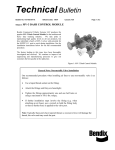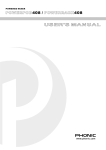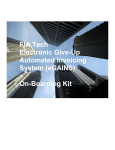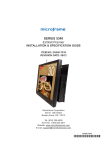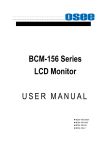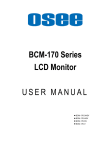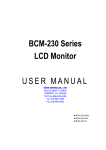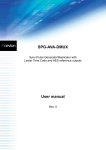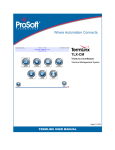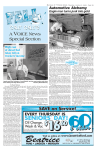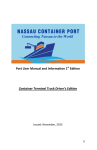Download e-Trucking User Manual 2012
Transcript
e-Trucking User Manual 2012 e –Trucking programs overview VENDOR’S SIGN-UP & LOG-IN JOB ORDER PROCESS EQUIPMENT NBR ENTRY INVOICE PROCESS PAYMENT & JOB ORDER HISTORY 2 http://truck.hmm21.com <Slide 3-6> Accept and Reject <Slide 7> Extra Rate & POD <Slide 8-9> Equipment Number Entry <Slide 10> Sending an email to HMM & France Self-Billing <Slide 11-12> Invoice Payment and Job Order History <Slide 14-15> SIGN-IN : http://truck.hmm21.com/ Whenever a new trucker participates, they need to sign–in and HMM Logistiscs manager will approve in GAUS system/4168. * http://truck.hmm21.com. • GO TO;http://truck.hmm21.com •CLICK “SIGN-IN HERE” NEXT STAGE: SIGN-UP PAGE 3 SIGN-IN : http://truck.hmm21.com/ After clicking ‘sign-in here’, below screen will appear to fill in vendor’s details. Mandatory fields on this form are: 1. Request ID: Normally trucker’s name or itinitials and then check availability. 2. Password, Email address and company’s details. 3. Please select ‘France’ for nation and ‘Unknown’ for State/Province. 4. Select either ‘Dray processing’ or ‘Invoice Processing function’, or, both. • FILL IN ALL DETAILS • SELECT EITHER ‘DRAY PROCESSING’ OR INVOICE PROCESSING FUNCTION’. MOST OF CASES, SELECT BOTH OF THEM. •CLICK “SIGN UP” NEXT STAGE: LOG-IN AND FILL IN ‘USER PROFILE” => Slide 6 4 APPROVAL BY HMM – GAUS 4168 5 In order for vendor to have an authority, HMM Logistics manager has to approve in GAUS 4168. Steps to take: 1. Input ‘Request date’ and then cleck ‘Inquiry’. 2. Select the vendor by ticking a box 3. Vendor code 4. Clik ‘Confirm’ NEXT STAGE: ONCE APPROVAL IS DONE, VENDOR SHOULD HAVE A CONFIRMATION E-MAIL (PENDING) AND VENDOR CAN LOG-IN. LOG-IN & UPDATE USER PROFILE Mandatory fields on this form are: 1. Log-in with ID and password 2. Go to ‘User Profile’ 3. Fill in details in ‘User profile’. • FILL ALL IN MANDATORY FIELDS •CLICK “CONFIRM” NEXT STAGE: FULL ACCESS FOR ALL MENU 6 JOB ORDER PROCESS – 1. Accept & Reject This menu is mainly to ‘Accept’, ‘Reject’ job order and to request ‘Extra Rate. Mandatory fields in this screen are: 1. Issue Date 2. Trucker- default • Accept – status will change from ‘New’ to ‘Accept’. This confirms trucker’s intention to complete order • Reject – status will change from ‘New’ to ‘Reject’. This confirms trucker’s intention to NOT move order due to any reason. => Trucker should ensure HMM are informed by phone/email. • Extra Rate – slide 8 7 JOB ORDER PROCESS – 2. Extra Rate This menu is mainly to ‘Accept’, ‘Reject’ job order and to request ‘Extra charge’. Mandatory fields in this screen are: 1. Issue Date 2. Trucker- default • Select a job order and click ‘Extra Rate’. • Insert extra charge code, amount, reason in ‘Remark’ field. • Click ‘Save’. NEXT STAGE: HMM France will confirm it in GUAS 4167. a. If Extra rate is accepted by HMM, please go to POD and input delivery date/time. slide 9. b. If Extra rate is rejected by HMM, please communicate with HMM Logistics by email/phone as to why it is rejected. => HMM will delete a rejected rate in GAUS4167, you will then able to request amended rate again. 8 JOB ORDER PROCESS – 3. POD This menu is mainly to POD details when Extra Rate occured. When Extra Rate occured, inputting POD details is mandatory. • Select a job order and click ‘Input POD’. • Input delivery date/time. If delivery was delay, please also input the reason why delivery was delayed in ‘Remark’ field. • Click ‘Confirm’. NEXT STAGE: Self-Billing => Slide 13. 9 EQUIPMENT NBR ENTRY This menu is to input container number for an export job order. Mandatory fields in this screen are: 1. Issue Date 2. Trucker- default •Select a job order number and click ‘Input Equipment NBR’. • Input container number and click ‘Confirm’. NEXT STAGE: Invoice Process – slide 11 10 INVOICE PROCESS This menu is to process invoice and to check invoice process status. Key points 1. Trucker can send an email to HMM France regarding job order if there are any issues. 2. When container move history shows that container is moved by vendor, the job order becomes “invoiceable’. 3. A processed invoice is in status “Processing” until Accounting pays it, then it becomes “Paid”. • Select a job order number and click ‘Send Mail to HMM Logistics’. • Input your comments and click ‘Confirm’. 11 INVOICE PROCESS : Self-Billing This menu is to process invoice and to check invoice process status. Key points 1. When container move history shows that container is moved by vendor, the job order becomes “invoiceable’. 2. Job orders of “Invoiceable” status are already verified. So, truckers can process invoice straightaway. 3. A processed invoice is in status “Processing” until Accounting pays it, then it becomes “Paid”. • Select “invoice-able” status job order number and click ‘Self-Billing’. • Select ‘Y’ or ‘N’ for VAT option, input ‘Invoice No’ and click ‘Confirm’. => Then, status will become ‘Processing’ • This invoice number should be used for hard copy of the original invoice. NEXT STAGE: Invoice Process – Paid and Payment History –> Slide 13-14 12 PAYMENT HISTORY – 1. Invoice Payment History This menu is to check Invoice Payment History or current Payment’s status. Mandatory fields in this screen are: 1. Issue Date 2. Trucker- default • Individual invoice print - Select a job order number and click ‘Invoice PDF’. • Invoice list print – Select invoices you wish to print and click ‘PDF’. 13 Payment History – 2. JOB ORDER HISTORY Once invoice payment has been made, job order will diappear in ‘Job Order Process’ menu, but job order history can be veiwed in ‘Payment History’. Mandatory fields in this screen are: 1. Issue Date 2. Trucker- default •Job Order History – double click ‘BL NO’. •Job order will then pop up. 14 e –Trucking workflow overview Job order – JN, S1, S2 E-Trucking: new => accept/reject/extra rate/POD Self-Billing Invoice Processing Invoice Process & Payment/Job order History 15 HMM FRA LOGISTICS GAUS 4131 VENDORS <Slide 7-10> VENDORS <Slide 12> Eliminating HMM Accounts’ Approval procedure in GAUS 8091. VENDORS <Slide 12-14> THANK YOU