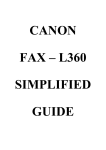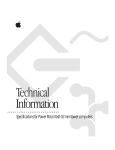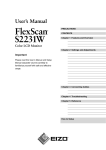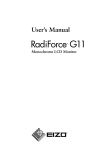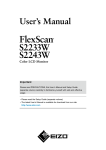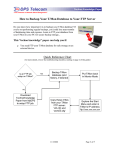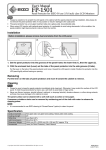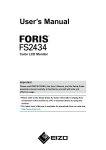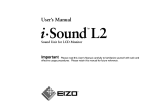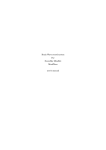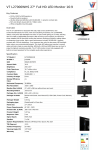Download iSound User`s Manual
Transcript
CONTENTS This sound unit is exclusive use of the EIZO LCD monitor which provides the proper electric and physical construction for the unit. PRECAUTIONS ...................................................................................................... 2 INTRODUCTION .................................................................................................. 5 1 INSTALLATION ................................................................................................. 9 2 TROUBLESHOOTING ..................................................................................... 17 3 CLEANING ...................................................................................................... 18 4 SPECIFICATIONS ............................................................................................. 19 LIMITED WARRANTY ........................................................................................ 20 DIMENSIONS ......................................................................................................... i 1 E PRECAUTIONS This manual uses the safety symbols below. They represent critical information. Please read them carefully. WARNING Failure to abide by the information in a WARNING may result in serious injury and can be life threatening. CAUTION Failure to abide by the information in a CAUTION may result in moderate injury and/or property or product damage. Indicates a prohibited action. Carrying the monitor CAUTION • Remove the sound unit whenever moving the monitor. Lifting the monitor by the sound unit is dangerous. It may result in injury or equipment damage. 2 Operation WARNING • Keep the power terminal cover for the optional i⋅Sound™ unit away from children and infants. E Children and infants may accidentally swallow the cover and choke. If swallowed, consult a doctor immediately. CAUTION • When adjusting the viewing angle of the monitor, do not do so by the sound unit. Adjusting the monitor by the sound unit may dislodge it from the LCD monitor or result in accidental pinching of the skin. Be careful not to drop or tip over the LCD monitor when removing the sound unit from the monitor. Cleaning WARNING • Keep liquids away from the monitor and the sound unit. Spillage into the unit may result in fire, shock, or equipment damage. CAUTION • To ensure safety, always unplug the monitor before cleaning the sound unit. Failure to do so may result in electric shock. • Never use thinner, benzene, or other strong solvents or abrasive cleaners to clean the unit, as these may cause damage to the unit. 3 Others • The EIZO i⋅Sound™ unit should only be used as a sound unit for the new range of EIZO LCD monitors. It should not be used for any other purposes. • The EIZO i⋅Sound™ unit is for the exclusive use of EIZO LCD monitor which provides the proper electric and physical construction for the unit. • The sound unit is shielded to prevent creating a magnetic field. However, it is advisable not to place any magnetic items (ex. recorded cassette tapes, watches, cash cards, floppy diskette, etc.) near the unit to avoid any ill-affects to the items. Copyright© 2000 by Eizo Nanao Corporation. All rights reserved. No part of this manual may be reproduced, stored in a retrieval system, or transmitted, in any form or by any means, electronic, mechanical, or otherwise, without the prior written permission of Eizo Nanao Corporation. Eizo Nanao Corporation is under no obligation to hold any submitted material or information confidential unless prior arrangements are made pursuant to Eizo Nanao Corporation’s receipt of said information. Although every effort has been made to ensure that this manual provides up-to-date information, please note that EIZO speaker unit specifications are subject to change without notice. PlainTalk and Power Macintosh are trademarks of Apple Computer Inc. i⋅Sound is a trademark of Eizo Nanao Corporation. EIZO is a registered trademark of Eizo Nanao Corporation. 4 INTRODUCTION About This Manual E This manual explains the precautions, features, specifications, and operation of the EIZO i⋅Sound™ sound unit. Package Contents • i⋅Sound Sound Unit .......................... 1 • Stereo Mini-jack Cables .................. 2 • User’s Manual ................................. 1 • If any of the above-listed items is missing or damaged, please contact your local dealer for assistance. • We recommend that you retain the original packing materials in case of future need. 5 FEATURES The EIZO i⋅Sound sound unit for LCD monitor is specifically designed for the new range of EIZO LCD monitors making them complete multimedia units. This unit has two speakers that produce clear stereo sound, a microphone and a volume control. It also accepts audio input from different audio devices such as a sound board, CD and cassette player, as well as a microphone. • Easy to fit and provides a sleek professional look • No need for an AC power cord The unit is connected through a direct power supply connector (DC IN) from the monitor. When the monitor enters into a power saving mode, the speakers will turn off. • Microphone • Bass Reflex Ports • Output connection and headphones jack A MIC OUT and headphones jack are installed on the speaker unit. The MIC OUT jack is to be used to transfer sound data from the internal and external speakers to a computer. • Volume Control A Volume Control dial is provided to alter the sound level from the speakers or the headphones. 6 CONTROLS AND CONNECTORS Front / Top / Side E VOLUME MIC OUT LINE IN DC IN HEADPHONE EXT MIC MIC BASS REFLEX PORTS SPEAKERS 7 Front / Top/ Side • DC IN: Power supply from the monitor After combining the monitor and the speaker unit, the DC IN connector allows for an automatic power supply of the speaker unit through the monitor. • MIC: Internal microphone The microphone can receive most types of sound (voice, music, etc.). In order to utilise the audio input with a computer, please connect the computer with the MIC OUT. • EXT MIC: External microphone jack Please use this jack for the external microphone. The sound from the microphone can be output to other devices such as computer when connected to the MIC OUT. • HEADPHONE: Headphones jack A set of headphones is a great tool to work without disturbing people within a close range. When using the headphones, the speakers will not channel any audio information. • VOLUME: Volume control dial A volume control dial is provided to alter the sound level from the speakers or the headphones. • LINE IN: External input jack Please use this connection for external devices such as audio peripherals, computers, sound boards to input sound to be heard through the speakers or headphones. • MIC OUT: Sound output jack This jack transfers the sound data from the internal and external microphone. The data can be used by a computer through a connection stereo Mini-jack Cable. 8 1 INSTALLATION E • Always switch the monitor off before installing or removing the sound unit and whenever connecting or disconnecting any other devices to the sound unit. 1. Remove the power terminal cover of the LCD monitor. Switch the monitor off and remove the power terminal cover as shown below. Please keep the covers for use at a later time (ex. when moving the monitor, etc.). WARNING • Keep the power terminal cover for the optional i⋅Sound™ unit away from children and infants. Children and infants may accidentally swallow the cover and choke. If swallowed, consult a doctor immediately. Rear Power Terminal Cover Remove the power terminal cover with your finger. 9 • Do not remove the power terminal cover on the monitor for any other reason than to attach the i⋅Sound unit. In case the power terminal connectors are short circuited and the monitor is damaged, disconnect your monitor without touching the DC IN connector of the unit and contact your dealer for advice. 2.Connect the cables of the peripherals to the sound unit. External audio devices and the computer • Please use the Stereo Mini-jack Cable enclosed (or another cable with the same specifications) for connecting audio devices or computers to the unit. 10 1. Connect the headphone jack (or a line out jack) of the device (or a computer) to the LINE IN jack of the sound unit using the Stereo Mini-jack Cable. <L360/L66> <Other Equivalent LCD Monitors> E Mini-jack Cable Mini-jack Cable 2. Attach the sound unit to the LCD monitor. Place the sound unit under the monitor screen and insert the hooks on top of the unit into the holes located under the monitor screen. Then, slide the unit into place by pulling softly from the rear side of the monitor. a) Slide the unit into place by pulling softly from the rear side of the monitor. b) Set the supports upright to fix the sound unit to the LCD monitor. Set the hook of the support between the grooves in rear of the LCD monitor. <L360/L66> Support Hook 11 <Other Equivalent LCD Monitors> Hook Support 3. Fix the Mini-jack cable on the guides on the rear of the monitor as shown at the picture below to keep it from being pinched underneath the monitor. Install the Mini-jack cable through the stand and replace the rear cover back. <L360/L66 Desktop Stand Type> To Computer or Graphic Board 12 <Other Equivalent LCD Monitors> To Computer or Graphic Board Speakers and sound control 1. Besides the speakers on its unit, audio performance is available by connecting the audio devices from the speaker or the headphones to the i⋅Sound™ unit (When headphones are connected, no sound can be heard from the speakers.) E HEADPHONES 2. Please use the volume control to adjust to the desired sound level. 13 Microphones For internal microphone: 1. Switch the monitor off and the computer, then connect the MIC OUT jack of the unit with the LINE IN jack of the computer using the Stereo Mini-jack Cable. <Other Equivalent LCD Monitors> <L360/L66> Mini-jack Cable 2. Attach the sound unit to the LCD monitor (See page 11). 14 3. Fix the Mini-jack cable on the guides on the rear of the monior as shown at the picture below to avoid being pinched underneath the monitor. Install the Mini-jack cable through the stand and replace the rear cover back. See the picture below. <Other Equivalent LCD Monitors> <L360/L66 Desktop Stand Type> MIC IN jack of the computer E MIC IN jack of the computer For external microphone: If using an external microphone, connect it to the EXT MIC jack of the unit. When connecting the external microphone, the internal microphone does not input any sound. <Example> EXT MIC 15 • Power Macintosh computers are customized and work specifically with their exclusive PlainTalk microphone. This being the case, neither the internal microphone nor an external microphone connected to the i⋅Sound unit will work. • The speakers (or the headphones) do not generate sound from the internal microphone (MIC) or the external microphone (EXT MIC). 16 2 TROUBLESHOOTING This page presents problems that can be corrected by the user. If a problem persists even after applying the suggested remedies, contact an EIZO dealer. Problems • No sound E Points to check with possible solutions Check that the monitor is turned ON. Check that the power terminal covers on the monitor are removed. Check that the sound unit is correctly connected to the monitor. Check that the PowerManager function of the monitor is not in effect. Check that the audio devices are correctly connected to the sound unit. Check that the connected audio devices are turned ON. Check that the volume is set at an audible level. If you connect a set of headphones, please remember that no sound will come out from the speakers. Check that the headphones are correctly connected to the appropriate jack for a good sound quality. 17 3 CLEANING WARNING • Keep liquids away from the monitor and the sound unit. Spillage into the unit may result in fire, shock, or equipment damage. CAUTION • To ensure safety, always unplug the monitor before cleaning the sound unit. Failure to do so may result in electric shock. SPLAY THINNER BENZENE WAX • Never use thinner, benzene, or other strong solvents or abrasive cleaners to clean the unit, as these may cause damage to the unit. • Periodic cleaning is recommended to keep the sound unit looking new and to prolong its operational lifetime. • To remove stains, wipe the unit with a soft, lightly moistened cloth using a mild detergent. Do not spray wax or cleaner directly onto the case. 18 4 SPECIFICATIONS Electrical Specifications Speaker Unit Speaker System Amplifier Output (max.) Frequency Response Internal Microphone Control Power Supply Power Consumption (max.) Input Connector Output Connector E 4 × 2.8 cm (two oval designed speakers) Full Range Bass Reflex type 2.0 W + 2.0 W 200 Hz ~ 20 kHz non-directional Volume Control (speakers or headphones if hooked) DC 15 V (supplied from monitor) 7.2 W External Line In Audio: stereo mini-jack External Microphone: stereo mini-jack Microphone: stereo mini-jack Headphone: stereo mini-jack Mechanical Specifications Dimensions Weight 390 mm (W) × 40.5 mm (H) × 69 mm (D) 15,4” (W) × 1,6” (H) × 2,7” (D) 360 g (0,8 lbs.) Operating Environmental Specifications Temperature Humidity Operating: 0 °C ∼ 35 °C ( 32 °F ~ 104 °F) Storage: -20 °C ∼ 60 °C (-20 °F ~ 140 °F) 30% ∼ 80% R. H. Non-condensing 19 Dimensions Abmessungen Dimensions i