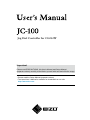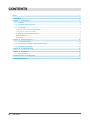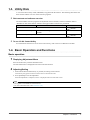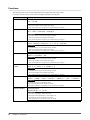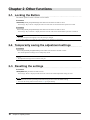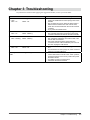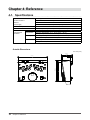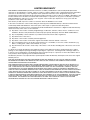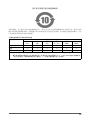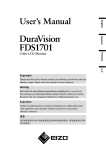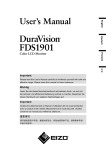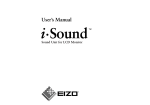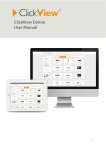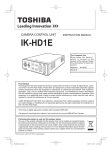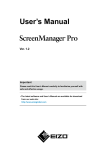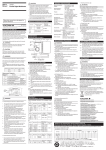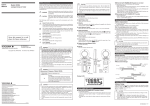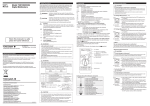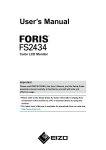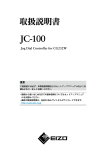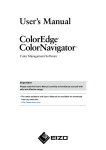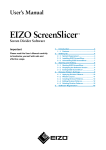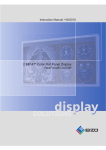Download JC-100 User`s Manual
Transcript
Jog Dial Controller for CG232W Important Please read PRECAUTIONS, this User’s Manual and Setup Manual (separate volume) carefully to familiarize yourself with safe and effective usage. •Please read the Setup Manual (separate volume) •The latest User’s Manual is available for download from our site: http://www.eizo.com SAFETY SYMBOLS This manual uses the safety symbols below. They denote critical information. Please read them carefully. WARNING Failure to abide by the information in a WARNING may result in serious injury and can be life threatening. CAUTION Failure to abide by the information in a CAUTION may result in moderate injury and/or property or product damage. Indicates an attention to be required. For example, the symbol such as “the risk of electric shock”. Indicates a prohibited action. For example, the symbol action such as “Do not disassemble”. illustrates the hazard type illustrates a particular prohibited Indicates a mandatory action that must be followed. For example, the symbol the notification of general prohibition such as “Grounding the unit”. illustrates Product specification may vary with sales areas. Confirm the specification in the manual written in language of the region of purchase. Copyright© 2010-2011 EIZO NANAO CORPORATION All rights reserved. No part of this manual may be reproduced, stored in a retrieval system, or transmitted, in any form or by any means, electronic, mechanical, or otherwise, without the prior written permission of EIZO NANAO CORPORATION. EIZO NANAO CORPORATION is under no obligation to hold any submitted material or information confidential unless prior arrangements are made pursuant to EIZO NANAO CORPORATION’s receipt of said information. Although every effort has been made to ensure that this manual provides up-to-date information, please note that EIZO monitor specifications are subject to change without notice. Windows and Windows Vista are registered trademarks of Microsoft Corporation. ColorEdge, EIZO and EIZO Logo are registered trademarks of EIZO NANAO CORPORATION in Japan and other countries. 2 PRECAUTIONS IMPORTANT! To ensure personal safety and proper maintenance, please read this section and the caution statementson the unit (refer to the figure below). WARNING If the unit begins to emit smoke, smells like sometheing is burning, or makes strange noises, disconnect all connections immediately and contact your dealer for advice. Attempting to use a malfunctioning unit may result in fire, electric chock, or equipment damage. Do not disassemble or modify the unit and cable. Not doing so may result in damage, fire or electric shock. Refer all servicing to qualified service personnel. Do not attempt to service this product yourself as opening or removing covers may result in fire, electric shock, or equipment damage. Keep small objects or liquids away from the unit. Small objects accidentally falling through the ventilation slots into the cabinet or spillage into the cabinet may result in fire, electric shock, or equipment damage. If an object or liquid falls/ spills into the cabinet, unplug the unit immediately. Have the unit checked by a qualified service engineer before using it again. Place the unit at the strong and stable place. A unit placed on an inadequate surface may fall and result in injury or equipment damage. If the unit falls, disconnect the power immediately and ask your dealer for advice. Do not continue using a damaged unit. Using a damaged unit may result in fire or electric shock. Use the unit in an appropriate location. Not doing so may result in fire, electric shock, or equipment damage. • Do not place outdoors. • Do not place in the transportation system (ship, aircraft, trains, automobiles, etc.) • Do not place in a dusty or humid environment. • Do not place in a location where water is splashed on the screen (bathroom, kitchen, etc.). • Do not place in a location where the steam comes directly on the screen. • Do not place near heat generating devices or a humidifier. • Do not place in an inflammable gas environment. To avoid danger of suffocation, keep the plastic packing bags away from babies and children. 3 CONTENTS Cover . ..........................................................................................................................................1 CONTENTS............................................................................................................................................4 Chapter 1 Introduction......................................................................................................................5 1-1. Features....................................................................................................................................................5 1-2. Controls and Connectors.......................................................................................................................6 1-3. Utility Disk................................................................................................................................................7 ●Disk contents and software overview........................................................................................................7 ●To use JC-100 Control Utility.....................................................................................................................7 1-4. Basic Operation and Functions.............................................................................................................7 Basic operation.............................................................................................................................................7 Functions.......................................................................................................................................................8 Chapter 2 Other functions..............................................................................................................10 2-1. Locking the Button...............................................................................................................................10 2-2. Temporarily saving the adjustment settings.....................................................................................10 2-3. Resetting the settings..........................................................................................................................10 Chapter 3 Troubleshooting............................................................................................................. 11 Chapter 4 Reference........................................................................................................................12 4-1. Specifications........................................................................................................................................12 FCC Declaration of Conformity........................................................................................................13 LIMITED WARRANTY.........................................................................................................................14 4 CONTENTS Chapter 1 Introduction Thank you very much for choosing an EIZO product. 1-1. Features This product is intended to exclusively control CG232W. Using the 14 function keys, to which functions are individually allocated, you can adjust CG232W. The selected function name (or parameter) is displayed at the left side of the screen of CG232W, so CG232W can be adjusted more easily than with the control buttons of the monitor itself. • Remote control for screen adjustment • Easy to change the monitor setting using the remote control -- The CG232W screen can be adjusted by operating the keys, buttons, and jog dial instead of the control buttons on the monitor or software such as ColorNavigator. -- The operation of the jog dial allows you to adjust the value intuitively. • Equipped with original functions which CG232W itself does not offer -- The frequently used functions can be allocated to the keys in the desired places. -- The setting values of the key assignment information and color mode applied to CG232W can be saved on the PC. NOTE • To save the setting values on the PC, dedicated software is required. • When adjusting CG232W by connecting this product to it, do not use the control buttons on the monitor or dedicated software for adjustment. Chapter 1 Introduction 5 1-2. Controls and Connectors 19 20, 21 13 12 4 5 6 14 15 7 8 2 18 16 9 1 17 18 19 11 20 21 10 3 1 Jog Dial 8 DVI/D-SUB 15 LINEAR 2 ENTER 9 SIZE 16 GAMMA 3 RETURN 10 INFO 17 BRIGHT 4 MODE 11 BLACK LV 18 START 5 SCAN 12 TEMP K 19 FUNC 6 FORM 13 MONO 20 USB (UP) 7 SDI 14 GAIN 21 USB (DOWN) NOTE • The table above lists the default allocation settings of buttons. • For more information on the functions, refer to the Setup Manual. ENTER Button RETURN Button (Yellow) (Blue) Blinking Off Starting On Off In normal operation On On On 6 Chapter 1 Introduction The monitor setting was changed after the connection Unconfigurable options such as out-of-range values Flashing (2 times for each) were sent to the monitor 1-3. Utility Disk A “JC-100 Control Utility” Disk (CD-ROM) is supplied with the monitor. The following table shows the disk contents and the overview of the software programs. ● Disk contents and software overview The disk includes software programs for adjustment of this controller, and User’s Manual. Refer to “Readme.txt” file on the disk for software startup procedures or file access procedures. Item Overview OS A “Readme.txt” file JC-100 Customize Utility Software for controlling the functions of this controller. Windows XP/Vista/7 User’s Manual (PDF file) ● To use JC-100 Control Utility For information about how to use JC-100 Control Utility, refer to the User’s Manual on the disk. 1-4. Basic Operation and Functions Basic operation 1 Displaying Adjustment Menu Press the function key with the desired function. The selected function is displayed at the lower left of the monitor. 2 Adjusting/Setting 1. Each time the desired function key is pressed, the setting value switches. Alternatively, the jog dial can also be used to tune in to the desired value. 2. Press [ENTER] to exit the adjustment. When the adjustment is completed, “fixed” is displayed at the lower left of the screen. NOTE • The jog dial is not available for some functions. • For more information refer to the “Functions” (P.8). Chapter 1 Introduction 7 Functions The following table shows all the Adjustment menu’s adjustment and setting menus. For details of each function, refer to the ColorEdge CG232W User’s Manual. Functions [Key] DVI/D-SUB [DVI] Input Signal Selection DVI ←→ D-SUB ATTENTION • The reset operation cannot change the setting. • The yellow lamp does not light up even if the setting is changed. SDI [SDI] SDI Input Signal Selection SDI-1 → SDI-2 → DUAL[A-B] → DUAL[B-A] ATTENTION • Each time the key is pressed, the setting switches. • The reset operation cannot change the setting. • The yellow lamp does not light up even if the setting is changed. Screen Size [SIZE] Changes the scale factor of the screen Normal → Enlarged → Dot by Dot → 4 : 3 → 16 : 9 → Letter Box ATTENTION • Each time the key is pressed, the setting switches. • The reset operation cannot change the setting. • The yellow lamp does not light up even if the setting is changed. Scan Type [SCAN] Changes the scan type setting Interlace → Progressive → PsF ATTENTION • Each time the key is pressed, the setting switches. • The reset operation cannot change the setting. • The yellow lamp does not light up even if the setting is changed. Signal Format [FORM] Changes the signal format YUV 4 : 2 : 2 → YUV 4 : 4 : 4 → RGB 4 : 4 : 4 ATTENTION • Each time the key is pressed, the setting switches. • The reset operation cannot change the setting. • The yellow lamp does not light up even if the setting is changed. Color Mode [MODE] Changes the color mode Custom ←→ sRGB ←→ EBU ←→ Rec709 ←→ SMPTE-C ←→ DCI ←→ Calibration ATTENTION • Use a key or jog dial to change the value. • The reset operation cannot change the setting. • The yellow lamp does not light up even if the setting is changed. Gamma [GAMMA] Gamma adjustment Adjustable range : 1.6 ~ 2.7, Std ATTENTION • Use a key or jog dial to change the value. • During the value adjustment, a yellow lamp is lit. • Std cannot be selected in the Custom mode. • The adjustment is not available in the CAL mode. 8 Chapter 1 Introduction Functions [Key] Linear [LINEAR] Changes the image processing option Linear ←→ Nonlinear ATTENTION • When the image processing is set to disabled, the color temperature is turned off and the gamma becomes linear (γ=1.0). • Each time the key is pressed, the setting switches. • During the value adjustment, a yellow lamp is lit. Color Temperature [TEMP K] Color temperature adjustment Adjustable range : Off, 4000K ~ 10000K (500K Unit, including 9300K), Std ATTENTION • Use a key or jog dial to change the value. • During the value adjustment, a yellow lamp is lit. • Std cannot be selected in the Custom mode. Brightness [BRIGHT] Brightness adjustment Adjustable range : 0 ~ 100% ATTENTION • Use the jog dial to change the value. • During the value adjustment, a yellow lamp is lit. Black Level [BLACK LV] Black Level adjustment Adjustable range : 0 ~ 32 ATTENTION • Use a key or jog dial to change the value. • During the value adjustment, a yellow lamp is lit. Gain [GAIN] Gain adjustment Adjustment speed setting : Slow, Normal, Fast ATTENTION • Each time the key is pressed, the speed setting switches. • Use the jog dial to change the value. • During the Gain adjustment, the Gamma processing becomes disabled and the color temperature processing function is inactive. • When Gain is selected again after the power was turned off or other function was selected, the adjustment speed option is always “Normal”. • During the value adjustment, a yellow lamp is lit. MONO Color [MONO] Monochrome display, Gain adjustment Adjustable range : B (Blue) /G (Green) /R (Red) /Monochrome, Normal ATTENTION • When Blue Channel, Green Channel, or Red Channel is selected, turn the jog dial to adjust the gain of the color displayed. • Each time the key is pressed, the setting switches. • During the value adjustment, a yellow lamp is lit. Information [INFO] Displays CG232W information adjustment menu ATTENTION • Press [RETURN] while displaying the information to clear the display. • The yellow lamp does not light up even if the setting is changed. System Information Displays the system information Hold down [INFO] to display the information. Chapter 1 Introduction 9 Chapter 2 Other functions 2-1. Locking the Button The button operation of this controller can be locked. Procedure Press both [GAIN] and [LINEAR] at the same time for three seconds or more. The message “Key Locked” is displayed at the lower left of the screen and the button operation is locked. Procedure Press both [GAIN] and [LINEAR] at the same time for three seconds or more. The message “Key Unlocked” is displayed at the lower left of the screen and the button operation is unlocked. Attention • The yellow lamp does not light up even if the setting is changed. • Even if this controller is locked, the control buttons in the monitor are not locked. 2-2. Temporarily saving the adjustment settings Procedure Press both [ENTER] and [RETURN] at the same time for three seconds or more. The current adjustment settings are now temporarily stored. NOTE • The adjustment settings can be saved for each port. 2-3. Resetting the settings Procedure Press [RETURN] for three seconds or more. The message “Reset” is displayed at the lower left of the screen and the adjustment settings are reset. NOTE • Some functions (such as input change and mode setting) are not reset to the default settings. • To restore the setting values saved in section 2-2, press [RETURN]. 10 Chapter 2 Adjusting Screen Chapter 3 Troubleshooting If a problem still remains after applying the suggested remedies, contact your local dealer. Problems Controller is not functioning. • LED Blue : On Yellow : Off • LED Blue : On Yellow : Flashing • LED Blue : Flashing Yellow : Flashing • LED Blue : Off Yellow : Off The lamp works normally, but any button does not work. Possible cause and remedy • Check that the USB cable is correctly connected. Unplug the USB cable and then replug it after a few minutes. • This controller is running. When the lamp status is still the same as before even after a short while, check the connection between the monitor and this controller. • Try to press the START button. • Has the monitor been accidentally unplugged from this controller while using the monitor? Check the connection between the monitor and this controller. • Has this controller been plugged into a monitor other than ColorEdge CG232W? Check the model of the monitor that is connected. • Has some USB device been plugged into the connected monitor USB downstream port? If this is the case, unplug the USB device. • Have this controller been properly plugged into the PC? For information on how to plug it in, check “Connect” (page 5) in the Setup Manual. • Is the FUNC switch set to the “CTRL” position? If the FUNC switch is not set to the “CTRL” position, change the switch to the “CTRL” position and press the START button. • Turn ON the monitor's power button. • Check that the button is locked. Chapter 3 Troubleshooting 11 Chapter 4 Reference 4-1. Specifications Supported monitor Number of buttons Interface Power Supply Power Consumption Dimensions Mass Environmental Temperature Conditions Humidity Pressure ColorEdge CG232W 16 (Two of them are with LED) USB Standard Rev 1.1 DC 5.0 ±0.3V, 60mA ( USB Upstream port ) 350 mW 149.1 mm (5.9 inch) × 54 mm (2.13 inch) × 115.5 mm (4.5 inch) Approx. 600 g (1.32 lbs.) Operating temperature: 0 °C - 35 °C (32 °F - 95 °F) Storage temperature: -20 °C - 60 °C (-4 °F - 140 °F) Operating humidity: 20% - 80% R.H. (no condensation) Storage humidity: 10% - 90% R.H. (no condensation) Operating: 700 to 1,060 hPa Storage: 200 to 1,060 hPa Outside Dimensions Unit: mm (inch) 54 (2.13) 50 (1.97) 149 (5.9) 107 (4.2) 114.5 (4.5) 115.5 (4.5) 8.0 (0.31) 10° 12 Chapter 4 Reference For U.S.A, Canada, etc. Only This equipment has been tested and found to comply with the limits for a Class A digital device, pursuant to Part 15 of the FCC Rules. These limits are designed to provide reasonable protection against harmful interference when the equipment is operated in a commercial environment. This equipment generates, uses, and can radiate radio frequency energy and if not installed and used in accordance with the instruction manual, may cause harmful interference to radio communications. Operation of this equipment in a residential area is likely to cause harmful interference in which case the user will required to correct the interference at his own expense. Changes or modifications not expressly approved by the party responsible for compliance could void the user’s authority to operate the equipment. Note Use the attached specified cable below or EIZO signal cable with this monitor so as to keep interference within the limits of a Class A digital device. - Shielded Signal Cable (Enclosed) Canadian Notice This Class A digital apparatus complies with Canadian ICES-003. Cet appareil numérique de le classe A est comforme à la norme NMB-003 du Canada. For Europe, etc. Only Warning This is a Class A product. In a domestic environment this product may cause radio interference in which case the user may be required to take adequate measures. Warnung Bey dem gerät handelt es sich um ein Klasse-A-Produkt. Bei Betrieb des Geräts in Wohnumgebungen ist gegebenenfalls durch entsprechende Maßnahmen dafür zu sorgen, dass eine Störung des Radio- und Fernsehempfangs vermieden wird. Avertissement Cet appareil est de classe A. Il est susceptible de créer des interférences radio dans un environnement domestique, dans ce cas l’utilisateur devra prendre les mesures appropriées. 13 LIMITED WARRANTY EIZO NANAO CORPORATION (hereinafter referred to as “EIZO”) and distributors authorized by EIZO (hereinafter referred to as the “Distributors”) warrant, subject to and in accordance with the terms of this limited warranty (hereinafter referred to as the “Warranty”), to the original purchaser (hereinafter referred to as the “Original Purchaser”) who purchased the product specified in this document (hereinafter referred to as the “Product”) from EIZO or Distributors, that Product shall be free from defects in material and workmanship for a period of two (2) years from the date of purchase. EIZO and Distributors will cease to hold or store any parts of the Product upon expiration of five (5) years after the production of such parts is discontinued. This warranty is valid only in the countries or territories where the Distributors are located. In the event of malfunction of the Product during the warranty period attributable directly to defective material and/or workmanship, EIZO and Distributors will, at their option, either repair or replace the defective product. Notwithstanding any other provision of this Warranty, EIZO and Distributors shall have no obligation under this Warranty whatsoever in any of the cases as set forth below: (a)Any defect of the Product caused by freight damage, modification, alteration, abuse, misuse, accident, incorrect installation, disaster, faulty maintenance and/or improper repair by third party other than EIZO and Distributors; (b) Any incompatibility of the Product due to possible technical innovations and/or regulations; (c) Any deterioration of the sensor; (d) Any defect of the Product caused by external equipment; (e) Any defect of the Product on which the original serial number has been altered or removed; (f)Any normal deterioration of the Product, particularly that of consumables, accessories, and/or attachments (e.g. buttons, rotating parts, cables, User’s Manual, etc.); and (g) Any deformation, discoloration, and/or warp of the exterior of the Product including that of the surface of the LCD panel. To obtain service under the Warranty, the Original Purchaser must deliver the Product, freight prepaid, in its original package or other adequate package affording an equal degree of protection, assuming the risk of damage and/or loss in transit, to the local Distributor. The Original Purchaser must present proof of purchase of the Product and the date of such purchase when requesting services under the Warranty. The Warranty Period for any replaced and/or repaired product under this Warranty shall expire at the end of the original Warranty Period. EIZO OR DISTRIBUTORS ARE NOT RESPONSIBLE FOR ANY DAMAGE TO, OR LOSS OF, DATA OR OTHER INFORMATION STORED IN ANY MEDIA OR ANY PART OF ANY PRODUCT RETURNED TO EIZO OR EIZO’S AUTHORIZED DISTRIBUTORS FOR REPAIR. EIZO AND DISTRIBUTORS MAKE NO FURTHER WARRANTIES, EXPRESSED OR IMPLIED, WITH RESPECT TO THE PRODUCT AND ITS QUALITY, PERFORMANCE, MERCHANTABILITY OR FITNESS FOR ANY PARTICULAR USE. IN NO EVENT SHALL EIZO OR DISTRIBUTORS BE LIABLE FOR ANY INCIDENTAL, INDIRECT, SPECIAL, CONSEQUENTIAL OR OTHER DAMAGE WHATSOEVER (INCLUDING, WITHOUT LIMITATION, DAMAGES FOR LOSS OF PROFIT, BUSINESS INTERRUPTION, LOSS OF BUSINESS INFORMATION, OR ANY OTHER PECUNIARY LOSS) ARISING OUT OF THE USE OR INABILITY TO USE THE PRODUCT OR IN ANY CONNECTION WITH THE PRODUCTS, WHETHER BASED ON CONTRACT, TORT, NEGLIGENCE, STRICT LIABILITY OR OTHERWISE, EVEN IF EIZO OR DISTRIBUTORS HAVE BEEN ADVISED OF THE POSSIBILITY OF SUCH DAMAGES. THIS EXCLUSION ALSO INCLUDES ANY LIABILITY WHICH MAY ARISE OUT OF THIRD PARTY CLAIMS AGAINST THE ORIGINAL PURCHASER. THE ESSENCE OF THE PROVISION IS TO LIMIT THE POTENTIAL LIABILITY OF EIZO AND DISTRIBUTERS ARISING OUT OF THIS LIMITED WARRANTY AND/OR SALES. 14 关于电子信息产品污染控制标识 本标识根据「电子信息产品污染控制管理办法」,适用于在中华人民共和国销售的电子信息产品。标识中央的 数字为环保使用期限的年数。只要您遵守该产品相关的安全及使用注意事项,在自制造日起算的年限内,不会 产生对环境污染或人体及财产的影响。 • 有毒有害物质或元素的名称及含量 部件名称 有毒有害物质或元素 铅 (Pb) 汞 (Hg) 镉 (Cd) 六价铬 (Cr(VI)) 多溴联苯 (PBB) 多溴二苯醚 (PBDE) 印刷电路板 × ○ ○ ○ ○ ○ 机箱 ○ ○ ○ ○ ○ ○ 其他 × ○ ○ ○ ○ ○ ○ :表示该有毒有害物质在该部件所有均质材料中的含量均在 SJ/T 11363-2006 规定的限量要求以下。 × :表示该有毒有害物质至少在该部件的某一均质材料中的含量超出 SJ/T 11363-2006 规定的限量要求。 ( 企业可在此处 , 根据实际情況对上表中打“×” 的技术原因进行进一步说明 ) 15 EIZO NANAO CORPORATION 153 Shimokashiwano, Hakusan, Ishikawa 924-8566 Japan Phone: +81 76 277 6792 Fax: +81 76 277 6793 EIZO EUROPE AB Lovangsvagen 14 194 61, Upplands Väsby, Sweden Phone: +46 8 594 105 00 Fax: +46 8 590 91 575 http://www.eizo.com