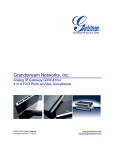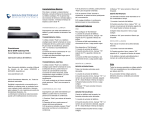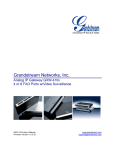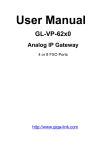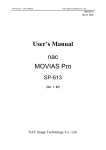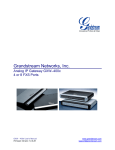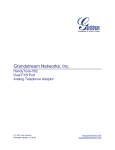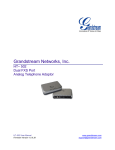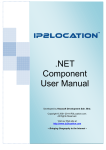Download Grandstream Networks, Inc.
Transcript
Grandstream Networks, Inc. Analog IP Gateway GXW410x 4 or 8 FXO Ports w/Video Surveillance GXW410x User Manual Firmware Version 1.0.1.8 www.grandstream.com [email protected] TABLE OF CONTENTS GXW410X USER MANUAL WELCOME.................................................................................................................................................... 4 Gateway GXW410x Overview ...............................................................................................................................4 Safety Compliances................................................................................................................................................4 Warranty................................................................................................................................................................4 PACKAGING ................................................................................................................................................ 5 CONNECTING THE GXW410X ....................................................................................................................................5 APPLICATION DESCRIPTION .................................................................................................................... 7 Functional Diagram of IP-PBX & GXW410x .......................................................................................................7 GXW400x & GXW410x Scenario/Toll- Free Calling Between Locations .............................................................8 FXS and FXO Gateway Configuration Example ...................................................................................................9 FEATURES ................................................................................................................................................. 10 SOFTWARE FEATURES OVERVIEW ............................................................................................................................10 HARDWARE SPECIFICATION .....................................................................................................................................10 CONFIGURATION GUIDE ......................................................................................................................... 12 CONFIGURATION WITH WEB BROWSER ....................................................................................................................12 Accessing the Web Configuration Menu..............................................................................................................12 End-user Configuration .......................................................................................................................................12 ADVANCED USER SETTINGS .....................................................................................................................................16 Advanced User Configuration .............................................................................................................................16 CONFIGURING THE FXO CHANNELS .........................................................................................................................19 PROFILES ..................................................................................................................................................................23 Saving the Configuration Changes ......................................................................................................................25 Rebooting from Remote .......................................................................................................................................25 VIDEO SURVEILLANCE ............................................................................................................................ 26 VIDEO SURVEILLANCE PROCEDURES .......................................................................................................................26 FIRMWARE UPGRADE ............................................................................................................................. 28 UPGRADE THROUGH HTTP ......................................................................................................................................28 UPGRADE THROUGH TFTP .......................................................................................................................................28 Download TFTP Server.......................................................................................................................................29 RESTORE FACTORY DEFAULT SETTING.............................................................................................. 30 EXAMPLES OF GXW410X CONFIGURATIONS ...................................................................................... 31 Grandstream Networks, Inc. GXW410x User Manual Firmware 1.0.1.8 Page 2 of 33 Updated: 07/2008 TABLE OF FIGURES GXW410X USER MANUAL FIGURE 1: DIAGRAM OF GXW410X BACK PANEL ............................................................................................. 5 FIGURE 2: DIAGRAM OF GXW410X DISPLAY PANEL ......................................................................................... 6 FIGURE 7: SCREEN-SHOT OF VIDEO SURVEILLANCE* ...................................................................................... 27 APPLICATION ONE: GXW CONNECTED WITH AN IP-PBX OR SIP SERVER ........................................................ 31 APPLICATION TWO: GXW TO EXTEND A TRADITIONAL PBX SCENARIO ............................................................ 31 APPLICATION THREE: GXW CONNECTED WITH AN IP-PBX OR SIP SERVER AND VIDEO SURVEILLANCE ............ 32 APPLICATION FOUR: USING A GXW FOR PURE IP- IP COMMUNICATION CONFIGURATION ................................. 32 TABLE OF TABLES GXW410X USER MANUAL TABLE 1: DEFINITIONS OF THE GXW410X CONNECTORS ................................................................................. 5 TABLE 2: DEFINITIONS OF THE GXW410X DISPLAY PANEL .............................................................................. 6 TABLE 3: GXW410X SOFTWARE FEATURES ................................................................................................. 11 TABLE 4: HARDWARE SPECIFICATION OF GXW410X ...................................................................................... 10 TABLE 6: WEB LOG-IN DEFINITIONS ............................................................................................................... 13 TABLE 7: STATUS PAGE DEFINITIONS ............................................................................................................ 14 TABLE 8: ADVANCED CONFIGURATION PAGE DEFINITIONS .............................................................................. 16 TABLE 9: FXO LINES CONFIGURATION DEFINITIONS ....................................................................................... 19 TABLE 10: CHANNELS PAGE DEFINITIONS ...................................................................................................... 21 TABLE 11: GRANDSTREAM CONFIGURATION PAGE DEFINITIONS...................................................................... 23 GUI INTERFACES GXW410X USER MANUAL http://www.grandstream.com/user_manuals/GUI/GUI_GXW410x.rar 1. 2. 3. 4. 5. 6. SCREENSHOT OF ADVANCED SETTINGS CONFIGURATION PAGE SCREENSHOT OF BASIC SETTINGS CONFIGURATION PAGE SCREENSHOT OF CHANNELS CONFIGURATION PAGE SCREENSHOT OF FXO LINES CONFIGURATION PAGE SCREENSHOT OF PROFILE 1 CONFIGURATION PAGE SCREENSHOT OF STATUS CONFIGURATION PAGE Grandstream Networks, Inc. GXW410x User Manual Firmware 1.0.1.8 Page 3 of 33 Updated: 07/2008 WELCOME Thank you for purchasing the Grandstream GXW410x IP Analog FXO Gateway. The GXW410x is a cost effective, easy to use and easy to configure IP communications solution for any business. The GXW410x gateway supports popular voice codecs and is designed for full SIP compatibility and interoperability with party SIP providers, thus enabling you to fully leverage the benefits of VoIP technology, integrate a traditional phone system into a VoIP network, and efficiently manage communication costs. This manual will help you learn how to operate and manage your GXW FXO Analog IP Gateway and make the best use of its many upgraded features including simple and quick installation, multi-party conferencing, etc. This IP Analog Gateway is very easy to manage and scalable, specifically designed to be an easy to use and affordable VoIP solution for the small – medium business or enterprise. Enable the video surveillance port to give you peace of mind while you are away from your business. GATEWAY GXW410X OVERVIEW The GXW410x offers an easy to manage, feature-rich IP communications solution for any small business or businesses with virtual and/or branch locations who want to leverage their broadband network and/or add new IP Technology to their current phone system. The Grandstream Enterprise Analog VoIP Gateway GXW410x series converts SIP/RTP IP calls to traditional PSTN calls and vice versa. There are two models - the GXW4104 and GXW4108, which feature 4 or 8 FXO ports respectively. The installation is the same for either model. SAFETY COMPLIANCES The GXW410x is compliant with various safety standards including FCC/CE. Its power adaptor is compliant with UL standard. Warning: use only the power adapter included in the GXW410x package. Using an alternative power adapter may permanently damage the unit. WARRANTY Grandstream has a reseller agreement with our reseller customer. End-users should contact the company from whom you purchased the product for replacement, repair or refund. If you purchased the product directly from Grandstream, contact your Grandstream Sales and Service Representative for a RMA (Return Materials Authorization) number. Grandstream reserves the right to remedy warranty policy without prior notification. Caution: Changes or modifications to this product not expressly approved by Grandstream, or operation of this product in any way other than as detailed by this User Manual, could void your manufacturer warranty. • This document is contains links to Grandstream GUI Interfaces. Please download the GUI examples http://www.grandstream.com/user_manuals/GUI/GUI_GXW410x.rar for your reference. • This document is subject to change without notice. The latest electronic version of this user manual is available on our website: http://www.grandstream.com/user_manuals/GXW410x_User_Manual.pdf. Reproduction or transmittal of the entire or any part, in any form or by any means, electronic or print, for any purpose without the express written permission of Grandstream Networks, Inc. is not permitted. Grandstream Networks, Inc. GXW410x User Manual Firmware 1.0.1.8 Page 4 of 33 Updated: 07/2008 PACKAGING Unpack and check all accessories. Equipment included in the package: 1) One GXW410x Unit 2) One universal power adaptor 3) One Ethernet cable CONNECTING THE GXW410X FIGURE 1: DIAGRAM OF GXW410X BACK PANEL GXW410x Power Supply LAN/WAN RJ-45 Ethernet Ports VIDEO IN Jack On/Off Switch FXO Ports TABLE 1: DEFINITIONS OF THE GXW CONNECTORS LAN (or PC) Connect your PC to this port. It will then be assigned an IP address from your Router/DHCP Server. The GXW410x acts as a switch only. WAN Connect to the internal LAN network or Public Internet. VIDEO IN Connection for Analog based Video Surveillance Camera (RCA) RESET Factory Reset button. Press for 7 seconds to reset factory default settings. POWER IN Power adapter connection OFF/ON Off/On switch FXO1 - FXO8 FXO ports to be connected to physical PSTN lines from a traditional PSTN PBX or PSTN Central Office. Grandstream Networks, Inc. GXW410x User Manual Firmware 1.0.1.8 Page 5 of 33 Updated: 07/2008 FIGURE 2: DIAGRAM OF GXW410X DISPLAY PANEL GXW410x Display FXO port TABLE 2: DEFINITIONS OF THE GXW DISPLAY PANEL Power LED Ready LED LAN LED PC LED Video LED LEDs 1 - 8 Indicates Power. Remains ON when Power is connected and unit is turned ON. Remains ON after boot-up. Indicates LAN (or WAN) port activity Indicates PC (or LAN) port activity Remains solid green on boot-up. If Video IN terminal is connected, indicates video activity. Indicate status of the respective FXO Ports on the back panel Busy - ON Available - OFF NOTE: All LEDs display green when ON. The Ready light will only be ON when the network interface is ready and the Web User Interface is accessible. During a firmware upgrade or configuration download the following LED pattern will be observed: Power, Ready, Video and WAN LEDs will be ON. The FXO port LED will keep flashing during download and then stay OFF while the new files are written. The entire process may take between 20 to 30 minutes. The firmware upgrade is complete when you can login into the web configuration pages. Grandstream Networks, Inc. GXW410x User Manual Firmware 1.0.1.8 Page 6 of 33 Updated: 07/2008 APPLICATION DESCRIPTION A. IP PBX / SIP Server with GXW410x A SIP proxy server such as Asterisk or a SIP registrar server can be deployed with the GXW410x series gateway. In this environment, the SIP server handles SIP registration and call control and the GXW410x processes media conversion between IP and PSTN calls. There are 2 ways to configure GXW410x when using with a SIP Server: 1. With SIP accounts configured on Channels page. In this case, the GXW410x gateway acts as an endpoint requesting registration from the SIP Server. Under the Channels page you will need to fill in the information like SIP User ID, Password, etc. Now, when calls are made from an IP phone, the call will be routed to the SIP Server which will forward it to one of the SIP accounts on the GXW410x, which will then forward it to the PSTN line. 2. Without SIP accounts. In this case, you simply have to configure the SIP Server to perform forwarding of the SIP INVITE message with the FXO destination number to the gateway’s IP Address. The GXW410x gateway will receive the digits and immediately forward them on the FXO lines to the destination PSTN. Most of the configuration on the Gateway for this case will remain default, except Stage Method needs to be set to 1, and SIP Server IP Address/DNS name has to be filled. FUNCTIONAL DIAGRAM OF IP-PBX & GXW410X Anywhere in the world IPPBX or SIP Server PSTN Cloud FXO Lines 4 or 8 Ports IP/LAN IP/WAN GXW-410x Grandstream IP Phones PSTN Analog endpoints For incoming calls from the PSTN analog endpoints to the GXW410x gateway, the device will auto forward each call to a configured IP extension. The SIP Server can then route the call based on its own configuration or IVR system. Grandstream Networks, Inc. GXW410x User Manual Firmware 1.0.1.8 Page 7 of 33 Updated: 07/2008 B. FXS Gateway with GXW410x [No SIP Server required] Alternatively, the GXW410x gateway can be used without a SIP Server. It can be used in conjunction with an FXS Gateway (Ex. GXW400x) and calls can still be originated from the IP network and terminated on the PSTN network and vice versa. All you need to make sure is that both gateways are able to locate each other (i.e they should be on the same LAN or have public IP addresses). GXW400X & GXW410X SCENARIO/TOLL- FREE CALLING BETWEEN LOCATIONS Branch A - Boston, MA 4 employees Analog Phones FX0 Internet Cloud PSTN Cloud GXW-400x GXW-410x Branch B – Denver, CO 4 employees If you setup resembles the one in this diagram, you need to configure the SIP Server field to be the IP address of the other gateway (i.e. configure the IP address of GXW400x gateway to be the SIP Server for the GXW410x gateway and vice versa). Please be sure you set SIP Registration to No. EXPECTED CALL FLOW: An analog Phone (connected to the GXW400x gateway) picks up and dials the destination PSTN number. The call gets routed to the GXW410x gateway which dials out the digit string onto the FXO Lines, thus reaching the destination PSTN endpoint. On the reverse, incoming calls from the PSTN endpoints connected to the GXW410x gateway will be routed automatically to the analog endpoints connected to the GXW400x gateway. Grandstream Networks, Inc. GXW410x User Manual Firmware 1.0.1.8 Page 8 of 33 Updated: 07/2008 FXS AND FXO GATEWAY CONFIGURATION EXAMPLE GXW400X GATEWAY GXW410X GATEWAY Profile 1 Advanced Settings SIP Server - Set it to IP Address of GXW410x STUN Server - Blank Use Random Port - No SIP Registration - No Outgoing Call without Registration - Yes NAT traversal – No Advanced Settings FXO lines STUN Server - Blank Wait for Dial Tone - Y or N (whichever works for your PSTN Service Provider) Stage Method - 1 Unconditional Call Forward to VOIP: ch1-8:444; @ch1-8:p1; ch1-8:5060++; Channels 1-8 5060 Profile 1 Local SIP Listen port (For VOIP to PSTN calls) - 5060++ Profile 1 SIP Server - Set it to IP Address of GXW400x SIP Registration - No NAT traversal - No For more information regarding this setup, email Grandstream technical support at [email protected] or visit our User and Developer forum at forums.grandstream.com Grandstream Networks, Inc. GXW410x User Manual Firmware 1.0.1.8 Page 9 of 33 Updated: 07/2008 FEATURES The GXW410x is a next generation IP voice and video gateway that features full interoperability with leading IP-PBXs, SoftSwitches and SIP platforms. The GXW410x series gateways offer superb voice and video quality, traditional telephony functionality, simple configuration, feature-rich functionality and an additional video port that enables the gateway to act as a video surveillance gateway. SOFTWARE FEATURES OVERVIEW • • • • • • • • • • • • 4 and 8 FXO port media gateways Video surveillance port External power supply Two RJ-45 ports (switched or routed) TFTP and HTTP firmware upgrade support Multiple SIP accounts, multiple SIP profiles (choice of 3 profiles per account) Supports Audio Codecs: G711U/A, G723, G729A/B and GSM Supports Video Codecs: H.264 G.168 – echo cancellation Flexible DTMF transmission: In Audio, RFC2833, SIP Info or any combination of the 3 Selectable, multiple LBR coders per channel T.38 compliant HARDWARE SPECIFICATION TABLE 4: HARDWARE SPECIFICATION OF GXW410X LAN interface 2xRJ45 10/100Mbps LED 8 LEDs (GREEN) Universal Switching Power Adaptor Input: 100-240V AC, 50/60Hz, 0.5A Max Output: 12V DC, 1.25A UL certified Dimension 225mm (L) x 172mm (W) x 42mm (H) Weight 0.29 lbs (3.5 oz) Temperature 32~104°F 0~40°C Humidity 10% - 90% (non-condensing) Compliance FCC, CE Grandstream Networks, Inc. GXW410x User Manual Firmware 1.0.1.8 Page 10 of 33 Updated: 07/2008 TABLE 3: GXW410X SOFTWARE FEATURES GXW410x FX0 Analog Gateway Series IP settings GXW4104: 4 ports; 4 SIP accounts w/ choice of 3 SIP Server profiles GXW4108: 8 ports; 8 SIP accounts w/ choice of 3 SIP Server profiles Round-robin port scheduling to ensure available lines to access PSTN networks Telephone Interface FXO, RJ11 Network Interface Two (2) 10/100 Mbps, RJ45 LED Indicators Power, Video, and Line LEDs On/Off Switch Yes Voice over Packet Capabilities G.168 compliant Echo Cancellation, Dynamic Jitter Buffer, Modem detection & auto-switch to G.711 Voice Compression G.711U, G711A, G.723, G.729A/B, GSM Video Surveillance Real-time H.264 base CIF resolution DHCP Server/Client Switch Mode and PPPoE Fax over IP T.38 compliant Group 3 Fax Relay up to 14.4kpbs and auto-switch to G.711 for Fax Pass-through QoS Diffserve, TOS, 802.1 P/Q VLAN tagging IP Transport RTP/RTCP and RTSP PSTN Signaling FXO Loop start, Current Disconnect. DTMF Method Flexible DTMF transmission method, User interface of In-audio, RFC2833, and SIP Info IP Signaling SIP (RFC 3261) Provisioning TFTP and HTTP Media SRTP Control TLS and SIPS (pending) Management Syslog support, HTTPS and telnet (pending), remote management using Web browser Short and long haul REN3: Up to150 ft on 24 AWG line Caller ID Bellcore Type 1 & 2, ETSI, BT, NTT, and DTMF-based CID Polarity Reversal / Wink Yes (Detection only). The PSTN lines will need to be subscribed to PR service from the Service Provider. EMC GXW410x: EN55022 Class B, CFR Part 15 Class B, EN55024; GXW4104: FCC, CE (in addition) Safety GXW410x: EN60950-1 Grandstream Networks, Inc. GXW4108: UL60950-1 (in addition) GXW410x User Manual Firmware 1.0.1.8 Page 11 of 33 Updated: 07/2008 CONFIGURATION GUIDE CONFIGURATION WITH WEB BROWSER The GXW410x gateways have an embedded Web server that will allow a user to configure the IP phone through any web browser. Examples of GUI interfaces can be downloaded @ http://www.grandstream.com/user_manuals/GUI/GUI_GXW410x.rar. ACCESSING THE WEB CONFIGURATION MENU 1. Navigate your browser to: http://www.grandstream.com/DOWNLOAD/IPQuery/IPQuery.zip 2. Run the Grandstream IPQuery tool, that you just downloaded. button in order to begin device detection 3. Click on 4. The detected devices will appear in the Output field END-USER CONFIGURATION When the Web Configuration Menu is accessed, the GXW410x will respond with a login screen. There are two default passwords for the login page: User Level: Password: Webpages allowed: End-user Level 123 Only Status and Basic Settings Administrator Level admin All pages can be browsed. Grandstream Networks, Inc. GXW410x User Manual Firmware 1.0.1.8 Page 12 of 33 Updated: 07/2008 After login, the following page is the Basic Configuration page, explained in detail in Table 6: Web Log-in Definition. TABLE 6: WEB LOG-IN DEFINITIONS (BASIC SETTINGS PAGE) Web Access Select HTTP or secure HTTPS protocol for Web Access Web Port By default, HTTP uses port 80 and HTTPS uses port 443. This field is for customizable web port. End-user Password This contains the password to access the End-user Web Configuration Menu (Status and Basic Settings). This field is case sensitive with a maximum length of 25 characters. IP Address There are two modes to operate the GXW410x: DHCP mode: all the field values for the Static IP mode are not used (even though they are still saved in the Flash memory.) The GXW410x acquires its IP address from the first DHCP server it discovers from the LAN it is connected. Using the PPPoE feature: set the PPPoE account settings. The GXW410x will establish a PPPoE session if any of the PPPoE fields is set. Static IP mode: configure the IP address, Subnet Mask, Default Router IP address, DNS Server 1 (primary), DNS Server 2 (secondary) fields. DHCP hostname This option specifies the name of the client. This field is optional but may be required by some Internet Service Providers. Default is blank. DHCP domain This option specifies the domain name that client should use when resolving hostnames via the Domain Name System. Default is blank. DHCP vendor class ID Used by clients and servers to exchange vendor-specific information. Grandstream GXW410x. PPPoE account ID PPPoE username. Necessary if ISP requires you to use a PPPoE (Point to Point Protocol over Ethernet) connection. PPPoE password PPPoE account password. PPPoE Service Name This field is optional. If your ISP uses a service name for the PPPoE connection, enter the service name here. Default is blank. Time Zone Controls how the date/time is displayed according to the specified time zone. Allow DHCP Option 2 to override Time Zone Settings Default is No. If set to Yes, time zone settings will originate from the DHCP server. Grandstream Networks, Inc. GXW410x User Manual Firmware 1.0.1.8 Default is Page 13 of 33 Updated: 07/2008 Daylight Savings Time This parameter controls whether the displayed time will be daylight savings time or not. If set to “Yes” and the Optional Rule is empty, then the displayed time will be 1 hour ahead of normal time. The “Automatic Daylight Saving Time Rule” shall have the following syntax: start-time;end-time;saving Both start-time and end-time have the same syntax: Month ,day ,weekday ,hour ,minute month: 1,2,3,..,12 (for Jan, Feb, .., Dec) day: [+|-]1,2,3,..,31 weekday: 1, 2, 3, .., 7 (for Mon, Tue, .., Sun), or 0 which means the daylight saving rule is not based on week days but based on the day of the month. hour: hour (0-23), minute: minute (0-59) If “weekday” is 0, it means the date to start or end daylight saving is at exactly the given date. In that case, the “day” value must not be negative. If “weekday” is not zero and “day” is positive, then the daylight saving starts on the first “day”th iteration of the weekday (1st Sunday, 3rd Tuesday etc). If “weekday” us not zero and “day” is negative, then the daylight saving starts on the last “day”th iteration of the weekday (last Sunday, 3rd last Tuesday etc). The saving is in the unit of minutes. The saving time may also be preceded by a negative (-) sign if subtraction is desired instead of addition. The default value for “Automatic Daylight Saving Time Rule” shall be set to “03,11,0,02,00;11,04,0,02,00;60” which is the rule for US. Examples: US where daylight saving time is applicable: 03,11,0,02,00;11,4,0,02,00;60 th This means the daylight saving time starts from 11 March at 2AM and ends November 4th at 2AM. The saving is 60 minutes (1hour). You may also access the Device Status page which provides details of the GXW product. The Device Status page terms are defined in Table 7: Status Page Definitions. TABLE 7: STATUS PAGE DEFINITIONS Hardware Revision Hardware version number: Main Board, Interface Board MAC Address The device ID in HEX format. This is a very important ID for ISP troubleshooting. IP Address This field shows WAN IP address of GXW410x Product Model This field contains the product model info (GXW4104 or GXW4108) Software Version Program: This is the main software release. Boot and Loader are not changed often. System Up Time This field shows system up time since the last reboot. Registered This field indicates whether the different SIP Accounts configured under Channels page are successfully registered to the SIP server(s). Grandstream Networks, Inc. GXW410x User Manual Firmware 1.0.1.8 Page 14 of 33 Updated: 07/2008 FXO Line Connected This field will give the status of each physical FXO Line connected to the Gateway. It will update the status regularly. Yes - Connected and Idle Busy - Connected and Busy No - Not connected Additionally it will also provide real time Caller ID information of Incoming as well as Outgoing calls. PPPoE Link Up This field shows whether the PPPoE connection is running if connected to DSL modem. Detected NAT Type This field shows what kind NAT the GXW410x is connected to via its WAN port. It is based on STUN protocol. Grandstream Networks, Inc. GXW410x User Manual Firmware 1.0.1.8 Page 15 of 33 Updated: 07/2008 ADVANCED USER SETTINGS ADVANCED USER CONFIGURATION The end-user needs to login to the advanced user configuration page the same way as for the basic configuration page. Advanced User configuration includes the end-user configuration and advanced configurations including: SIP configuration, Codec selection, NAT Traversal Setting and other miscellaneous configuration. TABLE 8: ADVANCED CONFIGURATION PAGE DEFINITIONS Admin Password Administrator password. Only the administrator can configure the “Advanced Settings” page. Password field is purposely left blank for security reasons. The maximum password length is 25 characters. G723 Rate G723 encoding rate (6.3kbps or 5.3kbps) Voice Frames per Tx This field contains the number of voice frames to be transmitted in a single packet. When setting this value, the user should be aware of the requested packet time (used in SDP message) as a result of configuring this parameter. This parameter is associated with the first vocoder in the above vocoder Preference List or the actual used payload type negotiated between the 2 conversation parties at run time. e.g., if the first vocoder is configured as G723 and the “Voice Frames per TX” is set to be 2, then the “ptime” value in the SDP message of an INVITE request will be 60ms because each G723 voice frame contains 30ms of audio. Similarly, if this field is set to be 2 and if the first vocoder chosen is G729 or G711 or G726, then the “ptime” value in the SDP message of an INVITE request will be 20ms. If the configured voice frames per TX exceeds the maximum allowed value, the BudgeTone 200 will use and save the maximum allowed value for the corresponding first vocoder choice. The maximum value for PCM is 10(x10ms) frames; for G726, it is 20 (x10ms) frames; for G723, it is 32 (x30ms) frames; for G729/G728, 64 (x10ms) and 64 (x2.5ms) frames respectively. Layer 3 QoS This field defines the layer 3 QoS parameter which can be the value used for IP Precedence or Diff-Serv or MPLS. Default value is 48. Its range lies from 0 to 63. Layer 2 QoS This contains the value used for layer 2 VLAN tag. 802.1q / VLAN tag: Default value is 0. Range lies from 0 to 4095. 802.1p Priority value: Default value is 0. Range lies from 0 to 7. *** The above 2 settings need to be supported on the network and then configured accordingly on the GXW410x. Incorrect configuration will cause blocked access, which will result in Factory Reset as the only option to renew access. Local RTP port This parameter defines the local RTP-RTCP port pair the GXW410x will listen and transmit. It is the base RTP port for channel 0. When configured, channel 0 will use this port _value for RTP and the port_value+1 for its RTCP; channel 1 will use port_value+2 for RTP and port_value+3 for its RTCP and so on. The default value is 5004. Use Random Port This parameter, when set to Yes, will force random generation of both the local SIP and RTP ports. This is usually necessary when multiple GXW410xs are behind the same NAT. Keep-alive interval This parameter specifies how often the GXW410x sends a blank UDP packet to the SIP server in order to keep the “hole” on the NAT open. Default is 20 seconds. Use NAT IP NAT IP address used in SIP/SDP message. Default is blank. STUN Server IP address or Domain name of the STUN (Simple Traversal of UDP through NATs) server. Grandstream Networks, Inc. GXW410x User Manual Firmware 1.0.1.8 Page 16 of 33 Updated: 07/2008 Firmware Upgrade & Provisioning This radio button will enable GXW410x to download firmware or configuration file through either TFTP or HTTP. Via TFTP Server If selected, the GXW410x will attempt to retrieve new configuration file or new code image from the specified TFTP server at boot time. It will make up to 5 attempts before timeout and then it will start the boot process using the existing code image in the Flash memory. If a TFTP server is configured and a new code image is retrieved, the new downloaded image will be verified and then saved into the Flash memory. Note: Please do NOT interrupt the TFTP upgrade process (especially the power supply) as this will damage the device. Depending on the network environment this process can take up to 25 or 30 minutes. Via HTTP Server The URL for the HTTP server used for firmware upgrade and configuration via HTTP. For example, ttp://provisioning.mycompany.com:6688/Grandstream/1.0.0.54 Here “:6688” is the specific TCP port that the HTTP server is listening at, it can be omitted if using default port 80. Note: If Auto Upgrade is set to No, GXW410x will only do HTTP download once at boot up. Firmware Server Path IP address or domain name of firmware server. Config Server Path IP address or domain name of configuration server. Firmware File Prefix Default is blank. If configured, GXW400X will request firmware file with the prefix. This setting is useful for ITSPs. End-user should keep it blank. Firmware File Postfix Default is blank. End-user should keep it blank. Config File Prefix Default is blank. End-user should keep it blank. Config File Postfix Default is blank. End-user should keep it blank. Allow DHCP Option 66 to override server Default value is No. If set to Yes, configuration file will originate from the DHCP server. Automatic Upgrade Choose Yes to enable automatic upgrade and provisioning. In “Check for new firmware every” field, enter the number of minutes to enable GXW410x to check the server for firmware upgrade or configuration. When set to No, GXW410x will only do upgrade once at boot up. Other options are: “ Always check for New Firmware.” “ Check New Firmware only when F/W pre/suffix changes” “ Always skip the Firmware check” Authenticate Conf File If set to Yes, configuration file is authenticated before acceptance. This protects the configuration from an unauthorized change. Syslog Server The IP address or URL of System log server. This feature is especially useful for ITSP (Internet Telephone Service Provider) Grandstream Networks, Inc. GXW410x User Manual Firmware 1.0.1.8 Page 17 of 33 Updated: 07/2008 Syslog Level Select the ATA to report the log level. Default is NONE. The level is one of DEBUG, INFO, WARNING or ERROR. Syslog messages are sent based on the following events: 1. product model/version on boot up (INFO level) 2. NAT related info (INFO level) 3. sent or received SIP message (DEBUG level) 4. SIP message summary (INFO level) 5. inbound and outbound calls (INFO level) 6. registration status change (INFO level) 7. negotiated codec (INFO level) 8. Ethernet link up (INFO level) 9. SLIC chip exception (WARNING and ERROR levels) 10. memory exception (ERROR level) The Syslog uses USER facility. In addition to standard Syslog payload, it contains the following components: GS_LOG: [device MAC address][error code] error message Example: May 19 02:40:38 192.168.1.14 GS_LOG: [00:0b:82:00:a1:be][000] Ethernet link is up NTP server URI or IP address of the NTP (Network Time Protocol) server, which will be used by the phone to synchronize the date and time. Allow DHCP Option 42 to override an NTP server Default value is No. If set to Yes, the NTP server will originate from the DHCP server. Enable Video Surveillance When set to Yes, GXW410x will start converting video feed received from analog camera to IP packets. In order to view this video feed, please follow instructions given under Video Surveillance chapter on page 23. RTSP Port By default it is 554. Grandstream Networks, Inc. GXW410x User Manual Firmware 1.0.1.8 Page 18 of 33 Updated: 07/2008 CONFIGURING THE FXO CHANNELS Configuring the FXO channels on the GXW410x gateway is an easy process. Follow the GUI interfaces. The Device Status page terms are defined in Table 9: FXO Lines Configuration Definitions. An example of the Channel Dialing Configuration is shown in Figure 6. Please note the default is always configured. The user has the option to change the default settings as described in the Table 9. TABLE 9: FXO LINES CONFIGURATION DEFINITIONS Enable Current Disconnect When set to Y, Current Disconnect is enabled. Certain PSTN Cos require this to be enabled, in order to realize disconnect signal from PSTN side. Default is Y. If enabled use threshold: Default is 100ms. Range is 50ms to 800ms. Certain PSTN service providers have a threshold time within which the line stabilizes after offhook. It is entirely dependent on provider, however if you experience PSTN line detection issues, please modify this setting appropriately in 100ms increments. Enable Tone Disconnect Default is No. If PSTN provider uses call progress tones then it should be set to Yes in order to realize disconnect tone. Please configure accurate Call Progress Tones on Channels webpage based on PSTN provider (or traditional PBX) settings. Enable Polarity Reversal Default is No. This should be set to Yes only if the FXO lines are subscribed to PR service from PSTN Service provider. It is merely a PR detect feature. ***Note: If there is no PR service from provider on the FXO line, and this setting is configured to Yes, calls will not be successful. AC Termination Impedance Selects the impedance of the analog line connected to the FXO port on the GXW410x. Here is some basic information which may be helpful for initial configuration: 600 Ohm – North America; 270 Ohm + (750 Ohm || 150 nF) -- Most of Europe 220 Ohm + (820 Ohm || 120 nF) – Australia, New Zealand 220 Ohm + (820 Ohm || 115 nF) – Austria, Bulgaria, Germany, Slovakia, South Africa 370 Ohm + (620 Ohm || 310 nF) – UK., India Silence Timeout Terminate call after long silence detected. Default is 60 seconds, max 65536. Syntax for Channel Specific Settings: Default - ch1-8:X; {all channels 1 to 8 are set to value X} Additional Examples: ch1,3-6:10;ch2,7-8:12 {channels 1,3,4,5 and 6 are set to value 10 while channels 2,7 and 8 are set to value 12. Use Outband DTMF Params Default is Yes. When set to Yes, DTMF signals that are received from RTP stream will be ignored, and DTMF signals sent to PSTN, will be generated using the following parameters 1-3. DTMF Digit Length Default value is 100ms. DTMF Digit Volume Default value is -11dB. DTMF Dial Pause Default value is 100ms. Wait for Dial-tone Default is Yes. When set to Yes, the gateway will recognize dial-tone from the Central Office (CO) before it completes call. If you can’t make an outbound call, set this is No. Grandstream Networks, Inc. GXW410x User Manual Firmware 1.0.1.8 Page 19 of 33 Updated: 07/2008 Stage Method Syntax - ch1-8:1; {all channels 1 to 8 are set to value 1 or 2} Stage method can be set to either 1 or 2. Set this parameter to 1 if you need to make a direct PSTN call from a VOIP endpoint. When you set it to 2, you will first dial one of the VOIP channel accounts from the VOIP endpoint, this will result in getting a PSTN line dial-tone to then dial out the destination PSTN number. Most implementations require this setting to be configured to 1. Min. Delay before Dial PSTN Default is 100ms. This needs to be equal to or greater than the Current Disconnect threshold setting. Once the threshold is reached the gateway can dial out. This parameter should only be used if there are PSTN line detection issues. Unconditional Call Forward to VOIP: This is an extremely important setting to make sure incoming PSTN calls are picked up and forwarded to the correct VOIP destination. User ID - This parameter allows users to configure a User ID or extension number to be automatically dialed upon FXO line off-hook. SIP Server - You also need to specify the Profile of the user id configured above (p1 stands for Profile 1, p2 stands for Profile 2 and so on). SIP Destination Port - Along with the user-id and Profile, you also have the option to choose the destination port where you would like to send the call. By default it should be set to ch1x:5060; (x can be 4 or 8 depending on number of ports). Caller ID Scheme The GXW410x supports 5 different types of schemes: 1. Bellcore (US standard) 2. ETSI_RING 3. ETSI_TAS 4. DTMF 5. NTT (Japanese standard) Please check with your PSTN service provider (or traditional PBX specs) for which caller ID scheme it supports. Caller ID Transport Default is “relay via From header”. You may also select : type “relay via P_Asserted_Identity header” “Disable” : Caller ID feature will be disabled. “Send anonymous” : All calls forwarded to VOIP end will be sent as anonymous. T.38 Setting This setting allows you to make several options related to facsimile. You can select the method: T.38 or Pass through (G711) You can select the fax transmission rates (2400/4800/7200/9600/12000/14400bps) You can enable or disable ECM (Error Checking Mode) Grandstream Networks, Inc. GXW410x User Manual Firmware 1.0.1.8 Page 20 of 33 Updated: 07/2008 TABLE 10: CHANNELS PAGE DEFINITIONS Note – The channels here are basically SIP endpoints that will act as clients registering to the SIP Server configured under the appropriate Profile page. Channels It should be set same as the channel number (i.e 1, 2..4 or 8 depending on number of FXO ports). It is NOT the same as SIP Account ID. SIP User ID This is the SIP account information. Enter the SIP User ID part of the account. Authentication ID SIP service subscriber’s Authenticate ID used for authentication. It can be identical to, or different from SIP User ID. Authentication Password SIP account password needs to be entered here. Note: After entering the password, it will show up as blank but the password still remains active. Profile ID Select the corresponding Profile ID (1/2/3). Profiles are SIP Server configurations. Call Progress Tones Using these settings, user can configure tone frequencies according to user preference. By default, the tones are set to North American frequencies. Frequencies should be configured with known values to avoid uncomfortable high pitch sounds. ON is the period of ringing (ON time in ms) while OFF is the period of silence. In order to set a continuous ring, OFF should be zero. Otherwise it will ring ON ms and a pause of OFF ms and then repeat the pattern. • “Dial tone” • “Ringback tone” • “Busy/Re-order tone” • “Confirmation tone” Please refer the document below to determine your local call progress tones: http://www.itu.int/ITU-T/inr/forms/files/tones-0203.pdf Channel Voice Settings Channel voice settings mentioned below. Tx to PSTN Audio Gain (dB) Allows user to set a value in dB for transmission to PSTN Audio Gain. Default is 1. Range is from -12 to 12dB. Rx from PSTN Audio Gain (dB) Allows user to set a value in dB for receive from PSTN Audio Gain. Default is 0. Range is from -12 to 12dB. Silence Suppression This controls the silence suppression/VAD feature of G723 and G729. If set to “Yes”, when a silence is detected, small quantity of VAD packets (instead of audio packets) will be sent during the period of no talking. If set to “No”, this feature is disabled. Echo Cancellation When set to Y, Echo cancellation is enabled. Channel specific Setting Channel specific settings mentioned below. Grandstream Networks, Inc. GXW410x User Manual Firmware 1.0.1.8 Page 21 of 33 Updated: 07/2008 DTMF Method This parameter specifies the mechanism to transmit DTMF digits. There are7 modes supported: in audio which means DTMF is combined in audio signal (not very reliable with low bit-rate codec), via RTP (RFC2833), or via SIP INFO. Multiple DTMF transmission schemas can be selected. 1 – in-audio 2 – RFC2833 3 – in-audio and RFC2833 4 – SIP Info 5 – in-audio and RFC2833 6 – SIP Info and RFC2833 7 – in-audio, RFC2833, and SIP Info No Key Entry Timeout Default is 4 seconds. Local SIP Listen Port Default is ch1-8:5060++;. The ++ indicates increments by 2, so port 1 is set at 5060, port at 5062 and so on. This setting can be used with Round Robin and/or Flexible setting below to configure different ports to be placed under different Round Robin groups. Round Robin and/or Flexible Default is rr:1-8; The syntax is pretty straight-forward here. The rr stands for Round Robin and the numbers stand for the ports that belong to that round robin group. For example: rr:1-8; -> Round robin within the first 8 ports i.e. outgoing calls will be forwarded to the next available port within the group of ports 1 to 8. rr:1,3-6,8;rr:2,7; -> Round robin within port 1,3,4,5,6 and 8; Second round robin group within ports 2 and 7 i.e. outgoing calls to ports 1,3,4,5,6 and 8 will be forwarded to the next available port within this group ONLY. Outgoing calls to port 2 and 7 will be forwarded to the next available port between ports 2 and 7 ONLY. ** In order to terminate a call on FXO port 2 or 7 you will need to change its Local SIP Listen port accordingly. Prefix to specify Port (1 stage dialing method) Grandstream Networks, Inc. Default is 99. Syntax to USE this feature: prefix# (that is 99) + ch# (could be anything from 1 to 8) + dialing# will result in this call forwarded to FXO port (ch#) immediately. GXW410x User Manual Firmware 1.0.1.8 Page 22 of 33 Updated: 07/2008 Dial Plan The Dial Plan feature implemented is applicable for VOIP to PSTN calls only. You may configure a dial plan based on the following grammar: 1. Accept Digits: 1,2,3,4,5,6,7,8,9,0,*,#,A,a,B,b,C,c,D,d 2. Grammar: x - any digit from 0-9; xx+ - at least 2 digit number; xx. - at least 2 digit number; ^ - exclude; [3-5] - any digit of 3, 4, or 5; [147] - any digit 1, 4, or 7; <2=011> - replace digit 2 with 011 when dialing WARNING - illegal input will fall back to default Example 1: {[369]11 | 1617xxxxxxx} - Allow 311, 611, 911, and any 10 digit numbers of leading digits 1617. Example 2: {^1900x+ | <=1617>xxxxxxx} - Block any number of leading digits 1900 and add prefix 1617 for any dialed 7 digit numbers. Example 3: {1xxx[2-9]xxxxxx | <2=011>x+} - Allow any length of number with leading digit 2 and 10 digit-numbers of leading digit 1 and leading exchange number between 2 and 9; If leading digit is 2, replace leading digit 2 with 011 before dialing Default: PSTN Outgoing - {x+} Note: If you do not plan to use this feature set to default {x+} PROFILES Profiles are basically IP-PBX / SIP Server configuration templates. If you have more than one IP-PBX system or SIP Server that you would like to use with the GXW410x, then you can configure Profile 2 or 3. Note: Make sure you select the correct profile for each channel under Channels PAGE TABLE 11: PROFILE PAGE DEFINITIONS Activate Profile When set to Yes the SIP Profile is activated. Profile Name A name to identify a Profile. SIP Server SIP Server’s IP address or Domain name provided by VoIP service provider. Outbound Proxy IP address or Domain name of Outbound Proxy, or Media Gateway, or Session Border Controller. Used by GXW410x for firewall or NAT penetration in different network environments. If symmetric NAT is detected, STUN will not work and ONLY outbound proxy can correct the problem. Use DNS SRV: Default is No. If set to Yes the client will use DNS SRV to look up server. User ID is Phone Number If the GXW410x has an assigned PSTN telephone number, this field should be set to “Yes”. Otherwise, set it to “No”. If “Yes” is set, a “user=phone” parameter will be attached to the “From” header in SIP request. SIP Registration This parameter controls whether the GXW410x needs to send REGISTER messages to the SIP Server. The default setting is “Yes”. Unregister on Reboot Default is No. If set to yes, the SIP user’s registration information will be cleared on reboot. Grandstream Networks, Inc. GXW410x User Manual Firmware 1.0.1.8 Page 23 of 33 Updated: 07/2008 Register Expiration This parameter allows the user to specify the time frequency (in minutes) for the GXW410x to refresh its registration with the specified registrar. The default interval is 60 minutes (or 1 hour). The maximum interval is 65535 minutes (about 45 days). SIP Registration Failure Retry Wait Time This parameter is most used by Service Providers. It prevents message REGISTER overload of SIP Server in case of downtime due to maintenance or power failure. By increasing interval length, common message load is decreased. Interval range is 1 – 3600 seconds. NAT Traversal This parameter defines whether the GXW410x NAT traversal mechanism will be activated or not. If activated (by choosing “Yes”) and a STUN server is also specified, then the GXW410x will behave according to the STUN client specification. Under this mode, the embedded STUN client inside the GXW410x will attempt to detect if and what type of firewall/NAT it is sitting behind through communication with the specified STUN server. If the detected NAT is a Full Cone, Restricted Cone, or a Port-Restricted Cone, the GXW410x will attempt to use its mapped public IP address and port in all of its SIP and SDP messages. If the NAT Traversal field is set to “Yes” with no specified STUN server, the GXW410x will periodically (every 20 seconds or so) send a blank UDP packet (with no payload data) to the SIP server to keep the “hole” on the NAT open. Proxy-Require SIP Extension to notify SIP server that the unit is behind the NAT/Firewall. Early Dial Default is No. Use only if proxy supports 484 response. Session Expiration Grandstream implemented SIP Session Timer. The session timer extension enables SIP sessions to be periodically “refreshed” via a SIP request (UPDATE, or re-INVITE. Once the session interval expires, if there is no refresh via a UPDATE or re-INVITE message, the session will be terminated. Session Expiration is the time (in seconds) at which the session is considered timed out, if no successful session refresh transaction occurs beforehand. The default value is 180 seconds. Min-SE The minimum session expiration (in seconds). The default value is 90 seconds. Caller Request Timer If selecting “Yes” the phone will use session timer when it makes outbound calls if remote party supports session timer. Callee Request Timer If selecting “Yes” the phone will use session timer when it receives inbound calls with session timer request. Force Timer If selecting “Yes” the phone will use session timer even if the remote party does not support this feature. Selecting “No” will allow the phone to enable session timer only when the remote party support this feature. To turn off Session Timer, select “No” for Caller Request Timer, Callee Request Timer, and Force Timer. UAC Specify Refresher As a Caller, select UAC to use the phone as the refresher, or UAS to use the Callee or proxy server as the refresher. UAS Specify Refresher As a Callee, select UAC to use caller or proxy server as the refresher, or UAS to use the phone as the refresher. Force INVITE Session Timer can be refreshed using INVITE method or UPDATE method. Select “Yes” to use INVITE method to refresh the session timer. Enable 100rel The use of the PRACK (Provisional Acknowledgment) method enables reliability to be offered to SIP provisional responses (1xx series). This is very important if PSTN inter-networking is to be supported. A user’s request to use reliable provisional responses is invoked by the 100rel tag which is appended to the value of the required header of initial signalling messages. Refer-to uses Target Contact Default is NO. If set to YES, then for Attended Transfer, the “Refer-To” header uses the transferred target’s Contact header information. Grandstream Networks, Inc. GXW410x User Manual Firmware 1.0.1.8 Page 24 of 33 Updated: 07/2008 INVITE Ring-noanswer Timeout In case incoming call has arrived from PSTN to VoIP and INVITE message was generated by GXW device, the call will be disconnected after preconfigured timeout if not answered by VoIP extension. Preferred Vocoder The GXW410x supports up to 5 different Vocoder types including G.711 A-/U-law, GSM, G.723.1, G.729A/B. The user can configure Vocoders in a preference list that will be included with the same preference order in SDP message. The first Vocoder in this list can be entered by choosing the appropriate option in “Choice 1”. Similarly, the last Vocoder in this list can be entered by choosing the appropriate option in “Choice 8”. Special Feature Default is Standard. Choose the selection to meet some special requirements from Soft Switch vendors like Nortel, Broadsoft, etc. SAVING THE CONFIGURATION CHANGES When changes are made, press the “Update” button in the Configuration Menu. The GXW410x will display the following screen to confirm that the changes have been saved. To activate changes, reboot or power cycle the GXW410x after all changes are made. REBOOTING FROM REMOTE The administrator can remotely reboot the unit by pressing the “Reboot” button at the bottom of the configuration menu. The following screen will indicate that rebooting is underway. The user can re-login to the unit after waiting for about 30 seconds. Grandstream Networks, Inc. GXW410x User Manual Firmware 1.0.1.8 Page 25 of 33 Updated: 07/2008 VIDEO SURVEILLANCE The GXW410x gateway can be used with an Analog Surveillance CCD Camera to perform video surveillance function. This application should be used in a LAN environment or when both sides have public IP address. VIDEO SURVEILLANCE PROCEDURES ¾ Gateway side: 1. In the ADVANCED SETTING page, find the following field and change from default setting NO to YES, reboot the device. 2. Connect an analog surveillance camera to the VIDEOIN connection at the back panel of the unit. ¾ PC side (Monitor Device): 1. Download VLC from http://www.videolan.org/vlc/. This is the only player so far that supports RFC 3984. 2. Launch VLC. 3. Go to Preferences->Input/Codecs->Demuxers->H264, check “Advanced options” in the bottom. The option “Frames per Second” will show. Change that value to 5 and then save. 4. Go to Preferences->Input/Codecs->Access modules->Real RTSP, check “Advanced options” in the bottom. The option “Caching value (ms) will show. Change that value to 1000 and then save. You may change it to a smaller value to reduce the delay. 5. If the viewer is under NAT, go to Preferences->Demuxers->Access modules->RTP/RTSP, check “Advanced options” in the bottom. The option “Use RTP over RTSP (TCP)” will show. Check that option box. (Grandstream does NOT recommend this network environment) 6. Close the Preferences window and go to File->Open Network Stream: a) Select RTSP as the protocol b) Enter the URL in the format of rtsp://admin: ADMIN_PASSWORD@DEVICE_IP_ADDRESS:DEVICE_RTSP_PORT. Change the blue text according to your configuration: • ADMIN_PASSWORD is the device’s web configuration password for admin. • DEVICE_IP_ADDRESS is the device IP. • DEVICE_RTSP_PORT is the RTSP port setting of the device. If the port uses default value 554, the port portion can be omitted from the URL c) Click OK to start the video. Grandstream Networks, Inc. GXW410x User Manual Firmware 1.0.1.8 Page 26 of 33 Updated: 07/2008 FIGURE 7: SCREEN-SHOT OF VIDEO SURVEILLANCE* * PC client side running VLC as monitoring station Grandstream Networks, Inc. GXW410x User Manual Firmware 1.0.1.8 Page 27 of 33 Updated: 07/2008 FIRMWARE UPGRADE Our latest official release can be downloaded from: http://www.grandstream.com/firmware.html. Firmware (or software) upgrades can be done either via TFTP or HTTP. The corresponding configuration settings are on the configuration page. End-users should NOT modify the configuration settings that are useful for ITSPs. To upgrade your unit firmware, follow these steps: 1. Under Advanced Settings webpage, enter your TFTP or HTTP Server IP address (or FQDN) next to the “Firmware Upgrade: Upgrade Server” field. 2. Select via TFTP or HTTP accordingly. 3. If you plan to use Automatic Upgrade, set it to “Yes”, otherwise No (this will make it check for upgrade every time you reboot). UPGRADE THROUGH HTTP To upgrade firmware via HTTP, the field “Firmware Upgrade and Provisioning: Upgrade Via” needs to be set to HTTP. The “Firmware Server Path” should be set to where the firmware files are located. For example: The user can use the following URL in the Firmware Server Path: firmware.mycompany.com: 6688/Grandstream/1.0.1.8 where firmware.mycompany.com is the FQDN of the HTTP server. It can also be in IP address format. “:6688” is the TCP port the HTTP server listening to, default http server listens to port 80. “/Grandstream/1.0.1.2 is the RELATIVE directory to the root dir on HTTP web server. UPGRADE THROUGH TFTP To upgrade firmware via TFTP, set the field “Firmware Upgrade and Provisioning: Upgrade Via” to TFTP. The TFTP server can be configured in either IP address format or FQDN. To configure the TFTP server via the Web configuration interface, follow these five steps: 1. Open your browser to input the IP address of the GXW410x. 2. Enter the admin password to enter the configuration screen. 3. Enter the TFTP server address or URL in the “Firmware Server Path” field near the bottom of the configuration screen. 4. Once the “Firmware Server Path” is set, update the change by clicking the “Update” button. 5. Reboot or power cycle the unit. If the configured upgrade server is found and a new code image is available, the GXW410x will retrieve the new image files by downloading them into the GXW410 gateway’s SRAM. During this stage, the GXW410x gateway’s LED will blink until the checking/downloading process is completed. Upon verification of checksum, the new code image will be saved into the Flash. If TFTP fails for any reason (e.g., TFTP server is not responding, there are no code image files available for upgrade, or checksum test fails, etc), the GXW410x gateway will stop the TFTP process and simply boot using the existing code image in the flash. Firmware upgrade process may take as long as 20 minutes over the Internet, or just 20+ seconds if it is performed on a LAN. Grandstream recommends conducting firmware upgrades in a controlled LAN environment if possible. Grandstream Networks, Inc. GXW410x User Manual Firmware 1.0.1.8 Page 28 of 33 Updated: 07/2008 DOWNLOAD TFTP SERVER For users who do not have a local TFTP server, Grandstream provides a NAT-friendly TFTP server on the public Internet for users to download the latest firmware upgrade automatically. Please check the Services section of Grandstream’s Web site to obtain this TFTP server IP address. Alternatively, user can download and install a free TFTP or HTTP server in his LAN for a firmware upgrade. A free Windows version TFTP server can be downloaded from: http://support.solarwinds.net/updates/New-customerFree.cfm. Directions for Downloading TFTP Server: 1. Unzip the file and put all of the files under the root directory of the TFTP server. 2. Put the PC running the TFTP server and the GXW410x in the same LAN segment. 3. Go to File -> Configure -> Security to change the TFTP server's default setting from "Receive Only" to "Transmit Only" for the firmware upgrade. 4. Start the TFTP server, in the phone’s web configuration page. 5. Configure the Firmware Server Path with the IP address of the PC. 6. Update the change and reboot the unit. You can also download the free HTTP server from http://httpd.apache.org or just use Microsoft IIS web. Grandstream Networks, Inc. GXW410x User Manual Firmware 1.0.1.8 Page 29 of 33 Updated: 07/2008 RESTORE FACTORY DEFAULT SETTING WARNING! Restoring the Factory Default Setting will DELETE all configuration information of the phone. Please BACKUP or PRINT out all the settings before you approach to following steps. Grandstream will not take any responsibility if you lose all the parameters of setting and cannot connect to your VoIP service provider. The ONLY way to restore default factory settings is as follows: 1. Unplug the Ethernet cable. 2. Locate the needle sized hole on the back panel of the gateway next to the Power connection. 3. Enter a thin object in this hole and keep it pressed for about 7 seconds. 4. You will see the Network port LEDs (green and orange) go off and on simultaneously; this indicates the reset went through. 5. All settings have been erased and the gateway is back to factory settings. Grandstream Networks, Inc. GXW410x User Manual Firmware 1.0.1.8 Page 30 of 33 Updated: 07/2008 Examples of GXW410x Configurations APPLICATION ONE: GXW CONNECTED WITH AN IP-PBX OR SIP SERVER Scenario: A business with a traditional phone system (with or without broadband access) and an IP PBX or SIP Servers connecting to an Internet Telephone Service Provider (ITSP). Anywhere in the world IPPBX or SIP Server FXO Lines 4 or 8 Ports PSTN Cloud IP/LAN IP/WAN GXW-410x Grandstream IP Phones PSTN Analog APPLICATION TWO: GXW TO EXTEND A TRADITIONAL PBX SCENARIO Scenario: a small business with traditional analog PBX lines and broadband access who want to extend their traditional PBX to virtually anywhere in the world, using the internet. (Any SIP End point, such as Grandstream BugeTone, HandyTone, GXP-2000 or GXV-3000 are needed in this scenario) Company A - Boston, MA 6 employees IPPBX or SIP Server Internet Cloud IP/LAN Optional FXO Lines GXW-410x Traditional PBX FXO Lines PSTN Cloud IP/LAN GXW-410x FXS | IPPBX | SIP Platform Grandstream IP Phones Anywhere in the world Any SIP endpoint Any branch, anywhere Grandstream Networks, Inc. GXW410x User Manual Firmware 1.0.1.8 Page 31 of 33 Updated: 07/2008 APPLICATION THREE: GXW CONNECTED WITH AN IP-PBX OR SIP SERVER AND VIDEO SURVEILLANCE Scenario: The GXW410x offers an additional video surveillance port which can be configured for surveillance. It is the only small business analog gateway that offers this security feature. Branch A – Boston, MA 6 employees IPPBX or SIP Server IPPBX or SIP Server Internet Cloud IP/LAN IP/LAN PSTN Cloud GXW 410x GXW 410x Grandstream IP Grandstream IP Branch B – Denver, CO 4 employees Anywhere in the world APPLICATION FOUR: USING A GXW FOR PURE IP- IP COMMUNICATION CONFIGURATION Scenario Four: The GXW410x offers an IP to IP pure IP Communications System configuration, where all locations use IP phones. Grandstream Networks, Inc. GXW410x User Manual Firmware 1.0.1.8 Page 32 of 33 Updated: 07/2008 Branch A – Boston, MA 6 employees IPPBX or SIP Server Internet Cloud IPPBX or SIP Server IP/LAN IP/LAN PSTN Cloud GXW 410x GXW 410x Grandstream IP Phones Grandstream IP Phones Branch B – Denver, CO 4 employees Anywhere in the world Grandstream Networks, Inc. GXW410x User Manual Firmware 1.0.1.8 Page 33 of 33 Updated: 07/2008

































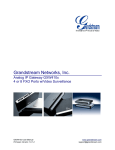
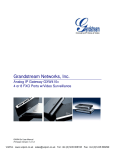

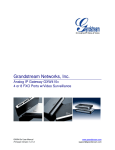
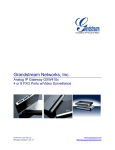
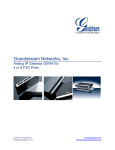
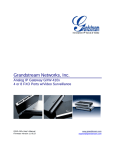
![User Manual - Close Window [x]](http://vs1.manualzilla.com/store/data/006899666_1-25d0b350b4e53d651d92f4864c2823f1-150x150.png)