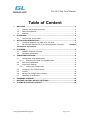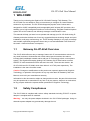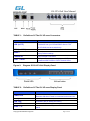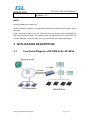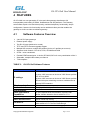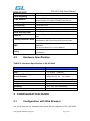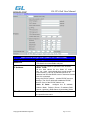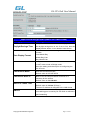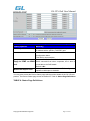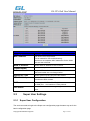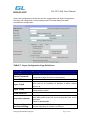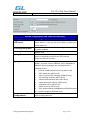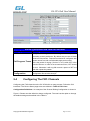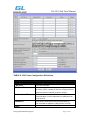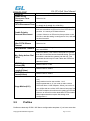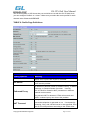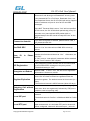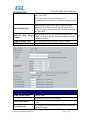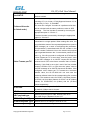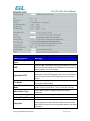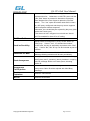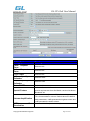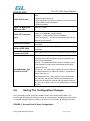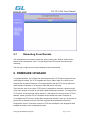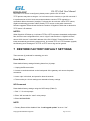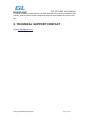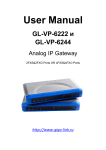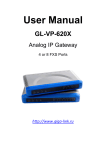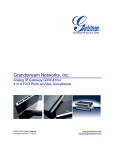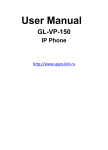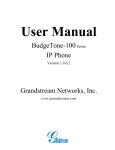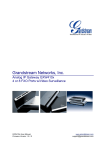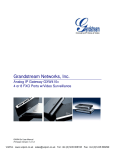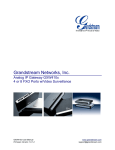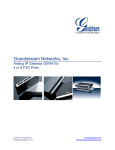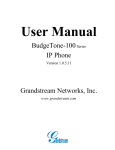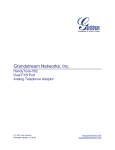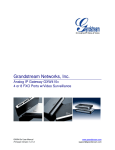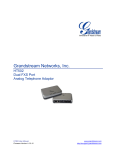Download User Manual
Transcript
User Manual
GL-VP-62x0
Analog IP Gateway
4 or 8 FXO Ports
http://www.giga-link.com
GL-VP-62x0 User Manual
Table of Content
1
2
3
4
5
6
7
8
WELCOME ................................................................................................................... 3
1.1
Gateway GL-VP-62x0 Overview...................................................................... 3
1.2
Safety Compliances ......................................................................................... 3
1.3
Warranty........................................................................................................... 4
PACKAGING ................................................................................................................ 4
2.1
Connect The GL-VP-62x0 ............................................................................... 4
APPLICATION DESCRIPTION .................................................................................... 6
3.1
Functional Diagram of IP-PBX & GL-VP-62x0 ................................................ 6
3.2
GL-VP-62x0 Scenario/Toll- Free Calling Between Locations............ Ошибка!
Закладка не определена.
FEATURES................................................................................................................... 7
4.1
Software Features Overview ........................................................................... 7
4.2
Hardware Specification .................................................................................... 8
CONFIGURATION GUIDE ........................................................................................... 8
5.1
Configuration With Web Browser .................................................................... 8
5.1.1
Accessing The Web Configuration Menu ............................................... 9
5.2
End User Configuration ................................................................................... 9
5.3
Super User Settings ....................................................................................... 13
5.3.1
Super User Configuration ..................................................................... 13
5.4
Configuring The FXO Channels .................................................................... 16
5.5
Profiles ........................................................................................................... 18
5.6
Saving The Configuration Changes............................................................... 26
5.7
Rebooting From Remote ............................................................................... 27
FIRMWARE UPGRADE ............................................................................................. 27
RESTORE FACTORY DEFAULT SETTINGS............................................................ 28
TECHNICAL SUPPORT CONTACT .......................................................................... 29
Copyright © 2009-2011 GigaLink
Page 2 of 29
GL-VP-62x0 User Manual
1 WELCOME
Thank you for purchasing the GigaLink GL-VP-62x0 IP Analog FXO Gateway. The
GL-VP-62x0 is a cost effective, easy to use and easy to configure IP communications
solution for any business. The GL-VP-62x0 supports popular voice Codecs and is
designed for full SIP compatibility and interoperability with 3rd party SIP providers, thus
enabling you to fully leverage the benefits of VoIP technology, integrate a traditional phone
system into a VoIP network, and efficiently manages communication costs.
This manual will help you learn how to operate and manage your GL-VP-62x0 Analog IP
Gateway and make the best use of its many upgraded features including simple and quick
installation, multi-party conferencing, etc. This IP Analog Gateway is very easy to manage
and scalable, specifically designed to be an easy to use and affordable VoIP solution for
the small – medium business or enterprise.
1.1
Gateway GL-VP-62x0 Overview
The GL-VP-62x0 offers an easy to manage, feature rich IP communications solution for
any small business or businesses with virtual and/or branch locations who want to
leverage their broadband network and/or add new IP Technology to their current phone
system. The GigaLink Enterprise Analog VoIP Gateway GL-VP-62x0 series converts
SIP/RTP IP calls to traditional PSTN calls and vice versa. There are two models - the
GL-VP-6240 and GL-VP-6280, which have either 4 or 8 FXO ports respectively. The
installation is the same for either model.
Caution: Changes or modifications to this product not expressly approved by GigaLink
Technology, or operation of this product in any way other than as detailed by this User
Manual, could void your manufacturer warranty.
Information in this document is subject to change without notice. No part of this document
may be reproduced or transmitted in any form or by any means, electronic or mechanical,
for any purpose without the express written permission of GigaLink Technology.
1.2
Safety Compliances
The GL-VP-62x0 is compliant with various safety standards including FCC/CE. Its power
adaptor is compliant with UL standard.
Warning: use only the power adapter included in the GL-VP-62x0 packages. Using an
alternative power adapter may permanently damage the unit.
Copyright © 2009-2011 GigaLink
Page 3 of 29
GL-VP-62x0 User Manual
1.3
Warranty
GigaLink has a reseller agreement with our reseller customer. End users should contact
the company from whom you purchased the product for replacement, repair or refund.
If you purchased the product directly from GigaLink, contact your GigaLink Sales and
Service Representative for a RMA (Return Materials Authorization) number. GigaLink
reserves the right to remedy warranty policy without prior notification.
2 PACKAGING
Unpack and check all accessories. The GL-VP-62x0 package contains:
One GL-VP-62x0 VoIP adapter
One universal power supply
One Ethernet cable
2.1
Connect the GL-VP-62x0
Managing the GL-VP-62x0 gateway and connecting the unit to the VoIP network is very
simple. Follow these four (4) steps to connect your GL-VP-62x0 gateway to the Internet
and access the unit‟s configuration pages.
1. Connect PSTN Line to the FXO1-FXO8 ports.
2. Insert the Ethernet cable into the WAN port of GL-VP-62x0 and connect the other end
of the Ethernet cable to an uplink port (a router or a modem, etc.)
3. Connect a PC to the LAN port of GL-VP-62x0 for initial configuration or if it is being
used as a router.
4. Plug the power adapter into the GL-VP-62x0 and into a power outlet.
Figure 1:
Diagram of GL-VP-62x0 Back Panel
Copyright © 2009-2011 GigaLink
Page 4 of 29
GL-VP-62x0 User Manual
TABLE 1:
Definitions Of The GL-VP-xxxx Connectors
LAN (or PC)
Connect your PC to this port. It will then be assigned an
IP address from your Router/DHCP Server. The
GL-VP-62x0 acts as a switch only.
WAN (or LAN)
Connect to the internal LAN network or Public Internet.
RESET
Factory Reset button. Press for 7 seconds to reset
factory default settings.
POWER IN
Power adapter connection
FXO1 - FXO8
FXO ports to be connected to physical PSTN lines from
a traditional PSTN PBX or PSTN Central Office.
Figure 2:
Diagram Of GL-VP-62x0 Display Panel
TABLE 2:
Definitions Of The GL-VP-xxxx Display Panel
Power LED
Ready LED
LAN LED
WAN LED
LEDs 1 - 8
Copyright © 2009-2011 GigaLink
Indicates Power.
Remains ON when Power is connected and turned ON.
Remains ON after boot-up.
Indicates LAN (or WAN) port activity
Indicates PC (or LAN) port activity
Indicate status of the respective FXO Ports on the back
panel
Page 5 of 29
GL-VP-62x0 User Manual
Busy - ON
Available - OFF.
NOTE:
All LEDs display green when ON.
During a firmware upgrade or configuration download the following LED pattern will be
observed:
Power, WAN LEDs will be ON. The RUN LED will keep flashing during download and
while the new files are written. The entire process may take between 5 to 15 minutes. The
firmware upgrade is complete when you can login into the web configuration pages.
3 APPLICATION DESCRIPTION
3.1
Functional Diagram of IP-PBX & GL-VP-62x0
Copyright © 2009-2011 GigaLink
Page 6 of 29
GL-VP-62x0 User Manual
4 FEATURES
GL-VP-62x0 is a next generation IP voice and video gateway that features full
interoperability with leading IP-PBXs, SoftSwitches and SIP platforms. The Gateway
series offers superb voice and video quality, traditional telephony functionality, simple
configuration, feature rich functionality and an additional video port that enables the
gateway to act like a video surveillance gateway.
4.1
Software Features Overview
4 and 8 FXO port gateways
External power supply
Two RJ-45 ports (switched or routed)
TFTP and HTTP firmware upgrade support
Multiple SIP accounts, multiple SIP profiles (choice of 2 profiles per account)
Supports Audio Codecs: G711U/A, G723, G729A/B and GSM
G.168 – echo cancellation
Flexible DTMF transmission: In Audio, RFC2833, SIP Info or any combination of the 3
Selectable, multiple LBR coders per channel
T.38 compliant
TABLE 3:
GL-VP-62x0 Software Features
GL-VP-62x0 FXO Analog Gateway Series
IP settings
Telephone Interfaces
Network Interface
LED Indicators
Voice over Packet
Capabilities
Voice Compression
DHCP Server/Client
GL-VP-xxxx 6040:
4 ports; 4 SIP accounts w/ choice of 3 SIP Server profiles
GL-VP-xxxx 6080:
8 ports; 8 SIP accounts w/ choice of 3 SIP Server profiles
Round-robin port scheduling to ensure available lines to
access PSTN networks
FXO, RJ11
Two (2) 10M/100 Mbps, RJ-45
Power and Line LEDs
G.168 compliant Echo Cancellation, Dynamic Jitter
Buffer, Modem detection & auto-switch to G.711
G.711U, G711A, G.723, G.729A/B, GSM
Switch Mode and PPPoE
Fax over IP
T.38 compliant Group 3 Fax Relay up to 14.4kpbs and
auto-switch to G.711 for Fax Pass-through
QoS
Diffserve, TOS, 802.1 P/Q VLAN tagging
Copyright © 2009-2011 GigaLink
Page 7 of 29
GL-VP-62x0 User Manual
IP Transport
PSTN Signaling
DTMF Method
IP Signaling
Provisioning
Control
Management
Short and long haul
RTP/RTCP and RTSP
FXO Loop start, Current Disconnect.
Flexible DTMF transmission method,
User interface of In-audio, RFC2833, and SIP Info
SIP (RFC 3261)
TFTP and HTTP
TLS and SIPS (pending)
Syslog support,remote management using Web browser
REN3: Up to150 ft on 24 AWG line
Caller ID
Bellcore Type 1 & 2, ETSI, BT, NTT, and DTMF-based
CID
Polarity Reversal / Wink
Yes (Detection only). The PSTN lines will need to be
subscribed to PR service from the Service Provider.
EMC
GL-VP-62x0: EN55022 Class B, CFR Part 15 Class B,
EN55024;
GL-VP-xxxx 6040: FCC, CE (in addition)
Safety
GL-VP-62x0: EN60950-1 GL-VP-xxxx 6080: UL60950-1
(in addition)
4.2
Hardware Specification
TABLE 4: Hardware Specification of GL-VP-62x0
LAN interface
LED
Universal Switching
Power Adaptor
Dimension
Weight
Temperature
Humidity
Compliance
2xRJ45 10/100Mbps
4 or 8 LEDs (GREEN)
Input: 100-240V AC, 50/60Hz, 0.5A Max
Output: 9V DC, 2A
UL certified
225mm (L) x 172mm (W) x 42mm (H)
0.29 lbs (3.5 oz)
32~104°F / 0~40°C
10% - 90% (non-condensing)
FCC, CE
5 CONFIGURATION GUIDE
5.1
Configuration with Web Browser
The GL-VP-62x0 has an embedded Web server that will respond to HTTP GET/POST
Copyright © 2009-2011 GigaLink
Page 8 of 29
GL-VP-62x0 User Manual
requests. It also has embedded HTML pages that allow a user to configure the IP phone
through any common web browser.
5.1.1 Accessing the Web Configuration Menu
1. Connect the Power to the GL-VP-62x0 unit.
2. Connect an Ethernet cable between the WAN port on GL-VP-62x0 to your PC.
3. You will have to assign a dummy IP with the same subnet as the GL-VP-xxxx IP
Address, which is 192.168.0.160 by default. So, set an IP address like 192.168.0.x for
your PC.
4. Launch web browser and type http://192.168.0.160 at address of web browser. This
connects you to the GL-VP-62x0 web server.
You may choose to use DHCP or PPPoE connection or another static IP address
according to your local network environment.
The Gateway Web Configuration Menu can be then accessed by the following URI:
http://Gateway-IP-Address where the Gateway-IP-Address is the IP address of the
Gateway.
NOTE: To access the configuration page, type the GL-VP-xxxx IP address into the
browser, stripping out the leading “0” because the browser will parse in octet. e.g. if the IP
address is: 192.168.001.014, please type in: 192.168.1.14.
5.2
End User Configuration
Once the HTTP request is entered and sent from a Web browser, the user will see a log in
screen. There are two default passwords for the login page:
User
Password:
Level:
End User Level
Administrator Level
1234
Only Status and Basic Settings
admin
Browse all pages
After login, the next configuration page is the Basic Configuration page, explained in detail
in Table 5 : Web Log-in Definition.
TABLE 5: Web Log-In Definitions (Basic Settings Page)
Copyright © 2009-2011 GigaLink
Page 9 of 29
GL-VP-62x0 User Manual
WEB LOG-IN DEFINITIONS (BASIC SETTINGS PAGE)
Setting Options
Meaning
Web Port
IP Address
Time Zone
Copyright © 2009-2011 GigaLink
By default, HTTP uses port 80.
This field is for customizable web port.
There are two modes to operate the GL-VP-62x0:
DHCP mode:
all the field values for the Static IP mode
are not used (even though they are still saved in the
Flash memory.) The GL-VP-62x0 acquires its IP
address from the first DHCP server it discovers from the
LAN it is connected.
Using the PPPoE feature: set the PPPoE account
settings. The GL-VP-62x0 will establish a PPPoE
session if any of the PPPoE fields is set.
Static IP mode:
configure the IP address,
Subnet Mask, Default Router IP address, DNS
Server 1 (primary), DNS Server 2 (secondary) fields.
Controls how the date/time is displayed according to
the specified time zone.
Page 10 of 29
GL-VP-62x0 User Manual
WEB LOG-IN DEFINITIONS (BASIC SETTINGS PAGE)
Setting Options
Meaning
Daylight Savings Time
This parameter controls whether the displayed time will
be daylight savings time or not. If set to Yes, then the
displayed time will be 1 hour ahead of normal time.
Date Display Format
Allow user to choose among the following three
formats:
Year-Month-Day
Month-Day-Year
Day-Month-Year
Device Mode
This parameter controls whether the device is working
in NAT router mode or Bridge mode.
Save the setting and reboot prior to configuring the
GL-VP-xxxx.
LAN Subnet Mask
Sets the LAN subnet mask.
Default value is 255.255.255.0
LAN DHCP Base IP
Base IP for the LAN port which functions as a
Gateway for the subnet.
Default value is 192.168.22.1.
DHCP IP Lease Time
Value is set in units of hours.
Default value is 120 hrs (5 Days.)
The time IP address is assigned to the LAN clients.
DMZ IP
Copyright © 2009-2011 GigaLink
Forward all WAN IP traffic to a specific IP address if
no matching port is used by GL-VP-62x0 or defined in
port forwarding.
Page 11 of 29
GL-VP-62x0 User Manual
WEB LOG-IN DEFINITIONS (BASIC SETTINGS PAGE)
Setting Options
Meaning
Port Map
Forwards a matching (TCP/UDP) port to a specific LAN
IP address with a specific (TCP/UDP) port
End User Password
This contains the password to access the Web
Configuration Menu.
This field is case sensitive.
If set to “Yes”, the GL-VP-62x0 will respond to the
Reply to ICMP on WAN PING command from other computers, but it also is
vulnerable to the DOS attack.
port
Default is No.
WAN side http access
If this parameter is set to “No”, the HTML configuration
update via WAN port is disabled.
You may also access the Device Status page which provides details of the GL-VP-xxxx
product. The Device Status page terms are defined in Table 6: Status Page Definitions.
TABLE 6: Status Page Definitions
Copyright © 2009-2011 GigaLink
Page 12 of 29
GL-VP-62x0 User Manual
Setting Options
STATUS PAGE DEFINITIONS
Meaning
MAC Address
The device ID in HEX format.
This is needed for ISP troubleshooting.
Note there are separate MAC addresses for the WAN
side and the LAN side.
WAN IP Address
Shows WAN IP address of GL-VP-62x0
Product Model
Software Version
Contains the product model info.
Program: This is the main software release.
Boot and Loader are not changed often.
System Up Time
Shows system up time since the last reboot.
PPPoE Link Up
Shows whether the PPPoE connection is running if
connected to DSL modem.
NAT
Shows type of NAT the GL-VP-62x0 is connected to via
its WAN port. It is based on STUN protocol.
Port Status
Shows several information regarding the individual FXO
ports.
5.3
Super User Settings
5.3.1 Super User Configuration
The end-user needs to login to the Super user configuration page the same way as for the
basic configuration page.
Copyright © 2009-2011 GigaLink
Page 13 of 29
GL-VP-62x0 User Manual
Super User configuration includes the end user configuration and Super configurations
including: SIP configuration, Codec selection, NAT Traversal Setting and other
miscellaneous configuration.
TABLE 7: Super Configuration Page Definitions
SUPER CONFIGURATION PAGE DEFINITIONS
Setting Options
Meaning
Admin Password:
This contains the password to access the Super Web
Configuration page.This field is case sensitive.
Home NPA:
Local area code for North American Dial Plan.
Layer 3 QoS
This field defines the layer 3 QoS parameter which can be the
value used for IP Precedence or Diff-Serv or MPLS. Default
value is 48.
Layer 2 QoS
This contains the value used for layer 2 VLAN tag.
Default setting is blank.
STUN server is:
IP address or domain name of stun server
keep-alive interval
This parameter specifies how often the GL-VP-62x0 sends a
blank UDP packet to the SIP server to keep the “hole” on the
NAT open.
Default is 20 seconds.
Firmware Upgrade
and Provisioning:
Default method is HTTP. Firmware upgrade may take up to 10
minutes depending on network environment.
Copyright © 2009-2011 GigaLink
Page 14 of 29
GL-VP-62x0 User Manual
Do not interrupt the firmware upgrading process.
SUPER CONFIGURATION PAGE DEFINITIONS
Setting Options
Meaning
NTP Server
This parameter defines the URI or IP address of the NTP
server which is used by the GL-VP-62x0 to display the
current date/time.
Lock Keypad Update
If this parameter is set to “Yes”, the configuration update via
keypad is disabled.
Disable Voice Prompt
Syslog Server
Syslog Level
Default is No
The IP address or URL of System log server. This
feature is especially useful for the ITSP (Internet
Telephone Service Provider)
Select the GL-VP-62x0 to report the log level. Default is
NONE. The level is one of DEBUG, INFO, WARNING or
ERROR. Syslog messages are sent based on the
following events:
1.
2.
3.
4.
product model/version on boot up (INFO level)
NAT related info (INFO level)
sent or received SIP message (DEBUG level)
SIP message summary (INFO level)
5.
6.
inbound and outbound calls (INFO level)
registration status change (INFO level)
7.
negotiated codec (INFO level)
8.
Ethernet link up (INFO level)
9.
SLIC chip exception (WARNING and ERROR levels)
10. memory exception (ERROR level)
Download
Device User can download configuration from the web page and
save to configuration file.
Configuration:
Copyright © 2009-2011 GigaLink
Page 15 of 29
GL-VP-62x0 User Manual
SUPER CONFIGURATION PAGE DEFINITIONS
Setting Options
Meaning
Using these settings, user can configure tone frequencies
according to their preference. By default they are set to North
American frequencies .Frequencies should be configured with
known values to avoid uncomfortable high pitch sounds.
Call Progress Tones
ON is the period of ringing (“On time” in „ms‟) while OFF is the
period of silence. In order to set a continuous tone, OFF should
be zero. Otherwise it will ring ON ms and a pause of OFF ms
and then repeat the pattern.
Restore
Configuration
5.4
User can restore the before configuration from the
configuration file saved at local pc
Configuring The FXO Channels
Configuring the FXO channels on the GL-VP-62x0 is an easy process. Follow the GUI
interfaces. The Device Status page terms are defined in Table 8: FXO Lines
Configuration Definitions. An example of the Channel Dialing Configuration is shown in
Figure 6. Please note the default is always configured. The user has the option to change
the default settings as described in the Table 8.
Copyright © 2009-2011 GigaLink
Page 16 of 29
GL-VP-62x0 User Manual
TABLE 8: FXO Lines Configuration Definitions
Setting Options
FXO PORT SETTING
Meaning
FXO Port
FXO Port Number
SIP User ID
User account information, provided by VoIP service
provider (ITSP). Usually in the form of digit similar to
phone number or actually a phone number.
Authenticate ID
SIP service subscriber‟s Authenticate ID used for
authentication. Can be identical to or different from
SIP User ID.
Password
SIP service subscriber‟s account password for
GL-VP-62x0 to register to (SIP) servers of ITSP.
Name
Name
Copyright © 2009-2011 GigaLink
Page 17 of 29
GL-VP-62x0 User Manual
Profile ID
Enable PSTN
Disconnect Tone
Detection
Select the corresponding Profile ID (1/2)
Default is No
PSTN Disconnect Tone
Default: Busy Tone:
f1=480@-32,f2=620@-32,c=500/500;)
Enable Polarity
Reversal Disconnect
Default is No. This should be set to Yes only if the FXO
lines are subscribed to PR service from PSTN Service
provider. It is merely a PR detect feature.
***Note: If there is no PR service from provider on the
FXO line, and this setting is configured to Yes, calls will
not be successful.
Enable Terminate Call
After PSTN Silence
Timeout
Default is No
PSTN Silence Timeout
terminate call after long silence detected, default is 60
sec, max 65536
Min. Delay before Dial
PSTN
Default is 800ms. This needs to be equal to or greater
than the Current Disconnect threshold setting. Once the
threshold is reached the gateway can dial out. This
parameter should only be used if there are PSTN line
detection issues.
DTMF Digit
Volume(dB)
DTMF Digit
Length(X10ms)
DTMF Dial
Pause(X10ms)
Stage Method(1/2)
5.5
Default value is -11dB.
Default value is 100ms.
Default value is 100ms.
Syntax - ch1-8:1; {all channels 1 to 8 are set to value 1
or 2}
Stage method can be set to either 1 or 2.
Set this parameter to 1if you need to make a direct
PSTN call from a VOIP endpoint. When you set it to 2,
you will first dial one of the VOIP channel accounts from
the VOIP endpoint, this will result in getting a PSTN line
dial-tone to then dial out the destination PSTN number.
Most implementations require this setting to be
configured to 1.
Profiles
Profiles are basically IP PBX / SIP Server configuration templates. If you have more than
Copyright © 2009-2011 GigaLink
Page 18 of 29
GL-VP-62x0 User Manual
one IP PBX system or SIP Server that you would like to use with the GL-VP-62x0, then
you can configure Profile 2 or 3. Note – Make sure you select the correct profile for each
channel under Channels WEBPAGE.
TABLE 9: Profile Page Definitions
Setting Options
PROFILE PAGE DEFINITIONS
Meaning
Account Active:
When set to Yes the SIP Profile is activated.
SIP Server
SIP Server‟s IP address or Domain name provided by
VoIP service provider.
Outbound Proxy
IP address or Domain name of Outbound Proxy, or Media
Gateway, or Session Border Controller. Used by
GL-VP-62x0 for firewall or NAT penetration in different
network environments.
If symmetric NAT is detected, STUN will not work and
ONLY outbound proxy can correct the problem.
NAT Traversal
Copyright © 2009-2011 GigaLink
This parameter defines whether the GL-VP-62x0 NAT
traversal mechanism is activated or not. If activated (by
choosing “Yes”) and a STUN server is also specified, then
the GL-VP-62x0 performs according to the STUN client
Page 19 of 29
GL-VP-62x0 User Manual
specification. Under this mode, the embedded STUN client
will detect if and what type of firewall/NAT is being used.
If the detected NAT is a Full Cone, Restricted Cone, or a
Port-Restricted Cone, the GL-VP-62x0 will use its mapped
public IP address and port in all of its SIP and SDP
messages.
If the NAT Traversal field is set to “Yes” with no specified
STUN server, the GL-VP-62x0 will periodically (every 20
seconds or so) send a blank UDP packet (with no
payload data) to the SIP server to keep the “hole” on the
NAT open.
Connect to Asterisk
If you want to register to Asterisk, please choose YES, If
not, please choose NO
Default is No.
Use DNS SRV
User ID
Number
is
If set to “Yes” the client will use DNS SRV to look up
server.
Phone
SIP Registration
If the GL-VP-62x0 has an assigned PSTN telephone
number, this field should be set to “Yes”. Otherwise, set
it to “No”.
If “Yes” is set, a “user=phone” parameter will be attached
to the “From” header in SIP request.
This parameter controls whether the GL-VP-62x0 needs
to send REGISTER messages to the proxy server.
The default setting is “Yes”.
Unregister on Reboot
Register Expiration
Default is No. If set to “Yes”, the SIP user‟s registration
information is cleared on reboot.
Allows the user to specify the time frequency (in minutes)
for the GL-VP-62x0 to refresh its registration with the
specified registrar. The default interval is 60 minutes (or 1
hour).
The maximum interval is 65535 minutes (about 45 days).
Default is No.
If set to “Yes,” user can place outgoing
Outgoing Call without
calls even when not registered (if allowed by ITSP) but is
Registration
unable to receive incoming calls.
Local SIP port
Local RTP port
Copyright © 2009-2011 GigaLink
Defines the local SIP port the GL-VP-62x0 will listen and
transmit.
The default value for Profile 1 is 5060 and 6060 for Profile
2.
Defines the local RTP-RTCP port pair the PROFILE will
listen and transmit. It is the base RTP port for channel 0.
When configured, channel 0 will use this port _value for
Page 20 of 29
GL-VP-62x0 User Manual
RTP and the port_value+1 for its RTCP; channel 1 will use
port_value+2 for
RTP, port_value+3 for its RTCP and so on.
The default value for Profile 1 is 5004 and 6004 for Profile
2.
This parameter, when set to “YES”, will force random
generation of both the local SIP and RTP ports. This is
usually necessary when multiple GL-VP-62x0 are behind
the same NAT.
Use Random Port
Default is No. If set to Yes, then for Attended Transfer, the
Refer-To Use Target
“Refer-To” header uses the transferred target‟s Contact
Contact
header information.
DTMF Payload Type
DTMF in Audio
Setting Options
DTMF via RFC2833
DTMF via SIP INFO
Sets the payload type for DTMF using RFC2833.
Send DTMF as inband (in-audio).
PROFILE PAGE DEFINITIONS
Meaning
Default “YES”.
Send DTMF via SIP INFO message.
Send Flash Event
Default is No. If set to yes, flash will be sent as DTMF
event.
Proxy-Require
SIP Extension to notify SIP server that the unit is behind
the NAT/Firewall.
Copyright © 2009-2011 GigaLink
Page 21 of 29
GL-VP-62x0 User Manual
Use NAT IP
NAT IP address used in SIP/SDP message.
Default is blank.
The GL-VP-62x0 supports up to 5 different Vocoder types
including G.711 A-/U-law, G.726 (Supports bit rates 16, 24,
32 and 40), G.723.1, G.729A/B/E.
Preferred Vocoder
(in listed order)
The user can configure Vocoders in a preference list that
will be included with the same preference order in SDP
message. The first Vocoder is entered by choosing the
appropriate option in “Choice 1”.
The last Vocoder is entered by choosing the appropriate
option in “Choice 8”.
Voice Frames per TX
G723 Rate
This field contains the number of voice frames to be
transmitted in a single packet. When setting this value, the
user should be aware of the requested packet time (used in
SDP message) as a result of configuring this parameter.
This parameter is associated with the first vocoder in the
above vocoder Preference List or the actual used payload
type negotiated between the 2 conversation parties at run
time. e.g., if the first vocoder is configured as G723 and the
“Voice Frames per TX” is set to be 2, then the “ptime” value
in the SDP message of an INVITE request will be 60ms
because each G723 voice frame contains 30ms of audio.
Similarly, if this field is set to be 2 and if the first vocoder
chosen is G729 or G711 or G726, then the “ptime” value in
the SDP message of an INVITE request will be 20ms. If the
configured voice frames per TX exceeds the maximum
allowed value, the GL-VP-62x0 will use and save the
maximum allowed value for the corresponding first vocoder
choice. The maximum value for PCM is 10(x10ms) frames;
for G726, it is 20 (x10ms) frames; for G723, it is 32 (x30ms)
frames; for G729/G728, 64 (x10ms) and 64 (x2.5ms)
frames respectively.
Defines the encoding rate for G.723 vocoder.
By default, 6.3kbps rate is chosen.
iLBC frame size
Sets the iLBC frame size in 20ms or 30ms
iLBC payload type
Defines payload type for iLBC. Default value is 97.
The valid range is between 96 and 127.
G726-16 Payload Type
G726-24 Payload Type
G726-40 Payload Type
Copyright © 2009-2011 GigaLink
Default value is 97. Range is from 96 to 127.
Default value is 99. Range is from 96 to 127.
Default value is 103. Range is from 96 to 127.
Page 22 of 29
GL-VP-62x0 User Manual
Setting Options
G729E Payload
Type:
PROFILE PAGE DEFINITIONS
Meaning
Default value is 102. Range is from 96 to 127.
VAD
Default is No. VAD allows detecting the absence of audio
and conserve bandwidth by preventing the transmission of
"silent packets" over the network.
Symmetric RTP
Default is No. When set to Yes the device will change the
destination to send RTP packets to the source IP address
and port of the inbound RTP packet last received by the
device.
Fax Mode
T.38 (Auto Detect) FoIP by default, or Pass-Through (must
use codec PCMU/PCMA)
Fax Tone
Mode
Detection Default is Callee. This decides whether Caller or Callee
Jitter Buffer Type
Jitter Buffer Length
No Key Entry Timeout
Early Dial
Copyright © 2009-2011 GigaLink
sends out the re-INVITE for T.38 or Fax Pass Through.
Select either Fixed or Adaptive based on network
conditions.
Select Low, Medium or High based on network conditions.
Default is 4 seconds.
Default is No. Use only if proxy supports 484 response.
This parameter controls whether the phone will send an
early INVITE each time a key is pressed when a user dials
a number.
Page 23 of 29
GL-VP-62x0 User Manual
If set to “Yes”, an INVITE is sent using the dial-number
collected thus far; Otherwise, no INVITE is sent until the
“(Re-)Dial” button is pressed or after about 5 seconds
have elapsed if the user forgets to press the “Re-Dial”
button. The “Yes” option should be used ONLY if there
is a SIP proxy configured and the proxy server supports
484 Incomplete Address response.
Otherwise, the call will likely be rejected by the proxy (with
a 404 Not Found error).
This feature is NOT designed to work with and should
NOT be enabled for direct IP-to-IP calling.
Dial Plan Prefix
Sets the prefix added to each dialed number.
Allows users to configure the “#” key as the “Send” (or
“Dial”) key. If set to “Yes”, “#” will send the number.
Use # as Send Key
In this case, this key is essentially equivalent to the “Dial”
key. If set to “No”, this “#” key can be included as part of
number.
Subscribe for MWI
Default is No. When set to “Yes” a SUBSCRIBE for
Message Waiting Indication will be sent periodically.
Send Anonymous
If this parameter is set to “Yes”, the “From” header along
with Privacy and P_Asserted_Identity headers in outgoing
INVITE message will be set to anonymous, blocking
Caller ID.
Anonymous
Call Rejection
Default is No. If set to Yes, incoming calls with
anonymous Caller ID will be rejected with 60x0 Busy
message.
Session
Expiration
Min-SE
Copyright © 2009-2011 GigaLink
Default is 180 seconds.
Default is 90 seconds
Page 24 of 29
GL-VP-62x0 User Manual
Setting Options
Caller Request
Timer
Callee Request
Timer
Force Timer
UAC
Specify
Refresher
UAS
Specify
Refresher
Force INVITE
PROFILE PAGE DEFINITIONS
Meaning
Default is NO
Default is NO
Default is NO
Default is Omit
Default is UAC
Default is NO
Special Feature
Default is Standard. Choose the selection to meet some
special requirements from Soft Switch vendors like Nortel,
Broadsoft, etc.
Volume Amplification
Handset volume adjustment. RX is for receiving volume,
TX is for transmission volume. Default values are 0dB for
both parameters. +6dB generates the highest volume and
-6dB generates the lowest volume.
PSTN
Termination
AC
Copyright © 2009-2011 GigaLink
Default is “600 Ohm(North America)”
Page 25 of 29
GL-VP-62x0 User Manual
Caller ID Scheme
Select the Caller ID Scheme to suit the standard of different
area.
• Bellcore (North America)
• ETSI-FSK (France, Germany, Norway, Taiwan, UK-CCA)
• ETSI-DTMF (Finland, Sweden)
• DTMF (Denmark)
Caller ID Minimum
RX Level (dB)
Default is -30dB
Caller ID Transport
Type
Default is “relay via From header”. You may also select :“relay via P_Asserted_Identity header”
“Disable” :- Caller ID feature will be disabled.
“Send anonymous” :- All calls forwarded to VOIP end will
be sent as anonymous.
PIN for PSTN Calls
Enter digits to authorize calling PSTN numbers from VOIP,
no default
PIN for VOIP Calls
Enter digits to authorize calling VOIP terminals from PSTN,
no default
Unconditional Call
Forward to PSTN
VOIP calls will be forwarded to the specified PSTN number
Unconditional Call
Forward to VOIP
This is an extremely important setting to make sure
incoming PSTN calls are picked up and forwarded to the
correct VOIP destination.
User ID - This parameter allows users to configure a User
ID or extension number to be automatically dialed upon
FXO line off-hook.
SIP Server - You also need to specify the Profile ofthe user
id configured above (p1 stands for Profile 1, p2 stands for
Profile 2 and so on).
SIP Destination Port - Along with the user-id and Profile,
you also have the option to choose the destination port
where you would like to send the call. By default it should
be set to ch1-x:5060; (x can be 4 or 8 depending on number
of ports).
5.6
Saving The Configuration Changes
Once a change is made, press the “Update” button in the Configuration Menu. The
GL-VP-62x0 will display the following screen to confirm that the changes have been saved.
To activate changes, reboot or power cycle the GL-VP-62x0 after all changes are made.
FIGURE 5: Screen-Shot Of Save Configuration
Copyright © 2009-2011 GigaLink
Page 26 of 29
GL-VP-62x0 User Manual
5.7
Rebooting From Remote
The administrator can remotely reboot the unit by pressing the “Reboot” button at the
bottom of the configuration menu. The following screen will indicate that rebooting is
underway.
The user can re-login to the unit after waiting for about 30 seconds.
6 FIRMWARE UPGRADE
To upgrade software, GL-VP-62x0 can be configured with a TFTP server where the new
code image is located. The TFTP upgrade can work in either static IP or DHCP mode
using private or public IP address. It is recommended to set the TFTP server address in
either a public IP address or on the same LAN with the GL-VP-62x0.
There are two ways to set up the TFTP server to upgrade the firmware, namely through
voice menu prompt or via the GL-VP-62x0‟s Web configuration interface. To configure the
TFTP server via voice prompt, follow section 5.1 with option 06, once set up the TFTP IP
address, power cycle the ATA, the firmware will be fetched once the ATA boots up.
To configure the TFTP server via the Web configuration interface, open up your browser to
point at the IP address of the GL-VP-62x0. Input the admin password to enter the
configuration screen. From there, enter the TFTP server address in the designated field
towards the bottom of the configuration screen.
Copyright © 2009-2011 GigaLink
Page 27 of 29
GL-VP-62x0 User Manual
Once the TFTP server is configured, please power cycle the GL-VP-62x0.
TFTP process may take as long as 1 to 2 minutes over the Internet, or just 20+ seconds if
it is performed on a LAN. Users are recommended to conduct TFTP upgrade in a
controlled LAN environment if possible. For those who do not have a local TFTP server,
GigaLink technology provides a NAT-friendly TFTP server on the public Internet for
firmware upgrade. Please check the Service section of GigaLink‟s Web site to obtain this
TFTP server‟s IP address.
NOTES:
When GigaLink ATA boot up, it will send TFTP or HTTP request to download configuration
files, there are two configuration files, one is “cfg.txt” and the other is “cfg001fc1xxxxxx”,
where “001fc1xxxxxx” is the MAC address of the GL-VP-62x0. These two files are for
initial automatically provisioning purpose only, for normal TFTP or HTTP firmware upgrade,
the following error messages in a TFTP or HTTP server log can be ignored.
7 RESTORE FACTORY DEFAULT SETTINGS
There are two (2) methods for resetting your unit:
Reset Button
Reset default factory settings following these four (4) steps:
1. Unplug the Ethernet cable.
2. Locate a needle-sized hole on the back panel of the gateway unit next to the power
connection.
3. Insert a pin in this hole, and press for about 8 seconds.
4. Take out the pin. All unit settings are restored to factory settings.
IVR Command
Reset default factory settings using the IVR Prompt (Table 5):
1. Dial “***” for voice prompt.
2. Enter “99” and wait for “reset” voice prompt.
3. Enter 862584658050
NOTE:
1. Factory Reset will be disabled if the “Lock keypad update” is set to “Yes”.
Copyright © 2009-2011 GigaLink
Page 28 of 29
GL-VP-62x0 User Manual
2. Please be aware by default the GL-VP-62x0 WAN side HTTP access is disabled. After
a factory reset, the device‟s web configuration page can be accessed only from its LAN
port.
8 TECHNICAL SUPPORT CONTACT
Email: [email protected]
Copyright © 2009-2011 GigaLink
Page 29 of 29