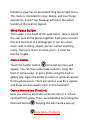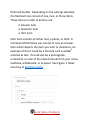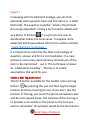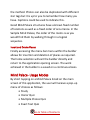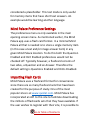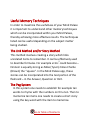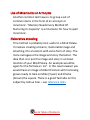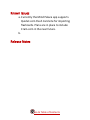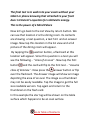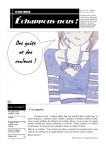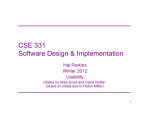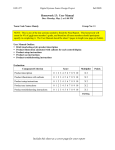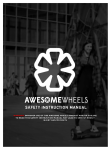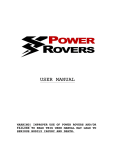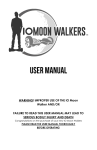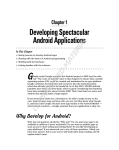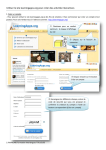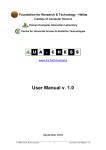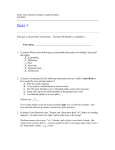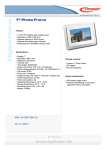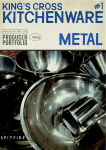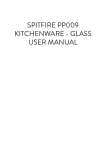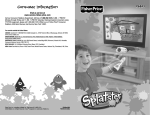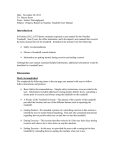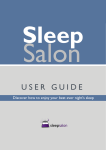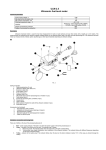Download Mind Palace User Manual Table of Contents
Transcript
Mind Palace User Manual Table of Contents Purpose....................................................................................... 3 Overview..................................................................................... 3 Menu Selections ......................................................................... 4 Main Menu - List View ................................................................ 4 Access the Mind Palace Builder .................................................. 5 Mind Palace Builder-List View .................................................. 5 Mind Palace Builder ................................................................. 6 Create a location .................................................................... 6 Create a Memory Item (FlashCard)........................................ 6 Create a Star Tag Connection ................................................ 8 Place Holder Places .................................................................. 9 Insert and Delete Places ...................................................... 10 Mind Palace- Usage Modes ...................................................... 10 Study ...................................................................................... 11 Honor Quiz ............................................................................. 12 Multiple Choice Quiz .............................................................. 14 Exact Text Quiz ....................................................................... 15 Go to Table of Contents Mind Palace Preference Settings .............................................. 16 Importing Flash Cards ............................................................... 16 Useful Memory Techniques ...................................................... 18 The Link Method and/or Story Method ................................. 18 The Peg System ...................................................................... 18 Use of Mnemonics or Acronyms ............................................ 19 Elaborative encoding.............................................................. 19 Tips for making a Mind Palace .................................................. 20 Useful References and Links ..................................................... 22 Known Issues ............................................................................ 23 Release Notes ........................................................................... 23 Simple House - A basic Mind Palace Tutorial ............................ 24 Go to Table of Contents Purpose The purpose of this document is to provide the user guide for the Android application called Mind Palace which has been developed by Spikey Software. The user guide should provide all the required information to use this application effectively. Feel free to comment on our website at www.spikeysoftware.com. Overview A good Mind Palace is built from familiar places, people and things in your life which you will NEVER forget. The object is to put unfamiliar things you wish to remember within the Mind Palace places using various association techniques. By placing items to memorize in your Mind Palace through association, you will now possess a structure to memorize many, and more complex things than you ever thought possible. A well-constructed Mind Palace can last a lifetime. It can grow and evolve over time and is always with you as a vivid image in your mind. This application allows the user to easily build a personalized Mind Palace and then use it to memorize complex things quickly and effectively. This method Go to Table of Contents known as the Loci method (http://en.wikipedia.org/wiki/Method_of_loci ) has been used effectively for over 2000 years. The Mind Palace provides a powerful tool for students who have difficulty memorizing complex formulas or large amounts of facts in preparation for an exam. It is also of benefit to the casual user wanting to improve their memory capacity. It can be used to remember speeches without the need for notes and much more. Menu Selections The Mind Palace app uses all the standard menu conventions. A short tap on an item provides the most commonly used options, A long tap will in most cases provide a suitable context menu of other available actions. Main Menu - List View This is the starting point of the Mind Palace application. It presents a listing of Mind Palaces. After initial app load only the Sample Mind Palace will be shown. The thumbnail image at the right is a copy of the first location image of this Mind Palace. In the sample Mind Palace provided, this initial image is one of a red door. It is up Go to Table of Contents to the user to create additional Mind Palaces using the Mind Palace Builder (editor). Access the Mind Palace Builder The builder is accessed in two ways. From the main screen tap the + symbol to create a new Mind Palace, the user will then be prompted to enter a unique name. An optional description of the Mind Palace (recommended) can be entered. Should the name already exist the user will be taken to the existing Mind Palace for editing. The second method is to long tap an existing Mind Palace in the list view. This action wil provide a pop context menu. The Edit function can be selected, thereby invoking the builder. Mind Palace Builder-List View Once in the builder you will be presented with the builder list view. This view is intended to provide a quick scrollable list of the Mind Palace places. The thumbnail on the right represents the place. Each place has a position number and optional caption. There is also a status grid showing the memory item contents in a flashcard format. This is a standard format allowing the user to utilize the extensive flashcard databases available at sites such as www.quizlet.com . Each place in the Go to Table of Contents builder lst view has an associated long tap context menu. This menu is intended for copy, delete, and insert type operations. A short tap however will enter the actual builder at the location tapped. Mind Palace Builder The builder is the heart of this application. Here is where the user puts all the pieces together. Each place consists first and foremost of a photograph. It can be a door, room, wall, building, object, person- almost anything really. The key is that it must be your's. It must be familiar to you . Create a location Touch the builder button and a pop up menu will appear. You can then either take a photo - using the built-in camera app, or get a photo using the built-in gallery app. Again the ability to enter an optional caption for the photo exists. There are various uses for a caption and these are discussed in later in this document. Create a Memory Item (FlashCard) Now you want to associate a memory item (i.e. a flashcard) with this place. This is accomplished by pushing the flashcard button . Tapping this will create a pop-up Go to Table of Contents flashcard builder. Depending on the settings selected, the flashcard can consist of one, two, or three items. These items in order of priority are: Answer item Question item Hint item Each item consists of either text, a photo, or both. A minimum Mind Palace can consist of only an Answer item which depicts the item you wish to memorize. An example of this it could be a formula such as e=mc2 entered as text. It could also be a photograph, screenshot or scan of the same formula from your notes, textbook, whiteboard, or browser. See Figure 1 Taken Courtesy of Wolfram Alpha. Go to Table of Contents Figure 1 In keeping with the flashcard analogy, you can then optionally add a question item and hint item (i.e. 3 sided flashcard). The question could be: "what is the formula for energy expended". Finally a hint could be added such as a photo of Einstein . It is up to you the user to decide what makes the most sense. To explore more advanced techniques please refer to the section entitled “Useful Memory Techniques”. It is important to note that the flash card analogy of question, answer and hint is not mandatory. If a crazy picture or some zany personal story reminds you of the item to be memorized – use it. This technique is known as “elaborative encoding”. The key is to create associations that work for you. Create a Star Tag Connection The third button available for the builder is the star tag button. By pressing this you can then tag the target location photo by touching it next. If you don’t like the position of the tag, just touch the photo somewhere else and the star tag will move. The purpose of the star tag is to provide a connection in the photo to the item you wish to remember. An example would be the formula for Go to Table of Contents an area of a circle. To remember that you might put the tag on something round like a plate or a bowl. The important point here is to use a method or form of logic that makes sense to you. By pressing the star tag button again, you can remove the tag. The button will dim indicating that there is no star tag. Once you have created a place , created a flashcard to memorize and possibly star tagged the photo , you can than swipe horizontally to the right to create another place after this one. There is no limit to how many places you can create in the builder, but typically you need to have a Mind Palace that has enough places to store the items you wish to memorize. Place Holder Places It is important to know that placeholder “places” are possible which do not contain memory items. If for example you wish to store ten items in a room in various spots, an overriding placeholder photo of the room is possible, followed by the ten specific places within that room and their associated memory items (i.e. flashcards). The use of placeholders is recommended for larger Mind Palace systems as the user gets more experience with Go to Table of Contents the method. Photos can also be duplicated with different star tags but it is up to you to remember how many you have. Captions could be used to indicate this. Good Mind Palace structures have a known fixed number of locations as well as a fixed order of occurrence. In the Sample Mind Palace, the order of the rooms is as you would find them by walking through in a logical sequence. Insert and Delete Places Finally accessing the menu bar menu within the builder allows for insertion and deletion of places as required. The home selection will exit the builder directly and return to the application opening screen. The work achieved in the builder is a saved on a continuous basis. Mind Palace- Usage Modes By short tapping on a Mind Palace listed on the main screen of this application, the user will receive a pop-up menu of choices as follows: Study Honor Quiz Multiple Choice Quiz Exact Text Quiz Go to Table of Contents Study In this mode the user is first presented with a quick view list of the selected Mind Palace. Each element of the list represents one location in the Mind Palace. These locations can then be randomly selected for further study. Depending on the settings, a status of the available flashcard contents will be seen. This mode is by far the easiest to use and should be used most often when trying to remember material. The other modes are available for when the user feels ready to test their progress. When a location is selected by a short tap, a larger image of the location will be seen. If present, a star tag may also be visible. These tags are used as a visual cue which is intended to trigger the user's memory with respect to the flashcard stored at this location. The user may then press one of the available buttons question, answer or hint and the associated side of the flashcard will appear. The user can then swipe the flashcard from side to side to review all the available flashcard contents. Each side will contain text and/or an image thumbnail. A short tap of the image thumbnail will blowout to a full size image. Another short tap will return Go to Table of Contents the image to the thumbnail size. By tapping the cancel button on the flashcard, the user will return to seeing the location only. From here a swipe left or right will reveal the adjacent location if available. By selecting the return button, the user will go back up a level, to the list view, thereby allowing random access to the Mind Palace for further study. In all cases, the menu button on the status bar will contain a home button intended to exit this mode and return to the start of the application. To view the question side of the flashcard, questions must be enabled in the home screen settings and a question image or text must exist. Similarly for hints, hints must be enabled and a hint image or hint text must exist. A minimum setting (i.e. no questions and no hints) will always show an answer assuming it exists. Answers cannot be disabled. Honor Quiz This quiz mode uses the honor system and it keeps a tally of the number of successful answers made. This is the more common test mode since in some cases the items to be memorized are complex and typing answers is tedious or entirely not possible. Go to Table of Contents This mode will start at the beginning of your selected Mind Palace and sequentially step through each location. Depending on the settings selected, a series of flashcard buttons will be available at each location. The user can then after viewing the location with its associated star tag (if used) try to directly guess in their mind, what the answer is. Pressing the answer button will reveal the answer side of the flashcard. You are then allowed to press the right or wrong button (honestly!) and the quiz will then proceed to the next location until the quiz is completed. A context tap (long press) on the location at any time will allow for a restart. As mentioned before, the main bar menu will allow the user to go Home at any time. If available, the user can make use of the hint button and the question button. The flashcard can also be swiped left or right to reveal the various available sides. Any available thumbnail image may be tapped to full size and re-tapped to thumbnail size. To view the question side of the flashcard, questions must be enabled in the home screen settings and a question image or text must exist. Similarly for hints, hints must be enabled and a hint image or hint text must exist. Go to Table of Contents A minimum setting (i.e. no questions and no hints) will always show an answer assuming it exists. Answers cannot be disabled. It should be noted that locations without an answer, that is to say there is no answer image and no answer text, are considered placeholders. The user will get a correct response for all placeholders and move on to the next location. Multiple Choice Quiz This quiz mode requires that the Mind Place possess at least four locations with answers as a minimum. Since the multiple choice options are selected randomly from with the Mind Place itself, the quality of this quiz increases with larger sized Mind Palaces. Similar to the Honor Quiz, the user will first be presented with the first location of the Mind Palace. After reviewing the location and its star tag (if used), a tap of the image will then switch the screen to a multiple choice layout. Depending on the settings selected (see below), half of the screen will contain the prompt consisting of the location image, a question or a hint. The other half of the screen will present four optional answers in text and/or images. The user then presses the Go to Table of Contents appropriate numbered button. (1-4). A response of right or wrong will be presented and then the user can move on to the next location until the quiz is completed. Any available thumbnail image in the answer options may be tapped to full size and re-tapped to thumbnail size. A context tap (long press) on the location at any time will allow for a restart. The main bar menu will allow the user to go Home at any time. To be prompted by questions, questions must be enabled in the home screen settings and a question image or text must exist. Similarly for hints, hints must be enabled and a hint image or hint text must exist. If both questions and Hints are enabled, the quiz will default to question prompts. A minimum setting (i.e. no questions and no hints) will always prompt with the location image. This is probably the toughest form of this test. Exact Text Quiz As the name suggests, this quiz mode requires the user to type in the exact text answer on the answer side of the flashcard. Any location without a text answer is Go to Table of Contents considered a placeholder. This test mode is only useful for memory items that have short text answers. An example would be learning another language. Mind Palace Preference Settings The preferences menu is only available in the main opening screen menu. As mentioned earlier, the Mind Palace app uses a flash card format. In a minimal Mind Palace all that is needed is to store a single memory item (in this case a text and/or image answer item) in any given Mind Palace location. To do this both the Question Enabled and Hint Enabled preferences would not be checked off. Typically however, a flashcard consists of two sides, a Question and an Answer. Therefore the default setting is Questions Enabled and Hints Disabled. Importing Flash Cards Mind Palace uses a flashcard format for convenience since there are so many flashcard sets that have been created for the purpose of study. One of the most popular sites is at www.quizlet.com. Mind Palace has incorporated an API to this site to facilitate downloading the millions of flashcards sets that they have available. If the user wishes to register with their site, it is possible to Go to Table of Contents create custom flashcards quickly and easily with any PC or device running a browser. The import menu is available on the home screen of the app. There are plans to incorporate Cram.com in a future release. Go to Table of Contents Useful Memory Techniques In order to maximize the usefulness of your Mind Palace it is important to understand other memory techniques which can be incorporated within your Mind Palace, thereby achieving more effective results. The techniques listed can be useful depending on the subject matter being studied. The Link Method and/or Story Method This method involves creating a story which links unrelated items to remember. It can be effectively used to describe formulas. For example e=mc2 could become – Einstein is equally strong as Mike (Tyson) times Charlie (Brown) the “square”. In the Mind Palace app, these stories can be incorporated into the text portion of the flashcard – in the Answer, Question or Hint. The Peg System In this system one needs to establish for example ten words to rhyme with the numbers on thru ten. Then to memorize ten items one needs to create a short story using the key word with the item to memorize. Go to Table of Contents Use of Mnemonics or Acronyms Another common technique is to group a set of common items in the form of an acronym or mnemonic. "Memory Needs Every Method Of Nurturing Its Capacity" is a mnemonic for how to spell mnemonic. Elaborative encoding This method is probably most useful in a Mind Palace. It involves creating a bizarre, memorable image and attaching it to a location with some form of story. The more outrageous the image and story the better. The idea then is to put this image and story in a known location of your Mind Palace. An example would be again for the formula e= mc2. In this case however you would have an image of Albert Einstein with his boxing gloves ready to take on Mike (Tyson) and Charlie (brown) the square. There is a good Ted talks on this subject by Joshua Foer – see reference links. Go to Table of Contents Tips for making a Mind Palace 1. The Mind Palace app is compatible with all Android phones and Tablets. For best visual results, if holding the phone or tablet in portrait mode is preferred, portrait images will show best. If holding in landscape mode, landscape images will show best. 2. The app will allow for taking photos using the camera if available. It is recommended that photos be taken with the user’s built-in camera app and then “get” the photos when building the Mind Palace. 3. Use of photo captions can aid in organizing your Mind Palace. A location without a memory item (i.e. flashcard) can be used as a placeholder. The caption can provide a description and number to the contents. 4. It is sometimes useful to group items that are similar and allocate the group in a specific section of your Mind Palace. Go to Table of Contents 5. It is also useful to order items in sequence. An example would be to order items from simplest to most complex. 6. Sometimes the association with a place can have an emotional connection. Put good things in good places. Bad things in bad places. Crazy things in crazy places. 7. It is important to have fun with the process – this will make memorization easier. Do not overthink things. Go to Table of Contents Useful References and Links a. Joshua Foer is a science writer who 'accidentally' won the U.S. Memory Championship. The following link is to a very informative Ted talk: Feats of memory anyone can do. http://www.ted.com/talks/joshua_foer_feats_o f_memory_anyone_can_do?language=en&utm_ source=lm.facebook.com&utm_content=awesm -publisher&utm_medium=on.ted.comfacebookshare&utm_campaign=&awesm=on.ted.com_c0 SJQ#t-1145152 b. https://litemind.com/memory-palace/ c. http://en.wikipedia.org/wiki/Mnemonic_link_sy stem d. http://en.wikipedia.org/wiki/Mnemonic_peg_sy stem e. Simonedes is credited for being the first user of the Loci Technique. A summary of events can be seen on YouTube: https://www.youtube.com/watch?v=Em5gAC_K 3q0#t=19 Go to Table of Contents Known Issues a. Currently the Mind Palace app supports Quizlet.com Flash Card site for importing flashcards. Plans are in place to include Cram.com in the near future. b. Release Notes Go to Table of Contents Simple House - A basic Mind Palace Tutorial This sample Mind Palace is simple and contains ten typical places you may encounter when going through a typical house. This Mind Palace is provided as an example for teaching purposes and is not meant to be used. If you wish to use it, it is highly recommended that you make a copy and then replace every location photo with your own experience, in other words your own house or apartment. It is imperative that the locations resonate with your personal experience. So let’s see what this Mind Palace is all about. Note that its contents are described as Ten Simple Tutorial Items to remember. On the home screen you can tap on the Simple House Mind Palace that is provided. This will reveal a pop-up menu of the various usage modes. Select study mode. You will now be presented with a list view of all the ten locations existing within this Mind Palace. Assuming you have not changed the default settings on the home page, each location shall also show a flashcard status indicating Question and Answer image/text contents as applicable. Location 1 is the Front Door and its contents are a Question Text and an Answer Text. Let’s explore this Go to Table of Contents location further by short tapping this item in the list. Now we are presented with a full scale image of the front door. By tapping the question button, a flashcard at this location will appear. Since this question is text only, we will see the following text: (E)instein is equally strong as (M)ike Tyson times (C)harlie Brown the “square”. In this case we have made up a ridiculous but memorable story to represent the formula we wish to remember. Now press the answer button or flip over the flashcard. The Answer text will show the following equation: e=mc^2. The goal here is to associate the story with the equation, in this case using the story method. But how does it link to a picture of the front door. Press cancel on the flashcard and go back to the picture of the front door. Notice where the star tag is? It’s on the door handle. What is the connection? It takes energy (e) to open the door from the handle. Please note that as you study this you can make it more difficult by disabling questions, thereby only seeing the door with a star tag on it. The star tag is also optional and could be removed. This would leave you with just the door to trigger your memory of the energy equation. Go to Table of Contents The final test is to walk into your exam without your tablet or phone knowing that attached to your front door is Einstein’s equation for relativistic energy. This is the power of a Mind Palace Now let’s go back to the List View by return button. We can see that location 2 is the dining room. Its contents are showing a text question, a text hint and an answer image. Now tap this location in the list view and a full picture of the dining room will appear. By tapping the question button, a flashcard at this location will appear. Since this question is a text you will see the following – “Area of an oval”. Now tap the hint button and the card will flip to the hint text – “Assume class of laminae”. Now press the answer button or flip over the flashcard. The Answer image will show an image depicting the area of an oval. The image as a thumbnail may not be easily readable. Tap the image to get the full size readable version. Tap again and return to the thumbnail on the flash card. In this example the star tag will be shown on the table surface which happens to be an oval surface. Go to Table of Contents The rest of the locations in the Mind Palace have flash cards from the periodic table. This will enable a demonstration of all the quiz modes. Now go and replace all the locations with pictures of your own and create your own personal connections to the data you need to memorize. Have fun with it, since it’s easier to remember if you do. Go to Table of Contents