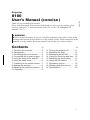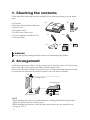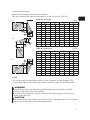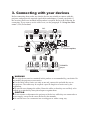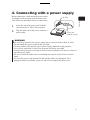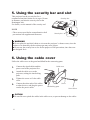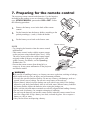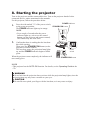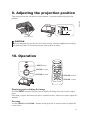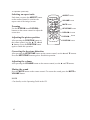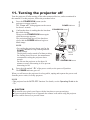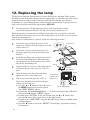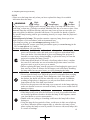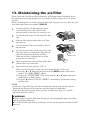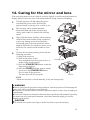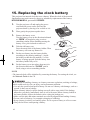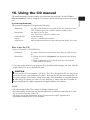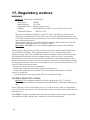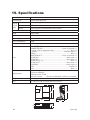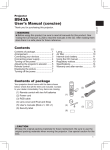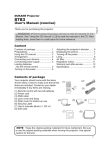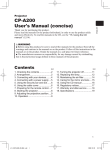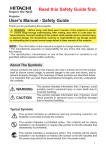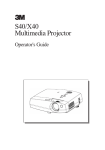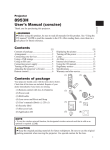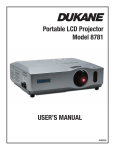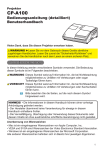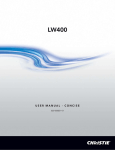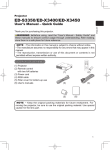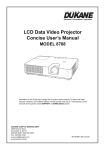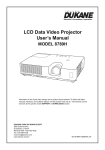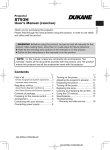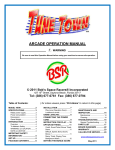Download User Manual - Projector Central
Transcript
Projector ENGLISH 8100 User's Manual (concise) Thank you for purchasing this product. Please read the manuals for the product beforehand, in order to use the product safely and more effectively. To read the manuals in the CD, see the “16. Using the CD manual” (17). WARNING ■ Before using this product, be sure to read all the manuals for the product. Heed all the warnings and cautions in the manuals or on the product. Follow all the instructions in the manuals or on the product. Retain the manuals in a safe place for future reference. Contents 1. Checking the contents....................2 2. Arrangement...................................2 3. Connecting with your devices.........4 4. Connecting with a power supply.....5 5. Using the security bar and slot.......6 6. Using the cable cover.....................6 7. Preparing for the remote control.....7 8. Starting the projector......................8 9. Adjusting the projection position.....9 10. Operation......................................9 11. Turning the projector off.............. 11 12. Replacing the lamp.....................12 13. Maintaining the air-filter..............14 14. Caring for the mirror and lens.....15 15. Replacing the clock battery........16 16. Using the CD manual.................17 17. Regulatory notices......................18 18. Warranty and after-service.........19 19. Specifications.............................20 1. Checking the contents Check that all the following items are included. If any items are missing, tell your dealer soon. (1) Projector (2) Remote control with two batteries (3) Power cord (4) Computer cable (5) Cable cover with a screw (6) User’s manuals (a booklet, a CD) (7) Security label (1) (2) (3) (5) (4) (6) (7) WARNING ■ Keep the original packing materials, and use for transporting this product. 2. Arrangement Install the projector in a stable, cool, dry and airy place, keeping a space of 30 cm or more between the sides of the projector and other objects such as walls. Refer to the following to decide the projection style. Ceiling mount and tabletop use must be setup with the designated optional accessories. Ask your dealer for details. (3) Ceiling mount (2) Tabletop use (1) Usual use NOTE • When installing the projector, confirm that there is nothing that blocks the projection light between the projector and the screen. • When installing the projector, check that the remote sensors are not exposed to any strong ray. (7) 2. Arrangement (continued) Table for 4:3 screen (1) A A C2 C1 B1 (2) B2 B2 C2 C1 B1 (±8%) B2 inch cm inch cm inch 48 * 0.5 *(0.2) 38.3 15 50 2.0 1 39.8 16 60 9.6 4 47.4 19 70 17.2 7 55.0 22 80 24.8 10 62.6 25 90 32.4 13 70.2 28 100 39.9 16 77.7 31 120 55.0 22 92.8 37 150 77.7 31 115.5 45 200 115.5 45 153.3 60 C1 cm inch 24.4 10 25.2 10 28.9 11 32.6 13 36.2 14 39.9 16 43.6 17 50.9 20 62.0 24 80.4 32 Table for 16:9 screen A A (3) B1 C1 A * B1 C2 B2 B1 C2 cm inch 98.2 39 101.9 40 120.4 47 139.3 55 158.2 62 177.1 70 196.0 77 234.0 92 291.0 115 385.7 152 (±8%) B2 C1 inch cm inch cm inch cm inch 44 * 0.5 *(0.2) 38.3 15 33.6 13 50 5.4 2 43.2 17 37.3 15 60 13.7 5 51.5 20 43.5 17 70 22.0 9 59.8 24 49.6 20 80 30.2 12 68.0 27 55.7 22 90 38.5 15 76.3 30 61.8 24 100 46.6 18 84.4 33 67.9 27 120 63.1 25 100.9 40 80.1 32 150 87.8 35 125.6 49 98.4 39 200 129.0 51 166.8 66 129.0 51 C2 cm inch 88.9 35 99.9 39 118.3 47 136.8 54 155.3 61 173.9 68 192.3 76 229.5 90 285.3 112 378.2 149 NOTE • It is recommended to adjust the screen size from 60 inch to 100 inch diagonal. The screen image adjusted out of this range, either smaller or larger, may be deteriorated. WARNING ■ Install the projector only under the specified condition using only the specified accessory, since others may cause hazards. ■ Do not set the up projector while it is connected to a power supply, to prevent an electric shock and a fire. CAUTION ■ Do not block the vents on the projector. Do not place anything such as a piece of paper that can stick to the intake vents, around the projector. ENGLISH Refer to the following for the projection distance. The values shown in the table are calculated for a full size screen: 1024x768. 3. Connecting with your devices Before connecting them, make sure that the devices are suitable to connect with this projector, and prepare the required signal cables and adapters. Consult your dealer if the accessory that is not included in this product is required. Refer to the following for connection. If you want to use the cable cover, see the paragraph “6. Using the cable cover” (6) beforehand. PCs USB-A RS-232C RGB OUT AUDIO OUT AUDIO OUT RGB OUT LAN AUDIO IN Monitor RGB IN COMPUTER IN2 MONITOR OUT COMPUTER IN1 1 CONTROL USB S-VIDEO Y CB/PB CR/PR VIDEO L 2 AUDIO IN LAN AUDIO OUT Speakers (with an amplifier) R AUDIO IN3 Y CB/PB CR/PR COMPONENT VIDEO OUT L R AUDO OUT VIDEO OUT L R AUDO OUT S-VIDEO OUT L R AUDO OUT VCR/DVD players WARNING ■ Use only the accessories contained in this product or recommended by your dealer. Do not modify the projector or accessories. ■ For the cable with a ferrite core only at one end, connect the end with the core to the projector. The cables may be required a specific length or a ferrite core by the regulations. ■ Be careful not to damage the cables. Route the cables so that they are not likely to be walked on or pinched by items placed upon or against them. CAUTION ■ Do not connect or disconnect the projector with devices while they are connected to a power supply, except for the cases directed by the manuals. ■ Be careful not to set a connector into a wrong port or with a wrong way. 4. Connecting with a power supply 1. Insert the end of the power cord with the socket into the AC inlet of the projector. 2. Plug the other end of the power cord into a power outlet. AC Inlet ENGLISH Before connection, confirm that the power outlet is suitable for this projector and the power cord. Then follow the procedure below for connection. Power cord (with the socket) WARNING ■ Be careful of operation for a power supply not to cause an electric shock or a fire. • Do not handle the power cord with the wet hand. • Use this product with only the type of power supply indicated on the projector. • Use a power outlet that is close to the projector and easily accessible. • Connect firmly the power cord not to result in loose connection. Do not use a loose or unsound power outlet. • Do not overload the outlet, since overloading can result in a risk of fire or electric shock. • Use only the power cord contained in this product unless it is damaged. If it is damaged, consult your dealer to get new one. Do not modify the power cord. 5. Using the security bar and slot This projector has the security bar for a commercial anti-theft chain or wire up to 10 mm in diameter, and also the security slot for the Kensington lock. For details, see the manual of the security tool. Security slot NOTE • These are not provided as comprehensive theft preventions but supplemental measures. Security bar WARNING ■ Do not place the anti-theft chain or wire near the projector’s exhaust vents, since the chain or wire heated by the hot exhaust gas may cause a burn. ■ Do not use the security bar or slot for the purpose of fall prevention, since these are not designed for it. 6. Using the cable cover Utilize the cable cover as the guard and blind for the connecting parts. 1. Connect the signal cables and the power cord to the projector first. 2. Attach the cable cover to the projector, uniting the interlocking parts. 3. Tighten the screw to fix the cable cover. 4. Connect the other ends of the cables to other devices, and plug the power cord to the power outlet. Cable cover ER IN2 ER IN1 LAN PUT 1 O 2 COM IO AUD OUT PUT COM ER OUT PUT COM USB L TRO CON S-VIDE B CB/P CR/P IO IN AUD R R Y L IN3 VIDEO AUDIO Screw Interlocking parts Screw driver CATION ■ Be careful not to pinch the cables in the cable cover, to prevent damage to the cables. 7. Preparing for the remote control 1. Remove the battery cover in the back of the remote control. 2. Put the batteries into the battery holder, according to the polarity markings (+) and (-) inside the holder. 3. Put the battery cover back to the former state. NOTE • Try changing the batteries when the remote control malfunctions. • This remote control works with the remote sensors on the projector using infrared light (Class 1 LED). The active sensor senses the remote control signal assigned within 60 degrees to right and left, and within 3 meters. For details, see the Operating Guide in the CD. • Prevent the remote sensors from being hit by a strong ray. It may cause malfunction of the projector and remote control. ENGLISH The accessory remote control needs batteries. Use the batteries included in this product or two new batteries of the specified type: HITACHI MAXELL, part number LR6 or R6P. Follow the following procedure. Remote sensors 30º 30º 3m (approx.) WARNING ■ Be careful of handling a battery, as a battery can cause explosion, cracking or leakage, which could result in a fire, an injury, and environment pollution. • Use only the specified and new battery. Do not use a battery with damage, such as a scratch, a dent, rust or leakage. Do not mix a new battery with used one. • When a battery leaked, wipe the leakage out well with a waste cloth. If the leakage adhered to your body, immediately rinse it well with water. When a battery leaked in the battery holder, replace the batteries after wiping the leakage out. • Make sure the plus and minus terminals are correctly aligned when loading a battery. • Do not work on a battery; for example recharging or soldering. • Do not keep the batteries put into the remote control when the remote control is not used for a long while. Keep a battery in a dark, cool and dry place. Never expose a battery to a fire or water. • Obey the local laws on disposing a battery. 8. Starting the projector Turn on the projector and the connected devices. Turn on the projector ahead of other connected devices, unless mentioned in the manuals. For this projector, follow the procedure below. 1. POWER indicator Press the side marked " I " of the power switch, STANDBY/ON button as the power-on position. The POWER indicator lights up in orange. NOTE • For a couple of seconds after the power indicator lights up, wait to use the control buttons (on the projector and remote control). The buttons may not work soon. LAMP TEMP POWER STANDBY/ON INPUT 2. Confirm that there is nothing that the lens door hits while opening. Then, press the STANDBY/ON button (on the projector or remote control). The lens door opens, the projection lamp lights up, and the POWER indicator begins to blink green. When the projector starts completely, the indicator will turn steady green. COMPUT COMPUT ER IN2 ER OUT USB L CONTRO COMPUT ER IN1 LAN 1 AUDIO OUT S-VIDEO AUDIO 2 IN R CR/P B CB/P R Y L IN3 VIDEO AUDIO Power switch STANDBY/ON button NOTE • This projector has the AUTO ON function. For details, see the Operating Guide in the CD. WARNING ■ Never look into the projection lens or mirror while the projection lamp lights, since the projection lamp ray may cause a trouble on your eyes. CAUTION ■ Be careful not to pinch your finger with the lens door, as it may cause an injury. 9. Adjusting the projection position ENGLISH This projector has four elevator feet in the bottom. Use them to adjust the projection position. UTER UTER IN2 IN1 COMP LAN 1 AUDIO OUT COMP UTER OUT EO S-VID COMP AUDIO USB CONT ROL 2 IN R CR/P B CB/P R Y L IN3 VIDEO AUDIO max. 43 mm Elevator feet CAUTION ■ Do not lengthen the elevator feet to 43 mm or more. The foot lengthened exceeding the limit may come off from the projector, and result in an injury. 10. Operation VIDEO INPUT COMPUTER ASPECT INPUT button MAGNIFY SEARCH AUTO BLANK HOME PAGE UP VOLUME END PAGE DOWN ON MENU FOCUS - FOCUS – button +FOCUS FREEZE - FOCUS + button MUTE OFF FOCUS MY BUTTON 1 + - POSITION 2 KEYSTONE D-ZOOM + MENU FOCUS + button ENTER ESC RESET FOCUS – button Displaying and switching the image Press the INPUT button on the projector to display the image from one of active input ports. Each time you press the button, the port is switched in turn, when two or more signals are inputted. Focusing Use the FOCUS + and FOCUS – buttons on the projector or remote control to adjust the screen focus. 9 10. Operation (continued) Selecting an aspect ratio ASPECT button Each time you press the ASPECT button on the remote control, it switches the aspect ratio of the image, in turn. VIDEO COMPUTER ASPECT MAGNIFY SEARCH AUTO BLANK HOME PAGE UP VOLUME END PAGE DOWN MUTE ON Zooming Use the D-ZOOM + and D-ZOOM – buttons on the remote control to adjust the screen size. After pressing the POSITION button on the remote control, use the ▲, ▼, ◄ and ► buttons. Press the POSITION button again to finish this operation. MUTE button OFF FREEZE - FOCUS MY BUTTON 1 + - POSITION 2 KEYSTONE D-ZOOM ESC KEYSTONE button + MENU ENTER Adjusting the picture position VOLUME button RESET D-ZOOM + button D-ZOOM – button POSITION button Correcting the keystone distortion After pressing the KEYSTONE button on the remote control, use the ▲ and ▼ buttons. Press the KEYSTONE button again to finish this operation. Adjusting the volume After pressing the VOLUME button on the remote control, use the ▲ and ▼ buttons. Muting the sound Press the MUTE button on the remote control. To restore the sound, press the MUTE or VOLUME button. NOTE • For details, see the Operating Guide in the CD. 10 11. Turning the projector off 1. 2. Press the STANDBY/ON button (on the projector or remote control). The “Power off?” dialog appears on the screen for about 5 seconds. Confirm that there is nothing that the lens door hits while closing. Then press the STANDBY/ON button again while the message appears. The projection lamp goes off, the lens door closes, and the POWER indicator begins to blink orange. NOTE • For cooling the projector down, wait for the POWER indicator to stop blinking and turn steady orange. The projector can be turned off without waiting for cooling down. However, the manufacture recommends cooling the projector down enough. Do not turn the projector on for about 10 minutes or more after turning it off to prevent shortening its life. 3. ENGLISH Turn the projector off after turning off the other connected devices, unless mentioned in the manuals. For this projector, follow the procedure below. POWER indicator STANDBY/ON button LAMP TEMP POWER STANDBY/ON INPUT COMPUT COMPUT ER IN2 ER OUT USB L CONTRO COMPUT ER IN1 LAN 1 AUDIO OUT S-VIDEO AUDIO 2 IN R CR/P B CB/P R Y L IN3 VIDEO AUDIO Power switch STANDBY/ON button Press the side marked " O " of the power switch, as the power-off position. The POWER indicator goes off. When you will not use the projector for a long while, unplug and separate the power cord from the power outlet, for safety purposes. NOTE • This projector has the AUTO OFF function. For details, see the Operating Guide in the CD. CAUTION ■ Be careful not to pinch your finger with the lens door, to prevent an injury. ■ Do not touch the lamp cover or approach the exhaust vents while using the projector and for a while after use, to prevent a burn. 11 12. Replacing the lamp The projection lamp has finite product life that is different in each lamp. Please replace the lamp as soon as possible when the pictures appear dark, or when the color tone is poor. Using the lamp for long periods of time may make the lamp burned out or broken. Preparation of a spare lamp and early replacement are recommended. To prepare the new lamp, call your dealer and tell the type number: 456-8100 1. Turn the projector off and unplug the power cord from the power outlet. And cool the projector down by leaving it for about 45 minutes as it is. When the projector is mounted on a ceiling or somewhere over your head, or when the lamp may have been broken, be sure to refer replacement to your dealer or service person, since it may be dangerous. Only in case of replacement by yourself, follow the following procedure. 2. Loosen the screw (marked by arrow) of the lamp cover, and then slide the lamp cover to the side to remove it. 3. Loosen the 2 screws (marked by arrows) of the lamp, and slowly pick up the lamp by the handles. 4. Insert the new lamp, with cautions not to touch the inside of the lamp house. When inserting, pay attention to the socket position first, and to the pins for positioning next. 5. Tighten firmly the 2 screws of the lamp that are loosened in the previous process to lock it in place. 6. Slide the lamp cover into place and firmly tighten the screw of the lamp cover. 7. Plug in and restart the projector. (5, 8) Then, reset the lamp time (which is the time counter for the lamp use). Lamp cover Screw Pin for positioning Socket Lamp house (inside of the lamp cover) Screw (1) Press the ▲ or ▼ button on the projector or Pin for positioning the MENU button on the remote control. The “EASY MENU” appears. (2) Point at the “Go to Advanced Menu …” in the menu using the ▲ or ▼ button, then press the ► button. “MENU” appears. (3) Pointed at the “OPTION” in the left column using the ▲ or ▼ button, then press the ► button. The cursor moves to the right column. (4) Pointed at the “LAMP TIME” using the ▲ or ▼ button, then press the ► button. A dialog appears. (5) Press the ▲ button to select the “RESET” on the dialog. It performs resetting the lamp time. 12 12. Replacing the lamp (continued) High High High Voltage Temperature Pressure ■ The projector uses a high-pressure mercury glass lamp. The lamp can break with a loud bang, or burn out, if jolted or scratched, handled while hot, or worn over time. Note that each lamp has a different lifetime, and some may burst or burn out soon after you start using them. In addition, when the bulb bursts, it is possible for shards of glass to fly into the lamp housing, and for gas containing mercury to escape from the projector’s vent holes. About disposal of a lamp: This product contains a mercury lamp; do not put it in a trash. Dispose of it in accordance with environmental laws. • For lamp recycling, go to www.lamprecycle.org (in the US). • For product disposal, contact your local government agency or www.eiae.org (in the US) or www.epsc.ca (in Canada). For more information, call your dealer. • If the lamp should break (it will male a loud bang when it does), unplug the power cord from the outlet, and make sure to request a replacement lamp from your dealer. Note that shards of glass could damage the projector’s internals, or cause injury during handling, so please do not try to clean the projector or replace the lamp yourself. • If the lamp should break (it will male a loud bang when it does), ventilate the room well, and make sure not to breathe the gas that comes out of the projector vents or get it in your eyes or mouth. • Before replacing the lamp, turn the projector off and unplug the power cord, then wait for at least 45 minutes for the lamp to cool sufficiently. Handling the lamp while hot can cause burns, as well as damaging the lamp. • Never unscrew except the appointed (marked by an arrow) screw. • Do not open the lamp cover while the projector is suspended from a ceiling or somewhere over your head. This is dangerous, since if the lamp’s bulb has broken, the shards will fall out when the cover is opened. In addition, working in high places is dangerous, so ask your local dealer to have the lamp replaced even if the bulb is not broken. • Do not use the projector with the lamp cover removed. At the lamp replacing, make sure that the screws are screwed in firmly. Loose screws could result in damage or injury. • Use only the lamp of the specified type. • If the lamp breaks soon after the first time it is used, it is possible that there are electrical problems elsewhere besides the lamp. If this happens, contact your local dealer or service representative. • Handle with care: jolting or scratching could cause the lamp bulb to burst during use. • Using the lamp for long periods of time, could cause it dark, not to light up or to burst. When the pictures appear dark, or when the color tone is poor, please replace the lamp as soon as possible. Do not use old (used) lamps; this is a cause of breakage. 13 WARNING ENGLISH NOTE • Please reset the lamp time only when you have replaced the lamp, for a suitable indication about the lamp. 13. Maintaining the air-filter Please check and clean the air-filter periodically, for keeping normal ventilation. When the indicators or a message prompts you to clean the air-filter, comply with it as soon as possible. When it is damaged or too soiled, replace the filter unit. To prepare the new filter unit, call your dealer and tell the type number: QD60122 1. Turn the projector off and unplug the power cord from the power outlet. And cool the projector down by leaving it for a while as it is. 2. Use the vacuum cleaner on and around the filter unit. 3. Slide the filter unit upward to take it off from the projector. 4. Use the vacuum cleaner on the intake vents of the projector. 5. Use the vacuum cleaner on the cover side of the filter unit. Do not vacuum the air-filter directly, since the cleaner may inhale the air-filter. When the air-filter is damaged or too soiled, prepare the new filter unit. 6. Make sure that there is the air-filter inside, then slide the filter cover into place. 7. Plug in and restart the projector. (5, 8) Filter unit Intake vents Then, reset the filter time (which is the time counter for the air-filter use). (1) Press the ▲ or ▼ button on the projector or the MENU button on the remote control. The “EASY MENU” appears. (2) Point at the “FILTER TIME” in the menu using the ▲ or ▼ button, then press the ► button. A dialog appears. (3) Press the ▲ button to select the “RESET” on the dialog. It performs resetting the filter time. NOTE • A filter unit of specified type will come with the replacement lamp for this projector. Replacing the filter unit at the same time with the lamp is recommended. • Please reset the filter time only when you have cleaned the air-filter, for a suitable indication about the air-filter. WARNING ■ Before caring for the air-filter, turn the projector off and unplug the power cord, then cool the projector sufficiently. ■ Use only the filter unit of the specified type. Do not use the projector with the air-filter removed. 14 14. Caring for the mirror and lens 1. Turn the projector off and unplug the power cord from the power outlet. And cool the projector down by leaving it for a while as it is. 2. The lens door can be opened manually. Please hold both side of the lens door and slowly open it until it is locked with clicking sound. 3. Wipe softly the mirror and lens with a cleaning cloth for lens on the market, being careful not to give any damage on the mirror and lens. For around edge of the mirror and lens where might be difficult to be wiped out, please use an air blower for cameras on the market to clean up. 4. To close the lens door properly, please take the following procedure. (1) Plug in the projector. (2) Turn on the power switch. Even though the lens door starts to close, it might not be closed properly. (3) Press the STANDBY/ON button, so that the lamp starts to light up. (4) After the POWER indicator turns to steady green, press the STANDBY/ON button twice to turn off the projector. The lens door will close properly. UTER COMP UTER COMP IN2 UTER COMP EO S-VID AUDIO Y CB/P B CR/P IN3 UTER COMP UTER COMP USB LAN 1 2 IN R R L VIDEO AUDIO ROL CONT IN1 AUDIO OUT OUT USB ROL CONT ENGLISH If the projection mirror or lens is flawed, soiled or fogged, it could cause deterioration of display quality. Please take care of the mirror and lens, being cautious of handling. IN2 UTER COMP IN1 LAN 1 AUDIO OUT OUT EO S-VID AUDIO 2 IN R CR/P B CB/P R Y L IN3 VIDEO AUDIO Cleaning cloth Blower NOTE • When the lens door is closed manually, it may not shut properly. WARNING ■ Before caring for the projection mirror and lens, turn the projector off and unplug the power cord, then cool the projector sufficiently. ■ Do not use a vacuum cleaner to clean the projection mirror or lens, since it might give some damage. ■ Do not use cleaners or chemicals other than those specified in this manual. Especially the mirror has to be paid special attention, since these materials might give serious damage on the mirror. CAUTION ■ Be careful not to pinch your finger with the lens door, to prevent an injury. 15 15. Replacing the clock battery This projector has internal clock that uses a battery. When the clock of the network function does not work correctly, please try solution by replacement of the battery: HITACHI MAXELL, part number CR2032. 3. Remove the battery cover. Turn the battery cover in the direction indicated as “OPEN” till it unlocks using a coin or something similar. When finishing turning the battery cover, pick its knob to remove it. 4. Take the old battery out. Press the metal claw of the battery holder. Then the battery will come up. Remove it. 5. Put the new battery into the battery holder, according to the polarity markings (-) inside the holder, so that the side marked (+) of the battery is facing upward. Push the battery into the battery holder fully to fix. 6. Put the battery cover into place, then turn it in the direction indicated as “CLOSE” until it fixed, using a coin or something similar. Close Open N Place gently the projector upside down. OPE 2. Battery cover SE Turn the projector off and unplug the power cord from the power outlet. And cool the projector down by leaving it for a while as it is. CLO 1. Metal claw NOTE • The internal clock will be initialized by removing the battery. For setting the clock, see the Network Guide in the CD. WARNING ■ Be careful of handling a battery, as a battery can cause explosion, cracking or leakage, which could result in a fire, an injury, and environment pollution. • Use only the specified and perfect battery. Do not use a battery with damage, such as a scratch, a dent, rust or leakage. • When a battery leaked, wipe the leakage out well with a waste cloth. If the leakage adhered to your body, immediately rinse it well with water. When a battery leaked in the battery holder, replace the batteries after wiping the leakage out. • Make sure the plus and minus terminals are correctly aligned when loading a battery. • Do not work on a battery; for example recharging or soldering. • Keep a battery in a dark, cool and dry place. Never expose a battery to a fire or water. • Obey the local laws on disposing a battery. 6 The detailed manuals for this product are written into the included CD titled “User’s Manual (detailed)”. Before using the CD, please read the following to ensure the proper use. System requirements The system for using the CD requires the following. Windows®: Macintosh®: CD-ROM drive: Display: Applications: OS: Microsoft® Windows® 98, 98SE, NT4.0, Me, 2000/XP, or later CPU: Pentium® processor 133MHz / Memory:32MB or more OS: Mac OS 10.2 or later CPU: Power PC® / Memory:32MB or more 4x CD-ROM drive 256 color / 640x480 dots resolution Microsoft Internet Explorer4.0 and Adobe Acrobat Reader 4.0 or later How to use the CD 1. Insert CD into PC’s CD-ROM drive. Windows®: Macintosh®: In a while, Web browser automatically starts. Start up window comes up. (1) Double-click on the “Projectors” icon appeared on the desktop screen. (2) When “main.html” file is clicked, Web browser will start and Initial window will appear. 2. Click the model name of your projector first, and then click language you want from the displayed list. The user’s manual will open. CAUTION ■ Only use the CD in a computer’s CD drive. The CD is designed for PC use only. Never insert the CD into a non-computer CD player. Inserting the CD into an incompatible CD drive may produce a loud noise, which in turn may result in damage to ears and speakers. ■ After using CD, please put it into CD case and keep it. Please keep the CD neither in direct sunlight nor in a high temperature and high humidity environment. NOTE • The information in the CD is subject to change without notice. • No responsibility is taken for any obstacle and defect to hardware and software of your PC as a result of the use of the CD. • All or any part of the information in the CD must not be copied, reproduced or republished without notice to our company. 17 ENGLISH 16. Using the CD manual 17. Regulatory notices WARNING: In the US Declaration of Conformity Trade name: Model Number: Responsible Party: Address: Telephone Number: Hitachi CP-A100 Hitachi America, Ltd. 900 Hitachi Way, Chula Vist, CA 91914-3556 U.S.A. +1.800.265-2141 This device complies with part 15 of the FCC Rules. Operation is subject to the following two conditions: (1) This device may not cause harmful interference, and (2) this device must accept any interference received, including interference that may cause undesired operation. This equipment has been tested and found to comply with the limits for a Class B digital device, pursuant to Part 15 of the FCC Rules. In Canada NOTICE: This Class B digital apparatus complies with Canadian ICES-003. These limits are designed to provide reasonable protection against harmful interference in a residential installation. This equipment generates, uses, and can radiate radio frequency energy and, if not installed and used in accordance with the instructions, may cause harmful interference to radio communications. However, there is no guarantee that interference will not occur in a particular installation. If this equipment does cause harmful interference to radio or television reception, which can be determined by turning the equipment off and on, the user is encouraged to try to correct the interference by one or more of the following measures: - Reorient or relocate the receiving antenna. - Increase the separation between the equipment and receiver - Connect the equipment into an outlet on a circuit different from that to which the receiver is connected. - Consult the dealer or an experienced radio/TV technician for help. INSTRUCTIONS TO USERS: In the US This equipment complies with the requirements of FCC (Federal Communication Commission) equipment provided that the following conditions are met. Some cables have to be used with the core set. Use the accessory cable or a designatedtype cable for the connection. For cables that have a core only at one end, connect the core to the projector. CAUTION: Changes or modifications not expressly approved by the party responsible for compliance could void the user’s authority to operate the equipment. 18 17. Regulatory notices (continued) This symbol on the product or on its packaging means that your electrical and electronic equipment should be disposed at the end of life separately from your household wastes. There are separate collection systems for recycling in EU. For more information, please contact the local authority or the dealer where you purchased the product. 18. Warranty and after-service If an abnormal operation (such as smoke, strange odor or excessive sound) should occur, stop using the projector immediately. Otherwise if a problem occurs with the projector, first refer to the “Troubleshooting” of the Operating Guide in the CD and run through the suggested checks. If this does not resolve the problem, please contact your dealer or service company. They will tell you what warranty condition is applied. Please check the following web address where you may find the latest information for this projector. http://www.dukcorp.com/av 19 ENGLISH Information for users applicable in European Union countries 19. Specifications Item Product name Liquid Crystal Panel Specifications Liquid crystal projector Panel size 1.6 cm (0.63 type) Drive system TFT active matrix Pixels 786,432 pixels (1024 horizontal x 768 vertical) Lens F=2.1 f=5.1 mm Lamp 220 W UHB Audio output 7W Power supply AC 100-120V/3.6A, AC 220-240V/1.5A Power consumption 340W Temperature range 5~35°C (operating) Ports COMPUTER IN1................................................ D-sub 15 pin mini x 1 COMPUTER IN2................................................ D-sub 15 pin mini x 1 Y, CB/PB, CR/PR (Component video)......................................... RCA x 3 S-VIDEO...................................................................mini DIN 4 pin x 1 VIDEO...................................................................................... RCA x 1 MONITOR OUT.................................................. D-sub 15 pin mini x 1 AUDIO IN1....................................................................Stereo mini x 1 AUDIO IN2....................................................................Stereo mini x 1 AUDIO IN3 (L, R) .................................................................. RCA x 2 AUDIO OUT..................................................................Stereo mini x 1 CONTROL......................................................................D-sub 9 pin x 1 USB........................................................................................USB-B x 1 LAN.......................................................................................... RJ45 x 1 Optional parts Lamp: 456-8100 Filter unit: QD60122 Tabletop use kit: TT100 Soft case: CA100 * For more information, contact to your dealer. Weight (mass) 5.8 kg (approx.) Size 397 (W) x 131 (H) x 356 (D) mm (See below.) 366 378 356 397 113 20 225 131 139 [unit: mm]