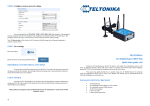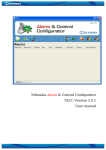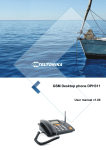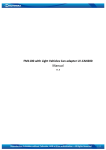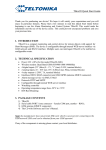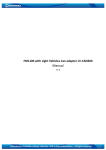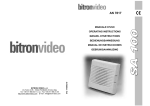Download 4 TELTONIKA EDGE Camera (MVC100) Quick Start guide v1.04
Transcript
6. Press the Show default camera page button to Start your Internet browser (e.g. IE or Mozilla) with default IP address http://10.0.0.1 (Make sure that cookies are enabled on your browser). Enter the login username and password. The default administrator login settings are: Login: admin Password: admin If the camera connection is lost close the CCT, unplug the power and USB, plug in again power and USB and start CCT. The welcome page of the WEB management interface after successful login to the camera is displayed. From this menu all essential configuration pages are accessed. Click Live view to view live video. The camera is now ready for configuration. Further details for setting camera features please refer to user’s manual. TELTONIKA EDGE Camera (MVC100) Quick Start guide v1.04 Accessing camera from the WEB There are two ways to connect the EDGE camera from internet: 1. Use SIM card with public static IP address 2. Use SIM card with public dynamic IP address witch will be linked to static hostname using DDNS service. Note: If the SIM card is with private IP address then reaching camera from the internet is not possible as connection is routed through a NAT firewall in your provider’s network. LEGAL NOICE Copyright © 2009 TELTONIKA Ltd. All rights reserved. Reproduction, transfer, distribution or storage of part or all of the contents in this document in any form without the prior written permission of TELTONIKA Ltd is prohibited. Other product and company names mentioned herein may be trademarks or trade names of their respective owners. 4 PACKAGE CONTENTS CHECKLIST MVC100 EDGE Camera External GSM antenna AC/DC Power adapter (Euro or UK) USB cable Angled wall mount bracket Leaflet “Quick Start Guide” CD with software, drivers and manual Step 2 Attach antenna Back panel Screw the antenna in a clockwise direction. Position the antenna upwards at its connecting joint. This will ensure optimal reception. Step 3 Installing the software and drivers (Windows XP only) To start using first EDGE Camera drivers and software must be installed: Figure 1. EDGE camera back panel view. LED 1. 2. 3. 4. 5. 6. 7. 8. 9. 10. Power supply adapter socket. Battery ON/OFF switcher 5-pin terminal block 2-pin terminal block MicroSD card socket Power LED GPRS/EDGE conn. status LED Ready LED USB socket GSM antenna connector Colour Solid Off Power Green Power ON Power OFF GPRS/EDGE conn. status Green Connected No connection Ready Green Ready to work Booting Step 1 Insert SIM card Open and remove the back panel of the camera. To do that, use the screw-driver to unscrew four screws holding panel. After the back panel is removed gently insert the SIM card as showed in figures below. Before inserting SIM card do not forget to remove SIM card PIN code request. Otherwise you will not be able to connect to GSM network. 1. 2. 3. 4. Connect power supply to the camera, then connect camera to the USB port. Insert the CD supplied with the camera into CD-ROM drive of your PC. The CD will start up automatically opening installation window. If the window does not appear, run setup.exe file located in the CD. Follow the instructions to install drivers and software for the MVC100. Note: if a Hardware Installation warning appears informing that Teltonika Camera has not passed Windows Logo testing to verify its compatibility with Windows XP, press Continue Anyway. Note: The installation software installs FTDI company USB drivers. If FTDI drivers to PC have never been installed before Windows New Hardware Wizard window may appear. To finish the installation choose Yes this time only, click Next, then choose Install the software automatically (Recommended) and to all other windows simply click Next. Step 4 Connecting to the EDGE Camera with Camera Connection Tool (CCT) 1. 2. 3. 4. 5. Unplug camera power supply and USB. Connect power supply to the camera, then connect camera to the USB. Wait for power and ready LED lights up Start CCT (Camera Connection Tool). To start it go: Start => Programs => Teltonika => MVC100 Camera => Camera Connection Tool Press Connect button. Insert the SIM card into the holder with the metal contacts facing to the SIM connector side. Ensure that the ‘cut-off’ corner is at the bottom right as in figure above. After the SIM card is inserted attach the panel to its previous position. 2 3