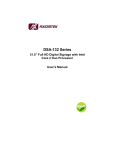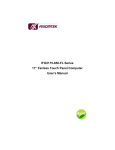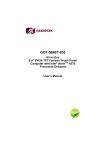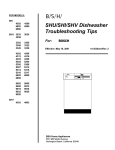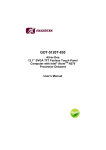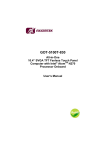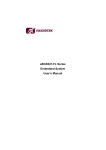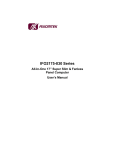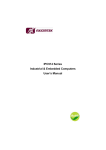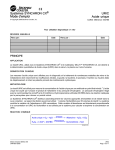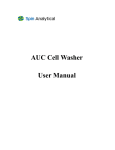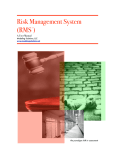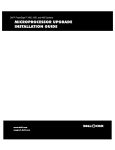Download DSA-142 Series
Transcript
DSA-142 Series 42” Full HD Digital Signage with Intel Core 2 Duo Processor User’s Manual Disclaimers This manual has been carefully checked and believed to contain accurate information. AXIOMTEK Co., Ltd. assumes no responsibility for any infringements of patents or any third party’s rights, and any liability arising from such use. AXIOMTEK does not warrant or assume any legal liability or responsibility for the accuracy, completeness or usefulness of any information in this document. AXIOMTEK does not make any commitment to update the information in this manual. AXIOMTEK reserves the right to change or revise this document and/or product at any time without notice. No part of this document may be reproduced, stored in a retrieval system, or transmitted, in any form or by any means, electronic, mechanical, photocopying, recording, or otherwise, without the prior written permission of AXIOMTEK Co., Ltd. Copyright 2010 AXIOMTEK Co., Ltd. All Rights Reserved Oct 2010, Version A4 Printed in Taiwan ii Safety Approvals CE Marking FCC Class A FCC Compliance This equipment has been tested in compliance with the limits for a Class A digital device, pursuant to Part 15 of the FCC Rules. These limits are meant to provide reasonable protection against harmful interference in a residential installation. If not installed and used in accordance with proper instructions, this equipment might generate or radiate radio frequency energy and cause harmful interference to radio communications. However, there is no guarantee that interference will not occur in a particular installation. If this equipment does cause harmful interference to radio or television reception, which can be determined by turning the equipment off and on, the user is encouraged to try to correct the interference by one or more of the following methods: 1. Increase the separation between the equipment and receiver. 2. Connect the equipment to another outlet of a circuit that doesn’t connect with the receiver. 3. Consult the dealer or an experienced radio/TV technician for help. Shielded interface cables must be used in order to comply with the emission limits. iii Safety Precautions Before getting started, please read the following important safety precautions. 1. 2. 3. 4. 5. 6. 7. 8. 9. iv The DSA-142 series does not come equipped with an operating system. An operating system must be loaded first before installing any software into the computer. Be sure to ground yourself to prevent static charge when installing the internal components. Use a grounding wrist strap and place all electronic components in any staticshielded devices. Most electronic components are sensitive to static electrical charge. Disconnect the power cord from the DSA-142 series before any installation. Be sure both the system and external devices are turned OFF. A sudden surge of power could ruin sensitive components that the DSA-142 series must be properly grounded. Make sure it is the correct voltage of the power source before connecting the equipment to the power outlet. The brightness of the flat panel display will be getting weaker as a result of frequent usage. However, the operating period varies depending on the application environment. The flat panel display is not susceptible to shock or vibration. When assembling the DSA-142 series, make sure it is securely installed. Do not leave this equipment in an uncontrolled environment where the storage temperature is below 0℃ or above 40℃. It may damage the equipment. External equipment intended for connection to signal input/out or other connectors shall comply with relevant UL/IEC standard. Do not open the back cover of the system. If opening the cover for maintenance is a must, only a trained technician is allowed to do so. Integrated circuits on computer boards are sensitive to static electricity. To avoid damaging chips from electrostatic discharge, observe the following precautions: Before handling a board or integrated circuit, touch an unpainted portion of the system unit chassis for a few seconds. This will help to discharge any static electricity on your body. When handling boards and components, wear a wristgrounding strap, available from most electronic component stores. Trademarks Acknowledgments AXIOMTEK is a trademark of AXIOMTEK Co., Ltd. IBM, PC/AT, PS/2, VGA are trademarks of International Business Machines Corporation. ® Intel and Atom™ are registered trademarks of Intel Corporation. MS-DOS, Microsoft C and Quick BASIC are trademarks of Microsoft Corporation. VIA is a trademark of VIA Technologies, Inc. SST is a trademark of Silicon Storage Technology, Inc. UMC is a trademark of United Microelectronics Corporation. Other brand names and trademarks are the properties and registered brands of their respective owners. v Table of Contents Disclaimers.........................................................................ii Safety Approvals ............................................................... iii Safety Precautions ............................................................ iv CHAPTER 1 INTRODUCTION ............................................ 1 1.1 1.2 1.2.1 1.2.2 1.2.3 1.3 1.4 1.5 General Description........................................... 1 Specifications .................................................... 2 Main CPU Board ......................................................... 2 I/O System .................................................................. 3 System Specification................................................... 3 Dimensions........................................................ 5 I/O Outlets ......................................................... 6 Package List...................................................... 7 CHAPTER 2 HARDWARE INSTALLATION ..................... 8 2.1 2.2 Slot in CPU Board ............................................. 8 VESA Mounting Method .................................. 15 CHAPTER 3 AMI BIOS SETUP UTILITY ........................ 17 3.1 3.2 3.3 3.4 3.5 3.6 3.7 3.8 3.9 Starting ............................................................ 17 Navigation Keys............................................... 18 Main Menu....................................................... 18 Advanced Menu............................................... 19 PCI PnP Menu................................................. 31 Boot Menu ....................................................... 32 Security Menu.................................................. 35 Chipset Menu .................................................. 37 Exit Menu ........................................................ 41 CHAPTER 4 DRIVERS INSTALLATION ......................... 43 4.1 System ............................................................ 43 CHAPTER 5 OSD Menu Setup ......................................... 44 5.1 5.2 Hot key ............................................................ 44 OSD function ................................................... 46 APPENDIX Power Supply Specification .......................... 48 vi MEMO vii DSA-142 User’s Manual CHAPTER 1 INTRODUCTION This chapter contains general information and detailed specifications of the DSA-142. Chapter 1 includes the following sections: General Description Specification Dimensions I/O Outlets Package List 1.1 General Description The DSA-142 series is a Digital Signage computer which is equipped with 42-inch 450nits high brightness and Full HD (1920x1080p) TFT-LCD. The system supports superior Intel ○R ® Core 2 Duo processor. Powered by Intel GM/GL45 +ICH9M-E core logic chipset, this panel computer has the best processor performance. The DSA-142 can be deployed in a variety of venues from shopping malls to corporate environments, banks, education, hospitality, restaurants and more. There is an extension slot of miniPCIe, which can implement W iFi into the system. Also, there is a model with touch solution, DSA-142R is built in infrared touch screen. DSA-142 has a high reliability and easy maintain engine box, it is more user-friendly Digital Signage computer to ensure customer’s project success and suited for digital signage applications. Full HD TFT LCD The DSA-142 is a full HD Digital Signage computer. The resolution is 1920x1080 which is ideal to displaying complex graphics and high definition images, and it is suited by each kind of digital signage application. Introduction 1 DSA-142 User’s Manual NOTE Due to protecting LCD, we suggest to use DSA-142 in the upright position. Spill and dust resistant The DSA-142 has designed front bezel by IP65 water-proof,also the entire system is protected. Therefore the system is protected from water drip damages. Low power consumption The DSA-142 series has specific sensor detect of backlight, environmental illumination and PIR (optional). You can easy to save the power consumption by backlight adjustment. Note: PIR is pluggable motion detect sensor. Easy maintenance The DSA-142 series has pluggable engine box design; you can change HDD, DRAM and CPU configurations more easily. 1.2 Specifications 1.2.1 Main CPU Board CPU ® Intel CoreTM 2 Duo / C-M Penryn Processor with 667/800/1067MHz FSB support System Chipset GM/GL45+ ICH9M-E BIOS ® AMI BIOS 2 Introduction DSA-142 User’s Manual System Memory Two 204-pin DDR3 SO-DIMM socket Maximum memory up to 8GB Supports DDR3 800/1066 memory 1.2.2 I/O System Standard I/O One VGA One DVI-D Four USB ports 2.0 compliant Ethernet One WG82567LM Gigabit Ethernet Support for RJ-45 connector with status indicator LED. Audio Realtek High Definition codec audio S/PDIF-out 1.2.3 System Specification 42” TFT LCD Brightness - 450 cd/m2 Resolution - 1920 x 1080 Disk drive housing: One 2.5” SATA drive Net Weight 35.5 Kg Dimension (Main Body Size) 991x 584 x 118mm Operation Temperature 0℃ to 40℃ Introduction 3 DSA-142 User’s Manual NOTE All specifications and images are subject to change without notice. 4 Introduction DSA-142 User’s Manual 1.3 Dimensions This diagram shows you dimensions and outlines of the DSA-142. Introduction 5 DSA-142 User’s Manual 1.4 I/O Outlets The following figures show you the locations of the DSA-142 Series I/O outlets. 1 No. 6 2 34 5 6 Connector No. 2 Connector 1 Power switch 2 Slot in holder 3 4 x USB 4 LAN 5 VGA 6 DVI Introduction DSA-142 User’s Manual 1.5 Package List When you receive the DSA-142, the bundled package should contain the following items: DSA-142 device x 1 Power cord x 1 CD x 1 (For Drivers) If you can not find the package or any items are missing, please contact AXIOMTEK distributors immediately. Introduction 7 DSA-142 User’s Manual CHAPTER 2 HARDWARE INSTALLATION The DSA-142 Series are convenient for your various hardware configurations, such as HDD (Hard Disk Drive), Memory Module. The chapter 2 will show you how to install the hardware. It includes: CPU, Hard disk Drive and DRAM Installation Mounting Method 2.1 Slot in engine box The DSA-142 Series offers a convenient drive bay module for users to install DRAM, CPU and HDD. Please follow the steps: Step 1 8 Turn off the system, and unplug the power cord. Hardware Installation DSA-142 User’s Manual Step 2 Loosen the screws as illustrated. Step 3 Pull out the engine box via the rings as marked. Hardware Installation 9 DSA-142 User’s Manual Step 4 Loosen the screws as illustration and then pull out fan connector. Step 5 10 Remove the heat-pipe and the cooler. Hardware Installation DSA-142 User’s Manual Step 6 Install CPU and DRAM module. Put CPU and turn on the latch as mark. Place the memory module into the socket and press it firmly down until it is fully located. The socket latches are levered upwards and clipped on to the edges of the DIMM. If you would only use one piece DRAM, please install first slot. Second First Hardware Installation 11 DSA-142 User’s Manual Step 7 Install the Hard Drive. Locate and fasten screws as mark and plug in power cable. Step 8 12 Plug in SATA cable. Hardware Installation DSA-142 User’s Manual Step 9 Fasten screws to Hard Drive bracket and CPU board slot as mark. Step 10 Plug in HDD power connector on main board. And fasten heat pipe screws. Hardware Installation 13 DSA-142 User’s Manual Step 11 Slot engine box into the socket. Step 11 Fasten the screws as illustrated 14 Hardware Installation DSA-142 User’s Manual 2.2 VESA Mounting Method DSA-142 supports the standard 200 and 400 VESA mount. The photo is as below. Hardware Installation 15 DSA-142 User’s Manual MEMO 16 Hardware Installation DSA-142 User’s Manual CHAPTER 3 AMI BIOS SETUP UTILITY This chapter provides users with detailed description how to set up basic system configuration through the AMIBIOS8 BIOS setup utility. 3.1 Starting To enter the setup screens, follow the steps below: 1. 2. Turn on the computer and press the <Del> key immediately. After you press the <Delete> key, the main BIOS setup menu displays. You can access the other setup screens from the main BIOS setup menu, such as the Chipset and Power menus. Intel BIOS Setup Utility 17 DSA-142 User’s Manual 3.2 Navigation Keys The BIOS setup/utility uses a key-based navigation system called hot keys. Most of the BIOS setup utility hot keys can be used at any time during the setup navigation process. These keys include <F1>, <F10>, <Enter>, <ESC>, <Arrow> keys, and so on. Note Some of navigation keys differ from one screen to another. 3.3 Main Menu When you first enter the Setup Utility, you will enter the Main setup screen. You can always return to the Main setup screen by selecting the Main tab. There are two Main Setup options. They are described in this section. The Main BIOS Setup screen is shown below. System Time/Date Use this option to change the system time and date. Highlight System Time or System Date using the <Arrow> keys. Enter new values through the keyboard. Press the <Tab> key or the <Arrow> keys to move between fields. The date must be entered in MM/DD/YY format. The time is entered in HH:MM:SS format. 18 AMI BIOS Setup Utility DSA-142 User’s Manual 3.4 Advanced Menu The Advanced menu allows users to set configuration of the CPU and other system devices. You can select any of the items in the left frame of the screen to go to the sub menus: CPU Configuration IDE Configuration SuperIO Configuration Hardware Health Configuration ACPI Configuration AHCI Configuration Intel AMT Configuration MPS Configuration PCI Express Configuration USB Configuration For items marked with “”, please press <Enter> for more options. Intel BIOS Setup Utility 19 DSA-142 User’s Manual CPU Configuration This screen shows the CPU Configuration, and you can change the value of the selected option. Max CPUID Value Limit You can enable this item to let legacy operating systems boot even without support for CPUs with extended CPU ID functions. Intel (R) Virtualization Tech This item helps you enable or disable the Intel Virtualization Technology. Execute-Disable Bit Capability This item helps you enable or disable the No-Execution Page Protection Technology. Core Multi-Processing This item helps you enable or disable the Core MultiProcessing. 20 AMI BIOS Setup Utility DSA-142 User’s Manual Intel (R) SpeedStep (tm) tech This item helps you enable or disable the Intel SpeedStep Technology. Intel BIOS Setup Utility 21 DSA-142 User’s Manual IDE Configuration You can use this screen to select options for the IDE Configuration, and change the value of the selected option. A description of the selected item appears on the right side of the screen. For items marked with “”, please press <Enter> for more options. Primary/Secondary/Third IDE Master/Slave Select one of the hard disk drives to configure IDE devices installed in the system by pressing <Enter> for more options. Hard Disk Write Protect Set this option to protect the hard disk drive from being overwritten. The default setting is Disabled. IDE Detect Time Out (Sec) Set this option to stop the AMIBIOS from searching for IDE devices within the specified number of seconds. Basically, this allows you to fine-tune the settings to allow for faster boot times. Adjust this setting until a suitable timing that can detect all IDE disk drives attached is found. 22 AMI BIOS Setup Utility DSA-142 User’s Manual SuperIO Configuration You can use this screen to select options for the SuperIO Configuration, and change the value of the selected option. A description of the selected item appears on the right side of the screen. Serial Port1 Address This option specifies the base I/O port address and Interrupt Request address of serial port 1. The Optimal setting is 3F8/IRQ4. The Fail-Safe default setting is Disabled. Intel BIOS Setup Utility 23 DSA-142 User’s Manual Hardware Health Configuration This screen shows the Hardware Health Configuration, and a description of the selected item appears on the right side of the screen. H/W Health Function You can select this item Enabled for the Hardware Health Monitoring Device. The Hardware Health Event Monitoring displays the temperature of CPU and System, Fan Speed, Vcore, etc. 24 AMI BIOS Setup Utility DSA-142 User’s Manual ACPI Configuration You can use this screen to select options for the ACPI Configuration, and change the value of the selected option. A description of the selected item appears on the right side of the screen. General ACPI Configuration Scroll to this item and press <Enter> to view the General ACPI Configuration sub menu, which contains General ACPI (Advanced Configuration and Power Management Interface) options for your configuration. Advanced ACPI Configuration Scroll to this item and press <Enter> to view the Advanced ACPI Configuration sub menu, which contains Advanced ACPI (Advanced Configuration and Power Management Interface) options for your configuration. Intel BIOS Setup Utility 25 DSA-142 User’s Manual AHCI Configuration You can use this screen to select options for the AHCI Configuration, and change the value of the selected option. A description of the selected item appears on the right side of the screen. AHCI BIOS Support You can enable or disable this item to control the AHCI function of the SATA controller. 26 AMI BIOS Setup Utility DSA-142 User’s Manual Intel iAMT Configuration You can use this screen to select options for the Intel iAMT Configuration, and change the value of the selected option. A description of the selected item appears on the right side of the screen. Intel iAMT Support You can enable this item to support iAMT (active management technology) function to follow up the procedure for the access to AMI program screen. Unconfigure iAMT/ME Use this item to unconfigure the iAMT/ME settings. Intel BIOS Setup Utility 27 DSA-142 User’s Manual MPS Configuration This screen shows the MPS (Multi Processor Specification) Configuration, and you can change its value. A description of the selected item appears on the right side of the screen. MPS Revision Use this item to select MPS (Multi Processor Specification) Revision 1.1 or 1.4. The default setting is 1.4. 28 AMI BIOS Setup Utility DSA-142 User’s Manual PCI Express Configuration This screen shows the PCI Express Configuration, and you can change its value. A description of the selected item appears on the right side of the screen. Active State Power-Management Use this item to enable or disable the function of Active State Power-Management to provide you with lower power consumption. The default setting is Disabled. Intel BIOS Setup Utility 29 DSA-142 User’s Manual USB Configuration You can use this screen to select options for the USB Configuration, and change the value of the selected option. A description of the selected item appears on the right side of the screen. Legacy USB Support Use this item to enable or disable support for USB device on legacy operating system. The default setting is Enabled. BIOS EHCI Hand-Off Enabling this item provide the support for operating systems without an EHCI hand-off feature. The default setting is Enabled. 30 AMI BIOS Setup Utility DSA-142 User’s Manual 3.5 PCI PnP Menu The PCI PnP menu allows users to change the advanced settings for PCI/PnP devices. Clear NVRAM Use this item to clear the data in the NVRAM (CMOS). Here are the options for your selection, No and Yes. Plug & Play O/S When the setting is No, Use this item to configure all the devices in the system. When the setting is Yes and if you install a Plug and Play operating system, the operating system configures the Plug and Play devices not required for boot. The default setting is No. Intel BIOS Setup Utility 31 DSA-142 User’s Manual 3.6 Boot Menu The Boot menu allows users to change boot options of the system. You can select any of the items in the left frame of the screen to go to the sub menus: Boot Settings Configuration For items marked with “”, please press <Enter> for more options. 32 AMI BIOS Setup Utility DSA-142 User’s Manual Boot Settings Configuration Quick Boot Enabling this item lets the BIOS skip some power on self tests (POST). The default setting is Enabled. Quiet Boot Enabling this item lets the BIOS skip some power on self tests (POST). The default setting is Enabled. AddOn ROM Display Mode This item selects the display mode for option ROM. The default setting is Force BIOS. Boot Num-Lock Use this item to select the power-on state for the NumLock. The default setting is On. Wait For ‘F1’ Of Error If this item is enabled, the system waits for the F1 key to be pressed when error occurs. The default setting is Enabled. Intel BIOS Setup Utility 33 DSA-142 User’s Manual Hit ‘DEL’ Message Display If this item is enabled, the system displays the message “Press DEL to run Setup” during POST. The default setting is Enabled. Interrupt 19 Capture If this item is enabled, this function makes the option ROMs to trap Interrupt 19. The default setting is Disabled. 34 AMI BIOS Setup Utility DSA-142 User’s Manual 3.7 Security Menu The Security menu allows users to change the security settings for the system. Supervisor Password This item indicates whether a supervisor password has been set. If the password has been installed, Installed displays. If not, Not Installed displays. User Password This item indicates whether a user password has been set. If the password has been installed, Installed displays. If not, Not Installed displays. Change Supervisor Password Select this option and press <Enter> to access the sub menu. You can use the sub menu to change the supervisor password. Intel BIOS Setup Utility 35 DSA-142 User’s Manual Change User Password Select this option and press <Enter> to access the sub menu. You can use the sub menu to change the user password. Boot Sector Virus Protection This option is near the bottom of the Security Setup screen. The default setting is Disabled Disabled Enabled 36 Set this value to prevent the Boot Sector Virus Protection. This is the default setting. Select Enabled to enable boot sector protection. It displays a warning when any program (or virus) issues a Disk Format command or attempts to write to the boot sector of the hard disk drive. If enabled, the following appears when a write is attempted to the boot sector. You may have to type N several times to prevent the boot sector write. Boot Sector Write! Possible VIRUS: Continue (Y/N)? _ The following appears after any attempt to format any cylinder, head, or sector of any hard disk drive via the BIOS INT 13 Hard disk drive Service: Format!!! Possible VIRUS: Continue (Y/N)? AMI BIOS Setup Utility DSA-142 User’s Manual 3.8 Chipset Menu The Chipset menu allows users to change the advanced chipset settings. You can select any of the items in the left frame of the screen to go to the sub menus: North Bridge Configuration South Bridge Configuration ME Subsystem Configuration For items marked with “”, please press <Enter> for more options. Intel BIOS Setup Utility 37 DSA-142 User’s Manual North Bridge Configuration Memory Hole This item allows you to enable or disable the Memory Hole. Boot Graphic Adapter Priority This item allows you to select the graphics controller as the primary boot device. Internal Graphics Mode Select This item allows you to select the amount of system memory used by the internal graphics device. Max TOLUD This item allows you to select the size of TOLUD. Gfx Port Power Mode This item allows you to disable or enable Gfx Port Power Mode. PEG Port This item allows you to disable or enable PEG port control. 38 AMI BIOS Setup Utility DSA-142 User’s Manual South Bridge Configuration USB Function These items, respectively, allow you to enable or disable USB function. USB 2.0 Controller These items, respectively, allow you to enable or disable USB 2.0 controller. HDA Controller This item allows you to enable or disable the HD audio support. Intel BIOS Setup Utility 39 DSA-142 User’s Manual ME Subsystem Configuration 40 AMI BIOS Setup Utility DSA-142 User’s Manual 3.9 Exit Menu The Exit menu allows users to load your system configuration with optimal or failsafe default values. Exit Saving Changes When you have completed the system configuration changes, select this option to leave Setup and reboot the computer so the new system configuration parameters can take effect. Select Exit Saving Changes from the Exit menu and press <Enter>. Select Ok to save changes and exit. Exit Discarding Changes Select this option to quit Setup without making any permanent changes to the system configuration. Select Exit Discarding Changes from the Exit menu and press <Enter>. Select Ok to discard changes and exit. Intel BIOS Setup Utility 41 DSA-142 User’s Manual Load Optimal Defaults It automatically sets all Setup options to a complete set of default settings when you Select this option. The Optimal settings are designed for maximum system performance, but may not work best for all computer applications. In particular, do not use the Optimal Setup options if your computer is experiencing system configuration problems. Select Load Optimal Defaults from the Exit menu and press <Enter>. Load Fail-Safe Defaults It automatically sets all Setup options to a complete set of default settings when you Select this option. The Fail-Safe settings are designed for maximum system stability, but not maximum performance. Select the Fail-Safe Setup options if your computer is experiencing system configuration problems. Select Load Fail-Safe Defaults from the Exit menu and press <Enter>. Select Ok to load Fail-Safe defaults 42 AMI BIOS Setup Utility DSA-142 User’s Manual CHAPTER 4 DRIVERS INSTALLATION 4.1 System DSA-142 supports Windows XP and Window 7. To facilitate the installation of system driver, please carefully read the instructions in this chapter before start installing. 1. Insert Intel Express Installer Driver CD and select the “\Driver\”. 2. Select your operating system driver to install. 3. Select all files and follow the installing procedure. Drivers Installation 43 DSA-142 User’s Manual CHAPTER 5 OSD Menu Setup 5.1 Hot key-1 DSA-142 uses OSD to configure brightness, audio…etc. You could configure it via hot key. Hot key Function Definition OSD key Function Monitor State Monitor Power State POW ER POW ER ON / OFF MENU OSD ON - ADJ-/ SEL- + ADJ+/SEL+ AUTO Auto adjust (OSD OFF) 44 OSD Menu Setup DSA-142 User’s Manual 5.2 Hot key-2 PC Control Item Function S/P DIF S/P DIF Line out HDD LED HDD Read/W rite State RESET Hardware Reset Button 5.3 PC Power Switch PC Power SW Function I PC Power ON. O PC Power OFF. OSD Menu Setup 45 DSA-142 User’s Manual 5.2 OSD function OSD Functions are listed below: OSD MENU Description General setting: Brightness. Contrast General Volume: Adjust speakers volume Mute: Speaker power ON/OFF. Audio Color Tools 46 Color Temperature-9300, 7500 and 6500 Higher color temperatures (5,000 or above) are called cool colors Lower color temperatures (2,700– 3,000) are called warm colors Tool: OSD Time Out: (5~60) seconds. Gamma Selection: 0.8, 1, 1.2 and 1.6 Sharpness of the screen’s image. Recall: “Yes” allows you to recover the preset mode. OSD Menu Setup DSA-142 User’s Manual Sensors OSD Menu Setup PIR sensor function: you could set PIR Motion time to turn off backlight (OFF,1,3,6,9,12,15, 30 minutes) (Optional function) Photosensitive: set environment illumination sensor mode. Three modes are as listed: Off, Hi-Lux, Middle-lux and low-lux) Lamp Life Status: Good, Margin and repair. (Ps: Set [Photosensitive] OFF to show the current status.) External Temperature: show environment temperature. (Level:↑50 C°c ,1~49°c ,↓0 °c ) 47 DSA-142 User’s Manual APPENDIX Power Supply Specification Power Supply (450W, AC110~240V Input) 1. Electrical Requirements OUTPUT ELECTRICAL REQUIREMENTS The subject power supply will meet all electrical specifications below, over the full operation temperature range and dynamic load regulation. OUTPUT RATING Output min. loading max. loading Voltage range +5.0V 0A 2.0A 4.80V 5.20V +12.0Va 0A 3.0A 11.4Vto 12.6V +12.0Vb 0A 8.0A 11.5V 12.5V to +24.0V 0A 13.0A 22.8V 25.2V to to o/p regulation Remark <2% ※1 <2% ※1 <2% ※2 <3% Note ※ 1: both +5V or +12Va are for Timing Control board of LCD panel, AD board, touch screen driver and other accessory devices. ※ 2: +12Vb is for system that is controlled by external switch. ※ 3: +24V is for inverter of panel. 48 Power supply specification DSA-142 User’s Manual 2. Environmental Requirements Operating temperature range: -5°C to 45°C Storage temperature range: -40°C to +85°C Humidity, non-condensing: 20% ~ 90%RH, NonCondensing NOTE DSA-142 power supply should be protected by the system when it is superheat. If the system inside temperature is over 70 degree, it will enable overheating solution to turn off system power. Power supply specification 49