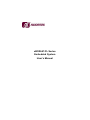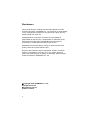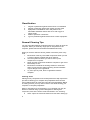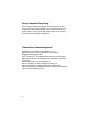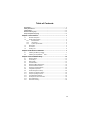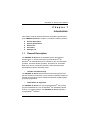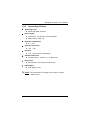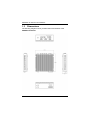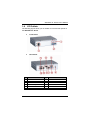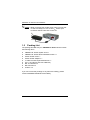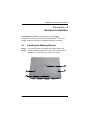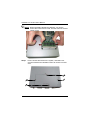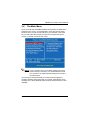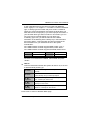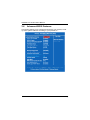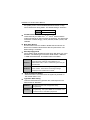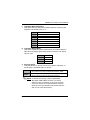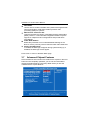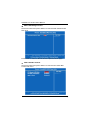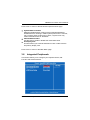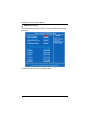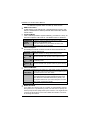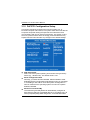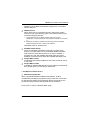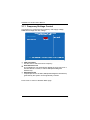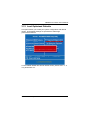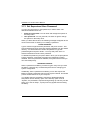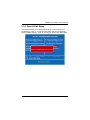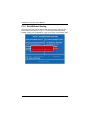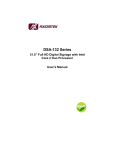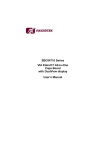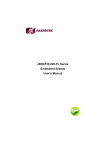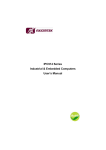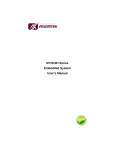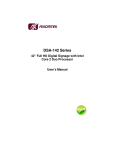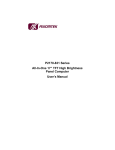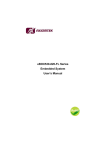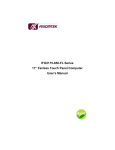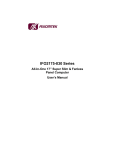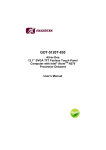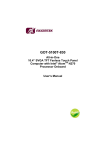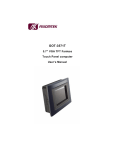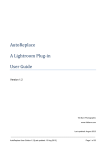Download eBOX647-FL Series Embedded System User`s Manual
Transcript
eBOX647-FL Series Embedded System User’s Manual Disclaimers This manual has been carefully checked and believed to contain accurate information. AXIOMTEK Co., Ltd. assumes no responsibility for any infringements of patents or any third party’s rights, and any liability arising from such use. AXIOMTEK does not warrant or assume any legal liability or responsibility for the accuracy, completeness or usefulness of any information in this document. AXIOMTEK does not make any commitment to update the information in this manual. AXIOMTEK reserves the right to change or revise this document and/or product at any time without notice. No part of this document may be reproduced, stored in a retrieval system, or transmitted, in any form or by any means, electronic, mechanical, photocopying, recording, or otherwise, without the prior written permission of AXIOMTEK Co., Ltd. ©Copyright 2008 AXIOMTEK Co., Ltd. All Rights Reserved May 2008, Version A1 Printed in Taiwan ii Safety Precautions Before getting started, please read the following important safety precautions. 1. 2. 3. 4. The eBOX647-FL Series does not come equipped with an operating system. An operating system must be loaded first before installing any software into the computer. Be sure to ground yourself to prevent static charge when installing the internal components. Use a grounding wrist strap and place all electronic components in any staticshielded devices. Most electronic components are sensitive to static electrical charge. Disconnect the power cord from the eBOX647-FL Series before making any installation. Be sure both the system and the external devices are turned OFF. Sudden surge of power could ruin sensitive components. Make sure the eBOX647FL Series is properly grounded. Make sure the voltage of the power source is correct before connecting the equipment to the power outlet. 5. Turn OFF the system power before cleaning. Clean the system using a cloth only. Do not spray any liquid cleaner directly onto the screen. 6. Do not leave this equipment in an uncontrolled environment where the storage temperature is below -20℃ or above 60℃. It may damage the equipment. 7. Do not open the system’s back cover. If opening the cover for maintenance is a must, only a trained technician is allowed to do so. Integrated circuits on computer boards are sensitive to static electricity. To avoid damaging chips from electrostatic discharge, observe the following precautions: Before handling a board or integrated circuit, touch an unpainted portion of the system unit chassis for a few seconds. This will help to discharge any static electricity on your body. When handling boards and components, wear a wristgrounding strap, available from most electronic component stores. iii Classification 1. 2. 3. 4. 5. Degree of production against electric shock: not classified Degree of protection against the ingress of water: IPX0 Equipment not suitable for use in the presence of a flammable anesthetic mixture with air or with oxygen or nitrous oxide. Mode of operation: Continuous Type of protection against electric shock: Class I equipment General Cleaning Tips You may need the following precautions before you begin to clean the computer. When you clean any single part or component for the computer, please read and understand the details below fully. When you need to clean the device, please rub it with a piece of dry cloth. 1. Be cautious of the tiny removable components when you use a vacuum cleaner to absorb the dirt on the floor. 2. Turn the system off before you start to clean up the component or computer. 3. Never drop the components inside the computer or get circuit board damp or wet. 4. Be cautious of all kinds of cleaning solvents or chemicals when you use it for the sake of cleaning. Some individuals may be allergic to the ingredients. 5. Try not to put any food, drink or cigarette around the computer. Cleaning Tools: Although many companies have created products to help improve the process of cleaning your computer and peripherals users can also use household items to clean their computers and peripherals. Below is a listing of items you may need or want to use while cleaning your computer or computer peripherals. Keep in mind that some components in your computer may only be able to be cleaned using a product designed for cleaning that component, if this is the case it will be mentioned in the cleaning. z Cloth: A piece of cloth is the best tool to use when rubbing up iv z z z z a component. Although paper towels or tissues can be used on most hardware as well, we still recommend you to rub it with a piece of cloth. Water or rubbing alcohol: You may moisten a piece of cloth a bit with some water or rubbing alcohol and rub it on the computer. Unknown solvents may be harmful to the plastics parts. Vacuum cleaner: Absorb the dust, dirt, hair, cigarette particles, and other particles out of a computer can be one of the best methods of cleaning a computer. Over time these items can restrict the airflow in a computer and cause circuitry to corrode. Cotton swabs: Cotton swaps moistened with rubbing alcohol or water are excellent tools for wiping hard to reach areas in your keyboard, mouse, and other locations. Foam swabs: Whenever possible it is better to use lint free swabs such as foam swabs. Note We strongly recommended that you should shut down the system before you start to clean any single components. Please follow the steps below: 1. Close all application programs 2. Close operating software 3. Turn off power switch 4. Remove all device 5. Pull out power cable v Scrap Computer Recycling If the computer equipments need the maintenance or are beyond repair, we strongly recommended that you should inform us as soon as possible for the suitable solution. For the computers that are no longer useful or no longer work well, please contact us for recycling and we will make the proper arrangement. Trademarks Acknowledgments AXIOMTEK is a trademark of AXIOMTEK Co., Ltd. IBM, PC/AT, PS/2, VGA are trademarks of International Business Machines Corporation. ® ® Intel and Pentium are registered trademarks of Intel Corporation. MS-DOS, Microsoft C and QuickBASIC are trademarks of Microsoft Corporation. VIA is a trademark of VIA Technologies, Inc. SST is a trademark of Silicon Storage Technology, Inc. UMC is a trademark of United Microelectronics Corporation. Other brand names and trademarks are the properties and registered brands of their respective owners. vi Table of Contents Disclaimers ........................................................................................................... ii Safety Precautions .............................................................................................. iii Classification ........................................................................................................iv General Cleaning Tips .........................................................................................iv Scrap Computer Recycling .................................................................................vi Chapter 1 Introduction .................................................................... 1 1.1 1.2 General Description................................................................................. 1 System Specifications ............................................................................. 2 1.2.1 CPU Onboard................................................................................... 2 1.2.2 I/O System....................................................................................... 2 1.2.3 System Specification ....................................................................... 3 1.3 Dimensions.............................................................................................. 4 1.4 I/O Outlets ............................................................................................... 5 1.5 Packing List ............................................................................................. 6 Chaptre 2 Hardware Installation .................................................... 7 2.1 2.2 Installing the Memory Module.................................................................. 7 TM Installing the CopactFlash Card ......................................................... 11 Chapter 3 Award BIOS Utility ....................................................... 13 3.1 3.2 3.3 3.4 3.5 3.6 3.7 3.8 3.9 3.10 3.11 3.12 3.13 3.14 3.15 Entering Setup....................................................................................... 13 Control Keys .......................................................................................... 14 Getting Help .......................................................................................... 14 The Main Menu...................................................................................... 15 Standard CMOS Setup Menu................................................................ 16 Advanced BIOS Features...................................................................... 18 Advanced Chipset Features .................................................................. 22 Integrated Peripherals ........................................................................... 25 Power Management Setup .................................................................... 29 PnP/PCI Configuration Setup ................................................................ 32 Frequency/Voltage Control.................................................................... 34 Load Optimized Defaults ....................................................................... 35 Set Supervisor/User Password.............................................................. 36 Save & Exit Setup ................................................................................. 37 Exit Without Saving ............................................................................... 38 vii MEMO viii eBOX647-FL Series User’s Manual Chapter 1 Introduction This chapter contains general information and detailed specifications of the eBOX647-FL Series. Chapter 1 includes the following sections: 1.1 General Description System Specification Dimensions I/O Outlets Package List General Description The eBOX647-FL Series is an embedded system that supports ® onboard VIA C7 1.5 GHz processor to provide Windows XP, ® Windows XP embedded and Linux, suitable for the most endurable operation. It features fanless operation, full feature I/O, accessible RAM & CF door for convenient assembly, and enhanced system dependability by built-in Watchdog Timer. Reliable and Stable Design The eBOX647-FL Series adopts the advanced cooling system and the anti-vibration hard-drive bay, which makes it especially suitable for vibration environments, best for industrial automation, digital signage and gaming application. ¾ ¾ Embedded O.S. Supported ® The eBOX647-FL Series not only supports Windows XP, but also ® supports embedded OS, such as Windows XP embedded, WinCE and Linux. For storage device, the eBOX647-FL Series supports a TM CompactFlash interface. Introduction 1 eBOX647-FL Series User’s Manual 1.2 System Specifications 1.2.1 CPU Onboard z CPU z Onboard VIA C7 1.5 GHz processor BIOS z Phoenix-Award BIOS, 4Mbit with RPL/PXE LAN Boot ROM, SmartView and Customer CMOS Backup System Memory 1.2.2 One 200-pin DDR2 SODIMM max. up to 1GB I/O System System I/O Outlet z 2 One 9-pin D-Sub male connector, COM1 for RS232/422/485 Three 9-pin D-Sub male connectors, COM2~4 for RS-232 One 15-pin D-Sub female connector for VGA One PS/2 connector for KB/MS throught Y-type cable Two USB ports 2.0 connectors One RJ-45 connector for 10/100Base-T Ethernet One 25-pin D-Sub female connector for LPT One VDC Power Input connector One Audio connector Introduction eBOX647-FL Series User’s Manual 1.2.3 z System Specification Watchdog Timer z z Power Supply Input rating-- VDC 90~264 universal adapter Output rating-- 60W, 12V Operation Temperature z 2 Grms w/CF (5 ~ 500 Hz, X, Y, Z directions) Dimensions z 10% ~ 90% RH (non-condensing) Vibration Endurance z -20℃ ~ 80℃ Humidity z 0℃ ~ 50℃ Storage Temperature z Reset supported; 255 level 200 mm(W) x 150 mm(D) x 52.88 mm (H) EOS Support XPE, WinCE, Linux NOTE All specifications and images are subject to change without notice. Introduction 3 eBOX647-FL Series User’s Manual 1.3 Dimensions The following diagrams show you dimensions and outlines of the eBOX647-FL Series. 4 Introduction eBOX647-FL Series User’s Manual 1.4 I/O Outlets The following figures show you I/O outlets on front and rear panels of the eBOX647-FL Series. z Front Panel z Rear Panel No Connector No 1 2 3 4 5 6 Audio Connectors LPT Connector Power Switch VDC Power Input Connector COM4 Connector VGA Connector 7 8 9 10 11 12 Introduction Connector RJ45 Connector for Ethernet COM3 Connector PS/2 Connector for KB/MS USB 2.0 Connectors x 2 COM2 Connector COM1 Connector 5 eBOX647-FL Series User’s Manual NOTE While connecting the AC/DC power cable, turn the end of calbe and firlmy lock it on to the VDC Power Input Connector that the cable won’t come off. 1.5 Packing List The package bundled with your eBOX647-FL Series should contain the following items: eBOX647-FL Series System Unit x 1 eBOX647-FL Series Quick Installation Guide x 1 AC/DC Power Cord x 1 AC/DC Power Adapter x 1 Y Cable for PS/2 Keyboard & Mouse x 1 CD x 1 (For Driver and User’s Manual) M3-12.5 Screws x 4 M3-6 Screws x 4 Cushion x 4 z z z z z z z z z If you can not find this package or any items are missing, please contact AXIOMTEK distributors immediately. 6 Introduction eBOX647-FL Series User’s Manual Chapter 2 Hardware Installation The eBOX647-FL Series is convenient for your hardware TM configurations of Memory Module and CompactFlash card. The chapter 2 will show you how to install the hardware. It includes: 2.1 Installing the Memory Module Step 1 Turn off the system, and unplug the AC/DC power cord. Step 2 Turn the system upside down to find out an access door at the bottom. Lossen these four screws as marked. Hardware Installation 7 eBOX647-FL Series User’s Manual Step 3 Remove the access door from the system. Step 4 Hold one side of the module, and insert the gold colored contact into the socket. 8 Hardware Installation eBOX647-FL Series User’s Manual Step 5 Push the module down. Step 6 The memory module is locked by two latches on the sides. Hardware Installation 9 eBOX647-FL Series User’s Manual NOTE While uninstalling the Memory Module, you need to stretch thses two latches aside, and then take the module off the socket. Step 7 10 Put the access door back to the system, and fasten four screws marked as the illustration below to close the access door. Hardware Installation eBOX647-FL Series User’s Manual 2.2 Installing the CopactFlash TM Card Step 1 Turn off the system, and unplug the AC/DC power cord. Step 2 Turn the system upside down to find out an access door at the bottom. Lossen these four screws as marked. Step 3 Remove the access door from the system. Hardware Installation 11 eBOX647-FL Series User’s Manual TM Step 4 Insert the CompactFlash Step 5 Put the access door back to the system, and fasten four screws marked as the illustration below to close the access door. 12 card into the socket. Hardware Installation eBOX647-FL Series User’s Manual Chapter 3 Award BIOS Utility The Phoenix-Award BIOS provides users with a built-in Setup program to modify basic system configuration. All configured parameters are stored in a battery-backed-up RAM (CMOS RAM) to save the Setup information whenever the power is turned off. 3.1 Entering Setup There are two ways to enter the Setup program. You may either turn ON the computer and press <Del> immediately, or press the <Del> and/or <Ctrl>, <Alt>, and <Esc> keys simultaneously when the following message appears at the bottom of the screen during POST (Power on Self Test). TO ENTER SETUP PRESS DEL KEY If the message disappears before you respond and you still want to enter Setup, please restart the system to try it again. Turning the system power OFF and ON, pressing the “RESET” button on the system case or simultaneously pressing <Ctrl>, <Alt>, and <Del> keys can restart the system. If you do not press keys at the right time and the system doesn’t boot, an error message will pop out to prompt you the following information: PRESS <F1> TO CONTINUE, <CTRL-ALT-ESC> OR <DEL> TO ENTER SETUP Award BIOS Utility 13 eBOX647-FL Series User’s Manual 3.2 Control Keys Up arrow Move cursor to the previous item Down arrow Left arrow Right arrow Move cursor to the next item Move cursor to the item on the left hand Move to the item in the right hand Main Menu -- Quit and delete changes into CMOS Status Page Setup Menu and Option Page Setup Menu -- Exit current page and return to Main Menu Increase the numeric value or make changes Decrease the numeric value or make changes Esc key PgUp/“+” key PgDn/“−“ key F1 key (Shift) F2 key F3 key F4 key F5 key F6 key F7 key F8 key F9 key F10 key 3.3 General help, only for Status Page Setup Menu and Option Page Setup Menu Change color from total 16 colors. F2 to select color forward, (Shift) F2 to select color backward Reserved Reserved Restore the previous CMOS value from CMOS, only for Option Page Setup Menu Load the default CMOS value from BIOS default table, only for Option Page Setup Menu Load the Setup default, only for Option Page Setup Menu Reserved Reserved Save all the CMOS changes, only for Main Menu Getting Help z Main Menu The online description of the highlighted setup function is displayed at the bottom of the screen. z Status Page Setup Menu/Option Page Setup Menu Press <F1> to pop out a small Help window that provides the description of using appropriate keys and possible selections for highlighted items. Press <F1> or <Esc> to exit the Help Window. 14 Award BIOS Utility eBOX647-FL Series User’s Manual 3.4 The Main Menu Once you enter the Award BIOS CMOS Setup Utility, the Main Menu appears on the screen. In the Main Menu, there are several Setup functions and a couple of Exit options for your selection. Use arrow keys to select the Setup Page you intend to configure then press <Enter> to accept or enter its sub-menu. NOTE If your computer can not boot after making and saving system changes with Setup, the Award BIOS will reset your system to the CMOS default settings via its built-in override feature. It is strongly recommended that you should avoid changing the chipset’s defaults. Both Award and your system manufacturer have carefully set up these defaults that provide the best performance and reliability. Award BIOS Utility 15 eBOX647-FL Series User’s Manual 3.5 Standard CMOS Setup Menu The Standard CMOS Setup Menu displays basic information about your system. Use arrow keys to highlight each item, and use <PgUp> or <PgDn> key to select the value you want in each item. z Date The date format is <day>, <date> <month> <year>. Press <F3> to show the calendar. day date month year It is determined by the BIOS and read only, from Sunday to Saturday. It can be keyed with the numerical/ function key, from 1 to 31. It is from January to December. It shows the current year of BIOS. z Time This item shows current time of your system with the format <hour> <minute> <second>. The time is calculated based on the 24-hour military-time clock. For example, 1 p.m. is 13:00:00. z IDE Channel 0 Master/IDE Channel 0 Slave/IDE Channel 1 Master/IDE Channel 1 Salve These items identify the types of each IDE channel installed in the computer. There are 45 predefined types (Type 1 to Type 45) and 16 Award BIOS Utility eBOX647-FL Series User’s Manual 2 user’s definable types (Type User) for Enhanced IDE BIOS. Press <PgUp>/<+> or <PgDn>/<−> to select a numbered hard disk type, or directly type the number and press <Enter>. Please be noted your drive’s specifications must match the drive table. The hard disk will not work properly if you enter improper information. If your hard disk drive type does not match or is not listed, you can use Type User to manually define your own drive type. If selecting Type User, you will be asked to enter related information in the following items. Directly key in the information and press <Enter>. This information should be provided in the documentation from your hard disk vendor or the system manufacturer. If the HDD interface controller supports ESDI, select “Type 1”. If the HDD interface controller supports SCSI, select “None”. If the HDD interface controller supports CD-ROM, select “None”. CYLS. HEADS PRECOMP number of cylinders LANDZONE number of heads SECTORS write precom MODE landing zone number of sectors HDD access mode If there is no hard disk drive installed, select NONE and press <Enter>. z Halt On This item determines whether the system will halt or not, if an error is detected while powering up. No errors The system booting will halt on any errors detected. (default) All errors Whenever BIOS detects a non-fatal error, the system will stop and you will be prompted. All, But Keyboard The system booting will not stop for a keyboard error; it will stop for other errors. All, But Diskette The system booting will not stop for a disk error; it will stop for other errors. All, But Disk/Key The system booting will not stop for a keyboard or disk error; it will stop for other errors. Press <Esc> to return to the Main Menu page. Award BIOS Utility 17 eBOX647-FL Series User’s Manual 3.6 Advanced BIOS Features This section allows you to configure and improve your system, to set up some system features according to your preference. 18 Award BIOS Utility eBOX647-FL Series User’s Manual z Hard Disk Boot Priority Scroll to this item and press <Enter> to view the Hard Disk Boot Priority sub menu for selecting boot device priority. Press <Esc> to return to the Advanced BIOS Features page. z CPU L1 & L2 Cache These two options speed up memory access. However, it depends on the CPU/chipset design. The default setting is “Enabled”. CPUs without built-in internal cache will not provide the “CPU Internal Cache” item on the menu. Enabled Disabled Enable cache Disable cache z CPU L3 Cache Use this item to enable L3 cache only for the CPUs with such a function. z CPU L2 Cache ECC Checking When enabled, this allows ECC checking of the CPU’s L2 cache. By default, this field is “Enabled“. Quick Power On Self Test This option speeds up Power on Self Test (POST) after you turn on z Award BIOS Utility 19 eBOX647-FL Series User’s Manual the system power. If set as Enabled, BIOS will shorten or skip some check items during POST. The default setting is “Enabled”. Enabled Disabled Enable Quick POST Normal POST z First/Second/Third Boot Device These items let you select the 1st, 2nd, and 3rd devices that the system will search for during its boot-up sequence. The wide range of selection includes Floppy, LS120, ZIP100, HDD0~3, SCSI, and CDROM. z Boot Other Device This item allows users to enable or disable the boot device not listed in the First/Second/Third boot devices option above. The default setting is “Enabled”. z Boot Up Floppy Seek During POST, BIOS will determine the floppy disk drive type, 40 or 80 tracks. The 360Kb type is 40 tracks while 720Kb, 1.2MB and 1.44MB are all 80 tracks. The default value is “Enabled”. Enabled BIOS searches for floppy disk drive to determine if it is 40 or 80 tracks. Please be noted BIOS can not differentiate 720K, 1.2M or 1.44M drive type as they all are 80 tracks. Disabled BIOS will not search for the type of floppy disk drive by track number. There will be no warning message displayed if the installed drive is 360K. Boot Up NumLock Status Set the the Num Lock status when the system is powered on. The default value is “On”. z z Typematic Rate Setting This item determines the typematic rate of the keyboard. The default value is “Disabled”. Enabled Disabled 20 Enable typematic rate and typematic delay programming. Disable typematic rate and typematic delay programming. The system BIOS will use default value of these 2 items, controlled by keyboard. Award BIOS Utility eBOX647-FL Series User’s Manual z Typematic Rate (Chars/Sec) This option refers to character numbers typed per second by the keyboard. The default value is “6”. 6 8 10 12 15 20 24 30 z 6 characters per second 8 characters per second 10 characters per second 12 characters per second 15 characters per second 20 characters per second 24 characters per second 30 characters per second Typematic Delay (Msec) This option defines how many milliseconds must elapse before a held-down key begins generating repeat characters. The default value is “250”. 250 500 750 1000 z 250 msec 500 msec 750 msec 1000 msec Security Option This item allows you to limit access to the system and Setup, or just to Setup. The default value is “Setup”. System Setup If a wrong password is entered at the prompt, the system will not boot, the access to Setup will be denied, either. If a wrong password is entered at the prompt, the system will boot, but the access to Setup will be denied. NOTE To disable the security, select PASSWORD SETTING at Main Menu and then you will be asked to enter a password. Do not type anything, just press <Enter> and it will disable the security. Once the security is disabled, the system will boot and you can enter Setup freely. Award BIOS Utility 21 eBOX647-FL Series User’s Manual z z z z APIC Mode Use this item to enable or disable APIC (Advanced Programmable Interrupt Controller) mode that provides symmetric multiprocessing (SMP) for systems. MPS Version Control For OS This item specifies the version of the Multiprocessor Specification (MPS). Version 1.4 has extended configuration tables to improve support for multiple PCI bus configurations and provide future expandability. Video BIOS Shadow Enable this parameter to turn on BIOS ROM shadowing for the block of memory normally used for standard VGA video ROM code. Small Logo(EPA) Show If enabled, the EPA logo will appear during system booting up; if disabled, the EPA logo will not appear. Press <Esc> to return to the Main Menu page. 3.7 Advanced Chipset Features Since the features in this section are related to the chipset on the CPU board and are completely optimized, you are not recommended to change the default settings in this setup table unless you are well oriented with the chipset features. 22 Award BIOS Utility eBOX647-FL Series User’s Manual z DRAM Clock/Drive Control Scroll to this item and press <Enter> to view the DRAM Clock/Drive Control sub menu. ¾ ¾ ¾ ¾ DRAM Clock Use this item to adjust memory speed. Option By SPD (Serial Detect Presence) makes it possible to do an automatic selection. DRAM Timing Use this item to increase the timing of the memory. This is related to the cooling of memory. SDRAM CAS Latency When synchronous DRAM is installed, the DRAM timing determines the CAS latency’s clock cycles. It is strongly recommended to keep this item at default value specified by the system designer. Bank Interleave Select 2-Bank or 4-Bank interleave for 64-Mb SDRAM. Press <Esc> to return to the Advanced Chipset Features page. Award BIOS Utility 23 eBOX647-FL Series User’s Manual z AGP & P2P Bridge Control Scroll to this item and press <Enter> to view the AGP & P2P Control sub menu. Press <Esc> to return to the Advanced Chipset Features page. z CPU & PCI Bus Control Scroll to this item and press <Enter> to view the CPU & PCI Bus Control sub menu. 24 Award BIOS Utility eBOX647-FL Series User’s Manual Press <Esc> to return to the Advanced Chipset Features page. z z z System BIOS Cacheable Selecting Enabled allows caching of the system BIOS ROM at F0000h-FFFFFh, resulting in better system performance. However, if any program writes to this memory area, a system error may result. The default value is “Disabled”. Video RAM Cacheable Use this item to enable or disable the video RAM cache. Init Display First This item allows you to decide whether PCI Slot or AGP to be the first primary display card. Press <Esc> to return to the Main Menu page. 3.8 Integrated Peripherals This section allows you to configure your SuperIO Device, IDE Function and Onboard Device. Award BIOS Utility 25 eBOX647-FL Series User’s Manual z VIA OnChip IDE Device Scroll to this item and press <Enter> to view the VIA OnChip IDE Device sub menu. Press <Esc> to return to the Integrated Peripherals page. 26 Award BIOS Utility eBOX647-FL Series User’s Manual z VIA OnChip PCI Device Scroll to this item and press <Enter> to view the VIA OnChip PCI Device sub menu. Press <Esc> to return to the Integrated Peripherals page. Award BIOS Utility 27 eBOX647-FL Series User’s Manual z USB Device Setting Scroll to this item and press <Enter> to view the USB Device Setting sub menu. Press <Esc> twice to return to the Main Menu. 28 Award BIOS Utility eBOX647-FL Series User’s Manual 3.9 Power Management Setup The Power Management Setup allows you to save energy of your system effectively. It will shut down the hard disk and turn OFF video display after a period of inactivity. z z ACPI Function This item allows you to enable/disable the Advanced Configuration and Power Management (ACPI). The function is always “Enabled”. ACPI Suspend Type This item specifies the power saving modes for ACPI function. If your operating system supports ACPI, such as Windows 98SE, Windows ME and Windows 2000, you can choose to enter the Standby mode in S1 (POS) or S3 (STR) fashion through the setting of this field. Options are: [S1 (POS)] The S1 sleep mode is a low power state. In this state, no system context is lost (CPU or chipset) and hardware maintains all system contexts. [S3 (STR)] The S3 sleep mode is a lower power state where the information of system configuration and open applications/files is saved to main memory that remains powered while most other hardware components turn off to save energy. The information stored in memory will be used Award BIOS Utility 29 eBOX647-FL Series User’s Manual z z to restore the system when a “wake up” event occurs. HDD Power Down If HDD activity is not detected for a specified length of time in this field, the hard disk drive will be powered down while other devices remain active. Suspend Mode After a selected period of system inactivity (1 minute to 1 hour), all devices except the CPU shut off. The default value is “Disabled”. Disabled 1/2/4/6/8/10/2 0/30/40 Min/1 Hr z z Video Off Option This setting is used to control the mode in which the monitor will shut down. Setting options are: Always On Monitor remains on during power-saving modes. Suspend Æ Off Monitor blanked when system enters Suspend mode. Susp, StbyÆ Off Monitor blanked when system enters either Suspend or Standby mode. All Modes Æ Off Monitor blanked when system enters any power saving. Video Off Method This setting determines the manner in which the monitor is blanked. V/H SYNC+Blank DPMS Blank Screen z The System will never enter the SUSPEND mode. It defines continuous idle time before the system entering the SUSPEND mode. If any item defined in (J) is enabled and active, the SUSPEND timer will be reloaded. It turns OFF vertical and horizontal synchronization ports and writes blanks to the video buffer. Select this option if your monitor supports the Display Power Management Signaling (DPMS) standard of the Video Electronics Standards Association (VESA). Use the supplied software for your video subsystem to select video power management values. The System only writes blanks to the video buffer. Moden Use IRQ If you want an incoming call on a modem to automatically resume the system from a powersaving mode, use this item to specify the interrupt request line (IRQ) used by the modem. You might have to connect the fax/modem to the board Wake On Modem connector for working this feature. 30 Award BIOS Utility eBOX647-FL Series User’s Manual z Soft-Off by PWR-BTTN This option only works with systems using an ATX power supply. It also allows users to define which type of soft power OFF sequence the system will follow. The default value is “Instant-Off”. Instant-Off Delay 4 Sec. z This option follows the conventional manner of system performance when turning the power to OFF. InstantOff is a software power OFF sequence requiring the power supply button is switched to OFF. Upon the system’s turning OFF through the power switch, this option will delay the complete system power OFF sequence approximately 4 seconds. Within this delay period, the system will temporarily enter into the Suspend Mode enabling you to restart the system at once. Wake Up Events Scroll to this item and press <Enter> to view the Wake Up Events sub menu. Press <Esc> twice to return to the Main Menu. Award BIOS Utility 31 eBOX647-FL Series User’s Manual 3.10 PnP/PCI Configuration Setup This section describes configuring the PCI bus system. PCI, or Personal Computer Interconnect, is a system which allows I/O devices to operate at speeds nearing the speed the CPU itself uses when communicating with its own special components. This section covers some very technical items and it is strongly recommended that only experienced users should make any changes to the default settings. z PNP OS Installed Select Yes if the system operating environment is Plug-and-Play aware (e.g., Windows 95). The default value is “No”. z Reset Configuration Data Normally, you leave this item Disabled. Select Enabled to reset Extended System Configuration Data (ESCD) when you exit Setup or if installing a new add-on cause the system reconfiguration a serious conflict that the operating system can not boot. Options: Enabled, Disabled. z Resources Controlled By The Award Plug and Play BIOS can automatically configure all boot and Plug and Play-compatible devices. If you select Auto, all interrupt request (IRQ), DMA assignment, and Used DMA fields 32 Award BIOS Utility eBOX647-FL Series User’s Manual disappear, as the BIOS automatically assigns them. The default value is “Manual”. z IRQ Resources When resources are controlled manually, assign each system interrupt to one of the following types in accordance with the type of devices using the interrupt: 1. Legacy ISA Devices compliant with the original PC AT bus specification, requiring a specific interrupt (such as IRQ4 for serial port 1). 2. PCI/ISA PnP Devices compliant with the Plug and Play standard, whether designed for PCI or ISA bus architecture. The default value is “PCI/ISA PnP”. z z z PCI/VGA Palette Snoop Some non-standard VGA display cards may not show colors properly. This item allows you to set whether MPEG ISA/VESA VGA Cards can work with PCI/VGA or not. When enabled, a PCI/VGA can work with a MPEG ISA/VESA VGA card; when disabled, a PCI/VGA cannot work with a MPEG ISA/VESA Card. Assign IRQ For VGA The Enabled item allows the BIOS to auto-route an IRQ for use by a VGA card. Assign IRQ For USB It enables or disables IRQ allocation for the USB (Universal Serial Bus). Enable this if you are using a USB device. ** PCI Express relative items ** z Maximum Payload Size When using DDR SDRAM and Buffer size selection, another consideration in designing a payload memory is the size of the buffer for data storage. Maximum Payload Size defines the maximum TLP (Transaction Layer Packet) data payload size for the device. Press <Esc> to return to the Main Menu page. Award BIOS Utility 33 eBOX647-FL Series User’s Manual 3.11 Frequency/Voltage Control This section is to control the CPU frequency and Supply Voltage, DIMM OverVoltage and AGP voltage. z z z CPU Clock Ratio Use this item to select the CPU’s frequency. Auto Detect PCI Clk The enabled item can automatically disable the clock source for a PCI slot without a module, to reduce EMI (ElectroMagnetic Interference). Spread Spectrum If spread spectrum is enabled, EMI (ElectroMagnetic Interference) generated by the system can be significantly reduced. Press <Esc> to return to the Main Menu page. 34 Award BIOS Utility eBOX647-FL Series User’s Manual 3.12 Load Optimized Defaults This option allows you to load your system configuration with default values. These default settings are optimized to enable high performance features. To load CMOS SRAM with SETUP default values, please enter “Y”. If not, please enter “N”. Award BIOS Utility 35 eBOX647-FL Series User’s Manual 3.13 Set Supervisor/User Password You can set a supervisor or user password, or both of them. The differences between them are: 1. 2. Supervisor password: You can enter and change the options on the setup menu. User password: You can just enter, but have no right to change the options on the setup menu. When you select this function, the following message will appear at the center of the screen to assist you in creating a password. ENTER PASSWORD Type a maximum eight-character password, and press <Enter>. This typed password will clear previously entered password from the CMOS memory. You will be asked to confirm this password. Type this password again and press <Enter>. You may also press <Esc> to abort this selection and not enter a password. To disable the password, just press <Enter> when you are prompted to enter a password. A message will confirm the password is getting disabled. Once the password is disabled, the system will boot and you can enter Setup freely. PASSWORD DISABLED When a password is enabled, you have to type it every time you enter the Setup. It prevents any unauthorized persons from changing your system configuration. Additionally, when a password is enabled, you can also require the BIOS to request a password every time the system reboots. This would prevent unauthorized use of your computer. You decide when the password is required for the BIOS Features Setup Menu and its Security option. If the Security option is set to “System”, the password is required during booting up and entry into the Setup; if it is set as “Setup”, a prompt will only appear before entering the Setup. 36 Award BIOS Utility eBOX647-FL Series User’s Manual 3.14 Save & Exit Setup This section allows you to determine whether or not to accept your modifications. Type “Y” to quit the setup utility and save all changes into the CMOS memory. Type “N” to bring you back to the Setup utility. Award BIOS Utility 37 eBOX647-FL Series User’s Manual 3.15 Exit Without Saving Select this option to exit the Setup utility without saving changes you have made in this session. Type “Y”, and it will quit the Setup utility without saving your modifications. Type “N” to return to the Setup utility. 38 Award BIOS Utility