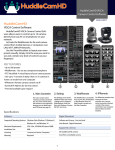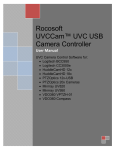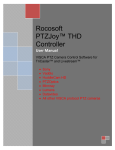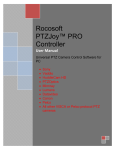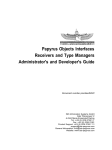Download UVC Control App
Transcript
P T Z OPTICS UVC Control App PresetVisualizer Camera Control Interface PTZ OPTICS UVC Control Software PTZOptics UVC Camera Controller allows users to control USB PTZOptics cameras directly from a PC. UVC supports both video and control through the same USB cable. No extra control cables are needed! Control your cameras locally or use the WebRemote or IP Remote for far-end camera control from mobile devices or computers over LAN, Wi-Fi, and WAN IP networks Use the PresetVisualizer to layout your room presets visually. Simply click the area you want to see and a whole new level of control is at your fingertips! KEY FEATURES • Video & PTZ Control with 1 USB Cable • Up to 500 presets • WebRemote - Use on any computer/smartphone • PresetVisualizer- A visual layout of your camera presets • Use up to 8 cameras with one computer! 1 • IPRemote- Remote camera controls via IP • External IP Address for far end control 1. Main Controller • Free trial available upon request The main remote control interface provides convenient pan, tilt, zoom controls along with access to more advanced features such as WebControl and PTZVisual (see page 2). 2 2. WebRemote 3. IPRemote The WebRemote is accessable from any PC, Mac, Smartphone or Web Browser when the Web Control is turned on in the Main Controller. This allows for quick and convenient control of cameras on the go. The IPRemote provides client access to the main controller over a secure socket connection allowing control of the camera connected to your computer with the Main Controller installed. Specifications Software Supported Operating Systems 3 Digital Download Windows Vista, Windows 7, Windows 8, Software and License - Sent via Email Windows 8.1, and Windows 10 Quick Start Guide & User Manual - Digital Download Minimum Requirements CPU 1Ghz, 1GB RAM, HD Space 20MB Installation Size 8MB Licensing 1 Perpetual License per Computer Supported cameras PTZOptics 12X-USB PTZOptics 20X-USB 1 DATA SHEET PTZ Optics PresetVisualizer 1. PresetVisualizer Main Interface 1 2. Profile Pictures Use up to 8 profile pictures as preset locations 3. Profile Title Box Name your profile pictures in this box. 4. Clickable Presets 2 Drag and drop clickable presets. 5. PTZ Controls Convenient Pan, Tilt & Zoom controls. 6. Reset Button 3 4 Resets entire layout. Use when reconfiguring a room. 7. Pictures Button Toggle on and off use of profile pictures. 8. Names Button Toggle on and off use of profile picture name boxes. 9. Lines Button Show/hide lines that connect to each preset button. 5 10. Exit Closes PTZVisual Application 6 7 8 9 10 EXAMPLE USE CASES PTZ Optics PresetVisualizer Board Room Board Room Perfect for setting for far end camera control with presets for each board member seat. Classroom Classroom Ideal for distance learning and webinar settings to use a visual preset layout. Auditorium Auditorium Great for laying out complex scenes such as an orchestra or live broadcast application. P T Z OPTICS DATA SHEET PTZ Optics UVC Camera Control Specifications & Diagrams 1. PTZOptics UVC Controller 1 Camera Control Interface 2. Pan Tilt Zoom Buttons Buttons for Pan and Tilt in 8 directions. 3. Zoom in/out buttons 2 Ability to zoom in and out. 4. Focus 10. Preset Buttons Quickly set and call presets by first selecting the number and then pressing set or call. 11. Web Control Quickly turn on/off Web Control Access on your network. 12. IP Control Quickly turn on/off IP Control Access on your network. 13. Preset Scanning PTZ Controls Fine tuning of camera Provides preset touring capabilities. PTZ controls. 14. Hide Video Preview Quickly hide entire application Shows live video preview from in quick start bar. connected PTZOptics camera. 15. Keyboard Control Camera Drop down Turn on PTZ camera control via Provides access to multiple USB keyboard. cameras 16. About PTZVisual Provides IP information for Web/IP Remotes. Opens PresetVisualizer in new 17. Exit window. Quit program. Current Preset / Preset Name Allows selection of preset. Also area for naming current preset. Near/Far focus buttons. 5. 3 6. 4 7. 5 8. 9. 6 Keyboard Controls available when activated. 7 8 9 10 11 12 PresetVisualizer Camera Control Interface 13 14 15 16 17 P T Z OPTICS