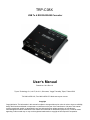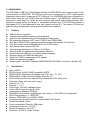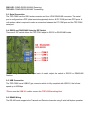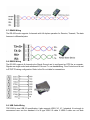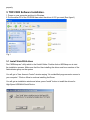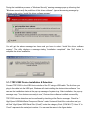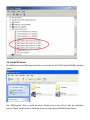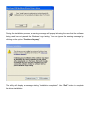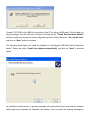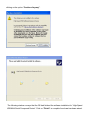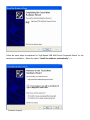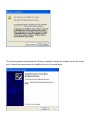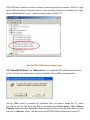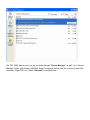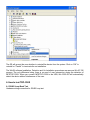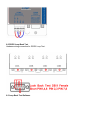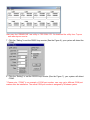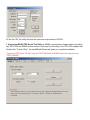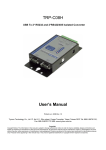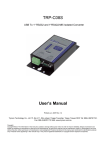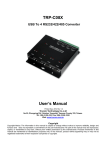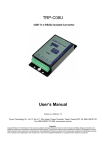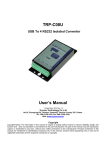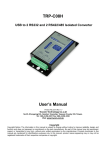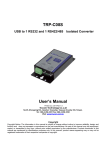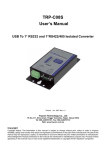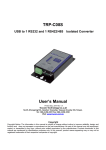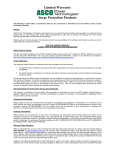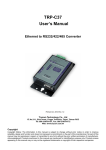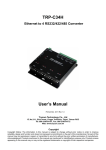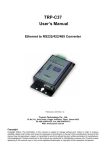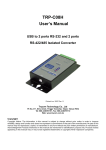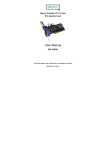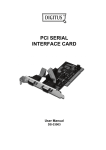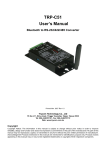Download TRP-C08X User`s Manual
Transcript
TRP-C08X USB To 4 RS232/422/485 Converter User’s Manual Printed Jun. 2011 Rev 1.0 Trycom Technology Co., Ltd 1F, No.2-11, Sihu street, Yingge Township, Taipei, Taiwan ROC Tel: 886-2-86781191, Fax: 886-2-86781172 Web: www.trycom.com.tw Copyright Copyright Notice: The information in this manual is subject to change without prior notice in order to improve reliability, design and function and dosed not represent a commitment on the part of the manufacturer. No part of this manual may be reproduced, copied, or transmitted in any form without the prior written permission of manufacturer. Acknowledgment Products mentioned in this manual are mentioned for identification purpose only. Products manes appearing in this manual may or may not be registered trademarks or copyright of their respective companies. 1. Introduction The TRP-C08X is USB 2.0 to Serials Bridge that has four DB-9 RS232 male connectors and 16 Pin screw terminal for RS422/485. The DB-9 pin serial port is configured as a DTE (data terminal equipment) device which is same as all PC COM ports. The RS422/485 with Auto configuration in data format, baud rate and RS485 data flow direction control. The RS422/485 internal surgeprotection on each data line, it gives the host computer and module itself entirely protection from destructive voltage spikes and danger of unregulated voltages input. TRP-C08X also features a high-speed 921.6 K bps transmission rate, and supports various O.S. The industry DIN rail and panel mounting design enable user a fast and professional installation. 1.1. 1.2. Features USB-2.0 Device Controller Customer-specified Baud rates are also supported. Each Port can impendent set up the baud-rate and data format. OS. system get dual port UART serial (1*RS232 and 1*RS422/485). On-Chip 512-Byte FIFO for upstream and downstream data transfers for serial Port. Fully PLC support such as Mitsubishi Q,FX and FATEK serial.... Auto direction flow control on RS-485. Auto baud rate switching from 75bps to 921.6 Kbps. 256 byte buffer for upstream and downstream data flow. Direct power from USB port , no external power necessary. Surge protection on RS422/485 data lines. Power and TX/RX communication LED indicator . DIN rail or panel mount support. Driver support: Vista64/32, Windows 98/ME/2000/XP/CE3.0/WIN 7, and Linux, and Mac OS. Specification. Input: USB 2.0. RS232 signal:4 16c450/16c550 compatible UARTS. RS422 signal:4 Differential 4 full-duplex wires (TX+, RX+, TX-, RX-) RS485 signal: 4 Differential 2 half-duplex wires (D+, D-). Data Format: Asynchronous data with any combination of bits, parity, stop Parity type: None, odd, even mark, space. Data bit: 5, 6, 7, 8 Stop bits: 1, 1.5, 2. Flow Control: Xon/Xoff, Hardware, None Cable: USB 2.0 type A to type B cable. Communication speed:75~256Kbps. RS422/485 line protection: Against surge, short circuit,+/- 15KV ESD and voltage peak. RS232 line protection: +/- 15KV ESD. Distance: RS422/485 Up to 4000ft (1250M). Connection type: Screw terminal for maximum AWG #12~30 wire. Din-Rail mountable: Option. Power consumption:190mA by USB power. Operating environment: -10 to 50℃. Storage temperature: -20 to 65℃. Dimension: 151mm X 111mm X 26mm. Weight: 691(W/Packing) . Humidity: 10-90% non-condensing. 2. Hardware Description 2-1. Panel layout 2-2. LED Indictor PWR LED: System is ready. RXA LED: COMA-RS422/485 Receiving. TXA LED: COMA-RS232/422/485 Transmitting. RXB LED: COMB-RS232/422/485 Receiving. TXB LED: COMB- RS232/422/485 Transmitting. RXC LED: COMC- RS232/422/485 Receiving. TXC LED: COMC- RS232/422/485 Transmitting. RXD LED: COMD-RS232/422/485 Receiving. TXD LED: COMD-RS232/422/485 Transmitting. 2-3. Serial Connection The TRP-C08X has four DB-9 male connector and four 4-PIN RS422/485 connector. The serial port is configured as a DTE (data terminal equipment) device. All PC COM ports are DTE ports. A null modem cable is required to make a connection between the PC COM port and the TRP-C08X serial port. 2-4. RS232 and RS422/485 Select by DIP Switch There are 4 DIP switch allows the TRP-C34H adjust to RS232 or RS422/485 Inside. *Please using screwdriver then open back of metal, adjust the switch to RS232 or RS422/485 Position. 2-5. USB Connection The TRP-C08X has a USB B-Type connector which is fully compliant with USB 2.0, the full rate speed up to 256Kbps. *Please use the USB 2.0 cables ensure the TRP-C08X working fine! 2-6. RS485 Wiring The RS-485 mode supports the Transmit and Receive channels using 2-wire half-duplex operation. 2-7. RS422 Wiring The RS-422 mode supports 4 channels with full duplex operation for Receive, Transmit, The data lines are in differential pairs. 2-8. RS232 Wiring The RS-232 supports 8 channels plus Signal Ground and is configured as DTE like a computer. Signals are single ended and referenced to Ground. To use handshaking, Flow Control must be set to RTS/CTS during configuration. Refer to the Pin out table for connections. 2-9. USB Cable Wiring TRP-C08X is true USB 2.0 specification; it also supports USB V1.0, V1.1 standard. It is strongly to recommend user use the standard A to B type USB 2.0 cable if USB1.0 cable can not work properly. 3. TRP-C08X Software Installation. 1. Power on your computer and boot to Windows. 2. Put the driver CD in the CD-ROM then select the driver of O.S you want (See figure1) Fig.1 3-1 .Install Vista32/64 driver Find “MSSetup.exe” utility which in the Vista64 folder. Double click on MSSetup.exe to start the installation process. Make sure that the User installing the driver must be a member of the Administrator group on the system You will get a “User Account Control” window saying “An unidentified program wants access to your computer”. Click on Allow to continue installing the Driver. You will get an installation window as below, press “Install” button to install the drivers for High-Speed USB Multi Serial Device. During the installation process, a “Windows Security” warning message pops up informing that "Windows cannot verify the publisher of this driver software". Ignore the warning message by clicking on the option “install this driver software anyway”. You will get the above message two times and you have to select “install this driver software anyway”. The utility displays a message stating “Installation completed”. Use “Exit” button to complete the driver installation. 3-1-1.TRP-C08X Device Installation & Detection: Connect TRP-C08X to the USB Host controller of the PC using a USB cable. The first time you plug-in the cable into the USB port, Windows will start installing the device driver software. You can see the installation status at the pop-up message of system tray. After installation, the pop-up message says “Your devices are ready to use”, Device driver software installed successfully. TRP-C08X device detection can be confirmed by checking at the Device manager. Check for “ High-Speed USB MultiSerial Compound Device” under Universal Serial Bus controllers and you will find “High-Speed USB Serial Port (ComX)” under the category Ports (COM & LPT). Here ‘X’ in ‘ComX’ represents the serial port number. You can see the same in the figure below. 3-2 .Install XP driver Find MSSetup.exe and MSUninst.exe which in the folders for Win XP/2K and Win98/ME operation system. Use “MSSetup.exe” utility to install the driver. Double click on the utility to start the installation process. Press “Install” button to install the drivers for High-Speed USB Multi serial Device. During the installation process, a warning message will popup informing the user that the software being used has not passed the Windows Logo testing. You can ignore the warning message by clicking on the option “Continue Anyway”. The utility will display a message stating “Installation completed”. Use “Exit” button to complete the driver installation. Connect TRP-C08X to the USB Host controller of the PC by using a USB cable. The first time you plug the adapter into the USB port, Windows will bring up the "Found New Hardware Wizard" window to guide you through the initial configuration process. Select the option “No, not this time” and click on “Next” button to continue. The following wizard helps you install the software for “High-Speed USB Multi Serial Compound device”. Select the option “Install the software automatically” and click on “Next” to proceed further. As specified in earlier section, a warning message will popup informing the user that the software being used has not passed the Windows Logo testing. You can ignore the warning message by clicking on the option “Continue Anyway”. The following window conveys that the OS had finished the software installation for “High-Speed USB Multi Serial Compound Device”. Click on “Finish” to complete found new hardware wizard. Follow the same steps as explained for “High-Speed USB Multi Serial Compound Device” for the second port installation . Select the option “Install the software automatically”…… “Continue Anyway”⋯⋯ The following wizard indicates that the OS has completed installing the software for the first serial port. Continue the same process for installing the rest of the serial ports. TRP-C08X device detection can be confirmed by checking the Device manager. Check for “HighSpeed USB Multi Serial Compound Device” under Universal Serial Bus Controllers and “HighSpeed USB Serial Port (Com X)” under the category Ports (COM & LPT) Now the TRP-C08X Device is ready to use. 3-3 .Uninstall XP driver Use “MSUninst.exe” to uninstall the TRP-C08X device driver from your PC. Double click on the utility to run the Uninstaller. Click on OK to proceed further. Use the “Exit” button to complete the Uninstaller utility. No need to restart the PC, unless prompted by the OS. The driver can also be uninstalled from Control panel – Add / Remove Programs. Select the “High-Speed Multi Serial Compound Device” from the Add / Remove panel and click on “Remove” option. This will remove the MCSTRP-C08X device driver from the PC. The TRP-C08X device driver can be un-loaded through “Device Manager” as well. Go to Device Manager, Select High-Speed USB Multi Serial Compound Device from the Universal serial Bus controllers, Right Click on it, Select “Uninstall” as shown below. The OS will prompt the user whether to uninstall the device from the system. Click on “OK” to uninstall or “Cancel” to terminate the un-installation. The Win2K software Installation, Detection and Un-Installation procedures are same as Win XP OS process. The only difference being, there is no need of user intervention during the detection of MCSTRP-C08X. When you connect MCSTRP-C08X to the USB, Win 2000 OS will automatically detect the device without interference of the user. 6. How to test TRP-C08X 6-1 RS422 Loop Back Test Hardware wiring connection for RS422 loop test. 6-2 RS232 Loop Back Test Hardware wiring connection for RS232 Loop Test. 6-3 Loop Back Test Software User may find “DEMO.EXE” test utility in TRP-C08X CD. Or download the utility from Trycom web www.trycom.com.tw. 7 Click the “Setting” to set the RS422 loop counter (See the Figure 6); your system will detect the COM3. 8 Click the “Setting” to set the RS232 loop counter (See the Figure 7); your system will detect COM3. * Please note: “COM3” is an example of COM port number; user may get a different COM port number after the installation. The actual COM port number is assigned by Windows system. 9.Click the “OK” the utility will show the input and output status of RS232. 7. How to test RS485 TRP-Serial Test Utility is RS485 communicate software which may help to test TRP-C08X and RS485 device connect .User may find the utility in the TRP-C08X support disk. Double click “Trycom Utility”, the installShield Wizard will guide you complete installation. * Insert the TRP-Series CD then copy the TRPCOM folder to HARD driver then directly to run “TRPCOM.EXE”. 8. TRP-C08X Application. 9. Upgrade to Ethernet Serial Server with TRP-C34H Application.