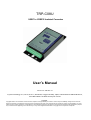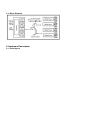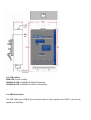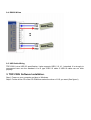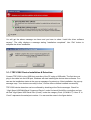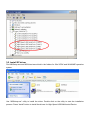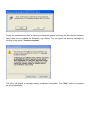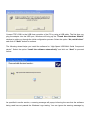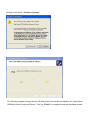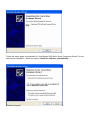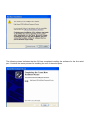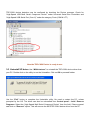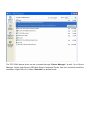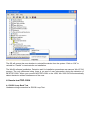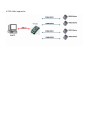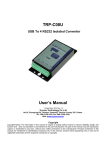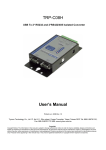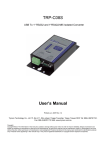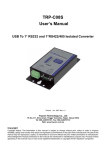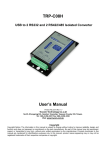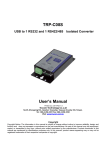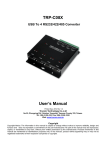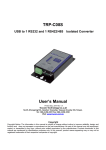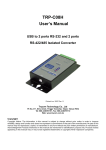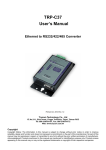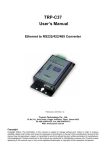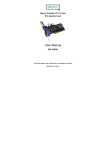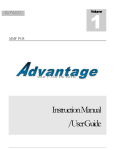Download TRP-C08U User`s Manual
Transcript
TRP-C08U USB To 4 RS232 Isolated Converter User’s Manual Printed Jun. 2009 Rev 1.0 Trycom Technology Co., Ltd 1F, No.2-11, Sihu street, Yingge Township, Taipei, Taiwan ROC Tel: 886-2-86781191, Fax: 886-2-86781172 Web: www.trycom.com.tw Copyright Copyright Notice: The information in this manual is subject to change without prior notice in order to improve reliability, design and function and dosed not represent a commitment on the part of the manufacturer. No part of this manual may be reproduced, copied, or transmitted in any form without the prior written permission of manufacturer. Acknowledgment Products mentioned in this manual are mentioned for identification purpose only. Products manes appearing in this manual may or may not be registered trademarks or copyright of their respective companies. 1. Introduction The TRP-C08U allows you to simultaneously connect 4 RS-232 serial devices to system by using a USB interface. Each one can be independent setting different serial data format and baud-rate. The user may also aim at the special BAUD-RATE demand to set up by separately. The RS232 interface offer TXD, RXD, GND signal connection type. TRP-C08U is equipped with 3000V DC of isolation and +/-15KV ESD, as well as ground potential differences. TRP-C08U features a high-speed 256KB transmission rate, and supports various O.S. The industry standard DIN rail design enables users a fast and professional installation. 1-1. z z z z z z z z z z Features USB-2.0 device controller. Allow user custom adjust baud-rates. Each Port can impendent set up the baud-rate and data format. On-Chip 512-Byte FIFO for upstream and downstream data transfers for serial Port. System gets four serial port when the converter plug in. Direct power from USB port , no need external power supply. 3000 VDC isolation protection on RS232. Power and TXA/RXA/TXB/RXB/TXC/RXC/TXD/RXD communication LED indicator Din-Rail (option)or panel mount Driver support: Vista64/32,Windows 98/ME/2000/XP/CE3.0, and Linux, and Mac OS 1-2. Specification z z z z z z z z z z z z z z z z z Input: USB 2.0 protocol. RS232 output: TXD,RXD.GND. Data Format: Asynchronous data with all common combination of bits, parity, stop Parity type: None, odd, even mark, space. Data bit: 5, 6, 7, 8 Stop bits: 1, 1.5, 2. Cable: USB 2.0 type A to type B cable. Communication speed: form 300bps to 256Kbps. RS-232 line protection: +/- 15KV ESD. Connection type: Screw terminal for maximum AWG #12~30 wire. DIN rail and panel mount support. Power consumption: 70mA by USB power. Operating environment: 0 to 65℃. Storage temperature: -20 to 65℃. Dimension: 151mm X 75mm X 26mm. Weight: 395g. Humidity: 10-90% non-condensing. . 1-3. Block Diagram 2. Hardware Description 2-1. Panel layout 2-2. LED Indictor PWR LED: Power is ready. RXA/B/C/D LED: COMA/B/C/D-RS232 Receiving. TXA/B/C/D LED: COMA/B/C/D-RS232 Transmitting. 2-3. USB Connection The TRP-C08U has a USB B-Type connector which is fully compliant with USB 2.0, the full rate speed up to 256Kbps. 2-4. RS232 Wiring 2-5. USB Cable Wiring TRP-C08U is true USB 2.0 specification; it also supports USB V1.0, V1.1 standard. It is strongly to recommend user use the standard A to B type USB 2.0 cable if USB1.0 cable can not work properly. 3. TRP-C08U Software Installation. Step1. Power on your computer and boot to Windows. Step2. Put the driver CD in the CD-ROM then select the driver of O.S you want (See figure1) Fig.1 3-1 .Install Vista32/64 driver Find “MSSetup.exe” utility which in the Vista64 folder. Double click on MSSetup.exe to start the installation process. Make sure that the User installing the driver must be a member of the Administrator group on the system You will get a “User Account Control” window saying “An unidentified program wants access to your computer”. Click on Allow to continue installing the Driver. You will get an installation window as below, press “Install” button to install the drivers for High-Speed USB Multi Serial Device. During the installation process, a “Windows Security” warning message pops up informing that "Windows cannot verify the publisher of this driver software". Ignore the warning message by clicking on the option “install this driver software anyway”. You will get the above message two times and you have to select “install this driver software anyway”. The utility displays a message stating “Installation completed”. Use “Exit” button to complete the driver installation. 3-1-1.TRP-C08U Device Installation & Detection: Connect TRP-C08U to the USB Host controller of the PC using a USB cable. The first time you plug-in the cable into the USB port, Windows will start installing the device driver software. You can see the installation status at the pop-up message of system tray. After installation, the pop-up message says “Your devices are ready to use”, Device driver software installed successfully. TRP-C08U device detection can be confirmed by checking at the Device manager. Check for “ High-Speed USB MultiSerial Compound Device” under Universal Serial Bus controllers and you will find “High-Speed USB Serial Port (ComX)” under the category Ports (COM & LPT). Here ‘X’ in ‘ComX’ represents the serial port number. You can see the same in the figure below. 3-2 .Install XP driver Find MSSetup.exe and MSUninst.exe which in the folders for Win XP/2K and Win98/ME operation system. Use “MSSetup.exe” utility to install the driver. Double click on the utility to start the installation process. Press “Install” button to install the drivers for High-Speed USB Multi serial Device. During the installation process, a warning message will popup informing the user that the software being used has not passed the Windows Logo testing. You can ignore the warning message by clicking on the option “Continue Anyway”. The utility will display a message stating “Installation completed”. Use “Exit” button to complete the driver installation. Connect TRP-C08U to the USB Host controller of the PC by using a USB cable. The first time you plug the adapter into the USB port, Windows will bring up the "Found New Hardware Wizard" window to guide you through the initial configuration process. Select the option “No, not this time” and click on “Next” button to continue. The following wizard helps you install the software for “High-Speed USB Multi Serial Compound device”. Select the option “Install the software automatically” and click on “Next” to proceed further. As specified in earlier section, a warning message will popup informing the user that the software being used has not passed the Windows Logo testing. You can ignore the warning message by clicking on the option “Continue Anyway”. The following window conveys that the OS had finished the software installation for “High-Speed USB Multi Serial Compound Device”. Click on “Finish” to complete found new hardware wizard. Follow the same steps as explained for “High-Speed USB Multi Serial Compound Device” for the second port installation . Select the option “Install the software automatically”…… “Continue Anyway” The following wizard indicates that the OS has completed installing the software for the first serial port. Continue the same process for installing the rest of the serial ports. TRP-C08U device detection can be confirmed by checking the Device manager. Check for “High-Speed USB Multi Serial Compound Device” under Universal Serial Bus Controllers and “High-Speed USB Serial Port (Com X)” under the category Ports (COM & LPT) Now the TRP-C08U Device is ready to use. 3-3 .Uninstall XP driver Use “MSUninst.exe” to uninstall the TRP-C08U device driver from your PC. Double click on the utility to run the Uninstaller. Click on OK to proceed further. Use the “Exit” button to complete the Uninstaller utility. No need to restart the PC, unless prompted by the OS. The driver can also be uninstalled from Control panel – Add / Remove Programs. Select the “High-Speed Multi Serial Compound Device” from the Add / Remove panel and click on “Remove” option. This will remove the MCSTRP-C08U device driver from the PC. The TRP-C08U device driver can be un-loaded through “Device Manager” as well. Go to Device Manager, Select High-Speed USB Multi Serial Compound Device from the Universal serial Bus controllers, Right Click on it, Select “Uninstall” as shown below. The OS will prompt the user whether to uninstall the device from the system. Click on “OK” to uninstall or “Cancel” to terminate the un-installation. The Win2K software Installation, Detection and Un-Installation procedures are same as Win XP OS process. The only difference being, there is no need of user intervention during the detection of MCSTRP-C08U. When you connect MCSTRP-C08U to the USB, Win 2000 OS will automatically detect the device without interference of the user. 4. How to test TRP-C08U 4-1 RS232 Loop Back Test Hardware wiring connection for RS232 Loop Test. 4-2 Loop Back Test Software User may find “DEMO.EXE” test utility in TRP-C08U CD. Or download the utility from Trycom web www.trycom.com.tw. STEP1: Click the “Setting” to set the RS232 loop counter (See the Figure 7); your system will detect COM3. * Please note: “COM3” is an example of COM port number; user may get a different COM port number after the installation. The actual COM port number is assigned by Windows system. STEP2: Click the “OK” the utility will show the input and output status of RS232. 8.TRP-C08U Application.