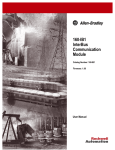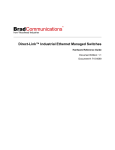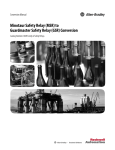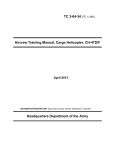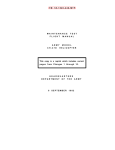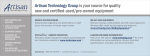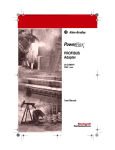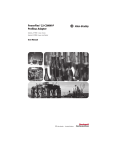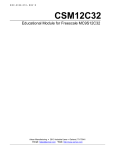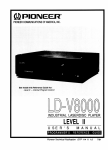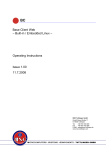Download 160-PD1 Profibus-DP Communication Module
Transcript
160-PD1 Profibus-DP Communication Module Catalog Number: 160-PD1 Firmware: 1.00 User Manual Important User Information Solid state equipment has operational characteristics differing from those of electromechanical equipment. “Safety Guidelines for the Application, Installation and Maintenance of Solid State Controls” (Publication SGI-1.1) describes some important differences between solid state equipment and hard-wired electromechanical devices. Because of this difference, and also because of the wide variety of uses for solid state equipment, all persons responsible for applying this equipment must satisfy themselves that each intended application of this equipment is acceptable. In no event will Rockwell Automation be responsible or liable for indirect or consequential damages resulting from the use or application of this equipment. The examples and diagrams in this manual are included solely for illustrative purposes. Because of the many variables and requirements associated with any particular installation, Rockwell Automation cannot assume responsibility or liability for actual use based on the examples and diagrams. No patent liability is assumed by Rockwell Automation with respect to use of information, circuits, equipment, or software described in this manual. Reproduction of the contents of this manual, in whole or in part, without written permission of Rockwell Automation is prohibited. Throughout this manual we use notes to make you aware of safety considerations. ! ATTENTION: Identifies information about practices or circumstances that can lead to personal injury or death, property damage, or economic loss. Attentions help you: • identify a hazard • avoid the hazard • recognize the consequences Important: Identifies information that is especially important for successful application and understanding of the product. Shock Hazard labels may be located on or inside the drive to alert people that dangerous voltage may be present. MicroLogix and SLC are trademarks of Rockwell Automation. PLC and PLC-5 are registered trademarks of Rockwell Automation. RSLinx and RSLogix 500 are trademarks of Rockwell Software, Inc. Windows and Windows NT are registered trademarks of Microsoft Corporation Profibus is a registered trademark of the Profibus Trade Organisation Table of Contents Preface Using This Manual Who Should Use This Manual? . . . . . . . . . . . . . . . . . . . . . . . . . . . . . . . . . Conventions . . . . . . . . . . . . . . . . . . . . . . . . . . . . . . . . . . . . . . . . . . . . . . . . PD1 Compatibility . . . . . . . . . . . . . . . . . . . . . . . . . . . . . . . . . . . . . . . . . . . . Reference Manuals . . . . . . . . . . . . . . . . . . . . . . . . . . . . . . . . . . . . . . . . . . Safety Precautions . . . . . . . . . . . . . . . . . . . . . . . . . . . . . . . . . . . . . . . . . . p-i p-i p-i p-ii p-ii Chapter 1 Product Overview Module Description . . . . . . . . . . . . . . . . . . . . . . . . . . . . . . . . . . . . . . . . . . 1-1 Configuration Rotary Switches . . . . . . . . . . . . . . . . . . . . . . . . . . . . . . . 1-2 Chapter 2 Quick Start for Experienced Users Required Tools and Equipment. . . . . . . . . . . . . . . . . . . . . . . . . . . . . . . . . 2-1 Procedures . . . . . . . . . . . . . . . . . . . . . . . . . . . . . . . . . . . . . . . . . . . . . . . . 2-2 Chapter 3 Installation and Wiring EMC Directive 89/336/EEC Compliance . . . . . . . . . . . . . . . . . . . . . . . . . . 3-1 Low Voltage Directive 73/23/EEC Compliance . . . . . . . . . . . . . . . . . . . . . 3-1 Profibus-DP Configuration . . . . . . . . . . . . . . . . . . . . . . . . . . . . . . . . . . . . 3-2 Module Configuration Switches . . . . . . . . . . . . . . . . . . . . . . . . . . . . . . . . 3-2 Setting the node address – S1 & S2 . . . . . . . . . . . . . . . . . . . . . . . . . . . 3-2 Module Installation/Removal. . . . . . . . . . . . . . . . . . . . . . . . . . . . . . . . . . . 3-3 Keypad or Ready/Fault Panel Removal . . . . . . . . . . . . . . . . . . . . . . . . . 3-3 Installing the PD1 Module . . . . . . . . . . . . . . . . . . . . . . . . . . . . . . . . . . . 3-3 Removing the PD1 Module . . . . . . . . . . . . . . . . . . . . . . . . . . . . . . . . . . 3-4 Wiring the Drive Terminal Block . . . . . . . . . . . . . . . . . . . . . . . . . . . . . . . . 3-5 Wiring the PD1 Ground Terminal . . . . . . . . . . . . . . . . . . . . . . . . . . . . . . . 3-6 Wiring the Connector . . . . . . . . . . . . . . . . . . . . . . . . . . . . . . . . . . . . . . . . 3-7 Connecting the Communication Cable to the Module. . . . . . . . . . . . . . . . 3-8 Profibus Network Termination . . . . . . . . . . . . . . . . . . . . . . . . . . . . . . . . . . 3-8 Chapter 4 Modes of Operation Powering Up the Drive . . . . . . . . . . . . . . . . . . . . . . . . . . . . . . . . . . . . . . . LED Indicators . . . . . . . . . . . . . . . . . . . . . . . . . . . . . . . . . . . . . . . . . . . . . Operation Modes . . . . . . . . . . . . . . . . . . . . . . . . . . . . . . . . . . . . . . . . . . . Power-up Mode . . . . . . . . . . . . . . . . . . . . . . . . . . . . . . . . . . . . . . . . . . . Run Mode . . . . . . . . . . . . . . . . . . . . . . . . . . . . . . . . . . . . . . . . . . . . . . . Error Mode . . . . . . . . . . . . . . . . . . . . . . . . . . . . . . . . . . . . . . . . . . . . . . . 4-1 4-1 4-2 4-2 4-2 4-2 ii Chapter 5 Profibus Parameter Descriptions and Data Protocol 160 SSC Drive Parameters . . . . . . . . . . . . . . . . . . . . . . . . . . . . . . . . . . . . Data from Profibus-DP Master to PD1 Slave . . . . . . . . . . . . . . . . . . . . . . . Data from PD1 Slave to Profibus-DP Master . . . . . . . . . . . . . . . . . . . . . . Control and Status Word PROFIDRIVE . . . . . . . . . . . . . . . . . . . . . . . . . . . State Transitions. . . . . . . . . . . . . . . . . . . . . . . . . . . . . . . . . . . . . . . . . . . . . Parameter Operation . . . . . . . . . . . . . . . . . . . . . . . . . . . . . . . . . . . . . . . . . Parameter Access . . . . . . . . . . . . . . . . . . . . . . . . . . . . . . . . . . . . . . . . . . . Parameter attributes . . . . . . . . . . . . . . . . . . . . . . . . . . . . . . . . . . . . . . . Parameter Access Status . . . . . . . . . . . . . . . . . . . . . . . . . . . . . . . . . . . 5-1 5-2 5-2 5-3 5-4 5-4 5-5 5-5 5-5 Chapter 6 Using the 160-PD1 on Profibus Required Tools . . . . . . . . . . . . . . . . . . . . . . . . . . . . . . . . . . . . . . . . . . . . . . 6-1 Create a Profibus Network Configuration Frame . . . . . . . . . . . . . . . . . . . . 6-2 Installing the 160-PD1 GSD File in the Software Tool Library . . . . . . . . . . 6-2 Configuring the SST-PFB-SLC Scanner. . . . . . . . . . . . . . . . . . . . . . . . . . . 6-4 Summary of the Example Scanner Configuration . . . . . . . . . . . . . . . . . . . 6-8 Setting up the SST-PFB-SLC Scanner Card to work in the SLC . . . . . . . . 6-9 SLC Ladder Logic Example . . . . . . . . . . . . . . . . . . . . . . . . . . . . . . . . . . . 6-11 Controlling the Drive. . . . . . . . . . . . . . . . . . . . . . . . . . . . . . . . . . . . . . . . . 6-13 The Profibus Telegram . . . . . . . . . . . . . . . . . . . . . . . . . . . . . . . . . . . . . . . 6-16 Chapter 7 Controlling the Drive Setting the Drive to Enable Network Control . . . . . . . . . . . . . . . . . . . . . . . 7-1 Setting the Node Address . . . . . . . . . . . . . . . . . . . . . . . . . . . . . . . . . . . . . 7-1 Chapter 8 Troubleshooting Setup . . . . . . . . . . . . . . . . . . . . . . . . . . . . . . . . . . . . . . . . . . . . . . . . . . . . . LED Indicators and Troubleshooting . . . . . . . . . . . . . . . . . . . . . . . . . . . . . READY LED . . . . . . . . . . . . . . . . . . . . . . . . . . . . . . . . . . . . . . . . . . . . . COMM LED . . . . . . . . . . . . . . . . . . . . . . . . . . . . . . . . . . . . . . . . . . . . . FAULT LED . . . . . . . . . . . . . . . . . . . . . . . . . . . . . . . . . . . . . . . . . . . . . . 8-1 8-1 8-1 8-2 8-2 Appendix A Specifications Electrical . . . . . . . . . . . . . . . . . . . . . . . . . . . . . . . . . . . . . . . . . . . . . . . . . Environmental . . . . . . . . . . . . . . . . . . . . . . . . . . . . . . . . . . . . . . . . . . . . . Communications . . . . . . . . . . . . . . . . . . . . . . . . . . . . . . . . . . . . . . . . . . . Mechanical . . . . . . . . . . . . . . . . . . . . . . . . . . . . . . . . . . . . . . . . . . . . . . . . Index A-1 A-1 A-1 A-1 Preface Using This Manual The purpose of this manual is to provide you with the necessary information to apply the Bulletin 160-PD1 Communication Module. Described in this manual are methods for installing, configuring, and troubleshooting the 160-PD1 Profibus Communications Module. For information on specific drive features, refer to the 160 SSC™ Variable Speed Drive (Series C) User Manual. Important: Read this manual in its entirety before installing, operating, servicing, or initializing the PD1 Module. Who Should Use This Manual? This manual is intended for qualified personnel. To make efficient use of the Communication Module, you must be able to program and operate Profibus communications devices, as well as have an understanding of the parameter settings and functions of the 160 Drive. Conventions In this manual we refer to the: • 160-PD1 Communication Module as Communication Module, PD1 Module or Module. • 160 SSC Adjustable Frequency AC Drive as the 160 Drive or drive. In addition, parameter numbers and names (both 160 Drive and PD1 Module) are shown in bold typeface and follow the format PXX - [*] where P denotes parameter, XX denotes the two digit parameter number, and * represents the parameter name. For example, P01 - [Output Frequency]. PD1 Compatibility The PD1 Module is compatible only with 160 Drives Series C or above. When properly connected, the module communicates via a Profibus-DP network. p–ii Preface Reference Manuals The following documents contain additional information concerning Allen-Bradley products. To obtain a copy, contact your local Allen-Bradley Sales Office or visit the “On-Line Publications” area of the Allen-Bradley Internet home page at: www.ab.com..manuals. For Additional information about networking and the SLC™ 500 Information about the AIC+ Instruction set information for the SLC 500 and MicroLogix™ 1000 For general MicroLogix 1000 information For 160 SSC Drive Information: A complete listing of current Allen-Bradley documentation, including ordering instructions. Also indicates whether the documents are available on CD-ROM or in multi-languages. A glossary of industrial automation terms and abbreviations Information about the SSC-PFB-SLC™ Scanner Read This Document SLC 500 Modular Hardware Style Manual AIC+ Advanced Interface Converter User Manual SLC 500 and MicroLogix 1000 Instruction Set Reference Manual MicroLogix 1000 User Manual 160 SSC Variable Speed Drive (Series C) User Manual Allen-Bradley Publication Index Publication Number 1747-6.2 1761-6.4 1747-6.15 1761-6.3 0160-5.17ML SD499 Allen-Bradley Industrial Automation Glossary AG-7.1 Scanner Card User Manual. SST Woodhead documentation can Version 1.0 be obtained online at http://www.mySST.com/download/ Safety Precautions ! ! ! ! ATTENTION: Only personnel familiar with 160 Drives, Communication Modules and associated machinery should plan or implement the installation, start-up, configuration and subsequent maintenance of this module. Failure to comply may result in personal injury and/or equipment damage. ATTENTION: This module contains ESD (Electrostatic Discharge) sensitive parts and assemblies. Static control precautions are required when installing, testing, servicing, or repairing this assembly. Component damage may result if ESD control procedures are not followed. If you are not familiar with static control procedures, reference Allen-Bradley Publication 8000-4.5.2, Guarding Against Electrostatic Damage or any other applicable ESD protection handbook. ATTENTION: The drive contains high voltage capacitors which take time to discharge after removal of AC line power. Before installing or removing the Communication Module, ensure isolation of mains supply from line inputs R, S, T (L1, L2, L3). Wait the recommended amount of time for the capacitors to discharge to safe voltage levels (refer to the 160 SSC™ Variable Speed Drive (Series C) User Manual for recommended time). Failure to do so may result in personal injury or death. ATTENTION: When a system is configured for the first time, the motor must be disconnected from the machine or process during initial system testing. Hazard of injury or equipment damage may occur due to unintended or incorrect machine motion. Chapter 1 Product Overview This chapter contains the following information: • The physical layout of the module. • Location of configuration switches. • Overview and components. Module Description The PD1 Module is an optional interface device designed to provide a direct, digital link between a Profibus Master and the 160 Drive. The module connects to the drive through the expansion/keypad port on the front of the drive. Refer to Figures 1.1 and 1.2 for general layout of the module and Chapters 4 or 8 for details on the LED indicators. Figure 1.1 Module Front View Module Installation Latch Status LEDs Refer to Chapters 4 & 8 for Further Information 9 Pin, Female D-Shell Connector Refer to Chapter 3 for Details Nameplate Provides Firmware Version and Series Letter 1–2 Product Overview Configuration Rotary Switches The Communication Module has two ten position rotary switches for setting the node address. Rotary switches are located on the rear of the module (see below) and are only accessible when the module is removed from the 160 Drive. Refer to Chapter 3 for switch configuration information. Figure 1.2 Module Rear View Module Latch Expansion/Keypad Port Connector Rotary Switches S1(left) - S2 (right) D-Shell Connector Chapter 2 Quick Start for Experienced Users This chapter can help you start using the PD1 Communication Module. If you have installed or configured a network previously and are familiar with Allen-Bradley communication modules and drives, this information can help reduce the time of installation. If you are uncertain, use the full installation/configuration information beginning in Chapter 3. We base the procedures here on the assumption that you understand the basic concepts, know how to program the 160 Drive and understand electronic process control. Because it is a start-up guide for experienced users, this chapter does not contain detailed explanations about the procedures listed. It does, however, reference other chapters in this book where you can find more information. If you have any questions or are unfamiliar with the terms used or concepts presented in the procedural steps, always read the referenced chapters and other recommended documentation before trying to apply the information. This chapter contains the following information: • What tools and equipment you need. • When to address the module and program the drive to recognize the module. • How to install and wire the Communication Module. • System power-up procedures. Required Tools and Equipment Have the following tools and equipment ready: • 3.2 mm (1/8 in.) flat blade screwdriver. • GSD configuration file (see Page 3-2) 2–2 Quick Start for Experienced Users Procedures Step Action 1. 2. For Further Information Refer to… Review Attention statements in the Preface. Ensure that power to the 160 Drive has been removed. 3. Verify that the 160 Drive is correctly installed and wired. Stop Input (TB3-7, TB3-8) must be jumpered together to start drive. 4. Configure the 160 Drive for the PD1 Module so the drive can accept control logic and speed reference via the network. 160 Drive User Manual 160 Drive User Manual Chapter 5 (Parameters) Set P46 - [Input Mode] to a value of “2” or “6” as described in Table 6.A. This will configure the drive to accept the logic commands from the network. Note: If the value has to be changed, set P56 - [Reset Functions] to “2” or reboot the drive. Set P59 - [Frequency Select] to “1.” This will configure the drive to accept speed commands from the network. Set P66 - [RPM Scaling] for the RPM/Hz Scaling factor. This allows theNetwork Reference to be in RPM. 5. Remove Program Keypad Module or Ready/Fault Indicating Panel from the drive. Chapter 3 (Installation) 6. Set the PD1 Module’s node adress. Chapter 3 (Installation) 7. Install the PD1 Module. Chapter 3 (Installation) 8. Connect communication cable. Check correct cable termination (figure 3.7) Chapter 3 (Installation) 9. Power up the drive and the network. Chapter 3 (Installation) 10. Check for proper operation. Chapter 3 Installation and Wiring This chapter contains information needed to: • Meet the requirements of the EMC and LowVoltage directives for CE compliance. • Remove a pre-installed Program Keypad Module or Ready/Fault Indicating Panel. • Configure and install the PD1 Module. • Wire the communication cables. • Remove the PD1 Module from the drive. Read this chapter completely before you attempt to install or configure your module. Before applying power, review the Attention statements presented throughout this manual. Verify that all connections are secure and that all selections are correct. ! ATTENTION: Unpredictable operation may occur if you fail to check connections and rotary switch settings for compatibility with your application. Unpredictable operation may result in personal injury, death, and equipment damage. EMC Directive 89/336/EEC Compliance This product complies with Electromagnetic Compatibility (EMC) Directive 89/336/EEC when conforming with the following installation requirements: • The essential requirements for a conforming EMC installation for the Bulletin 160 SSC are employed. Refer to the 160 SSC™ Variable Speed Drive (Series C) User Manual. Low Voltage Directive 73/23/ EEC Compliance This product complies with Low Voltage Directive 73/23/EEC when conforming with the following installation requirements: • The essential requirements for a conforming LowVoltage Directive installation for the Bulletin 160 SSC are employed. Refer to the 160 SSC™ Variable Speed Drive (Series C) User Manual. • Review the Attention statements in the Preface, and other areas throughout this manual prior to installation of the module. 3–2 Installation and Wiring Profibus-DP Configuration From Profibus-DP point of view the Profibus-DP Slave (PDPS) node is configured based on a data file (*.GSD) which contains information of the size and data-structure of the PDPS. The Master controls the data exchange to all connected slaves. The slaves’ I/O data are mapped into memory inside the Master according to the GSD configuration file. The Profibus User Organization (PNO) registered the required Profibus ID as: 0587h. The GSD file is named: PD1_0587.GSD. It can be downloaded from the Internet either via Allen Bradley Homepage under http://www/ab.com/drives/Profibus/Index.html or PNO Homepage under http://www/Profibus.com/downloads.html than GSD Library / Rockwell Automation AG and Drives. A micro floppy disk containing this GSD file is also available on request from stock (RA catalog number: 160-GSD). Module Configuration Switches The PD1 Module utilizes two ten-position rotary switches (see figure below) to configure the node address. These switches must be set to match the application settings. Refer to the paragraphs that follow. Figure 3.1 Rotary Switch Location (Back of Module) Module Latch Expansion/Keypad Port Connector Rotary Switches S1 (left), S2 (right) D-Shell Connector Setting the node address – S1 & S2 Before configuring the PD1 module the node address has to be set. This is done via two rotary switches (S1, S2) on the PD1, which enable address settings from 0-99 in decimal format. The address is calculated in the following way: Address = (S1 x 10) + (S2 x1) Important: Two identical node addresses are not allowed within one network section. Installation and Wiring 3–3 Module Installation/Removal ! ATTENTION: The drive contains high voltage capacitors which take time to discharge after removal of mains supply. Before installing or removing a keypad/module, ensure isolation of mains supply from line inputs R, S, T (L1, L2, L3). Wait the recommended amount of time for the capacitors to discharge to safe voltage levels (refer to the 160 SSC™ Variable Speed Drive (Series C) User Manual for recommended time). Failure to do so may result in personal injury or death. Keypad or Ready/Fault Panel Removal Before installing the PD1 Module, it may be necessary to remove a previously installed Program Keypad Module or Ready/Fault panel. 1. Verify that all power to the drive is removed. 2. Insert a small screwdriver into slot, pry back and pivot module out. Avoid bending or twisting the contact pins located under the module. Figure 3.2 Removing Program Keypad Module Program Keypad Module (or Ready/Fault Panel) Installing the PD1 Module After setting the rotary switches, install the PD1 Module in the drive by following these steps: 1. Verify that all power to the drive is removed. 2. Verify that the latch is up (see Figure 3.3). Insert the module, ensuring that the pins on the back of the module line up with the drive connector/expansion port. 3. Press the module down until it is fully seated (sides are flush with the top surface of the drive). 4. Press the latch down until it snaps into place. 3–4 Installation and Wiring Figure 3.3 Communication Module Installation Latch must be in this position before installation. Once installed, push the latch down until it locks into place. Module should be flush with top surface of drive Removing the PD1 Module If you need to reconfigure the PD1 Module rotary switches, you must remove the module from the drive. 1. Verify that all power to the drive is removed. Review Attention statement on page 3–3. 2. Disconnect the cable/connector from the module (if present). 3. Press in on the module’s latch and then push away and up. 4. Grasp the module and pull straight up. Avoid bending or twisting the contact pins located underneath the center portion of the module. Figure 3.4 Removing the Communication Module Installation and Wiring Wiring the Drive Terminal Block 3–5 The 160 drive and 160-PD1 interface can be controlled on a network in 2 different modes. [Input Mode] = 2 This mode is used where the drive is controlled solely by the network. The 160-SSC drive requires, that a stop signal is present on the hardware terminals, before the drive can be started. Control Terminal Block 3 (TB-3) pins 7 & 8 need to be linked by ether a wire bridge or a normally closed stopping device. Fitting a stopping device (e.g. pushbutton) in place of the link, can provide additional local stop/emergency stop capability. Important: Failure to link the stop command input, will result in the drive generating a fault, and inability to run accross a network. [Input Mode] = 6 This mode is used whereby it is possible to control the drive across the network or locally, by putting a switch on the Control Terminal Block 3 (TB-3) pins 7 & 8. When the switch is closed, the Frequency source comes from the reference as defined by P59 - [Frequency Select]. As we are using the 160-PD1, the reference is across the Profibus network. Additionally the start command is active across the network. When the switch is open, the Frequency source comes from the terminal block (analogue reference or potmeter), regardless of the setting of P59 - [Frequency Select]. Additionally the start command is controlled by the terminal block or keypad. 3–6 Installation and Wiring Wiring the PD1 Ground Terminal In addition to the ground connections shown in Appendix C of the 160 SSC manual, the ground terminal at the bottom of the PD1 module must be solidly connected (and as short as possible) to the output ground terminal at TB2 of the 160 SSC drive, as shown in Figure 3.4: This connection shall have a cross section of 1.5 mm 2 . Figure 3.5 PD1 Module Grounding Enclosure Ground Connection PE AC nput Line T/L3 T (L3) Line S (L2) S/L2 R (L1) R/L1 Filter Line Power TB1 Ground Terminal – PE R/L1 S/L2 T/L3 BR– BR+ FAULT PD1 Communication Module READY PD1 Ground Terminal to TB3 1 2 3 4 5 6 7 8 9 10 11 Ground Terminal – PE Control Cabinet ➊ Control Wiring TB3 U/T1 V/T2 W/T3 DC– DC+ Motor Wiring TB2 W/T3 V/T2 U/T1 Shielded Enclosure = EMC Tested Shielded Cable Clamp (or Metal Conduit) ➊ When the control circuitry is located outside of the 160 enclosure. Shielded Motor Cable to Motor Installation and Wiring Wiring the Connector 3–7 The examples below can be used as a guide when wiring. Important: Keep communication wiring away from high noise sources such as motor cables. Use terminated cable only for the last node (end of chain) Figure 3.6 Wiring the PD1 Connector Ground Connection Terminal Pin 9 Pin 1 9-Pin, Female D-Shell Connector The PDP network cables are connected to the PD1 module using a 9-pole D-Shell connector with a suitable opening facing downwards. The pin layout of the connector follows the Profibus standard. The Vcc (pin 6) and GND signal (pin 5) can be used for external bus termination. Important: Only use cable that conforms to ProfiBus cable standards. Belden type 3079A ProfiBus cable or equivalent is recommended. Figure 3.7 Cable Termination A RxD/TxD-N 8 RxD/TxD-P 3 Vcc 6 390 GND 8 RxD/TxD-N 3 RxD/TxD-P B 220 390 Ohm 5 Termination resistors are only required at both ends of the network Pin Name Function Case Shield Bus cable shield. Connected to PE internally on the PD1 3 B-Line Positive 5 GND BUS Isolated GND 6 +5V BUS Isolated +5V Vcc* 8 A-Line Negative 3–8 Installation and Wiring Connecting the Communication Cable to the Module Follow these steps to connect your module. 1. Verify that the cable/connector is correctly wired (see Figure 3.6 and Figure 3.7). 2. Locate the D-shell connector at the base of the PD1 Module. 3. Plug cable/connector into the PD1 D-shell connector and secure. Figure 3.8 Profibus Connection Internal Network Termination Resistor Network Termination Resistor * PLC Profibus Master Profibus-DP Profibus-DP Profibus-DP SSC160-C SSC160-C SSC160-C * Termination is required at both ends of the network. The Profibus master might offer on-board termination. Make sure that other Profibus slaves with on-board termination are set up correctly. Profibus Network Termination The network must be terminated at the first (network master) and the last PD1 module. A bus cable connector with an internal resistor network must be used as no internal termination is provied on the PD1 module. (Refer to Figure 3.7). Chapter 4 Modes of Operation Chapter 4 contains the following information: • Powering up the drive with the PD1 Module installed • LED Indicators • Operation Modes Powering Up the Drive After you have installed the PD1 Module, apply power to the drive and to the connected device. The READY LED should illuminate. If it does not, refer to Chapter 8, Troubleshooting. LED Indicators The PD1 Module has three LEDs (see figure below) which provide module status. READY LED FAULT LED COMM LED The LEDs are defined as follows: • COMM – The COMM LED has four possible states: Green (steady) Communication ok, data is exchanged. Red (steady) Diagnostics failed at power-up or fatal error. Red (flashing) Profibus configuration fault (5 to 6 flashes). Off No communication takes place / No power For more details refer to Troubleshooting, Table 8.A • FAULT – This LED tracks the fault status of the 160 Drive. When no faults are present, the LED will be off. The LED will illuminate (red) if a drive or an option board fault occurs. • READY – The Ready LED will illuminate (green) whenever the module is connected to the drive and power is applied. 4–2 Modes of Operation Operation Modes The PD1 Module has three modes of operation. • Power-up mode • Run mode • Error mode Power-up Mode The following sequence of operation occurs: 1. During power-up, the READY LED illuminates green and the FAULT and READY LED’s light up for a short periode. 2. The module reads and stores the rotary switch settings. If the power-up sequence is successful, the module enters the run mode and the COMM LED turns solid green as soon as data is exchanged. If the power-up sequence fails, the COMM and FAULT LED will stay solid red and the module will enter the Error Mode (see below). Run Mode After a successful power-up, the PD1 Module enters the run mode and operates as a slave device to a master device. In run mode, the module: • Accepts and responds to messages from the master on the network. • Monitors cable integrity and transmission performance. • COMM LED green if communication with the master is ok. If an error is detected, the module enters Error Mode (see below). Error Mode Errors are indicated either by the COMM LED: • Flashing red (5 to 6 flashs) signals a Profibus configuration fault • Flashing red (other than 5 to 6 flashs) signals a fatal error • Solid red signals that the power-up sequence failed or the FAULT LED, which illuminates solid red at any 160 drive fault or option board fault. SSC160 drive faults are also indicated by the FAULT LED. (See table 8.B). Refer to Chapter 8 for details on how to recover from an error. Chapter 5 Profibus Parameter Descriptions and Data Protocol This chapter provides a listing and description of the Bulletin 160 Drive parameters related to Network Operation, and the PD1 Module Data Protocol information. Important: Refer to your 160 SSC™ Variable Speed Drive (Series C) User Manual for drive parameter descriptions. 160 SSC Drive Parameters Drive PD1 (Tab. 5E) Param. No Param. Oper. Access 46 4 Read 5 write 59 4 5 Read Write 66 4 5 Read Write [Parameter Name] and Description [Input Mode] Configures the TB3 control inputs for various 3-wire or 2-wire control schemes. Also enables/disables the program keypad module input control. Settings: must be set to either 2 = Program Keypad Module control or 6 = 2-wire TB3 Control/Keypad or Communication control A contact closure on TB3 terminals 7 and 8 is required for the drive to respond to a Run command. Important: This parameter cannot be programmed while the drive is running. In addition, power must be cycled or P56 - [Reset Function] must be set to 2 for the change to take effect. [Frequency Select] Selects the source of the frequency command for the drive. The reference to P58 - [Internal Frequency] is bipolar, so a positive reference gives forward rotation, and a negative reference gives reverse direction. Settings:must be set to 1 = internal freq. command from P58 - [Internal Frequency]. [RPM Scaling] A scaling factor is required to interpret a speed reference in RPM at the [Maximum Frequency] of the drive. The 160 Drive parameter P66 - [Preset Frequency 5] is used by the PB1 Module for this purpose. P66 = rRPM / rf rf: rRPM: required motor frequency to achieve rRPM final RPM at application output (e.g. speed at gear box output), which will be displayed at Profibus Master Application Speed [rpm] = Drive Output Frequency x P66 [RPM Scaling] e.g. 1500 rpm = 50 Hz x 30 (4 pole motor) P66 = 30.0 (300) 900 rpm = 60 Hz x 15 (8 pole motor) P66 = 15.0 (150) Gear Box 1:20: 75 rpm = 50 Hz x 1.5 (4 pole motor) P66 = 1.5 (15) For network operation the P66 values in brackets are valid, which are ten times the values for keypad operation. If P66 - [RPM Scaling] is set to 0, speed reference may be sent via the network directly in 1/10 of Hz. e.g. SpeedRef [Hz] (Profibus) = 405 results in 40.5 Hz of output frequency. Speed feedback is considered to be P01 - [Output Frequency], which reflects the output frequency considering ramp rates. ! ATTENTION: Unpredictable motor speed can cause death, injury or equipment damage. Do not use P66 as the [Preset Frequency 5] function via control terminal wiring. Min./Max. Values Default 0/9 0 0/1 0 0-240 [0-2400] 50 5–2 Profibus Parameter Descriptions and Data Protocol Drive PD1 (Tab. 5E) Min./Max. Param. No Param. Oper. Access [Parameter Name] and Description Values Default 116 4 Read only [PD1 SW Version] 0.00 to 10.0 1.0 This parameter indicates the software version of the PD1 option. The number is in the form of xx.yy where xx indicates the major revision level and yy indicates the minor revision level. Note: P57 [Program lock] may be set to 1 (locked), but parameter programming via network will still be possible. Profibus-DP Data Protocol This chapter provides you with the PD1 Module Data Protocol information. Data from Profibus-DP Master to PD1 Slave The Profibus Telegram consists of several bytes (words) according to the following table: Table 5.A Byte Control Word (LSB) Control Word (MSB) Byte No. Description 1 Control Word according to PROFIDRIVE and SSC160 2 Includes bits for parameter access control (see table 5.E) Speed Reference (LSB) 3 Speed reference in 0.1 Hz Speed Reference (MSB) 4 0 to 2400 = 0 to 240 Hz Parameter Value (LSB) 5 Parameter value Parameter Value (MSB) 6 Par. Number 7 Parameter number to access (refer to SSC160 manual) Reserved 8 not used Data from PD1 Slave to Profibus-DP Master Table 5.B Byte Status Word (LSB) Status Word (MSB) Byte No. Description 1 Status Word according to PROFIDRIVE and SSC160 2 Includes bits for parameter access control (see table 5.E) Speed Feedback (LSB) 3 Output Frequency Speed Feedback (MSB) 4 Speed feedback corresponds to P01 [Output Frequency], which reflects the output frequency considering ramp rates. (scaling as above) Parameter Value (LSB) 5 Parameter value Parameter Value (MSB) 6 Parameter Number 7 Parameter number to access (refer to SSC160 manual) Parameter Access Status 8 Parameter Access Status=0x01 indicates a valid access cycle (see table 5.G) Profibus Parameter Descriptions and Data Protocol Control and Status Word PROFIDRIVE 5–3 Control and Status word bits are defined as follows (speed control): Table 5.C Control Word (Bit definition) Bit No. 0 1 2 3 4 5 6 7 8 to 12 13 14 15 PROFIDRIVE (Control) On / Off 1 Operating condition / Off 2 Operating condition / Off 3 Enable / Inhibit operation Operating Condition / Inhibit ramp Reserved Enable / Inhibit Setpoint Acknowledge Reserved Parameter Operation 0 Parameter Operation 1 Parameter Operation 2 Function 1 = Enable op., 0 = Stop drive according to P34 1 = Enable operation according to P34 1 = Enable operation, 0 = Fast Stop 1 = Run / Start operation, 1 = Enable, 0 = Ramp to zero 1 = Speed Ref Enable Fault Reset at 0 to 1 transition Parameter access according to Table 5.E To start the drive, set the control word (Low Byte) from 6 to 5Fh. To stop the drive, set the control word (Low Byte) to 57h. To control the drive via Terminal Block (TB3), the Control Word Low Byte must be set to 06h (state READY TO SWITCH ON). Table 5.D Status Word (Bit definition) Bit No. 0 1 2 3 4 5 6 7 8 9 10 11 12 13 14 15 PROFIDRIVE (Status) Ready / Not for switch on Ready / Not for operation Operation enabled / inhibited Fault / no Fault No Off 2 / Off 2 No Off 3 / Off 3 Switch On Inhibit / not inhibit Reserved Ref. Within Limits / not Control requested / operation on site Ref. reached Direction Reverse Request Parameter Operation 0 Parameter Operation 1 Parameter Operation 2 Function 1 = Ready (Diagnostics o.k.) 1 = Ready (Diagnostics o.k.) 1 = Drive operating (Bit 3 of Control Word) 1 = Faulted 1 = Enabled (Bit 1 of Control Word) 1 = Enabled (Bit 2 of Control Word) 1 = Inhibited (Bit 1,2 of Control Word not set) 1 = Speed Reference within range (P32, P33) 1 = Master is requested to take control 1 = Speed Reference reached 1 = Reverse, 0 = Forward 1 = Reverse Request at TB input Parameter access according to Table 5.E * Internal speed reference/feedback is computed in 0.1Hz increments. Due to rounding issues speeds in RPM may differ. Resolution error in RPM = P66 * 0.05. Example: for P66 = 16.6 the possible error is 1 RPM. 5–4 Profibus Parameter Descriptions and Data Protocol State Transitions The following Figure 5.1 shows the most important state transitions Figure 5.1 State Diagram NOT READY TO SWITCH ON Acknowledge Bit 0 —> 1 FAULT 01xx'0000 0FF2 or 0FF3 0xxx'1000 xxxx'x110 x1x1'1111 RUNNING 0011' 0111 0FF1 READY TO SWITCH ON 0011'0001 Control Words (Low Byte) appear outside the boxes Status Words (Low Byte) appear inside the boxes Parameter Operation According to Table 5.E, three parameter operation bits in the control/ status word allow access to certain parameter values: Table 5.E Parameter Operation 0 1 2 3 4 5 6 7 15 0 0 0 0 1 1 1 1 Bit 14 0 0 1 1 0 0 1 1 13 0 1 0 1 0 1 0 1 Description No operation Read Attributes Read minimum Read maximum Read value Write value Read default Unused Profibus Parameter Descriptions and Data Protocol Parameter Access 5–5 Parameter Attributes Each parameter is described by an attribute to be read according to table 5.F. The attribute consists of one word with 2 bytes which are defined as follows: High Byte stores the Unit (scaling) according to the table 5.G, Low Byte stores the parameter number. Table 5.F High Byte 0 1 2 3 4 5 6 7 Units Decimal Decimal Decimal Hexadecimal Binary Decimal (signed) Decimal (signed) Decimal (signed) 1 0.1 0.01 1 1 1 0.1 0.01 Parameter Access Status The following access codes are returned in the Parameter Access Status Byte: Table 5.G. Fault Code Fault Description 0 1 2 3 4 5 6 7 Network option is processing access request No fault, access successfull Parameter value is out of limits Parameter write attempt while drive is running Parameter number is too small Parameter number is too high Parameter number not valid No valid response from drive Incorrect Parameter Operation code Parameter Access Status Bit 7 Bit 6 Bit 5 x x x Bit 0 0 0 0 0 0 0 1 0 1 0 1 1 1 0 1 1 1 1 1 0 0 1 1 1 0 1 0 1 1 1 1 1 1 A successful access is indicated by Access Status Byte 000’0001. 5–6 Profibus Parameter Descriptions and Data Protocol End of Chapter 5 Chapter 6 Using the 160-PD1 on Profibus The purpose of this chapter is to provide an example of the steps necessary to use the 160-PD1 on a Profibus network. As Profibus is a 3rd party network, we will be using the SST-PFB-SLC scanner to act as a master for Profibus, residing in an A-B SLC500 rack. The SST scanner sends I/O messages periodically to a Bulletin 160-PD1 to start and stop the drive and control its speed. Additionally the Bulletin 160-PD1 responds to these I/O messages by sending status messages and speed feedback back to the scanner. In this way the ladder logic program in the A-B SLC500 PLC can control the drive. The Bulletin 160-PD1 also supports a Profibus telegram which can be used to configure or read parameters from the drive. This chapter contains the following information: • How to create a Profibus network configuration frame. • How to configure the SST-PFB-SLC scanner for use in a SLC rack. • A sample ladder logic program to control the Bulletin 160 SSC using I/O messaging. • A description of the Profibus telegram. • A sample ladder logic program to execute the telegram. The SST-PFB-SLC scanner for the SLC500 is used in the examples in this manual. However the concepts demonstrated in the examples apply to any Profibus master. Required Tools The following tools are needed to complete this chapter. • Bulletin 160 series C or higher, equipped with a 160-PD1 Profibus communication module • SLC500 processor with a digital input card to issue start & stop commands. • SST-PFB-SLC scanner card, SST Configuration Tool and null modem cable. 6–2 Using the 160-PD1 on Profibus Create a Profibus Network Configuration Frame The SST Profibus scanners come with a software tool for configuring the scanner. If you activate this program in your computer the following screen should appear. Network Configuration window Device Library window Online Browse window Installing the 160-PD1 GSD File in the Software Tool Library Follow the steps outlined below only when a new GSD file needs to be added to the SST PROFIBUS Configuration Software Tool. Typically this is only done once, after the software tool is initially installed or before configuring the scanner for the network. The software tool comes with standard data files. Additional data files, such as the 160-PD1 GSD file, will need to be added to configure the 160-PD1 in the scanner. Click on the ”New Device” icon to add GSD files to the software library tool. An ”Add PROFIBUS devices” Applet window will appear. Prompts for the location of the PROFIBUS data files to be added to the library will follow. Using the 160-PD1 on Profibus 6–3 Find the directory location of the data file(s) you wish to add (typically, the source location is a floppy disk in drive A:). ”PD1_0587.gsd” is the GSD file for the 160-PD1 as shown below. Select ”PD1_0587.gsd” for the 160-PD1 and click Open. Click on the (+) sign of the Slaves folder as shown below. The software tool will automatically create a Rockwell Automation sub-folder (in the Slaves folder) if it does not already exist. The 160-PD1 is now shown in the library and the software tool is now ready to configure a 160-PD1 on a PROFIBUS network. 6–4 Using the 160-PD1 on Profibus Configuring the SST-PFB-SLC Scanner The following steps are performed to configure the SST-PFB-SLC scanner using the SST PROFIBUS configuration software tool. Click on the (+) sign of the Masters folder in the Library window to open the SST sub-folder. Available DP masters are displayed in this sub-folder. Then, double-click the SST-PFB-SLC MASTER in the Masters folder in the Library window to add the scanner to the network. A user-defined Name and Description can be given to the scanner. In our example the scanner will be Station 0 on the network. The Parameter tab is not shown here as the default settings are used. Connection and Baud Rate settings configure how the software tool will communicate with the CONFIG RS232 port on the scanner. Click on the COM Port tab. Accept the settings in our example (COM1 on the PC at 115200 bps baud rate), as shown below. When you click OK to accept these settings, the scanner will appear in the Network window. Using the 160-PD1 on Profibus 6–5 Double-click on the scanner in the Network window. Double-click on PROFIBUS_DP will open the Network window. Specify the Baud Rate 1.5 M Baud and click OK to accept the setting. Click on the (+) sign of the Slaves folder in the Library window and the Rockwell Automation sub-folder to display the available DP slaves or the 160-PD1 slave Double-click on the 160-PD1 listed in the Device Library and the Rockwell Automation library folder. A user-defined Name and Description can be given to this 160-PD1. In our example, this device will be Station 3 on the network. Other stations may be chosen by using the arrow to display a drop-down list in the Station window. 6–6 Using the 160-PD1 on Profibus Click OK and the GSD file previously loaded, creates a fixed format I/O structure of 8 bytes in and 8 bytes out. Click on the Modules tab to view. Now the 160-PD1 address starting point needs to be specified. Click on the SLC Address tab. In our SLC example code, the 160-PD1 has been mapped at: Inputs I:2.14 Outputs O:2.14 This is 14 words offset from the start address of the card. Select the ”Out8bytes” from the available options, and specify an offset of 14. Using the 160-PD1 on Profibus 6–7 Select the ”In8bytes” from the available options and specify an offset of 14. Now click OK to accept these addresses. Use the null modem cable that came with the scanner to connect COM1 on the PC and the CONFIG RS232 port on the scanner. Downloading the configuaration to the scanner is protected by the processor keyswitch. Turn the keyswitch to "Program". Right-click on the scanner in the network window and select ”Load Configuration”. If a minimum cycle time attention window pops up, click OK to continue. After the configuration has been loaded into the scanner ”Configured Program” will be displayed in the message window. Turn the processor keyswitch to "Run". 6–8 Using the 160-PD1 on Profibus Click File and Save As from the tool bar, as an unique File Name. The configuration of the scanner is now complete. Note that cycling power to the scanner is recommended. Summary of the Example Scanner Configuration Table 6.A Scanner to 160-PD1 Control words Byte SLC Add Control Word (LSB) 1 O:2.14 Control Word (MSB) 2 Speed Feedback (LSB) 3 Speed Feedback (MSB) 4 Parameter Value (LSB) 5 Parameter Value (MSB) 6 Parameter Index 7 O:2.17 (LSB) Parameter Handshake 8 O:2.17 (MSB) O:2.15 O:2.16 Table 6.B 160-PD1 to scanner Status words Byte SLC Add Status Word (LSB) 1 I:2.14 Status Word (MSB) 2 Speed Feedback (LSB) 3 Speed Feedback (MSB) 4 Parameter Value (LSB) 5 Parameter Value (MSB) 6 Parameter Index 7 I:2.17 (LSB) Parameter Handshake 8 I:2.17 (MSB) I:2.15 I:2.16 Using the 160-PD1 on Profibus Setting up the SST-PFB-SLC Scanner Card to work in the SLC 6–9 In order that the scanner can operate in the SLC rack, first the SLC rack configuration needs to be set up. Using RSLogix500 in an offline state, create a new program and setup the I/O configuration as shown. The I/O configuration utilizes a digital input card in slot 1 to provide commands to start & stop the drive etc. The SST-PFB-SLC scanner card is dropped into slot 2 using ”Other” from the cards available column. You are required to specify the card with an ID Code = 13635. Please note that the example configuration contains an additional card in slot 3 which is not used in the following example. With the card in slot 2 selected, click on Adv Config to specify the number of words used in the card. 6–10 Using the 160-PD1 on Profibus Specify values as shown in the following window. Click OK when finished and download the configuration to the SLC. Using the 160-PD1 on Profibus SLC Ladder Logic Example 6–11 Profibus scanners vary from manufacturer to manufacturer, in how the bytes are ordered in a word. The SST-PFB-SLC scanner card receives / transmit data with the Most Significant Byte (MSB) first and the Least Significant Byte (LSB) second. This is opposite to how we read / write information in the SLC. This section of program below reverses the high / low byte order using the SWP instruction. Figure 6.1 SLC Ladder Logic Example. SLC Ladder diagram continued on next page 6–12 Using the 160-PD1 on Profibus SLC Ladder Logic Example (continued) Once the bytes have been swapped, the control and status words can be manipulated as per normal. Note: If your scanner does not order the MSB first, LSB second, but the other way around, then the program above can be omitted. Using the 160-PD1 on Profibus Controlling the Drive Adjust the drive parameters as specified at the start of chapter 5 in order to test the drive with the following program example. Figure 6.2 Drive Test Program Ladder Logic Example. Ladder diagram continued on next page 6–13 6–14 Using the 160-PD1 on Profibus Drive Test Program Ladder Logic Example (continued) Ladder diagram continued on next page Using the 160-PD1 on Profibus Drive Test Program Ladder Logic Example (continued. 6–15 6–16 Using the 160-PD1 on Profibus The Profibus Telegram The Profibus implementation of the 160-PD1 (as specified by the GSD file) supports 2 different types of independent data transmission. The 2 words of control and status utilized above is the process data cyclically transmitted / received, to start / stop the drive, provide a reference, and get drive feedback. This data transmission provides the quickest means of communicating with the drive. An additional parameter data channel is provided which is much slower, working around the process data channels above, to read/write parameters to a drive. This handles one parameter at a time, specified by an index (parameter number) and a data channel. In the example below, N7:41 contains the parameter number (Index), and N7:42 contains any data that is to be written to the parameter specified. These are copied to the Control words of the scanner for action (N7:32 & 3). The command to read (80h) or write (A0h) is copied from N7:43 & N7:44 and is shown on Rungs 4 & 5 on the ladder above, as it forms the MSB part of the Logic Control Word. This is an example of a read drive parameter (all values in hex) N7:40 is the Logic Control Word, where LSB = 5F (Drive running), MSB = 80 (read operation). N7:41 is the parameter number 2 = [Output Voltage]. N7:50 is the data from the drive on N7:22. The value of D4h represents 212 Volts decimal. N7:51 is a copy of the parameter number (Index) in the LSB and the handshake if read operation was successful (MSB = 1). This is another example of a read drive parameter (all values in hex) N7:40 is the Logic Control Word, where LSB = 5F (Drive running), MSB = 80 (read operation). N7:41 is the parameter number 8 = [Heatsink Temperature]. N7:50 is the data from the drive on N7:22. The value of 45h represents 69 degrees C decimal. N7:51 is a copy of the parameter number (Index) in the LSB and the handshake if read operation was successful (MSB = 1). Using the 160-PD1 on Profibus 6–17 This is an example of a write drive parameter (all values in hex) N7:40 is the Logic Control Word, where LSB = 5F (Drive running), MSB = A0 (write operation). N7:41 is the parameter number 1Eh (30 decimal) = [Accel Time 1]. N7:42 is the data to be sent to the drive 14h (20 decimal), which represents an Accel = 2.0 seconds. N7:50 is not relevant when a write operation is in progress. However it will provide 14h when revert to a read operation. N7:51 is a copy of the parameter number (Index) in the LSB and the handshake if read operation was successful (MSB = 1). This is an example of a read after a write drive parameter (all values in hex) 6–18 Using the 160-PD1 on Profibus Figure 6.3 Profibus Telegram Ladder Logic Example. Chapter 7 Controlling the Drive Controlling the 160 Drive from a programmable controller is accomplished using the Telegram described in Chapter 5 to communicate through the PD1 Module to the drive. Setting the Drive to Enable Network Control The 160 drive must be configured to accept logic and speed commands from the network. This can be done by configuring two of the 160 parameters: 1. Set P46 - [Input Mode] to a value of “2” or “6” as described in the following Table. This will configure the drive to accept the logic commands from the network. Important: The drive may be operated in other modes as long as the Profibus Master provides an Enable command (control word = 0x6) 2. Set P59 - [Frequency Select] to “1.” This will configure the drive to accept speed commands from the network. 3. Set P66 - [RPM Scaling] according to rated nameplate speed. Changing the above parameters can be done with the 160 Keypad Module or configuration software such as DriveExplorer. Important: For a new Input Mode to take affect, drive power must be cycled or parameter P56 - [Reset Functions] must be set to “2” instead. Setting the Node Address The node address on the PD1 Module should be configured to the desired setting for the network. After configuration, install the PD1 Module into the 160 Drive as explained in Chapter 3. 7–2 Controlling the Drive End of Chapter 7 Chapter 8 Troubleshooting The purpose of this chapter is to help you troubleshoot your PD1 Module. ! ! ATTENTION: Servicing energized industrial control equipment can be hazardous. Electrical shock, burns, or unintentional actuation of controlled industrial equipment may cause death or serious injury. Follow the safety-related practices of NPFA 70E, Electrical Safety for Employee Workplaces, when working on or near energized equipment. Do not work alone on energized equipment. ATTENTION: Do not attempt to defeat or override fault circuits. The cause of a fault indication must be determined and corrected before attempting operation. Failure to correct a drive or system malfunction may result in personal injury and/or equipment damage due to uncontrolled machine system operation. Setup Make sure parameters P46, P59, P66 and P116 have been set according to chapter 5. LED Indicators and Troubleshooting The PD1 Status LEDs can help you troubleshoot the module in the event that problems occur. Refer to the paragraphs that follow for details. Status LEDs READY LED The green READY LED will illuminate whenever the PD1 Module is connected to the drive and power is applied. 8–2 Troubleshooting COMM LED The COMM LED provides status information on module operations. Table 8.A shows how to use the LED to detect and correct common operating problems. Table 8.A COMM LED Indications Color State Green Off steady Red steady What It Means: No communication takes place, No power. Communication ok, data is exchanged Diagnostics failed at power-up or Fatal Error What To Do: Check Power Supply, Network Configuration No action required. Cycle power to the drive. If problem persists, exchange PD1 Module flashing A cascade of 5 or 6 flashs means Profibus configuration fault. Check Network Configuration, Profibus Master Setup and SSC160 Setting (Section 5) Any other flashs indicate Fatal Error Exchange PD1 Module FAULT LED When the FAULT LED lights red, a drive fault (including Fatal Error), or an option board fault is present. Drive fault codes can be read by accessing drive parameter P07 - [Last Fault]. Refer to Tables 8.B and 8.C for fault descriptions/actions. Table 8.B 160 Drive 1 Fault Codes Fault Code Fault Indication 00 No Fault 03 Power Loss Fault 04 Undervoltage Fault 05 Overvoltage Fault 06 07 Motor Stall Fault Motor Overload Fault 08 Overtemperature Fault 11 Operator Fault 12 Overcurrent Fault 20 Drive Overload Fault 22 32 33 Drive Reset EPROM Fault Max Retries Fault 38 Phase U Fault Description The drive is currently not faulted. DC Bus voltage remains below 85% nominal on power up for longer than 5 seconds. DC Bus voltage fell below the minimum value while the motor was running. DC Bus maximum voltage exceeded. Motor has stalled. Motor load is excessive. Internal electronic overload trip. Excessive motor load exists. Excessive heat detected. The keypad has been removed while the drive is powered. Overcurrent detected in hardware trip circuit. An internal electronic overload trip has occurred. The drive is overheating. Stop input not present. EPROM has invalid data. Drive did not reset fault within the max retries specified. Phase to ground fault detected between drive and motor phase U. 1 Corrective Action No action required. Monitor incoming AC line for low voltage or line power interruption. Monitor incoming AC line for low voltage or line power interruption. Bus overvoltage caused by motor regeneration. Extend the decel time, or install dynamic brake option or external capacitor module. Longer accel time or reduced load required. Reduce motor load. Clear blocked or dirty heat sink fins. Check ambient temperature. Check for blocked or non-operating fan. Clear the fault. Do not remove the keypad underpower. Check short circuit at the drive output or excessive load conditions at the motor. Clear blocked or dirty heat sink fins. Check ambient temperature. Check for blocked or non-operating fan. Check stop input at TB3 terminal 8. Reset EPROM using P56 - [Reset Functions]. Repair system fault. Check wiring between drive and motor. Check motor for grounded phase. Refer to the 160 SSC™ Variable Speed Drive (Series C) User Manual for the most current fault code information. Troubleshooting 8–3 Table 8.B (continued) 160 Drive 1 Fault Codes Fault Code Fault Indication 39 Phase V Fault 40 Phase W Fault 41 UV Short Fault 42 UW Short Fault 43 VW Short Fault 48 49 Reprogramming Fault Zero Overload Fault Description Phase to ground fault detected between drive and motor phase V. Phase to ground fault detected between drive and motor phase W. Excessive current has been detected between these two drive output terminals. Excessive current has been detected between these two drive output terminals. Excessive current has been detected between these two drive output terminals. Occurs when reset defaults is performed. Occurs when load requires excessive current at zero hertz. 1 Corrective Action Check wiring between drive and motor. Check motor for grounded phase. Check wiring between drive and motor. Check motor for grounded phase. Check the motor and external wiring to the drive output terminals for a shorted condition. Check the motor and external wiring to the drive output terminals for a shorted condition. Check the motor and external wiring to the drive output terminals for a shorted condition. Clear fault. Reduce motor load and/or motor dwell time at zero hertz. Refer to the 160 SSC™ Variable Speed Drive (Series C) User Manual for the most current fault code information. Table 8.C Network Fault Codes Fault Code Fault Indication 51 Serial Fault Description No serial Connection established 52 53 Timeout on Network Drive Type is not compatible to option board Network lost connection False Drive Type Corrective Action Check if SSC160 of version ‘C’ or higher has been installed. (Refer to drives nameplate) Check 30 pin connector on the options back. Check parameter setting according to Section 5. Check connection between Master and Slave Check if SSC160 of version > ‘C’ has been installed. 8–4 Troubleshooting End of Chapter 8 Appendix A Specifications Electrical Supply Voltage Power Consumption Environmental Ambient Temperature Operating Storage Relative Humidity Vibration Supplied by Drive 0.75 Watts (150 mA) maximum Altitude 0 to 65° C (32 to 149° F) –40 to 85° C (–40 to 185° F) 0 to 95% non-condensing 1.0 G Operational 2.0 G Non-operational 15.0 G Operational 30.0 G Non-operational 1,000 m (3,300 ft.) without derating Communications Baud Rate Protocol 9.6k - 12M BPS PROFIDRIVE Mechanical Dimensions are in Millimeters and (inches) Shock (1) 17.34 (0.68) (1) Required (2) for module removal. Module adds this dimension to the overall drive depth. (2) 21.4 (0.85) A–2 Specifications End of Appendix A Index B Baud Rate, 6–5, A–1 C Cable Termination , 3–7 Cabling, 3–7 CE Compliance, 3–1 Communication Cable, 3–8 Configuration Profibus-DP, 3–2 Rotary Switch , 3–2 SST-PFB-SLC, 6–4 Control Word, 5–3 Controlling, Drive , 6–13, 7–1 D Data Protocol , 5–2 Dimensions, A–1 E Error Mode , 4–2 F Fault Codes Drive, 8–2 Network , 8–3 G GSD file , 3–2, 6–2 I Installation, 3–1 K Keypad Removal , 3–3 L Ladder Logic Example Profibus Telegram, 6–18 SLC, 6–11 Test Program, 6–13 LEDs COMM, 4–1, 8–2 FAULT , 4–1, 8–2 READY , 4–1, 8–1 M Manuals, related, p–ii Modes of Operation, 4–1 Error Mode, 4–2 Power-up, 4–2 Run Mode, 4–2 Module Installation, 3–3 N Node Address, Setting, 3–2 P Parameter Access, 5–5 attributes, 5–5 Descriptions, 5–1 Power-up Mode, 4–2 Profibus Telegram, 5–2, 6–16 Profibus Network Configuration Frame, 6–2 Termination, 3–8 Publications On-Line, p–ii Related, p–ii Q Quick Start, 2–1 R Removal, Module, 3–4 Required Tools, 2–1, 6–1 Run Mode, 4–2 S Scanner Configuration, 6–8 Setting up, 6–9 SST-PFB-SLC, 6–1 Specifications Communications, A–1 Electrical, A–1 Environmental, A–1 Mechanical, A–1 Status Word, 5–3 Index–2 T Troubleshooting, 8–1 W Web Sites, p–ii, 3–2 Wiring Drive Terminal Block, 3–5 Ground Terminal, 3–6 PD1 Connector, 3–7 Publication 160PD1-UM011B-EN – June, 2003 P/N 899.02.86 Copyright © 2003 Rockwell Automation. All rights reserved. Printed in Switzerland.