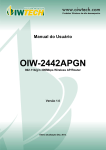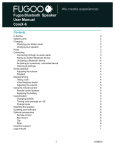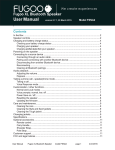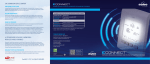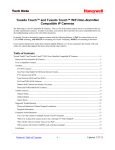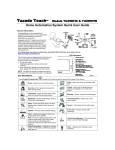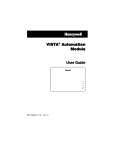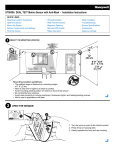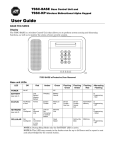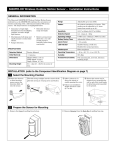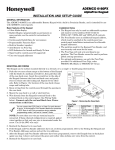Download ACU Wireless Analog Converter Unit – Quick Installation Guide
Transcript
ACU Wireless Analog Converter Unit – Quick Installation Guide For Online Support visit: http://www.security.honeywell.com/hsc/resources/MyWebTech/ General Information This guide provides information on installing and setting up Honeywell's ACU Wireless Analog Converter Unit (referred to as the ACU). The ACU allows any camera that outputs NTSC video to be used with Honeywell's Total Connect Video services. PACKAGE CONTENTS Some major features of Honeywell's ACU Wireless Analog Converter Unit are: Wired or Wireless communications. Wireless communications utilize the 802.11n protocol with WPS security. WPS (Wi-Fi Protected Setup) is a standard for easy setup of a secure wireless network. Power Transformer (6 ft., 1.8m) Has a video pass-through connection for a direct NTSC video feed to a local monitor. Status LEDs, and 10/100 Mbps Ethernet port connectivity. Hardware Bag (includes) IMPORTANT: This device is for indoor use only. DO NOT mount this ACU within one foot (0.3m) of any wireless device. Mounting brackets [2] with screws [4] Antennas [2] To utilize the ACU, you must have: An AlarmNet account for a GSM or Internet communicator, or a “Video Services Only” account. Total Connect account. (If an account does not exist, the dealer should use the AlarmNet Direct website to set up a Total Connect account for the customer.) Internet access with a router capable of DHCP hosting. For wireless use, the router must also support one button WPS data encryption. If this is not available, order the Honeywell WAP-PLUS Wireless Access Point for connection to your router. ACU Wireless Analog Converter Unit GPIO Connector Component Identification VIDEO 75 VIDEO OUT OFF IN LINE LINE/MIC OUT IN RESET NETWORK ACTIVE POWER RESET and WPS switch – Used to reset the ACU to factory defaults and is also used to initiate WPS for wireless security. Reset – Ensure the POWER LED is on and not blinking. Then use a paper clip to depress for 12-seconds. After the unit reboots, the POWER LED will blink 3 times to confirm the reset has completed. WPS – Refer to the topic on Configuring Wireless Security. LINE OUT – (Not used.) LINE / MIC IN – (Not used.) antenna connector – Orient the antennas vertically. Used for wireless connectivity (Always use both antennas). NETWORK LED Steady Green – The LAN is detected and active. ETHERNET – For connection to any router (configured for DHCP), or Honeywell's WAP-PLUS Wireless Access Point. Supports 10/100 Mbps. Blinking Green – Data is being transferred via the LAN. (Using the Ethernet connector will disable the wireless communications.) POWER – Connection for the Power Transformer (12V/1A). VIDEO OUT – Pass through BNC connector. Enables the NTSC video from the camera to be fed to a local monitor. When a local monitor is used, ensure the adjacent 75Ω OFF switch is set to the UP position. ACTIVE LED Blinking Green – ACU camera is being viewed via the internet. Off – ACU camera is not being viewed via the internet. VIDEO IN – Attach the NTSC output from your video camera here. GPIO Connector – (Not used.) POWER LED Blinking Green – Will blink during initial power up condition, allow up to 2 minutes. Steady Green – Power is on. Planning the camera installation The installation can be as simple as installing one ACU and NTSC camera, or multiple ACUs to support up to six cameras per Total Connect account. Large installations may include a mix of wireless, and wired ACUs. The installer should work closely with the customer to achieve a satisfactory installation. Layout Considerations: Wireless Range: The wireless range and bandwidth (data rate) are dependent on the wireless technology used; as determined by the 802.11b/g/n specifications. This determines the range and data transfer rate. For instance under ideal conditions, Depending on layout and distances, one or more WAP-PLUS units may be needed. 802.11 g provides up to 125 ft. (38m) range, and 54Mbits/s data rate, and Wireless distance may be reduced by thick walls, wire lath, and large metal objects. For installations where wireless connectivity is poor, see if the WAP-PLUS has the newer WAP-ANT5dB antennas. They are approximately 6 inches (15cm) long. If not, they can be ordered to retrofit the WAP-PLUS. 802.11 n provides up to 230 ft. (70m) range, and 150Mbits/s data rate. When setting up a wireless configuration in very large buildings or buildings with dense walls, wireless communications may be marginal. It is best to first configure the system’s wireless security in the same room (within 20 feet, 6m). Then upon successful configuration, place each camera in the desired location, and verify in Total Connect that everything works. For installations where multiple WAP-PLUS units are used, label the units to indicate which IP cameras are linked to which WAP-PLUS. Each IP camera or ACU (Analog Converter Unit) will communicate through its associated WAP-PLUS. Each WAP-PLUS must be spaced at least 4 feet (1.2m) from other wireless devices. Ensure each device uses the correct power transformer. When needed, secure wires with cable ties. Refer to the installation guides for the WAP-PLUS, ACU (Analog Converter Unit), and each IP camera for detailed information about that product. Wi r el e (se ss R e n an g ot e e ) Other factors that reduce the range are thick walls, wire lath, large metal objects, and the number of cameras sending data. Because of the many variables, the best way to determine if the installation is successful, is to test the finished installation by logging into the Total Connect website and checking each camera. 1. Mount and wire the ACU For most installations the ACU can simply be attached to a surface using high-strength hook & loop tape, such as VELCRO ® (not supplied). However for more permanent installations, the ACU comes with two "L" brackets and screws. These "L" brackets attach to the sides of the ACU using the supplied machine screws. Then the ACU can be fastened to the mounting surface by screwing through the "L" brackets using screws suitable for the mounting surface. Wiring the ACU (Refer to the diagram below, that shows typical ACU configurations.) 5. Connect the Power Transformer connector to the power connector on the ACU back. 6. Secure cables and wires with cable ties as necessary. 7. Plug the Power Transformer into a non-switchable power outlet. Wait for the POWER indicator to light solid. Configuring Wireless Security: For making video connections, use a 75 ohm cable such as RG-59 and the appropriate connectors. If using a router instead of Honeywell's WAP-PLUS, please ensure the router is configured for DHCP. (This is the default setting for most routers.) If you are unsure, access the router's configuration page and enable DHCP (refer to the router's manual). 1. Connect the camera's NTSC video output to the VIDEO IN on the ACU. 2. If a local monitor is to be used, connect the VIDEO OUT on the ACU to the video input on the monitor. Ensure the 75Ω OFF switch is in the UP position. 3. For wired connectivity, connect the ACU to a router (configured for DHCP) port using an Ethernet cable. 4. For wireless connectivity, use any wireless router that supports one button WPS. If one button WPS is not supported, connect the Honeywell WAP-PLUS to the router. Note that using the ACU’s Ethernet connector will disable the wireless communications. If wireless communications is desired we suggest using the Ethernet connector for the initial setup. Then when everything works, remove power from the ACU and remove the Ethernet cable. When the ACU is powered up again it will be in the wireless mode. Refer to the “Configuring Wireless Security” topic. IMPORTANT: If you need to extend the power transformer cable (6 ft., 1.8m), you can order the iPCAMWOEXT extension cable. This will add an additional 10 feet (3 meters) to the supplied transformer for a total of 16 feet (4.8 meters). You may ONLY use one power extension cable. Each ACU must be configured separately. Please perform the steps below. 1. Ensure the WAP-PLUS is on and fully booted (allow 2 minutes for the boot process to complete). 2. Ensure an Ethernet cable is NOT connected to the ACU. Then plug the ACU’s Power Transformer into an outlet. Ensure the ACU is powered up and fully booted (allow 2 minutes for the boot process to complete). 3. At the Router or WAP-PLUS, press and hold the WPS button for 3 seconds, then RELEASE. The WAP-PLUS Security light starts blinking (other wireless access points may be different). 4. At the ACU, within 1 minute, using a paper clip, click and RELEASE the RESET button. 5. Allow up to 45 seconds for the WPS process to complete. Then verify successful wireless security as indicated by a STEADY GREEN Power LED and a Network LED that occasionally BLINKS GREEN. If these indicators are present you are done. 6. Repeat the steps above for each ACU. NOTE: If the ACU is being used in a wireless mode and the Reset button on the front is used to restore factory defaults, you must delete the ACU from the AlarmNet Direct account, enroll it back into the account, then reconfigure wireless security for the ACU. 2. Enroll or edit the ACU(s) in AlarmNet Direct You will need the following information: AlarmNet Direct account with user name and password. Customer account number for the AlarmNet communicator or “Video Only” account. MAC ID for each ACU. The MAC ID is on the box and the ACU bottom. The last 6 digits of the MAC ID are also on the bottom of the ACU. Dealers can enroll the camera and set up a Total Connect account for their customers by visiting the AlarmNet Direct website: When the camera is set up and the customer’s Total Connect account is established, they can view their video by visiting: http://www.mytotalconnect.com/ https://services.alarmnet.com/AlarmNetDirect/ Go to the online help and; The ACU cameras are now ready for customer use. Have the customer log into their Total Connect account to view the video. For customers with no AlarmNet accounts – follow the procedure for “Creating a Video Services Only Account.” If their PC does not have QuickTime® and Flash® Player you will be prompted to install or update these applications. For customers with an existing “Video Only” account – just add the new camera. For customers with an existing AlarmNet GSM or Internet communicator account – ensure the account number is green (registered) and the Has Remote Service Capabilities icon is present. Then just add the new camera. If any of the ACU cameras were mounted upside down, there is a setting to upright the image. At this time the location of each ACU camera can be adjusted for the desired view. When adding, editing, or deleting an ACU, the customer will receive email notification. For detailed camera operation refer to the camera manufacturer’s documentation. FEDERAL COMMUNICATIONS COMMISSION STATEMENTS The user shall not make any changes or modifications to the equipment unless authorized by the Installation Instructions or User's Manual. Unauthorized changes or modifications could void the user's authority to operate the equipment. CLASS B DIGITAL DEVICE STATEMENT This equipment has been tested to FCC requirements and has been found acceptable for use. The FCC requires the following statement for your information: This equipment generates and uses radio frequency energy and if not installed and used properly, that is, in strict accordance with the manufacturer's instructions, may cause interference to radio and television reception. It has been type tested and found to comply with the limits for a Class B computing device in accordance with the specifications in Part 15 of FCC Rules, which are designed to provide reasonable protection against such interference in a residential installation. However, there is no guarantee that interference will not occur in a particular installation. If this equipment does cause interference to radio or television reception, which can be determined by turning the equipment off and on, the user is encouraged to try to correct the interference by one or more of the following measures: • If using an indoor antenna, have a quality outdoor antenna installed. • Move the antenna leads away from any wire runs to the receiver/control. • Reorient the receiving antenna until interference is reduced or eliminated. • Plug the receiver/control into a different outlet so that it and the radio or television receiver are on different branch circuits. • Move the radio or television receiver away from the receiver/control. • Consult the dealer or an experienced radio/TV technician for help. INDUSTRY CANADA CLASS B STATEMENT This Class B digital apparatus complies with Canadian ICES-003. Cet appareil numérique de la classe B est conforme à la norme NMB-003 du Canada. FCC / IC STATEMENT This device complies with Part 15 of the FCC Rules, and RSS210 of Industry Canada. Operation is subject to the following two conditions: (1) This device may not cause harmful interference, and (2) This device must accept any interference received, including interference that may cause undesired operation. Cet appareil est conforme à la partie 15 des règles de la FCC & de RSS 210 des Industries Canada. Son fonctionnement est soumis aux conditions suivantes: (1) Cet appareil ne doit pas causer d' interferences nuisibles. (2) Cet appareil doit accepter toute interference reçue y compris les interferences causant une reception indésirable. DECLARACIÓN COFETEL La operación de este equipo está sujeta a las siguientes dos condiciones. 1. Es posible que este equipo o dispositivo no cause interferencia perjudicial y. 2. Este equipo debe aceptar cualquier interferencia, incluyendo la que pueda causar su operación no deseada. DECLARACIÓN ANATEL Este equipamento opera em caráter secundário, isto é, não tem direito a proteção contra interferência prejudicial, mesmo de estações do mesmo tipo, e não pode causar interferência a sistemas operando em caráter primário. TRADEMARKS Honeywell is a registered trademark of Honeywell International Inc. Flash is a registered trademark of Adobe Systems Incorporated, registered in the U.S. and other countries. QuickTime is a registered trademark of Apple Inc., registered in the U.S. and other countries. VELCRO ® is a registered trademark of Velcro Industries B. V. Ê800-08224V4NŠ 800-08224V4 4/13 Rev. A 2 Corporate Center Drive, Suite 100 P.O. Box 9040, Melville, NY 11747 Copyright 2011 Honeywell International Inc. www.honeywell.com/security WARRANTY For the latest warranty information go to: http://www.security.honeywell.com/hsc/resources/wa/