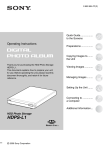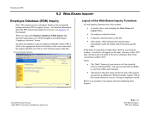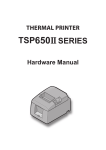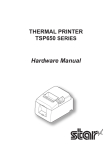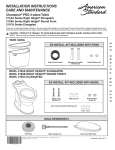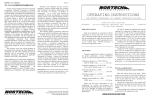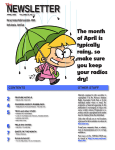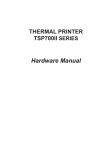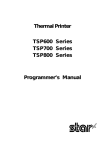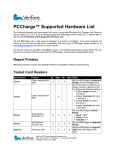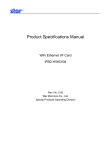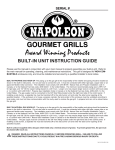Download Replacing the interface board IFTBD-HW03
Transcript
80871410 IFTBD-HW03 Replacing the interface board This device complies with Part 15 of the FCC Rules. Operation is subject to the following two conditions: (1) This device may not cause harmful interference, and (2) this device must accept any interference received, including interference that may cause undesired operation. Federal Communications Commission Radio Frequency Interference Statement This equipment has been tested and found to comply with the limits for a Class A digital device, pursuant to Part 15 of the FCC Rules. These limits are designed to provide reasonable protection against harmful interference when the equipment is operated in a commercial environment. This equipment generates, uses, and can radiate radio frequency energy and, if not installed and used in accordance with the instruction manual, may cause harmful interference to radio communications. Operation of this equipment in a residential area is likely to cause harmful interference in which case the user will be required to correct the interference at his own expense. This statement will be applied only for the printers marketed in U.S.A. Statement of The Canadian Department of Communications Radio Interference Regulations This digital apparatus does not exceed the Class A limits for radio noise emissions from digital apparatus as set out in the Radio Interference Regulations of the Canadian Department of Communications. Le présent appareil numérique n’émet pas de bruits radioélectriques dépassant les limites applicables aux appareils numériques de la classe A prescrites dans le Règlement sur le brouillage radioélectrique édicté par le ministère des Communications du Canada. The above statement applies only to printers marketed in Canada. CE Manufacturer’s Declaration of Conformity EC Council Directive 89/336/EEC of 3 May 1989 This product, has been designed and manufactured in accordance with the International Standards EN 61000-6-3 / 2001 and EN 55024 / 1998, following the provisions of the Electro Magnetic Compatibility Directive of the European Communities as of May 1989. EC Council Directive 73/23/EEC and 93/68/EEC of 22 July 1993 This product, has been designed and manufactured in accordance with the International Standards EN 60950-1, following the provisions of the Low Voltage Directive of the European Communities as of 2001. EC Council Directive 99/5/EC of 9 March 1999 This product, has been designed and manufactured in accorda nce with the Essential Requirements of the Radio and Telecommunications Terminal Equipment Directive 99/5/EC. The above statement applies only to printers marketed in EU. • This product contains a built-in wireless device and can only be used in the following countries. Dieses Produkt enthält eine eingebaute drahtlose Einrichtung und kann nur in den folgenden Ländern verwendet werden. Ce produit renferme un dispositif sans fil incorporé et il ne peut être utilisé que dans les pays suivants. Questo prodotto contiene un dispositivo senza fili incorporato e può essere utilizzato solo nei seguenti paesi. USA, UK, France, Ireland, Belgium, Germany, Austria, Switzerland, Italy, Denmark, Norway, Sweden, Portugal, Spain, Estonia, Finland, Greece, Iceland, Liechtenstein, Luxemburg, Netherlands, Canada, and Australia • This product contains a built-in wireless device that meets the C-tick technical standards for Australia. N585 • • • • This product contains Transmitter Module which conforms to the R&TTE Directive. This product contains Transmitter Module FCC ID: M4Y-0835C. This product contains Transmitter Module IC: 3195A-XI835C. Strictly observe the export control laws of the country for export when exporting this product. The interface board is an option for the printer TSP700 series. Use the following procedure to replace the interface board. Interface Board IFBD-HW03 ...... Wireless LAN Applicable printer TSP 700 Series c Copyright 2004 Star Micronics Co., Ltd. Replacement 1. Replacing the interface board 1 Make sure that the power cord is unplugged. 2 Remove the 2 screws. 3 Remove the interface board unit in the direction of the arrow. 4 Slide the new interface board into the printer until it is firmly seated. Note1) Insert the interface board so that it connects with the connector. 2) Make sure that the plastic sheet is inserted into the printer. Screws ConpactFlash card Plastic sheet DIP switch LED 5 Secure the interface board using the two screws. 6 Once the interface board has been connected, perform a self-print test. Also, make sure that the printer recognizes the interface board. When recognized: Prints “Interface: Wireless NIC”. If not, contact your dealer. Caution: Do not replace the CompactFlash card. 2. Dip Switch Setting Change DIP Switch 2 to ON to initialize the setting information when the power is turned on. DIP Switches 1 to 2 are all OFF at the factory. DipSwitch 1 2 ON OFF Fixed at OFF Initialize of setting information 3. LED Display Green : Lights when packets are received. 4. Installing the Ferrite Core (EU only) Note that the peripheral drive cable is not provided. Please use a cable that meets specifications, see the separate user’s manual. Affix the ferrite core onto the peripheral drive cable to prevent radio interference as shown in the illustration below. 1 Affix the ferrite core onto the peripheral drive cable as shown in the illustration below. Ethernet cable EU only Ferrite core (EU only) 2 Pass the fastener through the ferrite core. 10cm (Maximum) Fastener EU only 3 Loop the fastener around the cable and lock it. Use scissors to cut off any excess. EU only 5. Connecting the Peripheral Drive Cable Note that the peripheral drive cable is not provided. Please use a cable that meets specifications, see the separate user’s manual. Connect the peripheral drive cable to the connector on the printer. Then, connect the other end of the cable to your peripheral unit. Except for EU For EU 6. Installing the Printer Driver and the LPR Port Driver Set To use the wireless LAN interface from Microsoft’s Windows 95/98 and ME, the“Star LPR Port Driver Set” along with the printer driver is necessary. Download the Printer Driver and the Star LPR Port Driver Set from thefollowing Web site. Printer Driver URL : http://www.star-m.jp/ eng/dl/dl02.htm * To use Windows NT 4.0/2000/XP, the “Star LPR Port Driver Set” is unnecessary.