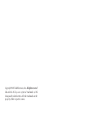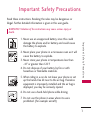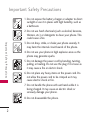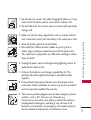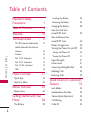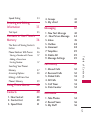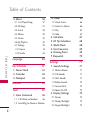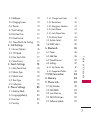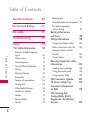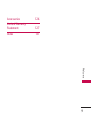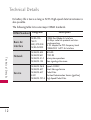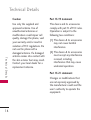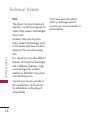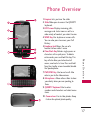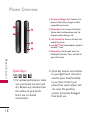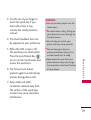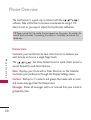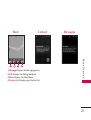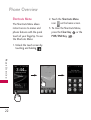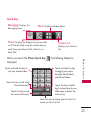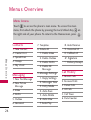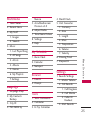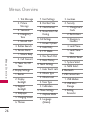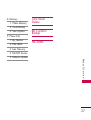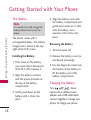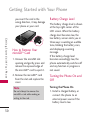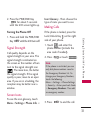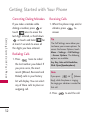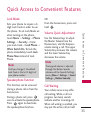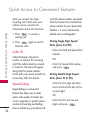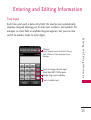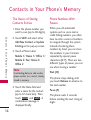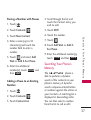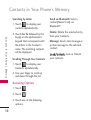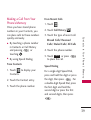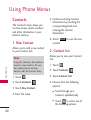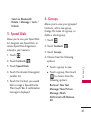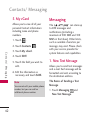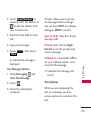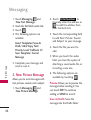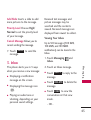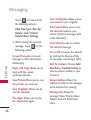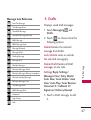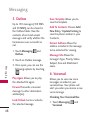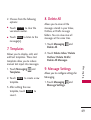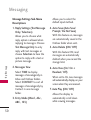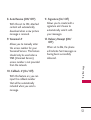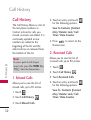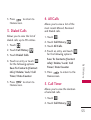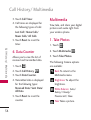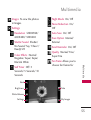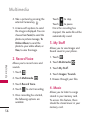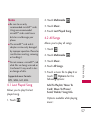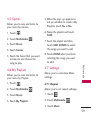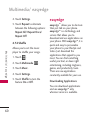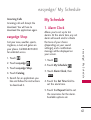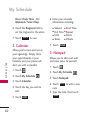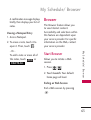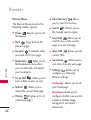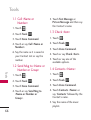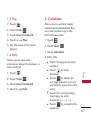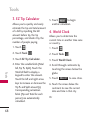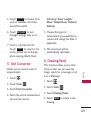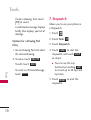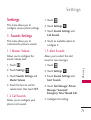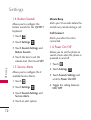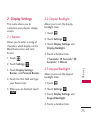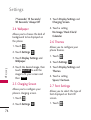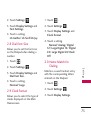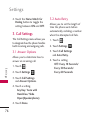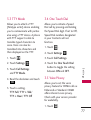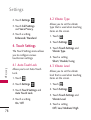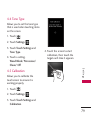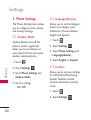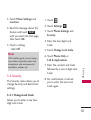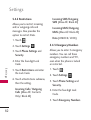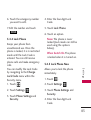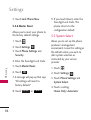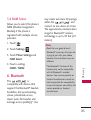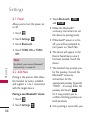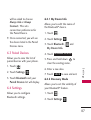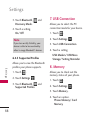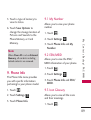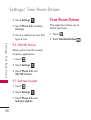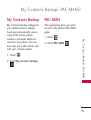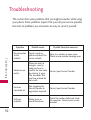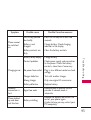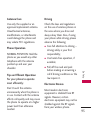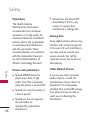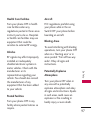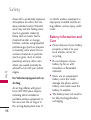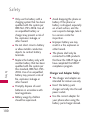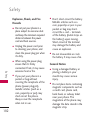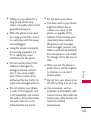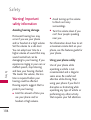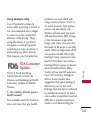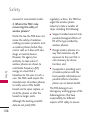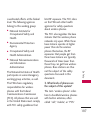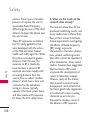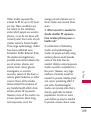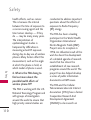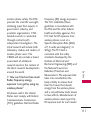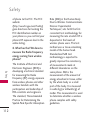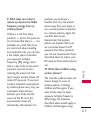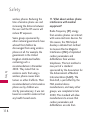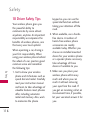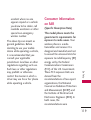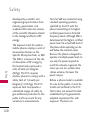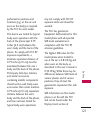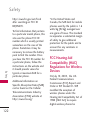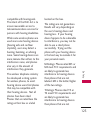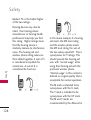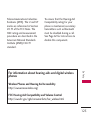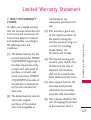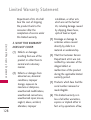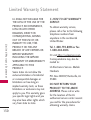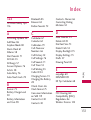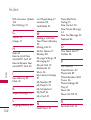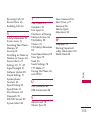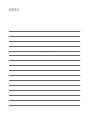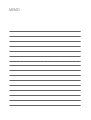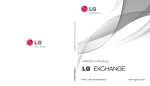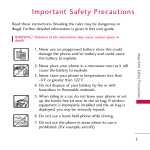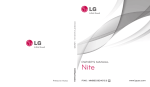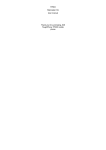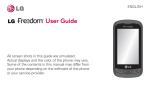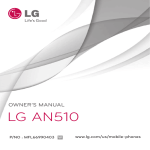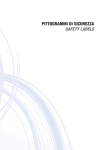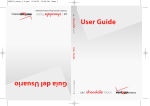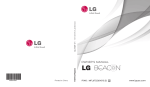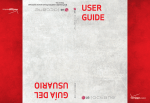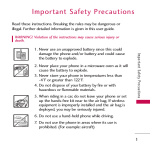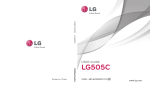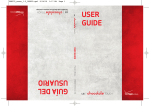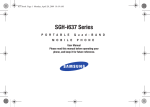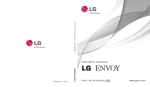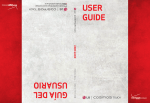Download - Syringa Wireless
Transcript
LG-UN270 Printed in China P/NO : MFL67224701(1.0) H Copyright ©2011 LG Electronics, Inc. All rights reserved. LG and the LG logo are registered trademarks of LG Group and its related entities. All other trademarks are the property of their respective owners. Important Safety Precautions Read these instructions. Breaking the rules may be dangerous or illegal. Further detailed information is given in this user guide. WARNING! Violation of the instructions may cause serious injury or death. 2. Never place your phone in a microwave oven as it will cause the battery to explode. 3. Never store your phone in temperatures less than -4°F or greater than 122°F. 4. Do not dispose of your battery by fire or with hazardous or flammable materials. 5. When riding in a car, do not leave your phone or set up the hands-free kit near to the air bag. If wireless equipment is improperly installed and the air bag is deployed, you may be seriously injured. I m p o r ta n t S a f ety P re c a u t i o n s 1. Never use an unapproved battery since this could damage the phone and/or battery and could cause the battery to explode. 6. Do not use a hand-held phone while driving. 7. Do not use the phone in areas where its use is prohibited. (For example: aircraft) 1 Important Safety Precautions 1. Do not expose the battery charger or adapter to direct sunlight or use it in places with high humidity, such as a bathroom. 2. Do not use harsh chemicals (such as alcohol, benzene, thinners, etc.) or detergents to clean your phone. This could cause a fire. I m p o r ta n t S a f ety P re c a u t i o n s 3. Do not drop, strike, or shake your phone severely. It may harm the internal circuit boards of the phone. 4. Do not use your phone in high explosive areas as the phone may generate sparks. 5. Do not damage the power cord by bending, twisting, pulling, or heating. Do not use the plug if it is loose as it may cause a fire or electric shock. 6. Do not place any heavy items on the power cord. Do not allow the power cord to be crimped as it may cause electric shock or fire. 7. Do not handle the phone with wet hands while it is being charged. It may cause an electric shock or seriously damage your phone. 8. Do not disassemble the phone. 2 1. Do not place or answer calls while charging the phone as it may short-circuit the phone and/or cause electric shock or fire. 2. Do not hold or let the antenna come in contact with your body during a call. 3. Make sure that no sharp-edged items such as animal’s teeth or nails, come into contact with the battery. This could cause a fire. 6. Unplug the power cord and charger during lightning storms to avoid electric shock or fire. 7. Only use the batteries and chargers provided by LG. The warranty will not be applied to products provided by other suppliers. 8. Only authorized personnel should service the phone and its accessories. Faulty installation or service may result in accidents and consequently invalidate the warranty. 9. Your service provider programs one or more emergency phone numbers, such as 911, that you can call under any circumstances, even when your phone is locked. Your phone’s preprogrammed emergency number(s) may not work in all locations, and sometimes an emergency call cannot be placed due to network, environmental, or interference issues. I m p o r ta n t S a f ety P re c a u t i o n s 4. Store the battery out of reach of children. 5. Be careful that children do not swallow any parts (such as rubber plugs, earphone, connection parts of the phone, etc.) This could cause asphyxiation or suffocation resulting in serious injury or death. 3 Table of Contents Important Safety Precautions 1 Table of Contents 4 Welcome 10 Technical Details 11 Ta b l e o f C o n te n ts FCC RF Exposure Information Vehicle-Mounted the External Antenna Caution Part 15.19 statement Part 15.21 statement Part 15.105 statement HAC 13 13 14 14 14 15 16 Phone Overview 17 Quick Keys Shortcuts Menu 18 22 Menus Overview Menu Access 24 24 Getting Started with Your Phone 28 4 The Battery 28 Installing the Battery Removing the Battery Charging the Battery How to Install Your microSD™ Card How to Remove Your microSD™ Card Battery Charge Level Turning the Phone On and Off Turning the Phone On Turning the Phone Off Signal Strength Screen Icons Correcting Dialing Mistakes Redialing Calls Receiving Calls 28 28 28 29 30 30 30 30 31 31 31 32 32 32 Quick Access to Convenient Features 33 Lock Mode Speakerphone Function Volume Quick Adjustment Call Waiting Caller ID 33 33 33 33 34 Speed Dialing Entering and Editing Information Text Input 34 35 35 Contacts in Your Phone’s Memory 36 The Basics of Storing Contacts Entries Phone Numbers With Pauses 37 37 Searching Your Phone’s Memory Accessing Options Making a Call From Your Phone’s Memory 39 Using Phone Menus 40 Contacts 40 1. New Contact 2. Contact List 3. Speed Dials 37 38 40 40 41 Messaging 1. New Text Message 2. New Picture Message 3. Inbox 5. Outbox 6. Voicemail 7. Templates 8. Delete All 9. Message Settings Call History 1. Missed Calls 2. Received Calls 3. Dialed Calls 4. All Calls 5. Call Timer 6. Data Counter Multimedia 1. Take Photos 2. Record Voice 3. My Stuff 41 42 42 42 44 45 48 48 49 49 49 52 52 52 53 53 53 54 Ta b l e o f C o n te n ts Storing a Number with Pauses Adding a Pause to an Existing Number 36 36 4. Groups 5. My vCard 54 54 56 56 5 Table of Contents 4. Music 4.1 Last Played Song 4.2 All Songs 4.3 Artists 4.4 Albums 4.5 Genres 4.6 My Playlists 4.7 Settings 4.7.1 Repeat 4.7.2 Shuffle Ta b l e o f C o n te n ts easyedge My Schedule 1. Alarm Clock 2. Calendar 3. Notepad Browser Tools 1. Voice Command 56 57 57 58 58 59 59 59 59 60 60 61 61 62 62 63 65 65 1.1 Call <Name or Number> 66 1.2 Send Msg to <Name or Number 6 or Group> 1.3 Check <Item> 1.4 Contacts <Name> 1.5 Play 1.6 Help 66 66 66 67 67 2. Calculator 3. EZ Tip Calculator 4. World Clock 5. Unit Converter 6. Drawing Panel 7. Stopwatch 67 68 68 69 69 70 Settings 71 1. Sounds Settings 71 1.1 Master Volume 1.2 Call Sounds 1.3 Alert Sounds 1.4 Button Sounds 1.5 Service Alerts 1.6 Power On/Off 71 71 71 72 72 72 2. Display Settings 73 2.1 Banner 2.2 Display Backlight 2.3 Keypad Backlight 73 73 73 2.4 Wallpaper 2.5 Charging Screen 2.6 Themes 2.7 Font Settings 2.8 Dial Font Size 2.9 Clock Format 2.0 Name Match for Dialing 3. Call Settings 74 74 74 74 75 75 75 76 76 77 77 77 4. Touch Settings 78 4.1 Auto Touch Lock 4.2 Vibrate Type 4.3 Vibrate Level 4.4 Tone Type 4.5 Calibration 5. Phone Settings 5.1 Airplane Mode 5.2 Language(Idioma) 5.3 Location 5.4 Security 78 78 78 79 79 80 80 80 80 81 5.5 System Select 5.6 NAM Select 6. Bluetooth 6.1 Power 6.2 Add New 6.3 Paired Devices 6.4 Settings 6.4.1 My Device Info 6.4.3 Supported Profiles 81 82 82 83 83 84 84 85 85 86 86 87 87 87 88 7. USB Connection 8. Memory 9. Phone Info 88 88 89 9.1 My Number 9.2 ESN/MEID 9.3 Icon Glossary 9.4 SW/HW Version 9.5 Software Update 89 89 89 90 90 Ta b l e o f C o n te n ts 3.1 Answer Options 3.3 TTY Mode 3.4 One Touch Dial 3.5 Voice Privacy 5.4.1 Change Lock Code 5.4.2 Restrictions 5.4.3 Emergency Numbers 5.4.4 Lock Phone 5.4.5 Lock Phone Now 5.4.6 Master Reset 7 Table of Contents Tone Room Deluxe 90 PAC-MAN 91 My Contacts Backup Troubleshooting 92 Safety 94 TIA Safety Information Ta b l e o f C o n te n ts 8 91 Exposure to Radio Frequency Signal Antenna Care Phone Operation Tips on Efficient Operation Driving Electronic Devices Pacemakers Persons with pacemakers: Hearing Aids Other Medical Devices Health Care Facilities Vehicles Posted Facilities Aircraft 94 94 95 95 95 95 95 96 96 96 96 97 97 97 97 Blasting Areas 97 Potentially Explosive Atmosphere 97 For Vehicles Equipped with an Air Bag 98 Battery Information and Care Safety Information Charger and Adapter Safety Battery Information and Care Explosion, Shock, and Fire Hazards General Notice 98 99 100 101 102 102 Warning! Important safety information 104 Avoiding hearing damage Using your phone safely Using headsets safely 104 104 105 FDA Consumer Update 10 Driver Safety Tips Consumer Information on SAR FCC Hearing-Aid Compatibility (HAC) Regulations for Wireless Devices 105 116 119 122 Accessories 126 Limited Warranty Statement 127 Index 131 We l c o m e 9 Welcome Thank you for choosing the cellular phone designed to operate with the latest digital mobile communication technology, Code Division Multiple Access (CDMA). Along with the many advanced features of the CDMA system, this compact phone offers: ● ● We l c o m e ● Significantly enhanced voice clarity. ● Slim and sleek design with internal antenna. ● Large, easy-to-read, backlit LCD with status icons. Messaging, voice mail, and caller ID. 7 exterior keys, QWERTY keypad, and touchscreen. Speakerphone feature. ● ● ● 10 Music playing capability. microSD™ card slot. ● ● ● ● ● 1.3 megapixel camera Menu-driven interface with prompts for easy operation and configuration. Any key answer, auto with handsfree answer, auto retry, one-touch and speed dialing with 99 memory locations. Bilingual (English and Spanish) capabilities. Bluetooth® wireless technology. Note The Bluetooth® word mark and logos are owned by the Bluetooth® SIG, Inc. and any use of such marks by LG Electronics is under license. Other trademarks and trade names are those of their respective owners. Technical Details The is an all digital phone that operates on both Code Division Multiple Access (CDMA) frequencies: Cellular services at 800 MHz and Personal Communication Services (PCS) at 1.9 GHz. CDMA technology uses a feature called DSSS (Direct Sequence Spread Spectrum) that enables the phone to keep communication from being crossed and to use one frequency channel by multiple users in the same specific area. This results in a 10-fold capacity increase when compared with analog mode. In addition, features such as soft / softer handoff, hard handoff, and dynamic RF power control technologies combine to reduce call interruptions. The Cellular and PCS CDMA networks consist of MSO (Mobile Switching Office), BSC (Base Station Controller), BTS (Base Station Transmission System), and MS (Mobile Station). Te c h n i c a l D eta i l s Important Information This user’s guide provides important information on the use and operation of your phone. Please read all the information carefully prior to using the phone for the best performance and to prevent any damage to or misuse of the phone. Any unapproved changes or modifications will void your warranty. Technical Details * TSB-74: Protocol between an IS-95A system and ANSI JSTD-008 11 Technical Details Its battery life is twice as long as IS-95. High-speed data transmission is also possible. The following table lists some major CDMA standards. CDMA Standard Designator Te c h n i c a l D eta i l s 12 Description Basic Air Interface TIA/EIA-95A TSB-74 ANSI J-STD-008 TIA/EIA-IS2000 CDMA Dual-Mode Air Interface 14.4kbps radio link protocol and interband operations IS-95 adapted for PCS frequency band CDMA2000 1xRTT Air Interface Network TIA/EIA/IS-634 TIA/EIA/IS/651 TIA/EIA/IS-41-C TIA/EIA/IS-124 MAS-BS PCSC-RS Intersystem operations Non-signaling data comm. TIA/EIA/IS-96-B TIA/EIA/IS-637 TIA/EIA/IS-657 IS-801 TIA/EIA/IS-707-A Speech CODEC Short Message Service Packet Data Position Determination Service (gpsOne) High Speed Packet Data Service FCC RF Exposure Information WARNING! Read this information before operating the phone. Te c h n i c a l D eta i l s In August 1996, the Federal Communications Commission (FCC) of the United States, with its action in Report and Order FCC 96-326, adopted an updated safety standard for human exposure to Radio Frequency (RF) electromagnetic energy emitted by FCC regulated transmitters. Those guidelines are consistent with the safety standard previously set by both U.S. and international standards bodies. The design of this phone complies with the FCC guidelines and these international standards. Vehicle-Mounted the External Antenna (Optional, if available.) To satisfy FCC RF exposure requirements, keep 8 inches (20 cm) between the user / bystander and vehicle-mounted the external antenna. For more information about RF exposure, visit the FCC website at www.fcc.gov. 13 Technical Details Te c h n i c a l D eta i l s 14 Caution Part 15.19 statement Use only the supplied and approved antenna. Use of unauthorized antennas or modifications could impair call quality, damage the phone, void your warranty and/or result in violation of FCC regulations. Do not use the phone with a damaged antenna. If a damaged antenna comes into contact with the skin a minor burn may result. Contact your local dealer for a replacement antenna. This device and its accessories comply with part15 of FCC rules. Operation is subject to the following two conditions: (1) This device & its accessories may not cause harmful interference. (2) This device & its accessories must accept any interference received, including interference that may cause undesired operation. Part 15.21 statement Changes or modifications that are not expressly approved by the manufacturer could void the user's authority to operate the equipment. Part 15.105 statement - Reorient or relocate the receiving antenna. - Increase the separation between the equipment and receiver. - Connect the equipment into an outlet on a circuit different from that to which the receiver is connected. - Consult the dealer or an experienced radio/TV technician for help. Te c h n i c a l D eta i l s This equipment has been tested and found to comply with the limits for a class B digital device, pursuant to Part 15 of the FCC Rules. These limits are designed to provide reasonable protection against harmful interference in a residential installation. This equipment generates, uses, and can radiate radio frequency energy and, if not installed and used in accordance with the instructions, may cause harmful interference to radio communications. However, there is no guarantee that interference will not occur in a particular installation. if this equipment does cause harmful interference or television reception, which can be determined by turning the equipment off and on, the user is encouraged to try to correct the interference by one or more of the following measures: 15 Technical Details HAC This phone has been tested and rated for use with hearing aids for some of the wireless technologies that it uses. However, there may be some newer wireless technologies used in this phone that have not been tested yet for use with hearing aids. Te c h n i c a l D eta i l s It is important to try the different features of this phone thoroughly and in different locations, using your hearing aid or cochlear implant, to determine if you hear any interfering noise. Consult your service provider or the manufacturer of this phone for information on hearing aid compatibility. 16 If you have questions about return or exchange policies, consult your service provider or phone retailer. Phone Overview P h o n e O ve r v i ew 1.Earpiece Lets you hear the caller. 2. Slide Slide open to access the QWERTY keyboard. 3.LCD Screen Displays incoming calls, messages and status icons as well as a wide variety of content you select to view. 4.SEND Key Use to place or answer calls. You can also press to access your Call History. 5.Earphone Jack Allows the use of a headset to hear caller's voice. 6.Clear/Back Key Deletes single spaces or characters with a quick press. To delete entire words, press and hold this key. This key will also allow you to back out of menus, one level at a time. Press and hold from the standby screen to enable/disable the Speakerphone. 7. PWR/END Key Use to end a call. Also returns you to the Homescreen. 8. Microphone Allows other callers to hear you clearly when you are speaking to them. 9. QWERTY Keyboard Use to enter numbers and characters and select menu items. 10. Camera Lens Use to take photos. Keep it clean for optimal photo quality. 17 Phone Overview 1.Accessory/Charger Port Connects the phone to the battery charger or other compatible accessories. 2.Volume Keys Use to adjust the Master Volume from the Homescreen and the Earpiece volume during a call. 3.Lock/Unlock Key You can also lock and unlock the phone. 4.microSDTM Slot Accommodates optional microSDTM cards. 5.Camera Key Use for quick access to Multimedia functions. Press and hold to open the Camera. P h o n e O ve r v i ew Quick Keys ( , , , ) 1. For optimal performance, make sure your hands are clean and dry. Remove any moisture from the surface of your hands. Don't use in a humid environment. 18 2. Quick key sensors are sensitive to your light touch. You don't need to press them forcefully to use them. Protect your phone from severe impact and can cause the quick key sensors to become damaged from harsh use. 3. Use the tip of your finger to touch the quick key. If you touch off-center, it may activate the nearby function instead. 4. The touch feedback level can be adjusted to your preference. 6. The Screen Lock feature protects against accidental key presses during phone calls. ● Do not put heavy objects on the touchscreen. ● Be careful when sitting. Sitting on your phone can cause damage to the touchscreen. ● Do not drag or scratch your phone with any sharp materials. ● Do not keep your phone in extreme conditions (places that are too humid, hot, or cold). ● Keep chemicals away from your phone because they may change the cosmetic or functional features of your phone. P h o n e O ve r v i ew 5. When the LCD screen is off, the quick keys are deactivated. Press the Lock/Unlock Key ( ) to turn on the touchscreen and access the quick keys. WARNING 7. Keep metal and other conductive material away from the surface of the quick keys. Contact may cause electronic interference. 19 Phone Overview The touchscreen is a great way to interact with the ’s software. Take a little time to become accustomed to using it. If it doesn’t react as you expect, adjust the touchscreen calibration. TIP Keep in mind that the smaller the text appears on the screen, the smaller the area of touch activation. Try zooming the screen in, if available, to increase the touch area. Homescreens Customize your touchscreen to have instant access to features you want to keep as close as a single finger touch. P h o n e O ve r v i ew The has three Homescreens for quick, direct access to several frequently used device features. Main: Displays your Clock and/or Date, Shortcuts or the Calendar. Customize your preferences through the Display Settings menu. Contact: Add up to 11 contacts and groups then make calls or send and review messages from the Homescreen. Messages: Shows all messages sent to or received from your contacts grouped by time. 20 Main Contact P h o n e O ve r v i ew 1.Message Displays the Messaging menu. 2.Call Displays the Dialing touchpad. 3.Menu Displays the Main Menu. 4.Contact List Displays your Contact List. Messages 21 Phone Overview Shortcuts Menu The Shortcuts Menu allows instant access to menus and phone features with the quick touch of your fingertip. To use the Shortcuts Menu: 1. Unlock the touch screen by touching and holding . P h o n e O ve r v i ew 22 2. Touch the Shortcuts Menu icon on the home screen. 3. To close the Shortcuts Menu, press the Clear Key or the PWR/END Key . Quick Keys Messaging: Displays the Messaging menu. Menu: Displays the Main Menu. Phone: Displays the Dialpad so you can make Contact list: a call. Dial manually using the numeric keys or easily from your Recent Calls, Contacts, or Voice Dial. Displays your Contact List. Touch and hold this key to call your voicemail box. Touch this key to dial using Voice Commands. Touch this key to view the recent call history. the following Dialpad is Touch and hold this key to toggle your phone between Vibrate Mode and Normal Mode. P h o n e O ve r v i ew When you touch the Phone Quick Key displayed: Touch this key to delete digits entered one by one. Hold down to delete the entire entry. Touch this key to display your Contact List to view or call a Contact. 23 Menus Overview Menu Access Touch to access the phone's main menu. To access the main menu, first unlock the phone by pressing the Lock/Unlock Key on the right side of your phone. To return to the Homescreen, press . M e nu s O ve r v i ew Contacts 7. Templates 1. 2. 3. 4. 5. 8. Delete All New Contact Contact List Speed Dials Groups My vCard Messaging 1. New Text Message 2. New Picture Message 3. Inbox 4. Drafts 5. Outbox 6. Voicemail 24 1. Delete Inbox 2. Delete Outbox 3. Delete Drafts 8. Auto Receive 9. Voicemail # 0. Callback # #. Signature *. Delivery Receipt 4. Delete All Messages 9. Message Settings 1. Reply Settings 2. Messages View 3. Entry Mode 4. Auto Save 5. Auto Delete 6. Auto View 7. Auto Play Call History 1. Missed Calls 2. Received Calls 3. Dialed Calls 4. All Calls 5. Call Timer 6. Data Counter Multimedia 1. Take Photos 2. Record Voice 3. My Stuff 1. Images 2. Sounds Namco 5. AccuWeather.com Premium v4.0 2. All Songs 4. Albums 1. Currency 2. Area 7. Tone Room Deluxe 3. Length 8. Settings 4. Mass 9. Help 5. Temperature 6. Volume My Schedule 7. Velocity 1. Alarm Clock 6. Drawing Panel 2. Calendar 7. Stopwatch 3. Notepad 5. Genres Settings 6. My Playlists Browser 7. Settings 1. Launch 1. Master Volume 2. Prompt 2. Call Sounds easyedge 1. easyedge Shop 2. My Contacts Backup 1. Sounds Settings M e nu s O ve r v i ew 3. Artists 5. Unit Converter 6. mSpot Radio 4. Music 1. Last Played Song 4. World Clock 1. Call Ringtone Tools 2. Call Vibrate 1. Voice Commands 3. Caller ID Readout 3. City ID 2. Calculator 4. PAC-MAN by 3. Ez Tip Calculator 3. Alert Sounds 25 Menus Overview 1. Text Message 7. Font Settings 3. Location 2. Picture Message 8. Dial Font Size 4. Security 3. Voicemail 0. Name Match for Dialing 4. Emergency Tone 1. Change Lock Code 2. Restrictions 1. Answer Options 3. Emergency Numbers 4. Button Sounds 2. Auto Retry 4. Lock Phone 5. Service Alerts 3. TTY Mode 5. Lock Phone Now 5. Missed Call 3. Call Settings M e nu s O ve r v i ew 1. Minute Beep 4. One Touch Dial 2. Call Connect 5. Voice Privacy 6. Power On/Off Tone 2. Display Settings 1. Banner 2. Display Backlight 3. Keypad Backlight 4. Touch Settings 1. Auto Touch Lock 2. Vibrate Type 3. Vibrate Level 4. Tone Type 5. Calibration 5. Phone Settings 4. Wallpaper 1. Airplane Mode 5. Charging Screen 2. Language (Idioma) 6. Themes 26 9. Clock Format 6. Master Reset 5. System Select 6. NAM Select 6. Bluetooth 7. USB Connection 1. USB Modem 2. USB Mass Storage 3. Setting Reminder 8. Memory 1. Phone Memory Tone Room Deluxe 2. Card Memory 3. Save Options 9. Phone Info 1. My Number 2. ESN/MEID My Contacts Backup PAC-MAN 3. Icon Glossary 4. SW/HW Version M e nu s O ve r v i ew 5. Software Update 27 Getting Started with Your Phone The Battery Note It is important to fully charge the battery before initial use of the phone. G ett i n g S ta r te d w i t h Yo u r P h o n e The phone comes with a rechargeable battery. The battery charge level is shown at the top right of the LCD screen. Installing the Battery 1. Press down on the battery cover and slide it downwards. Then lift it off to remove it. 2. Align the battery contacts with the phone terminals at the top of the battery compartment. 3. Gently push down on the battery until it clicks into place. 28 4. Align the battery cover with the battery compartment and gently press down on it, then slide the battery cover upwards until it clicks into place. Removing the Battery 1. Turn the power off. 2. Remove the battery cover (as mentioned previously). 3. Use the fingernail cutout near the bottom of the battery to lift the battery out of the battery compartment. Charging the Battery Your device comes with a cableless travel adapter and a USB cable which connect together to charge your phone. To charge your phone: Note Notice Please make sure that the 'B' side faces up before inserting a charger or USB cable into the accessory/charger port of your phone. How to Install Your microSD™ Card 1. Locate the microSD™ slot on the right side of the phone and gently uncover the slot opening . Plug one end of the accessory/charger into the phone’s charger port and the other end into an electrical outlet. The charge time varies depending upon the battery level. G ett i n g S ta r te d w i t h Yo u r P h o n e Please use only an approved charging accessory to charge your LG phone. Improper handling of the accessory/charger port, as well as the use of an incompatible charger, may cause damage to your phone and void the warranty. MicroSD™ Slot 2. Insert the microSD™ card with the label side facing upwards and the gold contact area downwards. Then gently push in until it clicks into the slot. If 29 Getting Started with Your Phone you insert the card in the wrong direction, it may damage your phone or your card. G ett i n g S ta r te d w i t h Yo u r P h o n e How to Remove Your microSD™ Card 1. Uncover the microSD slot opening and gently press and release the exposed edge of the microSD™ card to eject it. 2. Remove the microSD™ card from the slot and replace the cover. Note Do not attempt to remove the microSD™ card while reading or writing to the card. 30 Battery Charge Level The battery charge level is shown at the top right corner of the LCD screen. When the battery charge level becomes low, the low battery sensor alerts you in three ways: sounding an audible tone, blinking the battery icon, and displaying a warning message. If the battery charge level becomes exceedingly low, the phone automatically switches off and any function in progress is not saved. Turning the Phone On and Off Turning the Phone On 1. Install a charged battery or connect the phone to an external power source if the battery level is low. 2. Press the PWR/END Key for about 3 seconds until the LCD screen lights up. Turning the Phone Off Signal Strength Call quality depends on the signal strength in your area. The signal strength is indicated on the screen as the number of bars next to the signal strength icon . The more bars, the better the signal strength. If the signal quality is poor, move to an open area. If you are in a building, the reception may be better near a window. Screen Icons To see the icon glossary, touch Menu-> Settings-> Phone Info -> Making Calls lf the phone is locked, press the Lock/Unlock Key on the right side of your phone. 1. Touch and enter the phone number (include the area code if needed). 2. Press or touch Note If the phone is restricted, you can only dial phone numbers saved in the Emergency Numbers list. To change your Emergency Numbers, touch the following: Menu -> Settings -> Phone Settings -> Security -> Enter your Lock Code -> Emergency Numbers. Then edit an emergency number. 3. Press . G ett i n g S ta r te d w i t h Yo u r P h o n e 1. Press and hold the PWR/END Key until the LCD turns off. Icon Glossary . Then choose the type of icons you want to see. to end the call. 31 Getting Started with Your Phone G ett i n g S ta r te d w i t h Yo u r P h o n e Correcting Dialing Mistakes Receiving Calls If you make a mistake while dialing a number, press or touch once to erase the last digit entered, or hold down or touch and hold for at least 2 seconds to erase all the digits you have entered. 1. When the phone rings and/or vibrates, press to answer. Redialing Calls 1. Press twice to redial the last number you dialed. If you press once, the most recent (Missed, Received and Dialed) calls in your history list will display. You can select any of these calls to place an outgoing call. Tip The Call Settings menu allows you to choose your answer options. To access the Answer Options, touch Menu -> Settings -> Call Settings -> Answer Options. The following options are available: Any Key, Auto with Handsfree, Slide Open(Speakerphone) Note If you press or (Volume Keys), while the phone is ringing, the ringing or vibration is muted for that call. 2. Press 32 to end the call. Quick Access to Convenient Features Lock Mode Note Until you change it, the default Lock Code is the last 4 digits of your phone number. Speakerphone Function This function can be accessed during a phone call or from the homescreen. During a phone call, press once to activate the speakerphone. Press again to deactivate the speakerphone function. From the homescreen, press and hold . Volume Quick Adjustment Use the Volume Keys to adjust the Master Volume from the Homescreen, and the Earpiece volume during a call. The upper Volume Key increases the volume and the lower Volume Key decreases the volume. Note The keypad volume is adjusted through the Button Sounds submenu of the Sounds Settings menu. (Menu-> Settings -> Sound Settings -> Button Sounds). Q u i c k Ac c es s to C o nve n i e n t Fe at u res Sets your phone to require a 4digit Lock Code in order to use the phone. To set Lock Mode on when turning on the phone, touch Menu -> Settings -> Phone Settings -> Security -> Enter your Lock Code -> Lock Phone -> When Switch On. To lock the phone immediately, touch Lock Phone Now instead of Lock Phone. OR Call Waiting Your cellular service may offer call waiting. While a call is in progress, two beep sounds indicate another incoming call. When call waiting is enabled, you may put the active call on hold 33 Quick Access to Convenient Features while you answer the other incoming call. Check with your cellular service provider for information about this function. Q u i c k Ac c es s to C o nve n i e n t Fe at u res 1. Press to answer a waiting call. 2. Press again to switch between calls. Caller ID Caller ID displays the phone number or name of the incoming call. If the caller’s identity is stored in Contacts, the name will appear along with the phone number. Check with your service provider to ensure they offer this feature. Speed Dialing 34 Speed dialing is a convenient feature that allows you to make phone calls quickly. A number key can be assigned to a specific phone number. By touching and holding down a number key, your phone will recall the phone number associated from the Contact List and dial that phone number for you. Speed Dial Number 1 is set to Voicemail by default and is unchangeable. Dialing Single Digit Speed Dials (from 2 to 99) Enter and hold the Speed Dial number. OR Enter the Speed Dial number and press . Dialing Double Digit Speed Dials (from 10 to 99) Enter the first digit and then touch and hold the key of the second digit. OR Enter the first and second digits and press . Entering and Editing Information Text Input Each time you touch a data entry field, the touchscreen automatically displays a keypad allowing you to enter text, numbers, and symbols. For example, in a text field, an alphabet keypad appears, but you can also switch to number mode to enter digits. Insert Template/Save As Draft/Add/ Priority Level/ Callback #/Save Template/Cancel Message Touch to change the text input: Word/Abc/ABC/123/Symbols Handwriting input mode Key. Touch to delete text. E n te r i n g a n d E d i t i n g I n f o r m at i o n Options: 35 Contacts in Your Phone’s Memory C o n ta c ts i n Yo u r P h o n e ’s M e m o r y 36 The Basics of Storing Contacts Entries Phone Numbers With Pauses 1. Enter the phone number you want to save (up to 48 digits). When you call automated systems such as voice mail or credit billing numbers, you often have to enter a series of numbers to navigate through the system. Instead of entering these numbers by hand, you can store the numbers in your Contacts separated by special pause characters (W, P). There are two different types of pauses you can use when storing a number: 2. Touch SAVE and select either Add New Contact or Update Existing on the pop-up screen. 3. Touch a Phone Label. Mobile 1/ Home 1/ Office 1/ Mobile 2/ Fax/ Home 2/ Office 2 Note Use Existing Entry to add another phone number to a contact already stored in memory. 4. Touch the Name field and enter a name for the contact (up to 32 characters). Then touch DONE and SAVE . A confirmation message is displayed briefly. Wait (W) The phone stops dialing until you touch Release to advance to the next number. Pause (P) The phone waits 2 seconds before sending the next string of digits. Storing a Number with Pauses 1. Touch . 2. Touch Contacts 6. Touch the number. 4. Enter a name (up to 32 characters) and touch the number field to enter a number. 5. Touch and select Add Wait or Add 2-Sec Pause. 6. Enter the additional number(s), touch DONE and then SAVE . Adding a Pause to an Existing Number 1. Touch . 2. Touch Contacts 3. Touch Contact List. 5. Touch EDIT. . 7. Touch . 8. Touch Add Wait or Add 2Sec Pause. 9. Enter the additional number(s), touch DONE and then SAVE . Searching Your Phone’s Memory The phone is able to perform a dynamic search of the contents in your phone’s memory. A dynamic search compares entered letters or numbers against the entries in your Contacts. A matching list is displayed in descending order. You can then select a number from the list to call or edit. C o n ta c ts i n Yo u r P h o n e ’s M e m o r y 3. Touch New Contact. . 4. Scroll through the list and touch the Contact entry you wish to edit. 37 Contacts in Your Phone’s Memory Searching by Letter 1. Touch to display your contacts alphabetically. C o n ta c ts i n Yo u r P h o n e ’s M e m o r y 2. Touch Go To followed by the key(s) on the alphanumeric keypad that corresponds with the letters in the Contact's name. The matching contacts will be displayed. Scrolling Through Your Contacts 1. Touch to display your Contacts alphabetically. 2. Use your finger to scroll up and down through the list. Accessing Options 1. Touch . 2. Touch . 3. Touch one of the following options: 38 Send via Bluetooth: Send a contact(Name Card) via Bluetooth®. Delete: Delete the selected entry from your Contacts. Message: Send a text message or picture message to the selected contact. L o c k / U n l o c k : Lock or Unlock your contacts. Making a Call From Your Phone’s Memory ● ● By touching a phone number in Contacts or Call History and pressing or touching . By using Speed Dialing. From Contacts 1. Touch to display your Contacts. 2. Touch the Contact entry. 3. Touch the phone number. 1. Touch . 2. Touch Call History . 3. Touch the type of recent call. Missed Calls/ Received Calls/ Dialed Calls/ All Calls 4. Touch the phone number. 5. Touch CALL or press to place the call. Speed Dialing For a single-digit Speed Dial, press and hold the digit or press the digit, then press . For a double-digit Speed Dial, press the first digit and hold the second digit or press the first and second digits, then press . C o n ta c ts i n Yo u r P h o n e ’s M e m o r y Once you have stored phone numbers in your Contacts, you can place calls to those numbers quickly and easily. From Recent Calls 39 Using Phone Menus Contacts The Contacts menu allows you to store names, phone numbers and other information in your phone’s memory. 1. New Contact 6. Touch SAVE to save the new contact. Allows you to add a new contact to your Contact List. Note C o n ta c ts Using this submenu, the number is saved as a new Contact. To save the number into an existing Contact, edit the Contact entry. 1. Touch . 2. Touch Contacts 3. Touch New Contact. 5. Continue entering Contact information by touching the corresponding fields and entering the desired information. . 2. Contact List Allows you to view your Contact List. 1. Touch 2. Touch Contacts 3. Touch Contact List. . 4. Choose from the following options: ● Scroll through your Contacts alphabetically. ● Touch to select one of the following options: 4. Enter the name. 40 . Send via Bluetooth/ Delete / Message / Lock / Unlock 3. Speed Dials Allows you to view your Speed Dials list, designate new Speed Dials, or remove Speed Dial designations entered in your Contacts. 1. Touch . 2. Touch Contacts 4. Touch the desired Unassigned number list. 5. Touch the Contact you would like to assign a Speed Dial to. Then touch Yes. A confirmation message is displayed. Allows you to view your grouped Contacts, add a new group, change the name of a group, or delete a whole group. 1. Touch . 2. Touch Contacts 3. Touch Groups. . 4. Choose from the following options: ● Touch a group to view. ● Touch a group, then touch to choose from the following options: C o n ta c ts 3. Touch Speed Dials. . 4. Groups Remove/ New Text Message/ New Picture Message /Mark All/Unmark All/Remove All 41 Contacts/ Messaging 5. My vCard Allows you to view all of your personal Contact information including name and phone numbers. 1. Touch . 2. Touch Contacts C o n ta c ts / M es s a g i n g 3. Touch My vCard. . 4. Touch EDIT. 5. Touch the field you want to edit. 6. Edit the information as necessary and touch SAVE. Note You cannot edit your mobile phone number, but you can add an additional phone number. 42 Messaging The can store up to 690 messages and notifications (including a maximum of 300 SMS and 100 MMS in the Inbox). Other limits, such as available characters per message, may exist. Please check with your service provider for system features and capabilities. 1. New Text Message Allows you to send text messages and e-mail. Each message will be formatted and sent according to the destination address. The Basics of Sending a Text Message 1. Touch Messaging and New Text Message. 2. Touch Enter Number to manually enter the address or to add the address from your Contacts List. 3. Touch the Text field to enter text. 4. Type your message. 5. Touch DONE , then touch SAVE . A confirmation message is displayed. 1. Touch Messaging and New Text Message. 2. Touch . 3. Touch the option(s) to customize. Save As Draft Save the current message draft. Priority Level Choose High/ Normal to set the priority level of your message. Callback # Choose On/ Off to set your callback number to be sent with the message. 4. Complete the message and send it. Text Options M es s a g i n g Text Message Options Preview Allows you to preview the message before sending it. You can touch EDIT to continue editing or SEND to send it. While you are composing the text of a message, you have various options to customize the text. 43 Messaging 1. Touch Messaging and New Text Message. 2. Touch the Text field to enter text. 3. Touch . 4. The following options are available: Insert Templates/Save As Draft/ Add/Copy Text/ Priority Level/ Callback #/ Save Template/ Cancel Message M es s a g i n g 5. Complete your message and send or save it. 2. New Picture Message Allows you to send messages with text, pictures, sounds, and a subject. 1. Touch Messaging and New Picture Message. 2. Touch Enter Number to manually enter the address or to add the address from your Contacts List. 3. Touch the corresponding field to add Text/ Picture/ Sound and Subject to your message. 4. Touch the file you want to add. 5. When you touch the audio field, you have the option of attaching a saved audio file, or recording a new one. 6. The following options are available by touching : Preview Allows you to preview the message before sending it. You can touch EDIT to continue editing or SEND to send it. Save As Drafts Saves the message into the Drafts folder. 44 Add Slide Inserts a slide to add more pictures to the message. Priority Level Choose High/ Normal to set the priority level of your message. Cancel Message Allows you to cancel sending the message. 7. Touch SEND to send the message. The phone alerts you in 3 ways when you receive a new message: ● Displaying a notification message on the screen. ● Displaying the message icon . ● Playing an audio tone or vibrating, depending on your personal sound settings. Viewing Your Inbox Up to 500 messages (300 SMS, 100 MMS, and 100 MMS notifications) can be stored in the Inbox. 1. Touch Messaging Inbox. and 2. Touch an Inbox message. ● Touch REPLY to reply to the message. ● Touch DELETE to delete the message. ● Touch CHAT to view the conversation in Chat view mode. - OR - M es s a g i n g 3. Inbox Received text messages and picture messages may be searched and the contents viewed. Received messages are displayed from newest to oldest. 45 Messaging Touch to choose from the following options: Chat View Type /Sort by/ Delete/ Lock/ Unlock/ Delete Inbox/ Settings 3. While viewing the selected message, touch for the following options: Forward Forwards a received message to other destination address(es). M es s a g i n g Reply with Copy Allows you to reply with the copied sentences/phrases. Save Picture Allows you to save the pictures you received. Save Templates Allows you to save the template. Play Again Allows you to play the attached file again. 46 Save As Ringtone Allows you to save sound as your ringtone. Save Sound Allows you to save the attached media to your phone. (Only for messages with audio attached.) Lock/Unlock Locks or unlocks the selected message. Go to URL Accesses the website by starting the Browser. (Only for messages containing a URL.) Add To Contacts Choose Add New Entry/ Update Existing to save the phone number in your Contacts. Extract Address Allows the address included in the message to be extracted for viewing. Message Info Shows the message's Type, Priority, Status Subject, Size and Attachment name. Message Icon Reference New Text Message Text Message Read New MMS Message New MMS Message Received MMS Message MMS Message Read Message Delivered Message Failed Pending Message Message Sent Multitple Messages Failed Multitple Messages Delivery Incomplete Multitple Pending Messages Multitple Messages Sent Text Message Draft MMS Message Draft Namecard High Priority Displays saved draft messages. 1. Touch Messaging Drafts. and 2. Touch to choose from the following options: Delete Deletes the selected message from Drafts. Lock/Unlock Locks or unlocks the selected message(s). Delete Draft Deletes all Draft messages at one time. Settings Reply Settings/ Messages View/ Entry Mode/ Auto Save/ Auto Delete/ Auto View/ Auto Play/ Auto Receive/ Voicemail #/ Callback #/ Signature/ Delivery Receipt M es s a g i n g Multiple Messages 4. Drafts 3. Touch a Draft message to edit it. Lock 47 Messaging 5. Outbox Up to 150 messages (100 SMS and 50 MMS) can be stored in the Outbox folder. View the contents of sent and unsent messages and verify whether the transmission was successful or not. 1. Touch Messaging Outbox. and 2. Touch an Outbox message. M es s a g i n g 3. Once open, you can use the following options by touching . Play Again Allows you to play the attached file again. Forward Forwards a received message to other destination address(es). Lock/Unlock Locks or unlocks the selected message. 48 Save Template Allows you to save the template. Add To Contacts Choose Add New Entry/ Update Existing to save the phone number in your Contacts. Extract Address Allows the address included in the message to be extracted for viewing. Message Info Shows the message's Type, Priority, Status Subject, Size and Attachment name. 6. Voicemail Allows you to view new voice messages recorded in your voicemail box. Your phone will alert you when you receive a new voice message. Checking Your Voicemail Box 1. Touch Messaging Voicemail. and 2. Choose from the following options: ● Touch CLEAR to clear the voicemail counter. ● Touch CALL to listen to the message(s). 7. Templates 1. Touch Messaging Templates. and 2. Touch NEW to create a new template. 3. After editing the new template, touch SAVE to save it. Allows you to erase all the messages stored in your Inbox, Outbox, or Drafts message folders. You can also erase all messages at the same time. 1. Touch Messaging Delete All. and 2. Touch Delete Inbox/ Delete Outbox/ Delete Drafts/ Delete All Messages. 9. Message Settings Allows you to configure settings for Messaging. 1. Touch Messaging Message Settings. M es s a g i n g Allows you to display, edit, and add text templates. These text templates allow you to reduce manual text input into messages. 8. Delete All and 49 Messaging Message Settings Sub-Menu Descriptions 1. Reply Settings (Text Message Only/ Selection) Allows you to choose what reply option is allowed when replying to messages. Choose Text Message Only to only reply with text messages or choose Selection to have the option to reply with a text or picture message. M es s a g i n g 2. Messages View Select TIME to display messages chronologically in Inbox and Outbox folders. Select CONTACT to sort all messages chronologically by Contact in one message folder. 3. Entry Mode (Word , Abc , ABC , 123) 50 Allows you to select the default input method. 4. Auto Save (Auto Save/ Prompt/ Do Not Save) With this feature on, messages are automatically saved in the Outbox folder when sent. 5. Auto Delete (ON/ OFF) With this feature ON, read messages are automatically deleted when you exceed the storage limit. 6. Auto View (On/ On + Readout/ Off) When set to On, new messages will automatically display on your screen when they are received. 7. Auto Play (ON/ OFF) Allows the display to automatically scroll down while viewing messages. 8. Auto Receive (ON/ OFF) With this set to ON, attached content will automatically download when a new picture message is received. 9. Voicemail # 10. Callback # (On/ Off) With this feature on, you can input the callback number that will be automatically included when you send a message. 12. Delivery Receipt (ON/ OFF) When set to On, the phone will indicate Sent messages as having been successfully delivered. M es s a g i n g Allows you to manually enter the access number for your Voicemail Service. This feature should only be used when a VMS (Voicemail Service) access number is not provided from the network. 11. Signature (On/ Off) Allows you to create/edit a signature and choose to automatically send it with your messages. 51 Call History Call History The Call History Menu is a list of the last phone numbers or Contact entries for calls you missed, received, and dialed. It is continually updated as new numbers are added to the beginning of the list and the oldest entries are removed from the bottom of the list. Note C a l l H i s to r y To view a quick list of all your recent calls, press the SEND Key from the Homescreen. 1. Missed Calls . 2. Touch Call History 3. Touch Missed Calls. 52 Save To Contacts (Contact info)/ Delete/ Lock/ Call Timer/ Data Counter 5. Press to return to the Homescreen. 2. Received Calls Allows you to view the list of received calls; up to 90 entries. 1. Touch . 2. Touch Call History 3. Touch Received Calls. Allows you to view the list of missed calls; up to 90 entries. 1. Touch 4. Touch an entry and touch for the following options: . . 4. Touch an entry and touch for the following options: Save To Contacts (Contact info)/ Delete/ Lock/ Call Timer/ Data Counter 5. Press to return to Homescreen. 3. Dialed Calls 4. All Calls Allows you to view a list of the most recent Missed, Received and Dialed calls. Allows you to view the list of dialed calls; up to 90 entries. 1. Touch 1. Touch 3. Touch All Calls. . 2. Touch Call History 3. Touch Dialed Calls. . Save To Contacts (Contact info)/ Delete/ Lock/ Call Timer/ Data Counter 5. Press to return to Homescreen. 2. Touch Call History . 4. Touch an entry and touch for the following options: Save To Contacts (Contact info)/ Delete/ Lock/ Call Timer/ Data Counter 5. Press to return to the Homescreen. 5. Call Timer C a l l H i s to r y 4. Touch an entry or touch for the following options: . Allows you to view the duration of selected calls. 1. Touch . 2. Touch Call History . 53 Call History/ Multimedia 3. Touch Call Timer. 4. Call times are displayed for the following types of calls: Last Call/ Home Calls/ Roam Calls/ All Calls 5. Touch Reset to reset the timer. C a l l H i s to r y / M u l t i m e d i a 6. Data Counter . 2. Touch Call History 3. Touch Data Counter. . 4. Transmitted data is displayed for the following types: Received Data/ Sent Data/ All Data 5. Touch Reset to reset the counter. 54 View, take, and share your digital pictures and audio right from your wireless phone. 1. Take Photos 1. Touch . 2. Touch Multimedia Allows you to view the list of received and transmitted data. 1. Touch Multimedia 3. Touch Take Photos. . The following Camera options are available: Back To return to the Multimedia menu. Brightness To adjust the brightness. White Balance Auto/ Sunny/ Cloudy/ Fluorescent/ Glow Take Takes a picture. Multimedia Images To view the photos in Images. Settings Resolution 1280X960/ 640X480/ 320X240 Shutter Sound Shutter/ No Sound/ Say “Cheez”/ Ready!123 Color Effects Normal/ Negative/ Aqua/ Sepia/ Black & White Noise Reduction On/ Off Auto Save On/ Off Save Option Internal/ External Send Reminder On/ Off Quality Normal/ Fine/ Super Fine Fun Frame Allows you to choose fun frames for Multimedia Self Timer Off/ 3 Seconds/ 5 Seconds/ 10 Seconds Night Mode On/ Off Back Brightness Take White Balance Settings My Images 55 Multimedia 4. Take a picture by pressing the external Camera key . Touch to stop. Touch to pause. 5. A menu with options to send the image is displayed. You can choose from Send, to send the photo via picture message, To Online Album, to send the photo to your online album, or View, to view the image. Once the recording has stopped, the audio file will be automatically saved. 2. Record Voice Multimedia 3. Touch Record Voice. 4. Touch . to start recording. 5. Once recording has started, the following options are available: 56 . 2. Touch Multimedia 3. Touch My Stuff. . 4. Touch Images/ Sounds. . 2. Touch Multimedia Allows you to view Images and Sound saved in your phone. 1. Touch Allows you to record voice and sounds. 1. Touch 3. My Stuff 5. Browse through your files. 4. Music Allows you to listen to songs stored in your memory card. To access this feature, there should be stored music in your memory card. Notes ● ● ● 2. Touch Multimedia Be sure to use only recommended microSDTM cards. Using non-recommended microSDTM cards could cause data loss and damage your phone. TM The microSD card and its adapter can be easily damaged by improper operation. Please be careful when inserting, removing, or handling it. Supported music formats: MP3, WMA, AAC, M4A 4.1 Last Played Song Allows you to play the last played song. 1. Touch . 4. Touch Last Played Song. 4.2 All Songs Allows you to play all songs. 1. Touch . 2. Touch Multimedia 3. Touch Music. . 4. Touch All Songs. 5. Touch a music file to play it or touch Options for the following options: Multimedia Do not remove a microSDTM card while files are being accessed or transferred. It may result in loss or damage of data. 3. Touch Music. . Add To Playlist/ Move To Card/ Move To Phone/ Send/ Delete/ Song Info. Options available while playing music: 57 Multimedia Multimedia Shuffle off ● Shuffle on ● Repeat off ● Repeat all ● Repeat once ● Rewind ● Fast forward 4.4 Albums ● Play Allows you to view and listen to your music by Albums. ● Pause 1. Touch Options for the or touch following options: Exit Player/ Add To Playlist/ Song Info 4.3 Artists Allows you to view and listen to your music by Artists. 1. Touch 58 2. Touch Multimedia ● . 3. Touch Music. . 4. Touch Artists. 5. Touch the Artist that you want to listen to and choose the song to play. . 2. Touch Multimedia 3. Touch Music. . 4. Touch Albums. 5. Touch the Album that you want to listen to and choose the song to play. 4.5 Genres Allows you to view and listen to your music by Genres. 1. Touch . 2. Touch Multimedia 3. Touch Music. . 4. Touch Genres. 5. Touch the Genre that you want to listen to and choose the song to play. Allows you to view and listen to your music by Playlist. 1. Touch . 2. Touch Multimedia 3. Touch Music. 4. Touch My Playlists. . 6. Name the playlist and touch SAVE. 7. Touch the playlist and then touch ADD SONGS to select the songs you want to add. 8. Touch DONE when you finish selecting the songs you want to add. 4.7 Settings Allows you to customize Music settings. Multimedia 4.6 My Playlists 5. When the pop- up appears to ask you whether to create a My Playlists, touch Yes or No. 4.7.1 Repeat Allows you to set repeat settings. 1. Touch . 2. Touch Multimedia 3. Touch Music. . 59 Multimedia/ easyedge 4. Touch Settings. 5. Touch Repeat to alternate between the following options: Repeat All/ Repeat Once/ Repeat Off 4.7.2 Shuffle M u l t i m e d i a / e asye d g e 60 Allows you to set the music player to shuffle your songs. 1. Touch . 2. Touch Multimedia 3. Touch Music. 4. Touch Settings. . 5. Touch Shuffle to turn the feature On or Off. easyedge easyedgeSM allows you to do more than just talk on your phone. easyedgeSM is a technology and service that allows you to download and use applications on your phone. With easyedgeSM, it is quick and easy to personalize your phone to your lifestyle and tastes. Just download the applications that appeal to you most. You can find something useful, practical, or down right entertaining, including ringtones, games, and productivity tools. There are new applications constantly available for your use. Downloading Applications You can download applications and use easyedgeSM only wherever service is available. easyedge/ My Schedule Incoming Calls Incoming calls will disrupt the download. You will have to download the application again. easyedge Shop 1. Touch . 2. Touch easyedge 1. Alarm Clock Allows you to set up to ten alarms. At the alarm time, any set alarm will sound and/or vibrate the tone of your choice (depending on your sound settings), and a notification message will be displayed on your screen. 1. Touch . 3. Touch easyedge Shop. 4. Touch Catalog. 5. Search for an application you like and follow the instructions to download it. . 2. Touch My Schedule . 3. Touch Alarm Clock, then ADD . 4. Touch the Set Time field to set the alarm time. e asye d g e / M y S c h e d u l e Get your news, weather, sports, ringtones, e-mail, and games on your phone. Call 888-BUY-USCC for unlimited access. My Schedule 5. Touch the Repeat field to set the recurrence for the alarm. Available options are: 61 My Schedule Once/ Daily/ Mon - Fri/ Weekends/ Select Days 6. Touch the Ringtone field to set the ringtone for the alarm. 7. Touch SAVE to save. 2. Calendar My Schedule . 2. Touch My Schedule 3. Touch Calendar. . 4. Touch the day you wish to edit. 5. Touch ADD . 62 Subject ● Start Time End Time ● Repeat ● Until ● Alerts ● Tones ● Vibrate ● ● 7. Touch SAVE . Allows you to store and access your agenda(s). Simply store your appointments in your Calendar and your phone will alert you with a reminder. 1. Touch 6. Enter your schedule information including: 3. Notepad Allows you to add, read, edit, and erase notes to yourself. 1. Touch . 2. Touch My Schedule 3. Touch Notepad. . 4. Touch ADD to write a new note. 5. Type the note, then touch SAVE . My Schedule/ Browser A confirmation message displays briefly, then displays your list of notes. Viewing a Notepad Entry 1. Access Notepad. 2. To erase a note, touch it to open it. Then, touch . To add a note or erase all of the notes, touch ADD or DELETE ALL . The Browser feature allows you to view Internet content. Accessibility and selections within this feature are dependent upon your service provider. For specific information on the Web, contact your service provider. Start Browser Allows you to initiate a Web session. 1. Press , . 2. Touch Launch. Your default home page will load. Ending an Web Session M y S c h e d u l e / B rows e r - Or - Browser End a Web session by pressing . 63 Browser Browser Menu The Browser Menu provides the following toolbar options: ● ● ● ● B rows e r ● ● ● 64 Home Returns you to the Homepage. Back To go back to the previous page. Forward If available, takes you back to the next page. Bookmarks Takes you to the Bookmarks menu where you can add, edit, and delete your bookmarks. Go to URL Allows you to enter a Web address to visit. Refresh Allows you to reload the current Web page. History Displays a list of visited web pages. ● ● ● ● ● ● Clear Memory Allows you to clear the memory. Search Directs you to the Google search engine. Send Link Allows you to send the link of the current page via a text message. Show URL current URL. Shows you the Save Items Allows you to save items from the web page. Settings Allows you to configure the following Browser settings: Homepage Allows you to set your Homepage. Downloads Allows you to configure whether you want to enable or disable image, background, and object downloads. Restart Browser Allows you to restart the Browser. Tools Send Referrer Allows you to turn the HTTP Send Referrer Header on or off. 1. Voice Command Scroll Mode Allows you to customize the scrolling settings. Key Press Timeout Set the key press timeout. ● Advanced Shows you the information of the Browser, including the version and license information. Your phone’s tools include: Voice Command, Calculator, Ez Tip Calculator, World Clock, Unit Converter, Drawing Panel, and Stopwatch. Allows you to make phone calls quickly and easily by voice. Your phone recalls the number from your Contacts and then dials it. This menu is useful for those who are driving or are blind. It delivers time and date information by voice and allows you to check missed calls, messages and voicemails. B rows e r / To o l s Connection Timeout Set the connection timeout. ● Browser/ Tools Exit Allows you to exit the Browser. 65 Tools 1.1 Call <Name or Number> 1. Touch . 2. Touch Tools . 3. Touch Voice Command. 4. Touch or say Call <Name or Number>. 6. Say the name as it is saved in your Contact List or say the number. 1.3 Check <Item> 1. Touch . 2. Touch Tools . 3. Touch Voice Command. 4. Touch or say Check <Item>. 5. Touch or say one of the available options. To o l s 1.2 Send Msg to <Name or Number or Group> 1.4 Contacts <Name> 1. Touch 1. Touch . 2. Touch Tools . 3. Touch Voice Command. 4. Touch or say Send Msg to <Name or Number or Group>. 66 5. Touch Text Message or Picture Message and then say the Contact’s name. . 2. Touch Tools . 3. Touch Voice Command. 4. Touch Contacts <Name> or say ‘Contacts’ followed by the Contact’s name. 5. Say the name of the music playlist. 2. Calculator 1.5 Play 1. Touch . 2. Touch Tools . 3. Touch Voice Command. 4. Touch or say Play. 5. Say the name of the music playlist. 1.6 Help Allows you to perform simple mathematical calculations. You can enter numbers up to the tenth decimal place. 1. Touch 2. Touch Tools . 3. Touch Calculator. 4. Enter data. Allows you to view more information about the features in Voice Control. ● ● . 2. Touch Tools . ● 3. Touch Voice Command. 4. Touch or say Help. ● ● Touch the keypad to enter numbers. Touch to enter decimals. Touch to delete the last digit entered, or touch and hold to erase the entire entry. Touch the corresponding touch keys to enter functions ( +, -, x, / ). Touch to complete the equation. To o l s 1. Touch . 67 Tools 3. EZ Tip Calculator Allows you to quickly and easily estimate the tip and total amount of a bill by inputting the bill amount before tip, the tip percentage, and divide it by the number of people paying. 1. Touch . 2. Touch Tools 4. World Clock Allows you to determine the current time in another time zone or country. 1. Touch . 3. Touch EZ Tip Calculator. To o l s 68 5. Touch to begin another calculation. 4. Enter the variable fields (Total bill, Tip %, Split). Touch the Total bill field to display a keypad to enter the amount. Touch the left and right arrow keys to increase or decrease the Tip % and Split amount(s). Corresponding calculation fields (Tip and Total for each person) are automatically calculated. . 2. Touch Tools . 3. Touch World Clock. 4. Scroll through continents by touching the arrows below the globe. 5. Touch SELECT to view cities. 6. Touch the arrows below the continent to view the current date and time in that city. Or 5. Touch CITIES to choose from a list of available cities from around the world. 6. Touch SET DST to turn Daylight Savings Time on or off. 7. Touch a city from the list. Touch SAVE to save the city as the default city to display when opening World Clock. 5. Unit Converter 1. Touch . 2. Touch Tools . 3. Touch Unit Converter. 4. Touch the unit of measurement you want to convert: 5. Choose the types of measurement you would like to convert and change the Rate, if applicable. 6. The conversion will be automatically calculated. 6. Drawing Panel This function allows you to draw freely so that you can save the image, send it in a message or set it as a Wallpaper. 1. Touch To o l s Allows you to convert units of measurement. Currency/ Area/ Length/ Mass/ Temperature/ Volume/ Velocity . 2. Touch Tools . 3. Touch Drawing Panel. 4. Touch ADD to create a new drawing. 69 Tools Create a drawing, then touch to save it. 7. Stopwatch A confirmation message displays briefly, then displays your list of drawings. 1. Touch Options for a Drawing Pad Entry 1. Access Drawing Pad and select the desired drawing. 2. To erase, touch DELETE . To edit, touch EDIT . To o l s To send as a Picture Message, touch SEND . Allows you to use your phone as a Stopwatch. . 2. Touch Tools . 3. Touch Stopwatch. 4. Touch START to start the stopwatch, and touch STOP to stop it. ● You can use the Lap function by touching LAP to record up to 20 laps and lap times. 5. Touch RESET to reset the stopwatch. 70 Settings Settings 1. Touch . This menu allows you to configure various phone settings. 2. Touch Settings This menu allows you to customize the phone’s sounds. 4. Touch an available option to configure it. 1. Sounds Settings . 3. Touch Sounds Settings and Call Sounds. 1.1 Master Volume 1.3 Alert Sounds Allows you to configure the master volume level. Allows you to select the alert tones for new messages. 1. Touch 1. Touch . . 3. Touch Sounds Settings and Master Volume. 4. Touch the bars to set the volume level, then touch SET. 1.2 Call Sounds Allows you to configure your phone’s call sounds. . 2. Touch Settings . 3. Touch Sounds Settings and Alert Sounds. S ett i n g s 2. Touch Settings 4. Touch Text Message/ Picture Message/ Voicemail/ Emergency Tone/ Missed Call. 5. Configure the setting. 71 Settings 1.4 Button Sounds Minute Beep Allows you to configure the button sounds for the QWERTY keyboard. Alerts you 10 seconds before the end of every minute during a call. 1. Touch Alerts you when the call is connected. . 2. Touch Settings . 3. Touch Sounds Settings and Button Sounds. 4. Touch the bars to set the volume level, then touch SET. S ett i n g s 1.5 Service Alerts Allows you to configure the 2 available Service Alerts. 1. Touch . 2. Touch Settings . 3. Touch Sounds Settings and Service Alerts. 4. Touch an alert option. 72 Call Connect 1.6 Power On/Off Allows you to set the phone to sound a tone when the phone is powered on and off. 1. Touch . 2. Touch Settings . 3. Touch Sounds Settings and scroll to Power On/Off. 4. Toggle the setting between: ON/ OFF 2. Display Settings 2.2 Display Backlight This menu allows you to customize your phone's display screen. Allows you to set the display backlight timer. 2.1 Banner Allows you to enter a string of characters which display on the Main Homescreen and Lock Screen. 1. Touch . 2. Touch Settings . 4. Touch the Text field and type your Banner text. 5. When you are finished, touch SAVE . . 2. Touch Settings . 3. Touch Display Settings and Display Backlight. 4. Touch a duration time: 7 Seconds/ 15 Seconds/ 30 Seconds/ 1 Minute 2.3 Keypad Backlight Allows you to set the keypad backlight timer. 1. Touch S ett i n g s 3. Touch Display Settings Banner, and Personal Banner. 1. Touch . 2. Touch Settings . 3. Touch Display Settings and Keypad Backlight. 4. Touch a duration time: 73 Settings 7 Seconds/ 15 Seconds/ 30 Seconds/ Always Off 2.4 Wallpaper Allows you to choose the kind of background to be displayed on the phone. 1. Touch . 2. Touch Settings . 3. Touch Display Settings and Wallpaper. S ett i n g s 4. Touch the desired image, then touch ADJUST to edit the image to fit your screen and then SAVE . 2.5 Charging Screen Allows you to configure your phone’s charging screen. 1. Touch 74 . 2. Touch Settings . 3. Touch Display Settings and Charging Screen. 4. Touch a setting. No Image/ Desk Clock/ Calendar 2.6 Themes Allows you to configure your phone themes. 1. Touch . 2. Touch Settings . 3. Touch Display Settings and Themes. 4. Touch a setting. Space/ Cartoon. 2.7 Font Settings Allows you to select the type of font displayed on the LCD screen. 1. Touch . 2. Touch Settings . 3. Touch Display Settings and Font Settings. 4. Touch a setting. LG Gothic/ LG Serif/LG Joy 2.8 Dial Font Size Allows you to set the font size on the Dialpad when dialing a number. 1. Touch . . 3. Touch Display Settings and Dial Font Size. 4. Touch a setting. Normal/ Large 2.9 Clock Format Allows you to select the type of clocks displayed on the Main Homescreen. . 2. Touch Settings . 3. Touch Display Settings and Clock Format. 4. Touch a setting. Normal/ Analog/ Digital 12/ Large Digital 12/ Digital 24/ Large Digital 24/ Dual/ Off 2.0 Name Match for Dialing Matches a saved Contact entry with the corresponding letters entered on the Dialpad. 1. Touch S ett i n g s 2. Touch Settings 1. Touch . 2. Touch Settings . 3. Touch Display Settings. 75 Settings 4. Touch the Name Match for Dialing button to toggle the setting between ON and OFF. 3.2 Auto Retry The Call Settings menu allows you to designate how the phone handles both incoming and outgoing calls. 1. Touch 3. Call Settings 3.1 Answer Options Allows you to determine how to answer an incoming call. 1. Touch . S ett i n g s 2. Touch Settings . 3. Touch Call Settings and Answer Options. 4. Touch a setting. Any Key/ Auto with Handsfree/ Slide Open(Speakerphone) 4. Touch Done. 76 Allows you to set the length of time the phone waits before automatically redialing a number when the attempted call fails. . 2. Touch Settings . 3. Touch Call Settings and Auto Retry. 4. Touch a setting. Off/ Every 10 Seconds/ Every 30 Seconds/ Every 60 Seconds 3.3 TTY Mode 3.4 One Touch Dial Allows you to attach a TTY (Teletype writer) device enabling you to communicate with parties also using a TTY device. A phone with TTY support is able to translate typed characters to voice. Voice can also be translated into characters and then displayed on the TTY. Allows you to initiate a Speed Dial call by pressing and holding the Speed Dial digit. If set to Off, Speed Dial numbers designated in your Contacts will not function. 1. Touch . 2. Touch Settings . 4. Read the disclaimer and touch OK . 5. Touch a setting. TTY Full/ TTY + Talk/ TTY + Hear/ TTY Off . 2. Touch Settings . 3. Touch Call Settings. 4. Touch the One Touch Dial button to toggle the setting between ON and OFF. 3.5 Voice Privacy S ett i n g s 3. Touch Call Settings and TTY Mode. 1. Touch Allows you to set the voice privacy feature for CDMA calls as Enhanced or Standard. CDMA offers inherent voice privacy. Check with your service provider for availability. 1. Touch . 77 Settings 2. Touch Settings . 3. Touch Call Settings and Voice Privacy. 4. Touch a setting. Enhanced/ Standard 4. Touch Settings The Touch Settings menu allows you to configure various touchscreen settings. 4.1 Auto Touch Lock S ett i n g s Allows you to set Auto Touch Lock. 1. Touch . 2. Touch Settings . 3. Touch Touch Settings and Auto Touch Lock. 4. Touch a setting. On/ Off 78 4.2 Vibrate Type Allows you to set the vibrate type that is used when touching items on the screen. 1. Touch . 2. Touch Settings . 3. Touch Touch Settings and Vibrate Type. 4. Touch a setting. Short/ Double/ Long 4.3 Vibrate Level Allows you to set the vibrate level that is used when touching items on the screen. 1. Touch . 2. Touch Settings . 3. Touch Touch Settings and Vibrate Level. 4. Touch a setting. Off/ Low/ Medium/ High 4.4 Tone Type Allows you to set the tone type that is used when touching items on the screen. 1. Touch . 2. Touch Settings . 3. Touch Touch Settings and Tone Type. 4. Touch a setting. Wood Block/ Percussion/ Clean/ Off Allows you to calibrate the touchscreen to ensure it is working properly. 1. Touch S ett i n g s 4.5 Calibration 4. Touch the screen to start calibration, then touch the target each time it appears. . 2. Touch Settings . 3. Touch Touch Settings and Calibration. 79 Settings 5. Phone Settings 5.2 Language(Idioma) The Phone Settings menu allows you to configure various phone and security settings. Allows you to set the bilingual feature according to your preference. Choose between English and Spanish. 5.1 Airplane Mode Airplane Mode turns off the phone's wireless signal and allows you to use features on your phone that do not require wireless communications. 1. Touch . S ett i n g s 2. Touch Settings . 3. Touch Phone Settings and Airplane Mode. 4. Touch a setting. On/ Off 1. Touch . 2. Touch Settings 3. Touch Phone Settings and Language(Idioma) . 4. Touch English or Español. 5.3 Location Allows you to set your settings for GPS (Global Positioning System: Satellite assisted location information system) mode. 1. Touch . 2. Touch Settings 80 . . 3. Touch Phone Settings and Location. 4. Read the message about this feature and touch NEXT until you reach the final page, then touch OK. 5. Touch a setting. On/ Off Note 5.4 Security The Security menu allows you to change Security and Restriction settings. . 2. Touch Settings . 3. Touch Phone Settings and Security. 4. Enter the four-digit Lock Code. 5. Touch Change Lock Code. 6. Touch Phone Only or Call & Applications. 7. Enter the current Lock Code followed by a new 4-digit Lock Code. 8. For confirmation, it will ask you to enter the new Lock Code again. S ett i n g s GPS satellite signals are not always transmitted, especially under bad atmospheric and environmental conditions, indoors etc. 1. Touch 5.4.1 Change Lock Code Allows you to enter a new fourdigit Lock Code. 81 Settings 5.4.2 Restrictions Allows you to restrict incoming and/or outgoing calls and messages. Also provides the option to restrict Data. 1. Touch . 2. Touch Settings . 3. Touch Phone Settings and Security. 4. Enter the four-digit Lock Code. S ett i n g s 5. Touch Restrictions and enter the Lock Code. 6. Touch a Restrictions submenu, then the setting. Incoming Calls/ Outgoing Calls (Allow All/ Contacts Only/ Block All) 82 Incoming SMS/Outgoing SMS (Allow All/ Block All) Incoming MMS/Outgoing MMS (Allow All/ Block All) Data (UNLOCK/ LOCK) 5.4.3 Emergency Numbers Allows you to enter 3 emergency numbers. You can call these emergency numbers and 911, even when the phone is locked or restricted. 1. Touch . 2. Touch Settings . 3. Touch Phone Settings and Security. 4. Enter the four-digit Lock Code. 5. Touch Emergency Numbers. 6. Touch the emergency number you want to edit. 7. Edit the number and touch SAVE . 5.4.4 Lock Phone 1. Touch . 2. Touch Settings . 3. Touch Phone Settings and Security. 5. Touch Lock Phone. 6. Touch an option. None The phone is never locked (Lock mode can still be used using the options below). When Switch On The phone is locked when it is turned on. 5.4.5 Lock Phone Now Allows you to lock the phone immediately. 1. Touch . 2. Touch Settings S ett i n g s Keeps your phone from unauthorized use. Once the phone is locked, it is in restricted mode until the Lock Code is entered. You can still receive phone calls and make emergency calls. You can modify the Lock Code by navigating to the Change Lock Code menu within the Security menu. 4. Enter the four-digit Lock Code. . 3. Touch Phone Settings and Security. 4. Enter the four-digit Lock Code. 83 Settings 5. Touch Lock Phone Now. 5.4.6 Master Reset Allows you to reset your phone to the factory default settings. 5.5 System Select 1. Touch Allows you to set up the phone producer’s management environment. Leave this setting as the default unless you want to alter system selection as instructed by your service provider. . 2. Touch Settings . 3. Touch Phone Settings and Security. 4. Enter the four-digit Lock Code. S ett i n g s 5. Touch Master Reset. 6. Touch OK . 7. A message will pop up that says "All settings will revert to factory default." 8. Touch Revert or Cancel . 84 9. If you touch Revert, enter the four-digit Lock Code. The phone returns to the configuration default. 1. Touch . 2. Touch Settings . 3. Touch Phone Settings and System Select. 4. Touch a setting. Home Only/ Automatic 5.6 NAM Select Allows you to select the phone’s NAM (Number Assignment Module) if the phone is registered with multiple service providers. 1. Touch Notes . 2. Touch Settings may create and store 20 pairings within the and connect to one device at a time. The approximate communication range for Bluetooth® wireless technology is up to 30 feet (10 meters). . Read the user guide of each Bluetooth® accessory that you are trying to pair with your phone because the instructions may be different. ● The Bluetooth® features of this handset may not be compatible with all Bluetooth® enabled devices. Your service provider or handset manufacturer cannot be held responsible for compatibility issues with devices not sold by the service provider or handset manufacturer. 3. Touch Phone Settings and NAM Select. 4. Touch a setting. NAM1/ NAM2 6. Bluetooth The is compatible with devices that support the Bluetooth® headset, handsfree, dial up networking, stereo, phonebook access, object push, file transfer, and message access profile(s)*. You S ett i n g s ● 85 Settings 6.1 Power Allows you to turn the power on or off. 1. Touch . 2. Touch Settings 3. Touch Bluetooth. . 4. Touch TURN ON or TURN OFF. Note S ett i n g s By default, your device’s Bluetooth® functionality is turned off. 6.2 Add New Pairing is the process that allows the handset to locate, establish and register a 1-to-1 connection with the target device. Pairing a new Bluetooth® device 1. Touch 86 . 2. Touch Settings . 3. Touch Bluetooth, ADD and START . 4. Follow the Bluetooth® accessory instructions to set the device to pairing mode. 5. If Bluetooth® power is set to off, you will be prompted to turn power on. Touch Yes. 6. The device will appear in the Device Found menu once it has been located. Touch the device. 7. The handset may prompt you for the passkey. Consult the Bluetooth® accessory instructions for the appropriate passkey (typically “0000” - 4 zeroes). Enter the passkey and touch OK . Or it may prompt you to confirm matching passkeys on both handsets. 8. Once pairing is successful, you will be asked to choose Always Ask or Always Connect. This sets connection preferences for the Paired Device. 9. Once connected, you will see the device listed in the Paired Devices menu. 6.3 Paired Devices . 1. Touch . 2. Touch Settings 3. Touch Bluetooth, My Device Info. . and 5. Press and hold down to clear the existing name. 6. Enter a new alias. . 3. Touch Bluetooth and your Paired Devices list will display. 7. Touch SAVE to save and exit. 6.4 Settings Allows you to set the visibility of your Bluetooth® feature. Allows you to configure Bluetooth settings. 1. Touch 6.4.2 Discovery Mode S ett i n g s 2. Touch Settings Allows you to edit the name of the Bluetooth® device. 4. Touch RENAME DEVICE . Allows you to view the list of paired devices with your phone. 1. Touch 6.4.1 My Device Info . 2. Touch Settings . 87 Settings 3. Touch Bluetooth, Discovery Mode. and Allows you to select the PC connection mode for your device. 4. Touch a setting. On/ Off 1. Touch . 2. Touch Settings Note If you turn on My Visibility, your device is able to be searched by other in-range Bluetooth® devices. 6.4.3 Supported Profiles . 3. Touch USB Connection. 4. Touch a setting. USB Modem/ USB Mass Storage/ Setting Reminder S ett i n g s Allows you to view the Bluetooth profiles your phone supports. 8. Memory 1. Touch Allows you to check out the memory status of your phone. . 2. Touch Settings . 3. Touch Bluetooth, Supported Profiles. 88 7. USB Connection 1. Touch and . 2. Touch Settings 3. Touch Memory. . 4. Touch an option. Phone Memory/ Card Memory 5. Touch a type of memory to view its status. Note When Clear All is set on External Memory, all contents including locked contents are removed. 9. Phone Info . 2. Touch Settings 3. Touch Phone Info. 1. Touch . . 2. Touch Settings . 3. Touch Phone Info and My Number. 9.2 ESN/MEID Allows you to view the ESN/ MEID information of your phone. 1. Touch The Phone Info menu provides you with specific information pertaining to your phone model. 1. Touch Allows you to view your phone number. . 2. Touch Settings . 3. Touch Phone Info and ESN/ MEID. M y C o n ta c ts B a c k u p / PAC - M A N 6. Touch Save Options to change the storage location of Pictures and Sounds to the Phone Memory or Card Memory. 9.1 My Number 9.3 Icon Glossary Allows you to view all the icons and their meanings. 1. Touch . 89 Settings/ Tone Room Deluxe 2. Touch Settings . 3. Touch Phone Info and Icon Glossary. 4. Touch a submenu to view that type of icon. S ett i n g s / To n e Ro o m D e l u xe 9.4 SW/HW Version Allows you to view the versions of various applications. 1. Touch . 2. Touch Settings . 3. Touch Phone Info and SW/HW Version. 9.5 Software Update 1. Touch . 2. Touch Settings . 3. Touch Phone Info and Software Update. 90 Tone Room Deluxe This application allows you to obtain new Tones. 1. Touch . 2. Touch Tone Room Deluxe . My Contacts Backup/ PAC-MANÚ My Contacts Backup PAC-MAN My Contacts Backup safeguards your mobile phone’s address book and automatically saves a copy of the names, phone numbers, and email addresses stored in your phone. You can also view, print, add, delete, and edit your contacts online. This application gives you quick access to the famous PAC-MAN game. . 2. Touch My Contacts Backup . . 2. Touch PAC-MAN . M y C o n ta c ts B a c k u p / PAC - M A N 1. Touch 1. Touch 91 Troubleshooting This section lists some problems that you might encounter while using your phone. Some problems require that you call your service provider, but most of problems you encounter are easy to correct yourself. Tro u b l es h o ot i n g 92 Symptom Possible causes Possible Corrective measures No connection to the network. Signal is weak or you’re outside of the carrier network. Move to a window or open space. Check service provider coverage map. Codes do not match. When you want to change a security code you have to confirm the new code by entering it again. The two codes that you have entered do not match. Contact your Service Provider. Function cannot be set. Not supported by Service Provider or registration required. Contact your Service Provider. Calls not available. Dialing error or service limitations. Check the number dialed and check the reception. Contact your service provider. Symptom Phone cannot be switched on. Possible Corrective measures On/Off key pressed too briefly. Press On/Off key for at least two seconds. Battery is not charged. Charge battery. Check charging indicator in the display. Battery contacts are dirty. Clean the battery contacts. Battery totally empty. Charge battery. Contact problem. Check power supply and connection to the phone. Check the battery contacts, clean them if necessary. No power from outlet. Plug in to a different socket or check voltage. Charger defective. Test with another charger. Wrong charger. Only use original LG accessories. Battery defective. Network connection is lost. Signal too weak. Phone lockedup and does not function. Battery installing. Tro u b l es h o ot i n g Charging error. Possible causes Replace battery. Reconnection to another service provider if network mode is automatic. Remove the battery and install it to restart your phone again. (similar to how you may restart your PC/computer). 93 Safety TIA Safety Information The following is the complete TIA Safety Information for wireless handheld phones. Exposure to Radio Frequency Signal Your wireless handheld portable phone is a low power radio transmitter and receiver. When ON, it receives and sends out Radio Frequency (RF) signals. S a f ety In August, 1996, the Federal Communications Commissions (FCC) adopted RF exposure guidelines with safety levels for handheld wireless phones. Those guidelines are consistent with the safety standards previously set by both U.S. and international standards bodies: ANSI C95.1 (1992) * 94 NCRP Report 86 (1986) ICNIRP (1996) * American National Standards Institute; National Council on Radiation Protection and Measurements; International Commission on Non-Ionizing Radiation Protection. Those standards were based on comprehensive and periodic evaluations of the relevant scientific literature. For example, over 120 scientists, engineers, and physicians from universities, government health agencies, and industry reviewed the available body of research to develop the ANSI Standard (C95.1). The design of your phone complies with the FCC guidelines (and those standards). Antenna Care Driving Use only the supplied or an approved replacement antenna. Unauthorized antennas, modifications, or attachments could damage the phone and may violate FCC regulations. Check the laws and regulations on the use of wireless phones in the areas where you drive and always obey them. Also, if using your phone while driving, please observe the following: Phone Operation NORMAL POSITION: Hold the phone as you would any other telephone with the antenna pointed up and over your shoulder. For your phone to operate most efficiently: Don’t touch the antenna unnecessarily when the phone is in use. Contact with the antenna affects call quality and may cause the phone to operate at a higher power level than otherwise needed. Give full attention to driving -driving safely is your first responsibility; ● Use hands-free operation, if available; ● Pull off the road and park before making or answering a call if driving conditions or the law require it. S a f ety Tips on Efficient Operation ● Electronic Devices Most modern electronic equipment is shielded from RF signals. However, certain electronic equipment may not be shielded against the RF signals from your wireless phone. 95 Safety Pacemakers The Health Industry Manufacturers Association recommends that a minimum separation of six (6) inches be maintained between a handheld wireless phone and a pacemaker to avoid potential interference with the pacemaker. These recommendations are consistent with the independent research by and recommendations of Wireless Technology Research. S a f ety 96 Persons with pacemakers: ● Should ALWAYS keep the phone more than six (6) inches from their pacemaker when the phone is turned ON; ● Should not carry the phone in a breast pocket; ● Should use the ear opposite the pacemaker to minimize the potential for interference; ● Should turn the phone OFF immediately if there is any reason to suspect that interference is taking place. Hearing Aids Some digital wireless phones may interfere with some hearing aids. In the event of such interference, you may want to consult your service provider (or call the customer service line to discuss alternatives). Other Medical Devices If you use any other personal medical device, consult the manufacturer of your device to determine if it is adequately shielded from external RF energy. Your physician may be able to assist you in obtaining this information. Health Care Facilities Aircraft Turn your phone OFF in health care facilities when any regulations posted in these areas instruct you to do so. Hospitals or health care facilities may use equipment that could be sensitive to external RF energy. FCC regulations prohibit using your phone while in the air. Switch OFF your phone before boarding an aircraft. Vehicles Posted Facilities Turn your phone OFF in any facility where posted notices so require. To avoid interfering with blasting operations, turn your phone OFF when in a “blasting area” or in areas posted: “Turn off two-way radio”. Obey all signs and instructions. Potentially Explosive Atmosphere S a f ety RF signals may affect improperly installed or inadequately shielded electronic systems in motor vehicles. Check with the manufacturer or its representative regarding your vehicle. You should also consult the manufacturer of any equipment that has been added to your vehicle. Blasting Areas Turn your phone OFF when in any area with a potentially explosive atmosphere and obey all signs and instructions. Sparks in such areas could cause an explosion or fire resulting in bodily injury or even death. 97 Safety S a f ety 98 Areas with a potentially explosive atmosphere are often, but not always marked clearly. Potential areas may include: fueling areas (such as gasoline stations); below deck on boats; fuel or chemical transfer or storage facilities; vehicles using liquefied petroleum gas (such as propane or butane); areas where the air contains chemicals or particles (such as grain, dust, or metal powders); and any other area where you would normally be advised to turn off your vehicle engine. For Vehicles Equipped with an Air Bag An air bag inflates with great force. DO NOT place objects, including either installed or portable wireless equipment, in the area over the air bag or in the air bag deployment area. If in-vehicle wireless equipment is improperly installed and the air bag inflates, serious injury could result. Battery Information and Care ● Please dispose of your battery properly or take it to your local wireless carrier for recycling. ● Do not dispose of your battery by fire or with hazardous or flammable materials. ● Never use an unapproved battery since this could damage the phone and/or battery and could cause the battery to explode. ● The battery does not need to be fully discharged before recharging. ● Use only LG-approved chargers specific to your phone model since they are designed to maximize battery life. ● Do not disassemble or shortcircuit the battery. ● Keep the battery’s metal contacts clean. ● Replace the battery when it no longer provides acceptable performance. The battery can be recharged several hundred times before replacement. Recharge the battery after long periods of non-use to maximize battery life. ● Battery life will vary due to usage patterns and environmental conditions. ● Use of extended backlighting, MiniBrowser, and data connectivity kits affect battery life and talk/standby times. Please read and observe the following information for safe and proper use of your phone and to prevent damage. Also, keep the user guide in an accessible place at all times after reading it. ● ● ● C a u t i o n! Violation of the instructions may cause minor or serious damage to the product. Do not disassemble or open crush, bend or deform, puncture or shred. Do not modify or remanufacture, attempt to insert foreign objects into the battery, immerse or expose to water or other liquids, expose to fire, explosion or other hazard. Only use the battery for the system for which it is specified. S a f ety ● Safety Information 99 Safety ● Only use the battery with a charging system that has been qualified with the system per IEEE-Std-1725-2006. Use of an unqualified battery or charger may present a risk of fire, explosion, leakage, or other hazard. ● Do not short circuit a battery or allow metallic conductive objects to contact battery terminals. ● S a f ety 100 Replace the battery only with another battery that has been qualified with the system per this standard, IEEE-Std-17252006. Use of an unqualified battery may present a risk of fire, explosion, leakage or other hazard. ● Avoid dropping the phone or battery. If the phone or battery is dropped, especially on a hard surface, and the user suspects damage, take it to a service center for inspection. ● Improper battery use may result in a fire, explosion or other hazard. ● The phone shall only be connected to USB products that bear the USB-IF logo or have completed the USB-IF compliance program. Charger and Adapter Safety ● The charger and adapter are intended for indoor use only. ● Promptly dispose of used batteries in accordance with local regulations. ● Insert the battery pack charger vertically into the wall power socket. ● Battery usage by children should be supervised. ● Use the correct adapter for your phone when using the battery pack charger abroad. ● Only use the approved battery charger. Otherwise, you may cause serious damage to your phone. Battery Information and Care ● Please dispose of your battery properly or take it to your local wireless carrier for recycling. The battery doesn't need to be empty before recharging. ● Use only LG-approved chargers specific to your phone model since they are designed to maximize battery life. ● Do not disassemble or shortcircuit the battery. ● Keep the battery’s metal contacts clean. Replace the battery when it no longer provides acceptable performance. The battery can be recharged several hundred times before replacement. ● Recharge the battery after long periods of non-use to maximize battery life. ● Battery life will vary due to usage patterns and environmental conditions. ● Use of extended backlighting, Browser, and data connectivity kits affect battery life and talk/standby times. ● The self-protection function of the battery cuts the power of the phone when its operation is in an abnormal state. In this case, remove the battery from the phone, reinstall it, and turn the phone on. S a f ety ● ● 101 Safety Explosion, Shock, and Fire Hazards ● Do not put your phone in a place subject to excessive dust and keep the minimum required distance between the power cord and heat sources. ● Unplug the power cord prior to cleaning your phone, and clean the power plug pin when it’s dirty. ● S a f ety 102 ● When using the power plug, ensure that it’s firmly connected. If not, it may cause excessive heat or fire. If you put your phone in a pocket or bag without covering the receptacle of the phone (power plug pin), metallic articles (such as a coin, paperclip or pen) may short-circuit the phone. Always cover the receptacle when not in use. ● Don’t short-circuit the battery. Metallic articles such as a coin, paperclip or pen in your pocket or bag may shortcircuit the + and – terminals of the battery (metal strips on the battery) upon moving. Short-circuit of the terminal may damage the battery and cause an explosion. ● Do not disassemble or crush the battery. It may cause a fire. General Notice ● Using a damaged battery or placing a battery in your mouth may cause serious injury. ● Do not place items containing magnetic components such as a credit card, phone card, bank book, or subway ticket near your phone. The magnetism of the phone may damage the data stored in the magnetic strip. ● Talking on your phone for a long period of time may reduce call quality due to heat generated during use. When the phone is not used for a long period time, store it in a safe place with the power cord unplugged. ● Using the phone in proximity to receiving equipment (i.e., TV or radio) may cause interference to the phone. ● Do not use the phone if the antenna is damaged. If a damaged antenna contacts skin, it may cause a slight burn. Please contact an LG Authorized Service Center to replace the damaged antenna. ● Do not immerse your phone in water. If this happens, turn it off immediately and remove the battery. If the phone does not work, take it to an LG Authorized Service Center. Do not paint your phone. ● The data saved in your phone might be deleted due to careless use, repair of the phone, or upgrade of the software. Please backup your important phone numbers. (Ring tones, text messages, voice messages, pictures, and videos could also be deleted.) The manufacturer is not liable for damage due to the loss of data. ● When you use the phone in public places, set the ringtone to vibration so you don't disturb others. ● Do not turn your phone on or off when putting it to your ear. ● Use accessories, such as earphones and headsets, with caution. Ensure that cables are tucked away safely and do not touch the antenna unnecessarily. S a f ety ● ● 103 Safety Warning! Important safety information Avoiding hearing damage S a f ety Permanent hearing loss may occur if you use your phone and/or headset at a high volume. Set the volume to a safe level. You can adapt over time to a higher volume of sound that may sound normal but can be damaging to your hearing. If you experience ringing in your ears or muffled speech, stop listening and have your hearing checked. The louder the volume, the less time is required before your hearing could be affected. Hearing experts suggest that to protect your hearing: ● 104 Limit the amount of time you use your phone and/or headset at high volume. ● Avoid turning up the volume to block out noisy surroundings. ● Turn the volume down if you can’t hear people speaking near you. For information about how to set a maximum volume limit on your phone, see the features guide for your phone. Using your phone safely Use of your phone while operating a vehicle is not recommended and is illegal in some areas. Be careful and attentive while driving. Stop using your phone if you find it disruptive or distracting while operating any type of vehicle or performing any other activity that requires your full attention. Using headsets safely Use of headsets to listen to music while operating a vehicle is not recommended and is illegal in some areas. Be careful and attentive while driving. Stop using this device if you find it disruptive or distracting while operating any type of vehicle or performing any other activity that requires your full attention. The U.S. Food and Drug Administration’s Center for Devices and Radiological Health Consumer Update on Mobile Phones: 1. Do wireless phones pose a health hazard? The available scientific evidence does not show that any health S a f ety FDA Consumer Update problems are associated with using wireless phones. There is no proof, however, that wireless phones are absolutely safe. Wireless phones emit low levels of Radio Frequency (RF) energy in the microwave range while being used. They also emit very low levels of RF when in standby mode. Whereas high levels of RF can produce health effects (by heating tissue), exposure to low level RF that does not produce heating effects causes no known adverse health effects. Many studies of low level RF exposures have not found any biological effects. Some studies have suggested that some biological effects may occur, but such findings have not been confirmed by additional research. In some cases, other researchers have had difficulty in reproducing those studies, or in determining the 105 Safety reasons for inconsistent results. 2. What is the FDA's role concerning the safety of wireless phones? S a f ety 106 Under the law, the FDA does not review the safety of radiationemitting consumer products such as wireless phones before they can be sold, as it does with new drugs or medical devices. However, the agency has authority to take action if wireless phones are shown to emit Radio Frequency (RF) energy at a level that is hazardous to the user. In such a case, the FDA could require the manufacturers of wireless phones to notify users of the health hazard and to repair, replace, or recall the phones so that the hazard no longer exists. Although the existing scientific data do not justify FDA regulatory actions, the FDA has urged the wireless phone industry to take a number of steps, including the following: ● Support needed research into possible biological effects of RF of the type emitted by wireless phones; ● Design wireless phones in a way that minimizes any RF exposure to the user that is not necessary for device function; and ● Cooperate in providing users of wireless phones with the best possible information on possible effects of wireless phone use on human health. The FDA belongs to an interagency working group of the federal agencies that have responsibility for different aspects of RF safety to ensure coordinated efforts at the federal level. The following agencies belong to this working group: ● National Institute for Occupational Safety and Health ● Environmental Protection Agency ● Occupational Safety and Health Administration ● National Telecommunications and Information Administration The FDA shares regulatory responsibilities for wireless phones with the Federal Communications Commission (FCC). All phones that are sold in the United States must comply with FCC safety guidelines that The FCC also regulates the base stations that the wireless phone networks rely upon. While these base stations operate at higher power than do the wireless phones themselves, the RF exposures that people get from these base stations are typically thousands of times lower than those they can get from wireless phones. Base stations are thus not the subject of the safety questions discussed in this document. 3. What kinds of phones are the subject of this update? S a f ety The National Institutes of Health participates in some interagency working group activities, as well. limit RF exposure. The FCC relies on the FDA and other health agencies for safety questions about wireless phones. The term “wireless phone” refers here to handheld wireless phones with built-in antennas, often called “cell”, “mobile”, or “PCS” 107 Safety phones. These types of wireless phones can expose the user to measurable Radio Frequency (RF) energy because of the short distance between the phone and the user’s head. S a f ety 108 These RF exposures are limited by FCC safety guidelines that were developed with the advice of the FDA and other federal health and safety agencies. When the phone is located at greater distances from the user, the exposure to RF is drastically lower because a person's RF exposure decreases rapidly with increasing distance from the source. The so-called “cordless phones,” which have a base unit connected to the telephone wiring in a house, typically operate at far lower power levels, and thus produce RF exposures far below the FCC safety limits. 4. What are the results of the research done already? The research done thus far has produced conflicting results, and many studies have suffered from flaws in their research methods. Animal experiments investigating the effects of Radio Frequency (RF) energy exposures characteristic of wireless phones have yielded conflicting results that often cannot be repeated in other laboratories. A few animal studies, however, have suggested that low levels of RF could accelerate the development of cancer in laboratory animals. However, many of the studies that showed increased tumor development used animals that had been genetically engineered or treated with cancer-causing chemicals so as to be predisposed to develop cancer in the absence of RF exposure. average period of phone use in these studies was around three years. 5. What research is needed to decide whether RF exposure from wireless phones poses a health risk? A combination of laboratory studies and epidemiological studies of people actually using wireless phones would provide some of the data that are needed. Lifetime animal exposure studies could be completed in a few years. However, very large numbers of animals would be needed to provide reliable proof of a cancer promoting effect if one exists. Epidemiological studies can provide data that is directly applicable to human populations, but ten or more years follow-up may be needed to provide answers about some S a f ety Other studies exposed the animals to RF for up to 22 hours per day. These conditions are not similar to the conditions under which people use wireless phones, so we do not know with certainty what the results of such studies mean for human health. Three large epidemiology studies have been published since December 2000. Between them, the studies investigated any possible association between the use of wireless phones and primary brain cancer, glioma, meningioma, or acoustic neuroma, tumors of the brain or salivary gland, leukemia, or other cancers. None of the studies demonstrated the existence of any harmful health effects from wireless phone RF exposures. However, none of the studies can answer questions about longterm exposures, since the 109 Safety health effects, such as cancer. This is because the interval between the time of exposure to a cancer-causing agent and the time tumors develop — if they do — may be many, many years. The interpretation of epidemiological studies is hampered by difficulties in measuring actual RF exposure during day-to-day use of wireless phones. Many factors affect this measurement, such as the angle at which the phone is held, or which model of phone is used. S a f ety 6. What is the FDA doing to find out more about the possible health effects of wireless phone RF? The FDA is working with the U.S. National Toxicology Program and with groups of investigators around the world to ensure that high priority animal studies are 110 conducted to address important questions about the effects of exposure to Radio Frequency (RF) energy. The FDA has been a leading participant in the World Health Organization International Electro Magnetic Fields (EMF) Project since its inception in 1996. An influential result of this work has been the development of a detailed agenda of research needs that has driven the establishment of new research programs around the world. The project has also helped develop a series of public information documents on EMF issues. The FDA and the Cellular Telecommunications & Internet Association (CTIA) have a formal Cooperative Research And Development Agreement (CRADA) to do research on 7. How can I find out how much Radio Frequency energy exposure I can get by using my wireless phone? All phones sold in the United States must comply with Federal Communications Commission (FCC) guidelines that limit Radio Frequency (RF) energy exposures. The FCC established these guidelines in consultation with the FDA and the other federal health and safety agencies. The FCC limit for RF exposure from wireless phones is set at a Specific Absorption Rate (SAR) of 1.6 watts per kilogram (1.6 W/kg). The FCC limit is consistent with the safety standards developed by the Institute of Electrical and Electronic Engineering (IEEE) and the National Council on Radiation Protection and Measurement. The exposure limit takes into consideration the body’s ability to remove heat from the tissues that absorb energy from the wireless phone and is set well below levels known to have effects. Manufacturers of wireless phones must report the RF exposure level for each model S a f ety wireless phone safety. The FDA provides the scientific oversight, obtaining input from experts in government, industry, and academic organizations. CTIAfunded research is conducted through contracts with independent investigators. The initial research will include both laboratory studies and studies of wireless phone users. The CRADA will also include a broad assessment of additional research needs in the context of the latest research developments around the world. 111 Safety of phone to the FCC. The FCC website (http://www.fcc.gov/oet/rfsafety) gives directions for locating the FCC identification number on your phone so you can find your phone’s RF exposure level in the online listing. 8. What has the FDA done to measure the Radio Frequency energy coming from wireless phones? S a f ety 112 The Institute of Electrical and Electronic Engineers (IEEE) is developing a technical standard for measuring the Radio Frequency (RF) energy exposure from wireless phones and other wireless handsets with the participation and leadership of FDA scientists and engineers. The standard, “Recommended Practice for Determining the Spatial-Peak Specific Absorption Rate (SAR) in the Human Body Due to Wireless Communications Devices: Experimental Techniques”, sets forth the first consistent test methodology for measuring the rate at which RF is deposited in the heads of wireless phone users. The test method uses a tissue-simulating model of the human head. Standardized SAR test methodology is expected to greatly improve the consistency of measurements made at different laboratories on the same phone. SAR is the measurement of the amount of energy absorbed in tissue, either by the whole body or a small part of the body. It is measured in watts/kg (or milliwatts/g) of matter. This measurement is used to determine whether a wireless phone complies with safety guidelines. 9. What steps can I take to reduce my exposure to Radio Frequency energy from my wireless phone? 10. What about children using wireless phones? The scientific evidence does not show a danger to users of wireless phones, including children and teenagers. If you want to take steps to lower exposure to Radio Frequency (RF) energy, the measures described above would apply to children and teenagers using S a f ety If there is a risk from these products — and at this point we do not know that there is — it is probably very small. But if you are concerned about avoiding even potential risks, you can take a few simple steps to minimize your exposure to Radio Frequency (RF) energy. Since time is a key factor in how much exposure a person receives, reducing the amount of time spent using a wireless phone will reduce RF exposure. If you must conduct extended conversations by wireless phone every day, you could place more distance between your body and the source of the RF, since the exposure level drops off dramatically with distance. For example, you could use a headset and carry the wireless phone away from your body or use a wireless phone connected to a remote antenna. Again, the scientific data do not demonstrate that wireless phones are harmful. But if you are concerned about the RF exposure from these products, you can use measures like those described above to reduce your RF exposure from wireless phone use. 113 Safety wireless phones. Reducing the time of wireless phone use and increasing the distance between the user and the RF source will reduce RF exposure. S a f ety 114 Some groups sponsored by other national governments have advised that children be discouraged from using wireless phones at all. For example, the government in the United Kingdom distributed leaflets containing such a recommendation in December 2000. They noted that no evidence exists that using a wireless phone causes brain tumors or other ill effects. Their recommendation to limit wireless phone use by children was strictly precautionary; it was not based on scientific evidence that any health hazard exists. 11. What about wireless phone interference with medical equipment? Radio Frequency (RF) energy from wireless phones can interact with some electronic devices. For this reason, the FDA helped develop a detailed test method to measure Electro Magnetic Interference (EMI) of implanted cardiac pacemakers and defibrillators from wireless telephones. This test method is now part of a standard sponsored by the Association for the Advancement of Medical Instrumentation (AAMI). The final draft, a joint effort by the FDA, medical device manufacturers, and many other groups, was completed in late 2000. This standard will allow manufacturers to ensure that cardiac pacemakers and defibrillators are safe from wireless phone EMI. The FDA continues to monitor the use of wireless phones for possible interactions with other medical devices. Should harmful interference be found to occur, the FDA will conduct testing to assess the interference and work to resolve the problem. 12. Where can I find additional information? For additional information, please refer to the following resources: FDA web page on wireless phones (http://www.fda.gov/RadiationEmittingProducts/RadiationEmittin gProductsandProcedures/HomeB usinessandEntertainment/CellPho nes/default.htm) Federal Communications Commission (FCC) RF Safety Program (http://www.fcc.gov/oet/rfsafety) International Commission on Non-lonizing Radiation Protection (http://www.icnirp.de) World Health Organization (WHO) International EMF Project (http://www.who.int/emf) National Radiological Protection Board (UK) (http://www.hpa.org.uk/radiation/) S a f ety The FDA has tested hearing aids for interference from handheld wireless phones and helped develop a voluntary standard sponsored by the Institute of Electrical and Electronic Engineers (IEEE). This standard specifies test methods and performance requirements for hearing aids and wireless phones so that no interference occurs when a person uses a “compatible” phone and a “compatible” hearing aid at the same time. This standard was approved by the IEEE in 2000. 115 Safety 10 Driver Safety Tips Your wireless phone gives you the powerful ability to communicate by voice almost anywhere, anytime. An important responsibility accompanies the benefits of wireless phones, one that every user must uphold. S a f ety 116 When operating a car, driving is your first responsibility. When using your wireless phone behind the wheel of a car, practice good common sense and remember the following tips: 1. Get to know your wireless phone and its features such as speed dial and redial. Carefully read your instruction manual and learn to take advantage of valuable features most phones offer, including automatic redial and memory. Also, work to memorize the phone keypad so you can use the speed dial function without taking your attention off the road. 2. When available, use a handsfree device. A number of hands-free wireless phone accessories are readily available today. Whether you choose an installed mounted device for your wireless phone or a speaker phone accessory, take advantage of these devices if available to you. 3. Make sure you place your wireless phone within easy reach and where you can reach it without removing your eyes from the road. If you get an incoming call at an inconvenient time, if possible, let your voicemail answer it for you. 4. Suspend conversations during hazardous driving conditions or situations. Let the person you are speaking with know you are driving; if necessary, suspend the call in heavy traffic or hazardous weather conditions. Rain, sleet, snow, and ice can be hazardous, but so is heavy traffic. As a driver, your first responsibility is to pay attention to the road. 6. Dial sensibly and assess the traffic; if possible, place calls when you are not moving or before pulling into traffic. Try to plan your calls before you begin your trip or attempt to coincide your calls with times you may be stopped at a stop sign, red light, or otherwise stationary. But if you need to dial while driving, follow this simple tip -- dial only a few numbers, check the road and your mirrors, then continue. 7. Do not engage in stressful or emotional conversations that may be distracting. Stressful or emotional conversations and driving do not mix; they are distracting and even dangerous when you are behind the wheel of a car. S a f ety 5. Don’t take notes or look up phone numbers while driving. If you are reading an address book or business card, or writing a “to-do” list while driving a car, you are not watching where you are going. It is common sense. Do not get caught in a dangerous situation because you are reading or writing and not paying attention to the road or nearby vehicles. 117 Safety Make people you are talking with aware you are driving and if necessary, suspend conversations which have the potential to divert your attention from the road. S a f ety 8. Use your wireless phone to call for help. Your wireless phone is one of the greatest tools you can own to protect yourself and your family in dangerous situations -- with your phone at your side, help is only three numbers away. Dial 911 or other local emergency number in the case of fire, traffic accident, road hazard, or medical emergency. Remember, it’s a free call on your wireless phone! 9. Use your wireless phone to help others in emergencies. Your wireless phone provides you a perfect opportunity to 118 be a “Good Samaritan” in your community. If you see an auto accident, crime in progress or other serious emergency where lives are in danger, call 911 or other local emergency number, as you would want others to do for you. 10. Call roadside assistance or a special wireless nonemergency assistance number when necessary. Certain situations you encounter while driving may require attention, but are not urgent enough to merit a call for emergency services. But you can still use your wireless phone to lend a hand. If you see a brokendown vehicle posing no serious hazard, a broken traffic signal, a minor traffic Consumer Information on SAR (Specific Absorption Rate) This model phone meets the government’s requirements for exposure to radio waves. Your wireless phone is a radio transmitter and receiver. It is designed and manufactured not to exceed the emission limits for exposure to radiofrequency (RF) energy set by the Federal Communications Commission (FCC) of the U.S. Government. These FCC exposure limits are derived from the recommendations of two expert organizations, the National Counsel on Radiation Protection and Measurement (NCRP) and the Institute of Electrical and Electronics Engineers (IEEE). In both cases, the recommendations were S a f ety accident where no one appears injured or a vehicle you know to be stolen, call roadside assistance or other special non-emergency wireless number. The above tips are meant as general guidelines. Before deciding to use your mobile device while operating a vehicle, it is recommended that you consult your applicable jurisdiction’s local laws or other regulations regarding such use. Such laws or other regulations may prohibit or otherwise restrict the manner in which a driver may use his or her phone while operating a vehicle. 119 Safety developed by scientific and engineering experts drawn from industry, government, and academia after extensive reviews of the scientific literature related to the biological effects of RF energy. S a f ety 120 The exposure Limit for wireless mobile phones employs a unit of measurement known as the Specific Absorption Rate, or SAR. The SAR is a measure of the rate of absorption of RF energy by the human body expressed in units of watts per kilogram (W/kg). The FCC requires wireless phones to comply with a safety limit of 1.6 watts per kilogram (1.6 W/kg). The FCC exposure limit incorporates a substantial margin of safety to give additional protection to the public and to account for any variations in measurements. Tests for SAR are conducted using standard operating positions specified by the FCC with the phone transmitting at its highest certified power level in all tested frequency bands. Although SAR is determined at the highest certified power level, the actual SAR level of the phone while operating can be well below the maximum value. Because the phone is designed to operate at multiple power levels to use only the power required to reach the network, in general, the closer you are to a wireless base station antenna, the lower the power output. Before a phone model is available for sale to the public, it must be tested and certified to the FCC that it does not exceed the limit established by the governmentadopted requirement for safe exposure. The tests are performed in positions and locations (e.g., at the ear and worn on the body) as required by the FCC for each model. The FCC has granted an Equipment Authorization for this model phone with all reported SAR levels evaluated as in compliance with the FCC RF emission guidelines. The highest SAR value for this model phone when tested for use at the ear is 0.84 W/kg and when worn on the body, as described in this user’s manual, is 0.50 W/kg. While there may be differences between SAR levels of various phones and at various positions, they all meet the government requirement for safe exposure. S a f ety This device was tested for typical body-worn operations with the back of the phone kept 0.79 inches (2.0 cm) between the user’s body and the back of the phone. To comply with FCC RF exposure requirements, a minimum separation distance of 0.79 inches (2.0 cm) must be maintained between the user s body and the back of the phone. Third-party belt-clips, holsters, and similar accessories containing metallic components should not be used. Body-worn accessories that cannot maintain 0.79 inches (2.0 cm) separation distance between the user's body and the back of the phone, and have not been tested for typical body-worn operations may not comply with FCC RF exposure limits and should be avoided. SAR information on this model phone is on file with the FCC and can be found under the Display Grant section of 121 Safety http://www.fcc.gov/oet/fccid after searching on FCC ID BEJVN270. S a f ety To find information that pertains to a particular model phone, this site uses the phone FCC ID number which is usually printed somewhere on the case of the phone. Sometimes it may be necessary to remove the battery pack to find the number. Once you have the FCC ID number for a particular phone, follow the instructions on the website and it should provide values for typical or maximum SAR for a particular phone. Additional information on Specific Absorption Rates (SAR) can be found on the Cellular Telecommunications Industry Association (CTIA) website at http://www.ctia.org/ 122 *In the United States and Canada, the SAR limit for mobile phones used by the public is 1.6 watts/kg (W/kg) averaged over one gram of tissue. The standard incorporates a substantial margin of safety to give additional protection for the public and to account for any variations in measurements. FCC Hearing-Aid Compatibility (HAC) Regulations for Wireless Devices On July 10, 2003, the U.S. Federal Communications Commission (FCC) Report and Order in WT Docket 01-309 modified the exception of wireless phones under the Hearing Aid Compatibility Act of 1988 (HAC Act) to require digital wireless phones be compatible with hearing-aids. The intent of the HAC Act is to ensure reasonable access to telecommunications services for persons with hearing disabilities. The wireless telephone industry has developed a rating system for wireless phones, to assist hearing device users find phones that may be compatible with their hearing devices. Not all phones have been rated. Phones that are rated have the rating on their box or a label The ratings are not guarantees. Results will vary depending on the user’s hearing device and hearing loss. If your hearing device happens to be vulnerable to interference, you may not be able to use a rated phone successfully. Trying out the phone with your hearing device is the best way to evaluate it for your personal needs. M-Ratings: Phones rated M3 or M4 meet FCC requirements and are likely to generate less interference to hearing devices than phones that are not labeled. M4 is the better/higher of the two ratings. S a f ety While some wireless phones are used near some hearing devices (hearing aids and cochlear implants), users may detect a buzzing, humming, or whining noise. Some hearing devices are more immune than others to this interference noise, and phones also vary in the amount of interference they generate. located on the box. T-Ratings: Phones rated T3 or T4 meet FCC requirements and are likely to generate less interference to hearing devices than phones that are not 123 Safety labeled. T4 is the better/higher of the two ratings. S a f ety Hearing devices may also be rated. Your hearing device manufacturer or hearing health professional may help you find this rating. Higher ratings mean that the hearing device is relatively immune to interference noise. The hearing aid and wireless phone rating values are then added together. A sum of 5 is considered acceptable for normal use. A sum of 6 is considered for best use. In the above example, if a hearing aid meets the M2 level rating and the wireless phone meets the M3 level rating, the sum of the two values equal M5. This is synonymous for T ratings. This should provide the hearing aid user with “normal usage” while using their hearing aid with the particular wireless phone. “Normal usage” in this context is defined as a signal quality that is acceptable for normal operation. The M mark is intended to be synonymous with the U mark. The T mark is intended to be synonymous with the UT mark. The M and T marks are recommended by the Alliance for 124 Telecommunications Industries Solutions (ATIS). The U and UT marks are referenced in Section 20.19 of the FCC Rules. The HAC rating and measurement procedure are described in the American National Standards Institute (ANSI) C63.19 standard. To ensure that the Hearing Aid Compatibility rating for your phone is maintained, secondary transmitters such as Bluetooth must be disabled during a call. See Page 62 for instructions to disable this component. S a f ety For information about hearing aids and digital wireless phones Wireless Phones and Hearing Aid Accessibility http://www.accesswireless.org/ FCC Hearing Aid Compatibility and Volume Control http://www.fcc.gov/cgb/consumerfacts/hac_wireless.html 125 Accessories There are a variety of accessories available for your mobile phone. Consult your local dealer for availability. Optional items are sold separately. Wall/USB Adapter USB Cable Battery Stereo Headset Adapter with Microphone Ac c es s o r i es Vehicle Power Charger Stylus Pen 126 Limited Warranty Statement 1. WHAT THIS WARRANTY COVERS: (1) The limited warranty for the product extends for TWELVE (12) MONTHS beginning on the date of purchase of the product with valid proof of purchase, or absent valid proof of purchase, FIFTEEN (15) MONTHS from date of manufacture as determined by the unit’s manufacture date code. (2) The limited warranty extends only to the original purchaser of the product and is not assignable or (3) This warranty is good only to the original purchaser of the product during the warranty period as long as it is in the U.S, including Alaska, Hawaii, U.S. Territories and Canada. (4) The external housing and cosmetic parts shall be free of defects at the time of shipment and, therefore, shall not be covered under these limited warranty terms. L i m i te d Wa r ra n ty S tate m e n t LG offers you a limited warranty that the enclosed subscriber unit and its enclosed accessories will be free from defects in material and workmanship, according to the following terms and conditions: transferable to any subsequent purchaser/end user. (5) Upon request from LG, the consumer must provide information to reasonably prove the date of purchase. (6) The customer shall bear the cost of shipping the product to the Customer Service 127 Limited Warranty Statement Department of LG. LG shall bear the cost of shipping the product back to the consumer after the completion of service under this limited warranty. L i m i te d Wa r ra n ty S tate m e n t 128 2. WHAT THIS WARRANTY DOES NOT COVER: (1) Defects or damages resulting from use of the product in other than its normal and customary manner. (2) Defects or damages from abnormal use, abnormal conditions, improper storage, exposure to moisture or dampness, unauthorized modifications, unauthorized connections, unauthorized repair, misuse, neglect, abuse, accident, alteration, improper installation, or other acts which are not the fault of LG, including damage caused by shipping, blown fuses, spills of food or liquid. (3) Breakage or damage to antennas unless caused directly by defects in material or workmanship. (4) That the Customer Service Department at LG was not notified by consumer of the alleged defect or malfunction of the product during the applicable limited warranty period. (5) Products which have had the serial number removed or made illegible. (6) This limited warranty is in lieu of all other warranties, express or implied either in fact or by operations of law, statutory or otherwise, including, but not limited to any implied warranty of marketability or fitness for a particular use. (8) All plastic surfaces and all other externally exposed parts that are scratched or damaged due to normal customer use. (9) Products operated outside published maximum ratings. (10)Products used or obtained in a rental program. (11)Consumables (such as fuses). 3. WHAT LG WILL DO: “LG will, at its sole option, either repair, replace or refund the 4. STATE LAW RIGHTS: No other express warranty is applicable to this product. THE DURATION OF ANY IMPLIED WARRANTIES, INCLUDING THE IMPLIED WARRANTY OF MARKETABILITY, IS LIMITED TO THE DURATION OF THE EXPRESS WARRANTY HEREIN. L i m i te d Wa r ra n ty S tate m e n t (7) Damage resulting from use of non-LG approved accessories. purchase price of any unit that does not conform to this limited warranty. LG may choose at its option to use functionally equivalent re-conditioned, refurbished or new units or parts or any units. In addition, LG will not re-install or back-up any data, applications or software that you have added to your phone. It is therefore recommended that you back-up any such data or information prior to sending the unit to LG to avoid the permanent loss of such information.” 129 Limited Warranty Statement L i m i te d Wa r ra n ty S tate m e n t 130 LG SHALL NOT BE LIABLE FOR THE LOSS OF THE USE OF THE PRODUCT, INCONVENIENCE, LOSS OR ANY OTHER DAMAGES, DIRECT OR CONSEQUENTIAL, ARISING OUT OF THE USE OF, OR INABILITY TO USE, THIS PRODUCT OR FOR ANY BREACH OF ANY EXPRESS OR IMPLIED WARRANTY, INCLUDING THE IMPLIED WARRANTY OF MARKETABILITY APPLICABLE TO THIS PRODUCT. Some states do not allow the exclusive limitation of incidental or consequential damages or limitations on how long an implied warranty lasts; so these limitations or exclusions may not apply to you. This warranty gives you specific legal rights and you may also have other rights which vary from state to state. 5. HOW TO GET WARRANTY SERVICE: To obtain warranty service, please call or fax to the following telephone numbers from anywhere in the continental United States: Tel. 1-800-793-8896 or Fax. 1-800-448-4026 Or visit http://us.lgservice.com. Correspondence may also be mailed to: LG Electronics Service- Mobile Handsets P.O. Box 240007, Huntsville, AL 35824 DO NOT RETURN YOUR PRODUCT TO THE ABOVE ADDRESS. Please call or write for the location of the LG authorized service center nearest you and for the procedures for obtaining warranty claims. 123 10 Driver Safety Tips 116 A B Banner 73 Battery Charge Level 30 Battery Information and Care 98 Bluetooth 85 Browser 63 Button Sounds 72 C Calculator 67 Calendar 62 Calibration 79 Call <Name or Number> 66 Call History 52 Call Settings 76 Call Sounds 71 Call Timer 53 Call Waiting 33 Caller ID 34 Charging Screen 74 Charging the Battery 28 Check <Item> 66 Clock Format 75 Consumer Information on SAR 119 Contact List 40 Contacts 40 Contacts <Name> 66 Correcting Dialing Mistakes 32 D Data Counter 54 Delete All 49 Dial Font Size 75 Dialed Calls 53 Display Backlight 73 Display Settings 73 Drafts 47 Drawing Panel 69 E easyedge 60 ESN/MEID 89 EZ Tip Calculator 68 I n d ex Accessing Options 38 Add New 86 Airplane Mode 80 Alarm Clock 61 Albums 58 Alert Sounds 71 All Calls 53 All Songs 57 Answer Options 76 Artists 58 Auto Retry 76 Auto Touch Lock 78 Index F FCC Hearing-Aid Compatibility (HAC) Regulations for Wireless Devices 122 131 Index FDA Consumer Update 105 Font Settings 74 G Genres 59 Groups 41 H Help 67 How to Install Your microSD™ Card 29 How to Remove Your microSD™ Card 30 I n d ex I Icon Glossary 89 Inbox 45 K Keypad Backlight 73 L 132 Language(Idioma) 80 Last Played Song 57 Location 80 Lock Mode 33 M Making a Call From Your Phone’s Memory 39 Making Calls 31 Master Volume 71 Memory 88 Message Settings 49 Messaging 42 Missed Calls 52 Multimedia 54 Music 56 My Contacts Backup 91 My Number 89 My Playlists 59 My Schedule 61 My Stuff 56 My vCard 42 N NAM Select 85 Name Match for Dialing 75 New Contact 40 New Picture Message 44 New Text Message 42 Notepad 62 O One Touch Dial 77 Outbox 48 P PAC-MAN 91 Paired Devices 87 Phone Info 89 Phone Numbers With Pauses 36 Phone Settings 80 Play 67 Power 86 Power On/Off 72 R Received Calls 52 Receiving Calls 32 Record Voice 56 Redialing Calls 32 S Take Photos 54 Templates 49 Text Input 35 The Basics of Storing Contacts Entries 36 The Battery 28 Themes 74 TIA Safety Information 94 Tone Room Deluxe 90 Tone Type 79 Tools 65 Touch Settings 78 TTY Mode 77 Turning the Phone On and Off 30 U Voice Command 65 Voice Privacy 77 Voicemail 48 Volume Quick Adjustment 33 W Wallpaper 74 Warning! Important safety information 104 World Clock 68 I n d ex Safety Information 99 Screen Icons 31 Searching Your Phone’s Memory 37 Security 81 Send Msg to <Name or Number or Group> 66 Service Alerts 72 Settings 59, 71, 87 Signal Strength 31 Software Update 90 Sound Settings 71 Speakerphone Function 33 Speed Dialing 34 Speed Dials 41 Start Browser 63 Stopwatch 70 SW/HW Version 90 System Select 84 T Unit Converter 69 USB Connection 88 V Vibrate Level 78 Vibrate Type 78 133 MEMO MEMO LG-UN270 Printed in China P/NO : MFL67224701(1.0) H